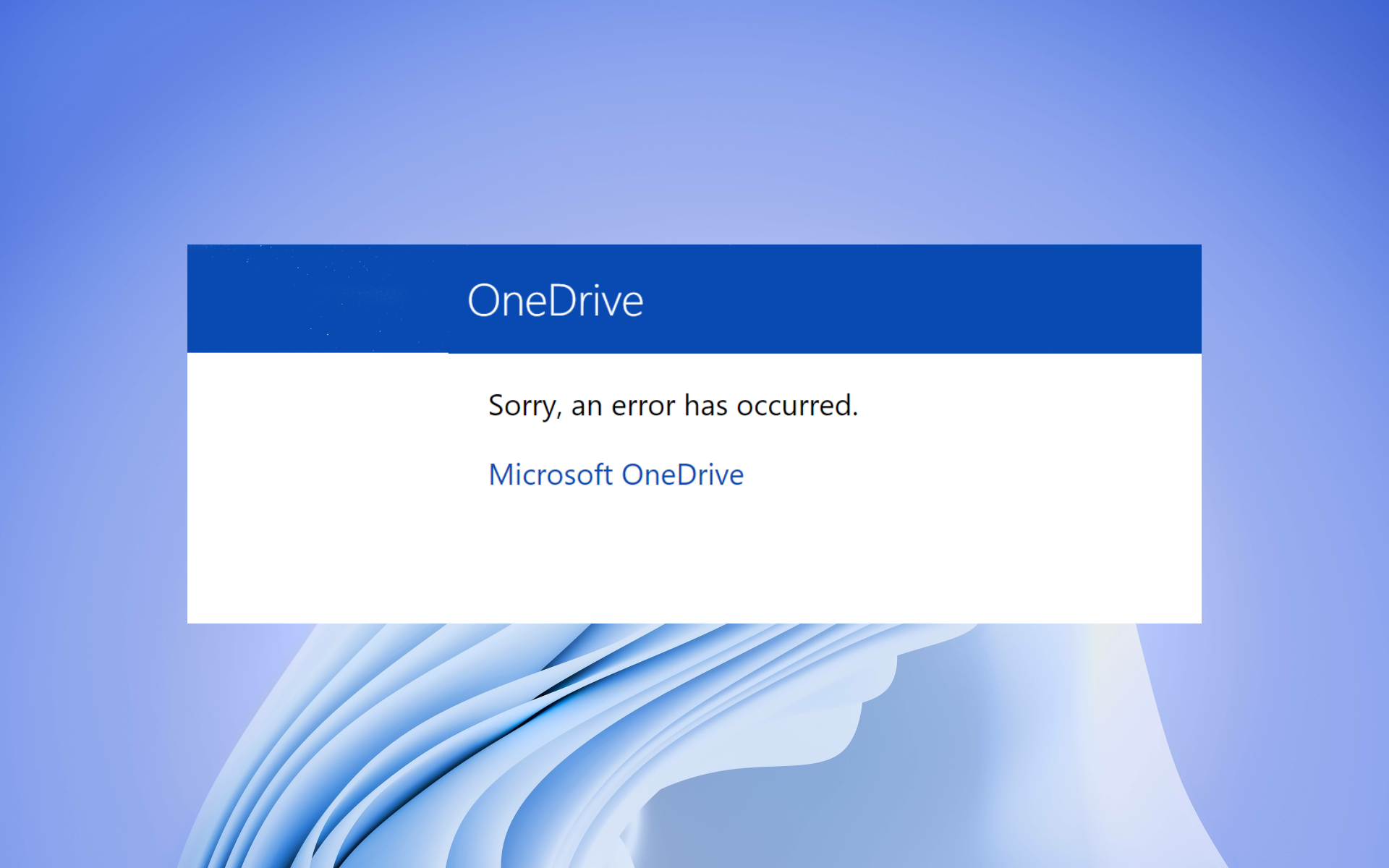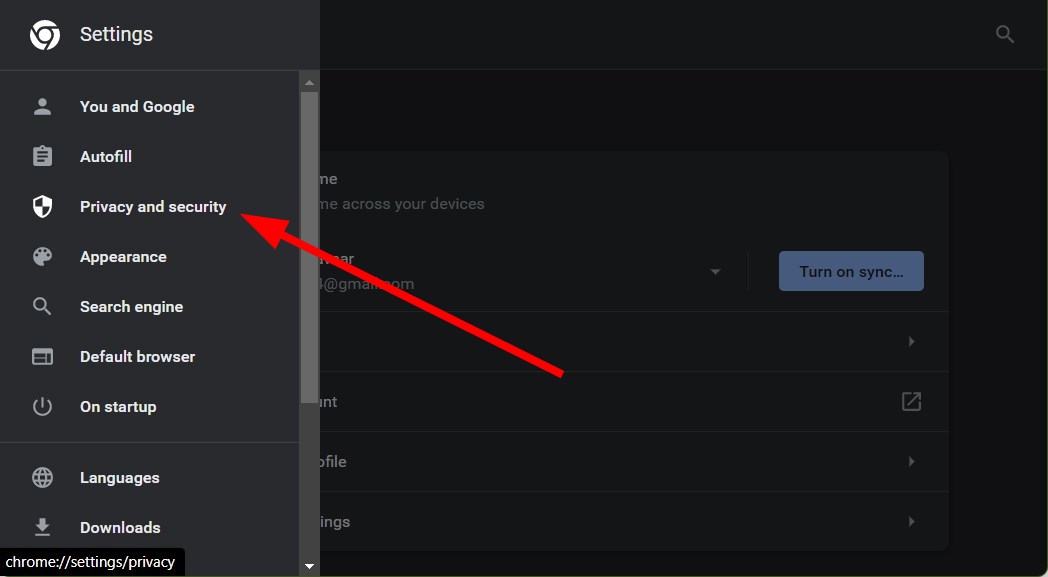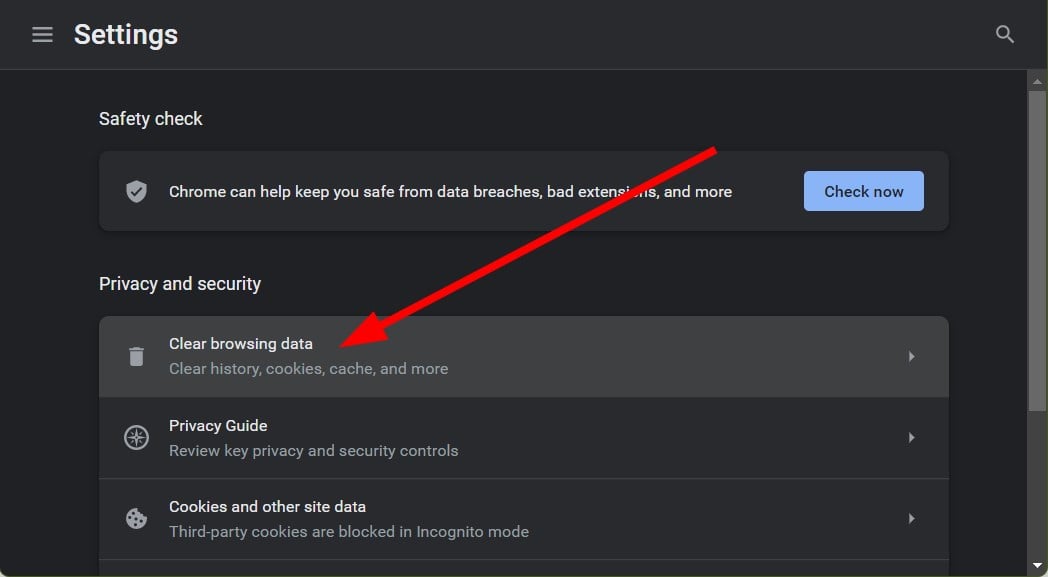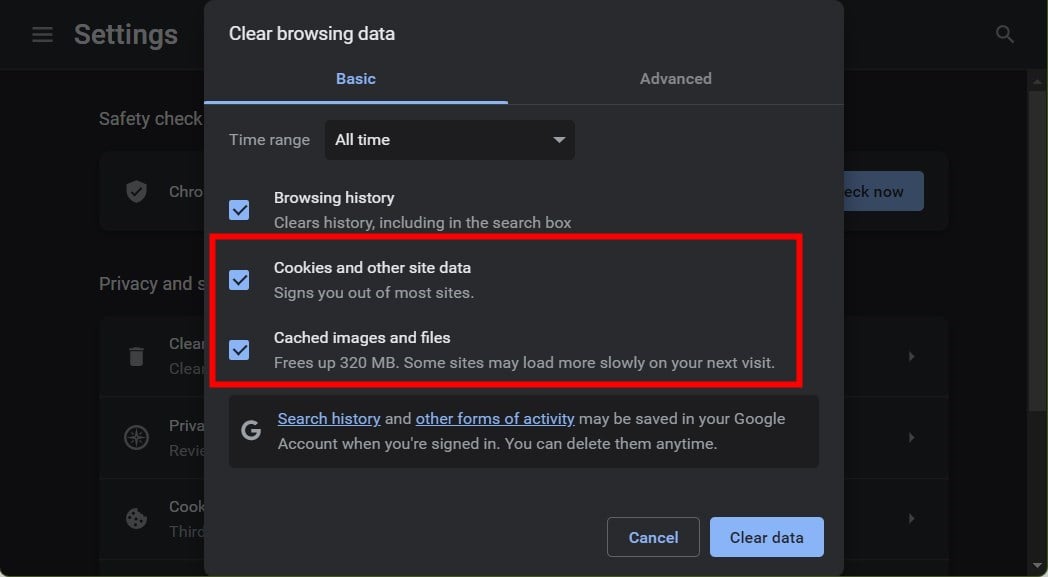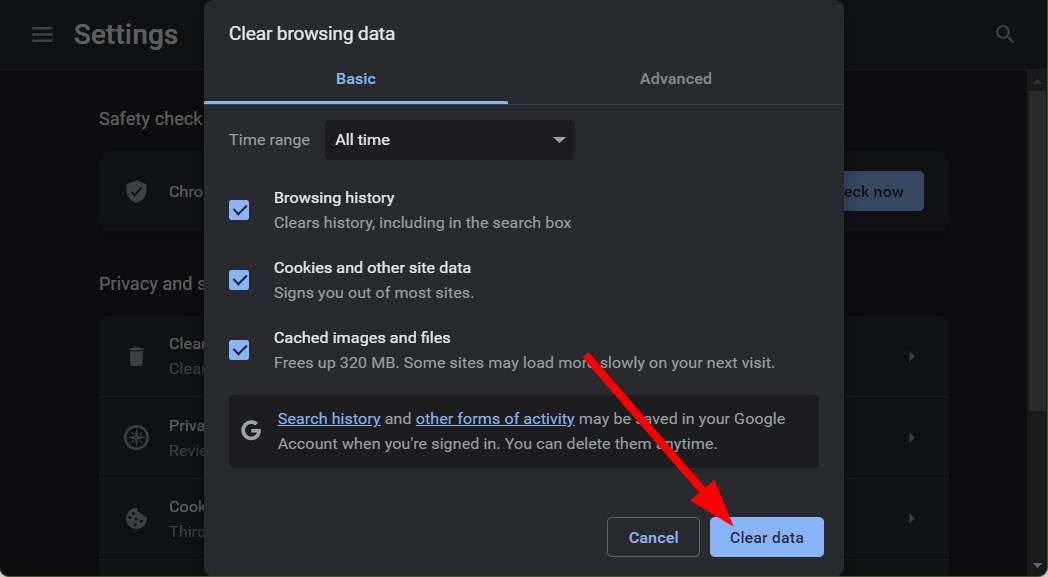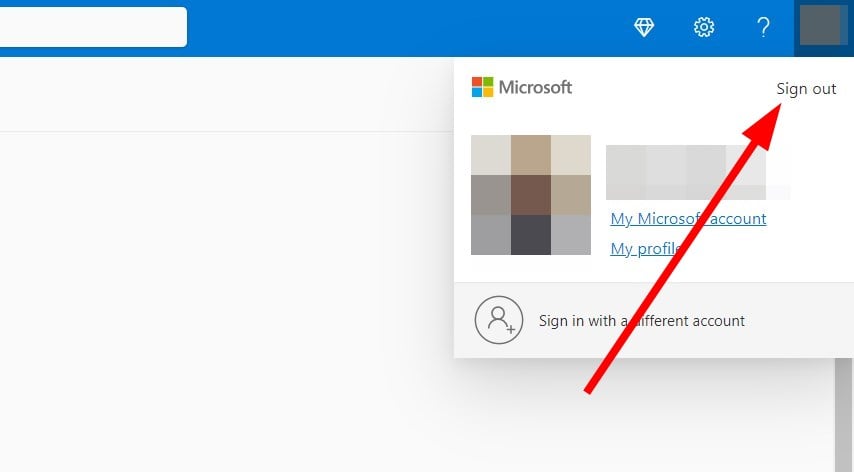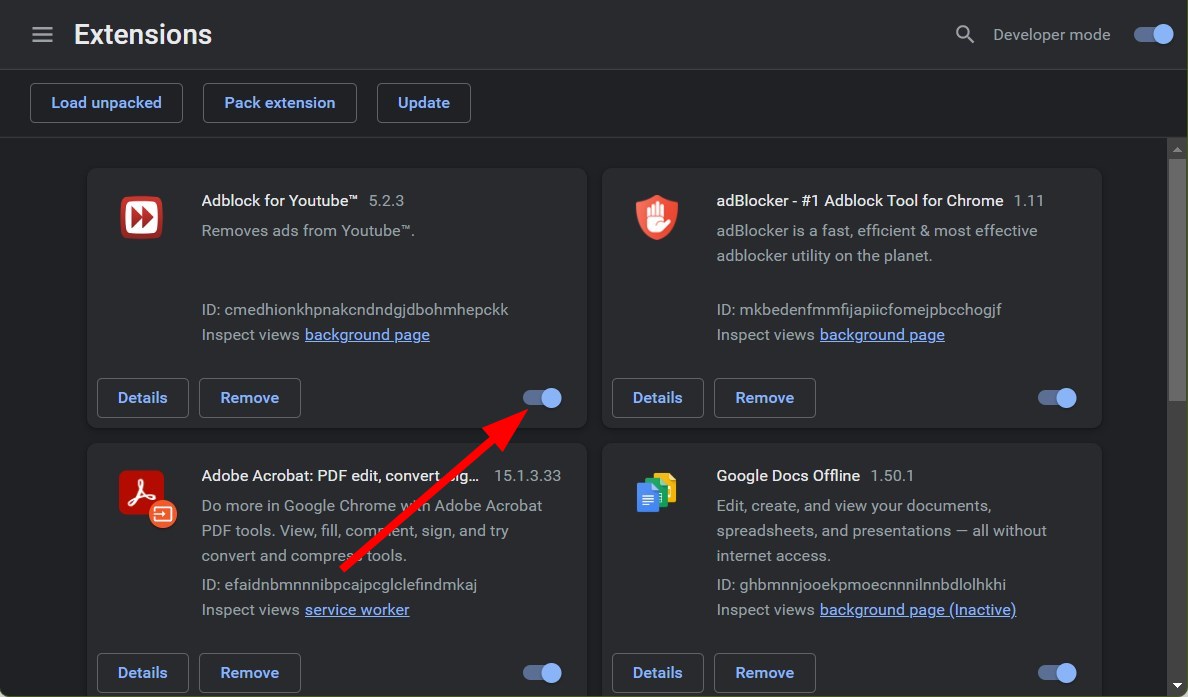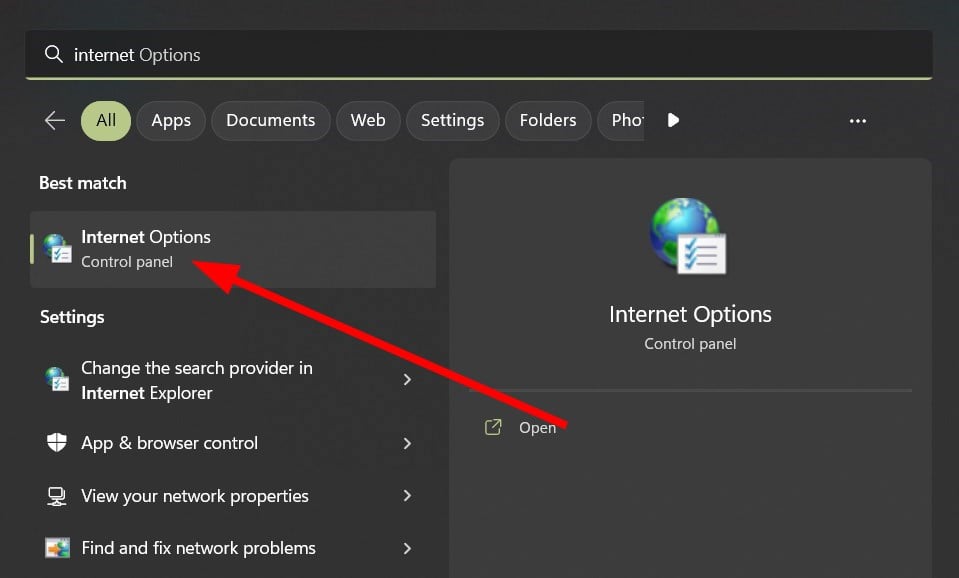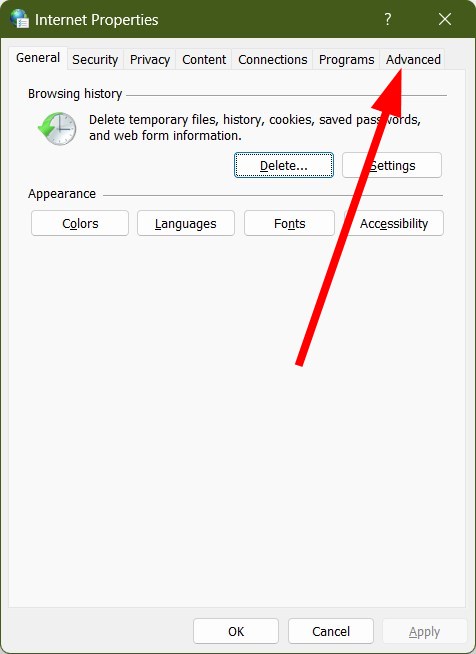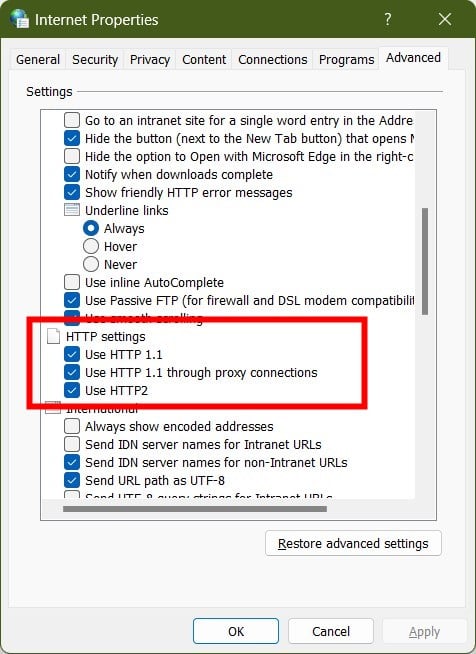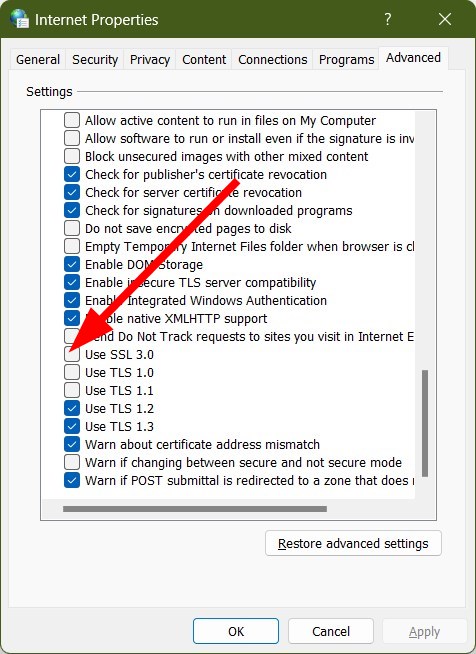Ряд пользователей браузеров при переходе на какой-либо сайт (наиболее часто данная проблема встречается на сайте Steam) могут столкнуться с ошибкой и соответствующим сообщением «An error occurred while processing your request». Обновление страницы проблемного сайта обычно ничего не даёт, пользователь сталкивается с упомянутой проблемой вновь и вновь. В этом материале я расскажу, что это за сообщение, при каких условиях появляется данная проблема, и как исправить её на вашем ПК.
Содержание
- Что такое An error occurred while processing your request
- Как исправить ошибку An error occurred
- Заключение
Что такое An error occurred while processing your request
В переводе с английского языка текст данной ошибки звучит как «Произошла ошибка во время обработки вашего запроса». Как уже упоминалось выше, наиболее часто на возникновение данной ошибки жалуются пользователи Steam, которые при переходе на данный сайт встречают описанную дисфункцию.
При этом данная ошибка может встречаться и на других ресурсах, и в абсолютном большинстве случаев имеет браузерную основу (пользователи различных онлайн-программ практически с ней не сталкиваются).
Причины данной ошибки следующие:
- Сбой или перегрузка сервера, обрабатывающего ваш запрос;
- Случайный сбой вашего ПК;
- Кэш вашего браузера повреждён;
- Ошибка SSL-сертификата вашего браузера;
- Проблемы с HTTPS-протоколом у ряда сайтов;
- Проблема с HTTPS-расширениями вашего браузера (например, с «HTTPS Everywhere»).
После определения причин дисфункции перейдём к описанию того, как избавиться от ошибки Sorry, an error occurred while processing your request.
Как исправить ошибку An error occurred
Итак, вы встретились с упомянутой проблемой и думаете, как её устранить. Рекомендую выполнить следующий ряд действий:
- Попробуйте просто перезагрузить свой компьютер. Это помогает чаще, чем может показаться;
- Немного подождите. Во многих случаях (особенно это касается пользователей Steam) сервера бывают перегружены или «упали», потому необходимо некоторое время для решения проблемы администрацией сервера. В подобных случаях нужно немного подождать (часто хватает и суток) чтобы проблема была решена;
- Очистите кэш и куки вашего браузера. К примеру, в браузере Мозилла это делается переходом в «Настройки», затем в закладку «Приватность», и кликом на «Удалить вашу недавнюю историю». В открывшимся окне «Удаление истории» в «Подробности» поставьте галочку на «Кэш» и удалите последний;
- Попробуйте сменить ваш браузер, использовав альтернативный веб-обозреватель при осуществлении перехода на проблемный сайт;
- Если вы не можете запустить игру Steam с браузера (через веб-лаунчер), попробуйте использовать находящийся на вашем ПК exe-файл данной игры для её запуска (сам файл часто находится в папке Steam);
- Удалите SSL-сертификат проблемного сайт. Удаление SSL-сертификата проблемного сайта, по отзывам пользователей, может помочь в решении ошибки An error occurred while processing your request. Как удалить проблемный сертификат описано;
- Попробуйте использовать не зашифрованную версию сайта (при возможности). Обычно адрес зашифрованного сайта начинается с https. Попробуйте использовать тот же адрес, но с началом на http (без окончания s), это может помочь в вопросе как пофиксить ошибку An error occurred while processing your request;
- Удалите (отключите) расширения браузера, принуждающие вебсайты работать только c HTTPS (например, уже упомянутое расширение «HTTPS Everywhere»);
- Если данная ошибка возникла при работе с социальной сетью (например, с Фейсбук), попробуйте выйти из неё, а потом вновь выполнить вход;
- Уведомьте администрацию проблемного ресурса о возникшей проблеме (обычно, хватает соответствующего письма в службу технической поддержки).
Заключение
В данном материале мной была рассмотрена тема «An error occurred while processing your request, что делать», обозначены причины данной проблемы и намечены пути её решения. В большинстве случаев данная ошибка возникает из-за перегрузки или «падения» серверов, и от пользователя требуется немного подождать, дабы всё пришло в норму. В иных же случаях попробуйте выполнить очистку кэша вашего браузера, так как именно этот совет оказался весьма эффективным в решении данной проблемы на пользовательских ПК.
Опубликовано 02.02.2017 Обновлено 19.02.2021
Содержание
- Решение: We’re sorry, an error has occurred
- «We’re sorry, an error has occurred.»
- Original Post
- «We’re sorry, an error has occurred.»
- Re: «We’re sorry, an error has occurred.»
- Re: «We’re sorry, an error has occurred.»
- Sorry an Error Has Occurred in OneDrive: 5 Ways to Fix It
- Try clearing the browser cache or checking the current server status
- Why am I getting OneDrive Sorry an error has occurred message?
- How can I fix OneDrive Sorry an error has occurred message?
- 1. Clear browser cache
- 2. Re-sign to OneDrive
- 3. Disable browser add-ons/extensions
- 4. Check Internet Options settings
- We re sorry an error has occurred что это
- Answered by:
- Question
- We are sorry, an error has occurred.
- We are sorry, an error has occurred.
- BF4 connection issue
- We are sorry an error has occured. We are unable to connect to the EA servers to activate Battle Field 4 Digital Delux on this computer using your account. Please try again later
Решение: We’re sorry, an error has occurred
Ошибки «We’re sorry, an error has occurred» и «Origin is not installed, and is required to play your game. Please reinstall Origin». Вольный перевод: Сожалеем, произошла ошибка. Origin не установлен и требуется для игры. Пожалуйста, переустановите Origin.
Эти ошибки чаще всего возникают в играх от EA games, в частности Fifa 13 и другие. Иногда появляется другое сообщение об ошибке под названием «Activation.dll», в котором рекомендуется переустановить игру.
Однозначно рабочего решения пока нет, на официальном форуме ea.com так же задавался пользователями вопрос об этой ошибке, но внятного ответа не последовало. Мы собрали возможные решения ошибки We’re sorry, an error has occurred с различныз форумов, которые помогли некоторым:
- Убедитесь, что вы используете лицензионную версию игры. Пиратские версии крайне нестабильны. Кроме того, при подключению к серверам EA, сервер может определить пиратку и выдать ошибку Invalid license.
- Начните с удаления Battlelog плагина, а затем заново установите его.
- Также убедитесь, что вы открываете Origin как Administrator, вы можете сделать это, щелкнув правой кнопкой мыши ярлык Origin и выбрав опцию «Запуск от имени администратора».
- Вы также можете попробовать создать новый профиль пользователя Windows с правами администратора, чтобы узнать, не повлияет ли это на проблему.
- перейдите в папку C:UsersAdministratorDocumentsпапка_игры и удалите файл «PROFSAVE_profile» Теперь попробуйте начать игру.
- Обновите Microsoft .NET framework. Подробнее читайте в статье: как обновить MS Visual C++, MS .NET Framework, VCredist
Источник
«We’re sorry, an error has occurred.»
Original Post
«We’re sorry, an error has occurred.»
- Mark as New
- Bookmark
- Subscribe
- Subscribe to RSS Feed
- Get shareable link
- Report
I have a pretty big problem sadly. When I double-click the main icon on my desktop the game won’t launch, and it says: «We’re sorry, an error has occurred» , like on the image. I bought the game this weekend on PC, so this would be my first launch. I tried repairing the game, flushdns, restarting my laptop and checking the Windows Firewall. Other Origin games, like NFS 2015 runs without any problems, so i don’t think it’s related to my internet.
Re: «We’re sorry, an error has occurred.»
- Mark as New
- Bookmark
- Subscribe
- Subscribe to RSS Feed
- Get shareable link
- Report
I made contact with EA Help team on Facebook, and we tried run the game and Origin in administrator mode as well, but the game still won’t work. I updated my drivers, tried clean boot launch, hosts file reset. They suggested to reset Internet Explorer settings, but sadly didn’t help any of those.
BF3, BF4, BF1, BFV DICE Friend tag awardee
Re: «We’re sorry, an error has occurred.»
- Mark as New
- Bookmark
- Subscribe
- Subscribe to RSS Feed
- Get shareable link
- Report
I have a pretty big problem sadly. When I double-click the main icon on my desktop the game won’t launch, and it says: «We’re sorry, an error has occurred» , like on the image. I bought the game this weekend on PC, so this would be my first launch. I tried repairing the game, flushdns, restarting my laptop and checking the Windows Firewall. Other Origin games, like NFS 2015 runs without any problems, so i don’t think it’s related to my internet.
I have seen several threads stating they are having connectivity issues so your issue may be affected by those. First I recommend closing Origin, then right clicking it and selecting «run as administrator» then try to launch BF1 as that’s solved this issue for me in the past when I’ve had it. If that doesn’t work I suggest waiting a few hours and trying again in case it is a server issue.
BF3, BF4, BF1, BFV DICE Friend tag awardee
Источник
Sorry an Error Has Occurred in OneDrive: 5 Ways to Fix It
Try clearing the browser cache or checking the current server status
- Multiple users have reported facing the OneDrive Sorry an error has occurred problem when using it on a browser.
- This could be because of the corrupt browser cache, or your internet connection.
- Also, this issue arises when the OneDrive servers are down, which is why you should first check the servers.
Are you getting Sorry an error has occurred message when accessing OneDrive via your web browser? If yes, then you aren’t alone, because there are multiple users facing a similar issue. As per user reports, they are getting this error message when they try to access the OneDrive tab.
There could be several different reasons why you are getting the OneDrive Sorry an error has occurred message. Fortunately, in this guide, we will give you some quick ways via which you can apply and fix the problem at hand.
Why am I getting OneDrive Sorry an error has occurred message?
After some research, we have prepared a list that will give you most of the common factors because of which you will face the OneDrive Sorry an error has occurred message:
- Browser cache is corrupt: Cache files if corrupt can cause multiple issues and can also trigger this error message when accessing OneDrive using a web browser.
- Server issues: Official servers when down can also restrict you from accessing OneDrive.
- Profile issues: Chances are that your profile is corrupt and is causing the issue.
- Disable browser add-ons: Third-party add-ons might be conflicting with OneDrive, which is why you are getting the issue.
How can I fix OneDrive Sorry an error has occurred message?
Here are a few things that you can do before you jump ahead with the advanced troubleshooting solutions and try fixing the error:
- Simply restart your PC and check if this fixes this issue.
- Close your browser and wait for a few seconds before accessing OneDrive with it.
- Check if your internet connection is working perfectly fine or not.
- If there are some issues with the official servers, then you won’t be able to use all the features of the website or use the website at all. You can make use of websites such as Downdetector to check the current status of the OneDrive servers. If there is a server issue, then you can’t do much, and all you can do is wait for the developers to fix the servers.
- If you are experiencing an issue with a particular browser, say Google Chrome, then we would suggest you check if the same problem exists on a different browser or not. For users looking out for an alternative browser, you can refer to our guide which lists some of the best and tested browsers you can try on your PC.
Now, let us check out the advanced solutions to fix the problem.
1. Clear browser cache
- Launch Google Chrome.
- Tap on the 3-dot menu icon at the top-right.
- Select Settings.
- Click on the Privacy and security tab on the left.
- Select the Clear browsing data option.
- Check the boxes for Cookies and other site data and Cached images and files.
- Hit the Clear data button.
Cache data stores all of your personalized settings for the browser as well as the websites that you visit to help facilitate loading all your settings faster.
However, in case these files go corrupt, you will experience issues with certain websites and also come across issues such as OneDrive Sorry an error has occurred.
2. Re-sign to OneDrive
- Open OneDrive website.
- Click on your profile picture.
- Select Sign out.
- Enter your Microsoft account details and sign back in.
Expert tip:
SPONSORED
Some PC issues are hard to tackle, especially when it comes to corrupted repositories or missing Windows files. If you are having troubles fixing an error, your system may be partially broken.
We recommend installing Restoro, a tool that will scan your machine and identify what the fault is.
Click here to download and start repairing.
Some issues with your Microsoft profile can also trigger the error message. In this case, you can sign out and sign back in and check if this resolves the issue or not.
Read more about this topic
3. Disable browser add-ons/extensions
- Launch your browser.
- Click on the 3-dot menu icon.
- Select More tools.
- Click on Extensions.
- Toggle off all the extensions, one by one.
- Relaunch your browser and check if this fixes the issue or not.
Alternatively, you can press Ctrl + Shift + N to open Google Chrome in Incognito mode, which disables the add-ons and other extensions. You can then check if the problem still exists or not. If the problem is resolved then you have to remove the extensions.
4. Check Internet Options settings
- Open the Start menu by pressing the Win button.
- Type internet options and open it.
- Click on the Advanced tab.
- Under the HTTP settings, check the boxes for Use HTTP 1.1, Use HTTP 1.1 through proxy connections, and Use HTTP2.
- Uncheck Use SSL 3.0.
- Click Apply and OK.
- Launch the browser.
- Go to the OneDrive website.
- Sign in and check if this resolves the issue or not.
For some users, using the above mentioned settings has helped resolve the OneDrive Sorry an error has occurred problem.
That is it from us in this guide. You can check out our guide to learn how to use multiple OneDrive on a single PC.
We also have a comprehensive guide that will give step-by-step instructions to move files from one OneDrive account to another.
For users looking for a guide to changing OneDrive sync settings on Windows 10, then you can refer to our guide. You can also learn about whether or not you can sync OneDrive to an external hard drive or not. Also, check out how you can share files on OneDrive with others.
Let us know in the comments below, which one of the above solutions helped you resolve the problem.
Still having issues? Fix them with this tool:
Источник
We re sorry an error has occurred что это
This forum has migrated to Microsoft Q&A. Visit Microsoft Q&A to post new questions.
Answered by:
Question
So, it so interesting error. I’ve got it when OOS 2016 farm created (New-OfficeWebAppsFarm). Also have CPU Utilization over 99%. In ULS Logs found next:
Unhandled exception is being reported by SI platform. System.TypeInitializationException: The type initializer for ‘Microsoft.Office.Web.Common.ServiceInstanceFinder’ threw an exception. —> Microsoft.Office.Web.Common.OfficeServiceException: ServiceInstanceFinderAdapter did not return data on first request —> System.Reflection.TargetInvocationException: Exception has been thrown by the target of an invocation. —> System.Collections.Generic.KeyNotFoundException: The given key was not present in the dictionary. at System.Collections.Generic.Dictionary`2.get_Item(TKey key) at Microsoft.Office.Web.Apps.Environment.WacServer.WSServiceInstanceFinderAdapter..ctor() — End of inner exception stack trace — at System.RuntimeTypeHandle.CreateInstance(RuntimeType type, Boolean.
In Windows Application Logs all OOS applications being crashing.
In Sharepoint 2016, when tried to open any document got an error — Server Error We’re sorry. An error has occurred. We’ve logged the error for the server administrator.
Only one way to resolve it — rejoin instance to domain. But it not good method.
Источник
We are sorry, an error has occurred.
We are sorry, an error has occurred.
October 2013 — last edited October 2013
«We are unable to connect to EA Servers to activate Battlefield 4 on this computer using your account. Please try again later.»
That’s all I’ve seen all night since 12 midnight when attempting to play this game in any mode.
BF4 connection issue
- Mark as New
- Bookmark
- Subscribe
- Subscribe to RSS Feed
- Get shareable link
- Report
Whenever I try to launch the campaign I get an error saying: «We are unable to connect to the EA servers to activate Battlefield 4 digital deluxe on this computer using your account.» Is there something I’m doing wrong or is this happening to others as well?
We are sorry an error has occured. We are unable to connect to the EA servers to activate Battle Field 4 Digital Delux on this computer using your account. Please try again later
- Mark as New
- Bookmark
- Subscribe
- Subscribe to RSS Feed
- Get shareable link
- Report
October 2013 — last edited October 2013
We are sorry an error has occured. We are unable to connect to the EA servers to activate Battle Field 4 Digital Delux on this computer using your account. Please try again later
This is the error I am getting when I am trying to play..Is there any solution to this as I am not finding one on here.
Источник
We’ve tested all the solutions from this article
by Milan Stanojevic
Milan has been enthusiastic about technology ever since his childhood days, and this led him to take interest in all PC-related technologies. He’s a PC enthusiast and he… read more
Updated on August 8, 2022
Fact checked by
Alex Serban
After moving away from the corporate work-style, Alex has found rewards in a lifestyle of constant analysis, team coordination and pestering his colleagues. Holding an MCSA Windows Server… read more
- No matter what browser, you choose, certain errors are common among them.
- Errors processing requests could be related to cookies or cache, Internet connectivity, and more.
- Also, the error could be encountered on mobile apps or other platforms, though the fixes remain pretty much the same.
- Easy migration: use the Opera assistant to transfer exiting data, such as bookmarks, passwords, etc.
- Optimize resource usage: your RAM memory is used more efficiently than in other browsers
- Enhanced privacy: free and unlimited VPN integrated
- No ads: built-in Ad Blocker speeds up loading of pages and protects against data-mining
- Gaming friendly: Opera GX is the first and best browser for gaming
- Download Opera
The Internet is an everyday part of our lives, and most of us use it on a daily basis. And, one of the common problems we encounter with it is the An error occurred while processing your request issue.
This is no ordinary error and can be encountered on several apps and even different platforms. The worst part, the error message doesn’t divulge what’s actually causing it, which makes it all the more difficult to resolve things.
In case you have been trying to find a solution, read the following sections to learn all about the An error occurred while processing your request issue, and the fixes that actually worked for users.
Why am I getting An error occurred while processing your request?
When you encounter this error, it’s most likely that the application or website’s network is down. And, there’s nothing you can do about it! You will have to simply wait for a while until it gets fixed by the backend team.
Also, corrupt browser cache or cookies too can lead to this error, along with a few extensions that modify the way your computer interacts with the website or platform throwing this error.
Besides, the error message might be slightly changed on different platforms. Some users also saw the message An error occurred while processing your request. Please try after some time. If the problem persists, please contact the helpdesk.
But no matter where you encounter it, we have listed the most effective solutions for the error on all known platforms in the following section.
How do you fix An error has occurred while processing your request?
An error occurred while processing your request on Chrome
1. Try another browser
If your current web browser continues to give you a hard time with error messages, then we recommend you try another one until you remediate the problem.
One tool that scores high marks in the stability department is Opera, and this is thanks to the ultra-modern Chromium engine that it uses, which it shares with Google Chrome and Edge.
It is lightweight and has the ability to be greatly altered, both visually and functionally, via extensions. If that isn’t enough, then maybe the built-in VPN and ad-blocker will convince you to give this browser a shot.

Opera
Enjoy a stable and error-free browsing experience with teh help of this fantastic and ultra-lightweight web browser.
2. Delete your browser cache to fix
- Launch Chrome, and press Ctrl + Shift + Delete to open the Clear browsing data window.
- Select All time from the Time range dropdown menu.
- Now, tick all the checkboxes here, and click on Clear data.
Users reported this error while trying to access certain websites, and according to them, the solution was to remove browsing cookies.
After clearing the cache, restart your browser and check if the error is resolved.
If the problem still persists, there might be an issue with the website itself, and the only thing that you can do is to contact the website administrator.

3. Delete the SSL certificate
This error can appear if your SSL certificate is expired, and one way to fix it is to delete the certificate and recreate it again.
Users reported that after deleting and recreating the security certificate the issue was completely resolved, so be sure to try that.
According to users, certain certificates will last only a year, so you’ll have to manually remove them and recreate them.
4. Try visiting a non-encrypted version of the website
Many websites use HTTPS protocol in order to encrypt their traffic and to protect the privacy of their users.
Unfortunately, some websites might have problems with HTTPS protocol, so you might want to use unencrypted HTTP protocol instead.
To do that, look at your website’s address, and if it has https at the beginning, simply change it to http and press Enter.

5. Disable the HTTPS Everywhere extension
As we already mentioned, the HTTPS protocol encrypts your data and protects your privacy, but not all websites support HTTPS.
To avoid this limitation, many users rely on third-party browser extensions such as HTTPS Everywhere.
This extension forces websites to use HTTPS protocol instead of HTTP, but that can lead to some problems.
Some websites don’t support HTTPS protocol, and by forcefully using this protocol you can cause An error occurred while processing your request error to appear.
One of the simplest ways to fix this problem is to disable the HTTPS Everywhere extension for the website that is giving you this problem.
Some PC issues are hard to tackle, especially when it comes to corrupted repositories or missing Windows files. If you are having troubles fixing an error, your system may be partially broken.
We recommend installing Restoro, a tool that will scan your machine and identify what the fault is.
Click here to download and start repairing.
Alternatively, you can remove the extension from the browser altogether, and this would fix the An error occurred while processing your request issue.
Error occurred while processing your request. Please try again later on OpenSea
The first thing you should do here is to wait for a while, and let the backend team fix issues, if any, with the platform. In case that doesn’t work, you may try clearing the browsing data.
Also, make sure that the NFT you are adding is a part of a collection, though OpenSea should do that automatically.
If you are receiving the error when accessing or using your wallet, try removing and reconnecting it to the OpenSea account, and the An error occurred while processing your request issue would be resolved.
- Microsoft Edge Keeps Crashing: 4 Easy Ways to Stop That
- Chrome Toolbar Missing: 5 Tested Ways to Get It Back
An error occurred while processing your request on TikTok
When encountering the An error occurred while processing your request message, your primary approach should be to check if TikTok’s services are down, though that’s rare. To do that, use DownDetector, or other similar platforms available.
Also, simply logging out of your account and then signing back in is known to fix several problems. Besides, you can restart the device or reinstall the app itself, if nothing else works.
An error occurred while processing your request on Steam

Although this error appears on certain websites, many Steam games use a web launcher in order to start, so it’s not uncommon to see this error while trying to start certain games on Steam.
Therefore, if you’re getting An error occurred while processing your request error while trying to start a game using the web launcher, you might want to try running the game directly from your Steam folder.
Users reported that they were able to circumvent this problem simply by using the game’s .exe file to start it directly.
An error occurred while processing your request on Xbox
The error is encountered when accessing the official Xbox website and is largely limited to users in Europe. Though there have been instances of other users too coming across it.
To fix the error, the best solution would be to use an effective VPN software to reroute your connection. If that doesn’t work, you may switch to the Xbox app while the error gets resolved by the backend team.
An error occurred while processing your request. Reference #30
This is encountered while using the web version of a game and trying to log in via the Xbox account. When the game redirects you to official Xbox website, the error appears after you enter the login credentials.
A simple fix would be to clear the browsing data or use another device. Also, it could be a browser-related issue, and switching to another effective browser, like Opera GX which is developed for gaming and offers various customizations to boost the experience, would do the trick.
An error occurred while processing your request on Facebook
1. Log out and log back into your account
One of the simplest solutions that you can try if you’re getting An error occurred while processing your request error on Facebook is to log out and log back in after a few seconds.
This is a simple solution, and it might not work for everyone, but you can still try it out.
2. Clear your phone’s browsing data
Few users reported that they are unable to link their Facebook account with other third-party services due to this error, and one way to fix this problem is to go to your Facebook Mobile app and look for Clear your phone’s browsing data option.
After clearing the browsing data, this error should be fixed, and linking to third-party applications should work without any problems.
An error occurred while processing your request reference 97
Wait for the website administrator to fix this problem
Users reported An error occurred while processing your request reference 97 error while using Steam’s website. And, according to them, it seems that this issue is related to Steam and not to their computer.
If you encounter this error on Steam, wait a couple of hours for the website administrator to fix it.
An error occurred while processing your request error can be problematic and prevent you from accessing your favorite websites. We hope that you managed to fix this problem by using one of our solutions.
Also, if you are using a free VPN, the IP address might be marked as having suspicious activity. In this case, change it with a recommended VPN service.
Also, read our in-depth review of Opera GX which explores every intricate detail of the browser.
If you have any other queries or know of a method that’s not listed here, drop a comment below.
Still having issues? Fix them with this tool:
SPONSORED
If the advices above haven’t solved your issue, your PC may experience deeper Windows problems. We recommend downloading this PC Repair tool (rated Great on TrustPilot.com) to easily address them. After installation, simply click the Start Scan button and then press on Repair All.