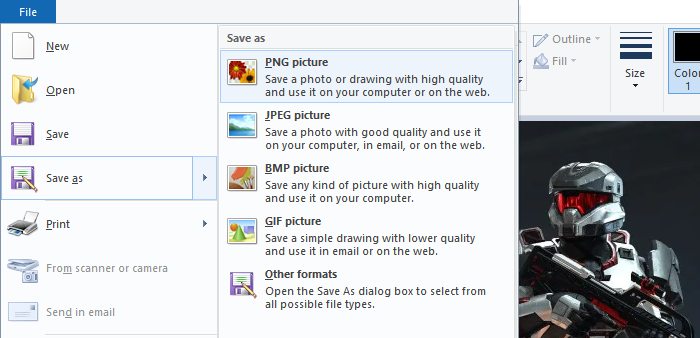Steam users have been experiencing an issue where they encounter the “An error was encountered while processing your request” error message while trying to communicate with Steam servers. The error message can appear in different scenarios for different people. For some users, the problem occurs when trying to open up a trade offer, while others receive it when receiving a gift from a friend. Most of the time, this can happen when the Steam servers are either slow or down due to which your request is not being processed. In this article, we are going to show you some possible fixes for the issue mentioned so just follow through.
As it turns out, Steam is the most widely used video game distribution service. If you are having issues while trying to communicate with the servers, it is usually due to some issues with the servers as we have mentioned. However, in case the problem exists only on a certain device, such as your PC with the Steam client only, it can be caused by your Steam files. Before we get started, let us first go through the different reasons due to which the error can occur so that you can establish a better understanding.
- Steam Servers — It is pretty obvious that the main reason that you might be encountering the issue in question is when the Steam servers are facing issues. This is not uncommon and Steam sometimes has issues with its marketplace or inventories. In such a scenario, you will have to simply wait it out till the problem is resolved.
- Steam Installation Files — In case the problem exists only on the installed Steam client for you, then it is very likely that the issue is being caused by your Steam files. In such a scenario, you will have to refresh the Steam files to get them back to working.
- Third-Party Add-ons — In addition to that, the error message can sometimes also be triggered by the third-party add-ons that you have installed in your browser. In such a scenario, you can try disabling the third-party add-ons, especially the ones that interact with the Steam API and site in general.
Now that we have gone through the possible causes of the problem in question, let us get into the different methods that you can use to attempt to fix the issue. So, without further ado, let us jump right into it.
Restart Steam
The first thing that you should do when you encounter the problem in question is to restart the Steam client on your system. In some cases, the Steam process on your PC may be facing some issue trying to establish a connection with the respective servers. In such a scenario, restarting the client in order to force it to re-establish the connection from the start can do the trick in some cases. Follow the instructions given down below to do this:
- First of all, right-click on your taskbar or the Start Menu icon if you are on Windows 10 or Windows 11 respectively. From the menu that appears, choose the Task Manager option.
Opening up Task Manager - On the Processes tab, locate the Steam process and click the End task button provided at the bottom right corner.
Exiting Steam - Once you have done that, go ahead and launch Steam again to see if that resolves the issue.
- You might want to do this a few times in case it doesn’t work out the first time around.
Turn off VPN (if applicable)
As it turns out, in some cases, the error message in question can arise due to your internet connection. This especially can happen when you are connected to a VPN or using a proxy of sorts which affects the speed of your connection and thus can lead to the error message mentioned. As such, in order to resolve the issue, we would recommend turning off any VPN apps that might be running in the background and ensuring that you are using your base internet connection. On top of that, make sure that a third-party app is not altering your connection. With that done, go ahead and restart Steam to see if the problem still persists.
Refresh Steam Files
If the error message mentioned above is only limited to your Steam client and the problem does not occur on any other device or the web browser, then it is very likely that the installed Steam files are causing the issue. In such a scenario, you can refresh your Steam files which essentially means repairing Steam i.e. getting a fresh copy of the required files. Do not worry as doing so will not delete the games that you have installed on your system. With that said, follow the instructions given down below to do this:
- First of all, open up the File Explorer window and then navigate to the folder where Steam is installed.
Opening up File Explorer - Once you are inside the Steam folder, delete all the files and folders except Steam.exe, steamapps and userdata. Make sure you do not delete them.
Steam Installation Folder - With that done, go ahead and restart your system and let Steam launch.
- See if the problem is still occurring.
Disable Third Party Add-ons
As it turns out, in case you are facing the issue on your web browser, then it is likely that the problem may be caused by the third-party add-ons that you have installed. The third-party add-ons interfere with the website, especially the ones developed for Steam specifically. In such a scenario, what you will have to do is disable the third-party add-ons in your browser and then see if the problem has been resolved. To do this, follow the instructions down below:
- First of all, click on the More icon at the top right corner of your browser, and from the drop-down menu, click on the Extensions option provided. On Firefox, you will have to choose the Add-ons and themes option.
Opening up Extensions Tab - Once you are there, locate your third party add-ons and disable them by clicking the slider provided.
Installed Extensions - With that done, restart your browser and then open up the Steam website.
- See if the error message still persists.
Kamil Anwar
Kamil is a certified MCITP, CCNA (W), CCNA (S) and a former British Computer Society Member with over 9 years of experience Configuring, Deploying and Managing Switches, Firewalls and Domain Controllers also an old-school still active on FreeNode.
Содержание
- Sorry an error was encountered while processing your request steam
- Fix: “There was a problem processing your request” on Steam
- Restart Steam
- Turn off VPN (if applicable)
- Refresh Steam Files
- Disable Third Party Add-ons
- Sorry an error was encountered while processing your request steam
Sorry an error was encountered while processing your request steam
«Sorry!
An error was encountered while processing your request:
You have no comment notifications at this time.
Here’s a link to the Steam Community home page.»
So can anyone help?
So can anyone help?
We can try, but we need a bit more information. For example, where do you see this message and what are you trying to do?
Could appear when there was a comment notification but the post was deleted.
It’s been there for a while. Any way I can fix it?
It’s been there for a while. Any way I can fix it?
There’s a button to clear all comment notifications on the comment notifications page.
I know where the page is, I just don’t know whare the button is on the page, or it’s just not showing up for me.
I know where the page is, I just don’t know whare the button is on the page, or it’s just not showing up for me.
Top right of your screen, look at the button with the envelope. Click on that and click on «X new comments».
Источник
Fix: “There was a problem processing your request” on Steam
Steam users have been experiencing an issue where they encounter the “An error was encountered while processing your request” error message while trying to communicate with Steam servers. The error message can appear in different scenarios for different people. For some users, the problem occurs when trying to open up a trade offer, while others receive it when receiving a gift from a friend. Most of the time, this can happen when the Steam servers are either slow or down due to which your request is not being processed. In this article, we are going to show you some possible fixes for the issue mentioned so just follow through.
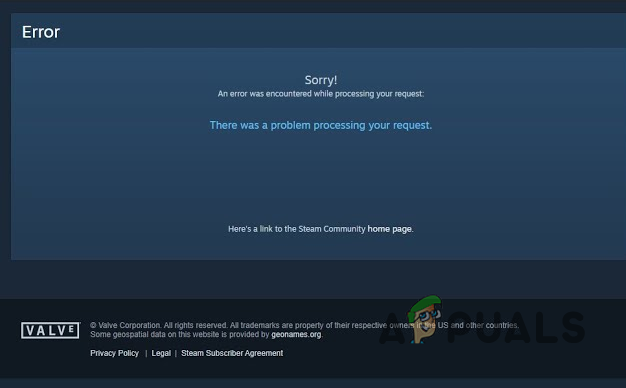
As it turns out, Steam is the most widely used video game distribution service. If you are having issues while trying to communicate with the servers, it is usually due to some issues with the servers as we have mentioned. However, in case the problem exists only on a certain device, such as your PC with the Steam client only, it can be caused by your Steam files. Before we get started, let us first go through the different reasons due to which the error can occur so that you can establish a better understanding.
- Steam Servers — It is pretty obvious that the main reason that you might be encountering the issue in question is when the Steam servers are facing issues. This is not uncommon and Steam sometimes has issues with its marketplace or inventories. In such a scenario, you will have to simply wait it out till the problem is resolved.
- Steam Installation Files — In case the problem exists only on the installed Steam client for you, then it is very likely that the issue is being caused by your Steam files. In such a scenario, you will have to refresh the Steam files to get them back to working.
- Third-Party Add-ons — In addition to that, the error message can sometimes also be triggered by the third-party add-ons that you have installed in your browser. In such a scenario, you can try disabling the third-party add-ons, especially the ones that interact with the Steam API and site in general.
Now that we have gone through the possible causes of the problem in question, let us get into the different methods that you can use to attempt to fix the issue. So, without further ado, let us jump right into it.
Restart Steam
The first thing that you should do when you encounter the problem in question is to restart the Steam client on your system. In some cases, the Steam process on your PC may be facing some issue trying to establish a connection with the respective servers. In such a scenario, restarting the client in order to force it to re-establish the connection from the start can do the trick in some cases. Follow the instructions given down below to do this:
- First of all, right-click on your taskbar or the Start Menu icon if you are on Windows 10 or Windows 11 respectively. From the menu that appears, choose the Task Manager option.
Opening up Task Manager
- On the Processes tab, locate the Steam process and click the End task button provided at the bottom right corner.
Exiting Steam
- Once you have done that, go ahead and launch Steam again to see if that resolves the issue.
- You might want to do this a few times in case it doesn’t work out the first time around.
Turn off VPN (if applicable)
As it turns out, in some cases, the error message in question can arise due to your internet connection. This especially can happen when you are connected to a VPN or using a proxy of sorts which affects the speed of your connection and thus can lead to the error message mentioned. As such, in order to resolve the issue, we would recommend turning off any VPN apps that might be running in the background and ensuring that you are using your base internet connection. On top of that, make sure that a third-party app is not altering your connection. With that done, go ahead and restart Steam to see if the problem still persists.
Refresh Steam Files
If the error message mentioned above is only limited to your Steam client and the problem does not occur on any other device or the web browser, then it is very likely that the installed Steam files are causing the issue. In such a scenario, you can refresh your Steam files which essentially means repairing Steam i.e. getting a fresh copy of the required files. Do not worry as doing so will not delete the games that you have installed on your system. With that said, follow the instructions given down below to do this:
- First of all, open up the File Explorer window and then navigate to the folder where Steam is installed.
Opening up File Explorer
- Once you are inside the Steam folder, delete all the files and folders except Steam.exe, steamapps and userdata. Make sure you do not delete them.
Steam Installation Folder
- With that done, go ahead and restart your system and let Steam launch.
- See if the problem is still occurring.
Disable Third Party Add-ons
As it turns out, in case you are facing the issue on your web browser, then it is likely that the problem may be caused by the third-party add-ons that you have installed. The third-party add-ons interfere with the website, especially the ones developed for Steam specifically. In such a scenario, what you will have to do is disable the third-party add-ons in your browser and then see if the problem has been resolved. To do this, follow the instructions down below:
- First of all, click on the More icon at the top right corner of your browser, and from the drop-down menu, click on the Extensions option provided. On Firefox, you will have to choose the Add-ons and themes option.
Opening up Extensions Tab
- Once you are there, locate your third party add-ons and disable them by clicking the slider provided.
Installed Extensions
- With that done, restart your browser and then open up the Steam website.
- See if the error message still persists.
Источник
Sorry an error was encountered while processing your request steam
«An error was encountered while processing your request:
There was a problem adding this product to your Steam account.»
i got this error 3 times, when i want to claim: arma cold war assault, kao the kangaroo round 2 and the current bloody chronicles act 1
a lot of people including me gets annoyyed by this, is there an issue with the steam key distribution? maybe a free key limit? i kinda doubt thats the issue because i read from both dev that are giving away those games i mentioned about they did not expect this problem to happen.
so its definitely on steam’s side and not the dev.
Internet error maybe? Try restarting your computer and router to see if that fixes things
how the hell is it an internet error when hundreds of people has the same issue
If you are trying to activate it now, you missed the promo.
For example the arma cold war assault promo was on 23 june and was only for 48 hours.
If you are trying to activate it now, you missed the promo.
For example the arma cold war assault promo was on 23 june and was only for 48 hours.
it has been ended now :/
thank god i got the game already, same thing with kao the kangaroo, the promotion has ended (prematurely)
«An error was encountered while processing your request:
There was a problem adding this product to your Steam account.»
i got this error 3 times, when i want to claim: arma cold war assault, kao the kangaroo round 2 and the current bloody chronicles act 1
a lot of people including me gets annoyyed by this, is there an issue with the steam key distribution? maybe a free key limit? i kinda doubt thats the issue because i read from both dev that are giving away those games i mentioned about they did not expect this problem to happen.
so its definitely on steam’s side and not the dev.
For Kao, there was a big issue with it.. Read.
For Bloody Chronicles, you must own the base game in order to get the free DLC.
Arma was only free for 24 hours.
For Kao, there was a big issue with it.. Read.
i know about this discussion, im currently still following it and see how the promo goes.
and like i said the dev did not know about this problem is going to happen, «its not a promo stunt» because a lot of people blamed the dev for ending the promo prematurely.
and for arma cold war assault this is what the dev (bohemian interactive) say regarding of the premature end of the promo which upsets a lot of people
For Kao, there was a big issue with it.. Read.
i know about this discussion, im currently still following it and see how the promo goes.
and like i said the dev did not know about this problem is going to happen, «its not a promo stunt» because a lot of people blamed the dev for ending the promo prematurely.
He knew. He had no issues the last 2 times he made it free, the last 2 years.
ok i will sums this issue real quick to make this clear, heres the situation
this is just an example:
a dev/publisher whatever, set the game free (100% discount) for a limited time (48 hours)
the game goes free in steam store as expected. at the first 5 hours or so after the promo started, people managed to get the free game. but then after that there goes the error:
«OOPS, SORRY!
An error was encountered while processing your request:
There was a problem adding this product to your Steam account.»
when someone tries to claim the game, they get this error and it wont leave until the promotion ended.
which techincally makes the promotion ended prematurely (less than 48 hours) and people are mad about this and blaming the dev/publisher that are responsible for making the game free in the first place. which creates a misunderstanding because they didnt know/expecting this error too.
ok i will sums this issue real quick to make this clear, heres the situation
a dev/publisher whatever, set the game free (100% discount) for a limited time (48 hours)
the games goes free in steam store as expected. at the first 5 hours or so after the promo started, people managed to get the free game. but then after that there goes the error:
«OOPS, SORRY!
An error was encountered while processing your request:
There was a problem adding this product to your Steam account.»
when someone tries to claim the game, they get this error and it wont leave until the promotion ended.
which techincally makes the promotion ended prematurely (less than 48 hours) and people are mad about this and blaming the dev/publisher that are responsible for making the game free in the first place. which started a misunderstanding because they didnt know/expecting this error.
correct, valve needs to change it to The promo has been ended by the developer or the promotion has expired.
That would give more clarity
ok i will sums this issue real quick to make this clear, heres the situation
a dev/publisher whatever, set the game free (100% discount) for a limited time (48 hours)
the games goes free in steam store as expected. at the first 5 hours or so after the promo started, people managed to get the free game. but then after that there goes the error:
«OOPS, SORRY!
An error was encountered while processing your request:
There was a problem adding this product to your Steam account.»
when someone tries to claim the game, they get this error and it wont leave until the promotion ended.
which techincally makes the promotion ended prematurely (less than 48 hours) and people are mad about this and blaming the dev/publisher that are responsible for making the game free in the first place. which started a misunderstanding because they didnt know/expecting this error.
Arma was only free for 24 hours. From 10am Pacific Time on July 2 to the same time on the 3rd.
Kao was supposed to be 48 hours but the dev forgot to get his crap in order and had to escalate the issue with his Valve rep. Everything happened too late to fix it and the dev will have to wait out another cooldown before he can make it free again.
Bloody DLC is not the fault of the game devs or Valve as you do not own the base game which is required to get the DLC.
Источник
A lot of users when trying to communicate with the Steam server, maybe while uploading an ArtWork, are seeing the following error message-
Sorry!
An error was encountered while processing your request:
There was a problem processing your request.

This error message is very common in the Steam client app. In this article, we are going to see why you are seeing this error and what you can do if you are seeing There was a problem processing your request in Steam.
What is causing There was a problem processing your request Steam error?
There have been different instances encountered by users in which they saw the error message in question. For the most part, it occurs when users try to change the Profile Pic, Avatar, or upload any Fanart. In this very case, you strictly need to follow the guidelines given on the upload page, especially, the format in which you are supposed to upload.
Also, you need to check the server and make sure that is not down. If it is, then you have to wait for it to get back on track. There are some other reasons that we will talk about in detail hereinafter.
Is the Steam server down?
Before starting the troubleshooting, you should check if the Steam server is down. If it is down, then there is nothing you can do other than wait for the engineers to resolve the server. You can use any of the mentioned down detectors to know the server status. If you conclude that the server is down, wait for some time and hopefully, the issue will be resolved.
If There was a problem processing your request in Steam, then check out the following solutions to resolve the issue.
- Restart Steam and computer
- Check the image’s format
- Refresh Steam files
- Turn off and Turn on Network Devices
- Flush DNS, Reset Winsock, Release IP
- Workaround: Use Steam in Browser.
Let us talk about them in detail.
1] Restart Steam and computer
Let us start with the most basic solution. You need to restart Steam and they see if that works. Not just click on the close button of Steam, but also, end all the related tasks from the Task Manager. To do that, open Task Manager by Ctrl + Shift + Enter. Then right-click on Steam and click End Task. Then, reopen Steam and see if that works. If it is no avail, then restart your system. Hopefully, this will do the job for you.
2] Check the image’s format
If you are trying to upload an image to the Steam server and seeing the error message in question. Then check its extension. You need to make sure that the image that you are uploading must be JPG, GIF, or PNG. If it is anything other than the mentioned format, then the Steam server will refuse to upload that image.
We would recommend you change the extension, to do that, you can use MS Paint to make the changes. Just right-click on the image that you were planning to upload, and select Open with > Paint. Then, click on File > Save as > PNG picture.
Hopefully, this will work for you.
3] Refresh Steam files
The issue can be because of corrupted files or some kind of glitch in the files. What we are going to do, is remove all the files that can potentially cause the issue and leave the important files. This way, we will be able to resolve the issue without removing the games. Open File Explorer and go to the location where you have installed Steam. Then, delete all the files except Steam.exe, steamapps and userdata.
Finally, restart your computer, refresh Steam and see if that works.
4] Turn off and Turn on Network Devices
The issue can also occur because of some glitch in your network. There are two solutions that we are going to see to resolve the network. Restarting the Network Devices is the first one and the next solution is what you need to do if this fails to make any difference. Follow the given steps to restart your Network Devices perfectly.
- Turn off your Router
- Plug the router out from the power source and wait for a minute.
- Plug the router back in, and turn it on.
Now, connect your computer to the network and see if that works.
5] Flush DNS, Reset Winsock, Release IP
Next up, we need to refresh some network protocols and see if that works. So, open Command Prompt and run the following command.
- To reset Winsock, execute the following command.
netsh winsock reset
- To flush DNS, execute the following command.
ipconfig /flushdns
- To release IP, run the following commands.
ipconfig /release
ipconfig /renew
Finally, restart your computer and check if the issue persists.
6] Workaround: Use Steam in Browser
For a lot of users, using Steam in Browser has worked. Even though it is not a solution, it is a workaround that you can use as you wait for the Steam developers to release an update to resolve the issue.
That’s it!
Also Read:
- Fix Steam is having trouble connecting to Steam servers
- Can’t sign into Steam with the correct password.
Sometimes you need to disable the Steam Guard Mobile Authenticator, which is an app generating one time passwords to for the 2-factor authentication at Steam.
The two most common cases are you have lost the phone, or deleted the Steam Guard Mobile Authenticator from the device. If you reinstall the app, it won’t work, as all the app data linking the particular installation to your Steam account was lost. You have four options to recover your account. The first one restore Steam Guard Authenticator app from a backup complete with application data, that you should have made beforehand with additional software like Titanium Backup. It usually requires root. Restoring such a complete backup will get you the Steam Guard Mobile Authenticator working on a new device. If you don’t have the backup, in the enter code page, tap on “Please help”, then “Remove”. If you have a phone number linked to your Steam account, and you still have access to the SIM card, Steam can send you a code that will remove the Steam Guard. That’s you second option. If you don’t have access the phone number anymore, click “I can’t” Here comes the third option. You should have the recovery R-Code written down when you were setting up Steam Guard. This code should not be entered in the main Steam Guard Mobile code window, where you normally punch in the OTP codes generated by the app. You should enter it in the following screen. However, using the Steam Client to deactivate Steam Guard with the R-Code often brings out errors like Sorry there was an error encountered while processing your request. And sometimes, the Authenticator recovery code provided is incorrect. Even if you enter a correct R-Code. To avoid the errors, simply open this link in your browser. When you open it in the browser, first search for your account, and then select Enter your Steam Guard Mobile Authenticator recovery code. On the next page, enter the R-Code, and the mobile authenticator will be disabled. That was the third option. If you don’t have the backup, or a linked phone number with the SIM-card, or the R-Code, then you have to set up a Steam Support account. Better register it on a different email, not the same you use for Steam. This is an additional security measure if someone steals your Steam account, he won’t get the Steam Support account. In the Steam support, open a ticket to remove the Steam Guard Mobile Authenticator. You have to include a proof that you are the owner of the account. This may be a bill or a screenshot of payment you sent to your steam account earlier, or an activation code for a game you have on your account. It takes 5 to 50 days for the Steam support to validate data provided, and remove the Steam Guard Authenticator.
Ряд пользователей браузеров при переходе на какой-либо сайт (наиболее часто данная проблема встречается на сайте Steam) могут столкнуться с ошибкой и соответствующим сообщением «An error occurred while processing your request». Обновление страницы проблемного сайта обычно ничего не даёт, пользователь сталкивается с упомянутой проблемой вновь и вновь. В этом материале я расскажу, что это за сообщение, при каких условиях появляется данная проблема, и как исправить её на вашем ПК.
Содержание
- Что такое An error occurred while processing your request
- Как исправить ошибку An error occurred
- Заключение
Что такое An error occurred while processing your request
В переводе с английского языка текст данной ошибки звучит как «Произошла ошибка во время обработки вашего запроса». Как уже упоминалось выше, наиболее часто на возникновение данной ошибки жалуются пользователи Steam, которые при переходе на данный сайт встречают описанную дисфункцию.
При этом данная ошибка может встречаться и на других ресурсах, и в абсолютном большинстве случаев имеет браузерную основу (пользователи различных онлайн-программ практически с ней не сталкиваются).
Причины данной ошибки следующие:
- Сбой или перегрузка сервера, обрабатывающего ваш запрос;
- Случайный сбой вашего ПК;
- Кэш вашего браузера повреждён;
- Ошибка SSL-сертификата вашего браузера;
- Проблемы с HTTPS-протоколом у ряда сайтов;
- Проблема с HTTPS-расширениями вашего браузера (например, с «HTTPS Everywhere»).
После определения причин дисфункции перейдём к описанию того, как избавиться от ошибки Sorry, an error occurred while processing your request.
Как исправить ошибку An error occurred
Итак, вы встретились с упомянутой проблемой и думаете, как её устранить. Рекомендую выполнить следующий ряд действий:
- Попробуйте просто перезагрузить свой компьютер. Это помогает чаще, чем может показаться;
- Немного подождите. Во многих случаях (особенно это касается пользователей Steam) сервера бывают перегружены или «упали», потому необходимо некоторое время для решения проблемы администрацией сервера. В подобных случаях нужно немного подождать (часто хватает и суток) чтобы проблема была решена;
- Очистите кэш и куки вашего браузера. К примеру, в браузере Мозилла это делается переходом в «Настройки», затем в закладку «Приватность», и кликом на «Удалить вашу недавнюю историю». В открывшимся окне «Удаление истории» в «Подробности» поставьте галочку на «Кэш» и удалите последний;
- Попробуйте сменить ваш браузер, использовав альтернативный веб-обозреватель при осуществлении перехода на проблемный сайт;
- Если вы не можете запустить игру Steam с браузера (через веб-лаунчер), попробуйте использовать находящийся на вашем ПК exe-файл данной игры для её запуска (сам файл часто находится в папке Steam);
- Удалите SSL-сертификат проблемного сайт. Удаление SSL-сертификата проблемного сайта, по отзывам пользователей, может помочь в решении ошибки An error occurred while processing your request. Как удалить проблемный сертификат описано;
- Попробуйте использовать не зашифрованную версию сайта (при возможности). Обычно адрес зашифрованного сайта начинается с https. Попробуйте использовать тот же адрес, но с началом на http (без окончания s), это может помочь в вопросе как пофиксить ошибку An error occurred while processing your request;
- Удалите (отключите) расширения браузера, принуждающие вебсайты работать только c HTTPS (например, уже упомянутое расширение «HTTPS Everywhere»);
- Если данная ошибка возникла при работе с социальной сетью (например, с Фейсбук), попробуйте выйти из неё, а потом вновь выполнить вход;
- Уведомьте администрацию проблемного ресурса о возникшей проблеме (обычно, хватает соответствующего письма в службу технической поддержки).
Заключение
В данном материале мной была рассмотрена тема «An error occurred while processing your request, что делать», обозначены причины данной проблемы и намечены пути её решения. В большинстве случаев данная ошибка возникает из-за перегрузки или «падения» серверов, и от пользователя требуется немного подождать, дабы всё пришло в норму. В иных же случаях попробуйте выполнить очистку кэша вашего браузера, так как именно этот совет оказался весьма эффективным в решении данной проблемы на пользовательских ПК.
Опубликовано 02.02.2017 Обновлено 19.02.2021
«You’ve Made Too Many Requests Recently. Please Wait And Try Your Request Again Later.» We will try to resolve the error in this article.
Steam users get the error «An error was encountered while processing your request: You’ve Made Too Many Requests Recently. Please Wait And Try Your Request Again Later.» when they want to use the Steam Market option. We will try to solve it in the article.
What is Steam You’ve Made Too Many Requests Recently Error?
This error is common, usually after multiple attempts or purchases. It is possible for us to eliminate the problem by waitingafew minutes for this. Of course, we will try to solve the problem by mentioningafew suggestions, as it will be possible for us to encounter such an error not only because of this problem, but also because of many other problems.
How To Fix Steam You’ve Made Too Many Requests Recently Error
We can solve the problem by following the suggestions below to fix this error.
1-) Wait forafew minutes
As the picture we left above says, you’ve hadalot of requests lately. This is due to multiple purchases or requests per minute. For this, you can wait 10-15 minutes and request again.
2-) Perform Transactions from the Phone
You can try to make transactions over the phone so that we can verify whether there isatemporary restriction on your account. For this, download the Steam application from the Google Play Store or the App Store application. After the download is complete, log in to your account via VPN oradifferent ip and check if your problem persists by requesting it again.
If your problem persists after this process, your account is temporarily restricted. All you have to do for this is to wait. If you have not encountered any errors over the phone, you can perform the following action.
3-) MakeaVPN Connection
If you have performed the above process and did not encounter any problems, download any vpn program on the computer and perform the connection process and check if the problem persists.
4-) Run Steam as Administrator
If your problem persists, close the Steam application completely with the help ofatask manager and run it as an administrator and check if the problem persists. Although this process may seemlikeasimple suggestion, it can beasolution for many errors.
5-) Clear Steam Cache
The problem with the Steam cache can cause us to encounter various errorslike this. For this, we can reach the solution of the problem by clearing the Steam cache. You can follow the step below to clear the Steam cache.
- First of all, close the Steam application running in the background completely with the help ofatask manager.
- Type «%localappdata%» into the start search screen and open it.
- Delete the «Steam» folder in the new window that opens.
After performing this operation, run the Steam application as an administrator and check if the problem persists.
Yes, friends, we have solved our problem under this title. If your problem persists, you can ask about the errors you encounter by entering our FORUM platform that we have opened.
Содержание
- An error occurred while processing your request, что делать?
- Что такое An error occurred while processing your request
- Как исправить ошибку An error occurred
- Заключение
- 500 Internal Server Error #2530
- Comments
- Subusers front-end error on creation. version 1.0.3 #2606
- Comments
An error occurred while processing your request, что делать?
Ряд пользователей браузеров при переходе на какой-либо сайт (наиболее часто данная проблема встречается на сайте Steam) могут столкнуться с ошибкой и соответствующим сообщением «An error occurred while processing your request». Обновление страницы проблемного сайта обычно ничего не даёт, пользователь сталкивается с упомянутой проблемой вновь и вновь. В этом материале я расскажу, что это за сообщение, при каких условиях появляется данная проблема, и как исправить её на вашем ПК.
Что такое An error occurred while processing your request
В переводе с английского языка текст данной ошибки звучит как «Произошла ошибка во время обработки вашего запроса». Как уже упоминалось выше, наиболее часто на возникновение данной ошибки жалуются пользователи Steam, которые при переходе на данный сайт встречают описанную дисфункцию.
При этом данная ошибка может встречаться и на других ресурсах, и в абсолютном большинстве случаев имеет браузерную основу (пользователи различных онлайн-программ практически с ней не сталкиваются).
Причины данной ошибки следующие:
- Сбой или перегрузка сервера, обрабатывающего ваш запрос;
- Случайный сбой вашего ПК;
- Кэш вашего браузера повреждён;
- Ошибка SSL-сертификата вашего браузера;
- Проблемы с HTTPS-протоколом у ряда сайтов;
- Проблема с HTTPS-расширениями вашего браузера (например, с «HTTPS Everywhere»).
После определения причин дисфункции перейдём к описанию того, как избавиться от ошибки Sorry, an error occurred while processing your request.
Как исправить ошибку An error occurred
Итак, вы встретились с упомянутой проблемой и думаете, как её устранить. Рекомендую выполнить следующий ряд действий:
- Попробуйте просто перезагрузить свой компьютер. Это помогает чаще, чем может показаться;
- Немного подождите. Во многих случаях (особенно это касается пользователей Steam) сервера бывают перегружены или «упали», потому необходимо некоторое время для решения проблемы администрацией сервера. В подобных случаях нужно немного подождать (часто хватает и суток) чтобы проблема была решена;
- Очистите кэш и куки вашего браузера. К примеру, в браузере Мозилла это делается переходом в «Настройки», затем в закладку «Приватность», и кликом на «Удалить вашу недавнюю историю». В открывшимся окне «Удаление истории» в «Подробности» поставьте галочку на «Кэш» и удалите последний;
Заключение
В данном материале мной была рассмотрена тема «An error occurred while processing your request, что делать», обозначены причины данной проблемы и намечены пути её решения. В большинстве случаев данная ошибка возникает из-за перегрузки или «падения» серверов, и от пользователя требуется немного подождать, дабы всё пришло в норму. В иных же случаях попробуйте выполнить очистку кэша вашего браузера, так как именно этот совет оказался весьма эффективным в решении данной проблемы на пользовательских ПК.
Источник
500 Internal Server Error #2530
Background:
- Panel or Daemon: Panel & Wings
- Version of Panel/Daemon: Panel@1.0.1 — Wings@1.0.0
- Server’s OS: Debian 10
- Your Computer’s OS & Browser: Brave (chromium based browser)
Describe the bug
This bug did not occur on the latest release candidate, but I noticed that my status page, which periodically checks the status of the servers using the Client API, was recording some failures after updating my panel and wings.
So as soon as I received the failure notification, I rushed to the panel to see what was going on, and I saw an internal server 500 error in the console following a request to the /api/client/servers//resources endpoint:
Failed to load the resource: the server responded with a status of 500 (Internal Server Error) .
I changed the disk_check_interval field in the configuration because checking disk usage takes about 5 minutes, and the default delay is close to that, so it was far from ideal in my configuration, so I set it to 7200 .
I think the 500 error occurs when the disk usage check is in progress (given its recurrence)
Panel: php -v » PHP 7.4.8
Daemon: uname -a and docker info » Linux vps-ee197cf8 4.19.0-10-cloud-amd64 #1 SMP Debian 4.19.132-1 (2020-07-24) x86_64 GNU/Linux
To Reproduce
Steps to reproduce the behavior:
- Edit the disk_check_interval field to an higher value
- Visit the panel while the check is in progress (or use a tool to periodically check the endpoint of the api like Statping)
- Open the browser console
- See error
Expected behavior
Same behavior before version 1.0.0, no error 500 when the disk usage check is running.
The text was updated successfully, but these errors were encountered:
Источник
Subusers front-end error on creation. version 1.0.3 #2606
System information
- PHP 7.4.11 (cli)
- Ubuntu 18.04
- Pterodactyl 1.0.3
- wings 1.0.1
Client information:
Browser: Google chrome.
OS: windows 10.
To Reproduce
Steps to reproduce the behavior:
- Go to servers and choose a server.
- Click on subusers and press add user.
- fill in a e-mail and press some permissions. and press invite user
- See error below (i also included a stacktrace that happens when i press it. located in ./pterodactyl/storage/logs/).
What i tried so far:
- Cleaning cache and upgrading pterodactyl through the steps from the official site.
- Full reinstalling manually.
- Searching for error on wings [no error while doing wings —debug]
Screenshot:
Server is also replying with error code 500:
Stack trace:
#0 /var/www/pterodactyl/vendor/laravel/framework/src/Illuminate/Database/Connection.php(631): IlluminateDatabaseConnection->runQueryCallback
#1 /var/www/pterodactyl/vendor/laravel/framework/src/Illuminate/Database/Connection.php(465): IlluminateDatabaseConnection->run
#2 /var/www/pterodactyl/vendor/laravel/framework/src/Illuminate/Database/Connection.php(417): IlluminateDatabaseConnection->statement
#3 /var/www/pterodactyl/vendor/laravel/framework/src/Illuminate/Database/Query/Processors/Processor.php(32): IlluminateDatabaseConnection->insert
#4 /var/www/pterodactyl/vendor/laravel/framework/src/Illuminate/Database/Query/Builder.php(2772): IlluminateDatabaseQueryProcessorsProcessor->processInsertGetId
#5 /var/www/pterodactyl/vendor/laravel/framework/src/Illuminate/Queue/DatabaseQueue.php(162): IlluminateDatabaseQueryBuilder->insertGetId
#6 /var/www/pterodactyl/vendor/laravel/framework/src/Illuminate/Queue/DatabaseQueue.php(83): IlluminateQueueDatabaseQueue->pushToDatabase
#7 /var/www/pterodactyl/vendor/laravel/framework/src/Illuminate/Bus/Dispatcher.php(182): IlluminateQueueDatabaseQueue->push
#8 /var/www/pterodactyl/vendor/laravel/framework/src/Illuminate/Bus/Dispatcher.php(158): IlluminateBusDispatcher->pushCommandToQueue
#9 /var/www/pterodactyl/vendor/laravel/framework/src/Illuminate/Bus/Dispatcher.php(73): IlluminateBusDispatcher->dispatchToQueue
#10 /var/www/pterodactyl/vendor/laravel/framework/src/Illuminate/Notifications/NotificationSender.php(207): IlluminateBusDispatcher->dispatch
#11 /var/www/pterodactyl/vendor/laravel/framework/src/Illuminate/Notifications/NotificationSender.php(76): IlluminateNotificationsNotificationSender->queueNotification
#12 /var/www/pterodactyl/vendor/laravel/framework/src/Illuminate/Notifications/ChannelManager.php(39): IlluminateNotificationsNotificationSender->send
#13 /var/www/pterodactyl/vendor/laravel/framework/src/Illuminate/Notifications/RoutesNotifications.php(18): IlluminateNotificationsChannelManager->send
#14 /var/www/pterodactyl/app/Observers/SubuserObserver.php(41): PterodactylModelsUser->notify
#15 (0): PterodactylObserversSubuserObserver->created
#16 /var/www/pterodactyl/vendor/laravel/framework/src/Illuminate/Events/Dispatcher.php(400): call_user_func_array
#17 /var/www/pterodactyl/vendor/laravel/framework/src/Illuminate/Events/Dispatcher.php(226): IlluminateEventsDispatcher->IlluminateEvents
#18 /var/www/pterodactyl/vendor/laravel/framework/src/Illuminate/Database/Eloquent/Concerns/HasEvents.php(189): IlluminateEventsDispatcher->dispatch
#19 /var/www/pterodactyl/vendor/laravel/framework/src/Illuminate/Database/Eloquent/Model.php(886): IlluminateDatabaseEloquentModel->fireModelEvent
#20 /var/www/pterodactyl/vendor/laravel/framework/src/Illuminate/Database/Eloquent/Model.php(728): IlluminateDatabaseEloquentModel->performInsert
#21 /var/www/pterodactyl/app/Repositories/Eloquent/EloquentRepository.php(106): IlluminateDatabaseEloquentModel->save
#22 /var/www/pterodactyl/app/Services/Subusers/SubuserCreationService.php(104): PterodactylRepositoriesEloquentEloquentRepository->create
#23 /var/www/pterodactyl/vendor/laravel/framework/src/Illuminate/Database/Concerns/ManagesTransactions.php(28): PterodactylServicesSubusersSubuserCreationService->PterodactylServicesSubusers
#24 /var/www/pterodactyl/app/Services/Subusers/SubuserCreationService.php(106): IlluminateDatabaseConnection->transaction
#25 /var/www/pterodactyl/app/Http/Controllers/Api/Client/Servers/SubuserController.php(92): PterodactylServicesSubusersSubuserCreationService->handle
#26 (0): PterodactylHttpControllersApiClientServersSubuserController->store
#27 /var/www/pterodactyl/vendor/laravel/framework/src/Illuminate/Routing/Controller.php(54): call_user_func_array
#28 /var/www/pterodactyl/vendor/laravel/framework/src/Illuminate/Routing/ControllerDispatcher.php(45): IlluminateRoutingController->callAction
#29 /var/www/pterodactyl/vendor/laravel/framework/src/Illuminate/Routing/Route.php(239): IlluminateRoutingControllerDispatcher->dispatch
#30 /var/www/pterodactyl/vendor/laravel/framework/src/Illuminate/Routing/Route.php(196): IlluminateRoutingRoute->runController
#31 /var/www/pterodactyl/vendor/laravel/framework/src/Illuminate/Routing/Router.php(685): IlluminateRoutingRoute->run
#32 /var/www/pterodactyl/vendor/laravel/framework/src/Illuminate/Pipeline/Pipeline.php(128): IlluminateRoutingRouter->IlluminateRouting
#33 /var/www/pterodactyl/app/Http/Middleware/Api/Client/Server/SubuserBelongsToServer.php(29): IlluminatePipelinePipeline->IlluminatePipeline
#34 /var/www/pterodactyl/vendor/laravel/framework/src/Illuminate/Pipeline/Pipeline.php(167): PterodactylHttpMiddlewareApiClientServerSubuserBelongsToServer->handle
#35 /var/www/pterodactyl/app/Http/Middleware/Api/Client/Server/AuthenticateServerAccess.php(84): IlluminatePipelinePipeline->IlluminatePipeline
#36 /var/www/pterodactyl/vendor/laravel/framework/src/Illuminate/Pipeline/Pipeline.php(167): PterodactylHttpMiddlewareApiClientServerAuthenticateServerAccess->handle
#37 /var/www/pterodactyl/app/Http/Middleware/Api/AuthenticateIPAccess.php(28): IlluminatePipelinePipeline->IlluminatePipeline
#38 /var/www/pterodactyl/vendor/laravel/framework/src/Illuminate/Pipeline/Pipeline.php(167): PterodactylHttpMiddlewareApiAuthenticateIPAccess->handle
#39 /var/www/pterodactyl/app/Http/Middleware/Api/AuthenticateKey.php(82): IlluminatePipelinePipeline->IlluminatePipeline
#40 /var/www/pterodactyl/vendor/laravel/framework/src/Illuminate/Pipeline/Pipeline.php(167): PterodactylHttpMiddlewareApiAuthenticateKey->handle
#41 /var/www/pterodactyl/app/Http/Middleware/Api/ApiSubstituteBindings.php(75): IlluminatePipelinePipeline->IlluminatePipeline
#42 /var/www/pterodactyl/app/Http/Middleware/Api/Client/SubstituteClientApiBindings.php(60): PterodactylHttpMiddlewareApiApiSubstituteBindings->handle
#43 /var/www/pterodactyl/vendor/laravel/framework/src/Illuminate/Pipeline/Pipeline.php(167): PterodactylHttpMiddlewareApiClientSubstituteClientApiBindings->handle
#44 /var/www/pterodactyl/app/Http/Middleware/Api/IsValidJson.php(36): IlluminatePipelinePipeline->IlluminatePipeline
#45 /var/www/pterodactyl/vendor/laravel/framework/src/Illuminate/Pipeline/Pipeline.php(167): PterodactylHttpMiddlewareApiIsValidJson->handle
#46 /var/www/pterodactyl/vendor/laravel/framework/src/Illuminate/Session/Middleware/AuthenticateSession.php(58): IlluminatePipelinePipeline->IlluminatePipeline
#47 /var/www/pterodactyl/vendor/laravel/framework/src/Illuminate/Pipeline/Pipeline.php(167): IlluminateSessionMiddlewareAuthenticateSession->handle
#48 /var/www/pterodactyl/app/Http/Middleware/Api/SetSessionDriver.php(37): IlluminatePipelinePipeline->IlluminatePipeline
#49 /var/www/pterodactyl/vendor/laravel/framework/src/Illuminate/Pipeline/Pipeline.php(167): PterodactylHttpMiddlewareApiSetSessionDriver->handle
#50 /var/www/pterodactyl/vendor/laravel/framework/src/Illuminate/Routing/Middleware/ThrottleRequests.php(59): IlluminatePipelinePipeline->IlluminatePipeline
#51 /var/www/pterodactyl/vendor/laravel/framework/src/Illuminate/Pipeline/Pipeline.php(167): IlluminateRoutingMiddlewareThrottleRequests->handle
#52 /var/www/pterodactyl/vendor/laravel/framework/src/Illuminate/Session/Middleware/StartSession.php(116): IlluminatePipelinePipeline->IlluminatePipeline
#53 /var/www/pterodactyl/vendor/laravel/framework/src/Illuminate/Session/Middleware/StartSession.php(62): IlluminateSessionMiddlewareStartSession->handleStatefulRequest
#54 /var/www/pterodactyl/vendor/laravel/framework/src/Illuminate/Pipeline/Pipeline.php(167): IlluminateSessionMiddlewareStartSession->handle
#55 /var/www/pterodactyl/vendor/laravel/framework/src/Illuminate/Pipeline/Pipeline.php(103): IlluminatePipelinePipeline->IlluminatePipeline
#56 /var/www/pterodactyl/vendor/laravel/framework/src/Illuminate/Routing/Router.php(687): IlluminatePipelinePipeline->then
#57 /var/www/pterodactyl/vendor/laravel/framework/src/Illuminate/Routing/Router.php(662): IlluminateRoutingRouter->runRouteWithinStack
#58 /var/www/pterodactyl/vendor/laravel/framework/src/Illuminate/Routing/Router.php(628): IlluminateRoutingRouter->runRoute
#59 /var/www/pterodactyl/vendor/laravel/framework/src/Illuminate/Routing/Router.php(617): IlluminateRoutingRouter->dispatchToRoute
#60 /var/www/pterodactyl/vendor/laravel/framework/src/Illuminate/Foundation/Http/Kernel.php(165): IlluminateRoutingRouter->dispatch
#61 /var/www/pterodactyl/vendor/laravel/framework/src/Illuminate/Pipeline/Pipeline.php(128): IlluminateFoundationHttpKernel->IlluminateFoundationHttp
#62 /var/www/pterodactyl/vendor/fideloper/proxy/src/TrustProxies.php(57): IlluminatePipelinePipeline->IlluminatePipeline
#63 /var/www/pterodactyl/vendor/laravel/framework/src/Illuminate/Pipeline/Pipeline.php(167): FideloperProxyTrustProxies->handle
#64 /var/www/pterodactyl/vendor/laravel/framework/src/Illuminate/Foundation/Http/Middleware/TransformsRequest.php(21): IlluminatePipelinePipeline->IlluminatePipeline
#65 /var/www/pterodactyl/vendor/laravel/framework/src/Illuminate/Pipeline/Pipeline.php(167): IlluminateFoundationHttpMiddlewareTransformsRequest->handle
#66 /var/www/pterodactyl/vendor/laravel/framework/src/Illuminate/Foundation/Http/Middleware/TransformsRequest.php(21): IlluminatePipelinePipeline->IlluminatePipeline
#67 /var/www/pterodactyl/vendor/laravel/framework/src/Illuminate/Pipeline/Pipeline.php(167): IlluminateFoundationHttpMiddlewareTransformsRequest->handle
#68 /var/www/pterodactyl/vendor/laravel/framework/src/Illuminate/Foundation/Http/Middleware/ValidatePostSize.php(27): IlluminatePipelinePipeline->IlluminatePipeline
#69 /var/www/pterodactyl/vendor/laravel/framework/src/Illuminate/Pipeline/Pipeline.php(167): IlluminateFoundationHttpMiddlewareValidatePostSize->handle
#70 /var/www/pterodactyl/vendor/laravel/framework/src/Illuminate/Cookie/Middleware/EncryptCookies.php(66): IlluminatePipelinePipeline->IlluminatePipeline
#71 /var/www/pterodactyl/vendor/laravel/framework/src/Illuminate/Pipeline/Pipeline.php(167): IlluminateCookieMiddlewareEncryptCookies->handle
#72 /var/www/pterodactyl/vendor/laravel/framework/src/Illuminate/Foundation/Http/Middleware/CheckForMaintenanceMode.php(63): IlluminatePipelinePipeline->IlluminatePipeline
#73 /var/www/pterodactyl/vendor/laravel/framework/src/Illuminate/Pipeline/Pipeline.php(167): IlluminateFoundationHttpMiddlewareCheckForMaintenanceMode->handle
#74 /var/www/pterodactyl/vendor/laravel/framework/src/Illuminate/Pipeline/Pipeline.php(103): IlluminatePipelinePipeline->IlluminatePipeline
#75 /var/www/pterodactyl/vendor/laravel/framework/src/Illuminate/Foundation/Http/Kernel.php(140): IlluminatePipelinePipeline->then
#76 /var/www/pterodactyl/vendor/laravel/framework/src/Illuminate/Foundation/Http/Kernel.php(109): IlluminateFoundationHttpKernel->sendRequestThroughRouter
#77 /var/www/pterodactyl/public/index.php(53): IlluminateFoundationHttpKernel->handle
The text was updated successfully, but these errors were encountered:
Источник
Как и любая проблема с доступом к интернет-ресурсам, ошибка 503 Service Unavailable («Сервис недоступен») может быть вызвана сбоями как на стороне пользователя, так и на стороне сервера, на котором находится сайт. Поэтому первое, что нужно сделать, если вы столкнулись с таким сообщением при посещении веб-ресурса, попробовать устранить сбой своими силами. Это намного проще и быстрее, чем пытаться донести информацию о возникших сложностях до владельца сайта.
Процедура устранения проблемы со стороны администратора веб-ресурса более сложная, но в большинстве случаев именно неправильные настройки на уровне хостинга или настроек сайта в панели управления CMS приводят к появлению ошибки сервера с кодом 503.
Мощный хостинг в подарок при заказе лицензии 1С-Битрикс
Выбирайте надежную CMS с регулярными обновлениями системы и профессиональной поддержкой. А мы подарим вам год мощного хостинга – специально для сайтов на 1С-Битрикс.
Заказать
Устранение ошибки 503 пользователем
Возникает резонный вопрос: почему бы просто не покинуть проблемный сайт, пусть сами разбираются со своими багами? Это решение очевидное, но не совсем верное. Во-первых, вам может быть очень необходимо посетить именно этот веб-ресурс. Во-вторых, появление сигнала об ошибке доступа может говорить о том, что с вашим браузером, программным обеспечением, компьютером или другими устройствами что-то не в порядке. И тогда это уже ваша проблема, которая может повторяться систематически и при посещении других сайтов. Рассмотрим, что можно сделать самому, чтобы исправить ошибку 503, двигаясь от простого к сложному.
- Обновите вкладку браузера. Это покажется странным, но зачастую такое простое действие приводит к положительному результату. Нажмите клавишу F5 или воспользуйтесь специальной кнопкой в меню браузера.
- Закройте и откройте браузер. Таким образом вы произведете сброс текущей сессии соединения и обновите его. При новом подключении скрипт браузера может не обнаружить ошибку 503, если она была воспринята им ошибочно.
- Стоит убедиться, что сбой не связан именно с вашим компьютером. Это особенно актуально, если ошибки соединения с веб-ресурсами повторяются регулярно и возникают с разными кодировками на других сайтах. Для этого необходимо посетить проблемную страницу с другого устройства и желательно через новое интернет-соединение.
- Зайдите на страницу, выдавшую ошибку 503, используя другой браузер. Вполне вероятно, что дефект возникает из-за некорректных настроек текущего. Если это подтвердится, стоит в них покопаться и найти источник возникновения проблемы. Самое простое, это восстановить настройки по умолчанию.
- Перезагрузка компьютера. Как и любой программный сбой на уровне операционной системы или другого программного обеспечения, он может быть исправлен автоматически при новой загрузке системы.
- Очистка кэша и удаление файлов cookies. В зависимости от настроек конкретного браузера в них может сохраняться много «лишней» информации при обмене web-данными. Операция довольно несложная, но стоит предварительно посмотреть help по данному вопросу, т.к. в каждом браузере она проводится по-разному.
- Перезагрузка сетевого оборудования. Часто сложности при соединении с интернет-ресурсами возникают из-за некорректного поведения ПО на внешних устройствах, через которые вы получаете трафик. Это может быть роутер, раздающий интернет как по кабелю, так и через Wi-Fi. Необходимо отключить соответствующую железку по питанию, т.е. полностью обесточить ее примерно на одну минуту. Если провайдер выдает вам динамический ip-адрес, то произойдет его смена, что тоже может привести к устранению появления ошибки 503.
- Смена DNS-адреса на сервере. Это решение является наиболее сложным для обычного пользователя. В большинстве интернет-соединений используется общедоступный DNS-адрес Google. Изменить его можно через «Панель управления компьютера» в «Центре управления сетями и общим доступом». Данные манипуляции довольно критичны для устойчивой работы интернета на вашем компьютере. Поэтому производить их стоит только тогда, когда вы абсолютно уверены в своей IT-подготовке.
Если ни один из вышеприведенных способов не помог, а достучаться до сайта ну очень нужно, пишите о проблеме в техподдержку данного ресурса, приложив скриншот страницы с кодом и описанием ошибки.
Ошибка 503 может отображаться в разных форматах с дополнительными информативными сообщениями. Появление страницы «503 Service Temporary Unavailable – Сервис временно недоступен» говорит о том, что проблема носит временный характер. В этом случае пользователю рекомендуется не предпринимать никаких действий и просто дождаться, когда доступ восстановится автоматически.
Решение проблем с ошибкой 503 администратором веб-ресурса
При возникновении ошибки 503 Service Unavailable в любом ее проявлении администратор web-ресурса в первую очередь должен разобраться в причине ее появления. Игнорирование данной процедуры по принципу «само пройдет» может привести к тому, что сайт понесет глобальные потери в объеме пользовательского трафика и, как следствие, конверсии. Посетители, регулярно сталкивающиеся с проблемами доступа к определенному ресурсу, очень быстро занесут его в «игнор».
В зависимости от конкретного тарифного плана хостинга каждый сайт имеет ограничения по одновременной обработке запросов, поступающих на сервер от конечных пользователей. Более простые запросы браузеров обрабатываются практически мгновенно, сложные ожидают очереди в порядке их поступления. Количество отложенных запросов лимитировано, при превышении нормы каждый следующий отклоняется. В этом случае посетитель сайта видит на экране сообщение с кодировкой error 503.
Наиболее частые причины возникновения ошибки 503 на стороне сервера
- При получении запроса от пользователя конкретная страница сайта не может установить соединение с базой данных MySQL.
- Некорректная работа плагинов и расширений из-за внутренних ошибок или конфликта между собой.
- Использование недорого хостинга и маломощного сервера приводит к тому, что оборудование не справляется с обработкой входящего трафика.
- Ресурсоемкие скрипты создают дополнительную нагрузку на сервер.
- Задействован почтовый сервис, выполняющий автоматическую рассылку сообщений в большом объеме.
- Соединение с удаленным сервером может привести к замедлению обработки запросов.
- Передача файлов большого объема при помощи PHP-скрипта.
- Значительное количество нерабочих модулей конкретной CMS.
Как видим, решение практически всех проблем, приводящих к появлению ошибки 503, достигается использованием более мощных серверов и высокоскоростного качественного хостинга. Отрицательная сторона этого способа в его затратности. Распределение пользовательского трафика неравномерно по времени, и банальный апгрейд железа не поможет полностью исключить сбои в моменты пиковых нагрузок.
Как избежать появления ошибок 503
Для начала рекомендуется провести статистический анализ через административную панель (снять логи), чтобы понять, какие процессы создают максимальную нагрузку на сервер, и произвести определенные изменения в настройках.
Уменьшение нагрузки на базу данных можно добиться следующими способами:
- Регулярное обновление CMS, которое позволяет оптимизировать работу движка, уменьшить количество багов.
- Установка защиты от ботов и парсеров, которые часто запускаются вашими конкурентами, чтобы создать дополнительную нагрузку на ресурс и тем самым вывести его частично или полностью из строя.
- Уменьшение размера и, если это возможно, количества графических файлов на сайте, а также «тяжелых» таблиц.
- Ввод ограничений на количество одновременных участников в чате.
Оптимизация работы скриптов
- Отключите все лишние плагины и дополнения, кроме тех, которые реально необходимы для бесперебойной работы сайта (кэширование, оптимизация базы данных, создание бэкапов, сжатие изображений).
- Осуществляйте передачу файлов большого объема через FTP, т.к. использование других способов передачи данных приводит к созданию отдельного процесса.
- Осуществляйте массовую почтовую рассылку в моменты отсутствия пиковой нагрузки на сайт, например, ночью или ранним утром.
- При использовании удаленного сервера минимизируйте время ответа и оптимизируйте канал соединения.
- Проверьте наличие проблемных запросов к базе MySQL в файле mysql-slow.log.
Дополнительную нагрузку на сервер, приводящую к появлению ошибки 503, могут создать DDoS-атаки. Защита от них с помощью фильтрации относится к отдельной теме обсуждения.
Следует отметить, что ошибка 503, вызванная перегрузкой серверных мощностей, может пройти сама собой, без внешнего вмешательства. Чтобы понять, произошло ли исправление ситуации, достаточно периодически перезагружать сайт.
Заключение
Ошибка 503 Service Unavailable может возникнуть на любом сайте, управляемом одной из наиболее популярных CMS – WordPress (Вордпресс), Joomla (Джумла), DLE (ДЛЕ) и любой другой, использующей базы данных MySQL. Способов ее решения много, начиная от самых простых на уровне пользователя и заканчивая довольно сложными процедурами, которые должен выполнить администратор сайта.
Буду благодарен, если вы нашли нестандартный подход к устранению сбоя с кодировкой 503 и готовы поделиться своим опытом в комментариях!
Ряд пользователей браузеров при переходе на какой-либо сайт (наиболее часто данная проблема встречается на сайте Steam) могут столкнуться с ошибкой и соответствующим сообщением «An error occurred while processing your request». Обновление страницы проблемного сайта обычно ничего не даёт, пользователь сталкивается с упомянутой проблемой вновь и вновь. В этом материале я расскажу, что это за сообщение, при каких условиях появляется данная проблема, и как исправить её на вашем ПК.
Содержание
- Что такое An error occurred while processing your request
- Как исправить ошибку An error occurred
- Заключение
Что такое An error occurred while processing your request
В переводе с английского языка текст данной ошибки звучит как «Произошла ошибка во время обработки вашего запроса». Как уже упоминалось выше, наиболее часто на возникновение данной ошибки жалуются пользователи Steam, которые при переходе на данный сайт встречают описанную дисфункцию.
При этом данная ошибка может встречаться и на других ресурсах, и в абсолютном большинстве случаев имеет браузерную основу (пользователи различных онлайн-программ практически с ней не сталкиваются).
Причины данной ошибки следующие:
- Сбой или перегрузка сервера, обрабатывающего ваш запрос;
- Случайный сбой вашего ПК;
- Кэш вашего браузера повреждён;
- Ошибка SSL-сертификата вашего браузера;
- Проблемы с HTTPS-протоколом у ряда сайтов;
- Проблема с HTTPS-расширениями вашего браузера (например, с «HTTPS Everywhere»).
После определения причин дисфункции перейдём к описанию того, как избавиться от ошибки Sorry, an error occurred while processing your request.
Как исправить ошибку An error occurred
Итак, вы встретились с упомянутой проблемой и думаете, как её устранить. Рекомендую выполнить следующий ряд действий:
- Попробуйте просто перезагрузить свой компьютер. Это помогает чаще, чем может показаться;
- Немного подождите. Во многих случаях (особенно это касается пользователей Steam) сервера бывают перегружены или «упали», потому необходимо некоторое время для решения проблемы администрацией сервера. В подобных случаях нужно немного подождать (часто хватает и суток) чтобы проблема была решена;
- Очистите кэш и куки вашего браузера. К примеру, в браузере Мозилла это делается переходом в «Настройки», затем в закладку «Приватность», и кликом на «Удалить вашу недавнюю историю». В открывшимся окне «Удаление истории» в «Подробности» поставьте галочку на «Кэш» и удалите последний;
- Попробуйте сменить ваш браузер, использовав альтернативный веб-обозреватель при осуществлении перехода на проблемный сайт;
- Если вы не можете запустить игру Steam с браузера (через веб-лаунчер), попробуйте использовать находящийся на вашем ПК exe-файл данной игры для её запуска (сам файл часто находится в папке Steam);
- Удалите SSL-сертификат проблемного сайт. Удаление SSL-сертификата проблемного сайта, по отзывам пользователей, может помочь в решении ошибки An error occurred while processing your request. Как удалить проблемный сертификат описано;
- Попробуйте использовать не зашифрованную версию сайта (при возможности). Обычно адрес зашифрованного сайта начинается с https. Попробуйте использовать тот же адрес, но с началом на http (без окончания s), это может помочь в вопросе как пофиксить ошибку An error occurred while processing your request;
- Удалите (отключите) расширения браузера, принуждающие вебсайты работать только c HTTPS (например, уже упомянутое расширение «HTTPS Everywhere»);
- Если данная ошибка возникла при работе с социальной сетью (например, с Фейсбук), попробуйте выйти из неё, а потом вновь выполнить вход;
- Уведомьте администрацию проблемного ресурса о возникшей проблеме (обычно, хватает соответствующего письма в службу технической поддержки).
Заключение
В данном материале мной была рассмотрена тема «An error occurred while processing your request, что делать», обозначены причины данной проблемы и намечены пути её решения. В большинстве случаев данная ошибка возникает из-за перегрузки или «падения» серверов, и от пользователя требуется немного подождать, дабы всё пришло в норму. В иных же случаях попробуйте выполнить очистку кэша вашего браузера, так как именно этот совет оказался весьма эффективным в решении данной проблемы на пользовательских ПК.
Опубликовано 02.02.2017 Обновлено 19.02.2021
No one of my friends can access my steam profile. When I click on my profile I get the following message:
Sorry!
An error was encountered while processing your request:
Failed loading profile data, please try again later.
I live in the Netherlands and this is really annoying. Steam fix your stuff!
level 1
i also have this problem, i also have problems logging in, this is day two now. I’m afraid, i have over a thousand games so a lot of money is on the line
level 2
I think it’s just a server issue. Just give it few minutes it’ll work again eventually.
level 1
I am also having the same issue. I’m afraid to close the Steam client, since I keep being logged out of Steam on the browser.
Edit: Seems what ever was happening is semi-fixed for me. I can see my Steam page. Still takes a bit to load up the pages though.
level 1
Everything is back to normal right now
level 1
It’s been happening to me all day. Super frustrated
level 2
Yeah dude don’t worry it should be fixed within hour or something.
level 2
No it’s steam server issue. Everything is back to normal right now.
level 1
how long did it take to fix?
level 2
I am having this issue for 3 days now. Already opened a case at Steam support.
The funny thing is, my profile can be accessed between 10pm and 12am. From then on it’s not available until 10pm again…



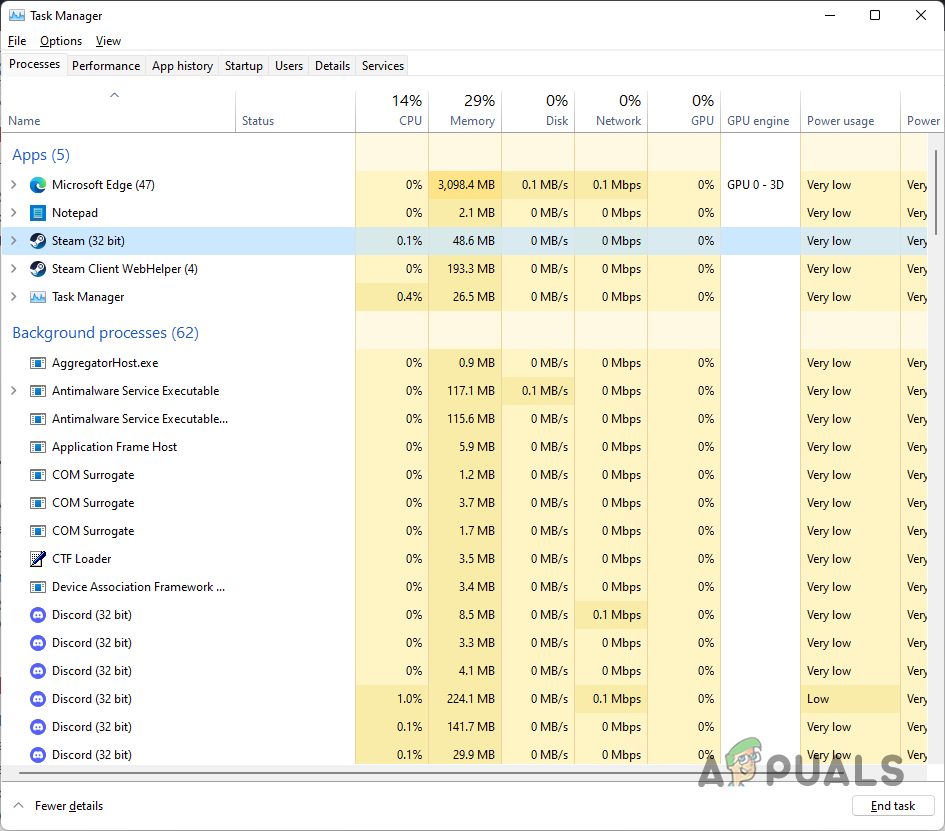





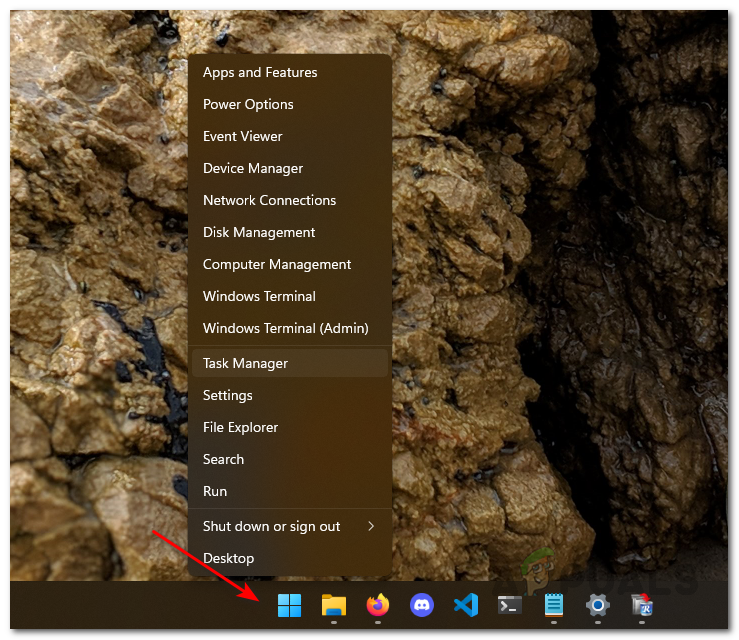 Opening up Task Manager
Opening up Task Manager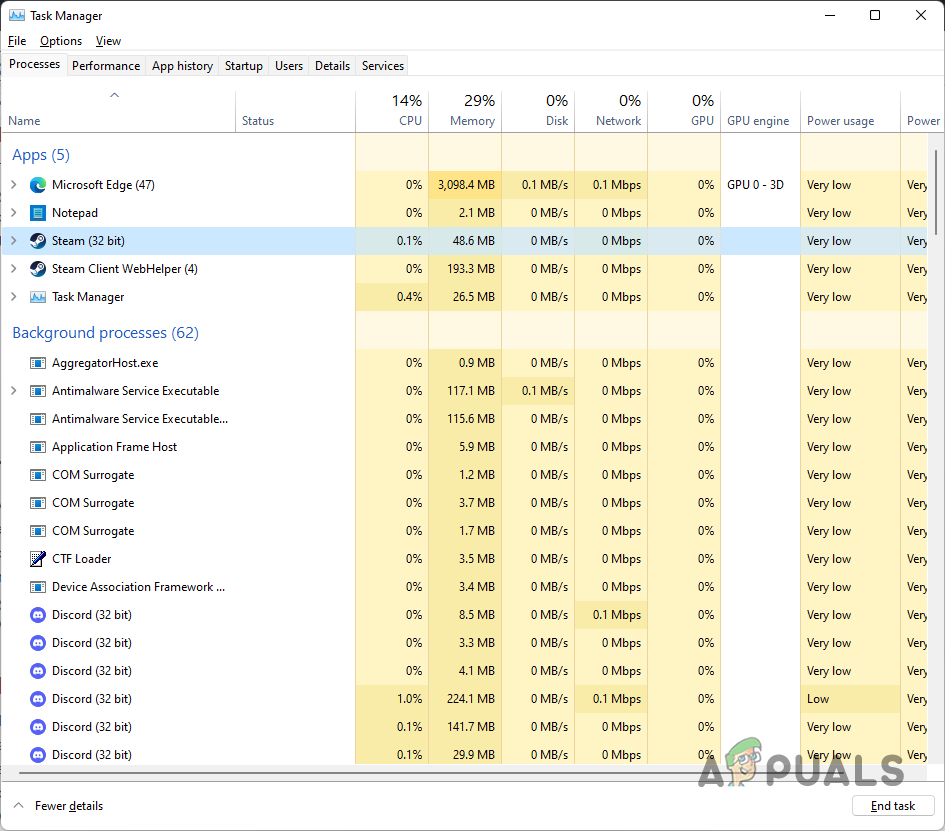 Exiting Steam
Exiting Steam Opening up File Explorer
Opening up File Explorer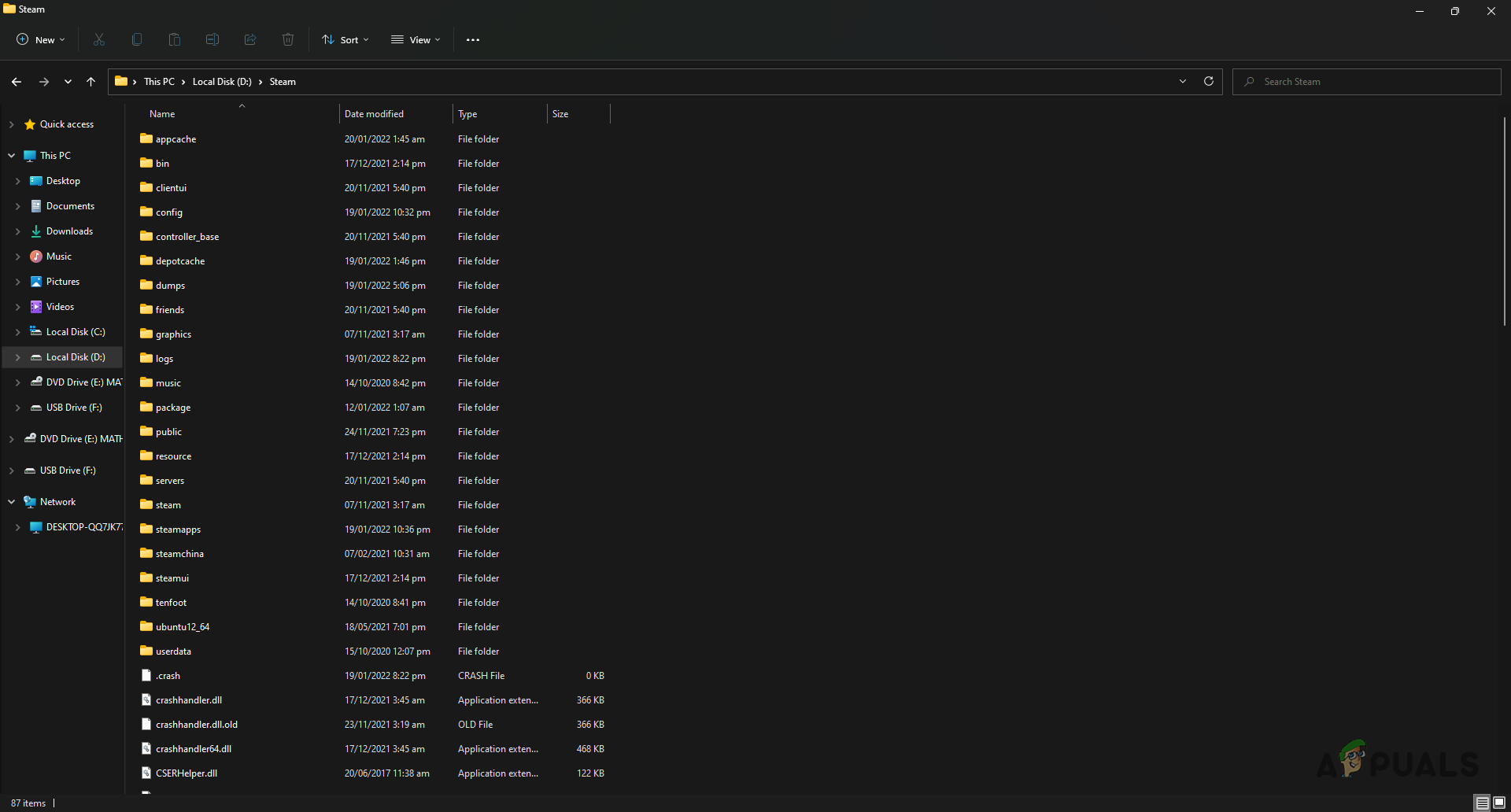 Steam Installation Folder
Steam Installation Folder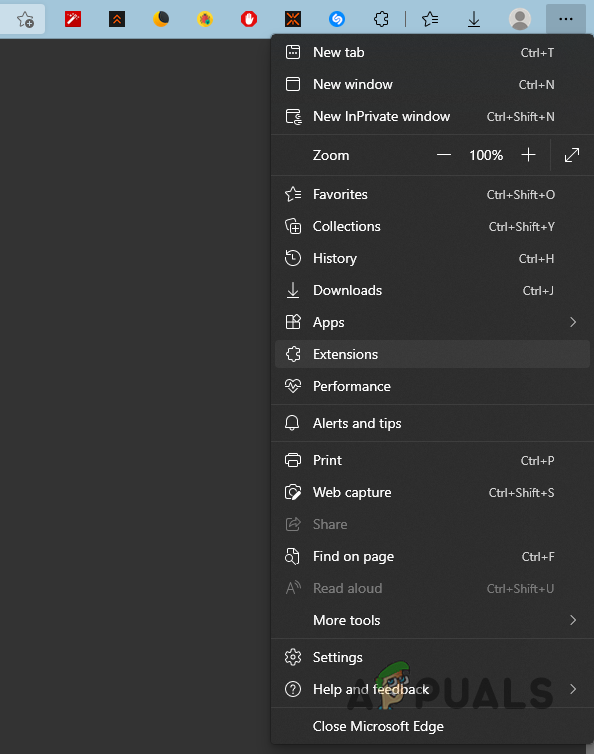 Opening up Extensions Tab
Opening up Extensions Tab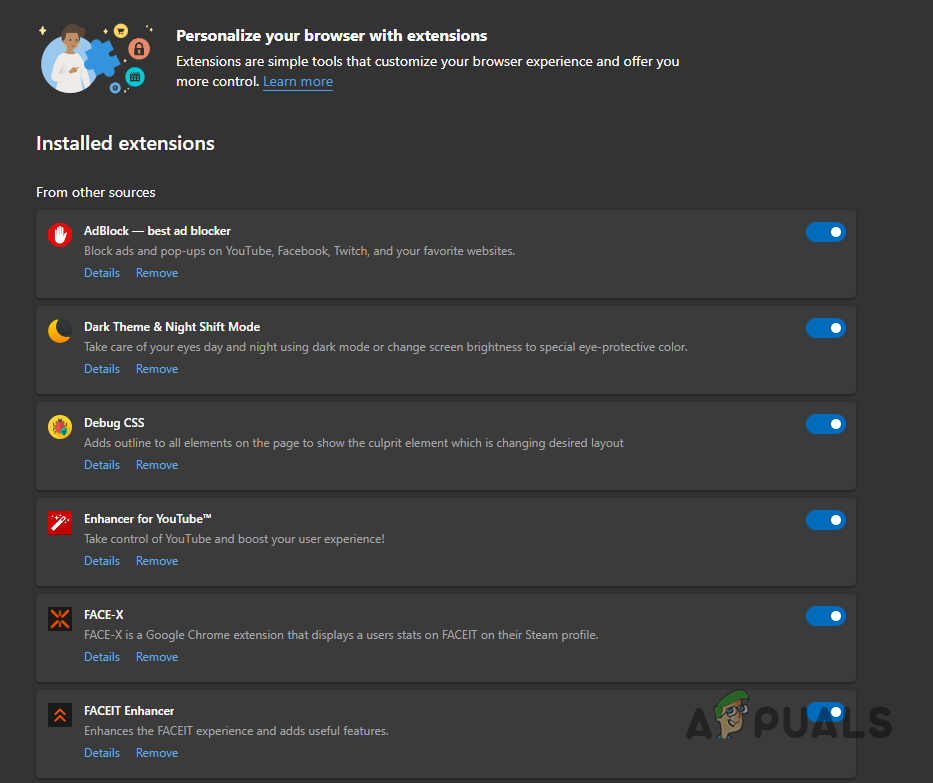 Installed Extensions
Installed Extensions