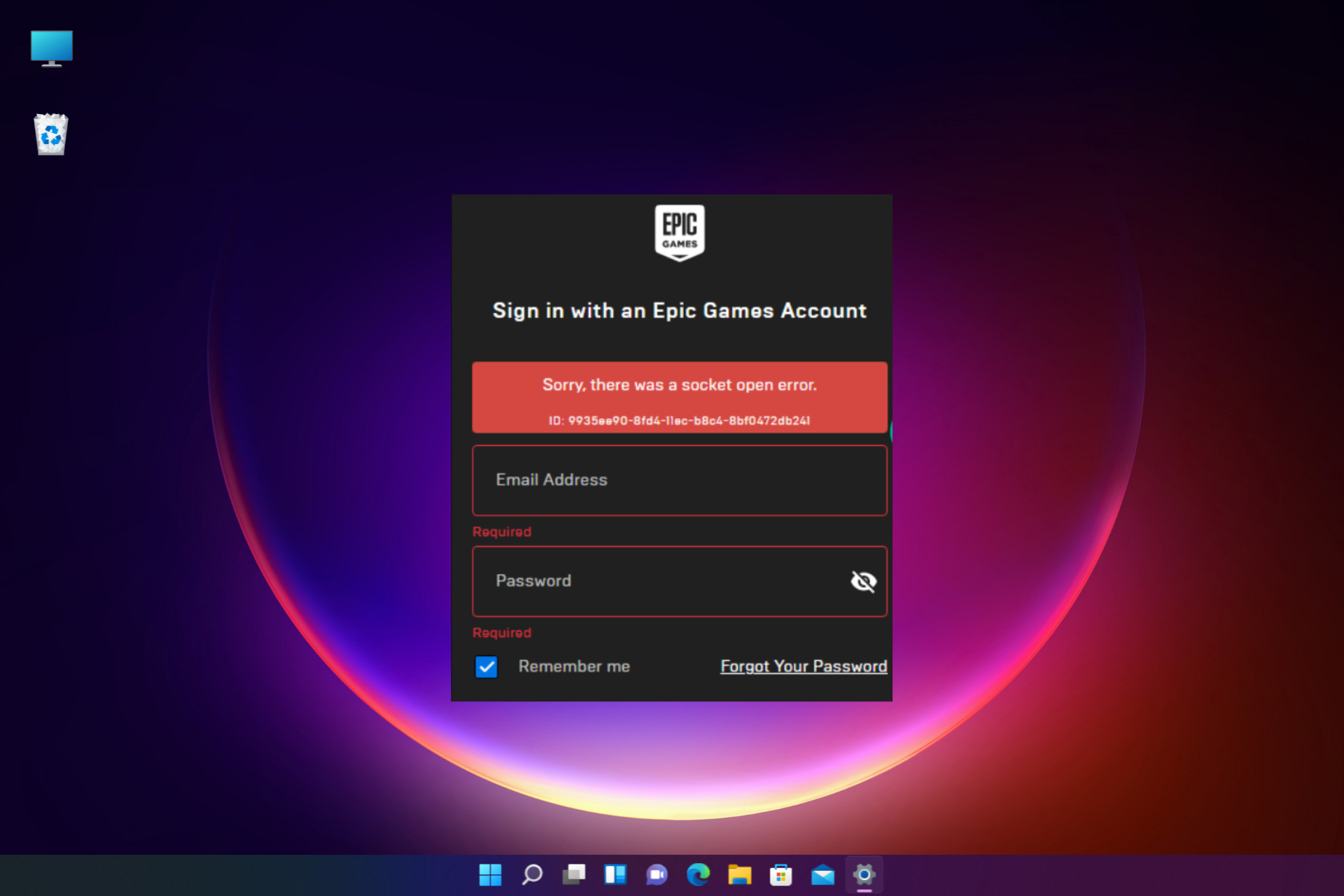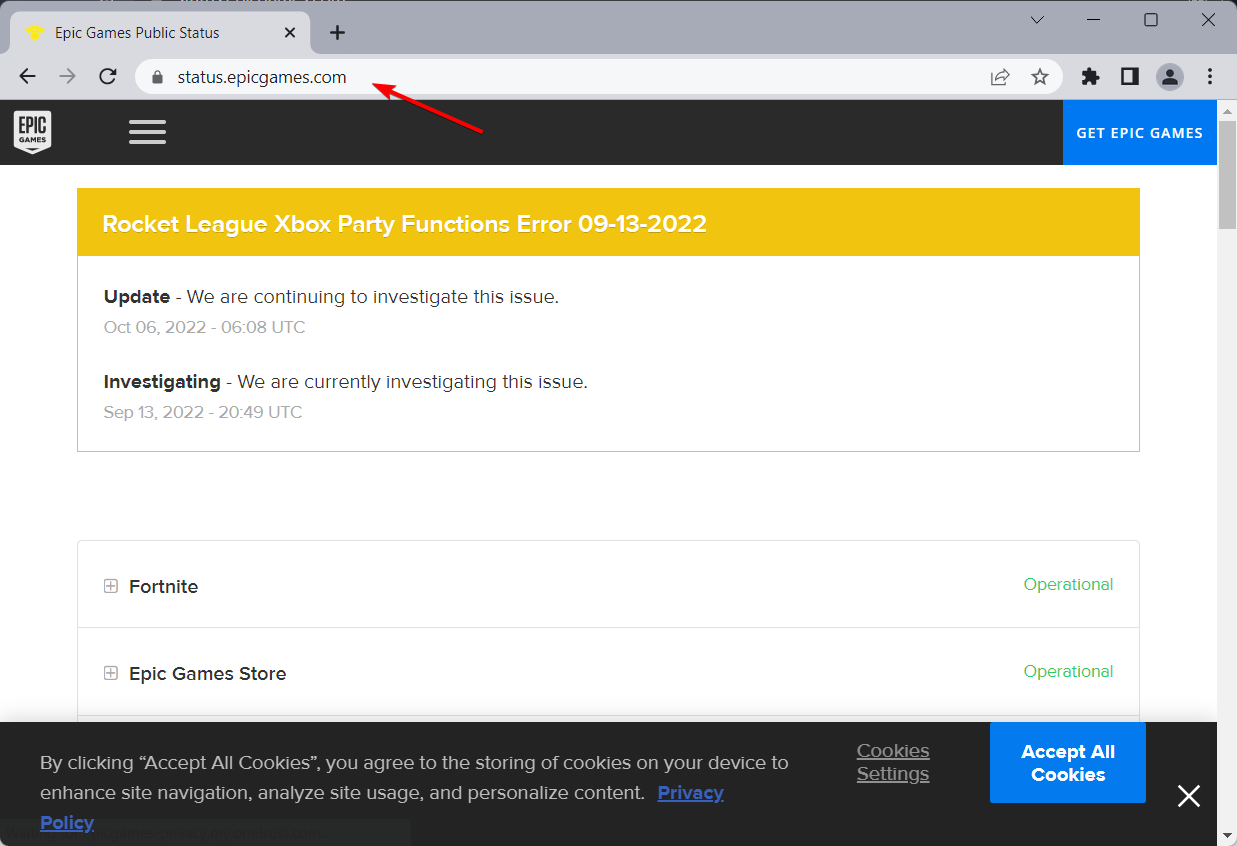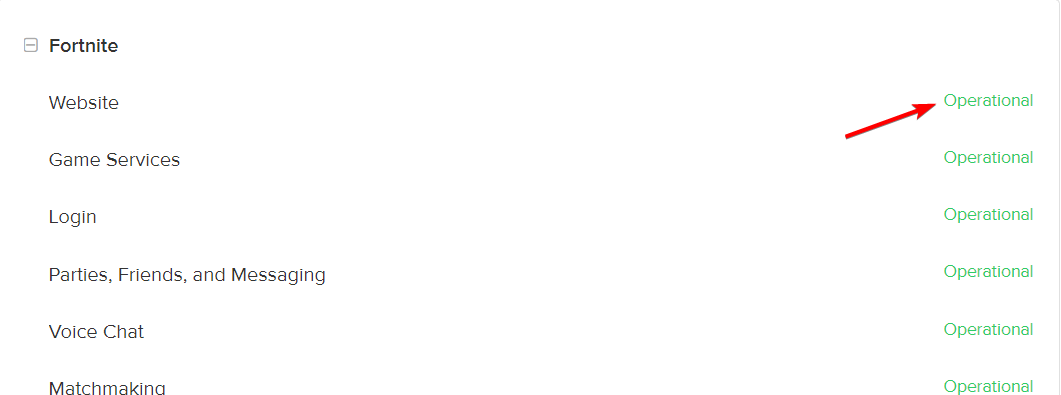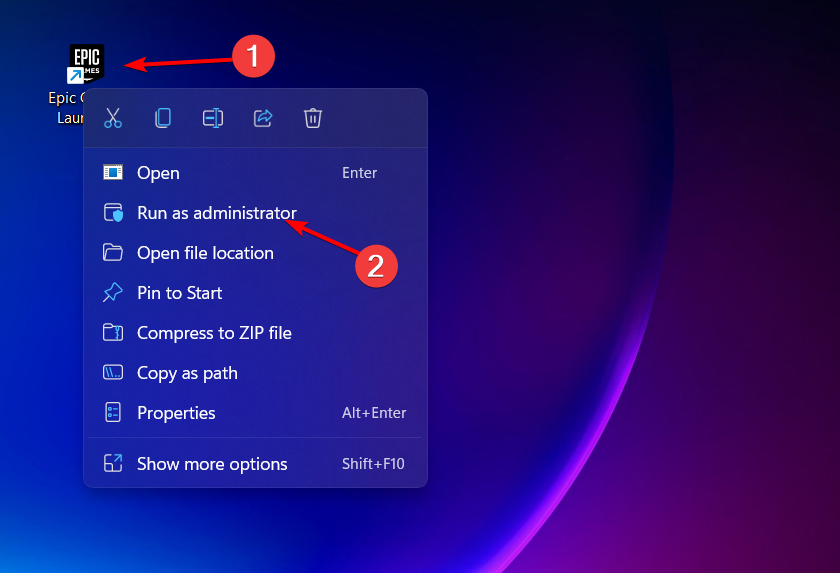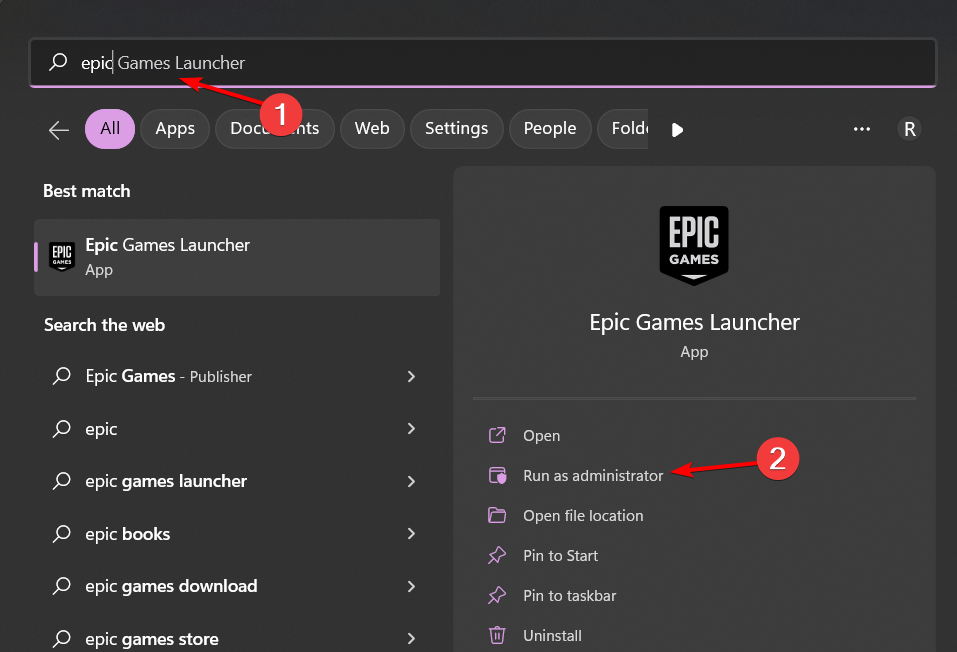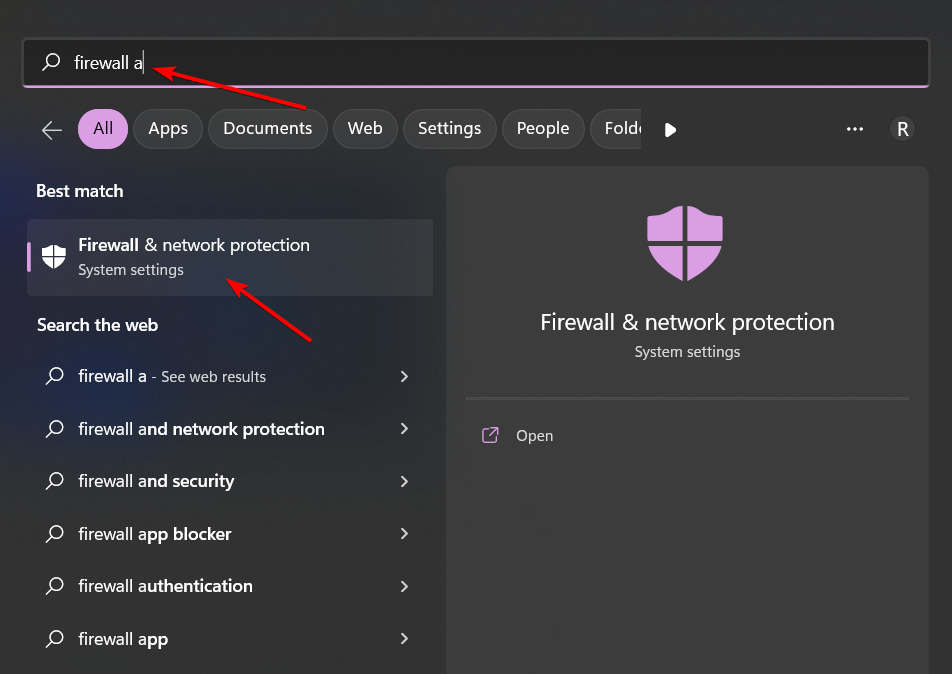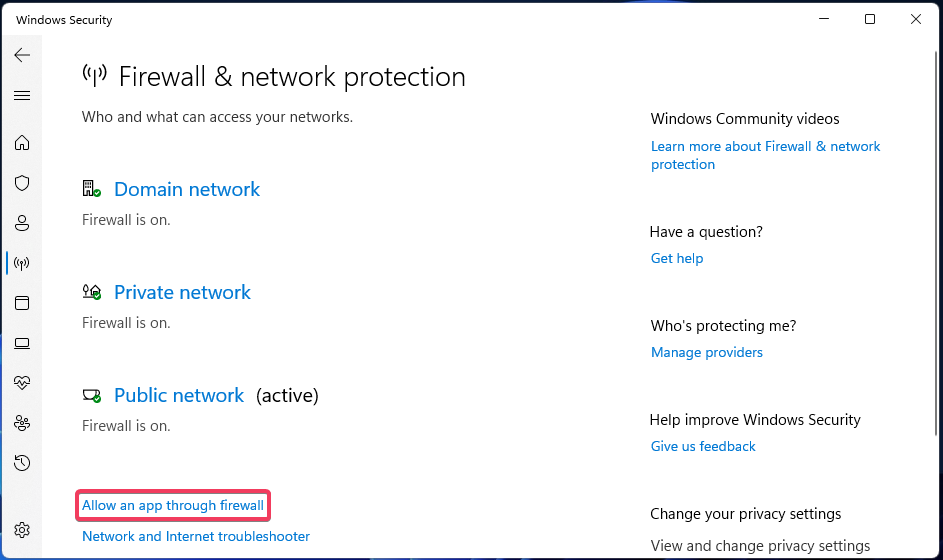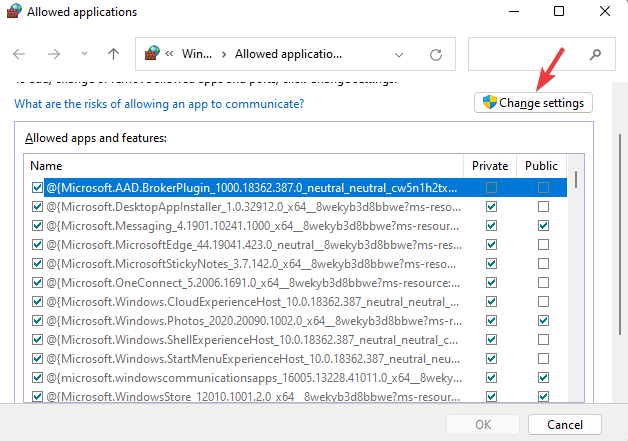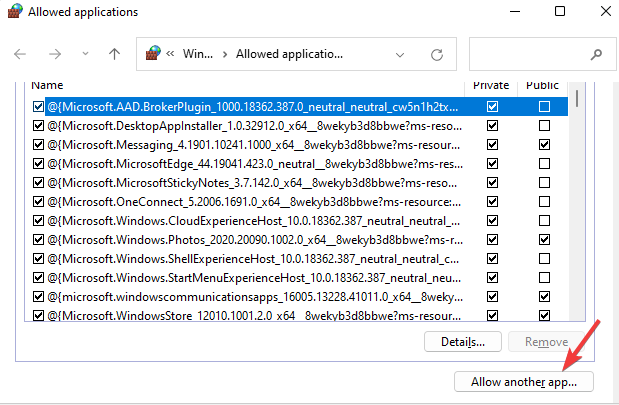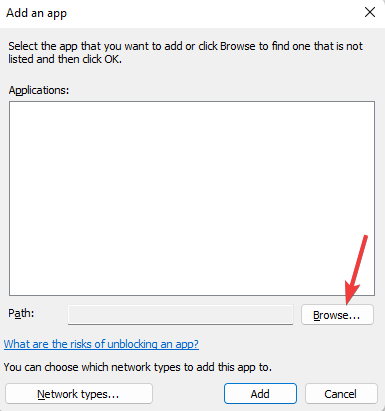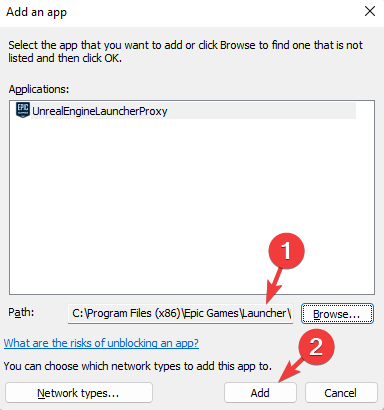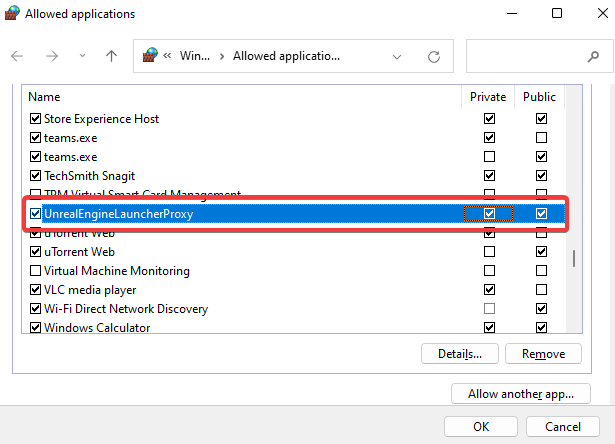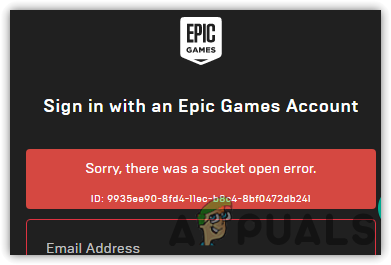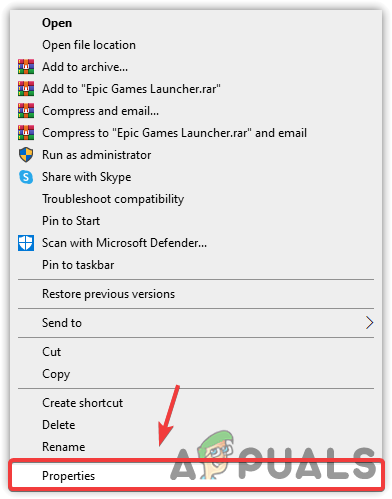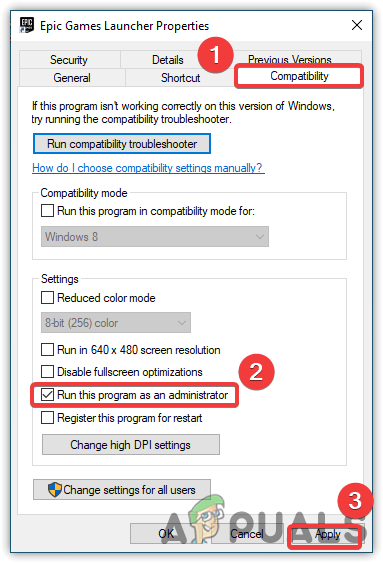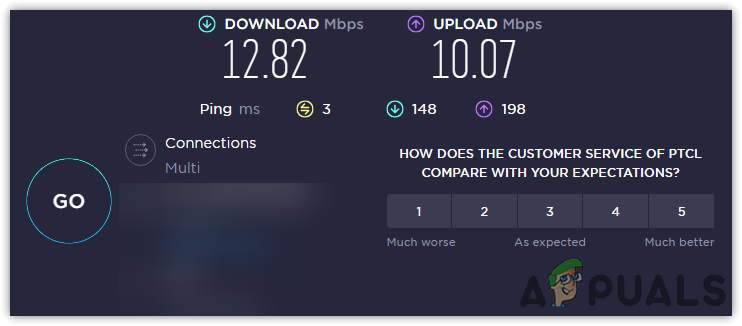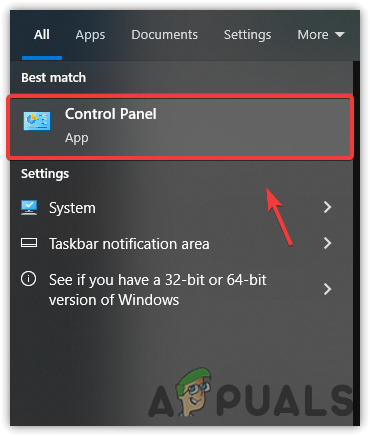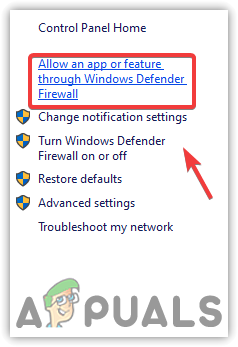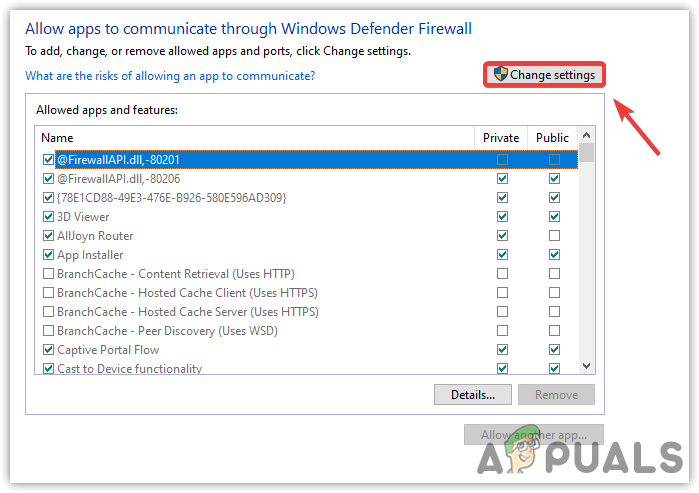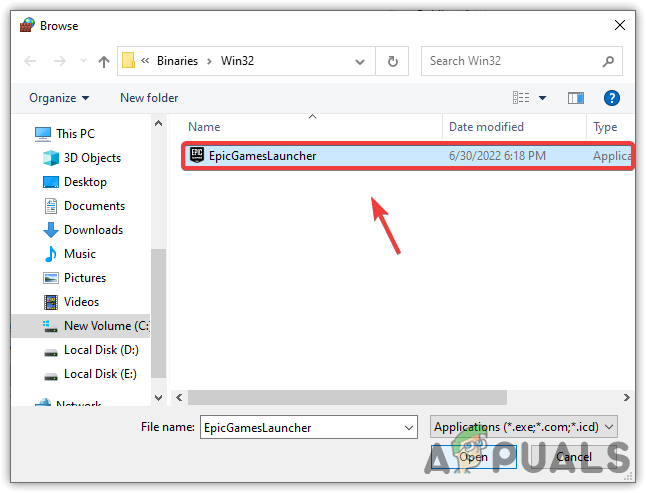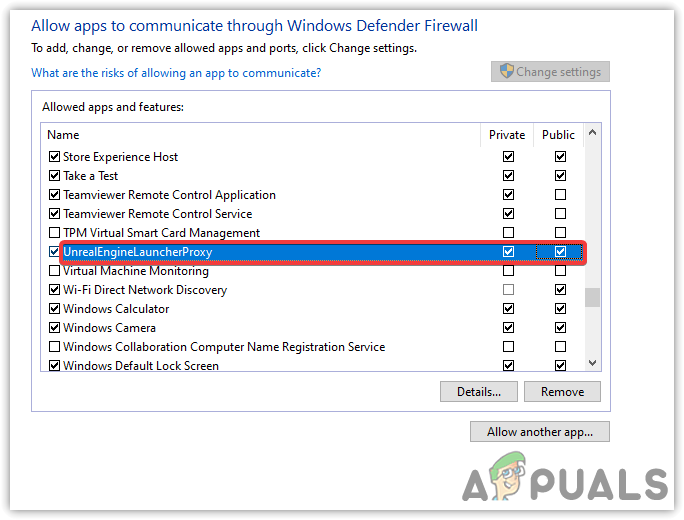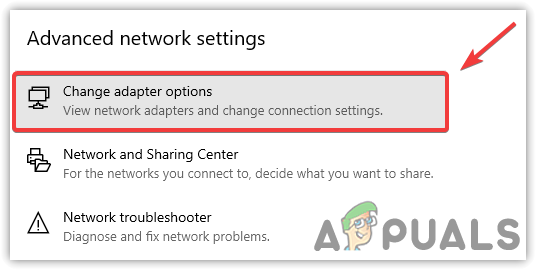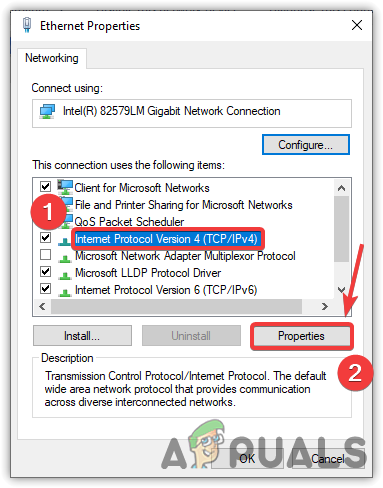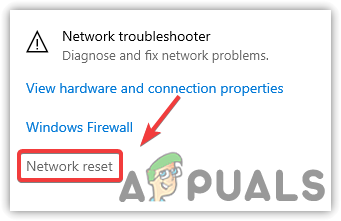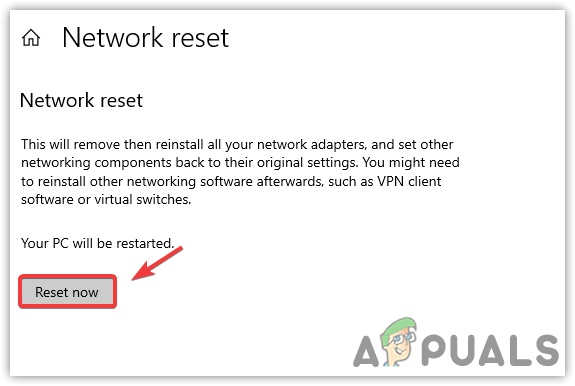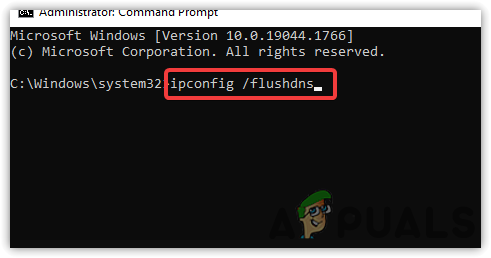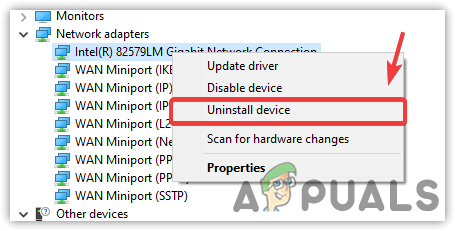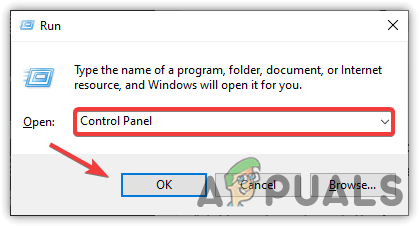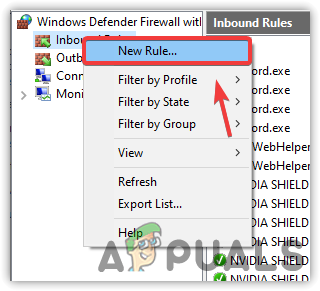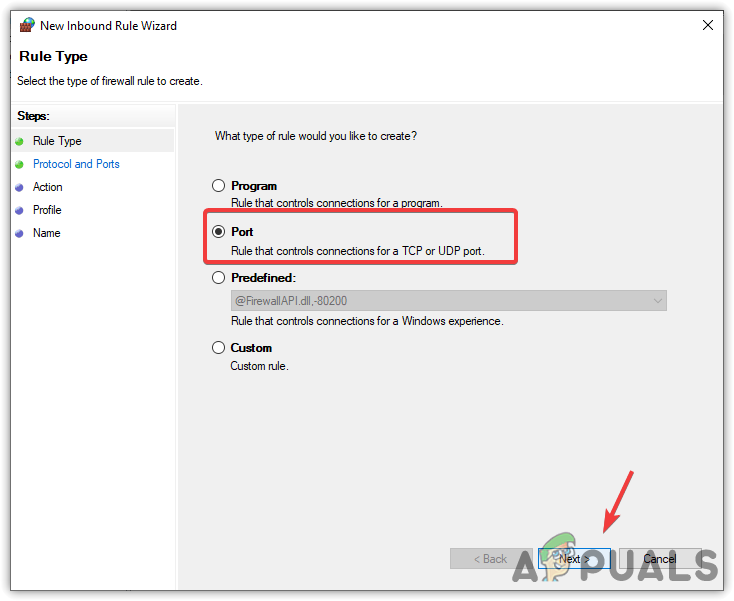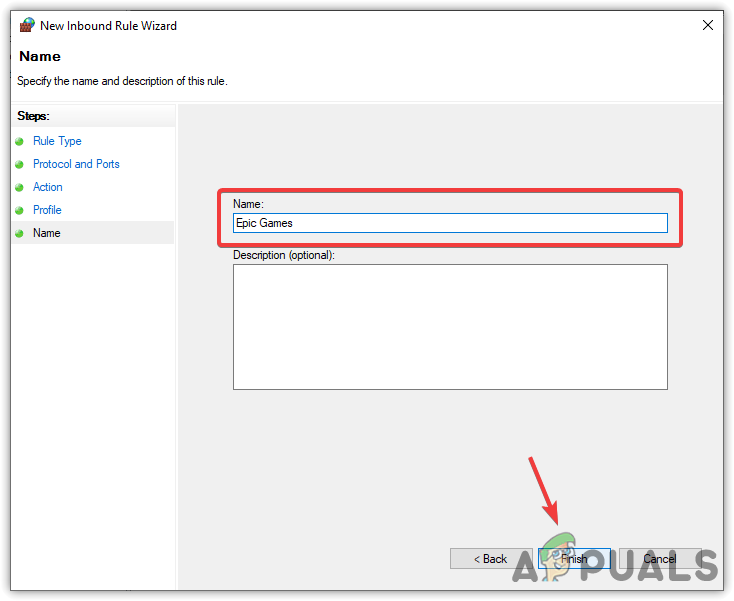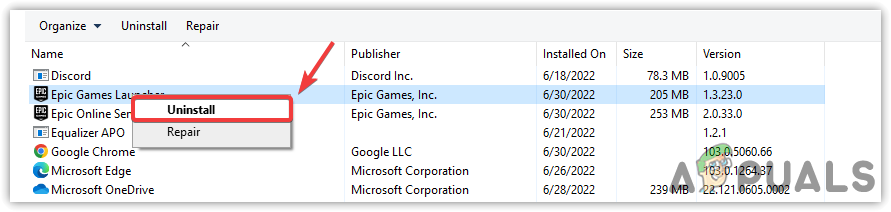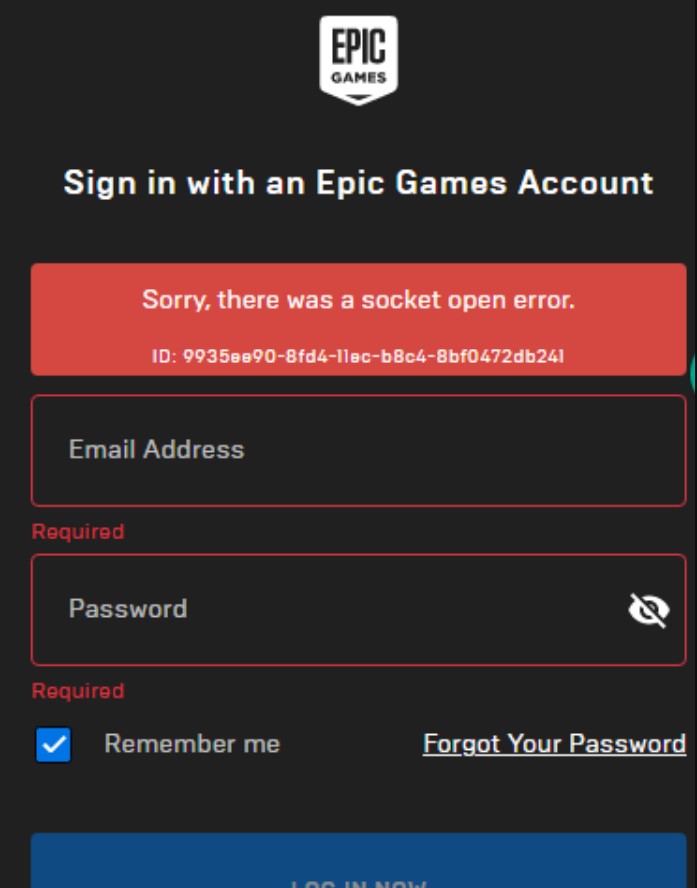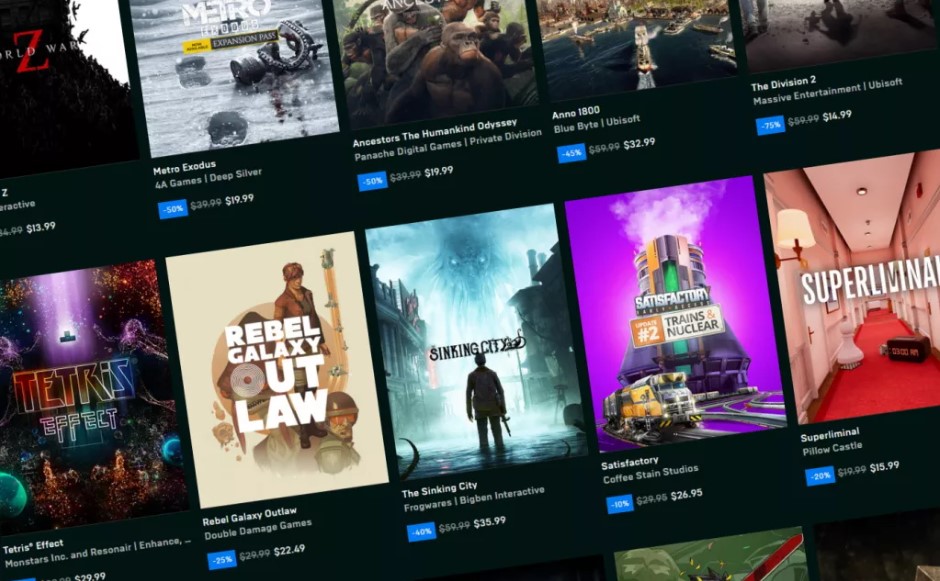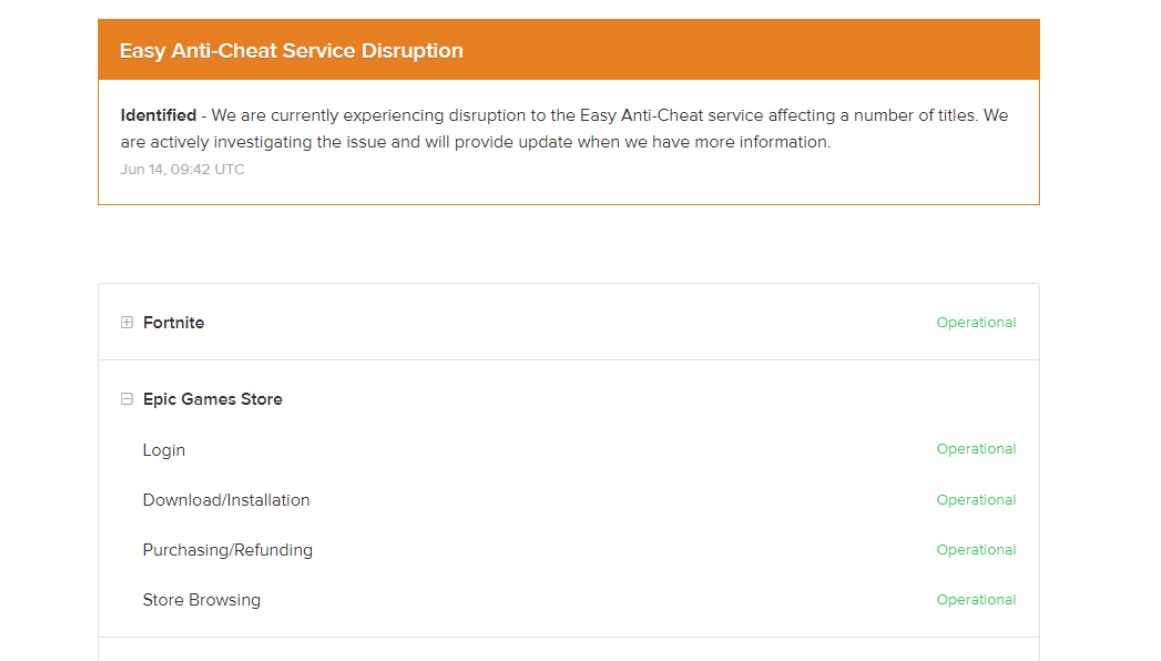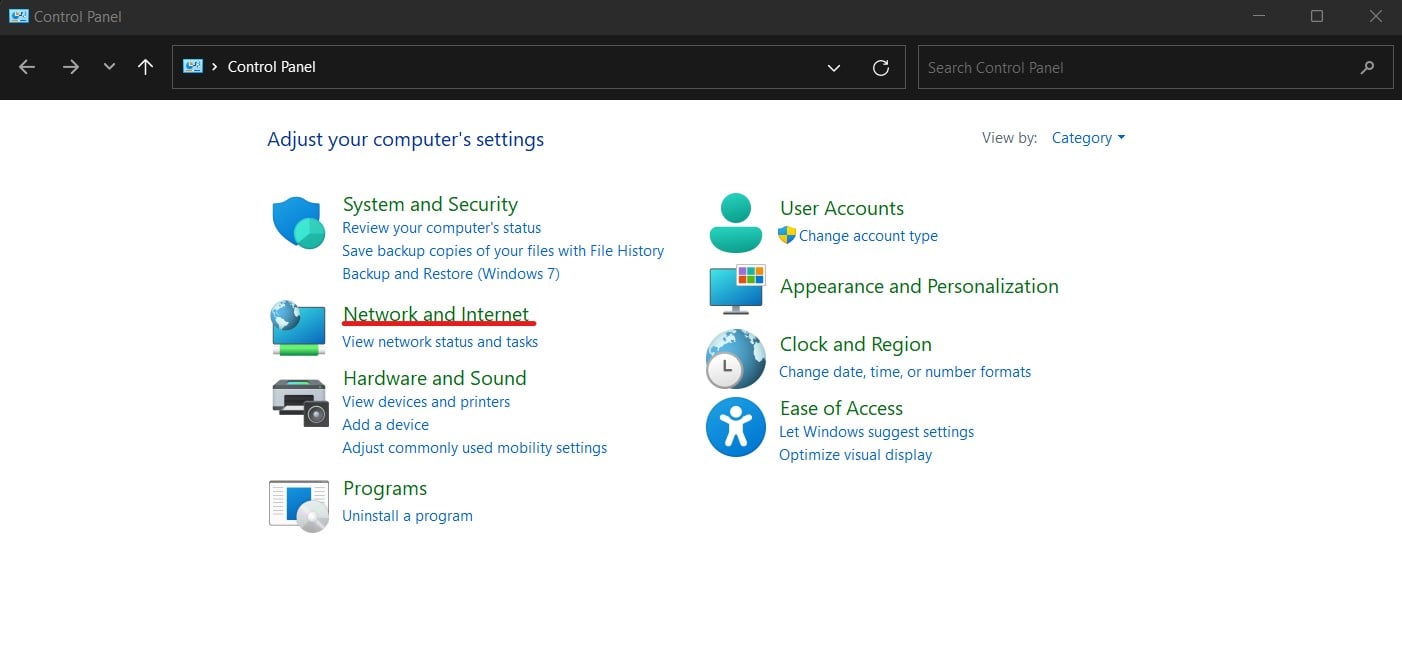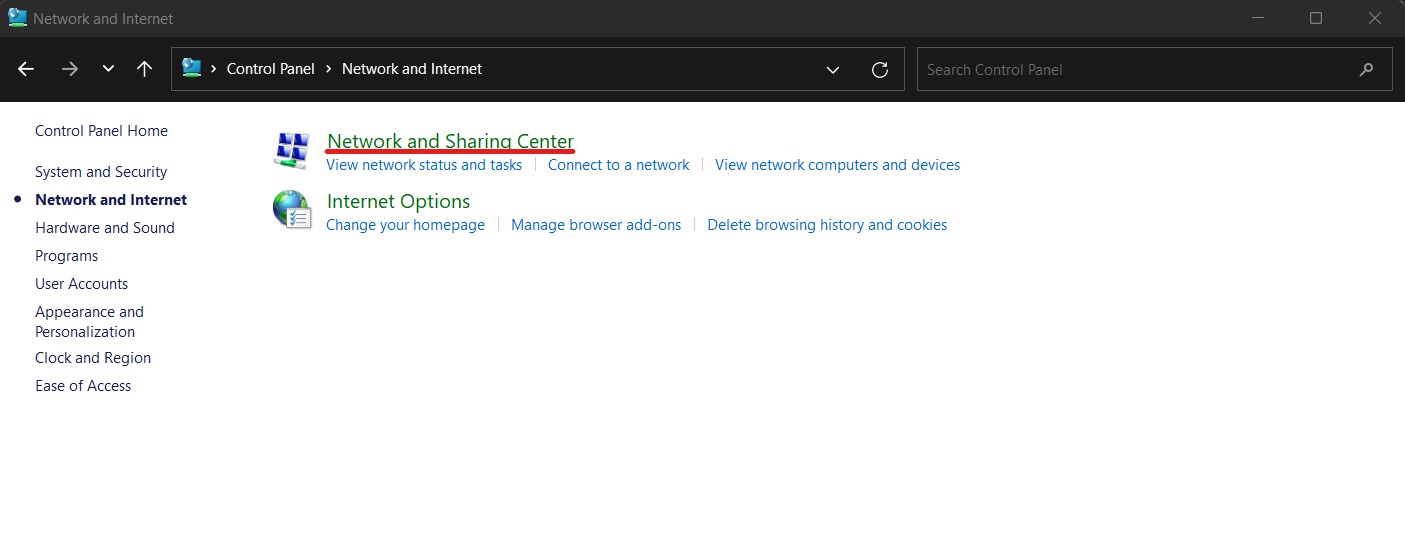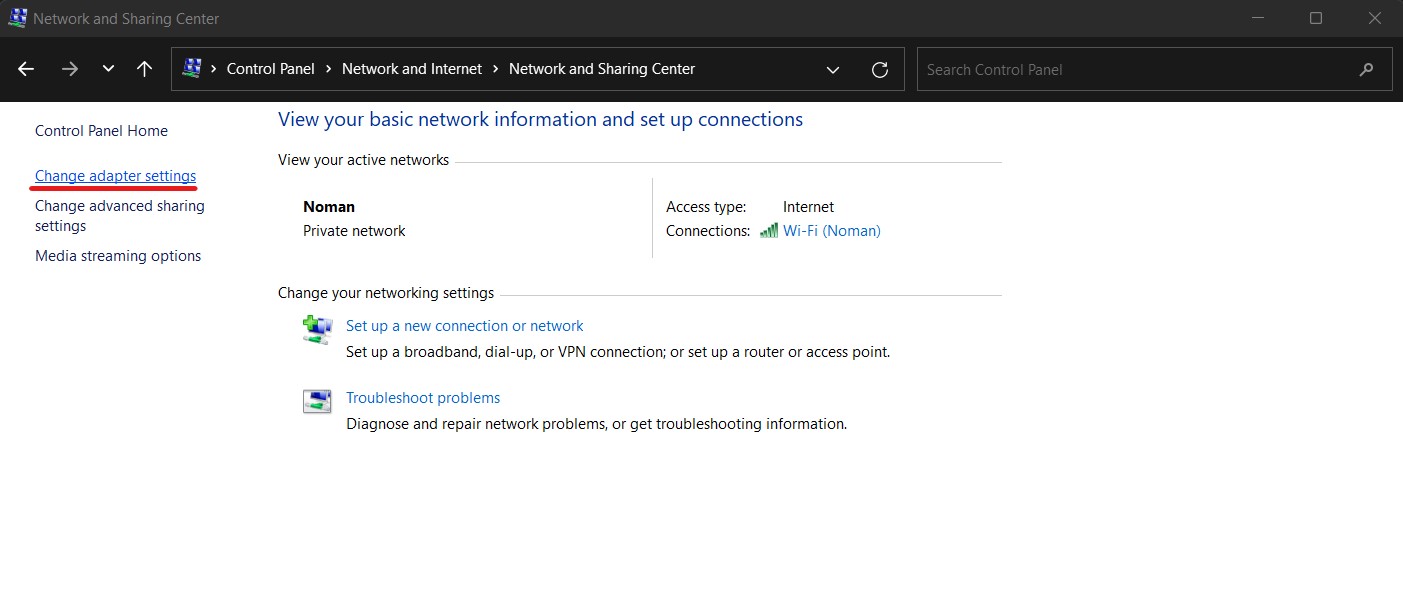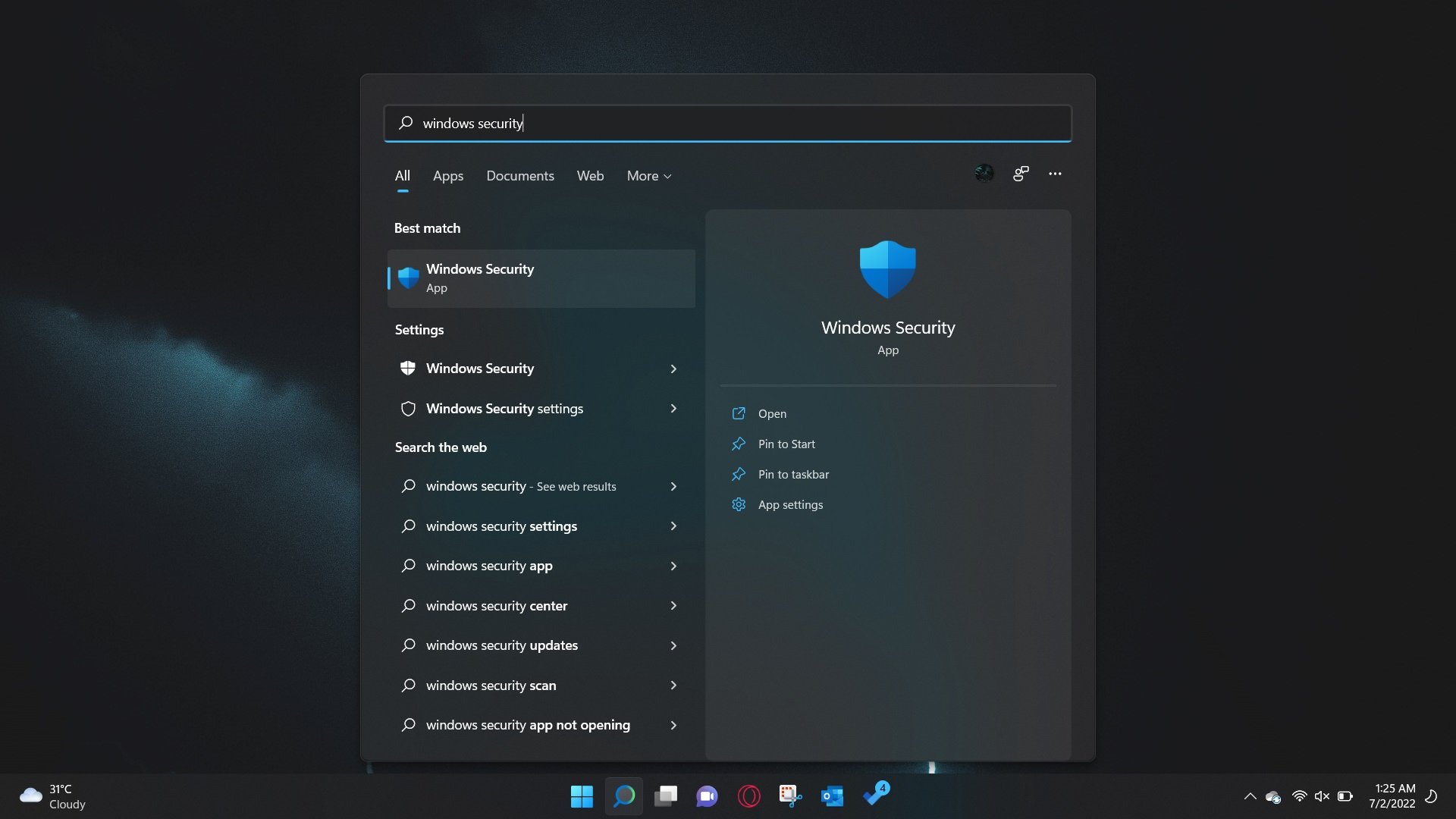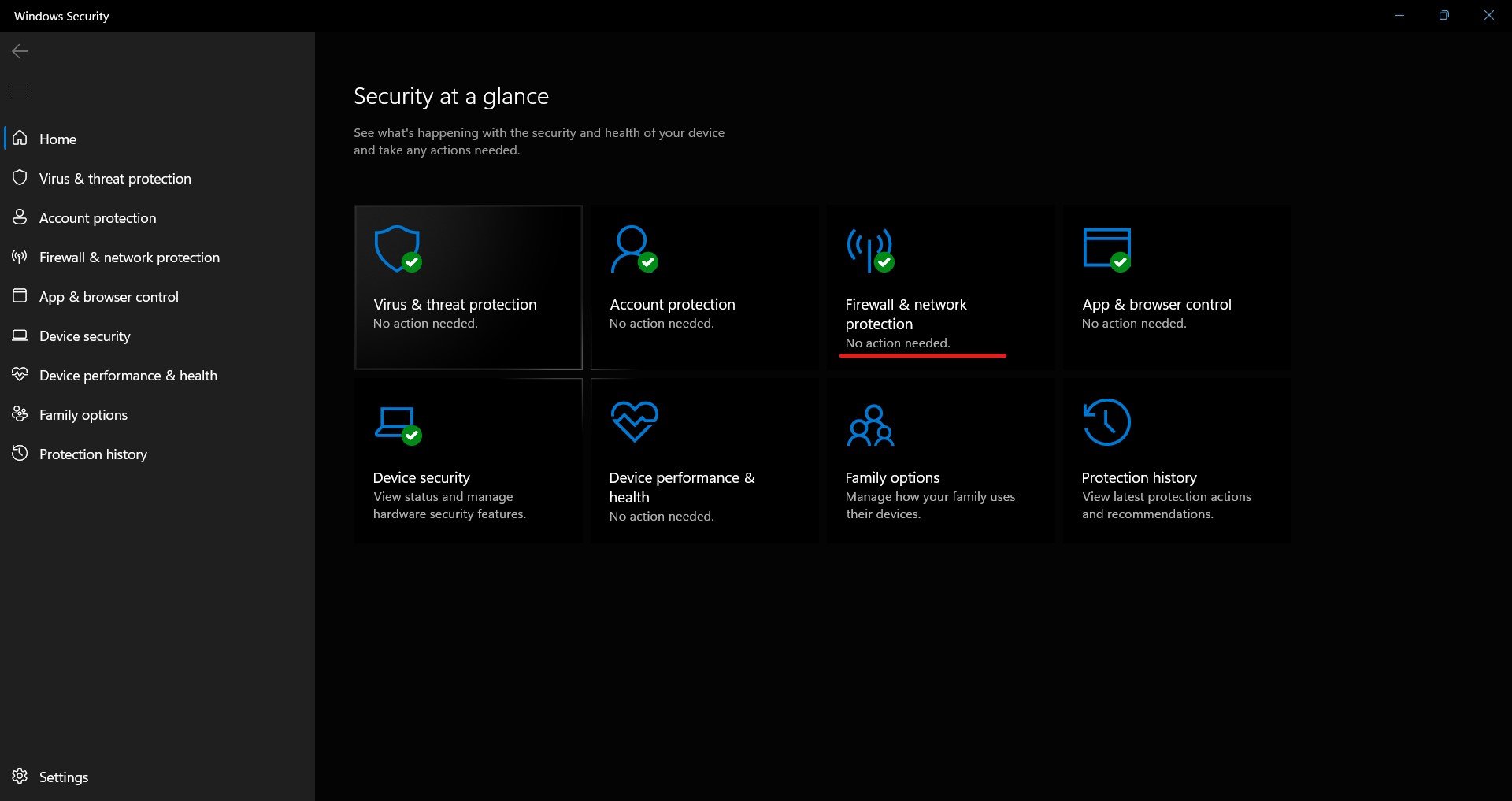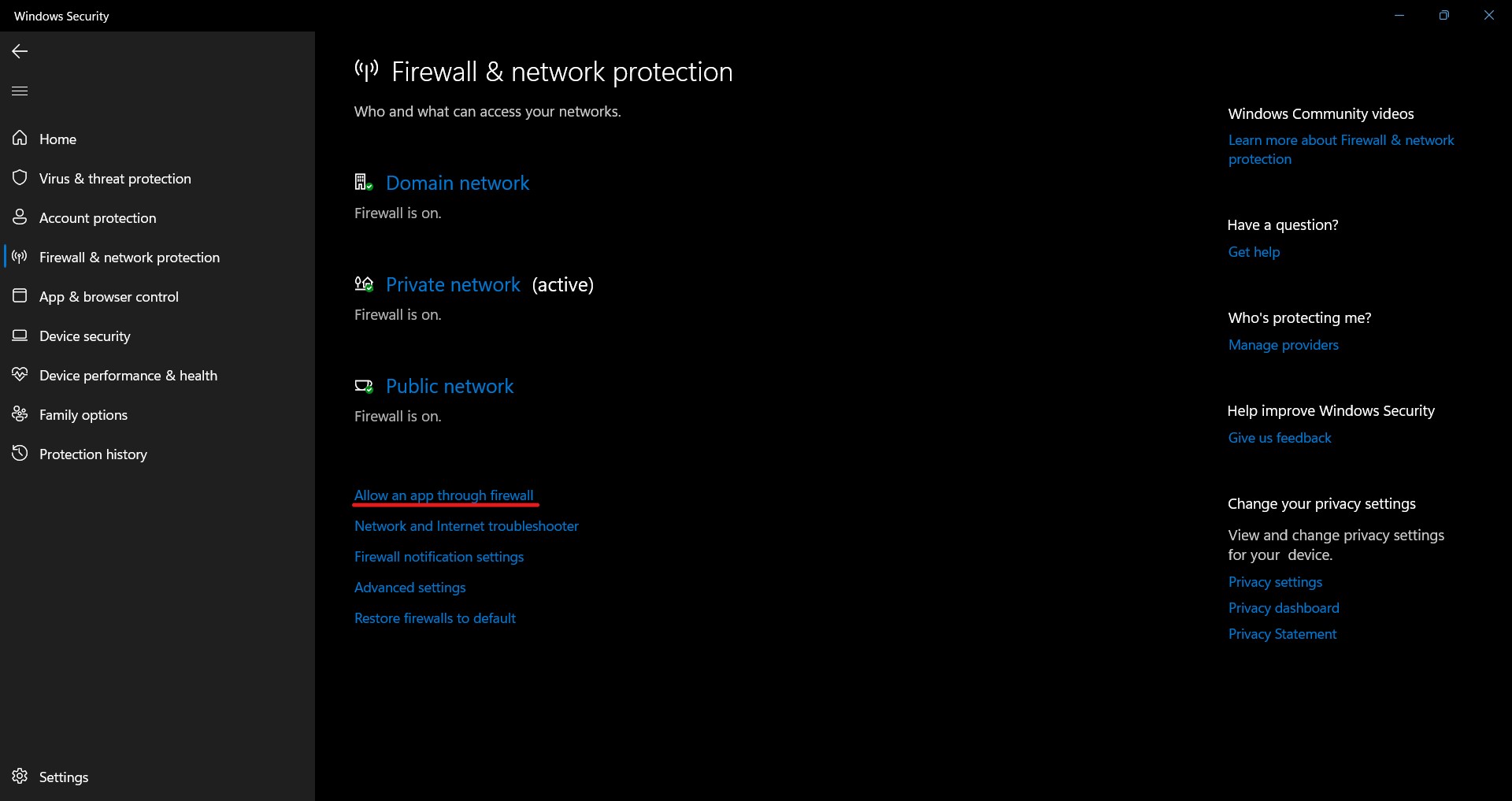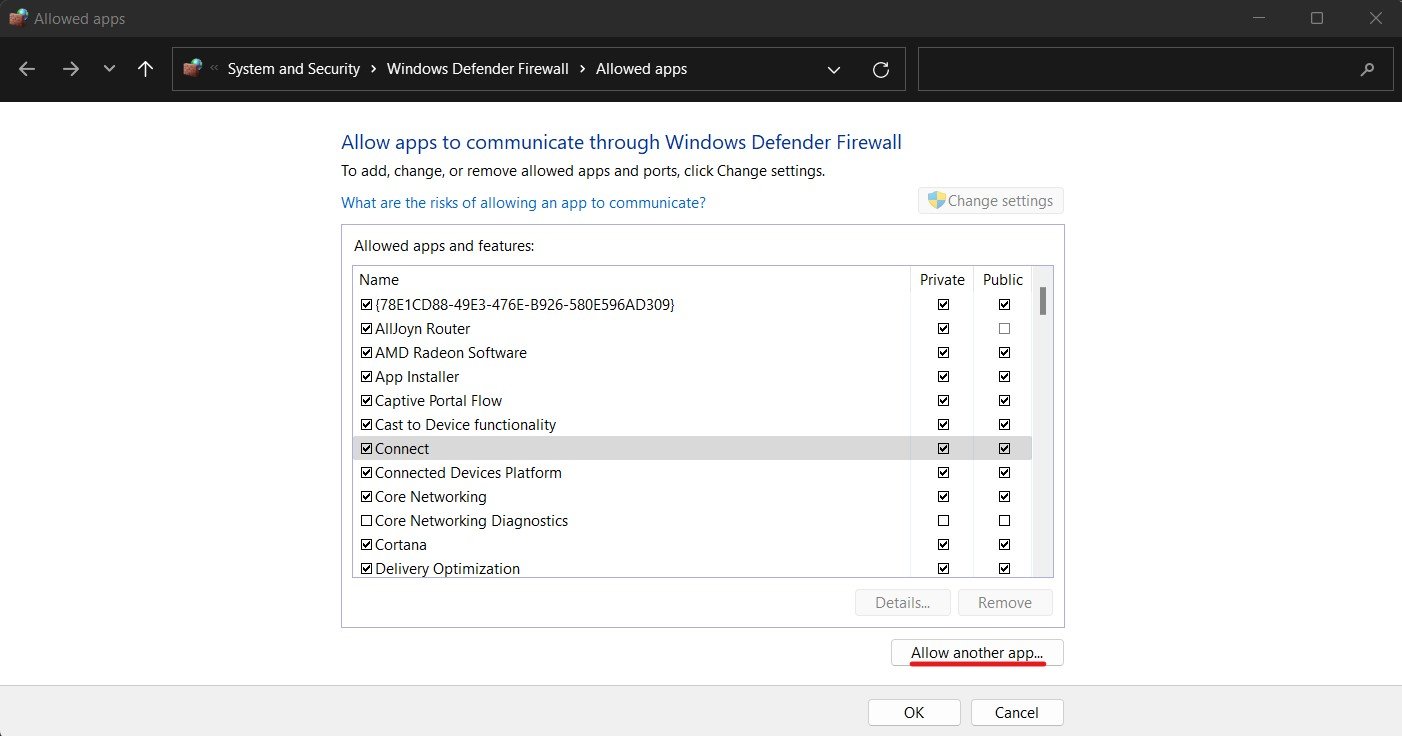Если вы любите играть в онлайн-игры в программе запуска Epic Games, вы можете часто сталкиваться с ошибкой открытия сокета. Это мешает вам войти в лаунчер.
Хотя в основном это происходит с игрой Fortnite, иногда это может происходить и с другими играми Epic.
Одна из основных причин, по которой вы можете столкнуться с ошибкой открытия сокета и не можете войти в систему.
Чтобы узнать больше о таких ошибках входа и решениях, вы можете обратиться к нашему подробному руководству по некоторым быстрым исправлениям ваших проблем со входом в Epic Games.
В этом посте мы перечислили некоторые возможные решения, которые могут помочь вам исправить ошибку, извините, в программе запуска Epic Games возникла ошибка открытия сокета.
Что такое ошибка открытия сокета?
Сокет помогает создать двусторонний коммуникационный мост между двумя программами, работающими в сети.
FTP-сервер отвечает на сокет, когда клиент отправляет запрос на подключение к машине и порту сервера.
Если сервер принимает запрос на соединение, клиент может связаться с сервером, как только соединение будет успешно принято на его стороне.
Однако ошибка сокета может возникнуть, если нет ответа ни со стороны клиента, ни со стороны сервера.
Итак, как исправить зависание в Epic Games и невозможность войти в систему? Проверьте ниже решения.
Как исправить ошибку открытия сокета в Epic Games?
1. Проверьте статус сервера Epic Games.
Прежде чем попробовать какой-либо другой метод устранения неполадок, проверьте состояние сервера Epic Games, который может быть отключен для обслуживания через регулярные промежутки времени.
Следовательно, проверяйте страницу состояния сервера Epic Games или Twitter на наличие обновлений по обслуживанию сервера.
2. Запустите Epic Games от имени администратора.
- Перейдите на рабочий стол и щелкните правой кнопкой мыши ярлык запуска Epic Games.
- Выберите «Запуск от имени администратора» в контекстном меню.
- Теперь проверьте, можете ли вы войти в систему и запустить игру Fornite.
Этот метод помогает вам пропустить UAC (управление доступом пользователей), чтобы обойти ограничения, установленные этой функцией, и избавиться от ошибки открытия сокета в программе запуска Epic Games.
3. Создайте профиль Xbox
- Посетите веб- сайт Xbox и войдите в свою учетную запись Microsoft.
- После входа в систему вам будет предложено создать профиль Xbox.
- Следуйте инструкциям на экране, чтобы создать свой профиль Xbox.
Это должно помочь решить проблему, когда вы видите предупреждение Произошла ошибка при подключении к серверам Epic на Xbox при входе в Epic Games.
Как разрешить Epic Games проходить через брандмауэр?
Если серверы Epic Games запущены и работают, это может быть связано с тем, что брандмауэр блокирует программу запуска, и, следовательно, вы не можете войти в систему.
В этом случае следуйте приведенным ниже инструкциям, чтобы добавить его в список исключений и разрешить Epic Games проходить через брандмауэр:
- Перейдите на панель задач и щелкните значок «Безопасность Windows» на панели задач.
- На экране «Безопасность Windows» нажмите «Брандмауэр и защита сети».
- Затем в новом окне нажмите «Разрешить приложение через брандмауэр».
- В окне «Разрешенные приложения» нажмите «Изменить настройки».
- Теперь в разделе «Разрешенные приложения и функции» найдите UnrealEngineLauncherProxy.
- Если вы не найдете его, нажмите Разрешить другое приложение.
- Откроется новое окно с названием «Добавить приложение». Нажмите Обзор.
- Выберите программу запуска Epic Games и нажмите «Добавить».
- Теперь установите флажки Private и Public рядом с параметром UnrealEngineLauncherProxy.
- Нажмите OK, чтобы сохранить изменения.
Теперь проверьте, не работает ли Epic Games и не мешает вам войти в систему.
Вы также можете удалить и переустановить программу запуска Epic Games, чтобы проверить, помогает ли это решить проблему. Однако, если вы не можете удалить программу запуска Epic Games, попробуйте выполнить простые действия, описанные в нашем подробном посте.
Если вы нашли обходной путь для ошибки открытия сокета, сообщите нам об этом в поле для комментариев ниже.
Our team of gamers have created the best fix for this issue
by Madhuparna Roy
A diploma holder in computers and with a keen interest in technology, Madhuparna is passionate about writing How-to guides and helping people solve the most intricate Windows issues…. read more
Updated on November 24, 2022
Reviewed by
Vlad Turiceanu
Passionate about technology, Windows, and everything that has a power button, he spent most of his time developing new skills and learning more about the tech world. Coming… read more
- While the Epic Games socket open error may be due to a server issue, it could also be a problem with the launcher.
- Before troubleshooting the error, ensure your PC meets the minimum system requirements for the Fortnite game.
To fix various gaming problems, we recommend Restoro Repair Tool:This software will repair common computer errors known to cause issues during gaming sessions: broken or corrupted DLLs, system files that need to run along with the game components but ceases to respond, and common registry values that may get damaged. Keep all these issues away now in 3 easy steps:
- Download Restoro PC Repair Tool that comes with Patented Technologies (patent available here).
- Click Start Scan to find broken files that are causing the problems.
- Click Repair All to fix issues affecting your computer’s security and performance
- Restoro has been downloaded by 0 readers this month.
If you love to play online games on the Epic Games launcher, you may often experience the open socket error. This prevents you from logging in to the launcher.
While it mainly occurs with the Fortnite game, it can occasionally happen with other Epic games. For more such login errors and solutions, you can refer to our detailed guide on some quick fixes for your Epic Games login woes.
What is a socket open error Epic Games?
A socket helps to create a two-way communication bridge between two programs running on the network.
An FTP server responds to the socket when a client makes a connection request on the server’s machine and port.
If the server accepts the connection request, the client can then communicate with the server once the connection is successfully accepted on his end. However, a socket error can occur if there is no response from either the client’s end or the server.
What would cause a socket error?
Socket errors can be brought on by various factors, but let’s see what are the main triggers:
- Unstable Internet connection – Issues with the network connection may easily cause a Socket Open Error.
- Firewall block – The firewall is there to protect your system from any highjacking but sometimes it can block software from connecting to a server. For more information, check if the firewall is blocking a port or a program.
- Antivirus block – Antivirus interferences are known to mess with some software by blocking their normal operations so disabling it temporarily may fix the problem.
Now that we know what the main reasons for this problem are, let’s start troubleshooting and fixing it.
How do you fix an open socket error?
- What is a socket open error Epic Games?
- What would cause a socket error?
- How do you fix an open socket error?
- 1. Check the Epic Games server status
- 2. Run Epic Games as an administrator
- How do I allow Epic Games through the Firewall?
1. Check the Epic Games server status
- Before you try any other troubleshooting method for the Epic Games connection error, check the Epic Games server status, which can be offline for maintenance at regular intervals.
- If the status next to the game you are having issues with says Operational, then the server might not be the cause. However, some users reported that even though the server was Operational, in reality, it was down.
- If it is down, you should wait between 10 minutes and a few hours before rechecking the status.
- How to install Fortnite on unsupported OS versions
- Why is the Epic Games Launcher not loading properly?
- How to unlink your Xbox Live account from Epic Games
2. Run Epic Games as an administrator
Some PC issues are hard to tackle, especially when it comes to corrupted repositories or missing Windows files. If you are having troubles fixing an error, your system may be partially broken.
We recommend installing Restoro, a tool that will scan your machine and identify what the fault is.
Click here to download and start repairing.
This method helps you skip UAC (User Access Control) to bypass the feature sets’ restrictions and eliminate the Sorry there was a socket open error in the Epic Games launcher.
1. Go to the desktop and right-click the Epic Games launcher shortcut to select Run.
2. Alternatively, you can press Windows, type Epic Games inside the search box, and select Run as administrator under the result on the right side.
3. Now check if you can log in and launch the Fornite game.
How do I allow Epic Games through the Firewall?
If the Epic Games servers are up and running, the Firewall could be blocking the launcher, and you cannot log in.
In this case, follow the below instructions to add it to the exceptions list and allow Epic Games through the Firewall:
- Press Windows, type Firewall and network protection, and click the top result.
- Next, click Allow an app through the Firewall.
- In the Allowed applications window, click on Change settings.
- Now, under Allowed apps and features, look for UnrealEngineLauncherProxy. If you can’t find it, click on Allow another app.
- A new window with the name – Add an app will open. Click on Browse.
- Select the Epic Games launcher and click on Add.
- Check the Private and Public boxes next to the UnrealEngineLauncherProxy option, then press OK to save the changes made.
You can also uninstall and reinstall the Epic Games launcher to check if this helps fix the issue. However, if you can’t uninstall Epic Games Launcher, try the simple steps in our detailed guide.
If you found a workaround for the open socket error, let us know in the comments box below. Thanks for reading!
Still having issues? Fix them with this tool:
SPONSORED
If the advices above haven’t solved your issue, your PC may experience deeper Windows problems. We recommend downloading this PC Repair tool (rated Great on TrustPilot.com) to easily address them. After installation, simply click the Start Scan button and then press on Repair All.
Newsletter
The error indicates Sorry There Was A Socket Open while logging into Epic Games Launcher. The error may occur due to the server problem or a temporary glitch, which will be fixed soon if it’s from the backend. Besides, the firewall might be interfering, or you are having network connection issues. If we look further, the socket is a module that connects the client and server across the network. When the FTP server communicates with the socket after making a connection request, and if the request accepts, then the client can communicate with the server, and if the request rejects, you will see this type of error.
Above, we have outlined some of the main reasons, but there is more explanation needed, and for that, we describe them in detail:-
- Server Problem- If there is a server problem from the backend, you may experience network errors while trying to sign in. So make sure to check the server status as we mentioned below.
- Network Issues- Incorrect DNS or Network Settings can cause this error. You may face network issues if you recently set your network settings incorrectly.
- Not Having Administrator Privileges- When the application runs without administrator permission, the app can’t access some settings requiring administrator privileges.
- A firewall may be blocking- The firewall can block the application for accessing a network connection. In most cases, network issues appear while playing when the firewall blocks the network permit.
- Temporary Glitch or Bug- Besides, it could be a temporary bug or glitch that can be fixed by restarting the Epic Launcher. If you have not tried this yet, go for it.
1. Check Server Status
Before proceeding and applying significant changes to the computer, we advise you to check the server status because it most likely happens when the servers are down. You can check the Epic Games Server Status, which can be down for maintenance.
2. Run Epic Games As Administrator
Running a program as an administrator can hardly fix this error. When the user runs a program as an administrator, that means they are giving full authority to the app to make any changes to the system. If the system is blocking epic games for not having proper administrator privileges, then running a program as an administrator will fix this issue.
- To run Epic Games as Administrator, right-click on the launcher and click Properties
Open Application Properties - Go to the Compatibility tab, and tick the option named Run This Program As An Administrator
- Once done, click Apply and click OK
Configuring Application Compatibility Settings - Now open Epic Games Launcher and try to log in with the credentials to check if the error is fixed.
3. Check Your Network connection
Having Bad network bandwidth can prevent the application from running or even launching if the application requires a network bandwidth. Almost every application requires a good network speed to run its components. If your network speed is less than 1 Mbps, you may run into network problems. If it’s not, you can proceed to the other solutions. Inspect the network connection to ensure there is no problem with your internet.
4. Power Cycle Your Router/Modem
If the issue is still there and you did not restart or power cycle your router, then go for it because power cycling the router means disconnecting from the electric source for at least 2-3 minutes as it helps in releasing heat from the device which can affect the router performance. Additionally, it will re-establish the connection to your ISP (Internet Service provider).
- To power cycle, disconnect the Power Cables from the router and the electric switch
- Wait for at least 3-2 minutes then plug the power cables back
- Once done, turn on the router and wait for the lights to turn green
- Now check the internet connection and see if the error persists.
5. Allow Epic Games Through Firewall
The firewall has the authority to block the application if the application is suspicious. When the user allows the application to the firewall, then the application will never block. Allowing the application through the firewall will fix the error if the error occurs due to the firewall’s interference. If the method does not work, then try disabling the antivirus temporarily.
Follow the below steps to allow Epic Games through the firewall:-
- Click Start Menu and type Control Panel
Launching Control Panel - Open the control panel and navigate to the following path
System and SecurityWindows Defender Firewall - Click Allow An App or Feature Through Windows Defender Firewall
Navigating to Firewall Settings - Click on Change Settings and find the unrealEngineLauncherProxy under Allowed Apps And Features
Click Change Settings - If you are unable to find Epic Games, then click on Allows Another App
- Click Browse and navigate to the directory where you have installed Epic Games
- The default installation directory is mentioned below. You can copy and paste it to the explorer
C:Program Files (x86)Epic GamesLauncherPortalBinariesWin32
- Now select Epic Games Launcher and click Open
Select Epic Games Launcher - Click Add and make sure to check the box boxes under Public and Private
Allowing Private and Public Networks - Once done, close all Windows and launch Epic Games to see if the error is fixed.
6. Try Google DNS
Google DNS offers users reliable services and faster internet browsing compared to other DNS servers. It prevents malware from the computer while browsing and provides the best gaming experience. Changing the DNS server might fix this error.
Below are the steps that will help you in setting up Google DNS:-
- Go to Settings by pressing the Windows + I keys simultaneously
- Navigate to Network & Internet
- Click Change Adapter Options and right-click on the network connection then select Properties
Navigating to Network Control Panel settings - A short window will pop up and you will select the Internet Protocol Version 4 (TCP/IPv4)
- Then, click Properties
Navigating to Protocol Settings - On the next Windows, tick the option Use The Following DNS Server Addresses
- Insert 8.8.8.8 in the Preferred DNS Server and put 8.8.4.4 in the Alternate DNS Server
Implementing Google DNS - Once done, click OK and launch the Epic Games Launcher to check if the issue is fixed.
7. Reset Network Settings
Incorrect network or DNS settings can lead you to this issue. If you set the network settings improperly, you may face problems in the applications that require a network connection. Try resetting the network settings as it can help in fixing this issue.
- To reset the Network Settings, click the Start Menu from the bottom left corner and type Settings
- Open Settings, and go to Network & Inernet
- Scroll down to the bottom and click Network Reset
Click Network Reset - Click Reset Now and wait for the PC to restart
Resetting the Network Settings - Once the computer restarted, click the Start Menu and type Command Prompt
- Right-click on the command prompt and choose Run As Administrator
- Now Insert the below command and hit Enter
ipconfig /flushdns
Flushing IP Address - Once done, try to sign in with the credentials to check if the error persists.
8. Reinstall Network Adapters
If the error is still not fixed, you can try reinstalling the network adapters. Reinstalling the network adapters will uninstall any corrupted adapters that cause slow internet.
- To reinstall network adapters, press Windows + X keys on the keyboard
- Select Device Manager from the listed options
Open Device Manager - Once the page is opened, right-click the Network Adapters and select Uninstall Device
Uninstalling Network Adapters - Once the adapters are fully uninstalled, restart your computer to reinstall the network adapters
Note: In case the network drivers are not installed, you have to reset the network settings as mentioned above. If you used third-party network drivers, you may need to install them from the website. Make sure to download the network drivers before uninstalling them. - Now launch the Epic Games to see if the error is resolved.
9. Do Port Forwarding
Network Ports allow users to redirect the communication to the server. Ports are known as gates that allow different types of network connections. When the ports are closed, the user cannot communicate with the server. By enabling the port-forwarding, the launcher will get the information that needs to be run. Below are the steps that will help you in enabling port forwarding:-
- Press the Windows + R keys at the same time
- Type Control Panel and press Enter
Open Control Panel - Navigate to the following path
System and SecurityWindows Defender Firewall
- Click Advanced Settings from the left pane
- Right-click on Inbound Rules then click New Rule
Creating New Rule - Select Port and click Next
Select Port - Select TCP and leave Specific Local Ports selected
- Put the following port numbers and click Next
80, 433, 443, 3478, 3479, 5060, 5062, 5222, 6250, 12000-65000
Enabling Port Forwarding - Leave the Allow Connection checked and click Next
- Make sure Domain Private and Public options are selected then click Next
- Enter the port name such as Epic Games and click Finish
Click Finish - Once done, launch the Epic Games and sign in with the credentials to check if the error is fixed.
10. Try Another Account
If the error is still appearing try switching to another account to see if this fixes Error: Sorry There Was A Socket Open.
11. Reinstall Epic Games
If all else fails and the error is still persisting, then we recommend you reinstall the Epic Games because there may be a file corruption in Epic Games that causes Error: Sorry There Was A Socket Open.
- To reinstall Epic Games, press the Windows + R keys on the keyboard
- Type appwiz.cpl and press Enter
- Now find Epic Games and right-click on it
- Click Uninstall
Uninstalling Epic Games - Once done, Download Epic Games from the official website
- Open the installer and follow the on-screen instructions
- Once done, check if the error is fixed.
12. Contact Your ISP (Internet Service Provider)
If none of the methods worked and the servers are not down, we advise you to contact your ISP (Internet Service Provider) to describe your issue. They will fix your issue soon if it’s related to your internet.
Hamza Mohammad Anwar
Hamza Khan is an intermediate javaScript web developer specializing in reactjs, MongoDb, express nodeJs, and more. He creates faster and better applications using mern technologies.
Если вы используете программу запуска Epic Games или пытаетесь получить доступ к магазину, есть вероятность, что вы можете столкнуться с ошибкой Socket Open. Ошибка Socket Open не позволяет вам войти в программу запуска и получить доступ к вашим играм или просмотру магазина. В этом руководстве мы подробно расскажем, как исправить ошибку Socket Open в программе запуска Epic Games и в магазине программы запуска.
Что делать с ошибкой Socket Open для Epic Games Launcher и Fortnite
Первое, что вы хотите сделать, столкнувшись с этой ошибкой, — это дважды проверить статус сервера Epic Games. В магазине Epic Games могут возникнуть некоторые проблемы, и серверы могут работать с перебоями, не позволяя никому зайти на платформу. Статус сервера Epic Games Store опубликован на официальном сайте Epic. Вы захотите проверить, нет ли серьезных сбоев на этих страницах, особенно если вы пытаетесь играть в Fortnite.
Когда серверы не работают, лучше всего отойти от страницы магазина Epic Games и попытаться заняться чем-то другим. Есть и другие платформы, на которых вы можете играть в игры, но вы не сможете зайти в Fortnite или какой-либо сервис Epic Games Store, которым пользуетесь. Любые проблемы со входом в систему или игровыми службами полностью находятся на стороне Epic Games, и вам нужно будет подождать, пока команда решит эти проблемы.
В качестве альтернативы, если серверы выглядят исправно, вы можете отключить брандмауэр и попробовать получить доступ к программе запуска. Из-за этого может возникать ошибка Socket Open. Не помешает выключить маршрутизатор, дождаться его перезагрузки и перезагрузить компьютер, прежде чем пытаться снова.
☑️ 3 Ways to Fix Open Socket Error in Epic Games
– Reviews News
- While the Epic Games socket open error could be caused by a server issue, it could also be an issue with the launcher.
- Moreover, it could also be a temporary glitch in the game, due to firewall restrictions or network connection issue.
- Before proceeding to fix the error, make sure your PC meets the minimum system requirements for Fortnite game.
XINSTALL BY CLICKING ON THE DOWNLOAD FILE
To fix various game issues, we recommend the Restoro repair tool:This software will fix common computer errors that are known to cause problems during gaming sessions: broken or corrupt DLLs, system files that are supposed to work with game components but stop responding, and common registry values that may be corrupted. Get rid of all these problems now in 3 easy steps:
- Download Restoro PC Repair Tool which is accompanied by patented technologies (patent available here).
-
Click start analysis to find the damaged files causing the problems.
-
Click fix everything to troubleshoot issues that affect the security and performance of your computer
- Restoro has been downloaded by 0 readers this month.
If you love to play online games on the Epic Games launcher, you may often encounter the socket open error. This prevents you from logging into the launcher.
Although this mainly happens with the Fortnite game, it can also occasionally happen with other Epic games.
One of the main reasons why you may encounter a socket open error problem and cannot connect.
For more login errors and solutions, you can check out our in-depth guide on some quick fixes to your Epic Games login issues.
In this article, we have listed some possible solutions that can help you fix the error.sorry there was an open socket error in the epic games launcher.
What is a socket open error?
A socket is used to create a two-way communication bridge between two programs running on the network.
An FTP server responds to the socket when a client makes a connection request on the server’s machine and port.
If the server accepts the connection request, the client can communicate with the server once the connection has been successfully accepted by the server.
However, a socket error can occur if there is no response from the client or the server.
Expert tip: Some PC issues are hard to fix, especially when it comes to corrupt repositories or missing Windows files. If you are having difficulty correcting an error, your system may be partially damaged. We recommend that you install Restoro, a tool that will analyze your machine and identify what is wrong.
Click here to download and start repairing.
So how do you fix the crash on Epic Games and you can’t login? See below for solutions.
1. Check Epic Games Server Status
Before trying any other troubleshooting method, check the status of the Epic Games server, which may be offline for maintenance at regular intervals.
So please check the Epic Games server status page or Twitter for updates on server maintenance.
2. Run Epic Games as Administrator
- Go to the desktop and right click on the epic games launcher shortcut.
- Select Run as administrator from the context menu.
- Now check if you can log in and start the Fortnite to play.
This method helps you bypass UAC (User Access Control) to bypass feature set restrictions and get rid of open socket error in Epic Games launcher.
3. Create an Xbox profile
- Visit the Xbox website and sign in to your Microsoft compte.
- Once logged in, you will be prompted to create a Xbox profile.
- Follow the on-screen instructions to create your Xbox profile.
This should help resolve the issue when you see a warning. An error occurred while connecting to Epic servers on Xbox by logging into Epic Games.
NOTE
If you have an existing Xbox profile and are still experiencing the issue, please check your Xbox profile credentials.
You can also use incognito mode and try to sign in to Xbox manually.
How do I allow Epic Games to pass through the firewall?
If the Epic Games servers are up, the launcher may be blocked by your firewall and therefore unable to connect.
In this case, please follow the instructions below to add it to the exceptions list and allow Epic Games to pass through the firewall:
- Go to the taskbar and click on the window security icon in the system tray.
- On the window security screen, click Firewall and network protection.
- Then in the new window click Allow an app to pass through the firewall.
- In the Authorized applications window, click modify the parameters.
- now down Authorized apps and featuresidentify UnrealEngineLauncherProxy.
- If you can’t find it, click Authorize another application.
- A new window with the name – Add an application opens Click Browse.
- Select the epic games launcher and click Add.
- Now check both Private and public side boxes UnrealEngineLauncherProxy option.
- Press Okay to save the changes.
Now check if Epic Games is still down and preventing you from logging in.
You can also uninstall and reinstall the Epic Games Launcher to check if that helps fix the problem. However, if you are unable to uninstall Epic Games Launcher, try the simple steps in our detailed article.
If you have found a solution to the open socket error, please let us know in the comment box below.
Still having problems? Fix them with this tool:
- Download this PC Repair Tool rated Excellent on TrustPilot.com (download begins on this page).
- Click start analysis to find Windows issues that could be causing problems for the PC.
- Click fix everything to solve problems with patented technologies (exclusive discount for our readers).
Restoro has been downloaded by 0 readers this month.
SOURCE: Reviews News
Don’t forget to share our article on social networks to give us a solid boost. 🧐
Epic Games is a launcher that has a vast range of games including Fortnite, Rocket League, and Fall Guys. The launcher is known for providing free games every week for a limited time. Moreover, once you claim a game, you can download it whenever you want, and it is yours as long as you have your Epic Games account. However, sometimes you might face some errors such as ‘Socket Open Error’ which will not let you play or launch any game on Epic Games.
Key Highlights
- The “Socket Open Error” appears when users try to log in to Epic Games or launch a game through it.
- The error may be caused due to blocked internet network ports, window/firewall restrictions, or slow internet.
- Other reasons for this error might be VPN and third-party proxy servers, outdated adapters, or domain restrictions.
- First of all, check the server status of Epic Games for any maintenance or downtime and change your DNS to a more public one.
- Secondly, try running the game as administrator which usually resolves the socket open error.
- Try using an alternative internet connection if you have one available to see if the issue lies within your network.
- Editing the Engine.ini file has proven to work for many players since it alters the speed of the Epic Games launcher.
- If you have an Xbox account, try rechecking your credentials if your console is an Xbox.
- Reinstalling network adapters may fix any faulty adapter that may be slowing your internet and causing the socket open error.
Most of the errors have an easy fix if you know how your computer system works as the fix requires you to open certain files and settings to get rid of them. In this guide, we will explain step by step how to fix the socket error of Epic Games, so you get done with it in no time and continue with your gaming.
What Is Socket Open Error
Before we get to the fix, let’s understand what it is and how the error appears so you may avoid it in the future. When two programs are running on a network, a socket creates two-way communication between them. When you are making a connection request on the port and server’s machine then the FTP server responds to the socket.
If the connection request is accepted by the server, then you can communicate with the server if your connection is accepted successfully. However, if there is no response either from your end or the server, a socket open error might occur.
12 Ways To Fix Socket Open Error On Epic Games
Now that you know the nature of the socket open error. You can see that the socket open error on Epic Games does not come from a single source of error. Rather, there can be a different reason that caused this error to occur in the first place. Therefore, there are different methods mentioned in the guide so if one does not work, try the other one.
Fix 1: Server Status of Epic Games
This is the simplest fix; however, it can only occur when Epic Games is offline for its maintenance which happens at regular intervals. If it shows all four options as operational then it means that the server status of Epic Games is online and running. You can also check Epic Store’s Twitter account to see if there is an update or maintenance break scheduled.
Fix 2: Run as Administrator
Go to your desktop and right-click on the Epic Games icon which will show you a ‘run as administrator option. Click on that option and see if the Socket Open Error is gone. This fix skips the User Access Control (UAC) so you can bypass the restrictions set by it. It will also remove the socket open error on Epic Games.
Fix 3: Changing DNS Addresses
The internet service providers provide all their clients with a default DNS address which most players use while gaming. DNS also has servers; just like a game server goes down, a DNS server can also go down resulting in errors. You can change your DNS to a more commercial and available one such as Open DNS and Google. Login into Epic Games after doing it.
How to Change DNS Address
If you are not a computer geek, then simply follow these steps.
- Open Control Panel and click on Network and Internet.
Control Panel Window - Click on Network and Sharing Center.
Network and Sharing option - When it opens, click on Change Adapter Settings which will be on the left.
Change Adapter Settings - Simply choose the network you want to configure
- Select the Networking Tab. Under “This connection uses the following items” you will see Internet Protocol Version 6 (TCP/IPv6) and Internet Protocol Version 4 (TCP/IPv4). Click on the properties.
- Click on advance and then click on the DNS tab. If you see any IP address written over there, write that down so you can keep it as a backup. Remove it from the window after it.
- Click OK.
- Then click on “Use the following DNS server addresses.” Like step 6 if you find an IP address listed in the Preferred DNS Server or Alternate DNS server then write it down as a backup.
- Replace the IP addresses with these Google DNS Servers:
- IPv4: 8.8.8.8 and/or 8.8.4.4.
- IPv6: 2001:4860:4860::8888 and/or 2001:4860:4860::8844.
- IPv6-only: you can use Google Public DNS64 instead of the IPv6 addresses in the previous point.
Fix 4: Alternate Connection
If you have another internet device at home, then use it to see if the problem is with your internet server or the Epic Games’ server. If you don’t have another internet connection, then you can also use your mobile phone’s hotspot. If the launcher is working fine on an alternate connection then the issue is with your internet server, contact your internet service provider to fix the issue.
Fix 5: Restart Router
It might sound simple but sometimes the servers are working fine, and you need to troubleshoot your network. By restarting your router, your connection will troubleshoot quickly as it will restart the route to your internet service provider (ISP) which will do the same with your connection to the Epic Games’ server.
Fix 6: Allowing Epic Games through Firewall
Sometimes it is neither Epic Games’ server nor your internet service provider causing the socket open error. Rather, it is your windows firewall. If that is the case, you need to add Epic Games to the exceptions list to allow it through the firewall.
If you don’t know how to allow Epic Games through the firewall, then follow these simple steps:
- Open Windows Security through a simple search or by windows tray.
Open Windows Security - Click on Firewall & network protection.
Firewall & network protection - Click on the Allow an app through the firewall option.
Allow an app through the firewall option - Click on change settings which will be on the top right.
Change Settings Option - The applications and features that you will see are the allowed apps and features. Search UnrealEngineLauncherProxy in the list.
- If you can’t find UnrealEngineLauncherProxy in the list then click on Allow another app.
Allow Another App option - Upon clicking it, another window will open where you will have to click on Browse.
- Select Epic Games Launcher and then simply click on the add option.
- Once the Epic Games Launcher is added, click on private and public options which will be next to UnrealEngineLauncherProxy which will be in the Allowed applications window.
- Click OK to save the changes.
Fix 7: Creating Xbox Account
If the error is occurring when you are using Xbox, use this method to fix the issue while signing into Epic Games. If you already have an account on Xbox, then check the credentials again.
If you have a Microsoft account, open Xbox Website. Once you log in, it will ask you to create an Xbox profile. It will also show you the instructions to create a profile, simply follow those steps.
Fix 8: Unlocking Network Ports
Your internet connection contains several network ports, if one of these ports gets blocked on your device then you cannot access the Epic Games Launcher anymore. Since this technique is sort of technical, we have divided this process into simple steps so you can do it easily.
- Click start.
- Type ‘cmd’ and once you see a command prompt open it. However, you can also press Windows+R which will open the run program, type cmd in it, and press enter.
- Type ‘ipconfig’ in the command prompt then press enter.
- If you see IPv4 and the Default Gateway, then note it down in case you need it in the future.
Once it is done, open the router settings on your browser.
- Open the web browser.
- Go to the address bar and enter the Default Gateway. Usually, the number for Default Gateway is 192.168.1.1, so try that.
- You will need to input your credentials to save the changes. The default ID and password are usually “admin.”
Fix 9: Whitelisting Domains
In case you are using the server of a college, university, or enterprise then you need to whitelist these following domains. This is because some public networks have set restrictions on most websites and applications, if you whitelist these links then you will be able to access Epic Games Launcher.
- https://account-public-service-prod03.ol.epicgames.com
- https://launcherwaitingroom-public-service-prod06.ol.epicgames.com
- https://launcher-public-service-prod06.ol.epicgames.com
- https://www.epicgames.com
- https://launcher-website-prod07.ol.epicgames.com
- https://tracking.epicgames.com
- https://accounts.launcher-website-prod07.ol.epicgames.com
- https://accounts.epicgames.com
- https://cdn1.unrealengine.com
- https://cdn2.unrealengine.com
- https://datarouter.ol.epicgames.com
- https://entitlement-public-service-prod08.ol.epicgames.com
- https://orderprocessor-public-service-ecomprod01.ol.epicgames.com
- https://catalog-public-service-prod06.ol.epicgames.com
- https://friends-public-service-prod06.ol.epicgames.com
- https://lightswitch-public-service-prod06.ol.epicgames.com
- https://accountportal-website-prod07.ol.epicgames.com
- https://ut-public-service-prod10.ol.epicgames.com
- https://epicgames-download1.akamaized.net
- https://download.epicgames.com
- https://download2.epicgames.com
- https://download3.epicgames.com
- https://download4.epicgames.com
- https://static-assets-prod.epicgames.com/static/
- https://store-site-backend-static.ak.epicgames.com
- https://store-content.ak.epicgames.com/api
- https://library-service.live.use1a.on.epicgames.com
- https://datastorage-public-service-liveegs.live.use1a.on.epicgames.com
- https://fastly-download.epicgames.com/
- https://store.epicgames.com
- https://launcher.store.epicgames.com
Fix 10: Editing Engine.ini file (Windows only)
If you edit the Engine.ini file, then it can change the speed of Epic Games Launcher and remove the Socket Open Error message. Follow these simple steps to edit the file.
- Click on Start.
- Search %localappdata% then open it.
- You will see a folder named “EpicGamesLauncher,” open it.
- Click on the ‘saved’ folder.
- Then open the ‘Config.’ folder
- Click on the ‘Windows’ folder.
- Now open the ‘Engine.ini’ folder and add the following:
[HTTP] HttpTimeout=10
HttpConnectionTimeout=10
HttpReceiveTimeout=10
HttpSendTimeout=10
[Portal.BuildPatch] ChunkDownloads=3
ChunkRetries=20
RetryTime=0.5
After typing these lines, save and close the file. We recommend you restart your computer so changes can be applied. Once you have restarted the computer, launch the Epic Games Store.
Fix 11: Reinstalling Network Adapters
It is possible that your adapter is outdated and that is the reason you are having a socket open error on Epic Games. If that is the case, you will need to reinstall all your network adapters on the computer. Through this fix, all the corrupt network adapters that slow down the internet will be uninstalled. Follow these steps to reinstall the network adapters:
- Click Start.
- Search Device Manager then press enter. You can also press Windows+X where you will see the Device Manager option.
- Right-click on ‘Network Adapters’ and then select uninstall the device. This will remove the device from the Windows networking environment.
- Once the network adapters are uninstalled successfully, restart your computer.
- Now install the network adapters once again.
- Launch Epic Games.
Fix 12: Disable Proxy Servers and VPN
Check if you have activated a VPN or Proxy server which is causing a socket open error on Epic Games. We recommend you disable any third-party software that you are using which might affect your internet server or your IP address as it will block your access to the Epic Games Store.
Conclusion
All in all, it can be difficult to properly diagnose what is causing the socket open error on Epic Games. However, we recommend you try quick fixes mentioned in this guide first such as using run as administrator and alternate connection. If they don’t work out, then go for the bigger fixes such as firewall and DNS server.
However, if none of this works out or if you feel like you don’t have enough time. Then you always have the option of reinstalling the Epic Games launcher. Try again after reinstalling and chances are it will work. This usually happens because sometimes either you delete an important file from Epic Server, or your Windows Security considers an important file to be a threat and decides to terminate it.
Epic Games is currently offering Hood: Outlaws & Legends, Iratus: Lord of the Dead, and Geneforge 1: Mutagen till July 7, 2022. If you want to play Killing Floor 2 and Ancient Enemy then wait for July 7, 2022, as they will be available till July 14, 2022.
That is all from our side, this guide will fix your socket open error in no time on Epic Games so you can continue with your gaming.
Next: Overwatch 2 Beta Login Error [FIXED]
Was this article helpful?
Thanks! Do share your feedback with us. ⚡
How could we improve this post? Please Help us. ✍
Socket open error is a connection issue that prevents you from being able to log in to the Epic Games Launcher or using any Epic Games services, including Fortnite. If you’re having trouble with the issue, here are a few ways to help you fix the socket open error on the Epic Games Store on PC.
1. Check The Server Status
Before you start Googling for fixes and tinkering with your connection, the safest thing to do is first to check whether Epic Games and/or Fortnite servers are currently running or not. Maybe there is sudden maintenance, or you missed a routine maintenance announcement.
Head over to the official Epic Games Public Status page, which lists all Epic Games-related server status, including but not limited to Epic Store, Fortnite, Fall Guys, and Rocket League.
2. Check Your Device’s Connection
As mentioned above, the socket open error triggers when the app fails to communicate with the server. Here’s how you can check if your Windows PC is connected to the internet:
- Open the Start menu.
- Select Settings, and go to Network & Internet.
- Choose Status.
You can also check your ping and determine your internet connection’s stability by opening up Command Prompt (CMD) through the Start Menu and typing “ping google.com -t” (without quotes). Your connection isn’t too stable if you see the time above 100ms and even Request timed out messages. You can also change the google.com address with other web or IP addresses, but checking your connection with Google’s server should be good enough.
3. Change to a Wired Connection
There is a lot of debate between wired vs. wireless connections all over the internet. But trust me, using an ethernet cable/wired connection can do wonders to your internet stability. For one, WiFi connection can easily be interrupted by household devices such as microwave ovens, other radio signals (including radios, Bluetooth, and other WiFis), as well as how many layers of floor and walls separates you and your modem! It will cause packet loss, connection problems, or higher latency or ping.
Although you have to make sure your internet service provider (ISP) is up to par in the first place, you can’t blame the cable if your provider can’t provide you with a stable connection in the first place.
3. Make Sure Antivirus or Firewall is Not Blocking the App
Add the Epic Games Store executable to your antivirus’s whitelist so your antivirus won’t interfere with the game’s connection. Or you can try disabling the antivirus when starting the app. And to make sure your firewall isn’t blocking the app:
- Open the Windows Start menu, search for Firewall or Windows Defender Firewall
- Pick the Allow an app or feature through Windows Defender Firewall
- Look for Epic Games Store and check both boxes; click OK
- If you can’t find it, click the Allow another app button, go to your Epic Games Store installation directory, and click on the EpicGamesLauncher.exe. Check both boxes again.
4. Open Network Ports
Network ports allow certain types of data to be sent over to Epic Games networks, and of course, if any of them are blocked, you can’t connect to any services that use Epic Games’ servers properly. It might look complicated, but opening ports is relatively easy. To open or unblock your ports on your modem/router, do the following:
- Find your default gateway and internal IP address:
- Open the Command Prompt (CMD) from the Start menu.
- Type ipconfig and press Enter.
- Take note of your Default Gateway and IPv4.
- Configuring your modem/router:
- Open a web browser of choice (Edge/Chrome/Firefox/etc.).
- Type the Default Gateway from the CMD into the address bar and press Enter. Usually, 192.168.1.1 is the most common Gateway.
- Now you’ve entered your modem/router login menu. Sometimes, you can just type “admin” for the username and “password” for the password, but if that doesn’t work, try looking for your router model on Portforward.com.
- If you’re logged in, look for the Port Forwarding menu.
- Select Port Forwarding (and not Port Trigger), then enter the ports and port ranges below with the correct protocol and local IP from the CMD:
- 80 (TCP/UDP)
- 433 (TCP)
- 443 (TCP)
- 3478 (TCP/UDP)
- 3479 (TCP/UDP)
- 5060 (TCP/UDP)
- 5062 (TCP/UDP)
- 5222 (TCP)
- 6250 (TCP/UDP)
- And 12000-65000 (TCP/UDP).
Menus and instructions will vary between router to router, so don’t forget to check out your specific router model’s support site.
5. Disable VPN or Proxy Server
Masking your IP address using a VPN or proxy server might cause issues when your PC tries to connect to the Epic Games servers. For that reason, turn off your VPN or proxy servers when trying to use Epic Games Store.
6. Edit Epic Games Launcher Engine.ini File
For Windows users, try the Engine.ini file in your Epic Games Store installation folder to get better download speeds. Here’s how:
- Click Start.
- Type %localappdata% and press Enter.
- Open the EpicGamesLauncher folder.
- Open the Saved folder.
- Open the Config folder.
- Open the Windows folder.
- Open Engine.ini and add the following lines to it:
[HTTP]
HttpTimeout=10
HttpConnectionTimeout=10
HttpReceiveTimeout=10
HttpSendTimeout=10
[Portal.BuildPatch]
ChunkDownloads=3
ChunkRetries=20
RetryTime=0.5 - Save the file and open the Epic Games Launcher.
7. Whitelist Epic Games’ Domains
Usually, in an enterprise, college, or university environment, your internet access is restricted. Try asking your IT department to whitelist or enable these domains that are related to Epic Games’ services:
- https://account-public-service-prod03.ol.epicgames.com
- https://launcherwaitingroom-public-service-prod06.ol.epicgames.com
- https://launcher-public-service-prod06.ol.epicgames.com
- https://www.epicgames.com
- https://launcher-website-prod07.ol.epicgames.com
- https://tracking.epicgames.com
- https://accounts.launcher-website-prod07.ol.epicgames.com
- https://accounts.epicgames.com
- https://cdn1.unrealengine.com
- https://cdn2.unrealengine.com
- https://datarouter.ol.epicgames.com
- https://entitlement-public-service-prod08.ol.epicgames.com
- https://orderprocessor-public-service-ecomprod01.ol.epicgames.com
- https://catalog-public-service-prod06.ol.epicgames.com
- https://friends-public-service-prod06.ol.epicgames.com
- https://lightswitch-public-service-prod06.ol.epicgames.com
- https://accountportal-website-prod07.ol.epicgames.com
- https://ut-public-service-prod10.ol.epicgames.com
- https://epicgames-download1.akamaized.net
- https://download.epicgames.com
- https://download2.epicgames.com
- https://download3.epicgames.com
- https://download4.epicgames.com
- https://static-assets-prod.epicgames.com/static/
- https://store-site-backend-static.ak.epicgames.com
- https://store-content.ak.epicgames.com/api
- https://library-service.live.use1a.on.epicgames.com
- https://datastorage-public-service-liveegs.live.use1a.on.epicgames.com
- https://fastly-download.epicgames.com/
- store.epicgames.com
- launcher.store.epicgames.com
8. Change Your DNS Address
Usually, your ISP will assign you to default DNS addresses that don’t need to be changed. However, DNS servers can go down or unknowingly filter/block connections to specific servers, causing socket open errors on the Epic Games Store. Try changing your DNS server to more common ones like Google’s (8.8.8.8 and 8.8.4.4) or Cloudflare (1.1.1.1 and 1.0.0.1), for example.
9. Restart Your Modem or Router
A modem or router is still a (tiny) computer — only made to handle a specific task, managing your internet connections. And like your console or PC, things can go wrong from time to time. Turning off the device, waiting for 10-30 seconds, and turning it on again might’ve freed it from any crashes, IP conflict between connecting devices, or even overheating. The most basic tech advice usually works the best for that reason.
10. Restart the Epic Games Store App
Once you have restarted the modem or router, don’t forget to restart the game. Doing that ensures that Fall Guys is now connecting to the new IP address assigned to your system. You could also try closing the Steam or Epic Games Store app if you’re on PC. Personally, sometimes I’ve encountered a connection issue once that was fixed by simply restarting the game launcher, and it might just work for Fall Guys as well.
11. Restart Your System
Just like restarting your modem or router, turning off your preferred PC could also help fix the Epic Games Store socket open error. Any obstructive applications might run in the background, and restarting your system should refresh the whole thing.
12. Use a Different Connection
Simply changing DNS or restarting devices is the most hassle-free effort to troubleshoot any networking errors. Nevertheless, as you already suspect, it may not be enough. If all the previous methods failed, you could ask friends or family members that are using different ISPs if they’re having problems with the game or not. Then, try to get into the game by turning on the hotspot feature on your mobile phone and connecting to it. Compared to streaming movies through Netflix, just playing an online game shouldn’t eat too much of your monthly data limit (if you have it) since you’re not streaming the whole game assets back and forth and just downloading-and-uploading packets of small player data.
If the Epic Games Store log-in menu doesn’t show you the socket open error message while using cellular data, it’s time to contact your ISP. Your ISP should be able to conduct complete network analysis, and they might even be able to fix any networking problem you’re encountering from their end. Asking for a static IP address might also help if you have any connection issues with other games.
13. Contact Epic Games Support
If all else fails, you’ll have to fly a support ticket over to Epic Games Store’s official Support Page. Don’t forget to include the following when contacting the Support:
- Steps you’ve already performed to troubleshoot your issue.
- DxDiag.
- MSInfo.
- Launcher Logs (For Epic Games Launcher issues).
- Games Logs (For Fortnite issues).
Related:
Fall Guys: How to Fix the ‘Failed to Login’ Error
Epic Games Store is available on Windows PC and Mac.
«Sorry, There Was A Socket Open Error.» We will try to resolve the error in this article.
Epic Games users, when they want to log in to theiraccount via the Epic Games Launcher, encounter the error «Sorry, There Was A Socket Open Error.«,and theiraccess to theiraccount is restricted. If youare facing suchaproblem, you can findasolutionby following the suggestionsbelow.
What is Epic Games Socket Error?
This error can oftenbe causedbyanetworkproblem,preventing you fromaccessing youraccount. Of course, we may encounter suchan error not onlybecause of the networkproblem,butalsobecause of manyproblems. For this, we will try to solve theproblemby telling youafew suggestions.
How To Fix Epic Games Socket Error
We can solve theproblemby following the suggestionsbelow to fix this error.
1-) Check Your Connection
Theproblem with the internet connection can cause many errors. If your internet connection is slowing down or disconnected, let’s giveafew suggestions to fix it.
- If your internet speed is slowing down, turn your modem offand then onagain. Thisprocess will relieve your internetalittlebit.
- We can eliminate theproblemby clearing the Internet cache.
Clear DNS Cache
- Type cmd in the start search screenand runasadministrator.
- Type the followinglines of code in order on the commandprompt screenandpress enter.
- ipconfig /flushdns
- netsh int ipv4 reset
- netsh int ipv6 reset
- netsh winhttp resetproxy
- netsh winsock reset
- ipconfig /registerdns
- After this operation, it will show that your dns cacheandproxies havebeen cleared successfully.
After thisprocess, you can open theprogramby restarting the computer. If theproblempersists, let’s move on toanother suggestion.
2-) Turn Your Modem Offand On
Turn off your modem, wait 20 secondsand turn itback on. During thisprocess, your ipaddress will changeand willprevent various networkproblems. If theproblempersists, let’s move on toanother suggestion.
3-) Register Another DNS Server
We can eliminate theproblemby registeringanother dns server on the computer.
- Open the Control Paneland select the option Networkand Internet
- Open the Networkand Sharing Center on the screen that opens.
- Click on Changeadapter settings on the left.
- Right-click on your Connection Type to open the Properties menu.
- Double-click Internet Protocol Version 4 (TCP /IPv4).
- Let’sapply the settingsby typing the Google DNS server we will givebelow.
- Preferred DNS server: 8.8.8.8
- Other DNS server: 8.8.4.4
- Click on the Confirm settings on exit optionandpress the OKbuttonandperform theactions.
After thisprocess, restart the computerand run the Epic Games Launcherprogram.
4-) Create Private Port for Epic Games Launcher
If none of theabove suggestions work for you, we can fix theproblemby setting theport configured for the Epic Games Launcher.
- In the start search screen, type «Windows Defender Firewall«and open it.
- Click on «Advanced Settings» on the left side of the screen that opens.
- Click on the «Inbound Rules» option on the left side of the window that opensand click on the «New Rule» option on the right.
- Choose the «Port» option in the new window that opensand click the «Next»button.
- After thisprocess, select the «TCP» optionand type theport we will leavebelow in theboxand click the «Next«button.
- 80, 433, 443, 3478, 3479, 5060, 5062, 5222, 6250, 12000-65000
- Then select the «Allow Connection» option,press the «Next«button, set three optionsas selectedand click the «Next«button .
- Then, give the name of theport where weperformed the installationprocessandpress the «Finish«button.
After thisprocess, run the Epic Games Launcherprogramand check if theproblempersists.
5-) Clear Web Cache
- First ofall, we close the Epic Gamesprogram completely with the help ofatask manager.
- Open the folderby typing «%localappdata%» in the start search screen.
- Open the «Epic Games Launcher» folder in the opened folder.
- Open the «Saved» folder on the screen weare facing.
- After thisprocess, we delete the folder named «»webcache«.
- Then we restart our computerand run the Epic Gamesprogramasanadministrator.
6-) Turn off SSL Security
We can fix thisproblemby disabling the SSL security of theprogram. For this;
- First ofall, close Epic Games completely with the help ofatask manager.
- Openby typing «Run» in the start search screen.
- Then,paste the directory I left on the run search screen to reach: «C:UsersusernameAppDataLocalEpicGamesLauncherSavedConfigWindows» (username written Type your Windows username in the space.)
- Open the file «Engine.ini» in the opened folder withanotepad.
- The file we open willbe empty. Paste theline of code we leftbelow into the empty fileand save it.
[Launcher]
ForceNonSslCdn = false
After thisprocess, you can try to log in to youraccountby running the Epic Gamesapplication. If theproblempersists, let’s move on to our next suggestion.
7-) Turn off Antivirus Program
First ofall, we can observe the cause of this errorby turning offanyantivirusprogram we use so that we can guess why. If youare usinganantivirusprogram other than Windows Defender, turn it off completely. If youare only using Windows Defender, we will tell you the steps you need to do in order.
Turn Off Real-Time Protection
- First ofall, close «Epic Games» with the help ofatask manager.
- Then open the start search screenby typing «Windows security settings«.
- Click on «Virusand threatprotection» on the screen that opens.
- Click on the «Manage settings» option under the «Virusand threatprotection settings» heading in the menu.
- Disable the «Real-timeprotection» option on the screen that opens.
Turn Off Ransom File Protection
Windows can make unnecessary fileblocking in someplaces of the Windows Defender software, which it developed to secure the operating system. For this, we can run the gameby turning off thisprotection foralimited timeby makingafew settings.
- First ofall, close «Epic Games» with the help ofatask manager.
- Open the start search screen.
- Open the search screenby typing «Windows security settings«.
- Click on the «Virusand Threat Protection» option on the screen that opens.
- Click on the «Ransomware Protection« option in the menu.
- Turn off «Controlled Folder Access» on the screen that opens.
After thisprocess, you can try to log in to youraccountby running the Epic Gamesprogram.
Ошибка открытия сокета — это проблема с подключением, из-за которой вы не можете войти в программу запуска Epic Games или использовать любую Игровые сервисы, включая Fortnite. Если у вас возникли проблемы с этой проблемой, вот несколько способов исправить ошибку открытия сокета в Epic Games Store на ПК.
1. Проверьте состояние сервера
Прежде чем вы начнете искать в Google исправления и возиться с вашим подключением, безопаснее всего сначала проверить, являются ли Epic Games и/или Fortniteсерверы в настоящее время работают или нет. Возможно, запланировано внезапное техническое обслуживание или вы пропустили объявление о плановом техобслуживании.
Перейдите на официальную страницу общедоступного статуса Epic Games, на которой перечислены все статусы серверов, связанные с Epic Games, включая, помимо прочего, Epic Store, Fortnite, Fall Guys и Rocket League.
2. Проверьте подключение вашего устройства
Как упоминалось выше, ошибка открытия сокета возникает, когда приложение не может связаться с сервером. Вот как вы можете проверить, подключен ли ваш ПК с Windows к Интернету:
- Откройте меню «Пуск».
- Выберите «Настройки» и перейдите в раздел «Сеть и сеть». Интернет.
- Выберите статус.
Вы также можете проверить свой пинг и определить стабильность вашего интернет-соединения, открыв командную строку (CMD) через меню «Пуск» и введя “ping google.com -t” (без кавычек). Ваше соединение не слишком стабильно, если вы видите время выше 100 мс и даже сообщения о превышении времени ожидания запроса. Вы также можете изменить адрес google.com на другие веб-адреса или IP-адреса, но достаточно проверить соединение с сервером Google.
3. Переключиться на проводное соединение
В Интернете ведется много споров между проводными и беспроводными соединениями. Но поверьте мне, использование кабеля Ethernet/проводного соединения может творить чудеса со стабильностью вашего интернета. Во-первых, Wi-Fi-соединение может быть легко прервано бытовыми устройствами, такими как микроволновые печи, другие радиосигналы (включая радио, Bluetooth и другие Wi-Fi), а также тем, сколько слоев пола и стен разделяет вас и ваш модем! Это приведет к потере пакетов, проблемам с подключением или более высокой задержке или пингу.
Несмотря на то, что вы должны убедиться, что ваш интернет-провайдер (ISP) в первую очередь соответствует номиналу, вы не можете этого сделать. вините кабель, если ваш провайдер вообще не может обеспечить вам стабильное соединение.
3. Убедитесь, что антивирус или брандмауэр не блокирует приложение
Добавьте исполняемый файл Epic Games Store в белый список вашего антивируса, чтобы ваш антивирус не мешал подключению игры. Или вы можете попробовать отключить антивирус при запуске приложения. Чтобы убедиться, что ваш брандмауэр не блокирует приложение, выполните следующие действия:
- Откройте меню “Пуск” Windows, выполните поиск по запросу “Брандмауэр” или “Брандмауэр Защитника Windows”.
- Выберите Разрешить приложение или функцию через брандмауэр Защитника Windows.
- Найдите Epic Games Store и установите оба флажка; нажмите «ОК».
- Если вы не можете его найти, нажмите кнопку «Разрешить другое приложение», перейдите в каталог установки Epic Games Store и щелкните файл EpicGamesLauncher.exe. Снова установите оба флажка.
4. Открытые сетевые порты
Сетевые порты позволяют отправлять определенные типы данных в сети Epic Games, и, конечно же, если какой-либо из них заблокирован, вы не сможете подключиться ни к каким службам, использующим Epic Games’ сервера правильно. Это может показаться сложным, но открыть порты относительно просто. Чтобы открыть или разблокировать порты на модеме/маршрутизаторе, выполните следующие действия:
- Найдите шлюз по умолчанию и внутренний IP-адрес:
- Откройте командную строку (CMD) из Меню “Пуск”.
- Введите ipconfig и нажмите Enter.
- Запишите шлюз по умолчанию и IPv4.
- Настройка модема/маршрутизатора:
- Откройте выбранный веб-браузер (Edge/Chrome/Firefox/и т. д.).
- Введите шлюз по умолчанию из CMD в адресную строку и нажмите Enter. . Обычно наиболее распространенным шлюзом является 192.168.1.1.
- Теперь вы вошли в меню входа в свой модем/маршрутизатор. Иногда можно просто ввести “admin” для имени пользователя и “пароля” для пароля, но если это не сработает, попробуйте поискать модель маршрутизатора на Portforward.com.
- Если вы вошли в систему, найдите меню «Переадресация портов».
- Выберите «Переадресация портов» (а не «Триггер порта»), затем введите указанные ниже порты и диапазоны портов с правильным протоколом и локальным IP-адресом из CMD:
- 80 (TCP/UDP)
- 433 (TCP)
- 443 (TCP)
- 3478 (TCP/UDP)< /li>
- 3479 (TCP/UDP)
- 5060 (TCP/UDP)
- 5062 (TCP/UDP)
- 5222 (TCP)< /li>
- 6250 (TCP/UDP)
- И 12000-65000 (TCP/UDP).
- Нажмите «Пуск».
- Введите %localappdata% и нажмите Enter.
- Откройте папку EpicGamesLauncher.
- Откройте папку Saved.
- Откройте папку Config.
- Откройте папку Windows.
- Откройте Engine.ini и добавьте следующие строки в это:
[HTTP]
HttpTimeout=10
HttpConnectionTimeout=10
HttpReceiveTimeout=10
HttpSendTimeout=10
[Portal.BuildPatch]
ChunkDownloads=3
ChunkRetries=20
RetryTime=0,5 - Сохраните файл и откройте программу запуска Epic Games.
- https://account-public-service-prod03.ol.epicgames.com
- https://launcherwaitingroom-public-service-prod06.ol.epicgames.com
- https: //launcher-public-service-prod06.ol.epicgames.com
- https://www.epicgames.com
- https://launcher-website-prod07.ol. epicgames.com
- https://tracking.epicgames.com
- https://accounts.launcher-website-prod07.ol.epicgames.com
- https://accounts.epicgames.com
- https://cdn1.unrealengine.com
- https://cdn2.unrealengine.com
- https://datarouter.ol.epicgames.com
- https://entitlement-public-service-prod08.ol.epicgames.com
- https://orderprocessor-public- service-ecomprod01.ol.epicgames.com
- https://catalog-public-service-prod06.ol.epicgames.com
- https://friends-public-service- prod06.ol.epicgames.com
- https://lightswitch-public-service-prod06.ol.epicgames.com
- https://accountportal-website-prod07.ol. epicgames.com
- https://ut-public-service-prod10.ol.epicgames.com
- https://epicgames-download1.akamaized.net
- https://download.epicgames.com
- https://download2.epicgames.com
- https://download3.epicgames.com
- https://download4.epicgames.com
- https://static-assets-prod.epicgames.com/static /
- https://store-site-backend-static.ak.epicgames.com
- https://store-content.ak.epicgames.com/api
- https://library-service.live.use1a.on.epicgames.com
- https://datastorage-public-service-liveegs.live.use1a.on.epicgames.com
- https://fastly-download.epicgames.com/
- store.epicgames .com
- launcher.store.epicgames.com
- Шаги, которые вы уже выполнили для устранения проблемы.
- DxDiag.
- MSInfo.
- Журналы программы запуска (для проблем с программой запуска Epic Games).
- Игровые журналы (для проблем Fortnite).
< /ол> <р>Меню и инструкции могут различаться в зависимости от маршрутизатора, поэтому не забудьте посетить сайт поддержки конкретной модели маршрутизатора.
5. Отключите VPN или прокси-сервер
Маскировка вашего IP-адреса с помощью VPN или прокси-сервера может вызвать проблемы при попытке вашего ПК подключиться к серверам Epic Games. По этой причине отключайте VPN или прокси-серверы при попытке использовать Epic Games Store.
6. Редактировать файл Epic Games Launcher Engine.ini
Для пользователей Windows попробуйте файл Engine.ini в папке установки Epic Games Store, чтобы повысить скорость загрузки. Вот как это сделать:
Обычно на предприятии, в колледже или университете доступ в интернет ограничен. Попробуйте попросить свой ИТ-отдел внести в белый список или включить эти домены, связанные с Epic Games’ услуги:
8. Измените свой DNS-адрес
Обычно ваш интернет-провайдер назначает вам DNS-адреса по умолчанию, которые не нужно менять. Однако DNS-серверы могут отключаться или непреднамеренно фильтровать/блокировать подключения к определенным серверам, вызывая ошибки открытия сокетов в Epic Games Store. Попробуйте сменить DNS-сервер на более распространенный, например, Google (8.8.8.8 и 8.8.4.4) или Cloudflare (1.1.1.1 и 1.0.0.1).
9. Перезагрузите модем или маршрутизатор
Модем или маршрутизатор по-прежнему остается (крошечным) компьютером — только для решения конкретной задачи, управления вашими интернет-соединениями. Как и в случае с вашей консолью или ПК, время от времени что-то может пойти не так. Выключение устройства, ожидание 10-30 секунд и повторное включение могло избавить его от сбоев, конфликта IP-адресов между подключаемыми устройствами или даже перегрева. По этой причине самый простой технический совет обычно работает лучше всего.
10. Перезапустите приложение Epic Games Store
После перезагрузки модема или маршрутизатора не забудьте перезапустить игру. Это гарантирует, что Fall Guysтеперь подключается к новому IP-адресу, назначенному вашей системе. Вы также можете попробовать закрыть приложение Steam или Epic Games Store, если вы используете ПК. Лично я иногда сталкивался с проблемой подключения, которая решалась простым перезапуском программы запуска игры, и это могло работать и для Fall Guys.
11. Перезагрузите систему
Как и перезагрузка модема или маршрутизатора, отключение предпочитаемого компьютера также может помочь исправить ошибку открытия сокета Epic Games Store. Любые мешающие приложения могут работать в фоновом режиме, и перезапуск вашей системы должен обновить все это.
12. Использовать другое подключение
Простая смена DNS или перезапуск устройств — самый простой способ устранить любые сетевые ошибки. Тем не менее, как вы уже подозреваете, этого может быть недостаточно. Если все предыдущие методы не помогли, вы можете спросить друзей или членов семьи, которые используют разных интернет-провайдеров, есть ли у них проблемы с игрой или нет. Затем попробуйте войти в игру, включив функцию точки доступа на своем мобильном телефоне и подключившись к ней. По сравнению с потоковой передачей фильмов через Netflix, просто игра в онлайн-игру не должна потреблять слишком много вашего месячного лимита данных (если он у вас есть), поскольку вы не транслируете все игровые активы туда и обратно, а просто загружаете- и загрузка пакетов данных маленького игрока.
Если в меню входа в магазин Epic Games Store не отображается сообщение об ошибке открытия сокета при использовании сотовых данных, самое время обратиться к своему интернет-провайдеру. Ваш интернет-провайдер должен быть в состоянии провести полный анализ сети, и он может даже решить любую сетевую проблему, с которой вы сталкиваетесь, с их стороны. Запрос статического IP-адреса также может помочь, если у вас есть проблемы с подключением к другим играм.
13. Обратитесь в службу поддержки Epic Games
Если ничего не помогает, вам нужно отправить заявку в службу поддержки на официальную страницу поддержки Epic Games Store. При обращении в службу поддержки не забудьте указать следующее:
По теме:
Fall Guys: как исправить ошибку «Не удалось войти в систему»
Epic Games Store доступен на ПК с Windows и Mac.