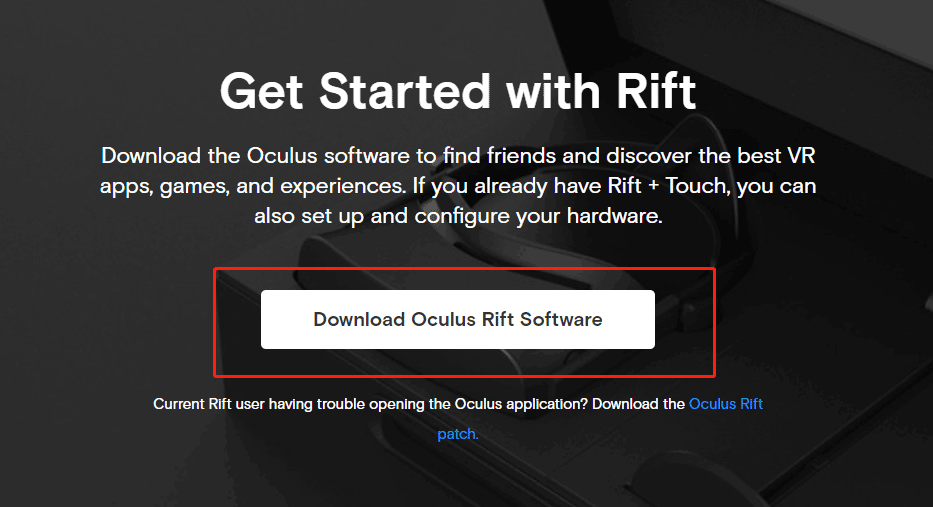Oculus will have an error during installation if you have antivirus software or a firewall program enabled on your PC, as these systems will block Oculus from downloading its data.
If you are seeing ‘Can’t reach Oculus service’ on your screen, your internet connection could be down, or you do not have at least 9GB of disc space on your computer.
The Oculus error during installation can occur either during the initial software download to set up your headset, or when you are trying to install a new game or application.
We have generated this easy to read directory that will take you through a step by step guide of why you may be experiencing this issue, and what you can do to fix this problem so you can get your VR headset configured.
What is the installation error message for Oculus
What are the Oculus installation error messages
You need to download the Oculus software onto your PC to be able to set your headset up. If the installation process is unsuccessful, you will experience one of these error messages;
Error message 1.
- ‘Check Connection: Sorry, we encountered an error during installation. Please check your connection and try running Oculus Setup again.’
Error message 2.
- ‘Can’t reach Oculus service’
Error message 3.
- ‘Restart Computer: Sorry, we encountered an error during installation. Please check your connection and try running Oculus Setup again’
There are a few reasons why the Oculus software is not installing;
What causes Oculus installation error
Reason 1. Antivirus is blocking the download
If you have an antivirus enabled on your PC, like McAfee, this software can prevent you from downloading applications that may come across as ‘malicious’ or harmful to your computer.
Reason 2. Windows software issue
The Oculus software is currently working on Windows 10. Windows 11 is currently not supported.
Your Windows software on your PC should also be updated to the latest version to ensure compatibility within.
Reason 3. Firewall enabled
If you have a firewall enabled on your computer, this will block the Oculus software from being downloaded onto your PC if it comes up coming from an untrusted network or site.
Reason 4. A headset is plugged in
Oculus users have reported that trying to install the software onto their PC while the headset is plugged in has caused problems with the installation.
Reason 5. Leftover Oculus files on your PC
If you have tried to install the Oculus software before and it has failed, there will be ‘leftover’ files on your PC that will be faulty and potentially interfere with the new install of Oculus.
Reason 6. Connected USB’s
Sometimes, unnecessary USB devices that are connected to your computer can interfere with the install process of the Oculus software.
(Did you know; you can use the ‘Fearless VR’ app to face your fears. the app will put you in a situation to help you overcome it, eg; a room full of spiders, or on top of a building).
Reason 7. Not enough disc space
If you keep having an Oculus error during the installation of the software, your PC may not have enough disc space to successfully load all the required data.
You need to have at least 9GB of free disc space for Oculus to install.
How do I fix Oculus not installing?
How to fix Oculus not installing
You could be having trouble installing the Oculus software onto your PC, or, there may be a specific game or app that you are trying to download, but there is an error during the installation. We will look at the potential fixes for both scenarios;
Can’t install Oculus Software
Fix 1. Turn Antivirus and Firewall off
With both the antivirus program and firewall potentially blocking the installation of the Oculus software onto your PC, disabling the two can help get the installation completed.
How to disable firewall on PC:
Step 1. Click on the ‘Start’ menu
Step 2. Type in ‘Firewall’
Step 3. On the left-hand menu, select ‘Turn Windows Defender Firewall On or Off’
Step 4. You can now choose ‘Turn Off Windows Defender Firewall’
How to turn antivirus off:
(Note, this is based on a Windows PC)
Step 1. Access the ‘Settings’ menu
Step 2. On the left, choose ‘Privacy & Security’
Step 3. Click on ‘Windows Security’
Step 4. Press ‘Virus & Threat Protection’ followed by ‘Manage Settings’
Step 5. Switch ‘Real-Time Protection’ off
NB; your computer needs to be protected at all times. Enable these two functions after you have installed your Oculus software, or confirmed these were not the issue.
Fix 2. Remove any additional devices plugged in
If you have your Oculus headset plugged in, or any unnecessary USB devices, remove them from your PC during the installation.
Only attempt to install Oculus once all devices have been removed.
Fix 3. Update Windows
Your Windows could be due an update. Outdated Windows software can conflict with the Oculus data that is trying to be downloaded onto your computer.
Step 1. Open ‘Settings’
Step 2. Click on ‘System’
Step 3. Select ‘Windows Update’
Step 4. Now press ‘Check for Updates’
If an update is available, you will have the option to ‘Download & Install’.
This should update the drivers on your PC too, however, you can download DriverEasy which is a tool you can download onto your PC that will update them for you.
Related Posts:
- Oculus Blinking Red Light On The Headset: Here’s How To Fix It
- Oculus Sounds Keep Cutting Out: Here’s How To Fix Your VR Audio
Fix 4. Complete a clean uninstall and reinstall
Completing a clean uninstall will get rid of any ‘leftover’ files from an unsuccessful download of the Oculus software.
Step 1. Click on the ‘Windows’ and ‘R’ button at the same time
Step 2. In the box that appears, type in ‘appwiz. cpl’ and click ‘OK’
Step 3. Now find the Oculus app, right-click on it choose ‘Uninstall’ and confirm
Step 4. You may need to select ‘Uninstall’ again
Step 5. After Oculus has been uninstalled, go to ‘C:/ProgramFiles’
Step 6. Find the Oculus folder and delete it
You can now restart your PC, and download the Oculus software again.
Fix 5. Free up disc space
Your PC may be low on disc space for the Oculus software to install properly.
Try freeing up some space by removing larger sized (preferably around 10GB in total) content off of your computer.
Can’t install Oculus games:
Not only can you experience an Oculus error during its software installation, but there can also be issues when you are trying to download a game or app for Oculus.
Fix 1. Restart Oculus app
Simple yet effective, restarting the Oculus app on your PC can get rid of any system malfunction that may have caused an error during the install phase.
Fix 2. Check internet connection
Installing Oculus software, and applications require a stable internet connection so the download process does not get interrupted.
Check to see that your internet is proving a strong connection, and that your Oculus is connected to Wifi.
With Oculus being a VR digital gaming device, it needs a good network speed.
Fix 3. Restart computer
Restarting your PC before trying to install the game or app again can help get rid of the issue.
It will clear up any potential faults that may be sitting on your computer.
Conclusion
Experiencing the Oculus error during installation is not an issue we want to be dealing with when we’re trying to set our headset up, or download a new app.
We hope this guide has provided you with all the information you needed to help you understand what might be preventing your Oculus software from downloading onto your PC.
Our 5 easy fixes, along with the 3 additional should help fix your computer from not completing the installation, however, if you are still having trouble, we suggest you contact Oculus.
We do recommend that you first check the Oculus server status as users have reported they were unable to complete an installation when it was down.
You can submit a ticket, where one of the Oculus support members will get back to you within 1 – 2 days, or you can send them a Whatsapp.
Like any other hardware, Oculus also requires its software installed in order to get recognized and function properly on Windows 11 or Windows 10 PC. But there is a substantial amount of Oculus users who are not able to install this oculus software on their Windows PC. Oculus VR is currently one of the best options to experience the virtual world. Hence there are a ton of Oculus users across the world and most of them use it with their Windows PC. But in order to get it running on Windows, there is the Oculus software that is also needed to be installed properly on the system. But many of the users find it hard to install the software as they get the following errors:
- Can’t reach Oculus service.
- Check Connection: Sorry, we encountered an error during installation. Please check your connection and try running Oculus Setup again.
- Restart Computer: Sorry, we encountered an error during installation. Please check your connection and try running Oculus Setup again.
If you are also facing problems while installing the Oculus software and want to get rid of this then stick around to this fixing guide and I’ll show you how you can fix it.
There are a few ways to fix the issue if Oculus software is not installed on Windows 11 or Windows 10 PC. Those fixing methods are mentioned below and you can try them one by one and check if the issue is resolved.

Fix 1: Try a clean reinstall
If the installation of the Oculus software was not successful then the very first thing to resolve this is to retry the installation. Try to perform a clean reinstall of the Oculus software. Here’s how you can do this:
Tip: If your installation of the software was stuck, you should try installing the Oculus software on a different drive. Make sure that the drive you are installing the Oculus software on, should have at least 10GB of free space.
Fix 2: Try Disabling the Windows Firewall
There can be a slight possibility that the Windows defender firewall is not allowing the Oculus software app to write some files on the system storage. However, as the Oculus software is from a reliable source (hence it is recommended to download the software from the official Oculus website), hence there will be no issue in installing Oculus software after disabling the Windows Defender Firewall. Here’s how you can do this.
Fix 3: Check for Windows Updates
New Windows updates often come with solutions to bugs and glitches. Hence it is anyways, a good practice to keep your Windows system up to date. There are chances that if the Oculus Software was not installed due to some Windows bugs or glitches, then it will get fixed after the update.
On Windows 11
- Open Settings. You can press Win + I on the keyboard.
- Go to Windows Update.
- Click on Check for updates and Windows will start looking for pending updates.
- If there are pending updates found, download and install them.
- Finally restart the PC.
On Windows 10
- Open Settings by pressing Win + I on the keyboard.
- Go to Update & Security.
- Click on Check for updates button to let Windows start looking for pending updates.
- If there are pending updates found, download and install them.
- Finally restart the PC.

Fix 4: Consider Updating the Device Drivers
Lastly, you can consider updating the device drivers. There can be a number of outdated hardware drivers on your PC that may be conflicting with the Oculus software installation. To update the device drivers on your Windows PC, you can either head over to the device manager and update the drivers manually or you can use any third-party driver utility to automate the process. One more way that you can opt for is that you can head river to your device manufacturer’s website, download the latest drivers for your Windows system from there and install them.
Bottom Line
So, here comes the end of this fixing guide and I am hoping that you would be able to fix the issue of Oculus Software not installing on the Windows system after reading the guide. This issue is not a very serious one and can be fixed simply by performing a clean reinstall of the software. But just before reinstalling, make sure that there is at least 10GB of free space in the drive where you are installing it. If clean reinstalling the Oculus software on a new drive doesn’t work, then you can try installing the software after disabling the Windows Defender Firewall. Also checking for outdated Windows and device drivers is a good practice to eliminate such issues.
Also Read:
- Fix Skyrim failed to allocate memory on Windows 11/10
- Auepuf.exe/Auepuc.exe Explained | Is it safe for Windows 11/10?
- Fix The instruction at 0x000000000 referenced memory at 0x00000000. The memory could not be read
- Ducky One 2 Mini Keyboard shortcuts [127 Shortcuts]
- 7 Best FPS Counters for Windows 11/10
-
MiniTool
-
MiniTool News Center
- Oculus Software Not Installing on Windows 10/11? Try to Fix It!
By Vera | Follow |
Last Updated July 21, 2022
Oculus software not installing is a common issue in Windows 10/11. If you cannot install this app, you cannot set up your Oculus headset and use it. Fortunately, you can try some effective ways collected by MiniTool to help you solve this issue. Now let’s see what to do.
Oculus Software Not Installing Windows 11/10
As a virtual reality headset, Oculus Quest 2 is popular with users and you may get one. To use it, you need to install Oculus software on a compatible operating system to set up the headset. Then, use Air Link or the Link Cable to connect Quest 2 to your PC to play Oculus Rift content.
If you don’t know how to connect the headset to a PC, follow the guide — How to Connect Oculus Quest 2 to Windows & Mac PCs. Sometimes, you fail to do the connection but you can find some solutions from our previous post — How to Fix Oculus Quest 2 Not Connecting to PC? Try 8 Ways.
However, the installation process cannot finish sometimes and the situation of Oculus software taking forever to install and finally failing happens. According to reports, during the installation, you may get a message saying “Sorry, we encountered an error during installation” and asking you to check your connection or restart the computer, then try running Oculus Setup again or you see another error “can’t reach Oculus service”.
So, how to fix this issue if it happens on your Windows 10? Find solutions from the following part.
If Oculus software is not installed on Windows 11, this is because this app is not currently supported by Windows 11. Thus, install it on your Windows 10 PC.
Fixes for Oculus Software Not Installing Windows 10
Run a Clean Reinstall of Oculus Software
To fix Oculus Quest 2 app not installing, you can try a clean install of it and see what you should do:
Step 1: Press Win + R, input appwiz.cpl and click OK to access the Programs and Features window.
Step 2: Locate Oculus and right-click on it to choose Uninstall.
Step 3: After finishing the uninstallation, open Windows Explorer.
Step 4: Go to C:/ProgramFiles. If you find the Oculus folder, delete it.
Step 5: Then visit the page of Oculus software download and click the button of Download Oculus Rift Software to get the OculusSetup.exe file.
Step 6: Double-click on the exe file in Windows 10 and click Get Started to begin the installation.
Update Windows 10
If the Oculus Quest software won’t install on your PC, you can try to upgrade Windows since the update may come with bug fixes including the issue of Oculus desktop app not installing.
Step 1: Click Start > Settings > Update & Security.
Step 2: In Windows Update, click Check for updates. Windows is checking for available updates and then download & install them on the PC.
Step 3: Restart the PC to finish the update.
Update Device Drivers
When Oculus software not installing happens, one of the things you should do is to make sure your device drivers are up-to-date, especially the graphics card driver. To do this work easily, you can use a professional driver update tool called Driver Booster. Or go to Device Manager in Windows 10 and update the drivers one by one.
Turn off Firewall
Windows Firewall is an important part used to protect your computer from malware attacks. But it may stop the setup from connecting to Oculus servers, leading to a failed installation. So, you can try to disable Windows Firewall to install the Oculus app successfully.
Step 1: Go to Control Panel, view items by large icons, and click Windows Defender Firewall.
Step 2: Click Turn Windows Defender Firewall on or off and turn off the firewall. Then, save the change.
Check Your Network Connection
If you receive a message saying “Check Connection”, you need to do this way to make sure you have a reliable network connection. You can visit any website to check. If there is a connection issue, troubleshoot it via some ways – restart router/modem, run the network troubleshooter, update network adapter driver, reset DNS/TCP/IP, and more.
If you cannot fix Oculus software not installing in Windows 10 after trying all the ways, you can contact Oculus Support to seek help. Of course, if you find some useful ways to fix Oculus software taking forever to install but failing finally, tell us in the comment below. Thanks.
About The Author
Position: Columnist
Vera is an editor of the MiniTool Team since 2016 who has more than 5 years’ writing experiences in the field of technical articles. Her articles mainly focus on disk & partition management, PC data recovery, video conversion, as well as PC backup & restore, helping users to solve some errors and issues when using their computers. In her spare times, she likes shopping, playing games and reading some articles.