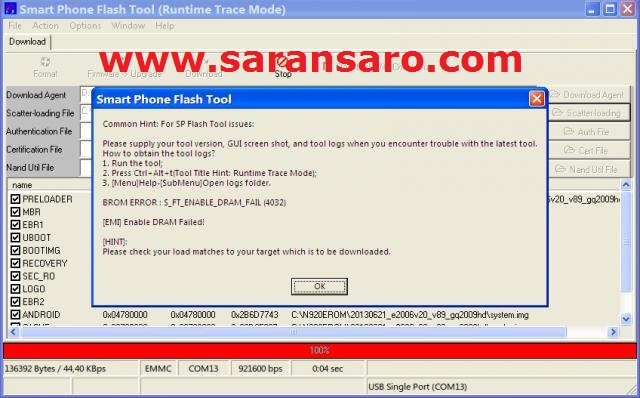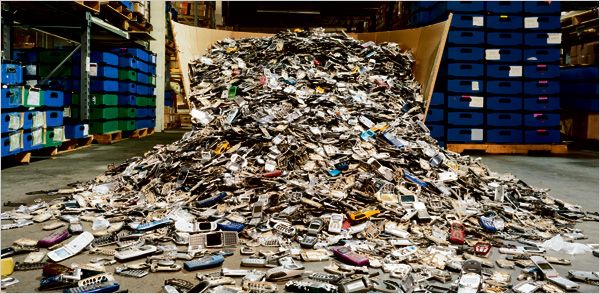Hello to all,
i am having trouble trying to put my IMEI on the phone first some info.
i have a oukitel WP6 model ip68 Media Tek MT6771t i had problems with the phone so i flashed it unsuccesfully in many ocasions untill i was finally able to flash the correct frimware with the correct version sp flash tool any way the problem is the IMEI also got wiped off i do have the original IMEI numbers on a screen shot but i have tried to put them on the phone in many ways with no succes, first i tried with engineering mode but i can’t get the CDS information to show the phone is not rooted so installed mtk engineering mode apk and many other tools like mobile uncle but still can’t see CDS information in engineering mode.
so i tried with other tools on the laptop like trying to write the IMEI back on the phone with Modem Meta method and
Maui META method but i have the same problem with both when i try to connect the phone powered of it then reconizes the phone but instead of conecting the battery starts charging i diconect and conect once and again and again but always the same charging icon on the phone and Maui Meta nor Modem Meta conects to it i thought it would be a driver problem so downloaded and intaled manualy Mediatek CDC drivers but same problem i downloaded Android VCOM drivers but in the folder there is only (xp, vista and windows 7 )drivers y am using windows 10 so i didn’t install any of these.
i also tried SN Write Tool (SN Writer) method but i can’t get the MD1_DB file (usually named like BPLGUInfoCustomAppSrcP_MT65**…..) like it says on the tutorial.
i still can’t connect my phone to any of the tools, i tried uninstalling all mtk drivers with usb deview then restarted laptop ( just in case) then installed Auto Mediatek USB VCOM Drivers Signed still same problem when i connect the phone the charging logo comes up on the phone and the tool just keeps trying to connect but nothing and after a little while i get the popup message at the bottom right hand corner windows saying (last usb device you connected to this computer malfuncioned and windows does not recognise it windows explorer)
so i uninstall again and try to install manually after Disabaling driver signature enforcement but still the same problem i am going crazy i can’t believe i have gotten this far and now because of a driver problem i can’t fix the IMEI i don’t even need i new IMEI i have the original ones on a screenshot. help what am i doing wrong?? if i was able to flash the phone with sp flash tool why doesn’t Modem Meta or Maui Meta connect to the phone?
i even can connect the phone turned on to the laptop and access the internal storage of the phone so i know the usb is working correctly.
any help would be very apriciated.
X3non
Recognized Contributor
Posts: 22,062
Threads: 571
Joined: Jul 2014
Reputation:
332
(12-05-2021, 04:25 PM)angelgar Wrote: Hello to all,
i am having trouble trying to put my IMEI on the phone first some info.
i have a oukitel WP6 model ip68 Media Tek MT6771t i had problems with the phone so i flashed it unsuccesfully in many ocasions untill i was finally able to flash the correct frimware with the correct version sp flash tool any way the problem is the IMEI also got wiped off i do have the original IMEI numbers on a screen shot but i have tried to put them on the phone in many ways with no succes, first i tried with engineering mode but i can’t get the CDS information to show the phone is not rooted so installed mtk engineering mode apk and many other tools like mobile uncle but still can’t see CDS information in engineering mode.so i tried with other tools on the laptop like trying to write the IMEI back on the phone with Modem Meta method and
Maui META method but i have the same problem with both when i try to connect the phone powered of it then reconizes the phone but instead of conecting the battery starts charging i diconect and conect once and again and again but always the same charging icon on the phone and Maui Meta nor Modem Meta conects to it i thought it would be a driver problem so downloaded and intaled manualy Mediatek CDC drivers but same problem i downloaded Android VCOM drivers but in the folder there is only (xp, vista and windows 7 )drivers y am using windows 10 so i didn’t install any of these.
i also tried SN Write Tool (SN Writer) method but i can’t get the MD1_DB file (usually named like BPLGUInfoCustomAppSrcP_MT65**…..) like it says on the tutorial.i still can’t connect my phone to any of the tools, i tried uninstalling all mtk drivers with usb deview then restarted laptop ( just in case) then installed Auto Mediatek USB VCOM Drivers Signed still same problem when i connect the phone the charging logo comes up on the phone and the tool just keeps trying to connect but nothing and after a little while i get the popup message at the bottom right hand corner windows saying (last usb device you connected to this computer malfuncioned and windows does not recognise it windows explorer)
so i uninstall again and try to install manually after Disabaling driver signature enforcement but still the same problem i am going crazy i can’t believe i have gotten this far and now because of a driver problem i can’t fix the IMEI i don’t even need i new IMEI i have the original ones on a screenshot. help what am i doing wrong?? if i was able to flash the phone with sp flash tool why doesn’t Modem Meta or Maui Meta connect to the phone?
i even can connect the phone turned on to the laptop and access the internal storage of the phone so i know the usb is working correctly.any help would be very apriciated.
in engineering mode, do you have the option «logging and debugging > ATCI» ?
when connecting to modem meta and the likes, hope you are not holding any buttons on the phone? if no then try using a different PC or different usb cable
Posts: 36
Threads: 3
Joined: Apr 2021
Reputation:
0
(13-05-2021, 10:59 AM)X3non Wrote:
(12-05-2021, 04:25 PM)angelgar Wrote: Hello to all,
i am having trouble trying to put my IMEI on the phone first some info.
i have a oukitel WP6 model ip68 Media Tek MT6771t i had problems with the phone so i flashed it unsuccesfully in many ocasions untill i was finally able to flash the correct frimware with the correct version sp flash tool any way the problem is the IMEI also got wiped off i do have the original IMEI numbers on a screen shot but i have tried to put them on the phone in many ways with no succes, first i tried with engineering mode but i can’t get the CDS information to show the phone is not rooted so installed mtk engineering mode apk and many other tools like mobile uncle but still can’t see CDS information in engineering mode.so i tried with other tools on the laptop like trying to write the IMEI back on the phone with Modem Meta method and
Maui META method but i have the same problem with both when i try to connect the phone powered of it then reconizes the phone but instead of conecting the battery starts charging i diconect and conect once and again and again but always the same charging icon on the phone and Maui Meta nor Modem Meta conects to it i thought it would be a driver problem so downloaded and intaled manualy Mediatek CDC drivers but same problem i downloaded Android VCOM drivers but in the folder there is only (xp, vista and windows 7 )drivers y am using windows 10 so i didn’t install any of these.
i also tried SN Write Tool (SN Writer) method but i can’t get the MD1_DB file (usually named like BPLGUInfoCustomAppSrcP_MT65**…..) like it says on the tutorial.i still can’t connect my phone to any of the tools, i tried uninstalling all mtk drivers with usb deview then restarted laptop ( just in case) then installed Auto Mediatek USB VCOM Drivers Signed still same problem when i connect the phone the charging logo comes up on the phone and the tool just keeps trying to connect but nothing and after a little while i get the popup message at the bottom right hand corner windows saying (last usb device you connected to this computer malfuncioned and windows does not recognise it windows explorer)
so i uninstall again and try to install manually after Disabaling driver signature enforcement but still the same problem i am going crazy i can’t believe i have gotten this far and now because of a driver problem i can’t fix the IMEI i don’t even need i new IMEI i have the original ones on a screenshot. help what am i doing wrong?? if i was able to flash the phone with sp flash tool why doesn’t Modem Meta or Maui Meta connect to the phone?
i even can connect the phone turned on to the laptop and access the internal storage of the phone so i know the usb is working correctly.any help would be very apriciated.
in engineering mode, do you have the option «logging and debugging > ATCI» ?
when connecting to modem meta and the likes, hope you are not holding any buttons on the phone? if no then try using a different PC or different usb cable
yes in engineering mode i do have the option logging and debugging ( i don’t know what » ATCI » is )
(when connecting to modem meta and the likes, hope you are not holding any buttons on the phone?) no i don’t hold any buttons i did have an isue in the past with the volume down button being stuck but that is fixed now.
i don’t have the opcion of trying a diffrent pc but i have tried a diffrent usb cable and still not conecting to Modem Meta but somthing diffrent has happened, when i tried to conect this time again the charging logo comes up on the phone then it disapeares so left it a while longer trying to conect and i got the message (Boot Meta mode procedure failure it cannot find the Preloader/BROM COM port to boot meta mode for sp_BROM handshake )
i tried it a few times and i also realized that when i try to turn the phone back on just to check if it still boots, i have to hold the power button much longer than usual for the phone to turn on after that i can turn it on and off as usual.
i imagine it must be a driver problem so here is my question when i install manually the (Hovatek) Media Tek SP Drivers v2.0 signed in the CDC file there is cdc-acm when i choose that it gives me many diffrent drivers to install (Media Tek DA USB VCOM (Android) , Media Tek ETS port, Media Tek Modem port, Media Tek PreLoader USB VCOM (Android), Media Tek USB port, Media Tek Preloader USB VCOM (Android) and Media Tek Modem port ) so install them all could that be the problem am i missing one maybe?
i also tried installing the driver_Auto_Installer_SP_Drivers_20160804 but when i auto install then i look for the drivers in the administrader there not there when i install them manually they are there but with the code 10 error.
X3non
Recognized Contributor
Posts: 22,062
Threads: 571
Joined: Jul 2014
Reputation:
332
(13-05-2021, 03:23 PM)angelgar Wrote: yes in engineering mode i do have the option logging and debugging ( i don’t know what » ATCI » is )
you’re to open logging & debugging and look for atci option
(13-05-2021, 03:23 PM)angelgar Wrote: …
i imagine it must be a driver problem so here is my question when i install manually the (Hovatek) Media Tek SP Drivers v2.0 signed in the CDC file there is cdc-acm when i choose that it gives me many diffrent drivers to install (Media Tek DA USB VCOM (Android) , Media Tek ETS port, Media Tek Modem port, Media Tek PreLoader USB VCOM (Android), Media Tek USB port, Media Tek Preloader USB VCOM (Android) and Media Tek Modem port ) so install them all could that be the problem am i missing one maybe?
right click on the inf file then select install, it’ll install all the drivers it needs to install
(13-05-2021, 03:23 PM)angelgar Wrote: i also tried installing the driver_Auto_Installer_SP_Drivers_20160804 but when i auto install then i look for the drivers in the administrader there not there when i install them manually they are there but with the code 10 error.
the auto installer contains signed drivers so no code 10 error, while the manual drivers are unsigned
Posts: 36
Threads: 3
Joined: Apr 2021
Reputation:
0
(14-05-2021, 03:52 PM)X3non Wrote:
(13-05-2021, 03:23 PM)angelgar Wrote: yes in engineering mode i do have the option logging and debugging ( i don’t know what » ATCI » is )
you’re to open logging & debugging and look for atci option
(13-05-2021, 03:23 PM)angelgar Wrote: …
i imagine it must be a driver problem so here is my question when i install manually the (Hovatek) Media Tek SP Drivers v2.0 signed in the CDC file there is cdc-acm when i choose that it gives me many diffrent drivers to install (Media Tek DA USB VCOM (Android) , Media Tek ETS port, Media Tek Modem port, Media Tek PreLoader USB VCOM (Android), Media Tek USB port, Media Tek Preloader USB VCOM (Android) and Media Tek Modem port ) so install them all could that be the problem am i missing one maybe?right click on the inf file then select install, it’ll install all the drivers it needs to install
(13-05-2021, 03:23 PM)angelgar Wrote: i also tried installing the driver_Auto_Installer_SP_Drivers_20160804 but when i auto install then i look for the drivers in the administrader there not there when i install them manually they are there but with the code 10 error.
the auto installer contains signed drivers so no code 10 error, while the manual drivers are unsigned
yes i do have atci opcion when i tap on it there is 3 more optiones ( enable atci once, always enable atci and disable atci ) i taped on activate once and still don’t have the cds information opcion on conectivity, now there is a triangle in the notifications at the top of the phone that says ATCI service . maybe i should disable? i didn’t want to touch too much before you tell me to just in case.
when i click on the info file with right button and install it seems to work but when i go to device maneger they are not there there is no port (COM and LPT) is that normal?
should i maybe root the phone and try a diffrent way to input IMIE?
thanks for your help and pacients
X3non
Recognized Contributor
Posts: 22,062
Threads: 571
Joined: Jul 2014
Reputation:
332
(14-05-2021, 04:35 PM)angelgar Wrote: yes i do have atci opcion when i tap on it there is 3 more optiones ( enable atci once, always enable atci and disable atci ) i taped on activate once and still don’t have the cds information opcion on conectivity, now there is a triangle in the notifications at the top of the phone that says ATCI service . maybe i should disable? i didn’t want to touch too much before you tell me to just in case.
you can try writing imei using putty
select the option to enable atci once
your device should be detected in device manager, take note of the com port
make a putty connection ; a good example using the video @ https://youtu.be/dXtFGeg9d3E?t=204
you’re to write imei using the same AT commands as used in the engineering mode method @ https://www.hovatek.com/forum/thread-116.html
Posts: 36
Threads: 3
Joined: Apr 2021
Reputation:
0
(15-05-2021, 10:47 AM)X3non Wrote:
(14-05-2021, 04:35 PM)angelgar Wrote: yes i do have atci opcion when i tap on it there is 3 more optiones ( enable atci once, always enable atci and disable atci ) i taped on activate once and still don’t have the cds information opcion on conectivity, now there is a triangle in the notifications at the top of the phone that says ATCI service . maybe i should disable? i didn’t want to touch too much before you tell me to just in case.
you can try writing imei using putty
select the option to enable atci once
your device should be detected in device manager, take note of the com port
make a putty connection ; a good example using the video @ https://youtu.be/dXtFGeg9d3E?t=204
you’re to write imei using the same AT commands as used in the engineering mode method @ https://www.hovatek.com/forum/thread-116.html
i tried with putty i enabled atci once looked at port it was port com12 ran putty typed ( at ) it gave me ok then typed AT+EGMR=1,7,»IMEI1″ and got, ( +CME ERROR: 100 ) so i tried again with the space AT+ EGMR=» here my imie number» and got same error
i even tried typing AT+EGMR=1,7,my imei without the » » same error
am i writing the correct comands?
X3non
Recognized Contributor
Posts: 22,062
Threads: 571
Joined: Jul 2014
Reputation:
332
(15-05-2021, 05:41 PM)angelgar Wrote: i tried with putty i enabled atci once looked at port it was port com12 ran putty typed ( at ) it gave me ok then typed AT+EGMR=1,7,»IMEI1″ and got, ( +CME ERROR: 100 ) so i tried again with the space AT+ EGMR=» here my imie number» and got same error
i even tried typing AT+EGMR=1,7,my imei without the » » same error
am i writing the correct comands?
try to attach a screenshot of the command you sent and the response you received
the command should be as it is in the engineering mode method, try with and without the extra space
Posts: 36
Threads: 3
Joined: Apr 2021
Reputation:
0
(17-05-2021, 01:06 PM)X3non Wrote:
(15-05-2021, 05:41 PM)angelgar Wrote: i tried with putty i enabled atci once looked at port it was port com12 ran putty typed ( at ) it gave me ok then typed AT+EGMR=1,7,»IMEI1″ and got, ( +CME ERROR: 100 ) so i tried again with the space AT+ EGMR=» here my imie number» and got same error
i even tried typing AT+EGMR=1,7,my imei without the » » same error
am i writing the correct comands?try to attach a screenshot of the command you sent and the response you received
the command should be as it is in the engineering mode method, try with and without the extra space
here i attach a screenshot.i tried both ways and got the same error.
Attached Files
X3non
Recognized Contributor
Posts: 22,062
Threads: 571
Joined: Jul 2014
Reputation:
332
(17-05-2021, 02:20 PM)angelgar Wrote: here i attach a screenshot.i tried both ways and got the same error.
your command is wrong though, it’s 1,7 not 1.7 ; i.e a comma instead of the dot sign
(This post was last modified: 17-05-2021, 07:39 PM by X3non.)
Your mobile phone (Android, iPhone, or any phone ) may be dead after you upgrade SP Flash Tool or any updates. You are not able to turn on your mobile by pressing power button because of brom error. This tutorial shows you how to fix BROM Error.
Also you will get BROM error as shown below although your mobile / device no longer respond on Power button. This article shows you the list of BROM errors and how to resolve BROM errors.
BROM Error 4032
BROM ERROR: S_FT_ENABLE_DRAM_FAIL (4032) – Cause of this error is SP Flash Toolis unable to enable DRAM. We can state that the communication issue with your device.
Simple step to get rid of BROM ERROR S_FT_ENABLE_DRAM_FAIL (4032) is just ensure that the files which you are trying to flash are exact version of your mobile phone. If it is so, try formatting your phone. Make sure that don’t format the boot-loader before flashing it.
You can try downloading preloader and move it to target_bin folder and rename or move checksum.ini from target_bin.
BROM Error
Ensure that you are using correct USB cable that came along with the phone.
Make sure you have the most recent version of SP Flash Tool.
Verify that files listed on the SP Flash Tool in your ROM folder.
Common BROM Errors :
BROM ERROR S_DL_GET_DRAM_SETTINGS_FAIL (5054) – BROM Error 5054
Files which you are trying to flash do not compatible with your phone. Verify that you are using the correct files for your device. If those are correct then try formatting before flashing again.
BROM ERROR: S_DL_PMT_ERR_NO_SPACE (5069) – BROM Error 5069
BROM ERROR: S_DL_PMT_ERR_NO_SPACE (5069) meant that the file which you are trying to flash is larger than the available space or your mobile device partition. Ensure that the file that you are trying to flashing is exact for your model, also try another ROM.
Flash tool upgrade progress bar not moving from 0%
In this case, your device only show charging symbol but flash tool progressing bar not increase from 0%, this mean the necessary drivers is not installed properly. Try Re-install USB VCOM driver to get rid of 0% not increasing progress bar issue.
Common BROM Errors :
1. Error 1022 means Version SP flash tool doesn’t match with your mobile phone or the USB interface doesn’t work well.
Fix : Do Change to another USB interface. Sill does not work then download the latest version of SPflash tool instead.
2. Error 1040: S_UNSUPPORTED_OPERATION flash boot files Scatter.txt doesn’t match.
Fix : Just download appropriate cable flash recovery file.
3. Error 2005: S_BROM_CMD_STARTCMD_FAIL
Fix : This error occurs that the incomplete load of the flash file, Just reopen the sp flash tool, and keep on your flash process.
4. Error 3144: S_DA_EMMC_FLASH_NOT_FOUND
Fix : Flash boot files Scatter. TXT mismatch, ensure recovery file is the right one! Notice EMMC partition phone and MTD partition phone use different TXT boot file!
5. Error 4004: Driver Error
Fix : Try to install MTP driver, if does not work, Uninstall the driver and reinstall it again or reinstall your computer.
6. Error 4032: Operation Skill Problems
Fix : Press the volume down button (key to reduce volume), then it can trigger the yellow bar progress continue. You’d better install batteries in your mobile during flash process.
7. Error 5066: S_DL_PC_BL_INVALID_GFH_FILE_INFOR
Fix : Error appears when import boot file TXT. You need to check whether the file is the correct one or not, and operate again.
BROM Error Fix
8. Error 8038: SP FLASH TOOL ERROR
Fix : If you encounter this error, you need to click the “firmware-upgrade” to start flash. Also the version of SP flash tool is not match with your phone.
9. Error 8100: Cannot find USB port! This is because of the driver is not recognized completely or not install completely.
Fix : Reinstall the driver and restart. Try to Change to another PC or desktop.
10. Error 8200: OS of your mobile phone is not the same chip platform with your recovery file.
Fix : 1. Find the right recovery file. 2. Update to the latest SP flash tool.
11. Error Initialize scatter failed : Initialize scatter file failed. Please check the scatter file name you load is legal, SP flash tool does not accept the name format of scatter file, folder and everything that link to scatter file.
Fix : Make sure scatter file, folder and etc have legit name format, without contains any unique character.
12. Error 8038 Android download pmt is ready and layout has been changed, this mean SP Flash Tool is having problem writing to device partitions due to some incompatibility
Fix : Format your device, but don’t format the bootloader and then try to flashing files again using download button, but sometime firmware ? upgrade button solve the problem.
13. Error 4008 Stopped at the purple bar after the finish of red bar.
Fix : Take out the battery, and reinstall, enter into REC and choose turn the phone off. Then flash again.
I hope this guide will help you to fix brom error, Sp Tool DRAM Error, flashtool error codes, Flashtools errors and fix, Sptool Flash, SP Flash Tool error, SP Flash Tool Error Code, mobile firmware Upgrade, How To Unbrick all mobile phones.
How to use SP Flash Tool for China mobile Smartphones ?
Watch this video to Fix Flash Tool for China Phones.
Source
SP Flash Tool is a flashing application that helps to take a backup of your device’s firmware or flash the firmware back to your device. It is compatible with the MediaTek powered devices and works with almost all the MediaTek Devices like Smartphones, Smartwatches, etc. Tough the application is simple to use, but it throws many errors without the proper information. So, today we are going to share the list of SP Flash Tool errors (BROM Errors) and give their meanings and solutions to fix them. We have covered almost all the SP Flash Tool errors on this page, and if we have missed any, then you can post them in the comment section below.
So, let’s now proceed to fix SP Flash Tool or Fix BROM Errors on your PC.
Where to Download SP Flash Tool Latest and Older Versions?
Download the latest and older versions of the SP Flash Tool from Get SP Flash Tool.
How to Fix SP Flash Tool Errors (BROM Error Codes):
SP Flash Tool Failed to enumerate COM Port
This error clearly means that the Flash Tool has issues finding the COM port on which your device is connected.
Solution:
- Make sure to run SP Flash Tool as administrator on your computer. (A viewer suggested this solution, as it helped him fix the failed to enumerate COM Port issue.)
- Connect your watch to another Port and make sure you have USB Drivers installed.
- Open «Device Manager» and find the COM port of the device you connected. Once found, open Flash Tool, click on Options -> COM Port -> Select the COM Port on which you have connected your device.
The device automatically disconnects during flashing
Meaning: Device disconnects as soon as the flashing process begins, interrupting the process.
Solution:
- Try a different USB Cord, USB Port & PC
- Hold the Volume Down or Up button while connecting the device to the PC for flashing
SP Flash Tool remains at 0%
Solution:
- Install necessary MediaTek VCOM drivers on PC.
- Use the latest version of SP Flash Tool — Download
Follow the troubleshooting guide on how to fix the Flash tool Stuck at 0% (waiting) issue.
Error: Initialize scatter file failed. Please check the scatter file name you load is legal
Meaning: SP Flash Tool doesn’t accept the name of the scatter file.
Solution:
- Make sure the scatter file was not renamed.
- Try a higher version of SP Flash Tool [Download]
Error: USB device not recognized
This error occurs while you connect your device to the PC. It shows a prompt on the system tray after connecting your device.
Meaning: PC is having trouble communicating with your device (It occurs due to interruption, hardware, or driver problems).
Solution:
- Try a different USB Cord, USB Port, or PC.
- Install the latest MediaTek USB drivers on PC.
Error: Please select one ROM at least before execution
Meaning: SP Flash Tool fails to recognize that there is an item ticked.
Solution:
- Select the Scatter file again and untick all the items which you don’t want to flash one by one. Don’t use the checkbox, which un-ticks all the things at once and then checks one by one.
Error: PRO_INFO: Failed to get PMT info
Meaning: SP Flash Tool is having problems reading the phone.
Solution:
- Use different PC and USB Cable.
- Ensure that the phone is powered off with a charged battery inside when connecting.
Note: Some phones require you to remove the battery while flashing. In this case, Solution 1 is the one you should follow.
Error 1002: S_INVALID_ARGUMENTS
Meaning: Invalid Scatter file.
Solution: Load the correct scatter file.
Error 1012: BROM ERROR: S_NOT_ENOUGH_MEMORY (1012)
Meaning: The version of SP Flash Tool doesn’t support the size(s) of the file(s) in the firmware or ROM.
Solution:
- Use the latest version of Flash Tool [Download]
Error 1003: S_COM_PORT_OPEN_FAIL (1003)
Meaning: SP Flash Tool encountered an error while communicating with the device via the target port.
Solution:
- Connect the device to a different USB Port on the PC
- Try different versions of SP Flash Tool [Download]
- Try using different USB Cable
- Make sure the device’s USB port is not damaged
Error 1013: BROM ERROR: S_COM_PORT_OPEN Fail (1013)
Meaning: SP Flash Tool encountered an error while communicating with the device via the target port.
Solution:
- Connect the device to a different USB Port on the PC
- Try different versions of SP Flash Tool [Download]
- Try using different USB Cable
- Make sure the device’s USB port is not damaged
Error 1011: S_NOT_ENOUGH_STORAGE_SPACE
Meaning: The size of any part of the firmware is larger than the allotted space (usually a block or core)
Solution:
- Change the version of the SP Flash Tool. Download from here.
Note: It is learned that this error sometimes occurs on the «raw» versions of the flash tool. So changing the version might help.
Error 1022:
Meaning: The version of the SP Flash tool is not compatible with your device, or the USB interface is not working.
Solution:
- Use the different or latest version of SP Flash Tool — Download
- Change USB Cable or USB Port.
Error 1040: S_UNSUPPORTED_OPERATION (1040)
Meaning: Flash boot files & Scatter.txt don’t match.
Solution:
- Make sure the correct scatter file is loaded.
Error 1042: BROM ERROR: S_TIMEOUT (1042)
Meaning: The flashing process took too long, and the SP Flash Tool encountered a timeout.
Solution:
- Try flashing one file at a time
- Use the latest version of SP Flash Tool [Download]
- Use different PC and USB Cable
Error 2: BROM ERROR: ?? (2)
Meaning: SP Flash Tool was unable to communicate with the device.
Solution:
- Try using a different PC (preferably Windows 7)
- Install MediaTek USB Drivers on PC
- Use another USB Cable
Error 4008: BROM ERROR : S_FT_DOWNLOAD_FAIL (4008)
Meaning: There is an interruption between the SP Flash Tool and the device communication, and the SP Flash Tool encountered an error while flashing files.
Solution:
- Take out the battery and re-insert it back.
- Use different USB Cable, Port, and PC.
- Right click flash_tool.exe -> Properties -> Compatibility -> Set to Windows XP Service Pack 3 -> Apply -> OK -> Run flash_tool.exe as administrator.
- Make sure the battery has enough charge left.
Error 2004: BROM ERROR : S_FT_DOWNLOAD_FAIL (2004)
Meaning: There is an interruption between the SP Flash Tool and the device communication, and the SP Flash Tool encountered an error while flashing files.
Solution:
- Take out the battery and re-insert it back.
- Use different USB Cable, port, and PC.
- Right click flash_tool.exe -> Properties -> Compatibility -> Set to Windows XP Service Pack 3 -> Apply -> OK -> Run flash_tool.exe as administrator.
- Make sure the battery has enough charge left.
Error 2005: BROM ERROR: S_BROM_CMD_STARTCMD_FAIL (2005)
Meaning: Device attempted to power on before SP Flash Tool could flash the files to it.
Solution:
- Take out the battery and re-insert it back.
- Use different USB Cable, port, and PC.
- Right click flash_tool.exe -> Properties -> Compatibility -> Set to Windows XP Service Pack 3 -> Apply -> OK -> Run flash_tool.exe as administrator.
- Make sure the battery has enough charge left.
Error 2020: BROM ERROR : S_BROM_CHKSUM16_MEM_RESULT_DIFF (2020)
Meaning: Flash Tool encountered a problem moving files to be flashed to the device’s internal SRAM.
Solution:
- use the latest version of the SP flash tool [Download Here]
- In SP flash tool, navigate to Options > Option > Connection > Battery. Set it to «with battery».
- Use the Format all + Download option
- Hold both volume buttons before connecting to the PC for flashing and release once flashing begins
Error 3001: S_DA_EXT_RAM_ERROR
The SP Flash Tool Error 3001 occurs due to connection problems. Check the cable and reconnect to another port. If it still occurs, try using a different PC.
Error 3012: NAND_FLASH_NOT_FOUND
Meaning: Problem associated with the definition of flash memory.
Solution:
- Use the different version of flash tools — Download
- Use different PC, USB Cable, and USB Port.
Error 3140: BROM ERROR: S_DA_UPDATE_BOOLOADER_EXIST_MAGIC_NOT_MATCHED
Meaning: SP flash tool encountered an error flashing a selected file to a non-specified partition
Solution:
- Use the latest version of SP Flash Tool — Download
- Use format option and then download in SP Flash Tool
Error 3144: S_DA_EMMC_FLASH_NOT_FOUND (3144)
Meaning: Flash boot files and scatter mismatch. Note EMMC partition device and MTD partition device use different TXT boot files.
Solution:
- Choose the correct Scatter file.
- Use a different PC (preferably Windows XP) with all the drivers loaded.
Error 3149: BROM ERROR : S_DA_SDMMC_WRITE_FAILED (3149)
Meaning: SP Flash tool is unable to flash files to the device.
Solution:
- Use the latest version of the SP flash tool and run it as administrator. [Download here]
- Format first then Download
- Don’t tick a box with an unspecified/empty file path
- Ensure the phone is switched off and has enough charge before connecting to the PC for flashing
- Try a different PC
- Try a different ROM
- Try a different USB cord
- Try formatting the phone first before flashing files to it
Error 3168: BROM ERROR: S_CHIP_TYPE_NOT_MATCH (3168)
Meaning: SP Flash Tool detects that there is a mismatch between the information provided in the scatter file and the device’s info.
Solution:
- Make sure you are using the correct ROM file for your device.
- Use the higher version of SP Flash Tool — Download here
- Install correct drivers on PC.
Error 3182: BROM ERROR: S_STORAGE_NOT_MATCH (3182)
Meaning: The firmware you are trying to flash is not compatible with your device.
Solution: Try getting the appropriate firmware for your device model.
Error 3167: BROM_ERROR: S_STORAGE_NOT_MATCH (3167)
Meaning: The firmware you are trying to flash is not compatible with your device.
Solution: Try getting the appropriate firmware for your device model.
Error 3178: BROM_ERROR: S_STORAGE_NOT_MATCH (3178)
Meaning: The firmware you are trying to flash is not compatible with your device.
Solution: Try getting the appropriate firmware for your device model.
Error 4001: S_FT_DA_NO_RESPONSE or Da didn’t send response data to Flash Tool
Meaning: SP Flash Tool facing problem communicating with the device.
Solution:
- Use a different USB Port.
- Install MediaTek VCOM drivers on PC.
- Run Flash_tool.exe as administrator.
- Use a different PC (preferably Windows 7 or XP).
- Try different USB Cable.
Error 4004: Driver Error
Meaning: Drivers not found or corrupted.
Solution: Uninstall drivers and re-install them.
Error 4009: S_FT_READBACK_FAIL (4009)
Meaning: SP Flash Tool failed to create a Readback file, possibly due to not enough space for a file or file cannot be overwritten because it is locked.
Solution:
- Use the different version of SP Flash Tool [Download]
- Delete old Readback files
Error 4010: BROM ERROR : S_FT_FORMAT_FAIL
Meaning: The blocks map in the scatter file doesn’t match the device’s partition sizes
Solution:
- Use the correct firmware for your device model.
- Use the latest version of SP Flash Tool [Download]
Error 4017: BROM ERROR: S_FT_NAND_READLEN_NOT_ALIGNMENT (4017)
Meaning: You’re trying to flash a file that has not been processed for flashing via the SP flash tool
Error 4032: BROM ERROR : S_FT_ENABLE_DRAM_FAIL (4032) [EMI] Enable DRAM fail
Meaning: The firmware you’re trying to flash is either not compatible with your device or you have selected the wrong flashing settings
Solution:
- Ensure that the firmware you are flashing is made for your device model.
- Delete the SP Flash Tool folder and re-extract it.
- Ensure you tick the boxes for only the files present in the ROM you’re about to flash
- Might have the wrong driver installed. Uninstall the VCOM, Preloader, and MTK drivers and re-install them.
Error 4050: S_FT_NEED_DOWNLOAD_ALL_FAIL
Meaning: The SP Flash Tool Error Code 4050 occurs when block sizes are not the same in the PMT and scatter. In general, this error is treated to download all the blocks (one can use data enough), then the size in the PMT should switch to the right.
Solution:
- Use a different version of Flash Tool — Download
Error 4058: BROM ERROR: S_FT_GET_MEMORY_FAIL (4058)
Meaning: Flash tool was unable to locate the partition you’re trying to flash.
Solution: Un-tick any item with a blank or empty location
Error 5002: S_INVALID_DA_FILE
Meaning: The Download Agent (DA) file selected is not compatible. DA file is attached to the Flash Tool release, so choose the one which is provided in the Flash Tool folder.
Solution:
- Choose the DA file from the SP Flash Tool folder.
Error 5007: BROM ERROR : S_FTHND_FILE_IS_NOT_LOADED_YET (5007)
Meaning: You’re trying to flash a file with the unspecified path (no file selected in the item box)
Solution:
- Make sure the scatter file is in the same folder where the other files to be flashed are located.
- Untick any item whose file you do not have or whose path is not specified.
Error 5054: BROM ERROR S_DL_GET_DRAM_SETTINGS_FAIL (5054)
Meaning: The files you are trying to flash are not compatible with the device.
Solution:
- Ensure you are using the correct files.
Error 5069: BROM ERROR : S_DL_PMT_ERR_NO_SPACE (5069)
Meaning: The size of a file is larger than the available partition size.
Solution:
- Ensure that you are flashing the correct files to the device.
- Try another ROM.
Error 5056: BROM ERROR : S_DL_PMT_ERR_NO_SPACE (5056)
Meaning: The size of a file is larger than the available partition size.
Solution:
- Ensure that you are flashing the correct files to the device.
- Try another ROM.
Error 5066: S_DL_PC_BL_INVALID_GFH_FILE_INFOR
Meaning: Wrong files. The Scatter file of the chosen folder is not yet prepared for the FT files.
Solution:
- Choose the correct scatter file prepared for the FT files.
Error 5095: S_DL_MAUI_FLASH_ID_NOT_MATCHED_WITH_TARGET (5095)
Meaning: When you choose the wrong file, for example, another type of flash downloads into the current flash, the tool will warn with this message. The chosen flash files are not compatible with your device.
Error 6010: BROM ERROR: SP FLASHTOOL ERROR 6010 CODE DOWNLOAD FORBIDDEN
Meaning: The device has a protected or locked bootloader.
Solution: Unlock the bootloader on your device.
Error 6012: BROM ERROR: S_SECURITY_SF_CODE_COMMAND_FORBIDDEN (6012), MSP ERROR CODE: 0X00
Meaning: The Download-Agent being used is incompatible with the device.
Solution: Set Download-Agent to MTK_AllInOne_DA.bin
Error 6047: BROM ERROR: S_SECURITY_SECURE_USB_DL_IMAGE_HASH_FAIL
Meaning: Hash (integrity) check of the files being flashed failed.
Solution:
- Use SP Flash Tool V5.1516.00 from here
- Select the right Download Agent file
- Navigate to Options > Option > Download and untick DA DLL All…
Error 6124: BROM ERROR: S_SECURITY_INVALID_PROJECT (6124), MSO ERROR CODE: 0X00
Meaning: Wrong flash settings or firmware.
Solution:
- Use the correct firmware for your exact device model
- Select the correct Download Agent file in the SP flash tool
- Go to Options > Option > Connection > USB Speed > Full Speed
- Go to Options > Option > Download > Untick DA DL All with Checksum
Error 8038: Error 8038! Android download pmt is ready, and layout has been changed / PMT changed for the ROM
Meaning: SP Flash Tool is having trouble writing to certain partitions due to some incompatibility.
Solution:
- Format the phone in the SP flash tool (Do not format bootloader) then try flashing the files again using Download
- If Download doesn’t work then do a firmware upgrade
- If the MTK backup contains more than one scatter file, retry flashing with the other scatter file.
- If that isn’t feasible, try formatting first or use the firmware upgrade
- If that doesn’t work, open the scatter file using Notepad++ and change __NODL_FAT to FAT by removing «__NODL_».
Error 8100:
Meaning: Cannot find the USB port.
Solution:
- Install the Drivers. If already installed, uninstall them and re-install them again.
Error 8200:
Meaning: Invalid file or incompatible recovery file.
Solution:
- Find the right recovery file.
- Use the latest version of the SP Flash Tool. [Download Here]
Error 8406: SP FLASH TOOL ERROR (8406)
Meaning: Compatibility issues.
Solution:
- Flash the right firmware for your exact device model.
- Update VCOM drivers.
Error 8417: BROM ERROR: Initialize scatter file failed. Please check the scatter file name you load is legal
Meaning: The format of the Scatter file is invalid.
Solution:
Open the scatter file in Notepad++, the first line must beginning with:
############################################################################################################## General Setting #
If there is anything else above this then delete it and save the scatter file.
Stuck at Download DA 100%
Meaning: SP Flash Tool is having trouble communicating with your device.
Solution:
- Uninstall and re-install MediaTek drivers.
SP Flash Tool flashing process was successful, but the phone’s calibration doesn’t work
If, after flashing the files using SP Flash Tool soft keys and touch doesn’t work or respond, follow the below solution.
Solution:
Edit the scatter file using Notepad++ and remove the NODL_ (or set is_download: false to is_download: true) in front of the items you have in the backup folder but aren’t listed when you load the scatter file in the SP flash tool. Removing NODL_ or setting is_download to true makes the item listed/available in the SP flash tool when you load the scatter file after saving it.
USB device not recognized
Meaning: The PC is having trouble communicating with your device because of interruption, hardware, or driver problem.
Solution:
- Remove and install the MediaTek MTK drivers again on your PC.
- Try a different USB cable.
- Connect the device to a different USB Port.
- If the above solutions don’t work, try using another PC.
Error 0xFDA: BROM ERROR: S_FT_GET_MEMORY_FAIL (0xFDA)
Meaning: SP Flash Tool encountered an error reading your device’s storage.
Solution:
- Try a different USB cable.
- Connect the device to a different USB Port.
- If the above solutions don’t work, try using another PC.
Error 0x13BE: S_DL_GET_DRAM_SETTING_FAIL (0x13BE)
Meaning: The firmware you are trying to flash is either not compatible or you have selected the wrong flashing settings.
Solution:
- Make sure that the firmware you are trying to flash is actually for your device model.
- Only tick the boxes only for the files which are available in the ROM folder you’re trying to flash.
Error 0x3: BROM ERROR:?? (0x3)
Meaning: SP flash tool encountered an error maintaining the connection with the device during the flashing process.
Solution:
- Uninstall and re-install MTK VCOM drivers on your PC.
- Try a different USB cable.
- Connect the device to a different USB Port.
- If the above solutions don’t work, try using another PC.
Error 0x7D4: BROM ERROR: S_BROM_DOWNLOAD_DA_FAIL (0x7D4)
Meaning: SP Flash Tool encountered an error writing to the device.
Solution:
- Try changing the Download Agent (Secure Boot DA) file.
- Use the latest version of SP Flash Tool – Download here.
- Make sure that your device’s battery is sufficiently charged.
- Make sure the device’s USB port is not damaged.
- Ensure that the file names match what’s in the scatter file.
- Try a different USB cable.
- Connect the device to a different USB Port.
- If the above solutions don’t work, try using another PC.
Error 0x8: BROM ERROR:?? (0x8)
Meaning: The size of the file you are trying to flash is larger than the partition size.
Solution:
- Ensure that the files you’re trying to flash are actually for your device’s exact model.
- Try another Stock ROM.
- Change the phone’s EMMC chip.
- Try using a different PC.
Error OXFC0: BROM ERROR S_FT_ENABLE_DRAM_FAIL (OXFC0)
Meaning: The firmware you’re trying to flash is either not compatible with your device or you have selected the wrong flashing settings.
Solution:
- Ensure that the files you’re trying to flash are actually for your device’s exact model.
- Only tick the boxes only for the files which are available in the ROM you’re trying to flash.
- Uninstall the VCOM, Preloader, and MTK drivers and re-install them on your PC.
- Use the latest version of the Smartphone Flash Tool.
- Delete the SP Flash Tool folder and re-extract it.
- Ensure that the phone is powered off (with the battery inserted) before connecting to the PC for flashing.
- If the above solution doesn’t work, then you can try holding down the Volume Down button and connect the phone to the PC. You can also try holding Volume UP, Power and Volume Down, Power, and Volume UP buttons.
- Format the phone from Settings before trying to flash the files again.
Error 0X411: BROM ERROR: S_CHKSUM_ERROR (0X411)
Meaning: There was a checksum error when flashing the firmware.
Solution:
- Delete any file with the checksum in its name from the ROM/firmware folder.
- Go to Options > Option > Download > Un-tick DA DL all with checksum.
Error 0xFA1: BROM ERROR: S_FT_DA_NO_RESPONSE (0xFA1)
Meaning: SP flash tool encountered an error communicating with the device.
Solution:
- Install MTK VCOM drivers on your PC. If already installed, uninstall and re-install them.
- Ensure that the device is powered off and has charged battery inserted.
- Do not hold any button when connecting the device to the PC for flashing.
- Try a different USB cable.
- Connect the device to a different USB Port.
- If the above solutions don’t work, try using another PC.
TOOL DL image Fail!
Meaning: DA DL all with the Checksum option, is disabled in the SP flash tool.
Solution:
- In SP Flash Tool, navigate to Options > Option > Download > Tick DA DL all with checksum and re-flash the firmware.
Error 0xFC0: BROM ERROR: S_FT_ENABLE_DRAM_FAIL (0xFC0)
Meaning: The firmware you’re trying to flash is either not compatible with your device or you have selected the wrong flashing settings.
Solution:
- Ensure that the files you’re trying to flash are actually for your device’s exact model.
- Only tick the boxes only for the files which are available in the ROM you’re trying to flash.
- Uninstall the VCOM, Preloader, and MTK drivers and re-install them on your PC.
- Use the latest version of the Smartphone Flash Tool.
- Delete the SP Flash Tool folder and re-extract it.
- Ensure that the phone is powered off (with the battery inserted) before connecting to the PC for flashing.
- If the above solution doesn’t work, then you can try holding down the Volume Down button and connect the phone to the PC. You can also try holding Volume UP, Power and Volume Down, Power, and Volume UP buttons.
- Format the phone from Settings before trying to flash the files again.
Error 0xC0050003: BROM ERROR: STATUS_DOWNLOAD_EXCEPTION (0xC0050003)
Meaning: SP flash tool encountered an error writing to one or more partitions.
Solution:
- Download the latest version of the Smart Phone Flash Tool and re-flash the firmware.
- Try flashing one partition at a time to figure out which partition is resulting in the error.
- Try a different USB cable.
- Connect the device to a different USB Port.
- If the above solutions don’t work, try using another PC.
Error 0xc002002A: BROM ERROR: STATUS_SEC_IMG_TYPE_MISMATCH (0xc002002A)
Meaning: The firmware you’re trying to flash is either not compatible with your device, or you have selected the wrong flashing settings or verified boot is enabled.
Solution:
- Unlock the bootloader before flashing the firmware.
- Ensure that the files you’re trying to flash are actually for your device’s exact model.
- Only tick the boxes only for the files which are available in the ROM you’re trying to flash.
- Uninstall the VCOM, Preloader, and MTK drivers and re-install them on your PC.
- Use the latest version of the Smartphone Flash Tool.
- Delete the SP Flash Tool folder and re-extract it.
- Ensure that the phone is switched off (with the battery inserted) before connecting to the PC for flashing.
- If the above solution doesn’t work, then you can try holding down the Volume Down button and connect the phone to the PC. You can also try holding Volume UP, Power and Volume Down, Power, and Volume UP buttons.
- Format the phone from Settings before trying to flash the files again.
Error 0XFA8: BROM ERROR: S_FT_DOWNLOAD_FAIL (0XFA8)
Meaning: SP flash tool encountered an error while attempting to flash the firmware.
Solution:
- Make sure that the device is switched off, and the battery is in the device before connecting for flashing.
- Use the format option and then download it in the SP flash tool.
- Try changing the Download Agent setting in Smartphone Flash Tool.
- Try a different USB cable.
- Try connecting the device to a different USB Port.
- Try using a different PC.
Error 0x7D5: BROM ERROR: S_BROM_CMD_STARTCMD_FAIL (0x7D5)
Meaning: The device attempted to power on before the SP flash tool could flash the files to it.
Solution:
- Make sure the battery is sufficiently charged on your device.
- Take out and re-insert the battery.
- Try using a different USB cable or COM port or PC.
- Right click flash_tool.exe -> Properties -> Compatibility -> Set to Windows XP Service Pack 3 -> Apply -> OK -> Run flash_tool.exe as administrator.
- Do not hold any button when connecting to the PC.
Error: Boundary Check Failed: rom_end_addr >= next rom begin_addr.
Meaning: The firmware has a partition that wasn’t included while backing up the firmware. SP Flash Tool encountered an error in the end address of the preloader partition and the begin address of the PGPT partition (i.e., the partition which wasn’t included in the backup).
Solution:
- Close the error message and manually select the location of all the files in the scatter file from the bottom to the top. Meaning that a preloader would be the last thing you will select.
- If that doesn’t work, open and modify the scatter file using Notepad++ then change the «boundary_check: True» to «boundary_check: False».
Error 3179: BROM ERROR: S_CHIP_TYPE_NOT_MATCH (3179)
Meaning: The firmware you’re trying to flash is either not compatible with your device or you have selected the wrong flashing settings.
Solution:
- Ensure that the files you’re trying to flash are actually for your device’s exact model.
- Only tick the boxes only for the files which are available in the ROM you’re trying to flash.
- Uninstall the VCOM, Preloader, and MTK drivers and re-install them on your PC.
- Use the latest version of the Smartphone Flash Tool.
- Delete the SP Flash Tool folder and re-extract it.
- Ensure that the phone is powered off (with the battery inserted) before connecting to the PC for flashing.
- If the above solution doesn’t work, then you can try holding down the Volume Down button and connect the phone to the PC. You can also try holding Volume UP, Power and Volume Down, Power, and Volume UP buttons.
- Format the phone from Settings before trying to flash the files again.
Error 5073: BROM ERROR: S_DL_READ_PT_FAIL (5073)
Meaning: Smartphone flash tool encountered an error while trying to format the device.
Solution:
- Use «download only» under the download tab to flash the firmware, and then you can format the device if needed.
SP Flash Tool force-closes when scatter file is loaded
Meaning: SP Flash Tool doesn’t support the scatter file because of its blocks or configuration.
Solution:
- Open the scatter file using Notepad++ and locate the last partition on the list (flashinfo) and change the is_download: true to is_download: false. Once done, save the scatter file and reload it in SP Flash Tool.
Storage type mismatch!
Message:
scatter storage type is HW_STORAGE_EMMC
target storage type is HW_STORAGE_NAND
(or)
scatter storage type is HW_STORAGE_EMMC
target storage type is HW_STORAGE_NONE
Meaning: There is a mismatch between the device’s storage type and that which the scatter file expects.
Solution:
- Try using a different firmware or ROM.
- Try using SP Flash Tool version 3.x. If it doesn’t work, try using different versions and make sure to run it as administrator.
Error 8045: No Valid Partition Management Table (PMT) for storage
Meaning: SP Flash Tool failed to identify the device’s partition ahead of the file writes.
Solution:
- Try flashing the firmware using Download only.
Error 1041: BROM ERROR: S_CHKSUM_ERROR (1041)
Meaning: There was a checksum error when flashing the firmware.
Solution:
- Delete any file with the checksum in its name from the ROM/firmware folder.
- Go to Options > Option > Download > Un-tick DA DL all with checksum.
Error 6126: BROM ERROR: S_SECURITY_SECRO_HASH_INCORRECT (6126), MSP ERROE CODE: 0x00
Meaning: The ROM contains a checksum file, but DA DL All With CheckSum is un-checked.
Solution:
- Tick DA DL All With Check Sum under Options > Option > Download.
Error 6128: BROM ERROR: S_SECURITY_AC_REGION_NOT_FOUND_IN_SECROIMG (6128), MSP ERROR CODE: 0X00
Meaning: The ROM contains a checksum file, but DA DL All With CheckSum is un-checked.
Solution:
- Tick DA DL All With Check Sum under Options > Option > Download.
Error 0xC0050005: ERROR STATUS_EXT_RAM_EXCEPTION (0xC0050005)
Meaning: The firmware you’re trying to flash is either not compatible with your device or you have selected the wrong flashing settings.
Solution:
- Ensure that the files you’re trying to flash are actually for your device’s exact model.
- Only tick the boxes only for the files which are available in the ROM you’re trying to flash.
- Make sure your device’s battery is sufficiently charged.
Error (3): BROM ERROR:?? (3)
Meaning: There is a problem with the format of the scatter file or files being flashed. Example – trying to flash .bin files using SP Flash Tool.
Solution:
- Check the scatter file and firmware files you are trying to flash to make sure that they’re not meant to be flashed using a different tool.
Error 6104: BROM ERROR: S_SECURITY_SECURE_USB_DL_DA_RETURN_INVALID_TYPE (6104), MSP ERROR CODE: 0X00
Meaning: Wrong flash settings or firmware/ROM files.
Solution:
- Make sure you have selected the correct Download Agent file in SP Flash Tool and are using the firmware meant for your device’s exact model.
- Go to Options > Option > Connection > USB Speed > Full Speed.
- Go to Options > Option > Download > un-tick DA DL ALL with Checksum.
Error 3183: BROM ERROR: S_CHIP_TYRE_NOT_MATCH (3183)
Meaning: SP Flash Tool believes that there is a mismatch between the information provided in the scatter file and device info.
Solution:
- Make sure to use the ROM/firmware for the exact device model.
- Try using the higher version of the SP Flash Tool.
- Uninstall and re-install the MediaTek MTK USB Drivers on your PC.
Error 0xC0060001: BROM ERROR: S_BROM_CMD_STARTCMD_FAIL (0xC0060001)
Meaning: The device attempted to power on before the SP flash tool could flash the files to it.
Solution:
- The device might require a custom Download Agent (DA) to be flashed.
- Make sure the battery is sufficiently charged before flashing.
- Take out and re-insert the battery.
- Try using a different USB cable or COM port or PC.
- Right click flash_tool.exe -> Properties -> Compatibility -> Set to Windows XP Service Pack 3 -> Apply -> OK -> Run flash_tool.exe as administrator.
- Do not hold any button when connecting to the PC.
Error: PMT changed for the ROM; it must be downloaded
Meaning: The partition table about to be written (from the scatter file) is different from the device’s current partition table layout.
Solution:
- Ensure that the scatter file and firmware/ROM files you’re trying to flash are for your device’s exact model.
- If you’re trying to flash only a few files from the firmware, then you need to get the firmware to complement and then flash using download only.
- If you’re trying to flash the complete firmware, then try using the «Firmware Upgrade» option or Format first before the «download only» option.
Error 6004: ERROR: S_SECURITY_SLA_FAIL (6004), MSP ERROE CODE: 0X00
Meaning: The Download Agent file isn’t compatible with the device.
Solution:
- Try using a different Download Agent file.
- Try using a different version of the Smartphone Flash Tool.
- Ensure you are using the right Authentication file.
Error 6045: S_SECURITY_SECURE_USB_DL_IMAGE_SIGN_HEADER_NOT_FOUND (6045), MSP ERROE CODE: 0x00
Meaning: The image files you are trying to flash do not contain –sign header.
Solution:
- Use the SP Flash Tool v5.1532.00 – Download here.
- Load the Auth file for the device in the flash tool.
- Try flashing a factory-signed firmware.
- Flash the unsigned image using the ‘Write Memory’ tab in SP Flash Tool. To activate the write memory tab, press ‘Ctrl + Alt + V’ to enable advanced mode and then click Window > Write Memory.
Error 2035: BROM ERROR: S_BROM_CMD_JUMP_DA_FAIL (2035)
Meaning: SP Flash Tool encountered an error connecting to the device.
Solution:
- Ensure that the battery is inserted, and you’re not holding any button when connecting the device to a PC for flashing.
- Uninstall and re-install the MediaTek MTK VCOM Drivers.
- Disable any modem manager or software which might be blocking ports on the PC.
- Linux / Ubuntu users, make sure you installed ‘libusb-dev’ then blacklist Ubuntu’s modem manager (because it controls port /dev/ttyACM0, which is causing SP Flash Tool from running properly).
Error 0x412: BROM ERROR: S_TIMEOUT (0X412)
Meaning: SP Flash Tool encountered a timeout when trying to flash, i.e., flashing took long to start or complete.
Solution:
- Make sure that files are loaded in SP Flash Tool with a valid location. The location should not be empty.
- Try flashing one file at a time.
- Try using a higher version of the Smart Phone Flash Tool.
- Un-tick larger files or find smaller alternatives.
Error 6029: S_SECURITY_SEND_AUTH_FAIL (6029), MSP ERROE CODE: 0x00
Meaning: SP Flash Tool failed to authenticate the files you are trying to flash.
Solution:
- Try another ROM/firmware from a different source.
- Get an Auth file for your device model.
- For Tecno, Infinix, and Itel devices, use Software Download Tool (Format + Download).
Error 0x93AF: ROM [logo] checksum mismatch checksum_config[0x93af], checksum_val[0x94ae]
Meaning: The SP Flash Tool Error Code 0x93AF means that the tool encountered a checksum error.
Solution:
- Open the checksum file using Notepad++ and search for 0x93af and replace it with 0x94ae.
- Delete any checksum file from the ROM/firmware files.
Error 5011: S_DL_SCAT_INCORRECT_FORMAT (5011)
Meaning: The scatter file has an incorrect format. It has been badly created or modified.
Solution:
- Download a different scatter file that doesn’t throw an error in SPFT. Now open the two scatter files using Notepad++, and you will notice that the incorrect scatter file has the items slightly shifted to the left. Edit the incorrect scatter file to the same format as in the working scatter file.
- After modifying the scatter file using the above method, use the latest version of SP Flash Tool e.g., SP Flash Tool v5.1728.
- Download another ROM/firmware from a different source.
Error 0xC52: BROM ERROR: S_DA_SDMMC_WRITE_FAILED (0XC52)
Meaning: SP Flash Tool was unable to flash files to the device.
Solution:
- Make sure to use the latest version of the SP Flash Tool and run it as administrator.
- Format first then Download.
- Un-tick the box with an unspecified/empty file path.
- Ensure that the battery is sufficiently charged and the device is switched off before connecting to the PC for flashing.
- Try a different ROM from a different source.
- Try formatting the device first before flashing the files.
- Try a different USB cable.
- Connect the device to a different USB Port.
- If the above solutions don’t work, try using another PC.
Error 0XFAA: BROM ERROR: S_FT_FORMAT_FAIL (0XFAA)
Meaning: The source (firmware) doesn’t properly match with the target (phone).
Solution:
- Try using a different firmware for your device model.
- Ensure you’re using the right tool for flashing the firmware.
Error 5072: ERROR: S_DL_WRITE_PT_FAIL (5072)
Meaning: SPFT encountered a problem writing to one or more partitions.
Solution:
- Make sure the device is powered off with a charged battery inside before connecting to the PC for flashing.
- Don’t hold any buttons when connecting to the PC.
- Try a different USB cable.
- Connect the device to a different USB Port.
- If the above solutions don’t work, try using another PC.
Error 0xC0070004: ERROR: STATUS_DA_HASH_MISMATCH (0xC0070004)
Meaning: Hash (integrity) check for the images being flashed is failed.
Solution:
- Use SP Flash Tool v5.1516.00 – Download from here.
- Make sure to select the correct Download Agent file.
- Navigate to Options > Option > Download > Un-tick DA DL all with checksum.
Error 6046: BROM ERROR: S_SECURITY_USB_DL_IMAGE_SIGNATURE_VERIFY_FAIL (6064), MSP ERROR CODE: 0X0
Meaning: The SP Flash Tool Error Code 6046 refers to the failed signature verification for the firmware files.
Solution:
- Select MTK_AllInOne_DA.bin as Download Agent file.
- Navigate to Options > Option > Download > Un-tick DA DL all with Checksum.
- Delete any checksum file in the ROM/firmware folder.
Error 0XC0060003: ERROR: STATUS_BROM_CMD_SEND_DA_FAIL (0XC0060003)
Meaning: Smart Phone Flash Tool is unable to read or write to the device using the selected Download Agent.
Solution:
- The device might require a custom Download Agent (DA) to be flashed.
- Make sure the battery is sufficiently charged before flashing.
- Take out and re-insert the battery.
- Try using a different USB cable or COM port or PC.
- Right click flash_tool.exe -> Properties -> Compatibility -> Set to Windows XP Service Pack 3 -> Apply -> OK -> Run flash_tool.exe as administrator.
- Do not hold any button when connecting to the PC.
Error 0x94010000: CHIP TYPE NOT match! target refuse value: 0x94010000
Meaning: The device likely has a locked/encrypted preloader.
Solution:
- Un-tick preloader when flashing in SP Flash Tool.
Error 0xC0020029: BROM ERROR: STATUS_SEC_IMGHDR_TYPE_MISMATCH (0xC0020029)
Meaning: You are trying to flash the modified files to a device that accepts only signed or verified images.
Solution:
- Download and flash the official firmware for your device (usually have –verified or –signed prefixes in their filename).
- If possible, unlock the bootloader of your device and then try re-flashing.
Error 5000: BROM ERROR: S_AUTH_HANDLE_IS_NOT_READY (5000)
Meaning: The device has a secure boot/bootloader.
Solution:
- You will need an Auth (*.auth) file or custom Download Agent (DA) file for the device to proceed with flashing using SP Flash Tool.
- For Tecno, Infinix, and Itel devices, use Software Download Tool (Format + Download).
Error 0xC002002C: ERROR: STATUS_SEC_IMG_HASH_VFY_FAIL (0xC002002C)
Meaning: The device has a verified boot.
Solution:
- Download and flash the official firmware for your device (usually have –verified or –signed prefixes in their filename).
Error 0xC0030012: ERROR: STATUS_SEC_AUTH_FILE_NEEDED (0xC0030012)
Meaning: The device has a secure boot.
Solution:
- You will need an Auth (*.auth) file or custom Download Agent (DA) file for the device to proceed with flashing using SP Flash Tool.
Error 0xC0060005: ERROR: STATUS_BROM_CMD_FAIL (0xC0060005)
Meaning: The device attempted to power on before the SP Flash Tool could flash files to it.
Solution:
- You will need a custom Download Agent (DA) file for your device model.
Error 8: ERROR: ?? (8)
Meaning: The size of a file is larger than the available partition size.
Solution:
- Make sure that the firmware files you are trying to flash are actually for your device’s exact model.
- Try another Stock ROM from a different source.
- Change the device’s EMMC chip.
- Try using a different PC.
Error 0xC0030001: Error: STATUS_SCATTER_FILE_INVALID (0xC0030001)
Meaning: SP Flash Tool cannot recognize the scatter file or the location of the scatter file.
Solution:
- Rename the folder location of the scatter file, including the parent folders too, and remove all special characters / non-English characters from the folder name.
- If that doesn’t work, then create a new folder on your desktop and copy ONLY the firmware files to the new folder and then retry flashing the contents from the new folder.
Error: Partition[nvram] should NOT set «is_download» to true in scatter file
Meaning: The scatter file specifies to download NVRAM but doesn’t specify a file name for NVRAM. This error is common in later versions of the SP Flash Tool.
Solution:
- Modify the scatter file using notepad++ and add a file name for the NVRAM partition. e.g., «file_name: nvram.bin» then save and ensure there’s a nvram.bin file in the same folder as the scatter file.
- If that doesn’t work, modify the scatter file using notepad++ and set «is_download: false» for the NVRAM partition.
Error 0xC0050001: ERROR: STATUS_DEVICE_CTRL_EXCEPTION (0XC0050001)
Meaning: The firmware you are trying to flash is either not compatible or you have selected the wrong flashing settings.
Solution:
- Make sure that the firmware you are trying to flash is actually for your device model.
- Only tick the boxes only for the files which are available in the ROM folder you’re trying to flash.
- Uninstall and re-install MediaTek Preloader VCOM USB Drivers.
Error 0xC002001B: ERROR: STATUS_SEC_PUBK_AUTH_MISMATCH_N (0xC002001B)
Meaning: The device has a verified boot.
Solution:
- Download and flash the official firmware for your device (usually have –verified or –signed prefixes in their filename).
Error 5014: ERROR: S_DL_SCAT_ADDR_IS_NOT_ASCENDING_ORDER (5014)
Meaning: The scatter file was badly created or modified, depending on how you obtained the scatter file.
Solution:
- Input the correct values for all «physical_start_addr» in the scatter file. The exact value for «physical_start_addr» is the same as the value of «linear_start_addr».
Error 0x7F3: BROM ERROR: S_BROM_CMD_JUMP_DA_FAIL
Meaning: SP Flash Tool is having trouble communicating with the device.
Solution:
- Ensure that the battery is inserted, and you’re not holding any button when connecting the device to a PC for flashing.
- Uninstall and re-install the MediaTek Preloader Drivers.
- Disable any modem manager or software which might be blocking ports on the PC.
- Linux / Ubuntu users, make sure you installed ‘libusb-dev’ then blacklist Ubuntu’s modem manager (because it controls port /dev/ttyACM0, which is causing SP Flash Tool from running properly).
Error 3154: BROM ERROR: S_DA_SDMMC_WRITE_FAILED (3154)
Meaning: SP Flash Tool Error Code 3154 means that the flash tool is having trouble flashing files to the device.
Solution:
- Make sure to use the latest version of the SP Flash Tool and run it as administrator.
- Format first then Download.
- Un-tick the box with an unspecified/empty file path.
- Ensure that the battery is sufficiently charged and the device is switched off before connecting to the PC for flashing.
- Try a different ROM from a different source.
- Try formatting the device first before flashing the files.
- Try a different USB cable.
- Connect the device to a different USB Port.
- If the above solutions don’t work, try using another PC.
Error 0xC0010005: BROM ERROR: STATUS_PROTOCOL_ERR (0xC0010005)
Meaning: SP flash tool is having trouble communicating with the device.
Solution:
- Make sure that the phone is switched off with the battery inserted before connecting to the PC for flashing.
Error 0xC0010007: BROM ERROR: INSUFFICIENT_BUFFER (0xC0010007)
Meaning: SP Flash Tool seems to be blocked from flashing files to the device.
Solution:
- If you can boot your device into Fastboot Mode, then unlock the bootloader and then try flashing again.
- Un-tick OEM and then retry flashing.
Error 0xC0050007: ERROR: STATUS_READ_DATA_EXCEPTION (0xC0050007)
Meaning: SP Flash Tool is unable to readback from the connected device. This error usually occurs, especially when the readback length is too large.
Solution:
- Download and install updated MTK drivers on your PC.
- If you’re performing a readback, try skipping cache and userdata.
Error 0x13CD: BROM ERROR: S_DL_PMT_ERR_NO_SPACE (5069)
Meaning: The size of a file is larger than the available partition size.
Solution:
- Make sure that the firmware files you are trying to flash are actually for your device’s exact model.
- Try another Stock ROM from a different source.
- Change the device’s EMMC chip.
Error: LIB DA not match, please re-select DA or ask for help
Meaning: SP Flash Tool is having trouble using the selected Download Agent (DA) file.
Solution:
- Un-tick «Check LIB DA match» from the SP Flash Tool general settings (Options > Option).
- Try another version of the SP Flash Tool.
Error -1073283068: BROM ERROR: STATUS_DA_HASH_MISMATCH (-1073283068), MSP ERROE CODE: 0X00
Meaning: The Download Agent (DA) file selected isn’t compatible.
Solution:
- Try using Download Agent (DA) + Auth file + Factory ROM.
Error 0XC50: S_DA_SDMMC_CONFIG_FAILED (0XC50)
Meaning: The device likely has a protected preloader or bootloader.
Solution:
- Un-tick preloader when flashing in SP Flash Tool.
Error 3152: S_DA_SDMMC_CONFIG_FAILED (3152)
Meaning: The device likely has a protected preloader or bootloader.
Solution:
- Un-tick preloader when flashing in SP Flash Tool.
Error 0xC0020006: ERROR: STATUS_SEC_PL_VFY_FAIL (0xC0020006)
Meaning: The device likely has a protected preloader or bootloader.
Solution:
- Try using a signed ROM/firmware.
- Try unlocking the bootloader before flashing.
Error 0xC0030003: ERROR: STATUS_DA_SELECTION_ERR (0xC0030003)
Meaning: The Download Agent (DA) file selected is incompatible.
Solution:
- Try using a different Download Agent file.
- Try using Download Agent (DA) + Auth file + Factory ROM.
- Try using a different version of the Smartphone Flash Tool.
- For Tecno, Infinix, and Itel devices, use Software Download Tool.
Error 0xC0030008: ERROR: STATUS_INVALID_GPT (0xC0030008)
Meaning: EMMC chip is faulty on the device.
Solution:
- Change the device’s EMMC chip.
Error 0xC0050004: ERROR: STATUS_UPLOAD_EXCEPTION (0xC0050004)
Meaning: SP Flash Tool is unable to communicate with the device.
Solution:
- Try flashing with/without the battery inserted.
- Try a different USB cable.
- Connect the device to a different USB Port.
- If the above solutions don’t work, try using another PC.
Error 0x1: ERROR: ?? (0x1)
Meaning: SP flash tool is having trouble communicating with the device.
Solution:
- Try using a custom Download Agent (DA) and Auth file for your device model.
Error 0xC0030004: ERROR: STATUS_PRELOADER_INVALID 0xC0030004
Meaning: There is a problem with the preloader partition name in the scatter file or the flash tool is having trouble communicating with the device.
Solution:
- Modify the scatter file using Notepad++ and change the partition name to all lower cases. Ex: PRELOADER to preloader or to match the exact file name in the firmware and save the scatter file.
- Try holding the volume up or volume down button before connecting the phone to the PC.
- If you get an error while trying to format, return to the download tab and tick the checkbox for the preloader, then return to the format tab and retry formatting.
Error 1003: ERROR: S_INVALID_BBCHIP_TYPE (1003)
Meaning: There is a problem with the scatter file.
Solution:
- Make sure to use SP Flash Tool compatible scatter file.
Error 0xC0010004: STATUS_UNSUPPORT_CTRL_CODE (0xC0010004)
Meaning: The SP Flash Tool version you are using doesn’t support your device or chipset.
Solution:
- Make sure you are using the latest version of the SP Flash Tool.
- Navigate to Options > Option > Un-tick Storage Life Cycle Check.
Error 0xC0020005: STATUS_SEC_IMG_TOO_LARGE (0xC0020005)
Meaning: The size of a file is larger than the available partition size, or the file isn’t verified or signed.
Solution:
- Ensure that the files you’re trying to flash are actually for your device’s exact model.
- Look for different firmware/ROM.
- Change the phone’s EMMC chip.
- Try using a different PC.
Error 0xC0070005: STATUS_DA_EXCEED_MAX_NUM (0xC0070005)
Meaning: The SP Flash Tool is having trouble connecting with the phone, or you are flashing the wrong firmware.
Solution:
- If you were holding buttons, try flashing without pressing any buttons (vice versa).
- Try flashing a different firmware or at least the preloader from a different firmware.
These were the list of SP Flash Tool Errors and solutions to fix them. Do share this with your friends on Facebook, Twitter, and other social networking sites, etc., and help them in fixing SP Flash Tool Error they are facing.
Have we missed any SP Flash Tool BROM Error? Then do let us know in the comment section below.
👇👇Latest Video on YouTube 👇👇
‘;
}
?>
This page may contain affiliate links so we earn a commission. Please read our affiliate disclosure for more info.
Расшифровка часто встречающихся ошибок FlashTool. ™
Инструкция дополняется и обновляется.
Проблема с портом.
Может возникать если: — Например у вас в BIOS отключены com-порты (хоть в данном случае com-порт здесь виртуальный, а физический USB, но при отключении вы просто не увидите оборудование на которое ставятся драйверы preloader).
— Проблема в USB кабеле (помогает смена кабеля для прошивки).
— Проблема в USB-порту компьютера (помогает переподключение кабеля в другой порт).
Возникает когда размер какой-либо части прошивки превышает размер отведенного ему пространства (Обычно это блок ядра или рекавери).
Иногда возникает на «сырых» версиях флештула, поэтому возможно поможет смена версии прошивальщика. Может возникнуть при прошивке неправильной версией прошивки, для другого объема памяти.
Воспользуйтесь более свежей версией прошивальщика.
— Ошибка по характеру и направленности аналогична ошибке 1003. Решения нужно искать по тому же принципу (см. 1003).
— Может помочь смена версии прошивальщика на v5. — Проблема решилась следующим образом: Options -> DA Download All -> Speed -> Full Speed (при выбранном режиме High Speed на моем компе появляется вышеописанная ошибка)
Нужно использовать более новую версию SP FlashTool.
Scatter файл не подходит телефону. Например в названии присутствует 6577, а телефон на самом деле 6573
Ошибка проверочного файла. Удалить файл checksum.ini из папки с прошивкой и пробовать ещё раз прошиться.
Ошибка записи DA загрузчика во внутреннюю память SRAM процессора.
Причины:
1. Проблема в соединении между FlashTool и BootROM.
2. Устройство могло неожиданно выключиться из-за низкой зарядки аккумулятора.
Действия:
1. Попробуйте еще раз.
2. Произведите проверку кабеля и разъема устройства на отсутствие повреждений.
3. Проверьте напряжение на аккумуляторе. Зарядите на зарядном устройстве аккумулятор. 4. Попробуйте прошить без аккумулятора.
Случаи возникновения ошибки:
1. При выборе Download на блоках preloader или dsp_bl не установлена галка. Надо использовать подходящую версию SPFT , например v2.xxx для телефонов MT6573, или выключить режим DA Download All.
2. При выборе Download на блоках preloader или dsp_bl установлена галка. Надо снять галку с этих блоков! Если эти блоки необходимо прошить, надо подсоединить телефон в режиме BOOTROM.
3. При выборе ReadBack, Format или MemoryTest. Надо подсоединить телефон в режиме BOOTROM.
Ошибка возникает при попытке записать загрузчик во внутреннюю SRAM процессора. Проблема во внутренней памяти, как следствие ошибка 16 бит. контрольной суммы.
После нажатия кнопки Download попробуйте подключить к компьютеру выключенное устройство с предварительно зажатыми кнопками громкости.
Возможно проблемы с подключением. Проверьте кабель и/или переподключите кабель в другой порт.
Проблема связанная с определением флеш памяти устройства. Известные методы побороть данную проблему:
Возможно, что в окне SP_Flash_Tool не стоит птичка на uboot. uboot — загрузчик операционной системы + драйверы для инициализации основного оборудования (дисплей, процессор, GPIO).
Или когда в строке пути есть русские имена папок например: C:UsersКолянDesktopХатаПрошивкиПрошивка планшета8.31Surfer 8.31 3G_20130402_V1.03Surfer 8.31 3G_20130402_V1.03
Проблема заключается в том, что SP Flash Tool перед прошивкой сравнивает адрес PMT блока на флеше устройства со scatter файлом и находит разницу, почему и выдает ошибку. PMT блок создается динамически программой SP Flash Tool из scatter файла. Чтобы удалить/перезаписать PMT блок на новый из scatter файла необходимо сначала стереть его в девайсе, который вы хотите прошить. Для этого необходимо в программе SP Flash Tool нажать на кнопку «Format» (в открывшемся окне ничего не меняем, просто нажимаем ОК), далее нажимаем «Download» и SP Flash Tool запишет заново на флеш новые данные о PMT блоке и других тоже.
Возникает при автоматическом форматировании, следует попробовать установить адреса форматирования в ручную.
Кроме проблемы с железом может быть когда Scatter файл не подходит телефону.
Например в названии присутствует emmc, а телефон на самом деле с MTD флэш.
Ошибка возникает при попытке произвести запись в неисправную флешку.
Проблема может быть аппаратная, например при вышедшей из строя флеш-памяти.
Неверный scatter-файл. Используйте «родной» scatter файл от вашего устройства. В телефоне установлен другой процессор.
Решение: сменить USB-порт и перенести SP Flash Tool в корень диска C:
Также есть вариант, что в файле Download Agent нет информации о ЦП/флэш. Решение: обновить версию прошивальщика.
Проблема может быть аппаратная, например при вышедшей из строя флеш-памяти.
Кроме ошибок чтения в самом телефоне такая же ошибка при ошибках в файловой системе ПК. Например не хватает места для файла или файл невозможно перезаписать, т.к. он залочен. Для уточнения надо смотреть лог.
Ошибка форматирования флеш. Проверьте настройки формата.
— Проявляется если файл прошивки preloader не знает ROM-памяти установленной в Вашем смартфоне. Как правило это означает, что Вы купили смартфон из новой партии, в которой установлена память не учтенная на момент выпуска данной прошивки. Нужно найти прошивку новее или китайскую и использовать из нее preloader.
— Попробовать отформатировать телефон.
— Иногда нужно удалять и переустанавливать драйверы и делать форматирование повторно, и потом перепрошиваться если предыдущая попытка была неудачная.
— Если прошивка стандартным методом не приносит результата, то возможно придется прошивать аппарат через тестпоинт.
Встретилась ошибка 4048 при попытке проверки памяти через вкладку Memory test в SP Flash Tool. Симптомы поведения аппарата такие — телефон не загружается, постоянно перезагружается на заставке.
Не совпадают размеры блоков в PMT и в скаттере. Надо искать в BROM_DLL логе строку:
Такая ошибка может возникнуть после кривого редактирования scatter во время лечения ошибки 8038. Лечится загрузкой через FT всех блоков, или только одного блока userdata, после этого размер в PMT должен поменяться на правильный. Вместо целого блока можно прошить userdata_nvram_only.img из своего бэкапа или файл пустышку. В scatter размера нет, поэтому сам SPFT рассчитывает размер USRDATA исходя из размеров флэш и места под BMTPOOL. А в таблицах PMT внутри тела размер блоков прописан и в данном случае кто-то или что-то туда прописало ноль. Для лечения этого случая можно переименовать в scatter USRDATA в __NODL_USRDATA . но тут может возникнуть ошибка 8038 из-за разницы в именах. В общем случае эта ошибка лечится прошивкой всех блоков, после этого размер в PMT должен поменяться на правильный.
При настройке SP Flash Tool — Download Agent нужно выбирать прилагающийся к данной версии прошивальщика. Выбор других агентов дает такую ошибку.
Данная ошибка «лечится» выбором другого метода прошивки Firmware Update -> Download.
Иногда решается переустановкой драйверов.
Неправильные файлы. Например когда выбрали scatter из папки с еще не подготовленными для FT файлами. Надо выбрать scatter из папки подготовленных для FT файлов.
Может возникнуть при физической неисправной памяти или флешка ушла в защиту (только чтение).
Проблема решилась следующим образом: Options -> DA Download All -> Speed -> Full Speed (при выбранном режиме High Speed на моем компе появляется вышеописанная ошибка) и кстати метод еще сработал для ошибки 1013
Возникает если имена или адреса блоков в scatter отличаются от таблицы внутри телефона (PMT). Нужно поправить scatter-файл в папке с прошивкой, т.е. привести к одному виду с вашем текущем скаттер-файлом, из прошивки которая у вас в данный момент на аппарате.
Надо смотреть SP_FLASH_TOOL.log и искать в нем строку NOT MATCH
в данном примере надо в scatter заменить имя CUSTPACK2 на CUSTPACK. Если отличий несколько, то эта ошибка будет возникать пока scatter после внесенных исправлений не станет идентичен PMT. Можно сразу все исправить, если сравнить таблицы которые в логе чуть выше строки NOT MATCH. Первая из scatter, вторая из PMT телефона. Надо чтоб все имена блоков в scatter были такие же как во второй таблице:
Править scatter надо аккуратно! Меняйте только имена и сохраняйте исходное количество строк!
Некоторые умудряются убрать перевод строки и строка с именем блока оказывается на одной строчке с фигурной скобкой. FT не видит этот блок и записывает PMT без него. Потом надо потратить усилия на восстановление этой таблицы! Еще один способ:
— Скачиваем последний mtkdroidtools
— Подключаем телефон и сохраняем карту блоков (сохранится 2 файла и один из них будет с именем PMP)
— Оставляем только PMP и переименовываем его в обычный вид скаттера
— Через него можно прошить любую прошивку без ошибки 8038 Для телефонов с новым типом scatter (MT6572/82/92 и более новых):
1. В данный момент применяется старый тип scatter и(или) старая версия FT, которая некорректно работает с новым scatter.
2. Ранее применялся старый тип scatter или неподходящая версия FT, которая изменила таблицу PMT внутри тела на таблицу старого типа.
Используйте версию SP FT, которая понимает новый тип scatter и не используйте старые версии FT со старым типом scatter!
3. Имена или адреса блоков в scatter отличаются от таблицы внутри телефона (PMT)
Ошибка по характеру похожа на 8038, но на практике правка скаттер файла не помогала. Для решения проблемы многие шли в сервисный центр и им воскрешали аппарат через программатор.
Очень немногим помогла прошивка через кнопку DOWNLOAD со всеми установленными галочками.
Возникает если вы пытаетесь прошить аппарат на одной платформе, прошивкой от другого (например у вас MT6577, а вы пытаетесь прошить прошивкой от аппарата на MT6575 и т.д.)
Также может помочь смена версии прошивальщика.
SP Flash Tool — это приложение для прошивки, которое помогает вам прошивать стандартную прошивку, настраивать восстановление, прошивать восстановление, восстанавливать заблокированное устройство, выполнять резервное копирование и восстановление, перезагружать телефон и многое другое. Этот инструмент работает и совместим только с устройствами с набором микросхем MediaTek. Хотя SP Flash Tool прост в использовании, у него есть множество распространенных кодов ошибок и, к счастью, есть решения.
Всякий раз, когда вы пытаетесь перепрограммировать прошивку или разблокировать устройство MediaTek, оно может автоматически выдавать несколько ошибок, таких как Failed to enumerate COM Port. отключается во время перепрошивки, остается на уровне 0%, сбой при инициализации файла разброса, USB-устройство не распознается, S_COM_PORT_OPEN_FAIL (1003), S_NOT_ENOUGH_STORAGE_SPACE и более.
- 1. SP Flash Tool не удалось перечислить COM-порт
Здесь мы рассказали обо всех типичных ошибках и обходных решениях SP Flash Tool. Итак, не теряя больше времени, давайте перейдем к руководству ниже.
1. SP Flash Tool не удалось перечислить COM-порт
Если в этом случае у вашего SP Flash Tool есть проблемы с поиском COM-порта подключенного устройства, вы можете столкнуться с этой проблемой.
Исправить:
- Просто запустите SP Flash Tool от имени администратора на вашем компьютере. (Щелкните правой кнопкой мыши исполняемый файл SP Flash Tool> выберите Запуск от имени администратора> Если система UAC предложит, нажмите Да, чтобы продолжить)
- Теперь подключите устройство MTK к другому порту компьютера и проверьте, установили ли вы Драйвер MTK USB на компе или нет.
- Нажмите клавиши Windows + X, чтобы открыть Меню быстрых ссылок> Открыть «Диспетчер устройств».
- Найдите COM-порт подключенного устройства> запустите SP Flash Tool> нажмите Параметры> COM-порт> выберите COM-порт, к которому вы подключили свое устройство.
2. Устройство автоматически отключается во время перепрошивки
Это означает, что всякий раз, когда начинается процесс перепрошивки, подключенное устройство автоматически отключается.
Исправить:
- Попробуйте использовать другой USB-кабель, а также другой USB-порт на ПК.
- Нажмите и удерживайте кнопку уменьшения или увеличения громкости на устройстве при подключении его к ПК для прошивки.
3. SP Flash Tool остается на уровне 0%
Похоже, что каким-то образом инструмент SP Flash не загружает данные и буквально застревает на 0%.
Исправить:
- Установите последнюю Драйверы MediaTek VCOM на вашем ПК.
- Установите последнюю версию SP Flash Tool .
- Попробуйте подключить устройство к другому COM-порту.
- Проверить скаттер-файл и совместимость прошивки.
4. Ошибка: не удалось инициализировать файл разброса. Убедитесь, что имя загружаемого файла разброса является допустимым.
Это означает, что SP Flash Tool не принимает имя файла разброса.
Исправить:
- Учтите, что scatter-файл не переименовывался.
- Попробуйте использовать последнюю версию SP Flash Tool [ссылка выше]
5. Ошибка: USB-устройство не распознается
Эта конкретная ошибка появляется всякий раз, когда вы подключаете устройство к ПК. В основном он показывает на панели задач после подключения устройства MTK сообщение о том, что у компьютера проблемы с подключением к подключенному устройству. Возможно, проблема в драйвере или оборудовании устройства.
Исправить:
- Попробуйте использовать другой USB-кабель и USB-порт на вашем ПК.
- Убедитесь, что на компьютере установлены последние версии драйверов MediaTek USB.
6. Ошибка: выберите хотя бы одно ПЗУ перед выполнением
Кажется, что SP Flash Tool не может распознать ПЗУ, которое выбрано или, возможно, не выбрано. Проверить это.
Исправить:
- Снова выберите файл Scatter и обязательно снимите флажки со всех выбранных элементов, которые вы не хотите мигать.
7. Ошибка 1002: S_INVALID_ARGUMENTS
Доступен недопустимый файл Scatter, который в основном вызвал эту ошибку.
Исправить: Загрузите правильный scatter-файл и попробуйте снова прошить.
8. Ошибка: PRO_INFO: не удалось получить информацию PMT
У SP Flash Tool возникают проблемы с чтением данных на смартфоне или планшете MTK.
Исправить:
- Обязательно используйте другой компьютер и USB-кабель.
- Имейте в виду, что перед прошивкой любого файла выключите устройство и зарядите батарею более чем на 60%.
Пожалуйста, обрати внимание: Некоторым смартфонам или планшетам MediaTek более старого поколения может потребоваться вынуть аккумулятор перед перепрошивкой. Итак, делайте это соответственно.
9. Ошибка 1012: ОШИБКА BROM: S_NOT_ENOUGH_MEMORY (1012)
Если версия SP Flash Tool не поддерживает размер (ы) файла (ов) в прошивке, вы можете столкнуться с такой ошибкой.
Исправить:
- Просто скачайте и установите последнюю версию SP Flash Tool. [Ссылка выше]
10. Ошибка 1003: S_COM_PORT_OPEN_FAIL (1003)
SP Flash Tool обнаружил ошибку при обмене данными с подключенным устройством MediaTek через целевой порт. Следовательно, появляется именно эта ошибка.
Исправить:
- Подключите устройство MTK к другому USB-порту на ПК.
- Попробуйте использовать разные версии SP Flash Tool.
- Обязательно используйте другой USB-кабель.
- Убедитесь, что USB-порт устройства не поврежден физически и не шатается.
11. Ошибка 1011: S_NOT_ENOUGH_STORAGE_SPACE
Размер любой части прошивки больше отведенного места.
Исправить:
- Используйте другую версию SP Flash Tool. [Ссылка выше]
Пожалуйста, обрати внимание: Эта ошибка может возникать в «сырых» версиях SP Flash Tool на ПК. Так что изменение версии может помочь.
12. Ошибка 1013: ОШИБКА BROM: сбой S_COM_PORT_OPEN (1013)
SP Flash Tool обнаружил ошибку при обмене данными с устройством через целевой порт.
Исправить:
- Подключите устройство к другому USB-порту на ПК.
- Попробуйте разные версии SP Flash Tool [Скачать]
- Попробуйте использовать другой USB-кабель
- Убедитесь, что USB-порт устройства не поврежден.
13. Ошибка 1022: несовместимо
Это означает, что текущая версия инструмента SP Flash несовместима с вашим устройством или, возможно, интерфейс USB не работает.
Исправить:
- Используйте другую или последнюю версию SP Flash Tool [ссылка выше].
- Замените USB-кабель или USB-порт на ПК.
14. Ошибка 1040: S_UNSUPPORTED_OPERATION (1040)
SP Flash Tool не может сопоставить загрузочные файлы и файлы Scatter.txt и выдает ошибку.
Исправить:
- Выберите правильный файл разброса.
15. Ошибка 2: ОШИБКА BROM. (2)
SP Flash Tool не смог связаться с устройством.
Исправить:
- Попробуйте использовать другой ПК / ОС Windows (Windows 7)
- Установите последние версии USB-драйверов MediaTek на ПК [Ссылка выше]
- Используйте другой USB-кабель для подключения устройства
16. Ошибка 1042: ОШИБКА BROM: S_TIMEOUT (1042)
Процесс прошивки занял так много времени, что SP Flash Tool обнаружил ошибку тайм-аута.
Исправить:
- Попробуйте прошивать по одному файлу за раз
- Используйте последнюю версию SP Flash Tool [ссылка выше]
- Используйте другой компьютер и USB-кабель.
17. Ошибка 4008: ОШИБКА BROM: S_FT_DOWNLOAD_FAIL (4008)
Имеется разрыв между SP Flash Tool и устройством связи. В то время как SP Flash Tool обнаружил ошибку при перепрошивке файлов.
Исправить:
- Обязательно извлеките аккумулятор и снова вставьте его в устройство MediaTek (если возможно).
- Используйте другой USB-кабель или USB-порт на ПК.
- Щелкните правой кнопкой мыши файл flash_tool.exe> выберите «Свойства»> щелкните вкладку «Совместимость»> «Выбрать». Пакет обновления 3 для Windows XP> Нажмите «Применить»> «ОК»> «Запустить файл flash_tool.exe как файл. администратор. При появлении запроса от UAC нажмите Да, чтобы продолжить.
- Держите устройство заряженным не менее чем на 60%.
18. Ошибка 2004: ОШИБКА BROM: S_FT_DOWNLOAD_FAIL (2004)
Произошел разрыв между SP Flash Tool и устройством, и SP Flash Tool обнаружил ошибку при перепрошивке файлов.
Исправить:
- Обязательно извлеките аккумулятор и снова вставьте его в устройство MediaTek (если возможно).
- Используйте другой USB-кабель или USB-порт на ПК.
- Щелкните правой кнопкой мыши файл flash_tool.exe> выберите «Свойства»> щелкните вкладку «Совместимость»> «Выбрать». Пакет обновления 3 для Windows XP> Нажмите «Применить»> «ОК»> «Запустить файл flash_tool.exe как файл. администратор. При появлении запроса от UAC нажмите Да, чтобы продолжить.
- Держите устройство заряженным не менее чем на 60%.
19. Ошибка 2005: ОШИБКА BROM: S_BROM_CMD_STARTCMD_FAIL (2005)
Подключенное устройство MediaTek попыталось включить питание до того, как SP Flash Tool смог прошить на него файлы.
Исправить:
- Обязательно извлеките аккумулятор и снова вставьте его в устройство MediaTek (если возможно).
- Используйте другой USB-кабель или USB-порт на ПК.
- Щелкните правой кнопкой мыши файл flash_tool.exe> выберите «Свойства»> щелкните вкладку «Совместимость»> «Выбрать». Пакет обновления 3 для Windows XP> Нажмите «Применить»> «ОК»> «Запустить файл flash_tool.exe как файл. администратор. При появлении запроса от UAC нажмите Да, чтобы продолжить.
- Держите устройство заряженным не менее чем на 60%.
20. Ошибка 2020: ОШИБКА BROM: S_BROM_CHKSUM16_MEM_RESULT_DIFF (2020)
SP Flash Tool обнаружил проблему при перемещении файлов во внутреннюю SRAM устройства, которую необходимо обновить.
Исправить:
- Обязательно используйте последнюю версию SP Flash Tool [ссылка выше]
- Откройте SP Flash Tool> перейдите к параметрам> щелкните параметр> выберите подключение> щелкните аккумулятор> установите для него «с аккумулятором».
- Выберите вариант Форматировать все + Скачать.
- Просто нажмите и удерживайте обе кнопки громкости на устройстве, прежде чем подключить его к ПК для прошивки, а затем отпустите обе кнопки, как только начнется процесс прошивки.
21. Ошибка 3001: S_DA_EXT_RAM_ERROR
Ошибка SP Flash Tool 3001, похоже, возникает из-за проблем с подключением к устройству.
Исправить:
- Проверьте USB-кабель и снова подключите его к другому USB-порту на вашем компьютере.
- Или попробуйте использовать другой компьютер.
22. Ошибка 3012: NAND_FLASH_NOT_FOUND
Ошибка 3012 связана с проблемой флеш-памяти на устройстве.
Исправить:
- Используйте разные версии SP Flash Tool [ссылка выше]
- Используйте другой компьютер, USB-кабель и USB-порт на компьютере.
23. Ошибка 3140: ОШИБКА BROM: S_DA_UPDATE_BOOLOADER_EXIST_MAGIC_NOT_MATCHED
SP Flash Tool обнаружил ошибку при переносе выбранного файла в неуказанный раздел и выдает ошибку 3140.
Исправить:
- Используйте последнюю версию SP Flash Tool — Скачать
- Используйте вариант форматирования, а затем загрузите в SP Flash Tool
24. Ошибка 3144: S_DA_EMMC_FLASH_NOT_FOUND (3144)
Перепрошивка загрузочных файлов и несоответствие файлов scatter.
Пожалуйста, обрати внимание: Устройство раздела EMMC и устройство раздела MTD используют разные загрузочные файлы TXT.
Исправить:
- Выберите правильный файл Scatter.
- Используйте другой компьютер (Windows XP / 7) с установленными всеми необходимыми драйверами.
25. Ошибка 3149: ОШИБКА BROM: S_DA_SDMMC_WRITE_FAILED (3149)
Похоже, SP Flash Tool не может прошивать файлы на устройство.
Исправить:
- Используйте последнюю версию SP Flash Tool и запустите ее от имени администратора на ПК. [Ссылка выше]
- Обязательно сначала отформатируйте устройство, а затем выберите Загрузить в SP Flash Tool.
- Не устанавливайте флажок с неопределенным / пустым путем к файлу.
- Перед подключением к ПК для прошивки убедитесь, что устройство MediaTek выключено и в нем достаточно заряда батареи.
- Кроме того, вы можете попробовать использовать другой компьютер, прошивку или USB-кабель.
26. Ошибка 3168: ОШИБКА BROM: S_CHIP_TYPE_NOT_MATCH (3168)
Это указывает на то, что SP Flash Tool обнаруживает несоответствие между информацией, предоставленной в scatter-файле, и информацией об устройстве.
Исправить:
- Убедитесь, что вы используете правильный файл ROM для вашей модели устройства.
- Используйте последнюю версию SP Flash Tool [ссылка выше]
- Установите правильные драйверы USB на свой компьютер.
27. Ошибка 3182: ОШИБКА BROM: S_STORAGE_NOT_MATCH (3182)
Прошивка, которую вы пытаетесь прошить, несовместима с моделью вашего устройства.
Исправить:
- Получите прошивку, подходящую для вашей модели устройства.
28. Ошибка 3167: BROM_ERROR: S_STORAGE_NOT_MATCH (3167)
Прошивка, которую вы пытаетесь прошить, несовместима с моделью вашего устройства.
Исправить:
- Получите прошивку, подходящую для вашей модели устройства.
29. Ошибка 3178: BROM_ERROR: S_STORAGE_NOT_MATCH (3178)
Прошивка, которую вы пытаетесь прошить, несовместима с моделью вашего устройства.
Исправить:
- Получите прошивку, подходящую для вашей модели устройства.
30. Ошибка 4001: S_FT_DA_NO_RESPONSE или Da не отправил данные ответа в Flash Tool.
SP Flash Tool столкнулся с проблемой связи с подключенным устройством MTK на ПК.
Исправить:
- Используйте другой порт USB на ПК.
- Установите драйверы MediaTek VCOM на ПК.
- Запустите файл Flash_tool.exe от имени администратора.
- Используйте другой ПК или версию Windows (Windows XP / 7).
- Попробуйте использовать другой кабель USB.
31. Ошибка 4004: ошибка драйвера
USB-драйверы не найдены или повреждены.
Исправить:
- Попробуйте удалить драйверы USB и переустановить их.
32. Ошибка 4009: S_FT_READBACK_FAIL (4009)
Программе SP Flash Tool не удалось создать файл обратного чтения. Возможно, для файла недостаточно места или файл не может быть перезаписан, так как он заблокирован.
Исправить:
- Установите последнюю версию SP Flash Tool [ссылка выше].
- Удалите старые файлы Readback.
33. Ошибка 4010: ОШИБКА BROM: S_FT_FORMAT_FAIL
Карта блоков в scatter-файле не соответствует размеру раздела устройства, поэтому начинает появляться ошибка 4010.
Исправить:
- Убедитесь, что вы используете правильную прошивку для вашей модели устройства.
- Используйте последнюю версию SP Flash Tool [ссылка выше].
34. Ошибка 4017: ОШИБКА BROM: S_FT_NAND_READLEN_NOT_ALIGNMENT (4017)
Если вы пытаетесь прошить файл, который не был обработан для прошивки с помощью SP Flash Tool, он выдаст ошибку 4017.
Исправить:
- Загрузите файл прошивки, соответствующий вашей модели устройства.
- Подключите устройство к ПК, нажав одновременно клавиши уменьшения и увеличения громкости.
35. Ошибка 4032: BROM ERROR: S_FT_ENABLE_DRAM_FAIL (4032) [EMI] Enable DRAM Fail
Прошивка, которую вы пытаетесь прошить на своем устройстве MTK, либо несовместима с вашей моделью устройства, либо повреждена.
Исправить:
- Убедитесь, что прошивка, которую вы устанавливаете, совместима с моделью вашего устройства.
- Удалите папку SP Flash Tool на вашем ПК и снова извлеките ее.
- Убедитесь, что вы отметили флажками только те файлы, которые есть в ПЗУ, которое вы пытаетесь прошить.
- Обязательно удалите драйверы USB и драйверы VCOM на вашем ПК, а затем переустановите их правильно по ссылкам выше.
36. Ошибка 4050: S_FT_NEED_DOWNLOAD_ALL_FAIL
Код ошибки 4050 SP Flash Tool в основном появляется, когда размеры блоков не совпадают в PMT и scatter.
Исправить:
- Попробуйте использовать последнюю версию SP Flash Tool [ссылка выше].
37. Ошибка 4058: ОШИБКА BROM: S_FT_GET_MEMORY_FAIL (4058)
SP Flash Tool не смог найти раздел, который вы пытаетесь прошить.
Исправить:
- Убедитесь, что в SP Flash Tool сняты отметки с любых элементов с пустым или пустым местом.
38. Ошибка 5002: S_INVALID_DA_FILE
Выбранный файл агента загрузки (DA) несовместим, и вам необходимо выбрать правильный файл DA.
Исправить:
- Выберите правильный DA-файл из папки SP Flash Tool.
39. Ошибка 5007: ОШИБКА BROM: S_FTHND_FILE_IS_NOT_LOADED_YET (5007)
Если вы пытаетесь прошить файл с неуказанным путем, это означает, что в поле элемента не выбран файл, тогда вы можете столкнуться с ошибкой 5007.
Исправить:
- Убедитесь, что scatter-файл находится в той же папке, где будут прошиты другие файлы.
- Снимите отметку с любого элемента, которого у вас нет или путь к которому не указан.
40. Ошибка 5054: ОШИБКА BROM S_DL_GET_DRAM_SETTINGS_FAIL (5054)
Файлы, которые вы пытаетесь прошить, несовместимы с моделью устройства.
Исправить:
- Убедитесь, что вы используете правильные файлы.
41. Ошибка 5069: ОШИБКА BROM: S_DL_PMT_ERR_NO_SPACE (5069)
Размер файла больше доступного размера раздела.
Исправить:
- Убедитесь, что вы загружаете нужные файлы на подключенное устройство.
- Попробуйте другую версию ПЗУ (возможно, более старую).
42. Ошибка 5056: ОШИБКА BROM: S_DL_PMT_ERR_NO_SPACE (5056)
Размер файла намного больше доступного размера раздела.
Исправить:
- Убедитесь, что вы пытаетесь загрузить на устройство нужные файлы.
- Попробуйте другую версию ПЗУ.
43. Ошибка 5066: S_DL_PC_BL_INVALID_GFH_FILE_INFOR
Мигание неправильных файлов разброса в папке, которая не была подготовлена для файлов FT, может вызвать ошибку 5066.
Исправить:
- Выберите правильный scatter-файл, который был подготовлен для файлов FT.
44. Ошибка 5095: S_DL_MAUI_FLASH_ID_NOT_MATCHED_WITH_TARGET (5095)
Когда вы выбираете неправильный файл, например, другой тип флеш-загрузки, загружается в текущую флеш-память, SP Flash Tool предупредит вас этим сообщением о том, что выбранные флеш-файлы несовместимы с вашим устройством. модель.
Исправить:
- Выберите правильные файлы прошивки.
45. Ошибка 6010: BROM ERROR: SP FLASH TOOL ERROR 6010 CODE DOWNLOAD FORBIDDEN
Устройство имеет защищенный или заблокированный загрузчик, поэтому появляется ошибка 6010.
Исправить:
- Сначала разблокируйте загрузчик на вашем устройстве. [ Руководство по разблокировке загрузчика на устройствах MTK ]
46. Ошибка 6012: ОШИБКА BROM: S_SECURITY_SF_CODE_COMMAND_FORBIDDEN (6012), КОД ОШИБКИ MSP: 0X00
Используемый Download-Agent (DA) кажется несовместимым с моделью устройства.
Исправить:
- Установите Download-Agent (DA) на MTK_AllInOne_DA.bin
47. Ошибка 6047: ОШИБКА BROM: S_SECURITY_SECURE_USB_DL_IMAGE_HASH_FAIL
При перепрошивке не удается проверить хеш (целостность) файлов.
Исправить:
- Используйте последнюю версию SP Flash Tool [ссылка выше].
- Выберите правильный файл агента загрузки (DA).
- Откройте SP Flash Tool> выберите «Параметры»> нажмите «Параметры»> выберите «Загрузить»> снимите флажок «DA DLL All…»
48. Ошибка 6124: ОШИБКА BROM: S_SECURITY_INVALID_PROJECT (6124), КОД ОШИБКИ MSO: 0X00
Использование неправильных настроек флэш-памяти или файлов прошивки может вызвать ошибку 6124.
Исправить:
- Используйте правильный файл прошивки для вашей модели устройства.
- Выберите правильный файл агента загрузки (DA) в SP Flash Tool.
- Откройте SP Flash Tool> перейдите к параметрам> нажмите параметр> выберите подключение> нажмите скорость USB> выберите полную скорость.
- Откройте SP Flash Tool> перейдите к параметрам> щелкните параметр> выберите загрузку> снимите флажок «DA DL All» с контрольной суммой.
49. Ошибка 8038: ошибка 8038! PMT для загрузки Android готов, и макет изменен / PMT изменен для ROM
SP Flash Tool не может записывать данные в определенные разделы из-за несовместимости.
Исправить:
- Отформатируйте телефон MediaTek в SP Flash Tool (не форматируйте загрузчик)> Затем попробуйте снова прошить файлы в режиме загрузки.
- Если режим загрузки не работает, выполните обновление прошивки.
- Если резервная копия MTK содержит более одного scatter-файла, попробуйте выполнить перепрошивку с другими scatter-файлами один за другим.
- Если это вам не поможет, попробуйте сначала отформатировать устройство, а затем снова использовать метод обновления прошивки.
- Если это не сработает, откройте файл разброса с помощью Notepad ++> Измените __NODL_FAT на FAT, удалив «__NODL_».
50. Ошибка 8100:
Это означает, что SP Flash Tool не может найти порт USB.
Исправить:
- Убедитесь, что драйверы USB и VCOM установлены на вашем компьютере правильно.
- Если они уже установлены, просто удалите и снова установите их.
- Попробуйте использовать другой порт USB на вашем компьютере для подключения устройства.
51. Ошибка 8200:
Там должен быть недопустимый файл или несовместимый файл восстановления.
Исправить:
- Найдите подходящий файл для восстановления.
- Используйте последнюю версию SP Flash Tool. [Ссылка выше]
52. Ошибка 8406: SP FLASH TOOL ERROR (8406)
Проблема совместимости с файлом прошивки.
Исправить:
- Прошейте файл прошивки, соответствующий вашей модели устройства.
- Переустановите драйверы MTK VCOM на свой компьютер должным образом.
53. Ошибка 8417: ОШИБКА BROM: сбой при инициализации файла разброса. Убедитесь, что имя загружаемого файла разброса является допустимым.
Формат Scatter-файла недействителен.
Исправить:
- Откройте файл scatter в Notepad ++> Первая строка должна начинаться с:
- Если над этой строкой есть что-то еще, просто удалите префиксные слова или строки и сохраните файл разброса, нажав клавиши Ctrl + S на клавиатуре.
54. Застрял при загрузке DA 100%
SP Flash Tool обнаруживает проблемы со связью с подключенным устройством.
Исправить:
- Удалите и переустановите USB-драйверы MediaTek.
- Переустановите драйверы MTK VCOM.
- если ваше устройство MediaTek работает, проверьте наличие обновления прошивки и установите последнее обновление (если доступно).
55. Прошивка SP Flash Tool прошла успешно, но калибровка телефона не работает
Иногда после прошивки файлов с помощью SP Flash Tool софт-клавиши или сенсорные кнопки на устройстве не работают или не реагируют должным образом.
Исправить:
- Отредактируйте файл разброса с помощью Notepad ++> Удалите NODL_ (или установите is_download: false на is_download: true) рядом с элементами, которые у вас есть в папке с резервными копиями, но которых нет в списке при загрузке файла scatter в SP Flash Орудие труда.
- Удаление NODL_ или установка для is_download значения true, похоже, работает для многих затронутых пользователей, которые в основном преобразуйте элементы, перечисленные / доступные в SP Flash Tool, когда вы загружаете файл scatter после сохраняя это.
56. USB устройство не распознается
У ПК проблемы с подключением к подключенному устройству из-за проблем с оборудованием, драйверов или прерывания связи.
Исправить:
- Удалите и повторно установите USB-драйверы MediaTek на свой компьютер.
- Переустановите драйверы MTK VCOM на компьютер.
- Попробуйте использовать другой кабель USB.
- Подключите устройство к другому USB-порту на ПК.
- Если описанные выше уловки вам не подходят, попробуйте использовать другой компьютер или версию Windows (Win XP / 7).
57. Ошибка 0xFDA: ОШИБКА BROM: S_FT_GET_MEMORY_FAIL (0xFDA)
SP Flash Tool обнаружил ошибку при чтении памяти вашего устройства.
Исправить:
- Попробуйте использовать другой кабель USB.
- Подключите устройство к другому USB-порту на ПК.
- Если описанные выше решения не помогли, попробуйте использовать другой компьютер.
58. Ошибка 0x13BE: S_DL_GET_DRAM_SETTING_FAIL (0x13BE)
Прошивка, которую вы пытаетесь прошить с помощью SP Flash Tool, либо несовместима с вашей моделью устройства, либо вы выбрали неверные настройки прошивки.
Исправить:
- Убедитесь, что прошивка, которую вы пытаетесь прошить, действительно подходит для вашей модели устройства.
- Ставьте галочки только для файлов, которые доступны в папке ROM, которую вы пытаетесь прошить.
59. Ошибка 0x3: ОШИБКА BROM. (0x3)
SP Flash Tool обнаружил ошибку при поддержании соединения с устройством во время процесса перепрошивки.
Исправить:
- Удалите и переустановите драйверы MTK VCOM на вашем ПК.
- Попробуйте использовать другой кабель USB.
- Подключите устройство к другому USB-порту компьютера.
- Если описанные выше уловки не помогли, попробуйте использовать другой компьютер.
60. Ошибка 0x7D4: ОШИБКА BROM: S_BROM_DOWNLOAD_DA_FAIL (0x7D4)
SP Flash Tool обнаружил ошибку записи на устройство.
Исправить:
- Попробуйте изменить файл агента загрузки (Secure Boot DA).
- Используйте последнюю версию SP Flash Tool [ссылка выше].
- Убедитесь, что аккумулятор вашего устройства заряжен.
- Убедитесь, что USB-порт устройства не поврежден физически.
- Убедитесь, что имя файла соответствует файлу разброса.
- Попробуйте использовать другой кабель USB.
- Подключите устройство к другому USB-порту на ПК.
- Вы также можете использовать другой компьютер или версию Windows.
61. Ошибка 0x8: ОШИБКА BROM. (0x8)
Размер файла, который вы записываете на устройство, либо больше, чем размер раздела, либо он поврежден.
Исправить:
- Прошейте совместимый и правильный файл для вашей модели устройства.
- Попробуйте другую версию Stock ROM.
- Замените чип EMMC телефона.
- Попробуйте использовать другой компьютер или версию Windows.
62. Ошибка OXFC0: BROM ERROR S_FT_ENABLE_DRAM_FAIL (OXFC0)
Прошивка, которую вы пытаетесь прошить, либо несовместима с моделью вашего устройства, либо вы выбрали неправильные настройки прошивки.
Исправить:
- Убедитесь, что файлы, которые вы пытаетесь прошить, действительно соответствуют модели вашего устройства.
- Установите флажки только для файлов, доступных в ПЗУ, которое вы пытаетесь прошить.
- Удалите драйверы VCOM, Preloader и MTK USB Drivers, а затем повторно установите их на свой компьютер должным образом.
- Используйте последнюю версию SP Flash Tool.
- Удалите папку SP Flash Tool и заново распакуйте ее.
- Перед подключением к ПК для прошивки убедитесь, что устройство выключено.
- Вы также можете попробовать нажать и удерживать кнопку уменьшения громкости и подключить телефон к ПК.
- Попробуйте отформатировать телефон в настройках, прежде чем пытаться прошить файлы.
63. Ошибка 0X411: ОШИБКА BROM: S_CHKSUM_ERROR (0X411)
При прошивке файла прошивки произошла ошибка контрольной суммы.
Исправить:
- Удалите любой файл с именем файла контрольной суммы из папки ПЗУ / прошивки.
- Откройте SP Flash Tool> перейдите к параметрам> щелкните параметр> выберите загрузку> снимите флажок «DA DL all» с контрольной суммой.
64. Ошибка 0xFA1: ОШИБКА BROM: S_FT_DA_NO_RESPONSE (0xFA1)
SP Flash Tool обнаружил ошибку связи с устройством.
Исправить:
- Установите драйверы MTK VCOM на свой компьютер. Если он уже установлен, удалите и переустановите драйверы.
- Убедитесь, что устройство выключено, а аккумулятор заряжен до 50%.
- Не удерживайте кнопки на устройстве при подключении к ПК.
- Попробуйте использовать другой USB-кабель.
- Подключите устройство к другому USB-порту на устройстве.
- Вы также можете использовать другую версию ОС Windows или ПК.
65. TOOL DL image Fail!
Все DA DL с опцией Checksum отключены в SP Flash Tool.
Исправить:
- Откройте SP Flash Tool> перейдите к параметрам> нажмите на опцию> выберите загрузку> отметьте DA DL все с контрольной суммой и перепрограммируйте прошивку.
66. Ошибка 0xFC0: ОШИБКА BROM: S_FT_ENABLE_DRAM_FAIL (0xFC0)
Файл прошивки, который вы пытаетесь прошить, либо несовместим с вашей моделью устройства, либо вы выбрали неправильные настройки прошивки.
Исправить:
- Убедитесь, что файлы, которые вы пытаетесь прошить, совместимы с моделью вашего устройства.
- Установите флажки только для файлов, которые доступны в ПЗУ, и вы пытаетесь выполнить прошивку.
- Удалите на ПК драйверы MTK VCOM, Preloader и MTK USB. Если они уже установлены, удалите и переустановите их.
- Используйте последнюю версию SP (Smartphone) Flash Tool.
- Удалите папку SP Flash Tool и заново распакуйте ее.
- Перед подключением к ПК для прошивки убедитесь, что устройство MTK выключено.
- Если описанные выше методы не работают для вас, попробуйте нажать и удерживать кнопку уменьшения громкости и подключить устройство к ПК. Вы также можете попробовать нажать и удерживать кнопки громкости + кнопку питания соответственно в зависимости от модели устройства.
- Отформатируйте устройство в настройках перед прошивкой любых файлов.
67. Ошибка 0xC0050003: ОШИБКА BROM: STATUS_DOWNLOAD_EXCEPTION (0xC0050003)
SP Flash Tool обнаружил ошибку записи в один или несколько разделов.
Исправить:
- Загрузите последнюю версию SP Flash Tool> Перепрограммируйте прошивку еще раз.
- Обязательно прошивайте один раздел за раз, чтобы выяснить, какой из разделов вызывает проблему.
- Используйте другой кабель USB.
- Подключите устройство к другому USB-порту на ПК.
- Используйте другой ПК или версию Windows.
68. Ошибка 0xc002002A: ОШИБКА BROM: STATUS_SEC_IMG_TYPE_MISMATCH (0xc002002A)
Прошивка, которую вы пытаетесь прошить, либо несовместима с моделью вашего устройства, либо в настройках прошивки есть проблемы, либо даже возможно, что включена проверенная загрузка.
Исправить:
- Разблокируйте загрузчик перед прошивкой.
- Убедитесь, что файлы, которые вы пытаетесь прошить, действительно соответствуют модели вашего устройства.
- Ставьте галочки только для файлов, которые доступны в ПЗУ, которое вы пытаетесь прошить.
- Удалите драйверы VCOM, Preloader и MTK и переустановите их на свой компьютер.
- Используйте последнюю версию Smartphone Flash Tool.
- Удалите папку SP Flash Tool и заново распакуйте ее.
- Перед подключением к ПК для прошивки убедитесь, что телефон выключен (со вставленной батареей).
- Если описанное выше решение не работает, попробуйте, удерживая кнопку уменьшения громкости, подключить телефон к ПК. Вы также можете попробовать удерживать кнопки увеличения громкости, питания и уменьшения громкости, питания и увеличения громкости.
- Отформатируйте телефон в настройках перед повторной попыткой прошивки файлов.
69. Ошибка 0XFA8: ОШИБКА BROM: S_FT_DOWNLOAD_FAIL (0XFA8)
SP Flash Tool обнаружил ошибку при попытке прошивки прошивки на устройстве.
Исправить:
- Убедитесь, что устройство выключено> Зарядите аккумулятор устройства более чем на 50% перед подключением к ПК.
- Используйте опцию Format и загрузите ее в SP Flash Tool.
- Попробуйте изменить параметр Download Agent (DA) в SP Flash Tool.
- Используйте другой кабель USB или порт USB.
- Попробуйте использовать другой ПК или версию Windows.
70. Ошибка 0x7D5: ОШИБКА BROM: S_BROM_CMD_STARTCMD_FAIL (0x7D5)
Устройство попыталось включить питание до того, как SP Flash Tool смог прошить в него файлы.
Исправить:
- Проверьте, достаточно ли заряжен аккумулятор устройства.
- Выньте и снова вставьте аккумулятор в устройство (если есть).
- Попробуйте использовать другой USB-кабель или COM-порт на ПК.
- Щелкните правой кнопкой мыши файл flash_tool.exe> выберите «Свойства»> «Совместимость»> «Установить для Windows XP Service Pack 3″> «Применить»> «ОК»> «Запустить файл flash_tool.exe» от имени администратора.
- Не удерживайте кнопки на устройстве при подключении к ПК.
71. Ошибка: не удалось проверить границы: rom_end_addr> = next rom begin_addr
В прошивке есть раздел, который не был включен при резервном копировании прошивки. SP Flash Tool обнаружил ошибку в конечном адресе раздела предварительной загрузки и начальном адресе раздела PGPT.
Исправить:
- Закройте сообщение об ошибке и вручную выберите расположение всех файлов в scatter-файле.
- Если это не сработает, откройте и измените файл разброса с помощью Notepad ++> Измените параметр «Border_check: True» на «Border_check: False».
72. Ошибка 3179: ОШИБКА BROM: S_CHIP_TYPE_NOT_MATCH (3179)
Файл прошивки, который вы пытаетесь прошить, либо несовместим с вашей моделью устройства, либо вы выбрали неправильные настройки прошивки.
Исправить:
- Убедитесь, что файлы, которые вы пытаетесь прошить, действительно соответствуют модели вашего устройства.
- Ставьте галочки только для файлов, которые доступны в ПЗУ, которое вы пытаетесь прошить.
- Удалите драйверы VCOM, Preloader и MTK и переустановите их на свой компьютер.
- Используйте последнюю версию Smartphone Flash Tool.
- Удалите папку SP Flash Tool и заново распакуйте ее.
- Перед подключением к ПК для прошивки убедитесь, что телефон выключен (со вставленной батареей).
- Если описанное выше решение не работает, попробуйте, удерживая кнопку уменьшения громкости, подключить телефон к ПК. Вы также можете попробовать удерживать кнопки увеличения громкости, питания и уменьшения громкости, питания и увеличения громкости.
- Отформатируйте телефон в настройках перед повторной попыткой прошивки файлов.
73. Ошибка 5073: ОШИБКА BROM: S_DL_READ_PT_FAIL (5073)
SP Flash Tool обнаружил ошибку при попытке отформатировать устройство.
Исправить:
- Используйте «только загрузка» на вкладке загрузки, чтобы прошить прошивку, а затем при необходимости отформатируйте устройство.
74. SP Flash Tool принудительно закрывается при загрузке файла scatter
SP Flash Tool не поддерживает файл разброса из-за его блоков или конфигурации.
Исправить:
- Откройте файл разброса с помощью Notepad ++> Найдите последний раздел в списке (информация о флэш-памяти).
- Измените is_download: true на is_download: false.
- После этого сохраните файл разброса и перезагрузите его в SP Flash Tool.
75. Несоответствие типа хранилища!
При ошибке «Несоответствие типа хранилища!» Отображается следующее сообщение об ошибке:
тип хранилища разброса — HW_STORAGE_EMMC
целевой тип хранилища — HW_STORAGE_NAND
тип хранилища разброса — HW_STORAGE_EMMC
целевой тип хранилища — HW_STORAGE_NONE
Это означает несоответствие между типом хранилища устройства и скаттер-файлом.
Исправить:
- Обязательно используйте последнюю версию прошивки.
- Используйте последнюю версию SP Flash Tool.
- Также попробуйте запустить его от имени администратора.
76. Ошибка 8045: Нет действительной таблицы управления разделами (PMT) для хранилища
SP Flash Tool не удалось идентифицировать раздел устройства перед записью файла.
Исправить:
- Попробуйте прошить стоковую прошивку только в режиме загрузки.
77. Ошибка 1041: ОШИБКА BROM: S_CHKSUM_ERROR (1041)
При прошивке прошивки на устройстве произошла ошибка контрольной суммы.
Исправить:
- Удалите из папки ROM / прошивки любой файл, в названии которого указана контрольная сумма.
- Запустите SP Flash Tool> перейдите к параметрам> щелкните параметр> выберите загрузку> снимите флажок DA DL все с контрольной суммой.
78. Ошибка 6126: ОШИБКА BROM: S_SECURITY_SECRO_HASH_INCORRECT (6126), КОД ОШИБКИ MSP: 0x00
ПЗУ содержит файл контрольной суммы, но флажок DA DL All With CheckSum снят.
Исправить:
- Отметьте DA DL All With Check Sum в разделе Options> Option> Download.
79. Ошибка 6128: ОШИБКА BROM: S_SECURITY_AC_REGION_NOT_FOUND_IN_SECROIMG (6128), MSP
Исправить: Если вы столкнулись с этой ошибкой, сначала отформатируйте устройство, а затем повторите попытку.
80. КОД ОШИБКИ: 0X00
ПЗУ содержит файл контрольной суммы, но флажок DA DL All With CheckSum снят.
Исправить:
- Отметьте DA DL Все с контрольной суммой в разделе «Параметры»> «Параметры»> «Загрузить».
81. Ошибка 0xC0050005: ERROR STATUS_EXT_RAM_EXCEPTION (0xC0050005)
Прошивка, которую вы пытаетесь прошить, либо несовместима с вашей моделью устройства, либо вы выбрали неправильные настройки прошивки.
Исправить:
- Убедитесь, что файл для прошивки совместим с вашей моделью устройства.
- Установите флажки только для файлов, имеющихся в ПЗУ, которое вы пытаетесь прошить.
- Проверьте, достаточно ли заряжен аккумулятор вашего устройства.
82. Ошибка (3): BROM ERROR. (3)
Возникла проблема с форматом скаттер-файла или файлов, которые вы хотите прошить.
Исправить:
- Проверьте scatter-файл и файлы прошивки, которые хотите прошить. Вам следует попробовать правильно загрузить и распаковать файлы в соответствии с моделью вашего устройства.
83. Ошибка 6104: ОШИБКА BROM: S_SECURITY_SECURE_USB_DL_DA_RETURN_INVALID_TYPE (6104), КОД ОШИБКИ MSP: 0X00
Неправильные настройки флэш-памяти или файлы прошивки могут вызвать именно эту ошибку.
Исправить:
- Убедитесь, что вы выбрали правильный файл агента загрузки (DA) в SP Flash Tool.
- Помните, что вы используете правильную прошивку для вашей модели устройства.
- Запустите SP Flash Tool> перейдите к параметрам> щелкните параметр> щелкните подключение> выберите скорость USB> выберите полную скорость.
- Откройте SP Flash Tool> перейдите к параметрам> щелкните параметр> выберите загрузку> снимите флажок DA DL ALL с контрольной суммой.
84. Ошибка 3183: ОШИБКА BROM: S_CHIP_TYRE_NOT_MATCH (3183)
Программа SP Flash Tool обнаружила несоответствие между информацией, предоставленной в scatter-файле, и информацией об устройстве.
Исправить:
- Обязательно используйте ПЗУ для конкретной модели устройства.
- Используйте последнюю версию SP Flash Tool.
- Удалите и повторно установите USB-драйвер MediaTek на свой компьютер. [Ссылка выше]
85. Ошибка 0xC0060001: ОШИБКА BROM: S_BROM_CMD_STARTCMD_FAIL (0xC0060001)
Устройство попыталось включить питание до того, как SP Flash Tool смог прошить в него файлы.
Исправить:
- Для перепрошивки устройству может потребоваться специальный агент загрузки (DA).
- Убедитесь, что аккумулятор устройства заряжен до 60% или более.
- Выньте и снова вставьте аккумулятор устройства [если возможно].
- Используйте другой USB-кабель или COM-порт.
- Щелкните правой кнопкой мыши файл flash_tool.exe> выберите «Свойства»> «Совместимость»> «Установить для Windows XP Service Pack 3″> «Применить»> «ОК»> «Запустите файл flash_tool.exe от имени администратора».
- Не нажимайте и не удерживайте кнопки на устройстве при подключении к ПК.
86. Ошибка: для ПЗУ сменился PMT; это должно быть загружено
Таблица разделов, которую необходимо записать (из файла scatter), отличается от текущей структуры таблицы разделов устройства.
Исправить:
- Убедитесь, что файл scatter и файлы прошивки, которые вы пытаетесь прошить, совместимы с моделью вашего устройства.
- Если вы пытаетесь прошить только несколько файлов из прошивки, вам нужно будет получить прошивку для дополнения, а затем прошить, используя только загрузку.
- Если вы пытаетесь прошить полную прошивку, попробуйте использовать опцию «Обновление микропрограммы» или выберите «Форматировать» перед тем, как использовать опцию «Только загрузка».
87. Ошибка 6004: ОШИБКА: S_SECURITY_SLA_FAIL (6004), КОД ОШИБКИ MSP: 0X00
Файл агента загрузки несовместим с устройством.
Исправить:
- Используйте другой файл агента загрузки (DA).
- Попробуйте использовать последнюю версию SP Flash Tool. [Ссылка выше]
- Убедитесь, что вы используете правильный файл аутентификации.
Файлы изображений, которые вы пытаетесь прошить, не содержат -sign header.
Исправить:
- Используйте последнюю версию SP Flash Tool. [Ссылка выше]
- Загрузите файл Auth для устройства в SP Flash Tool.
- Попробуйте установить прошивку с заводской подписью для вашей конкретной модели устройства.
- Прошить неподписанный образ с помощью вкладки «Write Memory» в SP Flash Tool. Чтобы активировать вкладку записи в память, нажмите клавиши «Ctrl + Alt + V», чтобы включить расширенный режим, а затем нажмите «Окно»> «Запись в память».
89. Ошибка 2035: ОШИБКА BROM: S_BROM_CMD_JUMP_DA_FAIL (2035)
SP Flash Tool обнаружил ошибку при подключении к устройству.
Исправить:
- убедитесь, что аккумулятор устройства правильно заряжен и вставлен.
- Вы также можете попробовать нажать и удерживать клавиши громкости устройства при подключении к ПК.
- Удалите и повторно установите драйверы MTK VCOM на ПК.
- Отключите любой диспетчер модема или программное обеспечение, которое может блокировать порты на ПК.
- Пользователи Linux / Ubuntu: убедитесь, что вы установили libusb-dev, затем внесите в черный список диспетчер модемов Ubuntu (поскольку он контролирует порт / dev / ttyACM0, что приводит к неправильной работе SP Flash Tool).
90. Ошибка 0x412: ОШИБКА BROM: S_TIMEOUT (0X412)
SP Flash Tool обнаружил тайм-аут при попытке прошить.
Исправить:
- Убедитесь, что файлы загружены в SP Flash Tool с правильным расположением. Локация не должна быть пустой.
- Попробуйте прошивать по одному файлу за раз.
- Используйте последнюю версию SP Flash Tool. [Ссылка выше]
- Снимите флажок с файлов большего размера или найдите альтернативу меньшего размера.
91. Ошибка 6029: S_SECURITY_SEND_AUTH_FAIL (6029), КОД ОШИБКИ MSP: 0x00
SP Flash Tool не удалось аутентифицировать файлы, которые вы пытаетесь прошить.
Исправить:
- Используйте другую версию прошивки для вашей модели устройства.
- Получите файл аутентификации для вашей модели устройства.
- Для устройств Tecno, Infinix и Itel следует использовать инструмент загрузки программного обеспечения (формат + загрузка).
92. Ошибка 0x93AF: несоответствие контрольной суммы ПЗУ [логотип], файл_конфигурации_контроля [0x93af], значение_контрольной суммы [0x94ae]
Этот код ошибки SP Flash Tool 0x93AF указывает на то, что флэш-инструмент обнаружил ошибку контрольной суммы.
Исправить:
- Откройте файл контрольной суммы с помощью Notepad ++> Найдите 0x93af и замените его на 0x94ae.
- Удалите все файлы контрольной суммы из файлов прошивки.
93. Ошибка 5011: S_DL_SCAT_INCORRECT_FORMAT (5011)
Scatter-файл имеет неправильный формат. Он был плохо создан или изменен.
Исправить:
- Загрузите другой файл разброса, который не вызывает ошибок в SPFT. Откройте два файла разброса с помощью Блокнота ++> Вы заметите, что в некорректном файле разброса элементы немного смещены влево.
- Отредактируйте неверный файл разброса до того же формата, что и рабочий файл разброса.
- После этого используйте последнюю версию SP Flash Tool. [Ссылка выше]
- Затем загрузите другую прошивку из другого источника.
94. Ошибка 0xC52: ОШИБКА BROM: S_DA_SDMMC_WRITE_FAILED (0XC52)
SP Flash Tool не смог прошить файлы на устройство.
Исправить:
- Используйте последнюю версию SP Flash Tool и запустите ее от имени администратора. [Ссылка выше]
- Обязательно сначала выберите «Форматировать», а затем «Загрузить».
- Снимите флажок с неопределенного / пустого пути к файлу.
- Перед подключением к ПК убедитесь, что аккумулятор устройства достаточно заряжен и выключен.
- Используйте другую версию ПЗУ.
- Перед прошивкой файлов попробуйте отформатировать устройство.
- Используйте другой кабель USB.
- Подключите устройство к другому USB-порту.
- Вы также можете использовать другой компьютер или версию Windows.
95. Ошибка 0XFAA: ОШИБКА BROM: S_FT_FORMAT_FAIL (0XFAA)
Источник (прошивка) не соответствует целевому (телефону).
Исправить:
- Попробуйте использовать другую версию прошивки для вашей модели устройства.
- Убедитесь, что вы используете правильный файл для прошивки.
96. Ошибка 5072: ОШИБКА: S_DL_WRITE_PT_FAIL (5072)
SPFT обнаружил проблему записи в один или несколько разделов.
Исправить:
- Перед подключением к ПК убедитесь, что устройство выключено и аккумулятор достаточно заряжен.
- При подключении к ПК не удерживайте никаких кнопок.
- Попробуйте использовать другой кабель USB.
- Подключите устройство к другому USB-порту.
- Убедитесь, что вы используете другой компьютер или версию Windows.
97. Ошибка 0xC0070004: ОШИБКА: STATUS_DA_HASH_MISMATCH (0xC0070004)
Не удалось выполнить проверку хэша (целостности) изображений, которые необходимо прошить.
Исправить:
- Используйте SP Flash Tool с последней версией.
- Убедитесь, что вы выбрали правильный файл агента загрузки (DA).
- Откройте SP Flash Tool> перейдите к параметрам> щелкните параметр> выберите загрузку> снимите флажок DA DL все с контрольной суммой.
98. Ошибка 6046: ОШИБКА BROM: S_SECURITY_USB_DL_IMAGE_SIGNATURE_VERIFY_FAIL (6064), КОД ОШИБКИ MSP: 0X0
Код ошибки SP Flash Tool 6046 означает неудачную проверку подписи для файлов прошивки.
Исправить:
- Выберите MTK_AllInOne_DA.bin в качестве файла агента загрузки (DA).
- Откройте SP Flash Tool> перейдите к параметрам> щелкните параметр> выберите загрузку> снимите флажок DA DL all with Checksum.
- Удалите все файлы с контрольной суммой в папке с прошивкой.
99. Ошибка 0XC0060003: ОШИБКА: STATUS_BROM_CMD_SEND_DA_FAIL (0XC0060003)
SP Flash Tool не может читать или записывать на устройство с помощью выбранного агента загрузки (DA).
Исправить:
- Устройство требует прошивки специального агента загрузки (DA).
- Проверьте, достаточно ли заряжен аккумулятор устройства.
- Выньте и снова вставьте аккумулятор устройства.
- Попробуйте использовать другой USB-кабель или COM-порт.
- Щелкните правой кнопкой мыши файл flash_tool.exe> щелкните «Свойства»> выберите «Совместимость»> «Установить для Windows XP Service Pack 3″> «Применить»> «ОК»> «Запустить файл flash_tool.exe» от имени администратора.
- Не нажимайте и не удерживайте кнопки устройства при подключении к ПК.
100. Ошибка 0x94010000: ТИП ЧИПа НЕ совпадает! целевое значение отказа: 0x94010000
Вероятно, устройство имеет заблокированный / зашифрованный предварительный загрузчик.
Исправить:
- Снимаем галочку с прелоадера при прошивке в SP Flash Tool.
101. Ошибка 0xC0020029: ОШИБКА BROM: STATUS_SEC_IMGHDR_TYPE_MISMATCH (0xC0020029)
Вы пытаетесь перенести измененные файлы на устройство, которое принимает только подписанные или проверенные изображения.
Исправить:
- Загрузите и прошейте официальную прошивку для вашей модели устройства, подписанную производителем.
- Если возможно, разблокируйте загрузчик вашего устройства, а затем попробуйте заново прошить прошивку.
102. Ошибка 5000: ОШИБКА BROM: S_AUTH_HANDLE_IS_NOT_READY (5000)
Устройство имеет безопасный загрузчик / загрузчик.
Исправить:
- Вам понадобится файл Auth (* .auth) или пользовательский файл агента загрузки (DA), чтобы устройство начало мигать с помощью SP Flash Tool.
- Для устройств Tecno, Infinix и Itel используйте инструмент загрузки программного обеспечения (формат + загрузка).
103. Ошибка 0xC002002C: ОШИБКА: STATUS_SEC_IMG_HASH_VFY_FAIL (0xC002002C)
Устройство имеет проверенную загрузку.
Исправить:
- Загрузите и прошейте официальную прошивку для вашей модели устройства, подписанную производителем.
104. Ошибка 0xC0030012: ОШИБКА: STATUS_SEC_AUTH_FILE_NEEDED (0xC0030012)
Устройство имеет безопасную загрузку.
Исправить:
- Вам понадобится файл Auth (* .auth) или пользовательский файл агента загрузки (DA), чтобы модель устройства начала мигать с помощью SP Flash Tool.
105. Ошибка 0xC0060005: ОШИБКА: STATUS_BROM_CMD_FAIL (0xC0060005)
Устройство попыталось включить питание до того, как SP Flash Tool смог вставить в него файлы.
Исправить:
- Вам потребуется специальный файл агента загрузки (DA) для вашей конкретной модели устройства.
106. Ошибка 8: ОШИБКА. (8)
Размер файла больше доступного размера раздела.
Исправить:
- Убедитесь, что файлы прошивки, которые вы пытаетесь прошить, действительно совместимы с моделью устройства, которое вы используете.
- Попробуйте другую версию Stock ROM из другого источника.
- Замените чип EMMC устройства.
- Используйте другой ПК или версию ОС Windows.
107. Ошибка 0xC0030001: ошибка: STATUS_SCATTER_FILE_INVALID (0xC0030001)
SP Flash Tool не может распознать scatter-файл или его расположение.
Исправить:
- Переименуйте папку с файлами разброса, включая родительские папки.
- Обязательно удалите все специальные / неанглийские символы из имени папки.
- Вы также можете создать новую папку на рабочем столе и скопировать файлы прошивки только в новую папку перед прошивкой.
108. Ошибка: раздел [nvram] НЕ должен устанавливать для is_download значение true в scatter-файле.
Scatter-файл указывает на загрузку NVRAM, но не указывает имя файла для NVRAM. Эта ошибка довольно часто встречается в последних версиях SP Flash Tool.
Исправить:
- Измените файл разброса с помощью Notepad ++> Добавьте имя файла для раздела NVRAM. [Например; отредактируйте «имя_файла: nvram.bin», затем сохраните и убедитесь, что файл nvram.bin находится в той же папке, что и файл разброса]
- Если это не сработает, попробуйте изменить scatter-файл с помощью Notepad ++ и установите is_download: false для раздела NVRAM.
109. Ошибка 0xC0050001: ОШИБКА: STATUS_DEVICE_CTRL_EXCEPTION (0XC0050001)
Прошивка, которую вы пытаетесь прошить, либо несовместима с моделью вашего устройства, либо вы выбрали неправильные настройки прошивки.
Исправить:
- Убедитесь, что прошивка, которую вы пытаетесь прошить, действительно подходит для вашей модели устройства.
Ставьте галочки только для файлов, которые доступны в папке ROM, которую вы пытаетесь прошить. - Удалите и повторно установите USB-драйверы MediaTek Preloader VCOM.
110. Ошибка 0xC002001B: ОШИБКА: STATUS_SEC_PUBK_AUTH_MISMATCH_N (0xC002001B)
Устройство имеет проверенную загрузку.
Исправить:
- Загрузите и прошейте официальную прошивку для вашей модели устройства, подписанную производителем.
111. Ошибка 5014: ОШИБКА: S_DL_SCAT_ADDR_IS_NOT_ASCENDING_ORDER (5014)
Scatter-файл был неправильно создан или изменен по непредвиденным причинам.
Исправить:
- Введите правильные значения для всех «Physical_start_addr» в scatter-файле. Точное значение для «Physical_start_addr» такое же, как и для «linear_start_addr».
112. Ошибка 0x7F3: ОШИБКА BROM: S_BROM_CMD_JUMP_DA_FAIL
SP Flash Tool не может установить связь с подключенным устройством.
Исправить:
- Убедитесь, что аккумулятор правильно вставлен в устройство, и вы не нажимаете и не удерживаете на нем какие-либо кнопки при подключении устройства к ПК.
- Удалите и повторно установите драйверы MediaTek Preloader.
- Отключите любой диспетчер модема или программное обеспечение, которое может блокировать порты на ПК.
- Пользователи Linux / Ubuntu должны проверить, установлен ли «libusb-dev» на ПК или нет. Затем внесите в черный список диспетчер модемов Ubuntu (потому что он контролирует порт / dev / ttyACM0, что приводит к неправильной работе SP Flash Tool).
113. Ошибка 3154: ОШИБКА BROM: S_DA_SDMMC_WRITE_FAILED (3154)
Код ошибки SP Flash Tool 3154 указывает на то, что у программы Flash Tool возникают проблемы с прошивкой файлов на устройство.
Исправить:
- Обязательно используйте последнюю версию SP Flash Tool и запускайте ее от имени администратора.
- Сначала выберите «Форматировать», затем выберите «Загрузить».
- Снимите флажок с неопределенного / пустого пути к файлу.
- Перед подключением к ПК убедитесь, что аккумулятор устройства достаточно заряжен и устройство выключено.
- Попробуйте использовать другую версию ПЗУ из другого источника.
- Вы также можете попробовать отформатировать устройство перед прошивкой файлов.
- Используйте другой кабель USB.
- Подключите устройство к другому USB-порту.
- Попробуйте использовать другой ПК или версию Windows.
114. Ошибка 0xC0010005: ОШИБКА BROM: STATUS_PROTOCOL_ERR (0xC0010005)
SP Flash Tool не может связаться с устройством.
Исправить:
- Перед подключением к ПК убедитесь, что телефон выключен, а аккумулятор вставлен.
115. Ошибка 0xC0010007: ОШИБКА BROM: INSUFFICIENT_BUFFER (0xC0010007)
SP Flash Tool похоже заблокирован от прошивки файлов на устройство.
Исправить:
- Если вы можете загрузить свое устройство в режиме быстрой загрузки, разблокируйте загрузчик и попробуйте снова прошить прошивку.
- Снимите флажок OEM и повторите попытку перепрошивки.
116. Ошибка 0xC0050007: ОШИБКА: STATUS_READ_DATA_EXCEPTION (0xC0050007)
SP Flash Tool не может считывать данные с подключенного устройства. Эта конкретная ошибка возникает, когда длина обратного чтения слишком велика.
Исправить:
- Загрузите и установите обновленные драйверы MTK на свой компьютер.
- Если вы выполняете обратное чтение, попробуйте пропустить кеш и пользовательские данные.
117. Ошибка 0x13CD: ОШИБКА BROM: S_DL_PMT_ERR_NO_SPACE (5069)
Размер файла больше доступного размера раздела.
Исправить:
- Убедитесь, что файлы прошивки, которые вы пытаетесь прошить, совместимы с вашей моделью устройства.
- Попробуйте другую версию Stock ROM из другого источника.
- Замените чип EMMC устройства.
118. Ошибка: LIB DA не соответствует, пожалуйста, выберите DA повторно или обратитесь за помощью
В SP Flash Tool возникают проблемы с использованием выбранного файла агента загрузки (DA).
Исправить:
- Снимите флажок «Проверить соответствие LIB DA» в общих настройках SP Flash Tool («Параметры»> «Параметры»).
- Используйте последнюю версию SP Flash Tool.
119. Ошибка -1073283068: ОШИБКА BROM: STATUS_DA_HASH_MISMATCH (-1073283068), КОД ОШИБКИ MSP: 0X00
Выбранный файл агента загрузки (DA) несовместим.
Исправить:
- Попробуйте использовать Download Agent (DA) + Auth file + Factory ROM.
120. Ошибка 0XC50: S_DA_SDMMC_CONFIG_FAILED (0XC50)
Устройство, скорее всего, имеет защищенный предварительный загрузчик или загрузчик.
Исправить:
- Снимаем галочку с прелоадера при прошивке в SP Flash Tool.
121. Ошибка 3152: S_DA_SDMMC_CONFIG_FAILED (3152)
Устройство имеет защищенный прелоадер или загрузчик.
Исправить:
- Снимаем галочку с прелоадера при прошивке в SP Flash Tool.
122. Ошибка 0xC0020006: ОШИБКА: STATUS_SEC_PL_VFY_FAIL (0xC0020006)
Вероятно, устройство имеет защищенный предварительный загрузчик или загрузчик.
Исправить:
- Используйте подписанную производителем прошивку для конкретной модели устройства, которое вы используете.
- Перед прошивкой попробуйте разблокировать загрузчик на вашем устройстве.
123. Ошибка 0xC0030003: ОШИБКА: STATUS_DA_SELECTION_ERR (0xC0030003)
Выбранный файл агента загрузки (DA) несовместим.
Исправить:
- Попробуйте использовать другой файл агента загрузки (DA).
- Используйте агент загрузки (DA) + файл аутентификации + файл заводской прошивки.
- Обязательно используйте последнюю версию SP Flash Tool. [Ссылка выше]
- Для устройств Tecno, Infinix и Itel используйте инструмент загрузки программного обеспечения.
124. Ошибка 0xC0030008: ОШИБКА: STATUS_INVALID_GPT (0xC0030008)
На устройстве неисправна микросхема EMMC.
Исправить:
- Замените чип EMMC устройства.
125. Ошибка 0xC0050004: ОШИБКА: STATUS_UPLOAD_EXCEPTION (0xC0050004)
SP Flash Tool не может связаться с устройством.
Исправить:
- Попробуйте прошить с / без вставленной в устройство батареи.
- Обязательно используйте другой USB-кабель.
- Подключите устройство к другому USB-порту.
- Вы также можете использовать другой компьютер или другую версию ОС Windows.
126. Ошибка 0x1: ОШИБКА. (0x1)
У SP Flash Tool возникают проблемы с подключением к устройству.
Исправить:
- Попробуйте использовать специальный агент загрузки (DA) и файл аутентификации для вашей модели устройства.
127. Ошибка 0xC0030004: ОШИБКА: STATUS_PRELOADER_INVALID 0xC0030004
Проблема с именем раздела предзагрузчика в scatter-файле или у SP Flash Tool проблемы с подключением к устройству.
Исправить:
- Измените файл разброса с помощью Notepad ++> Измените имя раздела на все строчные буквы. [Например; переименуйте PRELOADER в preloader или в соответствии с точным именем файла в прошивке и сохраните файл scatter]
- Перед подключением телефона к ПК нажмите и удерживайте кнопку увеличения или уменьшения громкости.
- Если вы получаете сообщение об ошибке при попытке форматирования, вернитесь на вкладку «Загрузка»> Установите флажок для предварительного загрузчика, чтобы выбрать его> Вернитесь на вкладку «Формат» и повторите форматирование.
128. Ошибка 1003: ОШИБКА: S_INVALID_BBCHIP_TYPE (1003)
Возникла проблема со скаттер-файлом.
Исправить:
- Убедитесь, что вы используете SP Flash Tool, совместимый с scatter-файлом.
129. Ошибка 0xC0010004: STATUS_UNSUPPORT_CTRL_CODE (0xC0010004)
Версия SP Flash Tool не поддерживает или имеет некоторые проблемы, которые вы используете.
Исправить:
- Обязательно используйте последнюю версию SP Flash Tool. [Ссылка выше]
- Откройте SP Flash Tool> перейдите к параметрам> щелкните параметр> снимите флажок проверки жизненного цикла хранилища.
130. Ошибка 0xC0020005: STATUS_SEC_IMG_TOO_LARGE (0xC0020005)
Размер файла превышает доступный размер раздела, или файл не проверен и не подписан производителем.
Исправить:
- Убедитесь, что флэш-файлы совместимы с моделью вашего устройства.
- Ищите разные версии прошивки.
- Замените чип EMMC телефона.
- Попробуйте использовать другой компьютер или версию Windows.
131. Ошибка 0xC0070005: STATUS_DA_EXCEED_MAX_NUM (0xC0070005)
У SP Flash Tool возникают проблемы с подключением к телефону, или вы устанавливаете неправильную прошивку.
Исправить:
- Если вы ранее нажимали и удерживали кнопки на устройстве, попробуйте прошивать файлы, не нажимая никаких кнопок, или наоборот.
- Обязательно прошейте другой файл прошивки или хотя бы прелоадер из другой прошивки.
Вот и все, ребята. Мы предполагаем, что это руководство было вам полезно. Для дальнейших запросов вы можете оставить комментарий ниже.
Источник
What Is the SP Flash Tool?
SP Flash Tool is an official MediaTek (MTK) device flash tool, which helps users to flash scatter firmware/stock ROM files quickly. With this program, the mobile phone operating system can be easily downloaded or upgraded.
The program has many features like user can easily backup stock ROM from the device, manually format the partition area in the device, download, upgrade and format complete ROM files. And users can quickly check RAM, Databus, Address Bus, Dedicated Pattern, and Inc/Dec Pattern.
The SP Flash Tool is very easy to use, but it dropped a lot of errors without the proper information. So, today I am going to share with you a massive list of the SP Flash Tool errors (BROM errors) and explain their meanings and solutions to correct them before you use this program.
Important to know I’ve covered almost all of the SP Flash Tool errors on this post, and if you notice any shortcomings in this list, you can let me know by posting in the comments section below. So, now let me tell you about SP Flash Tool BROM errors to correct them.
SP Flash Tool failed to enumerate COM port.
This error means that there is a problem finding the COM port in the Flash tool to which your device is connected.
Solution:
- Connect your device to another port and make sure you have the MediaTek USB driver installed on your computer.
- Open «Device Manager» and find the COM port of the device you want to connect to the computer. Once the port is located, open the Flash tool, click Options> COM Port> Select the COM port to which you have connected your device.
The device automatically disconnects from the computer during flashing.
As soon as the flashing process starts, the device is disconnected, the process is interrupted.
Solution:
- Try another USB data cables, USB ports, or computer systems.
- Press the volume up or down button when connecting the device to the computer.
SP Flash Tool remains at 0%.
In this case, the SP flash tool gets stuck at 0% and the flashing process does not start.
Solution:
- Install MediaTek VCOM Preloader USB drivers on the computer.
- Use the latest version of the SP Flash Tool.
- Check that the firmware/stock ROM file is similar to the operating system in your device.
Error: Initializing scatter file failed. Please check the scatter file name you load is legal.
This error means that the SP Flash Tool does not accept or load the scatter file.
Solution:
- Check that the scatter file has not been edited.
- Use the latest version of the SP Flash Tool.
Error: USB device not recognized.
This error occurs when you connect your device to a computer. It displays a hint in the system tray after connecting your device. The computer is having trouble communicating with your device (this is due to interruptions, hardware, or driver problems).
Solution:
- Try another USB data cables, USB ports, or computer systems.
- Install the latest version of MediaTek USB drivers.
Error: Please select one ROM at least before execution.
The SP Flash tool fails to determine which partition files are ticked.
Solution:
- Select the scatter file again and uncheck the partitions of all the files and then check one by one which partitions you want to flash.
Error: PRO_INFO: Failed to get PMT info.
The SP Flash Tool is having trouble reading the partition mapping table from the device. Another reason is that the SP Flash Tool cannot map partitions in memory EMMC or EMCP. Table names, offsets, and partition sizes are not reliable.
Solution:
- Do not press the volume up or down buttons when connecting the device to the computer.
- Fix the preloader partition data, Writing the .extcsd file with EMMC Professional Tools (JTAG).
- Re-bowl or replace the EMMC or EMCP components.
Error 1002: S_INVALID_ARGUMENTS.
The Scatter file you are trying to load in the SP Flash tool is invalid, or someone has changed the value of the partition files.
Solution:
- Load the correct Scatter file that has not been edited and contains all valid partition values.
Error 1003: S_COM_PORT_OPEN_FAIL.
The Scatter file you are trying to load in the SP Flash tool is invalid, or someone has changed the value of the partition files.
Solution:
- Load the correct Scatter file that has not been edited and contains all valid partition values.
Error 1011: S_NOT_ENOUGH_STORAGE_SPACE.
This error usually occurs when the firmware user data partition is larger than the mobile user data (partition) storage. For example, there are phones with 8GB, and you are trying to flash the 16GB version of the firmware/stock ROM. This error can also occur if the phone reports an incorrect size (hardware damage).
Solution:
- Flash the exact firmware/stock ROM version of your phone storage.
- If you want to force this firmware to flash, then uncheck the user’s data partition in the firmware settings before flashing.
Error 1012: BROM ERROR: S_NOT_ENOUGH_MEMORY.
The SP Flash tool you are using does not support the size of files in the firmware/stock ROM.
Solution:
- Use the latest version of the SP Flash Tool.
Error 1013: BROM ERROR: S_COM_PORT_OPEN Fail.
An error occurred with the SP Flash tool while interacting with the device via the target port. And this error usually occurs when the drivers of the mobile device are not installed properly, or there is a problem with either the USB data cable or the computer’s USB port.
Solution:
- Properly install MediaTek (MTK), USB drivers.
- Try another USB data cable, USB ports, or computer systems.
- Try another version of the SP Flash Tool.
Error 1022: S_UNSUPPORTED_VER_OF_DA.
This error occurs when the SP Flash Tool Download Agent (DA) file is not compatible with the mobile device, or the SP Flash Tool does not support the firmware/stock ROM because the file size is too large to use.
Solution:
- Use the Download Agent DA file to sync with the device.
- Try another version of the SP Flash Tool.
Error 1040: S_UNSUPPORTED_OPERATION.
This error occurs in the SP Flash tool when the scatter file is loaded according to the wrong model or version, i.e., the firmware you are trying to flash is not eligible for the mobile ROM.
Solution:
- Make sure your firmware is correct for your mobile operating system.
- Flash the version of the same firmware that is already present in your mobile, I mean do not downgrade or upgrade your device’s operating system.
Error 1042: BROM ERROR: S_TIMEOUT.
The flashing process took a long time, which caused the SP Flash Tool to run out of time.
Solution:
- Flash each partition file one by one.
- Use the latest version of the SP Flash Tool.
- Try another USB data cable, USB ports, or computer systems.
Error 2: BROM ERROR: ??
In this case, the SP Flash tool is unable to communicate with the mobile device.
Solution:
- Check that MediaTek (MTK) USB drivers are compatible with the device.
- Try another USB data cable, USB ports, or computer systems.
Error 4008: BROM ERROR : S_FT_DOWNLOAD_FAIL.
In this case, the communication between the SP flash tool and the device is interrupted, which causes trouble in the flashing process.
Solution:
- Remove the battery from the device before starting the flashing process and then insert it back into the mobile device.
- Make sure the mobile battery is at least 50% charged.
- Use the SP Flash tool in administrator mode.
- Try another USB data cable, USB ports, or computer systems.
Error 2004: BROM ERROR : S_FT_DOWNLOAD_FAIL.
In this case, the SP Flash tool is unable to communicate with the mobile device.
Solution:
- Check that MediaTek (MTK) USB drivers are compatible with the device.
- Try another USB data cable, USB ports, or computer systems.
Error 2005: BROM ERROR: S_BROM_CMD_STARTCMD_FAIL.
Your device turns on automatically before the SP Flash Tool starts flashing.
Solution:
- Do not press the volume up or down buttons when connecting the device to the computer.
- Before connecting the device to the computer, make sure that the battery is at least 50% charged and the device is turned off.
Error 2020: BROM ERROR : S_BROM_CHKSUM16_MEM_RESULT_DIFF.
There is a problem with the SP Flash tool in transferring files to the internal SRAM of the phone.
Solution:
- Use the latest version of the SP Flash Tool.
- In the SP Flash tool, go to> Options> Connections> Battery. Set it to «with battery».
- Flash the device using the «Format All + Download» option.
- When connecting the device to the computer, press and hold the volume up or down button.
Error 3001: S_DA_EXT_RAM_ERROR.
This error is caused by interference between the device and the computer connection.
Solution:
- Check that MediaTek (MTK) USB drivers are compatible with the device.
- Try another USB data cable, USB ports, or computer systems.
Error 3012: NAND_FLASH_NOT_FOUND.
This error is associated with the definition of flash memory.
Solution:
- Use the SP Flash tool in administrator mode.
- Try another version of the SP Flash Tool.
- Try another USB data cable, USB ports, or computer systems.
Error 3140: BROM ERROR: S_DA_UPDATE_BOOLOADER_EXIST_MAGIC_NOT_MATCHED.
An error occurred in SP Flash Tool while flashing a selected file on an unspecified partition.
Solution:
- Use the latest version of the SP Flash Tool.
- First, format the device using the «Format option» and then flash the firmware/stock ROM file using the «Download» option.
Error 3144: S_DA_EMMC_FLASH_NOT_FOUND.
Boot and scatter files are not compatible with the device. Note The device’s EMMC partition and device’s MTD partition use different TXT boot files.
Solution:
- Load the correct Scatter file that has not been edited and contains all valid partition values.
- Make sure the scatter file is compatible with your device’s storage and operating system version.
Error 3149: BROM ERROR : S_DA_SDMMC_WRITE_FAILED.
This error occurs when the SP Flash Tool is unable to flash the firmware/stock ROM files on the device.
Solution:
- Use the latest version of the SP Flash Tool.
- First, format the device using the «Format option» and then flash the firmware/stock ROM file using the «Download» option.
- Try another USB data cable, USB ports, or computer systems.