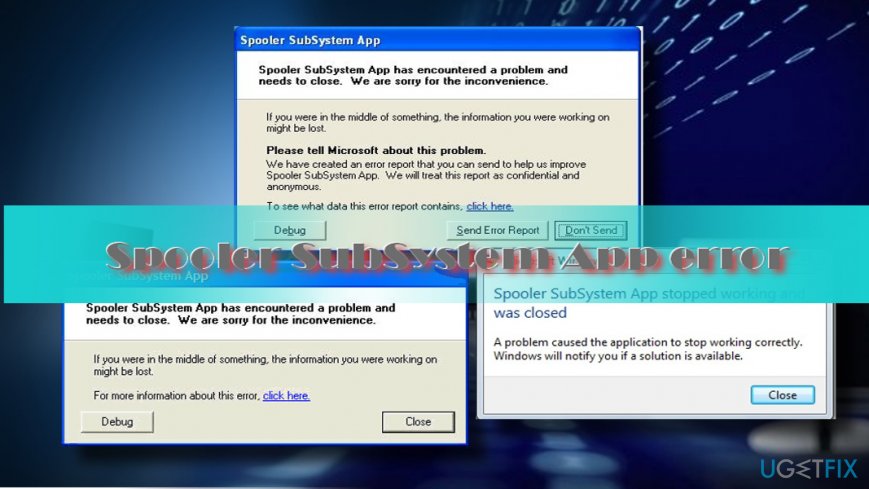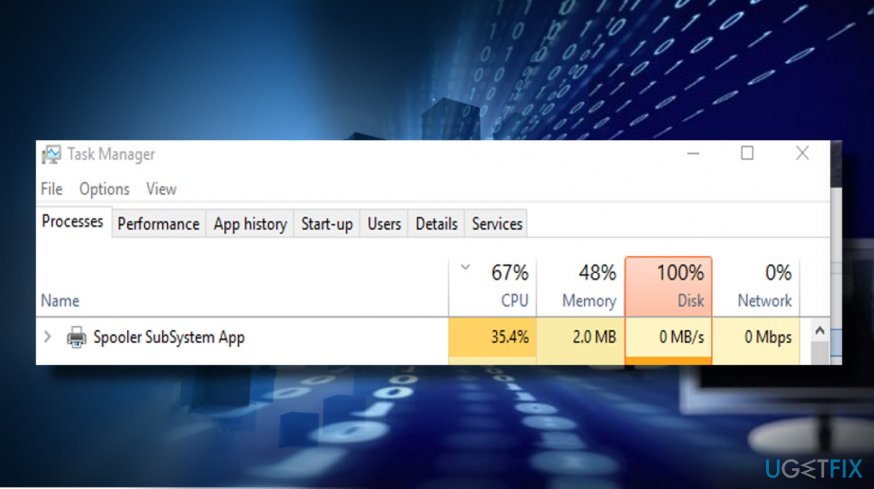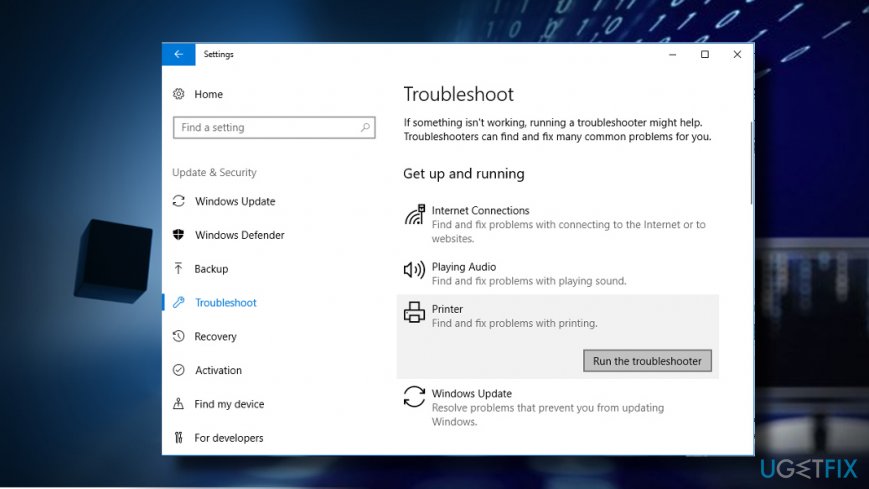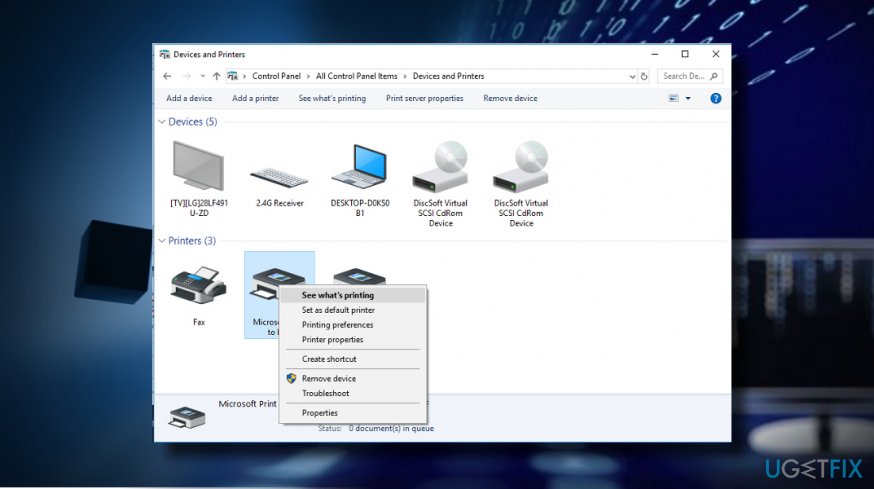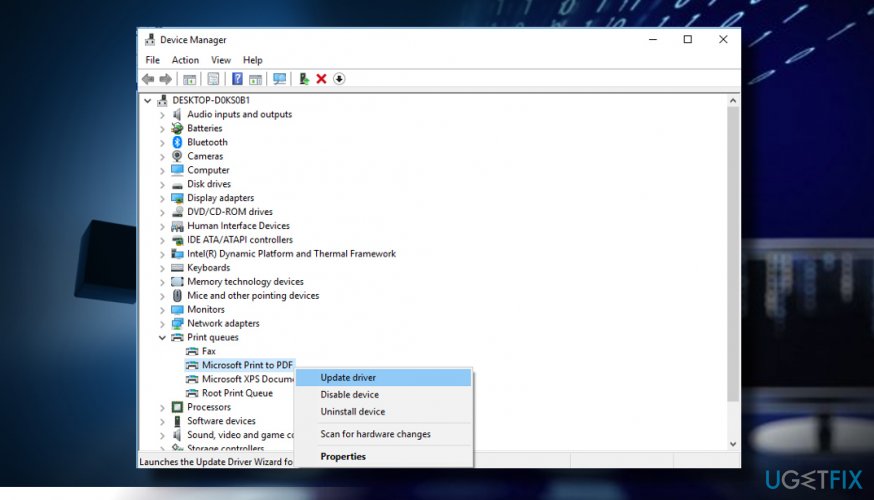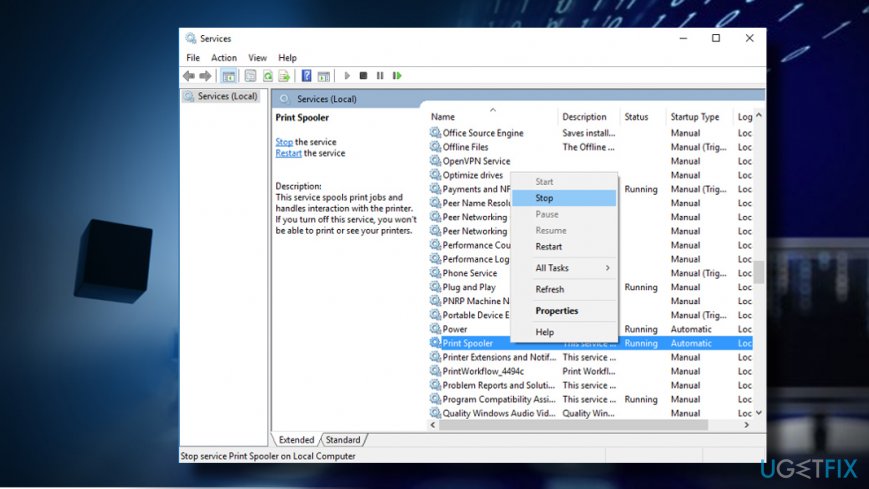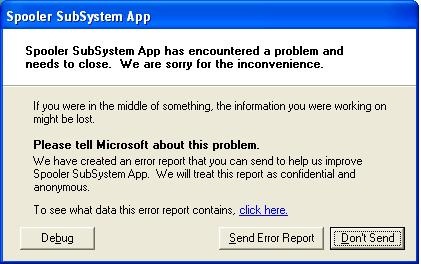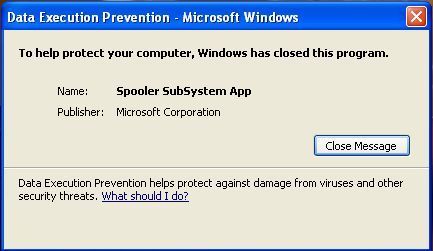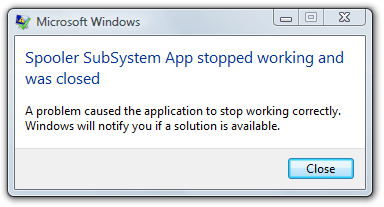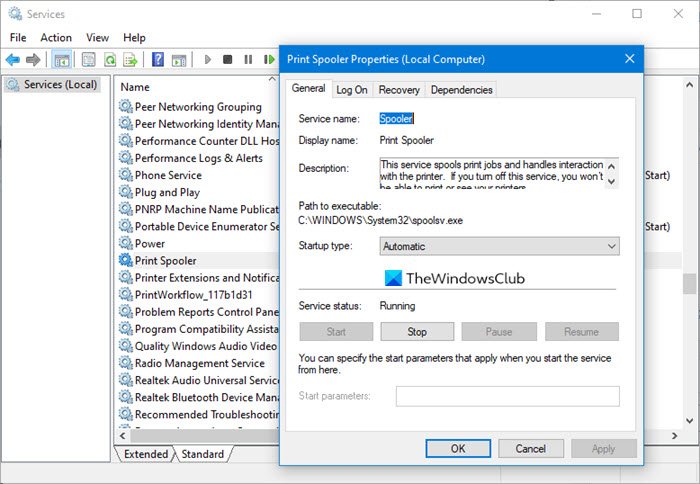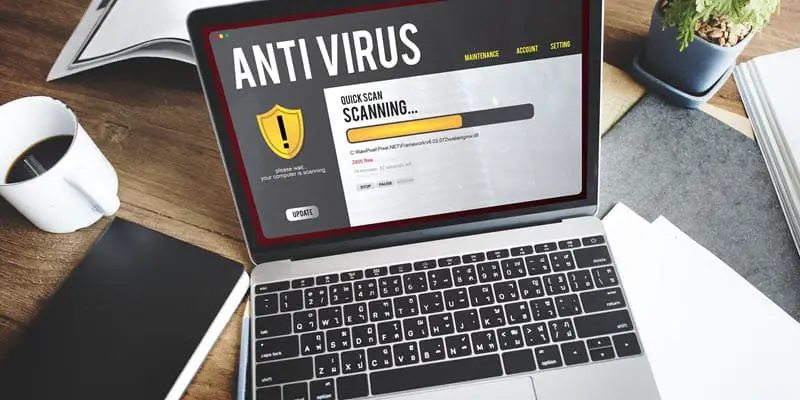Question
Issue: How to fix Spooler Subsystem App error?
Hello. I have a question regarding Spooler SubSystem App. I keep receiving a warning notification, which says that this app has stopped working. However, I keep finding spoolsv.exe file consuming an excessive amount of CPU. Could you please tell me what is wrong with my PC and how can I fix that?
Solved Answer
Spooler SubSystem App is one of the Microsoft’s services,[1] which comes with Windows OS by default. It’s responsible for print and fax jobs that are sent to the PC’s printer or print server. The executable file of this app is spoolsv.exe, which is typically located in C:\Windows\System32.
The Spooler SubSystem App service keeps running regardless of the current printer’s state, i.e., on, off or busy. It holds onto the print job and waits for the printer to be prepared to execute the waiting print job. Since it’s a default Windows app, there’s no need to disable the service or modify it in any sense.
Nevertheless, Windows 8 and 10 users keep reporting irritating Spooler SubSystem App error,[2] which happens out of nowhere. The error says:
Spooler SubSystem App has encountered a problem and needed to close.
Besides, users also reported a high CPU usage[3] by spoolsv.exe process. The consumption is excessively ranging from 30% to 99%. As a consequence, the system may start lagging, fail to execute a process, launching app takes more than usually, etc.
The exact culprit of the Spooler SubSystem App and the underlying file is named spoolsv.exe error is not clear. Nevertheless, the problem may be stem from the following issues:
- Outdated or corrupted Printer driver;
- Corrupted Spooler SubSystem service;
- Incompatible, outdated or missing registry entries;
- Malware infection.
To address the issue, we would strongly recommend you to run a scan with ReimageMac Washing Machine X9. This optimization tool will clarify whether there are any damaged or missing system’s files that may result in Spooler SubSystem App error. Besides, the inbuilt Avira Antivir scanner will check the system for malware or virus infection. In case that did not help or you are not fond of using alternative software, you can find a list of standard Spooler SubSystem App error fixes down below.
IMPORTANT: the original Spooler SubSystem App and spoolsv.exe executable file are not related to the virus, spyware, malware, and other intrusive software. However, cybercriminals often camouflage such and similar files to disguise malicious processes to evade detection and removal.
The original spoolsv.exe file should be located in C:\Windows\System32. Thus, you should navigate to the System32 folder and check if the corresponding .exe file is included in the list. If it’s not there, you should scan the system with anti-virus.
Here is a helpful video for you:
Run Windows Printing Troubleshooter
Fix it now!
Fix it now!
To repair damaged system, you have to purchase the licensed version of Reimage Reimage.
To fix Spooler SubSystem App error, first of all, take advantage of the automatic Windows Printing Troubleshooter.
- Press Windows key + I to open Settings.
- Open Update & Security section and head to Troubleshoot on the left.
- Find Windows Print Troubleshooter, click on it, and select Run Troubleshooter. (Windows 10)
Windows 7 users should run the troubleshooter this way:
- Open Control Panel and select System and Security.
- Click on Find and Fix Problems option.
Cancel Printer’s Queue
Fix it now!
Fix it now!
To repair damaged system, you have to purchase the licensed version of Reimage Reimage.
- Open Hardware and Sound section on Control Panel.
- Open Devices and Printers.
- Right-click on the printer and select See what’s printing.
- If there are any print jobs that you don’t need, right-click on them and select Cancel.
- You can cancel all queue by clicking on Printer and selecting Cancel All Documents.
Update Printer Drivers
Fix it now!
Fix it now!
To repair damaged system, you have to purchase the licensed version of Reimage Reimage.
If previous methods did not help, try to update Printer drivers manually:
- Right-click on Windows key and select Device Manager.
- Open Print Queues section.
- Right-click on each entry and select Update Driver.
Disable Print Spooler process
Fix it now!
Fix it now!
To repair damaged system, you have to purchase the licensed version of Reimage Reimage.
- Press Windows key + R, type services.msc, and press Enter.
- In the list of services, find Print Spooler entry.
- Right-click on it and select Stop.
- Then open Task Manager and check if spoolsv.exe is gone.
In case it’s still running even if you disabled it, we would strongly recommend scanning your PC with anti-malware tool while in Safe Mode with Networking.
NOTE: after disabling the Print Spooler process, you won’t be able to print, fax or see a list of installed printers.
Repair your Errors automatically
ugetfix.com team is trying to do its best to help users find the best solutions for eliminating their errors. If you don’t want to struggle with manual repair techniques, please use the automatic software. All recommended products have been tested and approved by our professionals. Tools that you can use to fix your error are listed bellow:
do it now!
Download Fix
Happiness
Guarantee
do it now!
Download Fix
Happiness
Guarantee
Compatible with Microsoft Windows
Compatible with OS X
Still having problems?
If you failed to fix your error using Reimage, reach our support team for help. Please, let us know all details that you think we should know about your problem.
Reimage — a patented specialized Windows repair program. It will diagnose your damaged PC. It will scan all System Files, DLLs and Registry Keys that have been damaged by security threats.Reimage — a patented specialized Mac OS X repair program. It will diagnose your damaged computer. It will scan all System Files and Registry Keys that have been damaged by security threats.
This patented repair process uses a database of 25 million components that can replace any damaged or missing file on user’s computer.
To repair damaged system, you have to purchase the licensed version of Reimage malware removal tool.
A VPN is crucial when it comes to user privacy. Online trackers such as cookies can not only be used by social media platforms and other websites but also your Internet Service Provider and the government. Even if you apply the most secure settings via your web browser, you can still be tracked via apps that are connected to the internet. Besides, privacy-focused browsers like Tor is are not an optimal choice due to diminished connection speeds. The best solution for your ultimate privacy is Private Internet Access – be anonymous and secure online.
Data recovery software is one of the options that could help you recover your files. Once you delete a file, it does not vanish into thin air – it remains on your system as long as no new data is written on top of it. Data Recovery Pro is recovery software that searchers for working copies of deleted files within your hard drive. By using the tool, you can prevent loss of valuable documents, school work, personal pictures, and other crucial files.
What is Print Spooler or Spooler Subsystem App?
Lets begin with definition of Print Spooler service. Print Spooler is windows service responsible for managing all print jobs currently being sent to the computer printer or print server. The print spooler program allows you to delete a print job being processed or otherwise manage the print jobs currently waiting to be printed.
How “Spooler Subsystem App error” looks like?
Here are couple of examples of how it can look like:
Reasons of Spooler Subsystem App error
There is 3 common reasons of Print Spooler errors
- Spooler files corruption
- Spooler registry entries corruption
- Printer driver incompatibility
Files can become corrupted under the influence of printing software, malicious activity (spooler virus), and even after Windows Update. Printer driver incompatibility is an actual problem for old printers, when last released driver is not compatible with new operating system.
Fix “Spooler Subsystem App error”
Instructions to fix “spooler subsystem app” error
You can download files mentioned in manual from DLL files directory or even copy them from you friends PC.
I
-
1) Boot your system in Safe Mode
2) Locate “spoolsv.exe” file in C:Windowssystem32 folder
3) Replace it with downloaded file
4) Do the same with files “spoolss.dll“, “localspl.dll” and “winspl.dll”
5) Boot your system in Normal Mode
II
-
1) Press Win + R on your keyboard
2) Type in “regedit” without quotes
3) Locate this tree node HKEY_LOCAL_MACHINESYSTEMCurrentControlSetServicesSpooler
4) To the right-hand side of the window locate “imagepath” icon
5) Double-click on it and type in C:WINDOWSsystem32spoolsv.exe and press Enter
6) Reboot
III
-
1) Right-click on “My computer“, select “Manage”
2) Locate “Services in services and applications“, click on “Services”
3) To the right-hand side locate “print spooler” service, double-click on it
4) Set Startup type as “Automatic“, apply
5) Start the service
And last advise:
Always use latest drivers from printer vendor. You can always download them from internet.
Tools to fix Print Spooler error
Microsoft released fix for this error called Spooler Fix It:
Printer Spooler Fix Wizard – software intended to fix most difficult cases of this error:
If you have HP printer you can also use HP Printing Utility that can help in some cases.
If you want to read articles about solutions for “the print spooler service is not running” error and for the cases when print spooler keeps stopping, then you are welcome to follow the links.
About Author:
Material provided by: Alexey Abalmasov Google
Was this tutorial helpful?
Download PC Repair Tool to quickly find & fix Windows errors automatically
A Printer Spooler is a temporary place that holds anything that is sent to print. It is available as a service in Windows, which manages the pooling system. It is especially useful when the printer is shared, and there are multiple requests for the print job.
If you are facing any issue with printing and the print jobs are stuck, then restarting the spooler service helps. However, when you try to start or stop the Print Spooler service, you may receive an error message— Spooler subsystem app has encountered an error and needs to close. This post will guide you on how you can resolve it.

The error occurs because there are files stuck in the printer directly where all the data to be printed are available. The procedure to resolve this Spooler subsystem error is as follows:
- Open Services Manager
- Locate & double-click Print Spooler in the list of services.
- Select Stop, and then select OK.
- Delete contents of %WINDIR%system32spoolprinters folder
- Restart the Print Spooler Service.
Let us look at the steps involved in detail.
In the search box on the taskbar, type services, and then select Services in the results list.
Select the Standards tab, and then double-click Print Spooler in the list of services.
Select Stop, and then select OK.
Next, in the Run Prompt (Win + R), type %WINDIR%system32spoolprinters, and press the Enter key.
Delete all files in the folder.
Having done that, in Services Manager locate and double-click Print Spooler in the list of services. Make sure to set it to Automatic in the Startup Type box and then select OK.
You can also do all this by executing these command in an elevated Command Prompt:
NET STOP SPOOLER DEL %SYSTEMROOT%SYSTEM32SPOOLPRINTERS*.* NET START SPOOLER (press Enter) EXIT
While this should resolve the problem, you can also choose to update the printer driver, disable advanced printing features until the issue is resolved, or run the Printer Troubleshooter and see if it helps you.
I hope you were able to resolve the Spooler subsystem app error.
Related read: The Print Spooler Service is not running.
Anand Khanse is the Admin of TheWindowsClub.com, a 10-year Microsoft MVP (2006-16) & a Windows Insider MVP (2016-2022). Please read the entire post & the comments first, create a System Restore Point before making any changes to your system & be careful about any 3rd-party offers while installing freeware.
Disclaimer: This post may contain affiliate links, meaning we get a small commission if you make a purchase through our links, at no cost to you. For more information, please visit our Disclaimer Page.
Have you ever gone through your task manager and came across something like the “Spooler subsystem app?” You may also come across something like “spoolsv.exe.”
These are parts responsible for printing tasks. However, there could be an issue if the process utilizes a significant part of CPU resources on your computer.
Windows uses Windows Task Manager to check processes that may use a lot of resources in your PC like memory, CPU, and High Disk usage.
In this article, you will learn about the meaning of the “Spooler Subsystem App” and why it sometimes gives high CPU usage issues.
Can You Use Your Phone if Disconnec…
Please enable JavaScript
Can You Use Your Phone if Disconnec…
Please enable JavaScript
What does the Spooler Subsystem mean?
Spooler Subsystem is a crucial component of Windows that spools printer jobs. This means that if the spooler malfunctions or gets stopped, you won’t be able to print.
The issue is that there are some known Trojan and spyware that imitate the Spooler Subsystem App. They can have names like spoolsv0.exe, spoolsve.exe, SP00LSV.EXE, or spools.exe.
You need to be aware that these names have zeros and not letters. The right spoolsv.exe must stay in the WindowsSystem32 folder. If you see them appearing in the startup list, just know that those are not the legal spoolssv.exe.
What is Spoolsv.exe?
Now that we mentioned the spoolsv.exe after talking about the Spooler Subsystem, it’s good to find out its meaning.
Spoolelsv.exe is a file in Windows that is either stored in c:winntsystem32 directory or the c:windowssystem32 directory. This directory has a file description called the Spooler Subsystem App.
It is this file that determines how your Microsoft Windows is going to handle fax and print jobs on your computer. With the spooler subsystem, you can print or delete anything waiting to be printed.
Therefore when you start experiencing errors while printing, it means that your Spooler subsystem is having issues. Fortunately, you can solve this error through various methods.
What causes the Spoolsv.exe error?
You can experience the Spoolsv.exe error when doing your printing jobs. There are various reasons this error might occur and might lead to high memory and CPU usage.
Here are some reasons why you experience this error.
- Printer jobs are not being automatically removed from the Windows spool.
- Malware and third party printer drivers
- SHL and SHD files inside the spool directory
- Incompatibility of the printer/driver
- Old drivers’ error
- Options error of the Print Spooler service
- The computer BIOS might need an update.
- The hard disk might be lacking enough space.
How can you fix the issue of the Spooler Subsystem error?
We have mentioned some causes of the Spooler Subsystem error. You can fix them using various ways based on the causes.
The first thing you should try before anything else after experiencing this error is rebooting your PC.
After the restart, the error might disappear. However, there are cases when you still experience the error after rebooting your PC.
If that happens then you will need to try other ways of solving the issue, as discussed below.
Solution 1
If the drivers are corrupted or not compatible with your system this could be the reason behind this error, in that case this solution might work. Follow the steps below:
- Open the menu by right-clicking the lower-left corner on your screen.
- Click on Search then Settings option.
- Type the word Services in your search box
- Click on “View Local Service” on your search results.
- Scroll on the list that appears and locate Print Spooler
- Right-click the Print Spooler option then chose restart. This will restart your PC.
- Confirm whether the issue is resolved. If not, you might want to try the next method below.
Solution 2
It might be possible that your PC has Spyware or Trojans like spoonlsv.exe, spoolsv0.exe, spoolsu.exe, or SP00LSV.EXE. The following steps will help you clear this issue.
- Scan your PC to detect if there are any spyware like spoolsv.exe, SP00LSV.EXE
- or trojans.
- Execute the “net stop spooler” command to stop the Spooler service.
- Go to the Temp directories of system Spool and Printers and delete all files having the .spl and .shd extensions. (Folder names vary depending on the printer.)
- Erase all registry keys that have data about the printer’s Job Queue. You can find out the specific keys by referring to your printer’s manual that has all details about printer jobs.
- You might experience an error message while trying to add a printer. Should this happen, it would be great if you attempted to add the printer again.
- Execute the “net start spooler” command to start the service
- Reboot your computer
- Confirm if the issue is resolved. The following method might also help you fix this issue.
Solution 3
If the above procedure didn’t work, follow the steps below.
- Boot your PC in a safe mode
- Go to the C:Windowssystem32folder and find the “spoolersv.exe” file
- Download another file and replace it. Repeat the same procedure with other files like “winspl.dll,” “localspl.dll,” and “spools.dll.”
- Now boot your computer in a normal mode.
- Check if this resolves the problem.
Solution 4
Here is yet another method of fixing the Spooler Subsystem App error
- Go to your keyboard and click on Win + R
- Type the characters “Regedit” but don’t put quotes
- Find the tree “HKEY_LOCAL_MACHINESYSTEMCurrentSetServicesSpooler.”
- Go to the Windows right-hand side and find the “imagepath” icon.
- Double-click the “imagepath” icon, then type C:WINDOWSsystem32spoolsv.exe, and click the enter button.
- Reboot your machine
- Check if this solves the problem
Solution 5
If the above methods didn’t work, follow the steps below.
- Go to the Start button and right-click on the icon “My Computer,” then choose “Manage.”
- Find the option “Services and applications,” then press on “Services.”
- Go to your PC’s right-hand side and find a “print spooler” service and double-click on it.
- Set “Start type” as “Automatic” then click apply
- Start the service and find out if the issue is resolved.
Spooler Subsystem using so much CPU
When the spooler subsystem uses a lot of your computer resources, it becomes a great issue that affects the performance of your CPU. For that reason, it’s going to use some resources of your CPU while printing your work.
Most people have reported high usage of CPU by the spoolsv.exe process. This could lead to buggy printer utilities or drivers, misconfigured printer, or a print queue with many jobs.
The worst of it all is overheating your machine and even destroying your battery. Below is a solution to sorting this.
Run your PC’s Printer Troubleshooter and confirm if it still uses your CPU.
If this doesn’t work, go to your Control Panel then double-click Administrative Tools followed by services.
Find Print Spooler within the Services section, then right-click on it and choose Stop. This will stop the process.
Let the Windows File Explorer and the Service Manager Window stay open then browse to the folder below.
C: WindowsSystem32spoolPRINTERS
While on this folder, erase all the files inside the PRINTERS folder. This will help you remove jammed print jobs.
After deleting jammed print jobs, go to the services window and right-click on the Print Spooler.
Press on start so that you can re-enable the service.
This should solve your issue; otherwise, you might have to update the driver since your printer drivers might be having problems.
How can I determine whether the spoolsv.exe file is spyware or a virus?
While the spoolsv.exe is a safe file, your system can have other corrupted programs that imitate themselves as spoolsv.exe. The worst thing is that hackers use spoolsv.exe to infiltrate people’s systems.
They use it for backdoor vulnerability purposes. The backdoor is a way in which hackers access your computer by cracking several processes of authentication.
Backdoors install malicious programs in your PC by copying the names of existing system processes. When a backdoor program gets access to your computer, it creates a connection with its remote server.
Hackers use these programs to steal useful details from your computer like banking details, credit card numbers, emails, and passwords. You should, therefore, not ignore any unknown processes that run on your computer.
You can prevent or remove corrupted backdoors, worms, spyware, and viruses running on your computer. Always update your antispyware and antivirus software with updated definitions.
Also, remember to run scans regularly to clean any malicious software. Try to avoid opening any attachments which are sent through unsolicited emails.
Malware can only gain access to your computer if you don’t frequently update your drivers, Windows operating system, drivers, and other applications.
Ensure that you always enable the Automatic update all the time on Microsoft products and Windows Operating systems.
You can also find a user-friendly automatic driver scan to update drivers. Remember to scan your system registry using a highly developed cleaning tool.
Your printing tasks shouldn’t be interrupted by errors in the spooler subsystem app. You always need to scan your PC and update your drivers to eliminate viruses and spyware resembling the spoolersv.exe.
Related posts:
|
It seems that there are many PC optimizer program for people to choose. And when you search Spooler Subsystem App from the Internet, you will find many website advertises that they can help you get rid of Spooler Subsystem App problem|issues, which software is the best? Which one is able to remove Spooler Subsystem App and speed up your PC? Spooler Subsystem App issues can be fixed by SmartPCFixer with simple clicks – Download here. The post will introduces what is Spooler Subsystem App? How to resolve Spooler Subsystem App problem?
What is Spooler Subsystem App
|
Instructions
Limitations: Trail version offers an unlimited number of scans, backup, restore of your windows registry for free. Registration for the full version is $29.99 USD for 1 year subscription to use all feature. Follow Us |