Symptoms
In Microsoft Dynamics SL 2011, you try to log on to a new, Windows authenticated, Microsoft Dynamics SL application database. However, when you try to log on, you receive the following error message:
Fatal SQL Error 4060 Occurred during Company login
Cause
This problem occurs when the user ID that you use to log on to Microsoft Dynamics SL is not mapped to the new application database in Microsoft SQL Server.
Resolution
Hotfix information for Microsoft Dynamics SL
A supported hotfix is now available from Microsoft. However, this hotfix is intended to correct only the problem that is described in this article. Apply this hotfix only to systems that are experiencing this specific problem. This hotfix might receive additional testing. Therefore, if you are not severely affected by this problem, we recommend that you wait for the next Microsoft Dynamics SL Service Pack that contains this hotfix as specified in the «Status» section in this article.
To resolve this problem, click the «View and request hotfix downloads» link at the top of this article to obtain the hotfix.
Note If additional issues occur or any troubleshooting is required, you might have to create a separate service request. The usual support costs will apply to additional support questions and issues that do not qualify for this specific hotfix. To create a separate service request, visit the following Microsoft website:
http://support.microsoft.com/contactus/?ws=support
File information
The English version of this hotfix has the file attributes (or later file attributes) that are listed in the following table. The dates and times for these files are listed in Coordinated Universal Time (UTC). When you view the file information, it is converted to local time. To find the difference between UTC and local time, use the Time Zone tab in the Date and Time item in Control Panel.
Microsoft Dynamics SL 2011
|
Changed Files |
Date |
File Version |
|---|---|---|
|
SWIMAPI.DLL |
29-Sept 2011 |
8.0.20929.00 |
|
SOLOMON.KERNEL.DLL |
29-Sept 2011 |
8.0.20929.00 |
|
Microsoft.dynamics.SL.Reporting.dll |
29-Sept 2011 |
8.0.20929.00 |
|
QQVIEW00.exe |
29-Sept 2011 |
8.0.20929.00 |
|
9829000.exe |
29-Sept 2011 |
8.0.20929.00 |
|
Soldb.dll |
29-Sept 2011 |
8.0.20929.00 |
|
lli.dll |
29-Sept 2011 |
8.0.20929.00 |
|
SAFMenuStrip.dll |
29-Sept 2011 |
8.0.20929.00 |
|
Toolbarenu.dll |
29-Sept 2011 |
Installation information
Install this hotfix by following the installation instructions that are included in the hotfix download.
Prerequisites
For information about the prerequisites for this hotfix, see the installation instructions that are included in the hotfix download.
Restart requirement
If you are prompted, restart the computer after you install the hotfix.
Removal information
You cannot remove this hotfix.
Status
Microsoft has confirmed that this is a problem in the Microsoft products that are listed in the «Applies to» section.
This problem was reported as issue number 23832.
More Information
For more information about software update terminology, click the following article number to view the article in the Microsoft Knowledge Base:
824684 Description of the standard terminology that is used to describe Microsoft software updates
Need more help?
SQL error 4060 “Server rejected the connection; Access to the selected database has been denied” is a common error usually seen after website migration in Windows servers.
The reasons for this error include permission issues, firewall restrictions, etc.
As a part of our Server Management Services, we help our customers to fix SQL related errors regularly.
Let’s today discuss the possible causes and fixes for this error.
What causes SQL error 4060?
Often after a migration, some users notice SQL error 4060 while applications or websites. This error states that the “Server rejected the connection; Access to the selected database has been denied“. As the error message states, access to the database was denied as the server rejected the connection.
To list out, the common reasons for this error include:
- No permission to access the database using the credentials
- Protocol not enabled
- Firewall blocking access
Lets us now look into each of these reasons in detail and the possible fix for them.
Lack of Permission
The most common reason for the error 4060 is the lack of permission for the user to access the database. After migration, it is important to ensure that all the users in the previous environment are set up in the new environment as well with the required privileges. However, this is often a frequently missed point.
Correct permissions can be granted to the users with a proper TSQL command. A general format of the command is
GRANT [ ,...n ]
TO [ ,...n ] [ WITH GRANT OPTION ]
[ AS ]For instance, to grant SHOWPLAN permission on the Example database to application role Moderator, TSQL command to be used is:
USE Example;
GRANT SHOWPLAN TO Moderator;
GO.Similarly, we could grant the required privileges to the user after comparison with that of the permission in the old environment.
Protocol not enabled
To connect to SQL Server Database Engine you must have a network protocol enabled. If those are not enabled, it may trigger the error 4060.
The steps to enable them are:
-
First, select Start, and in your list of programs, select SQL Server Configuration Manager.
-
Next, navigate to SQL Server Configuration Manager > SQL Server Network Configuration > Protocols for .
-
Then, double-click Named Pipes. The Named Pipes Properties screen appears.
-
From Enabled, select Yes. Then click OK.
-
Similarly to enable TCP/IP, we can select TCP/IP as in step 2. The TCP/IP Properties screen appears.
-
Next, on the Protocol tab, ensure Yes is selected for Enabled. On the IP Addresses tab, ensure that Yes is selected for the appropriate IP Address. Also, ensure that the appropriate TCP Port is indicated. Then click ok.
-
Finally, from SQL Server Management Studio, restart the server instance.
Firewall blocking Access
Firewall restrictions can also trigger the error 4060. To fix it, we need to allow access in firewall. Generally, a closed port is the most common restriction that Firewall places. To fix it, we need to open the port in the firewall for the client.
Apart from the common reasons mentioned above, some other reasons can also trigger this error. In a rare case scenario, this error could also indicate that the corresponding database is not copied over to the new environment. Thus it is not a bad idea to cross-check if the database is actually copied over before we go for any other complex fixes.
[Need help to fix SQL errors? We are available 24×7]
Conclusion
In short, lack of permission for users to access database, firewall restriction etc trigger the error 4060. Today, we discussed how our Support Engineers fix the error “Server rejected the connection; Access to the selected database has been denied”.
PREVENT YOUR SERVER FROM CRASHING!
Never again lose customers to poor server speed! Let us help you.
Our server experts will monitor & maintain your server 24/7 so that it remains lightning fast and secure.
GET STARTED
var google_conversion_label = «owonCMyG5nEQ0aD71QM»;
Содержание
- «Fatal SQL Error 4060» occurs when you try to log on to a new application database in Microsoft Dynamics SL
- Symptoms
- Cause
- Resolution
- Hotfix information for Microsoft Dynamics SL
- File information
- При попытке войти в новую базу данных приложения в Microsoft Dynamics SL появляется сообщение «Неустранимая ошибка SQL 4060»
- Проблемы
- Причина
- Решение
- Сведения об исправлении для Microsoft Dynamics SL
- Сведения о файлах
- How to fix SQL error 4060
- What causes SQL error 4060?
- Lack of Permission
- Protocol not enabled
- Firewall blocking Access
- Conclusion
- PREVENT YOUR SERVER FROM CRASHING!
- SQLServer Error: 4060, Cannot open database
- Error 4060 sqlstate 42000
- Asked by:
- Question
- All replies
«Fatal SQL Error 4060» occurs when you try to log on to a new application database in Microsoft Dynamics SL
Symptoms
In Microsoft Dynamics SL 2011, you try to log on to a new, Windows authenticated, Microsoft Dynamics SL application database. However, when you try to log on, you receive the following error message:
Fatal SQL Error 4060 Occurred during Company login
Cause
This problem occurs when the user ID that you use to log on to Microsoft Dynamics SL is not mapped to the new application database in Microsoft SQL Server.
Resolution
Hotfix information for Microsoft Dynamics SL
A supported hotfix is now available from Microsoft. However, this hotfix is intended to correct only the problem that is described in this article. Apply this hotfix only to systems that are experiencing this specific problem. This hotfix might receive additional testing. Therefore, if you are not severely affected by this problem, we recommend that you wait for the next Microsoft Dynamics SL Service Pack that contains this hotfix as specified in the «Status» section in this article.
To resolve this problem, click the «View and request hotfix downloads» link at the top of this article to obtain the hotfix.
Note If additional issues occur or any troubleshooting is required, you might have to create a separate service request. The usual support costs will apply to additional support questions and issues that do not qualify for this specific hotfix. To create a separate service request, visit the following Microsoft website:
File information
The English version of this hotfix has the file attributes (or later file attributes) that are listed in the following table. The dates and times for these files are listed in Coordinated Universal Time (UTC). When you view the file information, it is converted to local time. To find the difference between UTC and local time, use the Time Zone tab in the Date and Time item in Control Panel.
Источник
При попытке войти в новую базу данных приложения в Microsoft Dynamics SL появляется сообщение «Неустранимая ошибка SQL 4060»
Проблемы
В Microsoft Dynamics SL 2011 вы пытаетесь войти в новую базу данных приложения Microsoft Dynamics SL с проверкой подлинности Windows. Однако при попытке входа в систему появляется следующее сообщение об ошибке:
Произошла неустранимая ошибка SQL 4060 при входе в компанию
Причина
Эта проблема возникает в том случае, если идентификатор пользователя, который вы используете для входа в Microsoft Dynamics SL, не сопоставлен с новой базой данных приложения в Microsoft SQL Server.
Решение
Сведения об исправлении для Microsoft Dynamics SL
Поддерживается исправление, выпущенное корпорацией Майкрософт. Однако это исправление предназначено для устранения только проблемы, описанной в этой статье. Применяйте это исправление только для систем, в которых наблюдаются указанные выше проблемы. Это исправление может получать дополнительное тестирование. По этой причине корпорация Майкрософт рекомендует во всех случаях, когда проблема не представляет особой важности, дождаться следующего пакета обновления для Microsoft Dynamics SL, содержащего это исправление, как указано в разделе «состояние» этой статьи. Чтобы устранить эту проблему, щелкните ссылку «просмотреть и запросить исправления» в верхней части этой статьи, чтобы получить исправление. Примечание Если возникнут дополнительные проблемы или необходимо устранить неполадки, возможно, потребуется создать отдельный запрос на обслуживание. Для дополнительных вопросов и проблем, которые не могут быть неполными для данного исправления, действуют стандартные затраты на поддержку. Чтобы создать отдельный запрос на обслуживание, посетите веб-сайт Майкрософт по следующему адресу:
Сведения о файлах
Английская версия данного исправления содержит атрибуты файлов (или более поздние версии), указанные в приведенной ниже таблице. Дата и время для этих файлов указаны в формате всемирного координированного времени (UTC). При просмотре сведений о файле они преобразуются в местное время. Чтобы узнать разницу между временем по ГРИНВИЧу и местным временем, используйте вкладку Часовой пояс в элементе » Дата и время » на панели управления. Microsoft Dynamics SL 2011
Источник
How to fix SQL error 4060
by Arya MA | Jun 25, 2020
SQL error 4060 “Server rejected the connection; Access to the selected database has been denied” is a common error usually seen after website migration in Windows servers.
The reasons for this error include permission issues, firewall restrictions, etc.
As a part of our Server Management Services, we help our customers to fix SQL related errors regularly.
Let’s today discuss the possible causes and fixes for this error.
What causes SQL error 4060?
Often after a migration, some users notice SQL error 4060 while applications or websites. This error states that the “Server rejected the connection; Access to the selected database has been denied“. As the error message states, access to the database was denied as the server rejected the connection.
To list out, the common reasons for this error include:
- No permission to access the database using the credentials
- Protocol not enabled
- Firewall blocking access
Lets us now look into each of these reasons in detail and the possible fix for them.
Lack of Permission
The most common reason for the error 4060 is the lack of permission for the user to access the database. After migration, it is important to ensure that all the users in the previous environment are set up in the new environment as well with the required privileges. However, this is often a frequently missed point.
Correct permissions can be granted to the users with a proper TSQL command. A general format of the command is
For instance, to grant SHOWPLAN permission on the Example database to application role Moderator, TSQL command to be used is:
Similarly, we could grant the required privileges to the user after comparison with that of the permission in the old environment.
Protocol not enabled
To connect to SQL Server Database Engine you must have a network protocol enabled. If those are not enabled, it may trigger the error 4060.
The steps to enable them are:
First, select Start , and in your list of programs, select SQL Server Configuration Manager .
Next, navigate to SQL Server Configuration Manager > SQL Server Network Configuration > Protocols for .
Then, double-click Named Pipes . The Named Pipes Properties screen appears.
From Enabled , select Yes . Then click OK .
Similarly to enable TCP/IP, we can select TCP/IP as in step 2. The TCP/IP Properties screen appears.
Next, on the Protocol tab , ensure Yes is selected for Enabled . On the IP Addresses tab , ensure that Yes is selected for the appropriate IP Address. Also, ensure that the appropriate TCP Port is indicated. Then click ok.
Finally, from SQL Server Management Studio , restart the server instance.
Firewall blocking Access
Firewall restrictions can also trigger the error 4060. To fix it, we need to allow access in firewall. Generally, a closed port is the most common restriction that Firewall places. To fix it, we need to open the port in the firewall for the client.
Apart from the common reasons mentioned above, some other reasons can also trigger this error. In a rare case scenario, this error could also indicate that the corresponding database is not copied over to the new environment. Thus it is not a bad idea to cross-check if the database is actually copied over before we go for any other complex fixes.
[Need help to fix SQL errors? We are available 24×7]
Conclusion
In short, lack of permission for users to access database, firewall restriction etc trigger the error 4060. Today, we discussed how our Support Engineers fix the error “Server rejected the connection; Access to the selected database has been denied”.
PREVENT YOUR SERVER FROM CRASHING!
Never again lose customers to poor server speed! Let us help you.
Our server experts will monitor & maintain your server 24/7 so that it remains lightning fast and secure.
Источник
SQLServer Error: 4060, Cannot open database
March 13, 2009 at 1:35 pm
[298] SQLServer Error: 4060, Cannot open database «TestDB» requested by the login. The login failed. [SQLSTATE 42000]
[298] SQLServer Error: 18456, Login failed for user ‘DOMAINAdministrator’. [SQLSTATE 28000]
The problem is: I deleted that TestDB a day ago. It does not exist anymore!
What am I missing?
March 13, 2009 at 1:54 pm
Do you have any Jobs, Scheduled tasks or something running that connects to that DB?
March 13, 2009 at 2:07 pm
Thank you, that solved issue. I overlooked that sharepoint installation created job CDW_SHAREPOINT for that database.
March 13, 2009 at 2:10 pm
Glad I could help.. 🙂
January 31, 2022 at 3:25 am
SQL Server Strange behavior:
I have been Getting the following error massages non stop after full backup fails. this massage gets generated for each databases in this Availability Group. The job runs every night, and it call SSIS package. Both the SSIS and Job seems okay and the tricky part is that job fails once in a while like once in 10 days or so.
[298] SQLServer Error: 4060, Cannot open database «testDB» requested by the login. The login failed. [SQLSTATE 42000]
[298] SQLServer Error: 18456, Login failed for user ‘Testtest-user-sql’. [SQLSTATE 28000]
Did I miss something here?
January 31, 2022 at 10:00 am
You had better started a new forum post ! Whenever I see new answers to old Questions, I skip it
Johan
Learn to play, play to learn !
Dont drive faster than your guardian angel can fly .
but keeping both feet on the ground wont get you anywhere :w00t:
press F1 for solution, press shift +F1 for urgent solution 😀
Need a bit of Powershell? How about this
Viewing 6 posts — 1 through 5 (of 5 total)
You must be logged in to reply to this topic. Login to reply
Источник
Error 4060 sqlstate 42000
This forum has migrated to Microsoft Q&A. Visit Microsoft Q&A to post new questions.
Asked by:
Question
Problem: see JPEG image attached regarding the error message I get when I try to insert a single row in a table. SQL Error 4060.
I can access this database, CutSysDB, in Sql Server Management Studio, SSMS, and insert values in each of the five tables that comprise
the database which runs under Windows 7, Visual Studio 2008 Standard SP1, SQL Server Express 2008 R2 SP1.
When I try to add the first row in the empty table with my VS2008/Visual Basic 2008 project under Debug, I get the 4060 sql error.
Before you expend to much effort on this, you should first look at the following thread that Cathy is suggesting may be due to a
VS2008 SP1 install problem: Terry01 Thread — Studio Setup and Installation/Visual Studio 2008/devenv.exe
Login to SQL Server using Management studio and go to Security. Select ‘Terry-HPTerry’ login, in newly opened screen of Login Properties you will have User Mapping section. In that window give permission to databases in which this user required permission. On the lower screen, click the role db_owner. Click OK.
Please remember to mark the replies as answers if they help and unmark them if they provide no help. This can be beneficial to other community members reading the thread.
I believe I followed your instructions, but to no avail. My Login Properties screen is included as a JPEG for your review. Where do I go from here?
By the way, when I try to create a new login I get the above screen but the master, model, msdb, tempdb and db owner check boxes are unchecked. Where do i go from there? I’ve tried a number of different combinations and none of them seem to work. I get an error message quite a bit about dbo object creating an error and login update fails.
The following is the screen I see when I try a new login as you suggested. Nothing I’ve tried will work. I can’t get a database to show in «Map Database listbox.
I could not see that the user ‘Terry-HPTerry’ is mapping with database CutSysDB. Is C:VISUAL STUDIO the database CutSysDB?
Please remember to mark the replies as answers if they help and unmark them if they provide no help. This can be beneficial to other community members reading the thread.
Maggie, that is my question. How do I get the database into the new login? And, if I do, with your answer, what do I use as the user id, the same as the current one ‘Terry-HPTerry’?
Here is another try at trying to change my login. This happens no matter what I chose, only the object changes.
A valid user account within a database is required to access that database. User accounts are specific to a database. All permissions and ownership of objects in the database are controlled by the user account. SQL Server logins are associated with these user accounts. A login can have associated users in different databases, but only one user per database.
Please remember to mark the replies as answers if they help and unmark them if they provide no help. This can be beneficial to other community members reading the thread.
Maggie, you are not reading or interpreting my replies to you. I ask a question and I get some info to read. I don’t mind the reading, but I expect a direct answer to my question. If you need more infor to answer it, ask.
Maggie, I’m getting more than frustrated, because nothing you’ve suggest works or makes sense to me!
I have two SSMS login ids, and none of them work. I’ve read most articles available on this subject,
including the ones you suggested. None appear to help me.
My two Login IDs are:Terry-HPTerry which is computerme as administrator and only user of this pc, and
TERRYAdministrator.
You aren’t helping me, only delaying the resolution. I believe I’ve done everything you’ve suggested,
and nothing works. What do I need to give you to get this issue resolved?
Источник
How to fix database MSSQL server error 4060 ?
How to fix database MSSQL server error 4060 ?
If you’re using a SQL database, then you might encounter the SQL Error 4060 after a database migration. This is one of the many SQL Errors admin have to deal with. SQL Error 4060 is a server-side error. Therefore, the client can do little about it. You need a quick fix. In this tutorial, we’ll show you how to fix the SQL Error 4060.
What causes the SQL Error 4060?
After migrating a website or an application, users sometime see the SQL Error 4060 that reads “Connection Failure: Server rejected the connection, Access to selected database has been denied”. This error flashes because:
- There was lack of valid credentials for accessing the database, hence access was denied
- Protocol was not enabled
- The access was blocked by a firewall
So let’s look at each of the reasons in brief so that you can solve it.
No valid credentials, or no permission
The biggest issue with the SQL Error 4060 is that the user did not have the permission to view the database objects. They did not face this issue before migration because they had the required permission. Therefore, after migration, you, as an administrator, should set up permission for them.
To grant the privileges, you need to use the Transact-SQL or TSQL command. This command looks like:
As you can see, the first line of code grants the required permission, and the second line to a specific user.
In real-world application, the TSQL Command looks like:
Likewise, you can grant permission to other users as per their roles.
This should fix the error. If not, look for the next problem.
Protocol not enabled
All connection to the SQL Server Database Engine requires a network protocol, which should be enabled. If not, then the database will throw the 4060 error.
Here are the steps involved to solve this:
- Go to the programs list by clicking on “Start”
- From the list, select the “SQL Server Configuration Manager”
- Then navigate into SQL Server Network Configuration and Protocols for .
- Double click on “Named Pipes”. This will open the Named Pipes Properties tab
- Select “Yes” for the Enabled option and then OK to confirm.
- From the properties screen, select “Yes” on the Enabled parameter.
- Now go to the IP Addresses tab and select “Yes” for the IP address.
- Also check for the correctness of TCP Port.
- Finally click “OK”
To implement all the changes made, restart the server from SQL Server Management Studio.
If both of the above solutions fail to resolve the problem, then it’s more likely a firewall blocking the access to the database. To resolve this, you simply need to tell firewall to grant the access for the user. Navigate into the installed firewalls and check for the permissions. If it has not been granted to the user, grant it.
The SQL Error 4060 can also be triggered by some other issues. For example, a corresponding database might not have been correctly copied into a new environment. Other there are problems with rows or objects. Although, these are rare, we encourage you to check into these if the SQL 4060 error persists.
Источник
При попытке войти в новую базу данных приложения в Microsoft Dynamics SL появляется сообщение «Неустранимая ошибка SQL 4060»
Проблемы
В Microsoft Dynamics SL 2011 вы пытаетесь войти в новую базу данных приложения Microsoft Dynamics SL с проверкой подлинности Windows. Однако при попытке входа в систему появляется следующее сообщение об ошибке:
Произошла неустранимая ошибка SQL 4060 при входе в компанию
Причина
Эта проблема возникает в том случае, если идентификатор пользователя, который вы используете для входа в Microsoft Dynamics SL, не сопоставлен с новой базой данных приложения в Microsoft SQL Server.
Решение
Сведения об исправлении для Microsoft Dynamics SL
Поддерживается исправление, выпущенное корпорацией Майкрософт. Однако это исправление предназначено для устранения только проблемы, описанной в этой статье. Применяйте это исправление только для систем, в которых наблюдаются указанные выше проблемы. Это исправление может получать дополнительное тестирование. По этой причине корпорация Майкрософт рекомендует во всех случаях, когда проблема не представляет особой важности, дождаться следующего пакета обновления для Microsoft Dynamics SL, содержащего это исправление, как указано в разделе «состояние» этой статьи. Чтобы устранить эту проблему, щелкните ссылку «просмотреть и запросить исправления» в верхней части этой статьи, чтобы получить исправление. Примечание Если возникнут дополнительные проблемы или необходимо устранить неполадки, возможно, потребуется создать отдельный запрос на обслуживание. Для дополнительных вопросов и проблем, которые не могут быть неполными для данного исправления, действуют стандартные затраты на поддержку. Чтобы создать отдельный запрос на обслуживание, посетите веб-сайт Майкрософт по следующему адресу:
Сведения о файлах
Английская версия данного исправления содержит атрибуты файлов (или более поздние версии), указанные в приведенной ниже таблице. Дата и время для этих файлов указаны в формате всемирного координированного времени (UTC). При просмотре сведений о файле они преобразуются в местное время. Чтобы узнать разницу между временем по ГРИНВИЧу и местным временем, используйте вкладку Часовой пояс в элементе » Дата и время » на панели управления. Microsoft Dynamics SL 2011
Источник
«Fatal SQL Error 4060» occurs when you try to log on to a new application database in Microsoft Dynamics SL
Symptoms
In Microsoft Dynamics SL 2011, you try to log on to a new, Windows authenticated, Microsoft Dynamics SL application database. However, when you try to log on, you receive the following error message:
Fatal SQL Error 4060 Occurred during Company login
Cause
This problem occurs when the user ID that you use to log on to Microsoft Dynamics SL is not mapped to the new application database in Microsoft SQL Server.
Resolution
Hotfix information for Microsoft Dynamics SL
A supported hotfix is now available from Microsoft. However, this hotfix is intended to correct only the problem that is described in this article. Apply this hotfix only to systems that are experiencing this specific problem. This hotfix might receive additional testing. Therefore, if you are not severely affected by this problem, we recommend that you wait for the next Microsoft Dynamics SL Service Pack that contains this hotfix as specified in the «Status» section in this article.
To resolve this problem, click the «View and request hotfix downloads» link at the top of this article to obtain the hotfix.
Note If additional issues occur or any troubleshooting is required, you might have to create a separate service request. The usual support costs will apply to additional support questions and issues that do not qualify for this specific hotfix. To create a separate service request, visit the following Microsoft website:
File information
The English version of this hotfix has the file attributes (or later file attributes) that are listed in the following table. The dates and times for these files are listed in Coordinated Universal Time (UTC). When you view the file information, it is converted to local time. To find the difference between UTC and local time, use the Time Zone tab in the Date and Time item in Control Panel.
Источник
Error 4060 sql server
This forum has migrated to Microsoft Q&A. Visit Microsoft Q&A to post new questions.
Asked by:
Question
Problem: see JPEG image attached regarding the error message I get when I try to insert a single row in a table. SQL Error 4060.
I can access this database, CutSysDB, in Sql Server Management Studio, SSMS, and insert values in each of the five tables that comprise
the database which runs under Windows 7, Visual Studio 2008 Standard SP1, SQL Server Express 2008 R2 SP1.
When I try to add the first row in the empty table with my VS2008/Visual Basic 2008 project under Debug, I get the 4060 sql error.
Before you expend to much effort on this, you should first look at the following thread that Cathy is suggesting may be due to a
VS2008 SP1 install problem: Terry01 Thread — Studio Setup and Installation/Visual Studio 2008/devenv.exe
All replies
Login to SQL Server using Management studio and go to Security. Select ‘Terry-HPTerry’ login, in newly opened screen of Login Properties you will have User Mapping section. In that window give permission to databases in which this user required permission. On the lower screen, click the role db_owner. Click OK.
Please remember to mark the replies as answers if they help and unmark them if they provide no help. This can be beneficial to other community members reading the thread.
I believe I followed your instructions, but to no avail. My Login Properties screen is included as a JPEG for your review. Where do I go from here?
By the way, when I try to create a new login I get the above screen but the master, model, msdb, tempdb and db owner check boxes are unchecked. Where do i go from there? I’ve tried a number of different combinations and none of them seem to work. I get an error message quite a bit about dbo object creating an error and login update fails.
The following is the screen I see when I try a new login as you suggested. Nothing I’ve tried will work. I can’t get a database to show in «Map Database listbox.
I could not see that the user ‘Terry-HPTerry’ is mapping with database CutSysDB. Is C:VISUAL STUDIO the database CutSysDB?
Please remember to mark the replies as answers if they help and unmark them if they provide no help. This can be beneficial to other community members reading the thread.
Maggie, that is my question. How do I get the database into the new login? And, if I do, with your answer, what do I use as the user id, the same as the current one ‘Terry-HPTerry’?
Here is another try at trying to change my login. This happens no matter what I chose, only the object changes.
A valid user account within a database is required to access that database. User accounts are specific to a database. All permissions and ownership of objects in the database are controlled by the user account. SQL Server logins are associated with these user accounts. A login can have associated users in different databases, but only one user per database.
Please remember to mark the replies as answers if they help and unmark them if they provide no help. This can be beneficial to other community members reading the thread.
Maggie, you are not reading or interpreting my replies to you. I ask a question and I get some info to read. I don’t mind the reading, but I expect a direct answer to my question. If you need more infor to answer it, ask.
Maggie, I’m getting more than frustrated, because nothing you’ve suggest works or makes sense to me!
I have two SSMS login ids, and none of them work. I’ve read most articles available on this subject,
including the ones you suggested. None appear to help me.
My two Login IDs are:Terry-HPTerry which is computerme as administrator and only user of this pc, and
TERRYAdministrator.
You aren’t helping me, only delaying the resolution. I believe I’ve done everything you’ve suggested,
and nothing works. What do I need to give you to get this issue resolved?
Источник
How to fix database SQL server error 4060?
Table of Contents
How do I resolve database error 4060 in SQL Server?
If you use a SQL database, you may encounter SQL Error 4060 following a database migration. This is one of the many SQL Errors that administrators must deal with. SQL Error 4060 occurs on the server. As a result, the client has little control over the situation. You require an immediate solution. We’ll show you how to fix SQL Error 4060 here.
- sql server error 4060 cannot open database
- sql state 08004 sql server error 4060 or sql state 08004 error 4060
- fatal sql error 4060 occurred during company login
- unable to open the specified server database 4060
- error number 4060 state 1 class 11 or error number:4060,state:1,class:11
- server rejected the connection; access to selected database has been denied
Cause for SQL Server Error 4060
After migrating a website or application, users may encounter SQL Error 4060, which reads “Connection Failure: Server Rejected the Connection, Access to Selected Database Denied.” This error appears because:
- There were insufficient valid credentials to access the database, so access was denied
- Network Protocol was not enabled
- Access was blocked by a firewall
Solution for SQL Server 4060 Error
No valid credentials supplied or credentials have no permission
The most serious problem with error 4060 in sql server is that the user did not have permission to view the database objects. They did not face this problem prior to migration because they had the necessary permission. As a result, after migration, you, as an administrator, should grant them permission.
You must use the Transact-SQL or TSQL command to grant the privileges. This command appears to be:
Similarly, you can grant permissions to other users based on their roles.
This should resolve the issue. If not, move on to the next solution.
All connections to the SQL Server Database Engine require a network protocol, which should be enabled. If not, the database will generate the 4060 error.
For example if you encounter below error
SQLDriverConnect: RETCODE=-1, State=37000, Native
Error=4060 [Microsoft][ODBC SQL Server Driver][SQL Server]Cannot open
database required.
Resolving the SQL 4060 above is to set database to “Single User” or permissions issue. To resolve these errors:
- SQL 4060 above can occur when database is in “Single User” access, so set it back to Multi user access. To remove single user mode in sql server is achieved with the ALTER DATABASE statement as follows:
ALTER DATABASE [Database_Name] SET MULTI_USER
- Make sure no server roles are enabled for the application login in Server Roles but only database permissions list by application provider correctly like read, write, execute etc…
2. To resolve Network protocol error for sql server 4060, follow these steps:
- Go to the programme’s list by clicking on “Start”
- From the list, select “SQL Server Configuration Manager”
- Then navigate into SQL Server Network Configuration and Protocols for machine instance>.
- Double click on “Named Pipes”. This will open the Named Pipes Properties tab
- Select “Yes” for the Enabled option and then OK to confirm.
Also like the above, you also need to enabled TCP/IP.
- Go to the list of programs by click on Start and select “TCP/IP”.
- From the properties screen, select “Yes” on the Enabled parameter.
- Now go to the IP Addresses tab and select “Yes” for the IP address.
- Also check for the correctness of TCP Port.
- Finally click “OK”
3.Firewall Blocking issue
If neither of the preceding solutions resolves the problem, it is more likely that a firewall is preventing access to the database. To fix this, simply instruct the firewall to grant the user access. Navigate to the firewalls that have been installed and look for permissions. If it hasn’t already been granted to the user, do so.
SQL Error 4060 can also be caused by other problems. A corresponding database, for example, may not have been properly copied into a new environment. There are also issues with rows and objects. Although these are uncommon, we recommend that you investigate them if the SQL 4060 error persists.
Источник
How to fix database MSSQL server error 4060 ?
If you’re using a SQL database, then you might encounter the SQL Error 4060 after a database migration. This is one of the many SQL Errors admin have to deal with. SQL Error 4060 is a server-side error. Therefore, the client can do little about it. You need a quick fix. In this tutorial, we’ll show you how to fix the SQL Error 4060.
What causes the SQL Error 4060?
After migrating a website or an application, users sometime see the SQL Error 4060 that reads “Connection Failure: Server rejected the connection, Access to selected database has been denied”. This error flashes because:
- There was lack of valid credentials for accessing the database, hence access was denied
- Protocol was not enabled
- The access was blocked by a firewall
So let’s look at each of the reasons in brief so that you can solve it.
No valid credentials, or no permission
The biggest issue with the SQL Error 4060 is that the user did not have the permission to view the database objects. They did not face this issue before migration because they had the required permission. Therefore, after migration, you, as an administrator, should set up permission for them.
To grant the privileges, you need to use the Transact-SQL or TSQL command. This command looks like:
Code:
GRANT <permission> [,...n]
TO <database_principal> [,...n] [ WITH GRANT OPTION]
[AS <database_principal>]As you can see, the first line of code grants the required permission, and the second line to a specific user.
In real-world application, the TSQL Command looks like:
Code:
GRANT SHOWROW
TO Moderator;
GOLikewise, you can grant permission to other users as per their roles.
This should fix the error. If not, look for the next problem.
Protocol not enabled
All connection to the SQL Server Database Engine requires a network protocol, which should be enabled. If not, then the database will throw the 4060 error.
Here are the steps involved to solve this:
- Go to the programs list by clicking on “Start”
- From the list, select the “SQL Server Configuration Manager”
- Then navigate into SQL Server Network Configuration and Protocols for <machine instance>.
- Double click on “Named Pipes”. This will open the Named Pipes Properties tab
- Select “Yes” for the Enabled option and then OK to confirm.
Following the above method, you also need to enabled TCP/IP.
- Go to the list of programs by click on Start and select “TCP/IP”.
- From the properties screen, select “Yes” on the Enabled parameter.
- Now go to the IP Addresses tab and select “Yes” for the IP address.
- Also check for the correctness of TCP Port.
- Finally click “OK”
To implement all the changes made, restart the server from SQL Server Management Studio.
Firewall block
If both of the above solutions fail to resolve the problem, then it’s more likely a firewall blocking the access to the database. To resolve this, you simply need to tell firewall to grant the access for the user. Navigate into the installed firewalls and check for the permissions. If it has not been granted to the user, grant it.
The SQL Error 4060 can also be triggered by some other issues. For example, a corresponding database might not have been correctly copied into a new environment. Other there are problems with rows or objects. Although, these are rare, we encourage you to check into these if the SQL 4060 error persists.
- Remove From My Forums
-
Question
-
Hello all,
I’m a bit at a loss here. We’re having a SQL Server on which one small db is replicated to a large number of other servers. Server Agent is running under LocalSystem (I know …) and the snapshot agent is configured to use that account as well.
Subscription type is push, transactional replication.Two days ago, adding of a new subscription failed (i.e. stalled) and the snapshot agent stopped working. Running it from cmd brought up error 14080 (Server doe not exist or you don’t have permission … System Language is German). Running from commandline
with -DistributorSecuyrityMode 0 and the sa credentials worked. Changing the task to 0 and adding the credentials made the snapshot agent work again.In the evening, the server was restarted and voila, the original configuration with SecurityMode 1 started to work again. Newly added subscriptions didn’t synchronise, though. While trying to figure out why, the Snapshot agent stopped again.
Now, from cmd, weg get 14080 again with Securitymode 1, but «Login failed for user ‘DOMAINuser'» (error 4060) with SM 0?! Bummer …
In the meantime, we were notified that a backup job (also using local system) also stopped, so I’m not really sure if it’s an replication related problem at all.
I’d really appreciate if someone could point me in the right direction — I suspect I’m really missing something blatantly obvious, but I’m stuck now.
TIA,
Chris
Answers
-
Hi Chris,
The DistributorSecurityMode parameter specifies the security mode of the Distributor, and a value of 1 indicates Windows Authentication Mode (default).
Based on the 14080 error you get, please check the following things.
1. Check whether the windows account for running the snapshot agent job is a member of the db_owner role at the distribution database.
The snapshot agent job account can be the one you specified explicitly in the Create Publication wizard or it can be the SQL Server Agent service account, it depends on that how you configured the publication.
2. Verify that if the Distribution Agent process account is a member of the publication access list (PAL). For more details, please review this similar
blog.There is also an article about configuring
replication agent process account permissions for your reference.
Replication Agent Security Model
https://msdn.microsoft.com/en-us/library/ms151868.aspx?f=255&MSPPError=-2147217396
Thanks,
Lydia Zhang
Lydia Zhang
TechNet Community Support-
Edited by
Thursday, September 10, 2015 5:29 AM
-
Proposed as answer by
Lydia ZhangMicrosoft contingent staff
Friday, September 18, 2015 6:36 AM -
Marked as answer by
Lydia ZhangMicrosoft contingent staff
Monday, September 21, 2015 7:31 AM
-
Edited by
Today I was working with a database using LocalDB server and I had set this specific database named CBA as the default one for my user LENIEL-PCLeniel. Setting a default database for the user is useful because when you login using SQL Server Management Studio [ SSMS ] you go directly to that database, that is, when running queries that’s the database used and not the master one. This is life saver.
I wanted to restore a backup file .bak I got from the production server using the Restore Database… command in SSMS. This is to test locally but first I had to drop my local database copy. I did drop my local copy while I was logged in to that database. I Selected the database in Object Explorer, right clicked it and selected Delete. Then checked the Close existing connections (bottom of the window), clicked OK and then the deletion succeeded. Pretty good… no.
What happened? The next time I tried to login again in SSMS this was what I got:
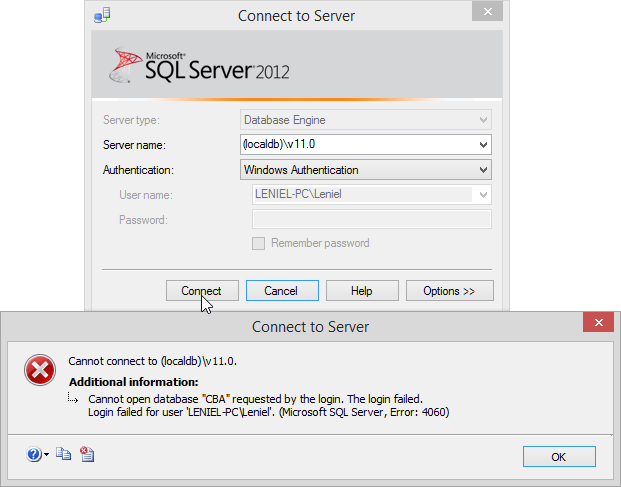
Cannot open database requested by login. The login failed.
Login failed for user LENIEL-PCLeniel (Microsoft SQL Server, Error: 4060)
Pretty obvious! I deleted the default database I had set to my user LENIEL-PCLeniel. Now what? How can I login to the database server and change the default database? Good question…
This “simple” error was such a pain to fix…I tried lots of things like using SqlLocalDB.exe utility to stop and delete that specific LocalDB instance named v11.0. I would create it again afterwards if deleting it worked at least. This was the message logged in Windows Event logs when I tried to delete the instance:
Windows API call LogSqlDiagRec returned error code: 0. Windows system error message is: The operation completed successfully.
Reported at line: 3791. [Microsoft][ODBC SQL Server Driver][SQL Server]Cannot open database «CBA» requested by the login. The login failed.
As you see the problem was the same. It was barking about the deleted database. Damn it!
I also tried the login with the sa account but guess what… the sa account was disabled for that LocalDB instance. Even if it was enabled I would not be able to login because I didn’t know the password for sa.
Googling more I managed to find this post by Pinal Dave:
SQL SERVER – Fix : Error: 4064 – Cannot open user default database. Login failed. Login failed for user
So guess what: the solution is ridiculously easy once you know what to do of course…
Click that Options >> button in Figure 1. Now select the Connection Properties tab.
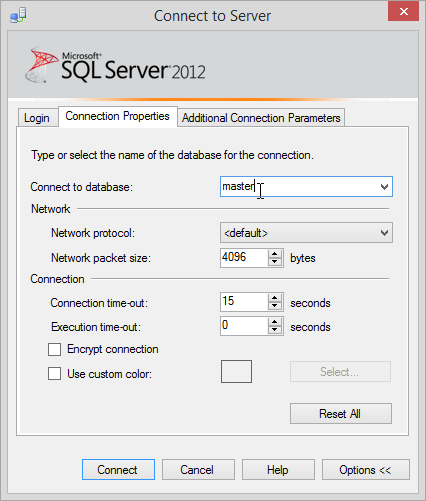
I had to type master in Connect to database field since I did not have it in the list of available databases.
Now click connect and you’re done.
Great. Thanks God I was able to login and access the database server.
What’s left?
Reset my user Default database to master so that I can login again directly. By the way, the field Default database was empty since I had dropped the database!
Doing so there’s no need to set the Connect to database option anymore.
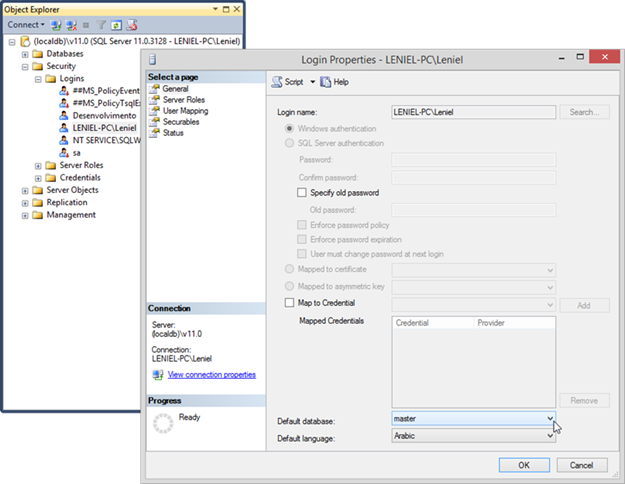
Sometimes things are so easy but they are hidden somewhere we just can’t figure it out at first.
Hope it helps.
SQL error 4060 “Server rejected the connection; Access to the selected database has been denied” is a common error usually seen after website migration in Windows servers.
The reasons for this error include permission issues, firewall restrictions, etc.
As a part of our Server Management Services, we help our customers to fix SQL related errors regularly.
Let’s today discuss the possible causes and fixes for this error.
What causes SQL error 4060?
Often after a migration, some users notice SQL error 4060 while applications or websites. This error states that the “Server rejected the connection; Access to the selected database has been denied“. As the error message states, access to the database was denied as the server rejected the connection.
To list out, the common reasons for this error include:
- No permission to access the database using the credentials
- Protocol not enabled
- Firewall blocking access
Lets us now look into each of these reasons in detail and the possible fix for them.
Lack of Permission
The most common reason for the error 4060 is the lack of permission for the user to access the database. After migration, it is important to ensure that all the users in the previous environment are set up in the new environment as well with the required privileges. However, this is often a frequently missed point.
Correct permissions can be granted to the users with a proper TSQL command. A general format of the command is
GRANT <permission> [ ,...n ]
TO <database_principal> [ ,...n ] [ WITH GRANT OPTION ]
[ AS <database_principal> ]For instance, to grant SHOWPLAN permission on the Example database to application role Moderator, TSQL command to be used is:
USE Example;
GRANT SHOWPLAN TO Moderator;
GO.Similarly, we could grant the required privileges to the user after comparison with that of the permission in the old environment.
Protocol not enabled
To connect to SQL Server Database Engine you must have a network protocol enabled. If those are not enabled, it may trigger the error 4060.
The steps to enable them are:
-
First, select Start, and in your list of programs, select SQL Server Configuration Manager.
-
Next, navigate to SQL Server Configuration Manager > SQL Server Network Configuration > Protocols for <machine instance>.
-
Then, double-click Named Pipes. The Named Pipes Properties screen appears.
-
From Enabled, select Yes. Then click OK.
-
Similarly to enable TCP/IP, we can select TCP/IP as in step 2. The TCP/IP Properties screen appears.
-
Next, on the Protocol tab, ensure Yes is selected for Enabled. On the IP Addresses tab, ensure that Yes is selected for the appropriate IP Address. Also, ensure that the appropriate TCP Port is indicated. Then click ok.
-
Finally, from SQL Server Management Studio, restart the server instance.
Firewall blocking Access
Firewall restrictions can also trigger the error 4060. To fix it, we need to allow access in firewall. Generally, a closed port is the most common restriction that Firewall places. To fix it, we need to open the port in the firewall for the client.
Apart from the common reasons mentioned above, some other reasons can also trigger this error. In a rare case scenario, this error could also indicate that the corresponding database is not copied over to the new environment. Thus it is not a bad idea to cross-check if the database is actually copied over before we go for any other complex fixes.
[Need help to fix SQL errors? We are available 24×7]
Conclusion
In short, lack of permission for users to access database, firewall restriction etc trigger the error 4060. Today, we discussed how our Support Engineers fix the error “Server rejected the connection; Access to the selected database has been denied”.
PREVENT YOUR SERVER FROM CRASHING!
Never again lose customers to poor server speed! Let us help you.
Our server experts will monitor & maintain your server 24/7 so that it remains lightning fast and secure.
GET STARTED
var google_conversion_label = «owonCMyG5nEQ0aD71QM»;
Содержание
- «Fatal SQL Error 4060» occurs when you try to log on to a new application database in Microsoft Dynamics SL
- Symptoms
- Cause
- Resolution
- Hotfix information for Microsoft Dynamics SL
- File information
- При попытке войти в новую базу данных приложения в Microsoft Dynamics SL появляется сообщение «Неустранимая ошибка SQL 4060»
- Проблемы
- Причина
- Решение
- Сведения об исправлении для Microsoft Dynamics SL
- Сведения о файлах
- Sql server error 4060 cannot open database requested login
- Asked by:
- Question
- All replies
- SQLServer Error: 4060, Cannot open database
- How to fix database SQL server error 4060?
- How do I resolve database error 4060 in SQL Server?
- Cause for SQL Server Error 4060
- Solution for SQL Server 4060 Error
- No valid credentials supplied or credentials have no permission
- 2. To resolve Network protocol error for sql server 4060, follow these steps:
- 3.Firewall Blocking issue
«Fatal SQL Error 4060» occurs when you try to log on to a new application database in Microsoft Dynamics SL
Symptoms
In Microsoft Dynamics SL 2011, you try to log on to a new, Windows authenticated, Microsoft Dynamics SL application database. However, when you try to log on, you receive the following error message:
Fatal SQL Error 4060 Occurred during Company login
Cause
This problem occurs when the user ID that you use to log on to Microsoft Dynamics SL is not mapped to the new application database in Microsoft SQL Server.
Resolution
Hotfix information for Microsoft Dynamics SL
A supported hotfix is now available from Microsoft. However, this hotfix is intended to correct only the problem that is described in this article. Apply this hotfix only to systems that are experiencing this specific problem. This hotfix might receive additional testing. Therefore, if you are not severely affected by this problem, we recommend that you wait for the next Microsoft Dynamics SL Service Pack that contains this hotfix as specified in the «Status» section in this article.
To resolve this problem, click the «View and request hotfix downloads» link at the top of this article to obtain the hotfix.
Note If additional issues occur or any troubleshooting is required, you might have to create a separate service request. The usual support costs will apply to additional support questions and issues that do not qualify for this specific hotfix. To create a separate service request, visit the following Microsoft website:
File information
The English version of this hotfix has the file attributes (or later file attributes) that are listed in the following table. The dates and times for these files are listed in Coordinated Universal Time (UTC). When you view the file information, it is converted to local time. To find the difference between UTC and local time, use the Time Zone tab in the Date and Time item in Control Panel.
Источник
При попытке войти в новую базу данных приложения в Microsoft Dynamics SL появляется сообщение «Неустранимая ошибка SQL 4060»
Проблемы
В Microsoft Dynamics SL 2011 вы пытаетесь войти в новую базу данных приложения Microsoft Dynamics SL с проверкой подлинности Windows. Однако при попытке входа в систему появляется следующее сообщение об ошибке:
Произошла неустранимая ошибка SQL 4060 при входе в компанию
Причина
Эта проблема возникает в том случае, если идентификатор пользователя, который вы используете для входа в Microsoft Dynamics SL, не сопоставлен с новой базой данных приложения в Microsoft SQL Server.
Решение
Сведения об исправлении для Microsoft Dynamics SL
Поддерживается исправление, выпущенное корпорацией Майкрософт. Однако это исправление предназначено для устранения только проблемы, описанной в этой статье. Применяйте это исправление только для систем, в которых наблюдаются указанные выше проблемы. Это исправление может получать дополнительное тестирование. По этой причине корпорация Майкрософт рекомендует во всех случаях, когда проблема не представляет особой важности, дождаться следующего пакета обновления для Microsoft Dynamics SL, содержащего это исправление, как указано в разделе «состояние» этой статьи. Чтобы устранить эту проблему, щелкните ссылку «просмотреть и запросить исправления» в верхней части этой статьи, чтобы получить исправление. Примечание Если возникнут дополнительные проблемы или необходимо устранить неполадки, возможно, потребуется создать отдельный запрос на обслуживание. Для дополнительных вопросов и проблем, которые не могут быть неполными для данного исправления, действуют стандартные затраты на поддержку. Чтобы создать отдельный запрос на обслуживание, посетите веб-сайт Майкрософт по следующему адресу:
Сведения о файлах
Английская версия данного исправления содержит атрибуты файлов (или более поздние версии), указанные в приведенной ниже таблице. Дата и время для этих файлов указаны в формате всемирного координированного времени (UTC). При просмотре сведений о файле они преобразуются в местное время. Чтобы узнать разницу между временем по ГРИНВИЧу и местным временем, используйте вкладку Часовой пояс в элементе » Дата и время » на панели управления. Microsoft Dynamics SL 2011
Источник
Sql server error 4060 cannot open database requested login
This forum has migrated to Microsoft Q&A. Visit Microsoft Q&A to post new questions.
Asked by:
Question
Problem: see JPEG image attached regarding the error message I get when I try to insert a single row in a table. SQL Error 4060.
I can access this database, CutSysDB, in Sql Server Management Studio, SSMS, and insert values in each of the five tables that comprise
the database which runs under Windows 7, Visual Studio 2008 Standard SP1, SQL Server Express 2008 R2 SP1.
When I try to add the first row in the empty table with my VS2008/Visual Basic 2008 project under Debug, I get the 4060 sql error.
Before you expend to much effort on this, you should first look at the following thread that Cathy is suggesting may be due to a
VS2008 SP1 install problem: Terry01 Thread — Studio Setup and Installation/Visual Studio 2008/devenv.exe
Login to SQL Server using Management studio and go to Security. Select ‘Terry-HPTerry’ login, in newly opened screen of Login Properties you will have User Mapping section. In that window give permission to databases in which this user required permission. On the lower screen, click the role db_owner. Click OK.
Please remember to mark the replies as answers if they help and unmark them if they provide no help. This can be beneficial to other community members reading the thread.
I believe I followed your instructions, but to no avail. My Login Properties screen is included as a JPEG for your review. Where do I go from here?
By the way, when I try to create a new login I get the above screen but the master, model, msdb, tempdb and db owner check boxes are unchecked. Where do i go from there? I’ve tried a number of different combinations and none of them seem to work. I get an error message quite a bit about dbo object creating an error and login update fails.
The following is the screen I see when I try a new login as you suggested. Nothing I’ve tried will work. I can’t get a database to show in «Map Database listbox.
I could not see that the user ‘Terry-HPTerry’ is mapping with database CutSysDB. Is C:VISUAL STUDIO the database CutSysDB?
Please remember to mark the replies as answers if they help and unmark them if they provide no help. This can be beneficial to other community members reading the thread.
Maggie, that is my question. How do I get the database into the new login? And, if I do, with your answer, what do I use as the user id, the same as the current one ‘Terry-HPTerry’?
Here is another try at trying to change my login. This happens no matter what I chose, only the object changes.
A valid user account within a database is required to access that database. User accounts are specific to a database. All permissions and ownership of objects in the database are controlled by the user account. SQL Server logins are associated with these user accounts. A login can have associated users in different databases, but only one user per database.
Please remember to mark the replies as answers if they help and unmark them if they provide no help. This can be beneficial to other community members reading the thread.
Maggie, you are not reading or interpreting my replies to you. I ask a question and I get some info to read. I don’t mind the reading, but I expect a direct answer to my question. If you need more infor to answer it, ask.
Maggie, I’m getting more than frustrated, because nothing you’ve suggest works or makes sense to me!
I have two SSMS login ids, and none of them work. I’ve read most articles available on this subject,
including the ones you suggested. None appear to help me.
My two Login IDs are:Terry-HPTerry which is computerme as administrator and only user of this pc, and
TERRYAdministrator.
You aren’t helping me, only delaying the resolution. I believe I’ve done everything you’ve suggested,
and nothing works. What do I need to give you to get this issue resolved?
Источник
SQLServer Error: 4060, Cannot open database
March 13, 2009 at 1:35 pm
[298] SQLServer Error: 4060, Cannot open database «TestDB» requested by the login. The login failed. [SQLSTATE 42000]
[298] SQLServer Error: 18456, Login failed for user ‘DOMAINAdministrator’. [SQLSTATE 28000]
The problem is: I deleted that TestDB a day ago. It does not exist anymore!
What am I missing?
March 13, 2009 at 1:54 pm
Do you have any Jobs, Scheduled tasks or something running that connects to that DB?
March 13, 2009 at 2:07 pm
Thank you, that solved issue. I overlooked that sharepoint installation created job CDW_SHAREPOINT for that database.
March 13, 2009 at 2:10 pm
Glad I could help.. 🙂
January 31, 2022 at 3:25 am
SQL Server Strange behavior:
I have been Getting the following error massages non stop after full backup fails. this massage gets generated for each databases in this Availability Group. The job runs every night, and it call SSIS package. Both the SSIS and Job seems okay and the tricky part is that job fails once in a while like once in 10 days or so.
[298] SQLServer Error: 4060, Cannot open database «testDB» requested by the login. The login failed. [SQLSTATE 42000]
[298] SQLServer Error: 18456, Login failed for user ‘Testtest-user-sql’. [SQLSTATE 28000]
Did I miss something here?
January 31, 2022 at 10:00 am
You had better started a new forum post ! Whenever I see new answers to old Questions, I skip it
Johan
Learn to play, play to learn !
Dont drive faster than your guardian angel can fly .
but keeping both feet on the ground wont get you anywhere :w00t:
press F1 for solution, press shift +F1 for urgent solution 😀
Need a bit of Powershell? How about this
Viewing 6 posts — 1 through 5 (of 5 total)
You must be logged in to reply to this topic. Login to reply
Источник
How to fix database SQL server error 4060?
Table of Contents
How do I resolve database error 4060 in SQL Server?
If you use a SQL database, you may encounter SQL Error 4060 following a database migration. This is one of the many SQL Errors that administrators must deal with. SQL Error 4060 occurs on the server. As a result, the client has little control over the situation. You require an immediate solution. We’ll show you how to fix SQL Error 4060 here.
- sql server error 4060 cannot open database
- sql state 08004 sql server error 4060 or sql state 08004 error 4060
- fatal sql error 4060 occurred during company login
- unable to open the specified server database 4060
- error number 4060 state 1 class 11 or error number:4060,state:1,class:11
- server rejected the connection; access to selected database has been denied
Cause for SQL Server Error 4060
After migrating a website or application, users may encounter SQL Error 4060, which reads “Connection Failure: Server Rejected the Connection, Access to Selected Database Denied.” This error appears because:
- There were insufficient valid credentials to access the database, so access was denied
- Network Protocol was not enabled
- Access was blocked by a firewall
Solution for SQL Server 4060 Error
No valid credentials supplied or credentials have no permission
The most serious problem with error 4060 in sql server is that the user did not have permission to view the database objects. They did not face this problem prior to migration because they had the necessary permission. As a result, after migration, you, as an administrator, should grant them permission.
You must use the Transact-SQL or TSQL command to grant the privileges. This command appears to be:
Similarly, you can grant permissions to other users based on their roles.
This should resolve the issue. If not, move on to the next solution.
All connections to the SQL Server Database Engine require a network protocol, which should be enabled. If not, the database will generate the 4060 error.
For example if you encounter below error
SQLDriverConnect: RETCODE=-1, State=37000, Native
Error=4060 [Microsoft][ODBC SQL Server Driver][SQL Server]Cannot open
database required.
Resolving the SQL 4060 above is to set database to “Single User” or permissions issue. To resolve these errors:
- SQL 4060 above can occur when database is in “Single User” access, so set it back to Multi user access. To remove single user mode in sql server is achieved with the ALTER DATABASE statement as follows:
ALTER DATABASE [Database_Name] SET MULTI_USER
- Make sure no server roles are enabled for the application login in Server Roles but only database permissions list by application provider correctly like read, write, execute etc…
2. To resolve Network protocol error for sql server 4060, follow these steps:
- Go to the programme’s list by clicking on “Start”
- From the list, select “SQL Server Configuration Manager”
- Then navigate into SQL Server Network Configuration and Protocols for machine instance>.
- Double click on “Named Pipes”. This will open the Named Pipes Properties tab
- Select “Yes” for the Enabled option and then OK to confirm.
Also like the above, you also need to enabled TCP/IP.
- Go to the list of programs by click on Start and select “TCP/IP”.
- From the properties screen, select “Yes” on the Enabled parameter.
- Now go to the IP Addresses tab and select “Yes” for the IP address.
- Also check for the correctness of TCP Port.
- Finally click “OK”
3.Firewall Blocking issue
If neither of the preceding solutions resolves the problem, it is more likely that a firewall is preventing access to the database. To fix this, simply instruct the firewall to grant the user access. Navigate to the firewalls that have been installed and look for permissions. If it hasn’t already been granted to the user, do so.
SQL Error 4060 can also be caused by other problems. A corresponding database, for example, may not have been properly copied into a new environment. There are also issues with rows and objects. Although these are uncommon, we recommend that you investigate them if the SQL 4060 error persists.
Источник

















