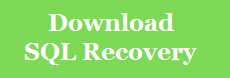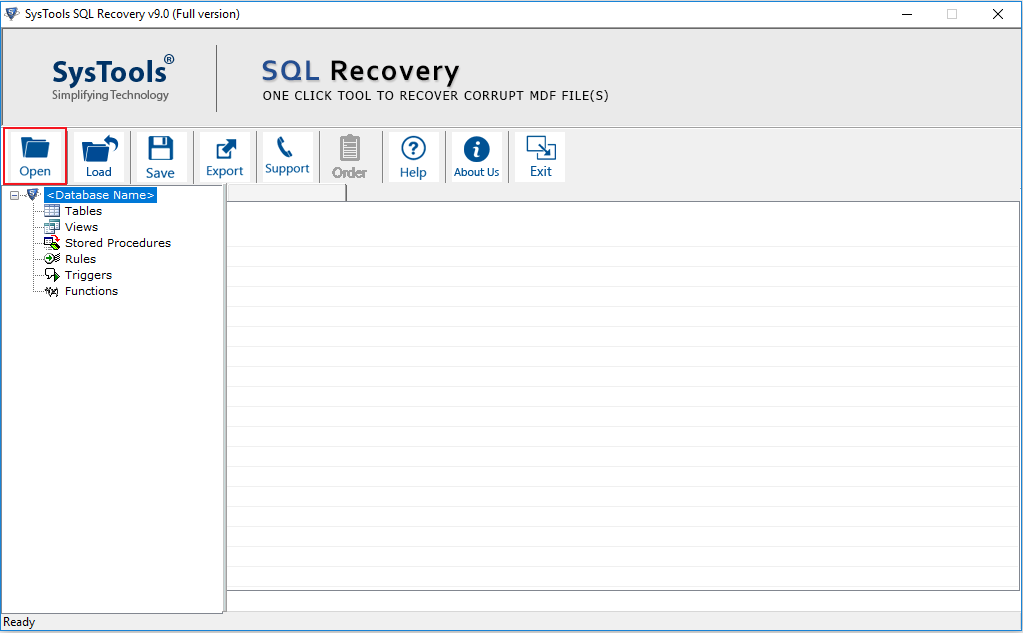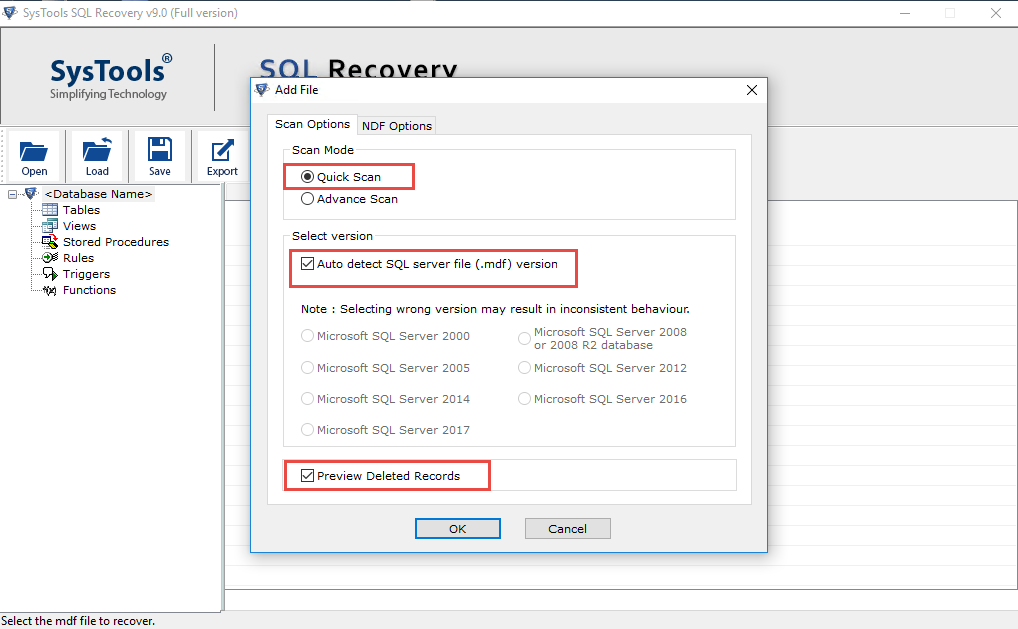Summary: This blog discusses error 926 that occurs while working on SQL Server 2008 R2. It also provides solutions on how to deal with SQL Server 2008 R2 Error 926. You can also try Stellar Repair for MS SQL software to restore your database without downtime and data loss. Try the demo version of the software to preview all the recoverable database objects.

Contents
- About SQL Server Error 926
- Following are some operations that result in SQL error 926:
- How to Fix SQL Server 2008 R2 Error 926?
- Alternative Solution to Fix SQL Server 2008 R2 Error 926
- Conclusion
About SQL Server Error 926
Suppose you write an SQL query and are ready to execute it in SQL Server 2008 R2; but as you input the code, you get the following error message:
Database ‘msdb’ cannot be opened. It has been marked SUSPECT by recovery. See the SQL Server errorlog for more information. (Microsoft SQL Server, Error: 926).

Figure 1 – Microsoft SQL Server, Error: 926 Message
The above error message indicates that ‘database is marked as suspect due to failed recovery process’, which prevents the database from opening. So, you will need to repair or recover MS SQL database from suspect mode to make it accessible again.
Following are some operations that result in SQL error 926:
- Starting up a SQL Server instance
- SQL database is not attached properly
- Using the RESTORE database or RESTORE LOG commands
How to Fix SQL Server 2008 R2 Error 926?
Check the SQL Server error log to identify what caused the error. If the recovery failed due to an I/O error (a torn page) or any other hardware issue, try resolving the hardware issue first to fix the error. If this doesn’t work, there must be some form of database corruption. In that case, try restoring the database from the last known database backup.
If you don’t have recent backup or the backup is corrupt, set the database in EMERGENCY mode and try the DBCC CHECKDB repair operations. Doing so will help you restore access to the database marked as suspect. But, before attempting this solution, try the following tricks to fix Microsoft SQL Server 2008 R2 Error 926 MSDB:
- Refresh the SQL connection.
- Disconnect and reconnect the SQL connection.
- Restart the service for MSSQLSERVER.
- Restart the SQL Server Management Studio (SSMS).
- Restart your desktop.
If none of the above tricks help resolve the error, perform these steps:
Step 1: Use EMERGENCY Mode to Repair a Suspect Database
Open a new query window in SSMS, and then run the following commands:
Note: You can also use the ‘sp_resetstatus’ stored procedure to turn off the suspect flag on a database. For detailed information, refer to this link.
ALTER DATABASE DB_Name SET EMERGENCY;
This command puts the database in EMERGENCY mode. In this mode, users only get read-only permission to access the database.
Note: Members of the sysadmin fixed server can only access this right.
DBCC CHECKDB (‘DB_Name’);
The above command helps check the integrity of all database objects.
ALTER DATABASE DB_Name SET SINGLE_USER WITH ROLLBACK IMMEDIATE;
The command sets the database in ‘single user mode’.
DBCC CHECKDB (‘DB_Name’, REPAIR_ALLOW_DATA_LOSS);
This DBCC CHECKDB command will help repair the errors in SQL Server 2008 R2.
ALTER DATABASE DB_Name SET MULTI_USER;
With this command, the SQL Server database will be set in multi-user mode, allowing multiple users to access the database.
After executing all of the above commands, check if you can access the database. If you can, put the db back in normal mode.
Read this: Recover SQL Database from Emergency Mode to Normal Mode
If this step fails, proceed with the next step.
Step 2 – Move and Detach MSDB File
You can try to recover suspect MSDB database by moving and detaching the MSDB data and log files. For this, you can use SQL Server Management Studio (SSMS) or T-SQL:
Using SSMS
- Open Object Explorer in SSMS, right-click the connected SQL Server instance and then click Stop.

Figure 2 – Stop SQL Server Instance
2. Open Control panel, browse and select administrative tools, and then click Services.

Figure 3 – SQL Server Services
3. In ‘Services’ dialog box, locate and right-click on SQL Server (MSSQLSERVER), and then click Stop.

Figure 4 – Stop SQL Server Service
4. Open C:Program FilesMicrosoft SQL ServerMSSQL10.MSSQLSERVERMSSQLDATA.
5. Move the MSDB data file (.mdf) & log file (.ldf) to any other folder or location.
6. Copy the .mdf and .ldf files from the new location to their original location by browsing the following path:
C:Program FilesMicrosoft SQL ServerMSSQL10.MSSQLSERVERMSSQLDATA
7. Restart SQL Server Service.
8. Refresh the database, and detach the MSDB file.
Using T-SQL
You can also recover the MSDB database in suspect mode by executing the below T-SQL query:
EXEC sp_resetstatus ‘db_name’ ALTER DATABASE db_name SET EMERGENCY DBCC CHECKDB (‘db_name’) ALTER DATABASE db_name SET SINGLE_USER WITH ROLLBACK IMMEDIATE DBCC CHECKDB (‘db_name’, REPAIR_ALLOW_DATA_LOSS) ALTER DATABASE db_name SET MULTI_USER
Note: Replace db_name with the name of your database marked as suspect.
The above code will turn off the suspect flag on the database and put it in emergency mode. Next, it will bring the database to single-user mode, repair it, and will put the database to multi-user mode.
Limitations of Resolving SQL Server Error 926 Manually
There are a few downsides to using the aforementioned manual workarounds to resolve SQL error 926:
- DBCC CHECKDB may fail to effectively repair a large-sized, severely corrupt SQL database.
- DBCC CHECKDB ‘REPAIR_ALLOW_DATA_LOSS’ command may cause some data loss.

- Loss of data integrity.
- The above steps may take too much time to resolve the Microsoft SQL server error 926.
Alternative Solution to Fix SQL Server 2008 R2 Error 926
SQL database recovery software can resolve any error, including error 926 in SQL Server causing databases to become inaccessible.
Also, the SQL database repair software can help you overcome the limitations of the above-discussed solutions, here’s how:
- It specializes in the repair and recovery of large-sized, severely corrupt SQL Server databases.
- Laced with powerful algorithms, the software can parse a SQL database and reconstruct all its objects into their original state.
- Maintain the integrity of database structure and its objects.
- Reduces the manual efforts and time a user spends in making SQL Server databases and objects accessible.
- Recommended by Microsoft SQL MVPs. Check the MVP review from here.
You can download the demo version of the SQL database repair software to ascertain its effectiveness.

Key Features of Stellar Repair for MS SQL
- Repairs corrupt MDF and NDF files
- Supports all versions of SQL Server
- Recovers all database objects, including tables, indexes, triggers, rules, keys, etc.
- Allows recovery of deleted SQL Server records
- Supports multiple file saving options like MS SQL, CSV, HTML, and XLS
- Capable of resolving all type of corruption errors.
Conclusion
You can use manual fixes and software to deal with SQL Server 2008 R2 Error 926. While the manual fixes may help you fix the error, they may take considerable time and effort in resolving the error. This increases server downtime, leading to productivity loss and chances of data loss. However, using SQL repair software may help you restore the database in minimal time without the fear of losing any data.
About The Author
Priyanka
Priyanka is a technology expert working for key technology domains that revolve around Data Recovery and related software’s. She got expertise on related subjects like SQL Database, Access Database, QuickBooks, and Microsoft Excel. Loves to write on different technology and data recovery subjects on regular basis. Technology freak who always found exploring neo-tech subjects, when not writing, research is something that keeps her going in life.
Best Selling Products

Stellar Repair for MS SQL
Stellar Repair for MS SQL is an enterpri
Read More
Stellar Toolkit for MS SQL
3-in-1 software package, recommended by
Read More

Stellar Converter for Database
Stellar Converter for Database is an eff
Read More

Stellar Repair for Access
Powerful tool, widely trusted by users &
Read More
Often, when dealing with the SQL server database it returns many errors at different points. One such error is SQL Error 926.
This error occurs due to a failed recovery process that takes the SQL database to an inconsistent transactional state.
Here at Bobcares, we receive requests to fix SQL errors and other similar hosting errors as part of our Server Management Services.
Today, we’ll see why this error occurs and also see how to fix it.
What is SQL database error 926?
Microsoft SQL Server is one of the most common frameworks for managing databases. In addition, it is a flexible database administrator tool for handling the database.
SQL database error 926 creates difficulties in SQL transactions. Often, it threatens the smooth functioning of the SQL server and makes the database unavailable or inaccessible to the user.
Often, when the user uses sysadmin login credentials and SQL Server Management Studio to connect SQL instance, the SQL server shows an error 926.
The error looks like,
SQL Error 926
Severity Level 14
Message Text
Database '%.*ls' cannot be opened. It has been marked SUSPECT by recovery. See the SQL Server errorlog for more information.(Microsoft SQL Server, Error: 926).
Reasons for SQL Server Error 926
Some of the reasons that cause SQL Server error 926 includes,
1. If the SQL database is marked as suspected.
2. Because of corruption in the header part of the system file.
3. Sudden shut down of the SQL server application.
4. Due to a malware defect in the hardware of the machine.
Workaround for SQL error
Luckily, there are several ways to resolve this Microsoft SQL server error 926.
However, there are some basic fixes which must be performed before proceeding to troubleshoot the issue in detail,
1. Restart the SQL Server Management Studio (SSMS) and the service SQL Server (MSSQLSERVER)
2. Refresh and reconnect the connection
3. Restart the computer
Further, if none of the above methods helps to fix the error, our Support Engineers use the below steps.
1. Initially, we check the SQL Server error log and find the reasons why recovery failed.
2. Then, we restore the database from backup if the error is due to a persistent I/O error related to Application Programming Interface, a torn page, or other hardware issues.
Furthermore, if the restoration is not heps to recover the SQL server database, our Support Engineers do DBCC CHECKDB repair. In addition, this method is very useful when there are no backups available.
DBCC CheckDB (‘DB_Name’, REPAIR_ALLOW_DATA_LOSS);
This DBCC CHECKDB command will help to get rid of errors in SQL Server.
[Need any further assistance in fixing SQL errors? – We’re available 24*7]
Conclusion
In short, this SQL error happens due to a failed recovery process that takes the SQL database to an inconsistent transactional state. Today, we saw how our Support Engineers provide a work-around for this error.

Read time: 5 minutes
Summary: This blog focuses on explaining SQL Server error 926, which is common against SQL users. There are multiple queries submitted on SQL forums related to error 926. Furthermore, this post also focuses on highlighting the manual methods and alternative methods to fix SQL Server 2008 R2 Error 926.
No doubt, SQL Server is one of the best database management systems available today. It gives you the added flexibility and convenience to manage and optimize your databases. But, every good application comes with flaws, and so is SQL Server. Many users often face various errors while using SQL databases at different stages. One such error is 926, which disrupts SQL transactions, hampering the smooth functioning of the SQL Server.
The error 926 appears while connecting the SQL instance with sysadmin login credentials and SSMS. It appears on the screen when the database is marked Suspect due to failed recovery process. However, there are other instances when the SQL 926 error appears on the screen, including:
- While extracting transactions from the SQL database log
- When a database is attached to the SQL Server by the user
- While restoring the database in the SQL server
So, what causes the SQL Server 926 error, and how can it be resolved quickly?
In this blog, we’ll answer all your questions while highlighting the issues behind this error and alternative solutions to avoid SQL error 926.
What Causes SQL Server 926 Error?
There are multiple reasons behind the SQL Server 926 error; some of the most common causes include:
- If the header part of the system file is corrupted
- Due to malware errors in the computer hardware
- Abrupt shutdown of the SQL Server application
- SQL database is marked as Suspect
- While restoring the database in the SQL server
Temporary Solutions to Fix SQL Error 926
Before we dive deeper into the standard methods to fix the SQL Server Error 926, there are some temporary fixes you can try to resolve the issue.
- Restart your connection to SQL Server
- Disconnect the server from your system and reconnect
- Restart the SQL Server Management Studio (SSMS)
- Restart the service SQL Server
If the above solutions don’t work well for you, you can move on to the below methods to fix the error.
Method 1st – Perform the DBCC Check
The first method to fix the error is to perform the DBCC check with the below steps:
- Open a new window in the SQL Server Management Studio (SSMS) and execute the query:
- After that, execute the below query to set your database into single-user mode:
- Again, use the below command to set the database to multi-user mode to make it accessible for everyone:
- Run the below command, and if the SQL database is set to EMERGENCY mode, its status changes to READ_ONLY copy. After this, only the sysadmin members can access it.
- Now, run the DB check command to check the integrity between the objects:
- Finally, to repair the errors in the SQL databases, run the below query:
EXEC sp_resetstatus ‘DB_Name’
Note: In the database, sp_resetstatus disables the suspect flag and updates the status column and mode named sys.databases.
MODIFY DATABASE DB_NAME SET SINGLE_USER WITH ROLLBACK IMMEDIATE
ALTER DATABASE DB_Name SET MULTI_USERDetails
ALTER DATABASE DB_Name SET EMERGENCY
DBCC checkdb (‘DB_Name’)
DBCC CheckDB (‘DB_Name’, REPAIR_ALLOW_DATA_LOSS)
This method will definitely fix the error. However, if it persists, move the second method mentioned below.
Method 2nd: Move and Detach MSDB File
Another method to fix error 926 is moving and detaching the MSDB file. Follow the below steps to execute this method:
- Open MySQL Management Studio and click on Object Explorer. In the opened connection, right-click and select Stop.
- Go to the Control Panel on your system, click on Administrative Tools, and select Services.
- Emphasize the SQL Server (MSSQLSERVER) item from the services tab and right-click on it. Then, click Stop from the opened menu list.
- Go to the following path in your C drive:
- Now, find the MSDBData.mdf and MSDBlog.ldf file and move it to another location.
- Copy the files from the new location and paste them back to the older place.
- Now, in the opened connection in Object Explorer, right-click on it and select Start.
C:ProgramFilesMicrosoftSQLServerMSSQL10.MSSQLSERVERMSSQLDATA
Limitations of Manual Methods
The above methods might be helpful in resolving the SQL Server Error 926, but it does have some limitations. Executing the above commands is a complex process that requires time and knowledge of SQL queries. Besides, there are chances that you might make mistakes while executing the commands.
Another drawback is that the manual approach is completely unstable for naïve and non-technical users as the process revolves around technical terms. So, what is the alternative solution to fix this error?
Alternate Method – Kernel SQL Database Recovery
Kernel for SQL Database Recovery is a great tool created to repair and recover your databases from all SQL errors. It can fix SQL database error 5243 and all the other major SQL errors, enabling you to recover every item. This tool performs a quick scan of the corrupt database files and repairs them completely. Kernel SQL Database Recovery tool is designed with advanced algorithms that make the recovery process easier, such as:
- A capable utility to fix and repair your corrupt SQL database files
- Recovers all database objects, including triggers, tables, functions, deleted records, and more
- Provides a smooth and quick recovery of large-sized MDF/NDF ransomware affected files
- Supports recovery of UNICODE and ASCII characters from the database
- Offers a clear preview of the data before saving it to the desired location
- Preserver the data structure and properties even after repairing the data
- Ideal for SQL Server 2019, 2017, 2016, 2014, 2012, 2008 R2, and more
- Helps to fix SQL database error 1067 and recover data
The tool is available with a trial version to help you try it out for free to test its performance.
Wrap Up
SQL Database 926 is a tedious error that makes your data inaccessible. Besides, it’s not easy to fix this error if you don’t have adequate knowledge of SQL Management Studio. However, you can fix the error and retrieve your data with SQL queries with a simple step-by-step process. This article discussed the unique methods to fix SQL database error 926.
- Remove From My Forums
-
Question
-
Hi there,
I am getting following error msg :
Database ‘msdb’ cannot be opened. It has been marked SUSPECT by recovery. See the SQL Server errorlog for more information. (Microsoft
SQL Server, Error: 926)Please help me to resolve the issue.
Tried already starting & stopping the service but no Luck.
Regards,
TFS Queries
All replies
-
Starting and stopping service would not help, if you have backup of msdb database I strongly suggest to restore it. The restore is simple and would be performed like any database. If you want details follow
This Blog.
Most probable cause of corruption is rouge disk or storage subsystem please check and fix it.
Cheers,
Shashank
Please mark this reply as answer if it solved your issue or vote as helpful if it helped so that other forum members can benefit from it
My TechNet Wiki Articles
MVP -
Hi Nagendra Kumar Singoti,
According to your description, my understanding is that you cannot connect to ‘msdb’ database due to Error 926. If anything is misunderstood, please tell me.
SQL error code 926 occurs when the database files are marked as suspect due to failed recovery process which brings it to a consistent transactional state. This can occur during the following operations:
A) Improperly attached a database into SQL Server
B) By using the RESTORE database or RESTORE LOG procedures
C) Starting up an instance of SQL ServerYou could first inspect the SQL Server error log and determine the cause of the error. If the recovery failed because of a persistent I/O error, a torn page, or other possible hardware problem, resolve the underlying hardware problem and restore the database
by using a backup. If no backups are available, you could consider the repair options of DBCC CHECKDB.Please refer to the follow steps to solve the issue.
1.Get the backup of msdb database from another SQL server instance2.restore it on the error machine.
Please make sure that the versions for the source and destination servers are the same. You would set the database to single-user mode before you can restore it. But this method may cause some data loss of the database.
Best Regards
Puzzle
MSDN Community Support
Please remember to click «Mark as Answer» the responses that resolved your issue, and to click «Unmark as Answer» if not. This can be beneficial to other community members reading this thread. If you have any compliments or complaints to
MSDN Support, feel free to contact MSDNFSF@microsoft.com-
Edited by
Friday, September 7, 2018 8:56 AM
-
Edited by
-
2. Or you could use the following script to repair msdb database.
USE MASTER GO SP_CONFIGURE 'ALLOW UPDATES',1 RECONFIGURE WITH OVERRIDE GO UPDATE SYSDATABASES SET STATUS =32768 WHERE NAME='msdb' Go sp_dboption 'msdb', 'single user', 'true' Go DBCC CHECKDB('msdb') Go update sysdatabases set status =28 where name='msdb' Go sp_configure 'allow updates', 0 reconfigure with override Go sp_dboption 'msdb', 'single user', 'false' GoAre you sure this is actually going to repair corrupt MSDB, I doubt it is just fooling system tables by changing status
Cheers,
Shashank
Please mark this reply as answer if it solved your issue or vote as helpful if it helped so that other forum members can benefit from it
My TechNet Wiki Articles
MVP -
Are you sure this is actually going to repair corrupt MSDB, I doubt it is just fooling system tables by changing status
I agree. It is a horrifying suggestion, and even more so since it comes from a Microsoft employee.
Thankfully, it is completely harmless. Since nothing will happene if you try it. For starters, the procedure sp_dboption does not exist on SQL 2017. Nor can you update sysdatabases since it is a view. (And to update sysem tables there are some extra procedures
which thankfully were left out.)You would have to be on SQL 2000 to be able to (ab)use this script.
Erland Sommarskog, SQL Server MVP, esquel@sommarskog.se
-
Thank you for pointing out that.
Best Regards
Puzzle
MSDN Community Support
Please remember to click «Mark as Answer» the responses that resolved your issue, and to click «Unmark as Answer» if not. This can be beneficial to other community members reading this thread. If you have any compliments or complaints to
MSDN Support, feel free to contact MSDNFSF@microsoft.com-
Edited by
Puzzle_Chen
Friday, September 7, 2018 9:55 AM
-
Edited by
-
Run the following query to reset the database status:
EXEC sp_resetstatus ‘DB_Name’;
Note: Only sysadmin access can perform this task.
If you are facing Microsoft SQL Server error 962 while working with your SQL server, or you are unable to access the data from the SQL Server, then you have opened the right post. In this article, we will let you know the complete process to deal with the Microsoft SQL Server error 926 with the best possible solution.
What is Error 926 in SQL Server?
SQL error 926 is displayed when the database is marked as suspect due to a failed recovery process. The SQL Server shows error 926 mainly when the user attempts to connect to the SQL Server instance using sysadmin login and SSMS. This error code also creates trouble at the time of SQL transactions and affects the whole functioning of the SQL Server. Sometimes, it makes the database inaccessible for the user. Sometimes, you might face SQL Server 4064 Errors when working with SQL databases. But this can be solved easily.
What are the Causes Behind SQL Server Error 926?
There may be several different reasons why this Microsoft SQL Server Error 926 appears. Amongst them, some of the reasons are listed below:
- If the SQL Database of the users is marked as suspicious.
- When the Malware errors on your hardware.
- Due to the corruption in the header file of the system.
- In case of an Abrupt shutdown of the SQL Server application.
- Occurrence of the error in case of the SQL server user appends.
- While restoring the database in the SQL Server.
- If the user wants to extract transactions from the database log.
All the above-listed reasons are the main causes behind the Microsoft SQL Server Error 926. So, now let’s proceed further towards the best possible ways to deal with this error.
Best Ways to Fix Microsoft SQL Server Error 926
There are several ways to fix the SQL Server 2008 R2 Error 926. In this section, we have discussed the two methods that you can try to fix the error. Follow the below methods in a stepwise manner.
Method 1: Using Commands
- Firstly, open a new window and use the query given below:
EXEC sp_resetstatus ‘DB_Name’ - In a database, sp_resetstatus disables the suspect flag. Basically, it updates the status column as well as a mode that is named as sys.databases. You’ll get the sysadmin rights to perform this action only when you have login details.
ALTER DATABASE DB_Name SET SINGLE_USER WITH ROLLBACK IMMEDIATE - This query will set your database into single-user mode.
ALTER DATABASE DB_Name SET MULTI_USERDetails - You can set your database into multi-user mode by using this command.
ALTER DATABASE DB_Name SET EMERGENCY - It becomes a READ_ONLY copy if your SQL database has been set to EMERGENCY mode. After that, only the sysadmin members can access it.
DBCC checkdb (‘DB_Name’) - Use this command to check integrity.
DBCC CheckDB (‘DB_Name’, REPAIR_ALLOW_DATA_LOSS) - Use the above command to repair the errors.
Method 2: Via SQL Management Studio (SSMS)
- Open MS SQL Management Studio (SSMS) and then on Object Explorer. After that, in the opened connection item, right-click and choose Stop.
- Now, Open Control Panel on your computer.
- After, Click on Administrative Tools>>Services.
- Now, highlight the server (MSSQLSERVER) item >> right-click on it.
- Then, Click on Stop from the opened menu list.
- Following the path:
C:ProgramFilesMicrosoftSQLServerMSSQL10.MSSQLSERVERMSSQLDATA - Now you have to move the MSDBData.mdf data files to MSDBlog.ldf to a different location.
- Now, Copy-Paste this file from a new location to the old location.
- Click the Right-click the mouse button and then on the Start option.
- Now, refresh your database.
- Finally one can Detach the MSDB File.
Using the above manual methods, users can try to fix SQL Server 2008 R2 Error 926. But the process involves lots of effort and is a complex process to execute. Therefore, users are looking for an alternate solution to resolve their SQL server error. Hence, we are going to introduce the professional approach in the below section.
Method 3: Fix Microsoft SQL Server Error 926 using Reliable Software
Cigati SQL Recovery Tool is the one & only solution in the field of SQL Server Database. It is the most widely used online software that recovers & restores the corrupt SQL database MDF or NDF files without any data alteration. In addition, being an advanced software, its interface is so easy that even novice users can also use it without any technical knowledge. Furthermore, it restores all the database items like tables, stored procedures, triggers, and other functions.
Final Words
In this article, you’ll get complete knowledge to fix Microsoft SQL Server Error 926. Although there are two methods in this article, it is always recommended to users take the help of SQL Server Recovery tools as these utilities are safer and more secure. And there is no issue of losing the data when you are using the third-party tool. Also, you can evaluate the software working by installing the free demo version of the software before purchasing the complete version.
You May Also Read: Recovery Pending State in SQL Server
Related Post
If the error 926 occurs while working with SQL Server? Can not access data from the SQL database? If so, then your request will be resolved here. This blog will show you how how to deal with the Microsoft SQL Server error 926 with the best possible solutions. So read on to find a suitable solution.
Error 926:- Database ‘msdb’ cannot be opened. It has been marked SUSPECT by recovery. See the SQL Server errorlog for more information. (Microsoft SQL Server, Error: 926).
This error message appears on the user screen when the database marked as suspect due to failed recovery process. When the user attempts to connect SQL instance using sysadmin login and SSMS, the SQL server throws 926 error. This error code causes trouble in SQL Transactions and can affect the proper functioning of SQL Server. It makes the database inaccessible to users.
Reasons Behind SQL Server Error 926 MSDB
There are many reasons and scenarios from which this SQL error code 926 appears. Here are some reasons-
- The SQL database may have been marked as suspicious
- Malware errors in the hardware of the computer
- Due to corruption in the header part of the system file
- Abrupt shutdown of the SQL Server application
- When the SQL Server user appends a database
- When restoring the database in SQL Server
- Extract transactions from the database log
What to Do to Fix Microsoft SQL Server Error 926?
There are several fixes to sort out the SQL 926 error code. You can follow the below-mentioned solutions:
- Restart the connection
- Disconnect and Reconnect the connection
- Restart the service SQL Server
- Restart SQL Server Management Studio (SSMS)
- Restart your computer
If these basic solutions do not work well to fix SQL Server 2008 error 926 MSDB, you must opt for an alternate solution.
100% Working Solution to Fix SQL Error Code 926
You can use the SQL Server Database Recovery software, which is the best and most secure solution to resolve the Microsoft SQL Server error 926. This tool can repair SQL Server corruption and fix all errors effectively. It helps the user to recover corrupt SQL database file MDF and NDF with all objects like tables, views, stored procedures, triggers, etc. In addition, you can easily restore SQL Database to a new database or an existing database. It offers multiple features that allow users to easily accomplish this task. Here are some highlighted features:
- Recover SQL Server database with all objects
- Useful for novice users (non-professional)
- Supports all SQL Server versions including SQL 2019
- Recover MDF and NDF without size limitations
- Restore SQL Database to new database
- Option to recover deleted records in SQL Server from the table
- No virus or malware attack issues
- 24*7 customer support available
Steps to Troubleshoot Microsoft SQL Server Error 926
Follow the below step-by-step process to fix SQL error code 926 in just a few mouse clicks:
Step 1. Download and run the SQL Database Recovery software on your machine
Step 2. Click Open to load the database file
Step 3. Select Quick or Advanced scan option and also check SQL Server MDF file version
Step 4. Now, the scanning process will start, once it is don you can see the preview of all recovered database items
Step 5. Click the Export button and select Export data to SQL Server database or SQL Compatible Scripts
Step 6. Restore SQL database to a new database or an existing database as per the need
Step 7. Restore data With Only Schema or Schema & data both. Click Export to finalize the process.
The Final Words
If you do not want to get stuck in trouble due to the SQL error code 926, then using SQL MDF File Recovery is always the best solution. As SQL Server plays a crucial role when it comes to the management of the business database, the corruption or loss of individual information can affect the SQL Server database. To resolve all these problems, use the professional solution and fix Microsoft SQL Server error 926 within a few minutes.
Do you want to learn Microsoft SQL Server DBA Tutorials for Beginners, then read the following articles.
https://ittutorial.org/sql-server-tutorials-microsoft-database-for-beginners/
3,312 views last month, 1 views today
Get Rid of Suspect SQL Server Error 926 and 945
SQL Server databases can experience a lot of issues with its integrity and if there is any inconsistency with the database in its Read or Write operation can cause a fatal error. SQL Server error 926 and 945 also belong to such error types where certain associated files are either missing or has some other issues. The case is rare but can happen while connecting the SQL Instance using SA login. What happens is when you try to connect it, an error message is thrown depicting that the ‘msdb’ cannot be opened and it is marked as suspect. Both of SQL error 926 and error 945 are caused due to different reasons. We will discuss about these errors one by one.
SQL Error 926
Severity Level 14
Error Message: SQLDatabase ‘%.*ls’ cannot be opened. This database is marked as SUSPECT by recovery. Refer SQL Server errorlog for more details.
Description:
Such type of error resembles that the database has integrity issues and that is why the database is marked as SUSPECT. It might have failed the recovery process which brings the database to consistent state. SQL Server Error 926 can be displayed while performing the mentioned operations like; while starting the Microsoft SQL Server instance, or while attaching any database or while performing RESTORE or RESTORE LOG procedures.
Error Resolution:
SQL Error 926 can be rectified at user’s end and the database can be then accessed without any error. As soon as this error message is detected, one can check for Microsoft SQL Server error log and check for the root cause for SQL Server error 926 to occur. In case recovery was not possible due to other reasons like I/O error, hardware issue, or torn page, etc.
For such error one can consider the integrity check utility DBCC CHECKDB which will report the error and provide a solution for it. One can opt to restore the backup if updated backup is available. In case backup is not available or the integrity check tool is unable to resolve the problem, one can contact primary support provider or can also contact the error logs for SQL Server.
SQL Server Error 945
Error 945
Severity Level 16
Error Message:
SQL Server Database ‘%.*ls’ is not opening because of inaccessible files. This can also be caused if there is not enough disk space or memory on the system then also this error can be generated. See the error log of SQL Server for more details.
Description:
SQL server error 945 is displayed when the database is marked as IsShutdown. This error occurs when a database cannot be recovered due to missing files. The error can also be caused as some resource error was not corrected successfully.
SQL Server Error 945 Resolution:
Check if database is flagged as IsShutdown with DATABASEPROPERTY. Afterwards, you can examine the cause of error by checking the errorlog and perform below mentioned steps;
If data/log files are missing;
- Search for the missing files, and bring the database OFFLINE.
- Use ALTER DATABASE in order to bring it ONLINE.
If log space is not enough;
- Utilize sp_add_log_file_recover_suspect_db() for adding new log file.
Database will be recovered and will be mounted online.
In case memory is not sufficient;
While recovering the multiple databases, this error can be displayed. One can retry the operation which might fix this issue.
- Try the operation again with ALTER DATABASE for bringing the .db OFFLINE.
- Then utilize ALTER DATABASE for bringing .db ONLINE.
Common Solutions – SQL Server Error 926& 945
Both the SQL Server error 926 and error 945 can be correct by these following steps:
Hardware Issues:
Windows system can have system issues and if there is corruption problem, databases mounted on the system will also be inaccessible. In such condition one can contact the Microsoft product service provider and fix the components.
Fetch Database from Backup:
In case users are having an updated backup of the SQL databases then one can easily restore the databases from the backup. Once the databases are restored, erroneous messages will not be displayed.
Repair Solution:
The very first step which must be taken is trying the inbuilt integrity check DBCC CHECKDB command. This integrity utility will check if there is any error issue and will report it to you and if the error still persist after applying above mentioned procedures then one can also go with third party utilities to recover SQL database from suspect mode and fix SQL Server error 926.
Here Is How You Can Deal With SQL Server Error 926
Are you among one of them who are looking for the solution to resolve SQL Server 2008 R2 Error 926? Have you ever thought the reason behind this error? If not, then in this blog, we are going to learn all the important facts about SQL Server error 926 along with the solution to fix it.
What is msdb Suspect Error 926 Problem?
Sometimes while user attempts to connect SQL instance using sysadmin login and SSMS, the SQL server throws an error prompt saying Database ‘msdb’ cannot be opened. It may occur very rare and it will be marked suspect by recovery.
Error code 926 lead SQL database into the inconsistent state and affect its file structure. Users may able to query their databases from the new query window. However, they cannot see any of them. It also may vanish the smooth workflow of SQL server as it makes the database inaccessible for the user. Well, there are some other scenarios when this error prompts and they are highlighted below:
- When SQL Server user is attaching a database
- While restoring the database in SQL server
- Extracting transactions from the database log
SQL Server Error 926 – Find Out Reasons
- The SQL database might be marked as suspected
- Some malware defect in the hardware of the machine
- Due to corruption in the header part of system file
- Abrupt shutdown/ closing of the server application
Quick Tip: It is a critical error code that needs to resolve immediately as it may lead users to permanent data loss. Hence, it is strongly recommended to the SQL Server users that instead of ignoring this error they should try to fix it quickly. User can take the help of SQL Recovery Software for SQL database corruption repair. It is a professional approach to fix all errors and repair corrupt MDF and NDF database file in a healthy state.
Download Now Purchase Now
Tips to Remove SQL Server 2008 R2 Error 926
There are several ways to fix this SQL Server error 926. However, users must begin with trying some basic solutions as sometimes little fixes also can resolve the error.
So, Kindly check below fixes to troubleshoot the issue:
- Refresh the connection
- Reconnect the connection
- Restart the service SQL Server (MSSQLSERVER)
- Restart the SQL Server Management Studio
- Restart your computer
If these basic workarounds do not work for you then, there two other manual solutions to fix SQL Server 2008 R2 Error 926.
SOLUTION 1
- Open a new window to execute the query
EXEC sp_resetstatus ‘DB_Name’
Explanation: sp_resetstatus disables the suspect flag on a database. It basically updates the mode as well as status columns that are named as sys.databases. Only logins having sysadmin rights can perform this task. - ALTER DATABASE DB_Name SET EMERGENCY
Explanation: If the database is set to EMERGENCY mode then, it becomes READ_ONLY copy. After that, only those sysadmin members can access it who have access privileges. - DBCC checkdb (‘DB_Name’)
Explanation: This command will check the integrity between all the objects. - ALTER DATABASE DB_Name SET SINGLE_USER WITH ROLLBACK IMMEDIATE
Explanation: Executing this query will set your database into single user mode. - DBCC CheckDB (‘DB_Name’, REPAIR_ALLOW_DATA_LOSS)
Explanation: It will repair the errors - ALTER DATABASE DB_Name SET MULTI_USERDetails
Explanation: With this command, the database will set to multi-user mode and after that, it can be accessed by others also.
SOLUTION 2
- Open MS SQL Management Studio and click Object Explorer then, in opened connection item hit a right-click and select Stop
- Next, open Control Panel in your computer and click Administrative Tools >> Services
- Highlight SQL Server (MSSQLSERVER) item from the services and right-click on it. From the opened menu list, select Stop
- Navigate to the following location:
C:Program FilesMicrosoft SQL ServerMSSQL10.MSSQLSERVERMSSQLDATA - After that, move MSDBData.mdf & MSDBlog.ldf to any other location
- And then, copy this file again from the new location and paste it in the older place i.e.,
C:Program FilesMicrosoft SQL ServerMSSQL10.MSSQLSERVERMSSQLDATA - Next, in opened connection in Object Explorer, hit a right-click and choose Start option
- Refresh your database
- Now, you can Detach the MSDB File
Limitations of Manual Methods
- Requires technical expertise to execute
- Takes too much time to resolve the error
- A single misstep can delete the whole database
Alternate Solution to Fix SQL Server Error 926
SysTools SQL Database Recovery is a powerful software to repair corrupt SQL database file and makes the objects accessible again quickly. This can resolve all SQL Server errors that take database into inconsistent state or damages the file structure. Hence, SQL Server 2008 R2 Error 926 can be fixed easily with the help of this utility as it provides Quick and Advanced Scan options to repair SQL Database files. It is capable enough to recover the master database files created in SQL Server 2019 and all below versions.
In Summation
SQL Server plays a vital role when it comes to the management of the business database. Several organizations use it and keep their data safely. However, we cannot neglect the fact that there are some issues associated with it. One such common issue is SQL Server error 926. Considering the fact, that it is not simple to eliminate this error code, we have discussed some manual solutions for the same. Additionally, users can opt a third party tool also if required.
Frequently Asked Questions
How do I fix suspect MSDB database?
You can recover suspect MSB database using these 3 ways:
1. Recover data using Backup
2. Obtain an MSDB backup from another SQL Server instance
3. Make use of MSDB Database Template in SQL Server
Which solutions works best to resolve SQL error 926?
You can continue with the second solution using SSMS to fix this error first. If the error cannot be fixed and you still cannot access your data, contact professional SQL repair tools.