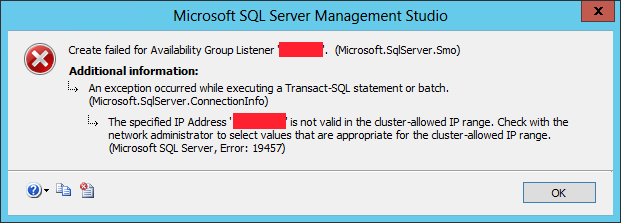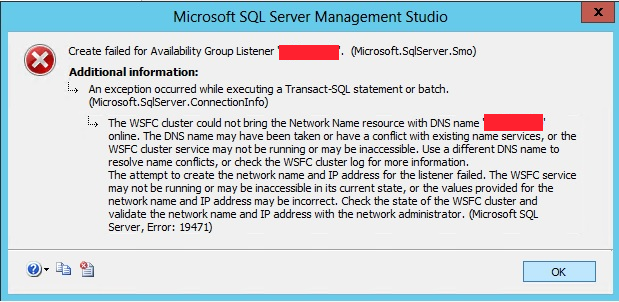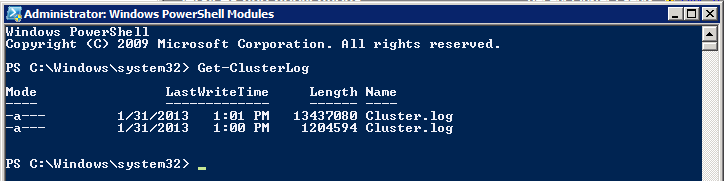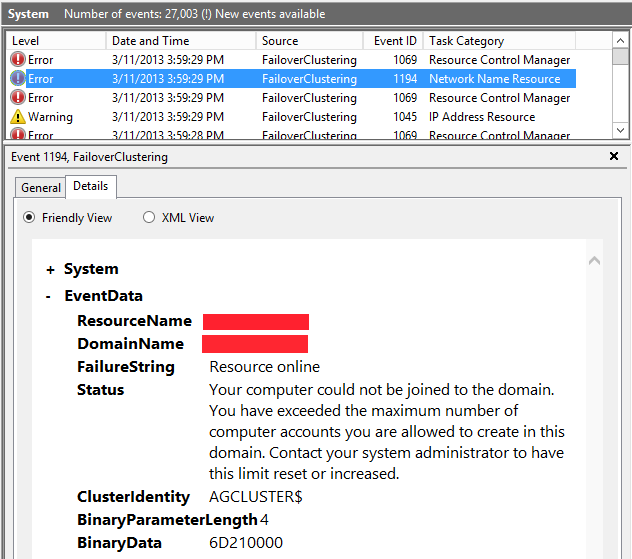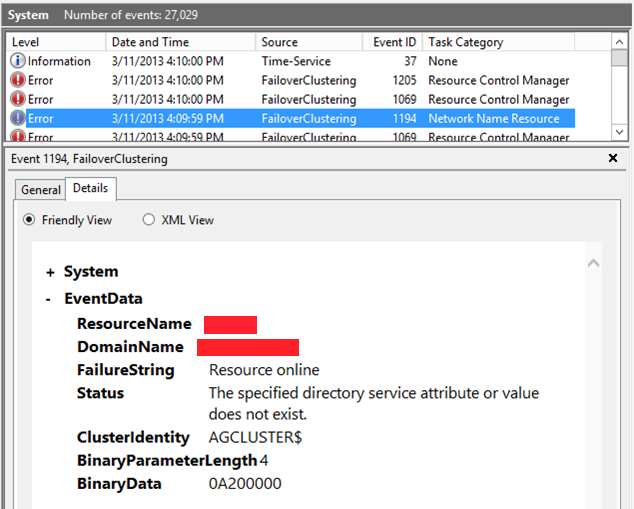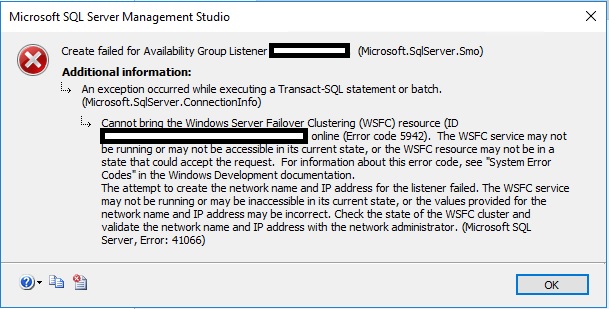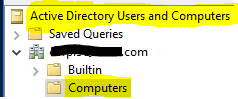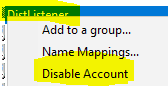SQL Server 2012 Developer SQL Server 2012 Enterprise SQL Server 2012 Standard SQL Server 2012 Web SQL Server 2012 Enterprise Core Еще…Меньше
Обзор
Если не удается создать прослушиватель группы доступности Microsoft SQL Server 2012 AlwaysOn, часто является признаком других проблем, в которых не удается создать объект в Active Directory или регистрации IP-адресов в DNS. Эти проблемы обычно возникают из-за политики домена или из-за отсутствия разрешений для кластера Windows для взаимодействия с Active Directory и DNS.
При создании прослушивателя в SQL Server, кластер Windows создает ресурс точки доступа клиента. Если SQL Server не удается создать прослушиватель, возможно, не удалось сообщить причины, поскольку создание кластеров Windows. В этом случае можно собирать журнала кластера Windows и журнал событий Windows для диагностики причины.
Если не удается создать прослушиватель, это обычно по по крайней мере одной из следующих причин:
-
Нет необходимых разрешений кластера Windows для создания и изменения учетной записи Active Directory имя кластера.
-
Не удается зарегистрировать IP-адреса в DNS из-за некоторых проблем с участием повторяющихся или недопустимый IP-адрес.
-
Нарушать политики Windows.
В данной статье описываются шаги, которые можно выполнить для диагностики Неудачная попытка создать прослушиватель, если SQL Server не может сообщить причины. Кроме того в статье перечислены некоторые сообщения об ошибках, которые могут появиться при сбое создание прослушивателя группы доступности.
Дополнительные сведения
SQL Server может сообщить причины, когда не удается создать прослушиватель группы доступности
При создании прослушивателя группы доступности с помощью диалогового окна Добавить прослушиватель SQL Server Management Studio, может появиться сообщение об ошибке, содержит сведения о причине ошибки, которая может помочь устранить проблему. Например появляется сообщение об ошибке о неправильный IP-адрес подсети, похожее на следующее:
Указанный IP-адрес «<IP-адрес>» является недопустимым в диапазон IP-адресов кластера разрешено. Обратитесь к администратору сети, чтобы выбрать значения, которые подходят для диапазона IP-адресов кластера разрешено. (Microsoft SQL Server, ошибка: 19457)
Тем не менее может также появиться сообщение об ошибке, не объясняют, почему не удается создать прослушиватель группы. Например при попытке создать прослушиватель группы доступности, появляется сообщение об ошибке, подобное приведенному ниже, не соответствует фактической причины ошибки:
Сообщение 19471, уровень 16, состояние 0, строка 2
Кластер WSFC не удается перевести ресурс сетевого имени с DNS-именем «<имя DNS>» через Интернет. DNS-имя были взяты имеется конфликт с существующими службами имя или служба кластеров WSFC не может быть запущена или могут быть недоступны. Используйте другое имя DNS для разрешения конфликтов имен, или проверьте журнал кластера WSFC для получения дополнительных сведений.
Сообщение 19476, уровень 16, состояние 4, строка 2
Не удалось создать сетевое имя и IP-адрес для прослушивания. Служба WSFC не может быть запущена или могут быть недоступны в текущем состоянии или значения, предоставляемые для сетевого имени и IP-адрес может быть неправильным. Проверьте состояние кластера WSFC и проверить сетевое имя и IP-адрес у администратора сети.
Эта проблема возникает, поскольку Windows нельзя создать и перевести в оперативный режим клиентского доступа кластера, выберите кластерный ресурс. При возникновении этой проблемы, можно собрать необходимые сведения из журнала кластера Windows и в журнал событий системы Windows для поиска причины. Чтобы сделать это, выполните следующие действия.
Шаг 1: Примечание точное время возникновения проблемыВыполните действия, необходимые для воспроизведения проблемы и обратите внимание на то время, эта проблема возникает.
Шаг 2: Rросмотреть данные в журнал кластера Windows (Cluster.log)Поиск файла Cluster.log для сетевого имени, который назначен для прослушивателя группы.
Примечания
-
Записи файла Cluster.log в записываются в формате UTC.
-
Чтобы создать журнал кластера Windows с помощью административной командной строки в Windows Server 2008 R2 или более поздней версии Windows Server, выполните следующую команду:
Cluster log /g
-
Чтобы создать журнал кластера Windows с помощью Windows PowerShell, выполните следующий командлет в окне PowerShell с повышенными правами:
Get-ClusterLog
-
По умолчанию файл журнала создается в папке % WINDIR%clusterreports.
Шаг 3: Проверка данных журнала событий системы WindowsПросмотрите журнал событий системы Windows для записей, относящихся к попытке создания прослушивателя с помощью время, записанное на шаге 1.
В некоторых случаях SQL Server не содержит конкретных сведений о почему не удается создать прослушиватель группы из-за политики домена. Например политика домена позволяет пользователю домена создавать 10 учетных записей компьютеров по умолчанию. При попытке создать прослушиватель группы, которые бы одиннадцатого учетной записи компьютера SQL Server сообщает только о сообщениях универсальное сообщение об ошибке «Msg 19471» и «Msg 19476″, описанные в разделе «Дополнительные сведения».
Чтобы найти причину почему не удается создать прослушиватель группы, просмотрите журнал событий системы Windows и файла Cluster.log.
-
Чтобы просмотреть журнал событий системы Windows, выполните следующие действия.
-
Нажмите кнопку Пуск, выберите программы, Администрированиеи выберите команду Просмотр событий.
-
В дереве консоли разверните узел Журналы Windowsи выберите пункт Система.
-
В области сведений прокрутите последних событий и найдите событие 1194. На вкладке Общие предлагаются несколько причин, по причине сбоя.
-
Перейдите на вкладку сведения . В Понятного представления в разделе EventData можно найти особое сообщение об ошибке, подобное приведенному ниже:
Превышено максимальное количество учетных записей компьютеров, которые имеют разрешение на создание этого домена.
-
-
Для просмотра записей в файл Cluster.log, выполните следующие действия.
-
Нажмите кнопку Пуск, выделите пункт Все программы, Windows PowerShell V2, щелкните правой кнопкой мыши Windows PowerShell ISEи выберите команду Запуск от имени администратора.
-
В командной строке запустите следующий командлет для создания журнала кластера:
Get-ClusterLog
-
Откройте в блокноте файл Cluster.log.
-
Нажмите кнопку Изменитьи выберите команду Найти в Блокнот и поиск строки «Не удается создать объект компьютера <имя DNS>». Просмотрите результаты и можно искать сообщения следующего вида:
00000d24.00000dc8:: сетевое имя <штамп времени> INFO [РЕСУРС]: [<имя сети>] NetUserAdd объекта <имя DNS> Subимя домена: \имя домена, результат: 8557
00000d24.00000dc8:: сетевое имя <штамп времени> ERR [РЕСУРС]: не удалось создать объект компьютера <имя DNS> в Active Directory, ошибка 8557 [<имя сети>]
-
Чтобы определить сообщение об ошибке указывает, введите в командной строке Net helpmsg 8557 и нажмите клавишу ВВОД.
-
ЗаключениеТеперь могут заключить, что причиной проблемы относится к политике, действующей в среде Active Directory. В данном конкретном случае проверку подлинности пользователей в домене, назначенные пользователю разрешение «Добавление рабочих станций в домен» и можно создать до 10 учетных записей компьютеров в домене. Сообщение об ошибке, так как этот предел превышен.
В некоторых случаях SQL Server не содержит конкретных сведений о почему не удается создать прослушиватель группы из-за недостаточных разрешений в Active Directory. Например имя учетной записи требуется разрешение «Создание компьютера объекты» при создании кластеризованной службы или приложения. Если учетная запись имени кластера не имеет этого разрешения, SQL Server не удается создать прослушиватель группы доступности. При попытке создать прослушиватель группы с недостаточными разрешениями SQL Server сообщает только о сообщениях универсальное сообщение об ошибке «Msg 19471» и «Msg 19476″, описанные в разделе «Дополнительные сведения».
Чтобы найти причину возникновения проблемы, просмотрите журнал событий системы Windows и файла Cluster.log.
-
Просмотрите журнал событий системы Windows. Чтобы сделать это, выполните следующие действия.
-
Нажмите кнопку Пуск, выберите программы, Администрированиеи выберите команду Просмотр событий.
-
В дереве консоли разверните узел Журналы Windowsи выберите пункт журнал системы , содержащий события, которое требуется просмотреть.
-
На вкладке сведения прокрутите последних событий и найдите событие 1194. На вкладке Общие причины предлагаются, причину сбоя, такие как «идентификатор кластера ‘ <пользователя>’ имеет разрешения на создание объектов-компьютеров».
-
Перейдите на вкладку сведения . В Понятного представления в разделе EventData можно найти особое сообщение об ошибке, подобное приведенному ниже:
Указанный атрибут службы каталогов или значение не существует.
-
-
Просмотрите записи файла Cluster.log. Чтобы сделать это, выполните следующие действия.
-
Нажмите кнопку Пуск, выделите пункт Все программы, Windows PowerShell V2, щелкните правой кнопкой мыши Windows PowerShell ISEи выберите команду Запуск от имени администратора.
-
В командной строке запустите следующий командлет для создания журнала кластера:
Get-ClusterLog
-
Откройте в блокноте файл Cluster.log.
-
Нажмите кнопку Изменитьи выберите команду Найти в блокноте, поиск строки «Не удалось создать объект компьютера <имя DNS>.» Просмотрите результаты, можно найти сообщение, подобное приведенному ниже:
00000d24.000005f8:: сетевое имя <штамп времени> ERR [РЕСУРС]: не удалось создать объект компьютера <имя DSN> в Active Directory, ошибка 8202 [<имя сети>]
-
Чтобы определить сообщение об ошибке указывает, введите в командной строке Net helpmsg 8202 и нажмите клавишу ВВОД.
-
ЗаключениеТеперь можно заключить, что имя учетной записи не имеет разрешения «Компьютер создать объект» в контейнере компьютера в Active Directory — пользователи и компьютеры.
Дополнительные сведения о получении необходимых разрешений в Active Directory при создании прослушивателей группы доступности в SQL Server посетите следующий веб-узел Microsoft TechNet:
Настройка учетных записей службы каталогов Active Directory в отказоустойчивом кластереПеред созданием отказоустойчивого кластера Windows, необходимо проверить, имеет ли учетная запись пользователя домена, на котором выполняется мастер создания кластера «создание объектов компьютеров»разрешения. Для получения дополнительных сведений можно просмотреть в разделе «Действия по настройке учетной записи для пользователя, который устанавливает кластера» упоминалось ранее руководство.
Если политика безопасности вашей организации не позволяет предоставить это разрешение учетной записи пользователя, можно попросить администраторов домена разрешение «Создание объектов компьютера» для учетной записи имени кластера после создания отказоустойчивого кластера Windows. Дополнительные сведения можно просмотреть в разделе «Действия по предварительной настройке кластера имя учетной записи» ранее упомянутые руководство.
При выполнении мастера высокой доступности, обычно проще разрешить учетной записи будет создаются и настраиваются автоматически, если не был предварительно настроен учетную запись компьютера для кластеризованной службы, приложения или имя виртуальной сети прослушивателем. Тем не менее если предварительная настройка учетных записей из-за требований в вашей организации, выполните действия в разделе «Действия по настройке учетной записи для кластеризованной службы или приложения» выше руководства.
Примечания
-
Чтобы использовать процедуру, описанную в этом разделе, необходимо иметь администратора домена или учетную запись разрешения оператора.
-
Если настроить прослушиватель группы доступности в нескольких подсетях, необходимо получить статических IP-адресов в каждой подсети, к которой принадлежит реплики. Как правило необходимо обратиться к администраторам для этого.
Нужна дополнительная помощь?
Often while configuring Always On Availability Group on the database server, it displays Microsoft SQL Server error 19471.
As a part of our Server Management services, we help to fix similar SQL-related errors regularly.
Today, let us see how our Support Engineers fix this error.
What is “SQL Server Error 19471”?
Recently we received a support request that the customer was receiving an error while configuring Always On Availability Group again on the database server. We noticed that the listener failed to create during AOAG configuration and it displayed Microsoft SQL Server error 19471.
On checking the AlwaysOn High Availability folder on any of the replica, everything was working fine. AOAG was configured successfully and working fine, but listener was not configured due to above error.
There is no listener showing in their respective folder of the AOAG configuration. When tried creating Listener name from “Add Listener…” wizard, it failed with same error.
How to fix “SQL Server Error 19471”?
To solve this error, we can follow the steps given below to add the listener.
- Create a Client Access Point (CAP) for the AOAG listener in Failover Cluster Manager.
- Bring CAP Online.
- Repair the CAP, if it is not coming ONLINE.
- Once CAP comes online, remove it from the failover cluster manager.
- Add a listener to AOAG in SQL Server Management Studio (SSMS).
We have to remove CAP after adding, repairing, and bring it online. Creating CAP and bringing it online is to just verify that everything is fine or not. If CAP will not come online, then there might be some issue at a certain level that needs to be fixed first before creating a listener.
Launch failover cluster manager and click on the Roles tab from the left side pane. Here we can see our availability group role in the right-side pane. Right-click on this role and select “Add Resources”. Then click on “Client Access Point“.
We will get a screen to enter listener details. Enter listener name into name section and listener IP into Address section. On clicking the Next button to proceed, it resulted in the error given below:
'Listener_name' listener is already in use in Active Directory.The listener name and IP address should be unique and unused. So we need to remove these listener details from Active Directory.
Once listener details will be cleared from Active Directory, go ahead and try to add listener name to the existing AlwaysOn Availability Group. This time we will be able to create the listener name.
Failed to add Listener after clearing DNS entries and DNS Status showing “The handle is invalid”
If we are still facing the same issue during adding listener or configuring AlwaysOn Availability Group, then there is a possibility of some entries in AD for the listener name and IP during our failed attempts to create the listen to name. If there is no entry, then follow the steps given below:
We will create a Client Access Point in the failover cluster manager for the Availability Group role. Right-click on Availability Group role, select “Add Resources” and then “Client Access Point”. We will get a screen to enter the listener name and corresponding IP address. Click on the Next button to proceed post entering the listener details.
We will get a screen to proceed, once we click on the next button.
Click on Finish button to create the Client Access Point in failover cluster manager for this listener.
Once we will click on finish button, Client Access Point for our listener will be created in the failover cluster manager. The Availability Group role was running fine. But after adding Client Access Point, it has changed into Partial Running mode.
We can see CAP is showing as offline, due to which Availability Group role has changed into Partial Running mode. Now we will bring it online manually. Right click on Listener CAP and click on “Bring Online” option.
We can see Listener IP has come online whereas listener name failed to come online. Let us check the properties of the client access point (CAP).
Right click on Listener Name and choose Properties option. We will get a screen where we can see NetBIOS, DNS and Kerberos status. NetBIOS and Kerberos status is showing OK. But DNS status is not OK and showing “The handle is invalid.” This is the issue that needs to be fixed to create listener.
“The handle is invalid” Error
When we checked the cluster events, we saw below error details:
Cluster network name resource ‘Cluster Name’ failed registration of one or more associated DNS name(s) for the following reason:
The handle is invalid.Ensure that the network adapters associated with dependent IP address resources are configured with at least one accessible DNS server.
To fix this DNS issue (The handle is invalid), we will repair this CAP. Right click on Listener Name showing in failover cluster manager, click on “More Actions” and then click on Repair.
Once we will click on Repair, it will come online and then go in offline. Now right click on Listener name again and click on Bring Online button. This time Listener Name will come online if CAP has been repaired successfully. We can repeat the repair, if CAP is not coming online. If we are still facing issue, then we can again contact to domain admin to look into Active Directory server.
Now we can see Client Access Point for the listener is showing online. If we go to the property of this Listener CAP, we can see NetBIOS, DNS and Kerberos status is showing OK.
Close above property window. The next step is to remove this Client Access Point for this Listener and create the listener in SSMS that will create Listener client access point (CAP) automatically in the failover cluster manager.
Once we click on remove button, another window will come to proceed. Click on OK to proceed.
Adding Listener
Once this CAP is removed, then connect to primary replica of the AOAG configuration. Expand the AlwaysOn High Availability folder and then Availability Group Listeners folder. We will not be able to see anything as there is no listener as of now. Right click on Availability Group Listeners folder and click on “Add Listener…” option.
We will get New Availability Group Listener Wizard to enter the listener details. Enter the Listener DNS Name then followed port by choosing Network Mode. Click on Add button to enter Listener IP Address. Once we are done with all details, click on OK button to apply this changes. Add Listener wizard will disappear if listener will be created successfully. Otherwise, it will give the error on the same wizard.
As we have created Availability Group Listener for this AOAG configuration, we can go ahead and verify this in SSMS by expanding Availability Group Listeners folder. We can see the same listener name is showing under Availability Group Listeners folder on both primary as well as secondary replica.
[Need any further assistance to fix SQL errors? – We’re available 24*7]
Conclusion
In short, “SQL Server Error 19471” can trigger while configuring Always On Availability Group again on the database server. Today, we saw how our Support Engineers fix this error.
PREVENT YOUR SERVER FROM CRASHING!
Never again lose customers to poor server speed! Let us help you.
Our server experts will monitor & maintain your server 24/7 so that it remains lightning fast and secure.
SEE SERVER ADMIN PLANS
var google_conversion_label = «owonCMyG5nEQ0aD71QM»;
I had an AOAG configuration between two replicas that i have deleted in order to perform some activities. I was configuring Always On Availability Group again on this database server. We followed all processes but Listener was failed to create during AOAG configuration and displayed Microsoft SQL Server error 19471.
I have also explained another aspect of this error in attached article. If your issue is not fixed using this article, you can have a look at this one where i got the same Listener Error 19471 because Kerberos Status was showing ‘The handle is invalid’.
Microsoft SQL Server Error 19471: Create failed for Availability Group Listener ‘Listener Name’.
AOAG Listener was failed to create during its configuration and displayed SQL Server error 19471. This error might have multiple reasons. Here i will fix this issue in step by step manner. The full error details are given below.
Creating availability group listener resulted in an error.
ADDITIONAL INFORMATION:
Create failed for Availability Group Listener ‘U********0’. (Microsoft.SqlServer.Smo)
An exception occurred while executing a Transact-SQL statement or batch.
The WSFC cluster could not bring the Network Name resource with DNS name ‘U*********0‘ online. The DNS name may have been taken or have a conflict with existing name services, or the WSFC cluster service may not be running or may be inaccessible. Use a different DNS name to resolve name conflicts, or check the WSFC cluster log for more information.
The attempt to create the network name and IP address for the listener failed. The WSFC service may not be running or may be inaccessible in its current state, or the values provided for the network name and IP address may be incorrect. Check the state of the WSFC cluster and validate the network name and IP address with the network administrator. (Microsoft SQL Server, Error: 19471)
The screenshot of this error is given below.
When i checked the AlwaysOn High Availability folder on any of the replica, everything was working fine. AOAG was configured successfully and working fine but listener was not configured due to above error. You can see this in below screenshot.
You can see there is no listener showing in their respective folder of the AOAG configuration in above screenshot. I tried creating Listener name from “Add Listener…” wizard but failed with same error. Let’s move to next section where we will fix this error.
Solution
I did some research on this error code and found a solution suggested by Microsoft in attached MSDN article. I followed step by step process given in this article. High level approach to fix this solution using this method is given below.
- Create a Client Access Point (CAP) for the AOAG listener in Failover Cluster Manager.
- Bring CAP Online.
- Repair the CAP, if it is not coming ONLINE.
- Once CAP comes online, remove it from failover cluster manager.
- Add listener to AOAG in SSMS.
You might have a question why we are removing CAP after adding, repairing and bring it online. Creating CAP and bringing it online is to just verify that everything is ok or not. If CAP will not come online then there might be some issue at certain level that needs to be fixed first before creating listener. Let’s go ahead with above given steps to fix this issue.
I launched failover cluster manager and clicked on Roles tab from left side pane. Here you can see your availability group role in right side pane. Right click on this role and select “Add Resources” then click on “Client Access Point“.
You will get below screen to enter listener details. I entered listener name into name section and listener IP in to Address section. Once i clicked at Next button to proceed. I got below error which says this listener is already in use in Active Directory.
As we know, listener name and IP should be unique and unused so here we need to remove this listener details from Active Directory. Contact your domain administrator and tell him to remove the entries for this listener name and IP.
Once listener details will be cleared from Active Directory, go ahead and try to add listener name to the existing AlwaysOn Availability Group. This time you would be able to create the listener name. If you are still facing some issue, then we will follow remaining steps of the above suggested MSDN article. Read next section to follow remaining steps to fix this issue.
Failed to add Listener after clearing DNS entries and DNS Status showing The handle is invalid
If you are still facing same issue during adding listener or configuring AlwaysOn Availability Group then you can again ask your domain admin to relook into Active Directory because there is a possibility of some entries in AD for the listener name and IP during your failed attempts to create the listen name. If domain admin will not find any entry then we will proceed with the steps that Microsoft has suggested in above attached article.
We will create Client Access Point in failover cluster manager for Availability Group role as we were trying to create in above section. Right click on Availability Group role and select “Add Resources” then “Client Access Point” as shown in image no 3. You will get below screen to enter listener name and corresponding IP address in highlighted sections. Click on Next button to proceed post entering the listener details.
You will get below screen to proceed once you click on next button of above screen.
Click on Finish button to create the Client Access Point in failover cluster manager for this listener.
Once you will click on finish button, your Client Access Point for your listener will be created in the failover cluster manager as shown in below screen. Availability Group role was running fine but after adding Client Access Point it has changed into Partial Running mode.
We can see CAP is showing as offline in above image. That is the reason Availability Group role has changed into Partial Running mode. Now we will bring it online manually. Right click on Listener CAP and click on “Bring Online” option.
We can see Listener IP has come online whereas listener name is failed to come online. Now we will check the properties of the client access point (CAP).
Right click on Listener Name and choose Properties option. You will get below screen where you can see NetBIOS, DNS and Kerberos status. NetBIOS and Kerberos status is showing OK but DNS status is not ok and showing “The handle is invalid.” This is the issue that needs to be fixed to create listener.
When i checked the cluster events, i saw below error details that are also very much same.
Cluster network name resource ‘Cluster Name’ failed registration of one or more associated DNS name(s) for the following reason:
The handle is invalid.
Ensure that the network adapters associated with dependent IP address resources are configured with at least one accessible DNS server.
To fix this DNS issue ( The handle is invalid ) we will repair this CAP. Right click on Listener Name showing in failover cluster manager, click on “More Actions” and then click on Repair as per below image.
Once you will click on Repair, it will come online and then go in offline. Now right click on Listener name again and click on Bring Online button. This time Listener Name will come online if CAP has been repaired successfully. You can repeat the repair exercise if your CAP is not coming online. If you are still facing issue then you can again contact to domain admin to look into Active Directory server.
Now you can see Client Access Point for the listener is showing online now. if you go to the property of this Listener CAP, you can see NetBIOS, DNS and Kerberos status is showing OK.
Close above property window. Now DNS issue is resolved that was main culprit during listener creation so next step is to remove this Client Access Point for this Listener and create the listener in SSMS that will create Listener client access point (CAP) automatically in the failover cluster manager.
Once you click on remove button below window will come to proceed. Click on ok to proceed.
Once this CAP will be removed then connect to primary replica of the AOAG configuration. Expand the AlwaysOn High Availability folder and then Availability Group Listeners folder. You will not be able to see anything as there is no listener as of now. Right click on Availability Group Listeners folder and click on “Add Listener…” option.
You will get below image (New Availability Group Listener Wizard) to enter the listener details. Enter the Listener DNS Name then port followed by choosing Network Mode. Click on Add button to enter Listener IP Address. Once you are done with all details. Click on Ok button to apply this changes. Add Listener wizard will disappear if listener will be created successfully otherwise it will give you the error on the same wizard.
As we have created Availability Group Listener for this AOAG configuration so you can go ahead and verify this in SSMS by expanding Availability Group Listeners folder. You can see same listener name is showing under Availability Group Listeners folder on both primary as well as secondary replica in below image.
Related Articles:
- Learn what is AlwaysOn Availability Group.
- Fix Listener Error 19471 due to Kerberos Status”The handle is invalid”
- How to fix AlwaysOn Availability group Automatic Failover Issue.
- Fix: Secondary Replica is showing in Resolving state and not becoming Primary
- How to fix error 15141: The server principal owns one or more endpoint(s) and cannot be dropped
I hope you like this article. Please follow us on our facebook page and on Twitter handle to get latest updates.
- Author
- Recent Posts
I am working as a Technical Architect in one of the top IT consulting firm. I have expertise on all versions of SQL Server since SQL Server 2000. I have lead multiple SQL Server projects like consolidation, upgrades, migrations, HA & DR. I love to share my knowledge. You can contact me on my social accounts for any consulting work.
Summary
Article Name
Fix Error 19471: Listener issue that came during Configuring SQL Server AlwaysOn Availability Group
Description
AOAG Listener was failed to create during its configuration and displayed error 19471. This error might have multiple reasons. Read this article to fix this issue in step by step manner.
Author
Manvendra Deo Singh
Publisher Name
Techyaz.com
Problem
You’re attempting to create a Availability Group Listener after successfully creating a SQL Server 2019 Availability Group but receive the following error:
TITLE: Microsoft SQL Server Management Studio
——————————
Create failed for Availability Group Listener ‘PRD_TX_Listener’. (Microsoft.SqlServer.Smo)
For help, click: https://go.microsoft.com/fwlink?ProdName=Microsoft+SQL+Server&ProdVer=16.100.44091.28+(SMO-master-A)&EvtSrc=Microsoft.SqlServer.Management.Smo.ExceptionTemplates.FailedOperationExceptionText&EvtID=Create+AvailabilityGroupListener&LinkId=20476
——————————
ADDITIONAL INFORMATION:
An exception occurred while executing a Transact-SQL statement or batch. (Microsoft.SqlServer.ConnectionInfo)
——————————
The WSFC cluster could not bring the Network Name resource with DNS name ‘PRD_TX_Listener’ online. The DNS name may have been taken or have a conflict with existing name services, or the WSFC cluster service may not be running or may be inaccessible. Use a different DNS name to resolve name conflicts, or check the WSFC cluster log for more information.
The attempt to create the network name and IP address for the listener failed. If this is a WSFC availability group, the WSFC service may not be running or may be inaccessible in its current state, or the values provided for the network name and IP address may be incorrect. Check the state of the WSFC cluster and validate the network name and IP address with the network administrator. Otherwise, contact your primary support provider. (Microsoft SQL Server, Error: 19471)
For help, click: http://go.microsoft.com/fwlink?ProdName=Microsoft%20SQL%20Server&ProdVer=15.00.2000&EvtSrc=MSSQLServer&EvtID=19471&LinkId=20476
——————————
BUTTONS:
OK
——————————
===================================
Create failed for Availability Group Listener ‘PRD_TX_Listener’. (Microsoft.SqlServer.Smo)
——————————
For help, click: https://go.microsoft.com/fwlink?ProdName=Microsoft+SQL+Server&ProdVer=16.100.44091.28+(SMO-master-A)&EvtSrc=Microsoft.SqlServer.Management.Smo.ExceptionTemplates.FailedOperationExceptionText&EvtID=Create+AvailabilityGroupListener&LinkId=20476
——————————
Program Location:
at Microsoft.SqlServer.Management.Smo.SqlSmoObject.CreateImpl()
at Microsoft.SqlServer.Management.SqlManagerUI.AGListenerConfigurationNewModeViewData.DoWorkCore(AGListenerController controller)
at Microsoft.SqlServer.Management.SqlManagerUI.AGListenerConfigurationControl.OnRunNow(Object sender)
at Microsoft.SqlServer.Management.SqlMgmt.PanelExecutionHandler.Run(RunType runType, Object sender)
at Microsoft.SqlServer.Management.SqlMgmt.SqlMgmtTreeViewControl.DoPreProcessExecutionAndRunViews(RunType runType)
at Microsoft.SqlServer.Management.SqlMgmt.SqlMgmtTreeViewControl.ExecuteForSql(PreProcessExecutionInfo executionInfo, ExecutionMode& executionResult)
at Microsoft.SqlServer.Management.SqlMgmt.SqlMgmtTreeViewControl.Microsoft.SqlServer.Management.SqlMgmt.IExecutionAwareSqlControlCollection.PreProcessExecution(PreProcessExecutionInfo executionInfo, ExecutionMode& executionResult)
at Microsoft.SqlServer.Management.SqlMgmt.ViewSwitcherControlsManager.RunNow(RunType runType, Object sender)
===================================
An exception occurred while executing a Transact-SQL statement or batch. (Microsoft.SqlServer.ConnectionInfo)
——————————
Program Location:
at Microsoft.SqlServer.Management.Common.ServerConnection.ExecuteNonQuery(String sqlCommand, ExecutionTypes executionType, Boolean retry)
at Microsoft.SqlServer.Management.Common.ServerConnection.ExecuteNonQuery(StringCollection sqlCommands, ExecutionTypes executionType, Boolean retry)
at Microsoft.SqlServer.Management.Smo.ExecutionManager.ExecuteNonQuery(StringCollection queries, Boolean retry)
at Microsoft.SqlServer.Management.Smo.SqlSmoObject.ExecuteNonQuery(StringCollection queries, Boolean includeDbContext, Boolean executeForAlter)
at Microsoft.SqlServer.Management.Smo.SqlSmoObject.CreateImplFinish(StringCollection createQuery, ScriptingPreferences sp)
at Microsoft.SqlServer.Management.Smo.SqlSmoObject.CreateImpl()
===================================
The WSFC cluster could not bring the Network Name resource with DNS name ‘PRD_TX_Listener’ online. The DNS name may have been taken or have a conflict with existing name services, or the WSFC cluster service may not be running or may be inaccessible. Use a different DNS name to resolve name conflicts, or check the WSFC cluster log for more information.
The attempt to create the network name and IP address for the listener failed. If this is a WSFC availability group, the WSFC service may not be running or may be inaccessible in its current state, or the values provided for the network name and IP address may be incorrect. Check the state of the WSFC cluster and validate the network name and IP address with the network administrator. Otherwise, contact your primary support provider. (.Net SqlClient Data Provider)
——————————
For help, click: http://go.microsoft.com/fwlink?ProdName=Microsoft%20SQL%20Server&ProdVer=15.00.2000&EvtSrc=MSSQLServer&EvtID=19471&LinkId=20476
——————————
Server Name: BMA-PROD-SQL1
Error Number: 19471
Severity: 16
State: 0
Line Number: 1
——————————
Program Location:
at Microsoft.SqlServer.Management.Common.ConnectionManager.ExecuteTSql(ExecuteTSqlAction action, Object execObject, DataSet fillDataSet, Boolean catchException)
at Microsoft.SqlServer.Management.Common.ServerConnection.ExecuteNonQuery(String sqlCommand, ExecutionTypes executionType, Boolean retry)
Solution
This error is typically displayed if the Cluster Name Object (CNO) in Active Directory does not have permissions to create and read the listener computer object. The CNO name can be found in the Failover Cluster Manager:
To correct the issue, simply navigate to the OU containing CNO, which would be where it will attempt to create the listener computer object, right click on the OU and select Delegate Control… to launch the Delegation of Control Wizard:
Add the CNO computer object:
Select Create a custom task to delegate and click Next:
Select This folder, existing objects in this folder, and creation of new objects in this folder then click Next:
Select General and Creation/deletion of specific child objects, then locate the following and select the following:
- Read all properties
- Create Computer objects
- Delete Computer objects
With the CNO computer object granted the respective permissions, the listener should now create successfully:
Cannot bring the Windows server fail over cluster (WSFC) resources online. (Error Code 5942). The WSFC service may not be running or may not be accessible in its currents states, or the WSFC resources may not be in a state that could accept the request. For information about this error code see “system error code” in windows development documentation
The attempt to create network name and IP address for the listener is failed. The WSFC service may not be running or may not be accessible in its currents states or the value provide for the network name and IP address may be incorrect. Check the state of the WSFC cluster and validate network name and IP address with network administrator. (Microsoft SQL Server error 41066)
Fix:
- The listener object needs to be created ahead of time in AD and set to inactive. The cluster object needs to be given full control to the listener object.
- The listener object and the cluster object needs to be different object with different IP address.
DNS entries:
1. This should be completed by your system administrator or someone who knows what they are doing and has the correct domain privileges.
2. Open DNS Manager. There should already be an entry for your windows cluster under your OU (organizational unit).
3. Add a static Host(A) entry for the listener.
Windows Failover Cluster Manager:
Windows Cluster name: Cluster1
You can find the cluster name within Windows Cluster Failover Manager. In the example below, the cluster name is cluster1. The only nodes (servers) that are listed should be the servers you want to create as your primary and secondaries. Do not add other servers, since we do not want those servers affecting your cluster. The cluster should be created and running without errors.
Active Directory:
SQL Server Instance name (listener) – NEW: DistListener
You can name your listener anything you want. Make it meaningful so you know that listener goes with that Availability Group (if you have more than one AG and more than one listener) or a set of servers.
Create the Active Directory Object and give permissions to the Windows Cluster name ahead of time. This should be done first so the creation of the Availability Group and listener goes smoothly.
1. This should be completed by your system administrator or someone who knows what they are doing and has the correct domain privileges.
2. Connect to a server that has “Active Directory Users and Computers” installed. Your domain controller will have it installed. Other servers can have it installed but you have to add that windows feature.
3. Open Control Panel, System and Security, Administrative Tools, then Active Directory Users and Computers.
4. Locate the same AD OU that contains the servers and the windows cluster name (Cluster1). This will be located under Computers.
5. Create a new computer for the SQL Server listener name in this same OU: DistListener.
6. Open the new object: DistListener, go to the Security tab.
7. If you do not see the Security tab, go to View, Advanced Features. This will now allow you to see the Security Tab.
8. Choose ADD and enter the name of the Windows Cluster: Cluster1.
9. While still there, click Object Types… then Computers. Click OK. Click on windows cluster name: Cluster1$, click Check names then OK. Give this FULL CONTROL permissions.
10. Choose OK.
11. This gives the windows cluster object the permissions to bring the SQL Server Listener object online and control in the context of the cluster.
12. LAST: Very important: Locate the new object for DistListener, right click and choose DISABLE.
13. The new object must be created but disabled so that during the creation process it can use it only if is not in use.
Sources:
Hi.
Now I am facing issues for creating AO listener in this setup. CNO pre-staged in AD cluster name object created successfully and up & running.
Error Messages:
The WSFC cluster could not bring the Network Name resource with DNS name 'ClusterHMSCLr' online. The DNS name may have been taken or have a conflict with existing name services, or the WSFC cluster service may not be running or may be inaccessible. Use a different DNS name to resolve name conflicts, or check the WSFC cluster log for more information.
The attempt to create the network name and IP address for the listener failed. The WSFC service may not be running or may be inaccessible in its current state, or the values provided for the network name and IP address may be incorrect. Check the state of the WSFC cluster and validate the network name and IP address with the network administrator. (Microsoft SQL Server, Error: 19471)
CNO — Cluster Name Object by used for domain account SQLAlways.admin having full control in AD.
Cluster name object created successfully up and running already.
Pre-staged listener object created in AD- domain account SQLAlways.admin having full control in AD and even though Computer Name Object creation permission assigned. but not hope still that same Error 19471 occurred while creating AO listener. Please help me what else need to be checked.
Event log errors 1: while creating AO listener group
Cluster network name resource 'HMS-HADR_CLUSTERHMSL' failed to create its associated computer object in domain 'in.abc.com' during: Resource online.
The text for the associated error code is: Access is denied.
Please work with your domain administrator to ensure that:
- The cluster identity 'CLUSTERHMSC$' has Create Computer Objects permissions. By default all computer objects are created in the same container as the cluster identity CLUSTERHMSC$'.
- The quota for computer objects has not been reached.
- If there is an existing computer object, verify the Cluster Identity 'CLUSTERHMSC$' has 'Full Control' permission to that computer object using the Active Directory Users and Computers tool.
Event log errors 2:
Cluster resource 'HMS-HADR_CLUSTERHMSL' of type 'Network Name' in clustered role 'HMS-HADR' failed.
Based on the failure policies for the resource and role, the cluster service may try to bring the resource online on this node or move the group to another node of the cluster and then restart it. Check the resource and group state using Failover Cluster Manager or the Get-ClusterResource Windows PowerShell cmdlet.
Thanks