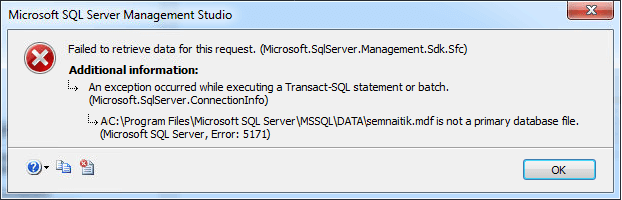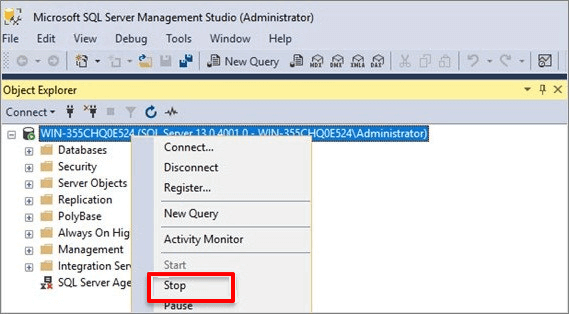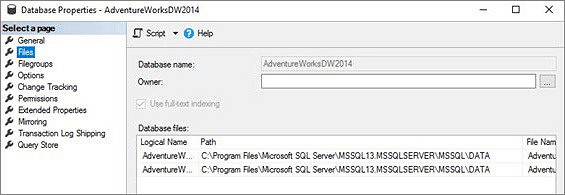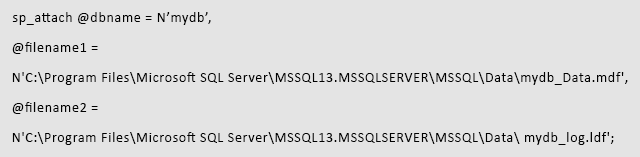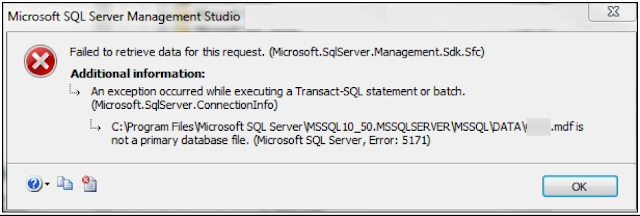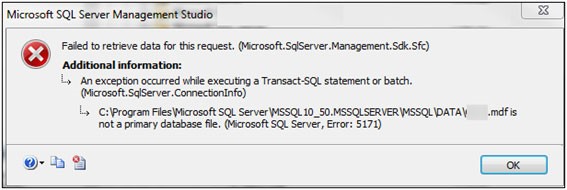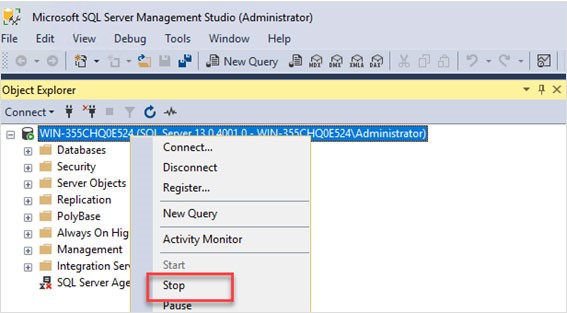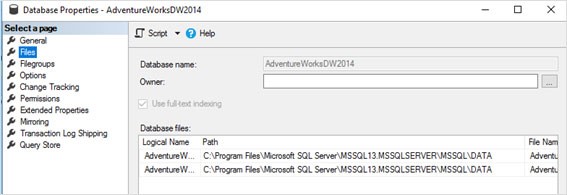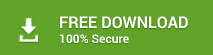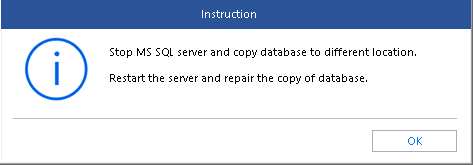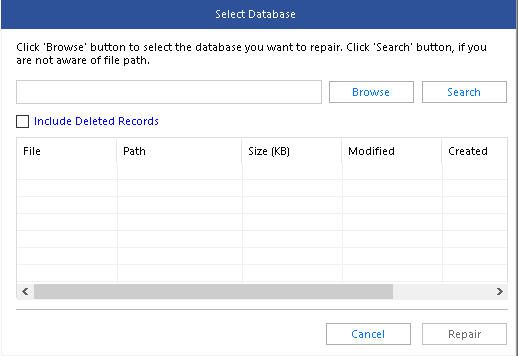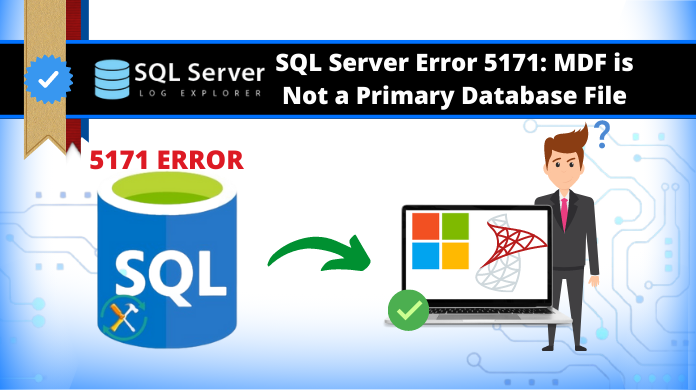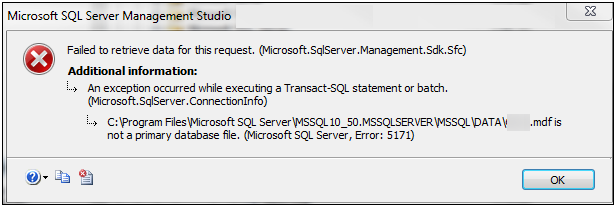Page Content: Fix MDF Is Not A Primary Database File
Applies to: 5171 error in MS SQL Server 2017, 2016, 2014, 2012, 2008, etc.
| Workable Solutions | Step-by-step Troubleshooting |
|---|---|
| 1. Repair with SQL Repair Tool |
Step 1. Stop MS SQL Server service Step 2. Run EaseUS SQL repair tool Step 3. Choose the database objects…Full steps |
| 2. Manually Resolve SQL Error |
Step 1. Run Microsoft SQL Server Management Studio Step 2. Modify MDF file information with ALTER DATABASE MODIFY FILE command…Full steps |
SQL Server Error 5171: MDF Is Not A Primary Database File
If you receive this error message, it means that you are having Database error 5171 on SQL Server:
«ABC.mdf is not a primary database file. (Microsoft SQL Server, Error: 5171)»
Error 5171 is a common issue that many SQL Server administrators have met when they try to log in to SQL or restore the MS SQL database. This error may also happen when you can’t create ‘tempdb’ database or can’t attach an MDF file to the database.
To resolve this error, you should check the causes first so to figure out the right solution:
- MDF files corrupted or not recognized
- Invalid registry entries
- Virus infection
- Power failure
- Drivers damaged
If the 5171 error is caused by the latter four reasons, you are highly suggested to modify the registry entries, clean up the virus and restart SQL, check the power connection, and update drivers. If the problem exists in the MDF database file, read on to find two solutions here, to get rid of this issue.
Solution 1. Repair MDF File with EaseUS SQL Recovery
When the MDF file is corrupted or saved records are lost in the MDF file, you’ll get this error on SQL.
A fast and secure way to get rid of this issue is to repair the MDF file with a reliable SQL recovery tool. Notice that when you search online to find such a tool, choose the product provided by an experienced company. Also, it should be risk-free, 100% clean, and with a strong tech support team.
Being experienced in data recovery experience, EaseUS recently released its SQL recovery software to help SQL Server administrators.
EaseUS SQL Recovery Software
- It is one of the most popular and effective ways to recover lost or corrupted data.
- It offers a variety of advantages, including the ability to recover data from both crashed and damaged databases
- Additionally, it offers a user-friendly interface and is compatible with all major operating systems.
With it, you can effortlessly repair the corrupted database, MDF file restores, and even restore deleted records in SQL. Follow the steps to repair the corrupted MDF file:
Step 1. Stop MS SQL Server service
Press «Windows + R» and enter services.msc.
Find and double-click «SQL Server (instant name)».
In the Properties windows, click «Stop» to end the SQL Server and click «Apply» to confirm.
Step 2. Run EaseUS SQL repair tool. In the main interface, click «Browse» (the two dots) to choose the corrupted MDF/NDF file. Then click «Repair» to start analyzing your MDF/NDF file.
If you know the exact location of the file, click «Browse» to locate the database.
If you don’t know the file location, click «Search» to search for the .mdf or .ndf file in.
Step 3. When it has done, you will see all the database objects listed in the left pane of the window. Choose the database objects you’d like to repair and click «Export».
Step 4. Choose a preferred way to export the database data: «Export to database» or «Export as SQL scripts». If you select «Export to database», you need to further select the server information, log into your account, and select a destination database, either a new one or an existing one.
Step 5. Before you click «OK», now you need to restart the SQL Server.
Press «Windows + R» and enter services.msc.
Find and double-click «SQL Server (instant name)».
In the Properties windows, click «Start» to restart the SQL Server service and click «Apply» to confirm.
Step 6. Click «OK» to save the repaired files to your desired SQL database.
After saving the repaired MDF file, restart SQL Server and log in with your password. Then you should be able to access the MDF data and run SQL Server normally again.
Solution 2. Manually Resolve SQL Server Error 5171
Another method that you can use to run Microsoft SQL Server Management Studio to resolve this error manually:
Step 1. Run Microsoft SQL Server Management Studio and make sure the database is online.
- If it’s offline, run the command: ALTER DATABASE mydb SET online.
Step 2. Modify MDF file information with ALTER DATABASE MODIFY FILE command.
- Back up the SQL Server database first before you continue with the next step.
Step 3. Right-click on the currently running SQL Server and select «Stop».
Step 4. Copy the MDF and LDF files to a different directory.
Step 5. After that, restart the SQL Server and attach both MDF and LDF files.
Tips to Protect SQL SQL Database
After resolving the SQL database 5171 error, it’s also essential to learn useful tips to protect SQL Server database. Try the tips here for help:
1. Avoid improper upgrade of SQL Server
Don’t upgrade SQL Server frequently. If the current version is running smoothly on your Server machine, stay with it. If you’ve upgraded the SQL but are having an error like 5171, run sp_attch_db command to resolve this issue:
2. Back up SQL Server database regularly
Automated SQL Server backup software — EaseUS Todo Backup Advanced Server supports you to create a full backup of your huge SQL Server database with ease.
3. Repair corrupted SQL Server database immediately
Once the database is corrupted on SQL Server, apply EaseUS SQL Recovery to repair the database file and restore all valuable data immediately.
Conclusion
While SQL Server Database Error 5171 can be a frustrating and complex issue to deal with, there are many steps you can take to resolve it. Some common solutions include using SQL recovery software, such as EaseUS MS SQL Recovery, or fixing the SQL error manually. You may also want to consult with a database expert for additional guidance and support. Ultimately, the key is to stay calm, do your research, and take action as soon as possible in order to get your data back quickly and efficiently. With the right tools and strategies, SQL Server Database Error 5171 should not prevent you from accessing your important data again.
Consult with EaseUS Data Recovery Experts for one-on-one manual recovery service. We could offer the following services after FREE diagnosis
- Repair corrupted RAID structure, bootable Windows OS and corrupted virtual disk file (.vmdk, .vhd, .vhdx, etc.).
- Recover/repair lost partition and re-partitioned drive.
- Unformat hard drive and repair raw drive(Bitlocker encrypted drive)
- Fix disks that become GPT protected partitions
Troubleshoot SQL Server Error 5171: “MDF is Not a Primary Database File”
At the time of using SQL Server, there are chances that you may come across a SQL Server login failure issue or stick in a situation where you are not able to restore the Microsoft SQL Server database files. There could be another issue where you cannot create ‘tempdb’ database or unable to attach MDF file in your database. These all problems are associated with the SQL Server error 5171 that states:
“database.mdf is not a primary database file. (Microsoft SQL Server, Error: 5171)”
It is a very common issue that occurs during the corruption of SQL file. Because SQL database corruption can affect the MDF files and its performance. As a result, SQL Server encounters an error message that is shown below.
How to Know About SQL Server Error 5171?
Whenever you get this error message “MDF is not a primary database file”, you should read the additional information that pops up with the error message. It helps you to understand the problem in a more clear way. It says:
It states when the SQL error 5171 occurs.
“ABC.mdf is not a primary database file. (Microsoft SQL Server, Error: 5171)”
It states the reason behind the SQL error. If MDF file is corrupted, then SQL identifies it is an invalid file.
Why Does SQL Error Code 5171 Encounter?
Data stored in MDF file saves as pages and the size of each page is only 8 KB. The first page of the MDF file is known as the name of header page and contains crucial database information such as file signature, file size, compatibility, etc. and the actual data is stored in the rest of the pages. If either the header page or other page is not recognized by the SQL Server, then MDF file is not considered as a valid primary database file. This situation becomes the cause of SQL database error 5171 in SQL Server 2008 / 2008 R2 / 2000 / 2005 / 2012 / 2014 / 2016 / 2017. Also, this problem in SQL Server can occur due to invalid registry entries, virus infections, power failure, damaged drivers, etc.
How to Eradicate SQL Error “MDF is Not a Primary Database File”?
In order to resolve the database.mdf is not a primary database file, first, you need to know the different scenarios. Because the process of SQL Server error 5171 recovery totally depends upon the situations you are in. Here, we will discuss two circumstances where SQL error 5171 occurs and different alternatives to solve this problem.
Case 1: The Database Corruption in Mirrored Databases
If you are running SQL Server on your system and you have some mirrored databases, then you need to set it online at the time of using one of the mirrored databases. To do so, you can run the following commands:
ALTER DATABASE mydb SET online
But, instead of setting the mirrored database, “Microsoft SQL Server error 5171” occurs. Hence, the solution is discussed here to help you.
Solution to Fix Error 5171
Step 1. At first, set principal database.
Step 2. Then, modify MDF file information by using “ALTER DATABASE MODIFY FILE” command.
Step 3. Now, stop the currently running SQL server instance by clicking on the Stop option.
Step 4. After that, copy the MDF and LDF files to a different directory.
Step 5. Finally, restart the SQL Server and attach MDF and LDF files.
Case 2: Improper Upgradation of SQL Server
Another case, if you are using SQL Server 2014 and want to upgrade to the SQL Server 2016. And, after the completion of successful installation of new version, you try to attach the MDF file again and again. Then, it turns out to be MS SQL Server Error 5171.
Solution:
This situation can be removed by running “sp_attach_db” command. It will help you to resolve the SQL error “MDF is not a primary database file”.
Fix SQL Server Error 5171 Using Professional SQL Recovery Tool
With the help of above mentioned resolution techniques, you can easily fix the error message “database.mdf is not a primary database file”. In case, if you are still facing the SQL error code 5171, then you need to opt a trouble-free professional tool to Repair Corrupt MDF File. Because, it is a very beneficial application that can repair the MDF file and fix this error message. This utility can also scan and recover all SQL data items like triggers, rules, functions, tables, stored procedures, etc. You can also download its free version from this link:-
Download Now Purchase Now
Conclusion
Here, it is discussed that the SQL database can be corrupted because of database mirroring and during the attachment of MDF file in an upgraded SQL Server. We also knew the situation where SQL Server error 5171 occurs and learned the solution to fix it. Also, with the help of SQL Recovery tool, this problem can be resolved easily. Because working with this utility is quite easy and it also saves a lot of time.
Frequently Asked Questions:-
Can I resolve error 5171 in SQL Server 2008 R2 with the SQL Recovery?
If you are getting the error from the MDF file corruption, then tool will certainly fix it.
I am getting “.mdf is not a primary database file. (microsoft sql server error 5171)” while attaching the database. How to fix this?
Try the methods written in this technical guide to resolve the error messages 5171 in Microsoft SQL Server.
Is it possible to use the automated solution on any SQL Server version?
Yes, the utility easily repair MDF file of Microsoft SQL Server 2019 or all below editions.
Microsoft SQL Error 5171 occurs due to many reasons like MDF file corrupted, virus infection, power failure, etc.
Here, at Bobcares our Support Engineers take care of MS SQL errors frequently as a part of our Server Management Services.
In this article, we’re going to show you what causes “SQL server 5171 error”, and how we help to fix it.
Let’s get to work!
What causes Microsoft SQL Error 5171
This error usually appears when trying to login to SQL or while trying to restore the MS SQL database.
This happens due to different reasons and some of them are:
- Virus infection
- Power failure
- Damaged drivers
- MDF file corrupted or not recognized
- Invalid registry entries
One of the main reasons for 5171 to occur is database corruption due to power failure, damage on drivers etc.
The 2 main scenarios where we can see MS SQL error 5171 is when there is….
- Database corruption in mirrored database
- Improper upgradation of database
Let’s see how we can hande different scenarios.
How to fix Microsoft SQL Error 5171
MDF and NDF files are primary and secondary data files of an SQL database. The first page of the MDF file called header page sometimes become unrecognized by the SQL Server.
In such a case, the MDF file is not considered as a valid primary database file and leads to MS SQL error 5171.
Let’s see the different scenarios where this error appears.
Scenario1: Database corruption in mirrored database
This error occurs while we are using a mirrored database. We may encounter MS SQL error 5171 while we try to set the database online by excecting the command:
ALTER DATABASE mydb SET online
In this scenario, we follow the steps shown for fixing the error 5171.
- Firstly, set the database principal.
- After that, modify the file information using ‘ALTER DATABASE MODIFY FILE’ command.
- Then stop the currently running instance of MS SQL Server.
- Now, copy MDF and LDF database files to another directory. Right-click the database and select properties in SSMS in the files page for checking the path of the MDF and LDF files.
- Finally, restart the SQL Server and attach the database files.
Note: We need to set the database mirroring again after this procedure as this process removes database mirorring.
Scenario 2: Improper upgradation of database
Another scenario in which SQL error 5171 appears is while performing a database upgrade. Error appears when trying to attach the databse again after upgrading the database by detaching the database.
Here we can fix the issue by attaching the database using sp_attach_db as shown:
sp_attach_db @dbname = N’mydb’,
@filename1 =
N’C:Program FilesMicrosoft SQL ServerMSSQL13.MSSQLSERVERMSSQLDatamydb_Data.mdf’,
@filename2 =
N’C:Program FilesMicrosoft SQL ServerMSSQL13.MSSQLSERVERMSSQLData mydb_log.ldf’;This fixes the error.
[Need assistance in fixing Microsoft SQL errors? Click here to talk to our experts.]
Conclusion
In short, the major causes for Microsoft SQL Error 5171 are database corruption and improper upgradation of the database. Today, we discussed in detail the possible ways for fixing this error.
PREVENT YOUR SERVER FROM CRASHING!
Never again lose customers to poor server speed! Let us help you.
Our server experts will monitor & maintain your server 24/7 so that it remains lightning fast and secure.
GET STARTED
var google_conversion_label = «owonCMyG5nEQ0aD71QM»;
MS SQL Server is the most widely used and deployed database server in organizations. But, there are times when the SQL Server database gets corrupted due to various reasons. Error messages like SQL Error 1571 are also frequent with SQL Server. Let’s learn more about the SQL error 1571, its reasons and solutions.
Symptoms of SQL Error 5171:
With SQL Error 5171, you may face failures while logging in to SQL Server, restoring SQL database files, creating a tempdb database, and attaching MDF files successfully to the SQL Server database. Instead you will receive an error saying – “.mdf is not a primary database file. (Microsoft SQL server 5171)”
Possible Reasons for SQL Error 5171:
MDF file saves data in the form of pages, and each page occupies space of 8KB. The initial first page is the header page containing important database details such as signature, file size, compatibility, and much more. Rest all the other pages stores the actual data.
When the header page or related page of the file does not get recognized by the SQL Server database, it results in the SQL Error 1571 as the entire MDF is not considered to be a valid file.
Solution to Fix SQL Error 5171:
There are multiple reasons due to which SQL Error 5171 occurs. Some scenarios are mentioned below with their possible fix solution.
Scenario 1:
Usage of a mirror database in MS SQL Server by a user encounters the Error 5171, when database is set online by executing ALTER DATABASE command
Scenario 2:
When the SQL Server is upgraded to a latest or newer version, there are possible chances of Error 5171. As, you will have to first detach the database and then upgrade it to the new version. Hence, when you will try to attach it back to the MS SQL Server, it will fail to do so and error 5171 might encounter.
Below mentioned are the possible solutions for this error:
Method 1: For database mirroring
Step 1: First set, the principal database
Step 2: Use ALTER DATABASE MODIFY FILE command to modify the information.
Step 3: Now, stop the SQL server instance.
Step 4: Copy MDF and LDF files in a separate directory
Step 5: Now, restart SQL Server and attach the database files
Method 2: For attaching the database
Step 1: To troubleshoot the error, use the sp_attach_db command
Step 2: The command will attach the detached database files after upgrading is completed.
Please note: This method will work only in the case where you have used the sp_detach_db command to detach the database
Method 3: Automated Method to FIX SQL Server Error 5171
The above methods can easily remove the SQL Error 5171. However, if you still face the error after trying the above workaround methods, then you can opt for the automated solution. You can use Kernel for SQL Database Recovery tool, one of the most recommended methods by the database experts. The tool smoothly repairs and recovers all the database objects of corrupt or inaccessible MDF and NDF files. It flawlessly recovers large-sized MDF and NDF files.
Final Words:
You can always opt to use the manual methods for SQL recovery if you are an experienced database professional. But if you’re a naïve user of SQL database and you are not skilled enough to understand the errors of the database, then we suggest you restore your database files with the help of the automated solution.
Hope the solutions help you to resolve the issues related to MS SQL Server. If you have any queries, please mention in the comments. We will get back to you with a possible resolution.
About Andre Williams
Andre Williams, with more than three year’s experience in SQL related technologies, contributes articles, blogs, and how-to tips regularly.
Social Media Profiles
In this article, we will talk about different scenarios to repair the SQL Server when the error 5171 – MDF is not a primary database file, occurs and different alternatives to solve these problems.
SQL database corruption is generally coming with several problems. These problems affect database availability and performance on a high scale. The level of corruption in the database decides upon the actual chances of recovery and how you can effectively resolve the issue averting every risk of potential data loss.
Taking a particular case, you may encounter an SQL Server login failure or may run into a situation wherein you are unable to restore MS SQL database files. Another issue could be that you cannot create ‘tempdb’ database or every time you try to attach your database, you are unable to do so.
These problems are associated with SQL Error 5171 that states:
“database.mdf is not a primary database file. (Microsoft SQL Server, Error: 5171)”
This error primarily occurs due to invalid registry entries, power problems, virus infections or damaged drivers. The scenarios discussed below are very likely to cause SQL error 5171.
If you do not have a backup, or if the backup is corrupt, you may need to follow different steps to recover your data.
We will explain 2 different corruption scenarios in this article.
Case I: The database corruption in mirrored databases
Imagine that you have mirrored databases.
Suppose you have MS SQL Server 2016 installed in your system. While using a mirrored database, you attempt to set your database online by executing the following command and receive error 5171.
ALTER DATABASE mydb SET online
In this case, you may use the procedure given below to fix the issue:
- Set the database principal
- Modify the file information using ‘ALTER DATABASE MODIFY FILE’ command
- Stop the currently running instance of MS SQL Server
- Copy your MDF and LDF database files to another directory. You can check the path of the MDF and LDF files right-clicking the database and selecting properties in SSMS in the files page:
- Restart the SQL Server and then attach the database files.
Unfortunately, you will surely lose database mirroring after the process. You will need to configure the database mirroring again.
Case II
Suppose now, that you use MS SQL Server 2014. Now, you detach your database and upgrade to MS SQL Server 2016. After completing the installation, you try to attach the database again by adding the primary and secondary data files. In this process, you may encounter the below-given error message:
“M:folderfile_1.mdf is not a primary database file. (Microsoft SQL Server, Error: 5171)”
As a resolution to the above problem, you can use ‘sp_attach_db’ for attaching the database.
sp_attach_db @dbname = N'mydb', @filename1 = N'C:Program FilesMicrosoft SQL ServerMSSQL13.MSSQLSERVERMSSQLDatamydb_Data.mdf', @filename2 = N'C:Program FilesMicrosoft SQL ServerMSSQL13.MSSQLSERVERMSSQLData mydb_log.ldf';
You can also use the UI to attach a database:
However, this method won’t work, if you do not use ‘sp_detach_db’ for detaching the same database.
The following T-SQL sentence shows how to use the system procedure sp_detach_db:
EXEC sp_detach_db 'mydb', 'true';
This procedure detaches the database mydb.
Another possible remedy is to use ‘CREATE DATABASE’ command with the ‘FOR ATTACH’ clause.
The sentence used will be similar to this one:
CREATE DATABASE N'mydb' ON (FILENAME = N'C:MySQLServerAdventureWorks_Data.mdf'), (FILENAME = N'C:MySQLServerAdventureWorks_Log.ldf') FOR ATTACH;
We create a database named mydb and I specify the data file and log file including the path. Finally, we use the FOR ATTACH option.
If problems still persist, you can use Stellar Repair for MS SQL to resolve and repair SQL error 5171.
Stellar Solution
Stellar Repair for MS SQL is a comprehensive tool that embraces a multitude of powerful repair mechanisms to effectively recover every lost, deleted or inaccessible object from the damaged SQL database. The software allows performing a precise recovery of tables, views, queries, stored procedures, indexes, user-defined functions, unique keys, foreign keys, Identities, Defaults, default constraints and User Defined Data Types. Moreover, it supports the latest SQL Server versions, including MS SQL Server 2019, 2017, 2016, 2014, 2012, 2008, 2005, 2000 and 7.0 and mixed formats.
It can recover errors of high severity and minor problems from MDF, NDF, and LDF files. This software requires an installer of less than 5 MB
The software requires you to stop MS SQL Server and move the MDF and LDF files to a different location and then you can restart the server and repair the copy of the database:
If you do not know the path of your database, you can use the search in the Folder button of the software:
You can also read SQL MVP, Grant Fritchey’s review from here.
Conclusion
In this article, we learned that the database can be corrupted in a database mirroring and when we attach a database in an upgraded SQL Server. We learned how to repair the database using SQL Server and using Stellar Repair for MS SQL.
This software is easy to learn and saves a lot of time.
We will tell about what’s the right way to repair or fix SQL Server Error 5171 in MS SQL Server Database and different alternatives to resolve SQL server error 5171.
It is a well known fact that SQL database is one of the most renowned server database used by many administrators to increase productivity, efficient and sociability. You can handle and manage huge amount of data with this SQL server database. However we also cannot ignore that it also comes with a lot of problems. In-fact many administrators, face frequent issues with this database ranging from database corruption and data inaccessibility which affects the performance, availability and data access on a great scale. Due to these issues a lot of errors pops up on your screen, and one of the most common error is:
“C:Program FilesMicrosoft SQL ServerMSSQL.1MSSQLDataMYDATABASE.mdf is not a primary database file. (Microsoft SQL Server, Error: 5171)”
or
“An exception occurred while executing a Transact-SQL statement or batch. _db.mdf is not a primary database file. (Microsoft SQL Server, Error: 5171).”
Usually this error occurs when your system shutdowns unexpectedly when you are still working on SQL server database. After this you might face data inaccessibility or you will be unable to open your MDF files or the above error will be shown on your system.
Why SQL Server Error 5171 Occurs: Reasons
Some of the major reasons for this error are:
- Power failure
- Unexpected shutdown
- Virus infection
- Damages index
- Human errors
- Damaged media
- Corruption in file header
All these factors or situations can damage your database and may lead to SQL server 5171 error. After the error, your data will become inaccessible and your entries will become invalid. However, you can restore the data from a backup. Unfortunately, I have seen users who don’t create a backup and that is when this error creates a mess. As without a backup it is very hard to restore the files.
So now the question is how to restore files after this 5171 error if you don’t have a backup.
Now we will discuss two corruption scenarios and how to resolve it.
Case 1: Database corruption in mirrored database
Suppose you have an MS SQL server 2016and using a mirrored database to set you online and use the following code: “ALTER DATABASE mydb SET online” and face 5171 error, in this case use the below mentioned procedure to resolve it:
- Set the database porincipal
- Use ‘ALTER DATABASE MODIFY FILE’ command and
- modify the file information
- Now stop the currently running sever
- Restart the MS SQL server
- Now attach the database files
Case 2: Detaching database
Suppose you are working on SQL server 2014 and want to upgrade it to 2016. For that, you first have to detach the database and after installation have to reattach it adding both primary and secondary files. However, in the whole process you may face this error:
“M:folderfile_1.mdf is not a primary database file. (Microsoft SQL Server, Error: 5171)”
So now the biggest issue is how to resolve it?
To resolve this, you may use ‘sp_attach_db’ to attach your database
sp_attach_db @dbname = N’mydb’,
@filename1 =
N’C:Program FilesMicrosoft SQL ServerMSSQL13.MSSQLSERVERMSSQLDatamydb_Data.mdf’,
@filename2 =
N’C:Program FilesMicrosoft SQL ServerMSSQL13.MSSQLSERVERMSSQLData mydb_log.ldf’;
However you can also use its UI the attach the database.
Unfortunately, if the problem still persists then I would suggest you to go for a profession software.
One of the best software applications that I know is Aryson SQL Database Recovery Software.
It is one of the most advanced recovery tool which can resolve any error and corruption issue. It can also recover and restore your corrupt MDF and NDF files. In addition, the user interface is also very interactive making it easy for nontechnical users to use it and resolve issues without any hassle.
Limitations
One of the biggest limitation of this software is that it doesn’t support Linux and MAC OS. It only runs on Windows OS.
Note: They have a demo version which you can use. So would suggest you to download the free version first.
So hope now you know how to resolve SQL server error 5171.
Related Post
Know How to Fix SQL Error 5171 Interruption
SQL Server database is a relational database management system, which is very helpful in handling huge data. However, from time to time SQL users encounters several errors while working on it. One such interruption is SQL error 5171. When such interruption occurs, an error message appears on screen like:
” An exception occurred while executing a Transact-SQL statement or batch._db.mdf is not a primary database file. (Microsoft SQL Server, Error:5171)”.
It is seen this error 5171 occurs in SQL Server database when the header page or any other page in the database is corrupt. Due, to which user is not able to access the database or open MDF files present in database. There are reasons also behind this error which are as follows:
Root causes of SQL Error 5171:
- Abrupt system shutdown.
- Virus/ Malware attack.
- Or, there is severe corruption in the file header.
- There is either damaged index or damaged media.
When Microsoft SQL Server Error 5171, occurs data becomes inaccessible and if in case there is no backup then resolving this error is bit tedious. There are some scenarios in which such errors took place.
Scenarios in which SQL Server Error 5171 occurs:
Scenario 1: When a user is using a mirror database in SQL Server database & you get the database online by giving ALTER DATABASE command.
How to Fix: Procedure to be followed are as follows:
- Set Principal database & then use ‘ALTER DATABASE MODIFY FILE’ command.
- After this change the file information.
- Now, immediately stop the running server.
- And, then restart the SQL Server database.
- Attach the database files MDF & LDF.
By, doing this you will lose the mirrored database & again you have to perform database mirroring.
Scenario 2: When you are trying to upgrade your SQL database from one version to another. You may be wondering, how will I encounter SQL error 5171, while doing so. But, during the whole process when you detach the database and after installation reattaching it by adding MDF & LDF files. You might encounter this SQL Server error 5171.
Know How to Fix SQL Error 5171
To fix it, what you can do is use ‘sp_attach_db’ in order to attach your database.
sp_attach_db @dbname = N’mydb’
@filename1 =
N’C :Program Files Microsoft SQL ServerMSSQL13.MSSQLSERVERMSSQLDatamydb_Data.mdf’ ,
@filename2 =
N’C :Program FilesMicrosoft SQL ServerMSSQL13.MSSQLSERVERMSSQLData mydb_log.ldf’;
Another Approach to Fix SQL Error 5171:
If even after following these ways, you are not able to fix the Microsoft SQL server error 5171, then you need to opt for an SQL Database Recovery tool. It will help you resolve several errors in SQL database immediately and fixes issues in Page-compression and Server-row compression in SQL database. You can try its demo version in order to evaluate its performance and get your recovered output.
Download Now
Conclusion
As, you can see it is difficult to resolve SQL error 5171, by manual technique. So, to fix it on an immediate basis, you can opt for a recovery tool and resolve issues related to database files immediately. It will also help you to restore database objects like foreign keys, identities, user-defined functions, default constraints, etc. in minimum time. Overall it is a complete solution to resolve issues present SQL Server Database.
Related Post
SQL Server is one of the most deployed database server in organizations. The server enables easy storage and retrieval of data from application running on the same computer or other computers residing in the same network. However, due to some unfavourable conditions, errors like MDF is not a primary database file error 5171, etc the SQL Server database might end up being corrupted. This in turn effects the availability of the database and its performance as well. The level of corruption underwent by the database depends on the error that the user encounters and lays a crucial role in deciding the possible chances of data recovery from corrupt database
In this blog, we will talk about one such error of SQL Server Error 5171. We will put forth the symptoms, the reason behind the error and the resolution with which the error can be removed in order to bring the database back in a consistent state.
How to Get to Know About SQL Server Attach Database Error 5171
There are many symptoms which when seen, point to the direction of SQL Server Attach Error 5171. The user might encounter login failure of SQL Server and may not be able to restore SQL database files. In addition to this, the users might be unsuccessful in creating ‘tempdb’ database and face difficulty in attaching the database to the server.
Error Description
The prototype of Microsoft SQL Server Error 5171 is:
C:Program FilesMicrosoft SQL ServerMSSQL 10_50.MSSQLSERVERMSSQLAria.mdf is not a primary database file.
Reasons Behind “.mdf is not a primary database file”
Data in MDF files are stored as pages with each page occupying 8 KB size. The first page of the MDF file is referred as the header page containing crucial database information like file signature, size of the file, compatibility, etc. The actual data is stored in the rest of the pages.
In case the header page or other page is not recognized by the SQL Server, the entire MDF file is not considered as a valid file. This results in the Error 5171.
Scenarios When Microsoft SQL Server Error 5171 Is Encountered
There are multiple scenarios wherein a user comes across SQL Server Attach Error 5171. Some are:
1. At times when a user uses a mirror database in MS SQL Server and sets the database online by executing ALTER DATABASE command, the error is encountered.
Resolution:
Follow the below-mentioned procedure to fix the error:
- Set principal database.
- With ALTER DATABASE MODIFY FILE command, modify file information.
- Stop the SQL server instance.
- Copy MDF and LDF files in a different directory.
- Restart SQL Server.
- Attach both the MDF and LDF files.
Note: This process will also remove the database mirroring.
2. You may encounter this error at the time of upgrading SQL server to a new version. Suppose a user is using SQL Server 2008. The user detaches the database and then upgrades the server to the required version. After the completion of the upgrade, when the user tries to attach the database to the server, error 5171 occurs.
How to Fix SQL Server Error 5171?
In order to troubleshoot this error, use sp_attach_db command to attach the database. However, this method only works if sp_detach_db has been used to detach the database. In case it does not work, users can move ahead toward the automated solution as mentioned in the very first section.
The Final Say
With the help of the above-mentioned solutions, the user can easily remove this error. MDF is not a primary database file error 5171 is indeed a complex one but users can easily get rid of it with proper knowledge. However, if the error still persists after applying the above manual solution, then you can free download SQL recovery tool to repair the corrupt MDF file.
We are sure that users can get their desired results without any issues by following the instructions as mentioned above. If there are still some sort of doubts left, contact our support team to get the best consultation as per the actual scenario of error 5171 SQL server or any other SQL server migration, recovery, or repair task.
Summary:- “In this article, I am going to tell you about the reasons behind SQL Server database error 5171 and how you can fix the 5171 Error. But for that, you have to read this article completely. So, without taking much of your time let’s start.”
All About SQL Server
Before explaining you anything I would like to tell you SQL Server save the data in the form of pages known as MDF database. Every page has a particular size, 8KB. The first page is the file header page that has important information about the MDF file like file signature, file size, compatibility, etc.
And other left pages contain other information which includes the page allocation information and the real data. If the header page or any other page in the MDF database gets damaged due to any reason, SQL Server fails to recall the database file. Hence, you face Microsoft SQL Server error 5171.
MS SQL Server Error 5171
Don’t get panic if you are facing trouble in the SQL server, it is common. The problem you may face is it will affect the MDF working and database. And due to database corruption in SQL Server, there are chances for data loss.

Common Reasons for SQL Server Error
- Virus Infection: One of the main reasons is the Virus attack. Due to the Virus attack system get to spoil, and it may spoil the MDF Database as well.
- Power Failure: Sometimes while we are working on MDF Database and unknowingly power failure occurs, this may face corruption in the file.
- Hard Disk Crash: If the system hard disk gets damaged or gets corrupted due to any reason. This will affect our MDF files also.
Here, are two conditions where SQL error 5171 occurs and how you can fix the error.
Method – 1 The Database Corruption in Mirrored Databases
Step 1: First, set the database principal and modify the MDF file information by using the “ALTER DATABASE MODIFY FILE” command.
Step 2: Stop the currently running instance of SQL Server. As done in the screenshot.

Step 3: After that, copy the MDF and LDF files to a different directory.

Step 4: Finally, restart the SQL Server and attach both MDF and LDF files.
Method 2 – Updation of SQL Server is improper
One condition where the SQL Server 5171 error occurs is that, if you are working on SQL Server 2014. So you have to update your SQL Server 2016 to separate the MDF Database. After completing the installation successfully, now you can attach the MDF database again by adding the primary and secondary data files.
Or you can use command “sp_attach_db” to fix the SQL error 5171. The same way as you can see in the screenshot.

I would suggest you even after performing these manual tricks, if your problem is not solved then you have to be smarter and go with the expert tool solution that will help you a lot as there is numerous software available in the market.
In my knowledge, there is a tool introduced by SysInfoTools SQL database recovery software to fix this SQL Server error code 5171. It is a very effective application that can repair the corrupted MDF file and fix this error message. You can even go with the free trial version of the tool.
Suggested Reads:
How to Fix SQL Server Error 8942
Fix Database Consistency Error in SQL Server
Conclusion
In this article, it is explained that the SQL database can get damaged because of database mirroring and during the attaching MDF file in an upgraded SQL Server. But, with the help of SQL Database Recovery Tool, this problem can be resolved easily. You should be wise while using tools. Hope this article helps you to solve your problem.