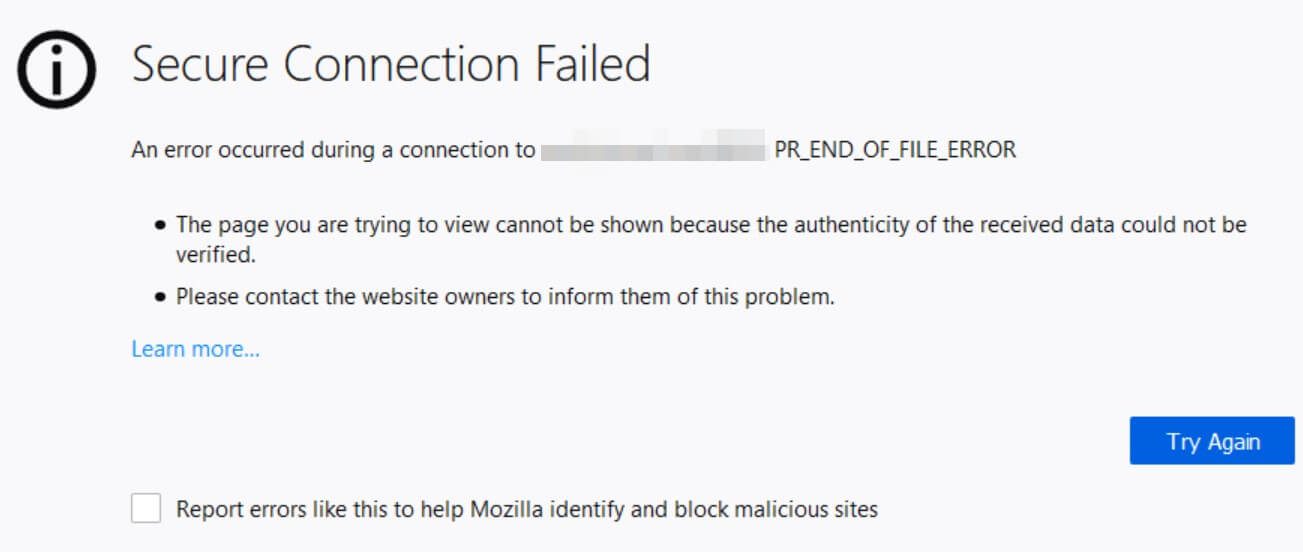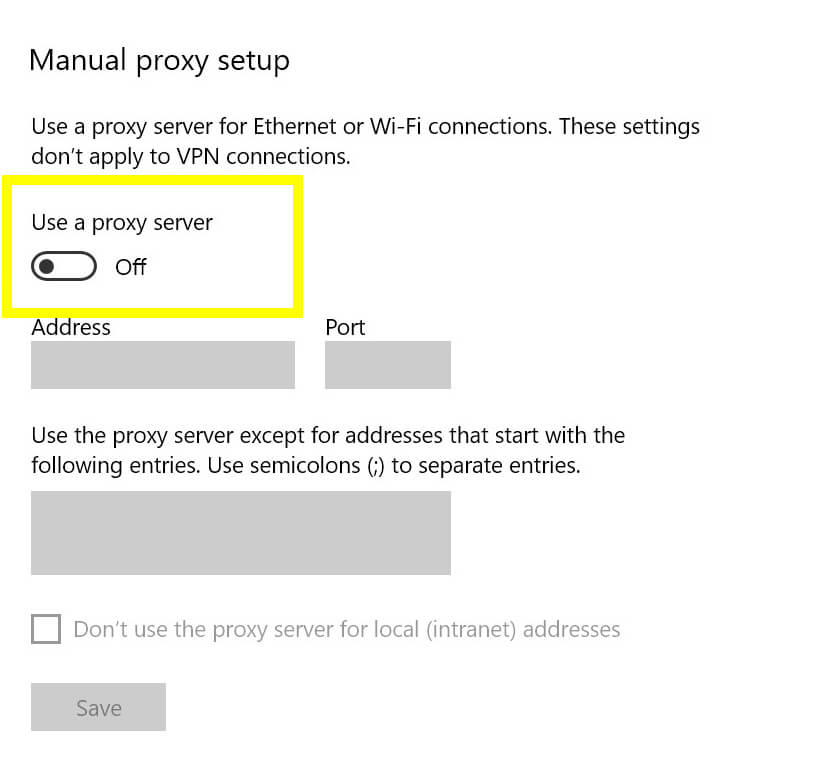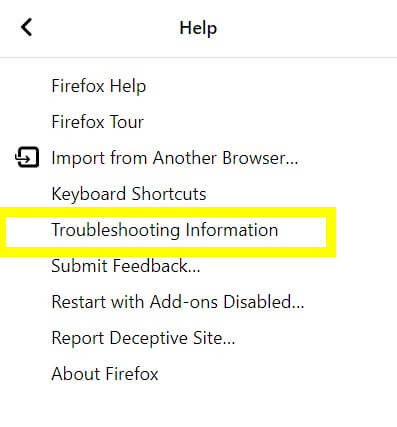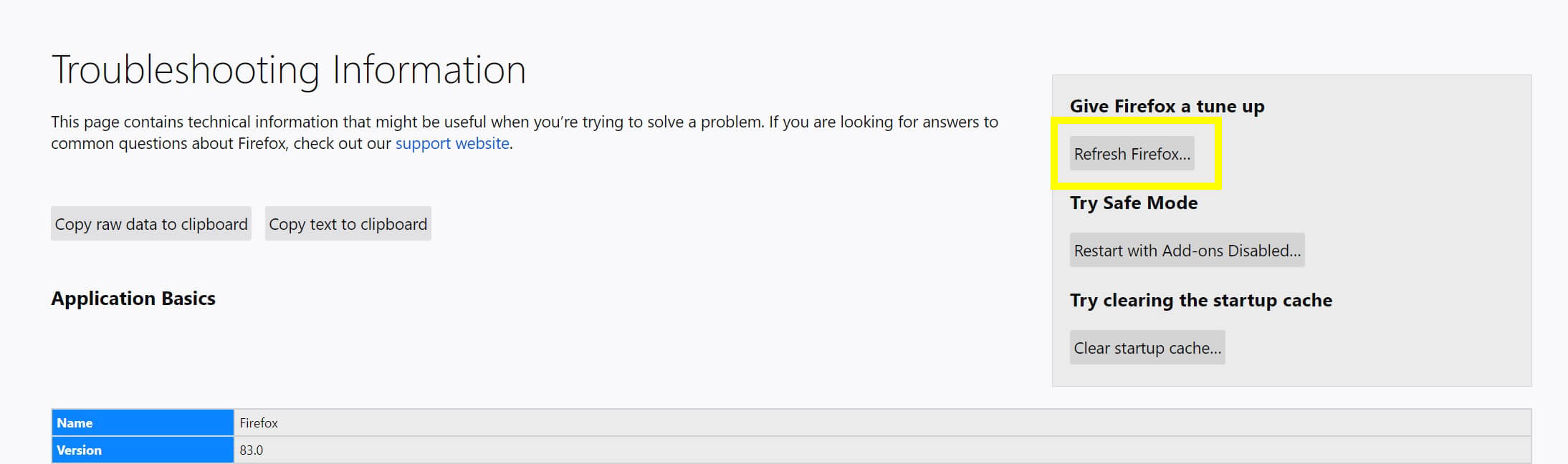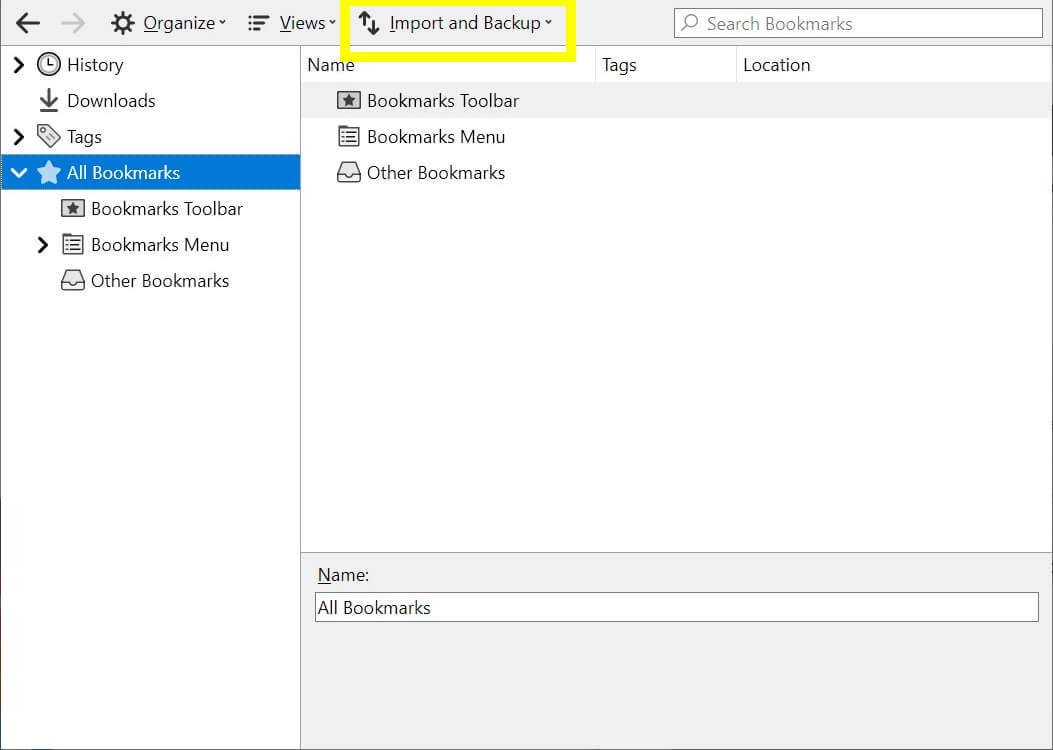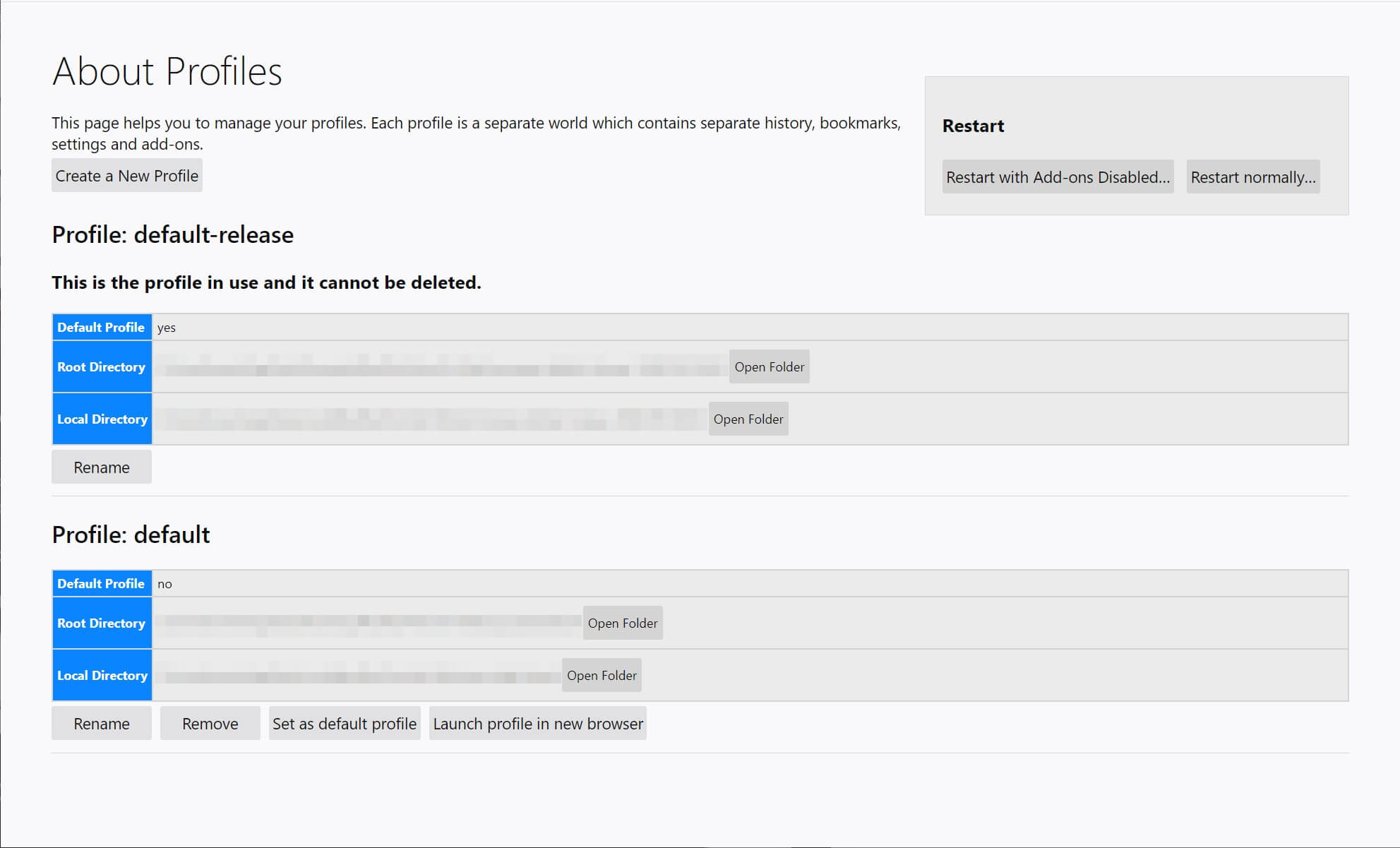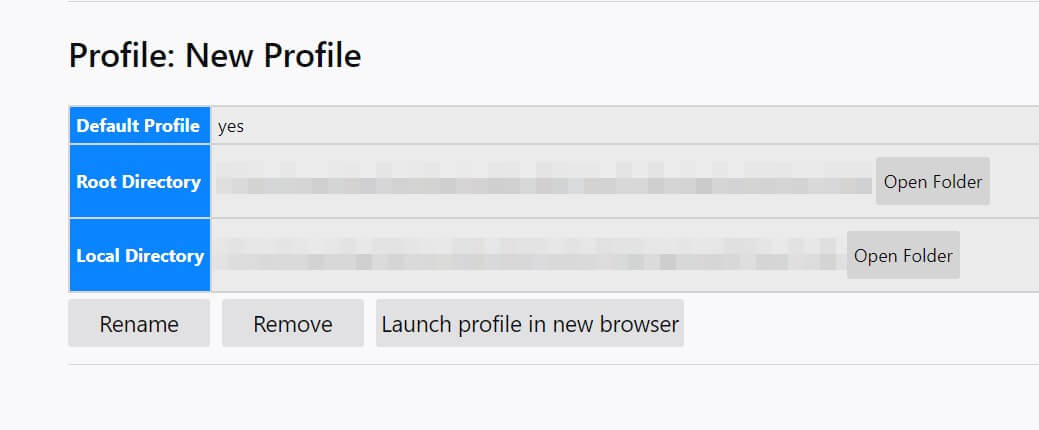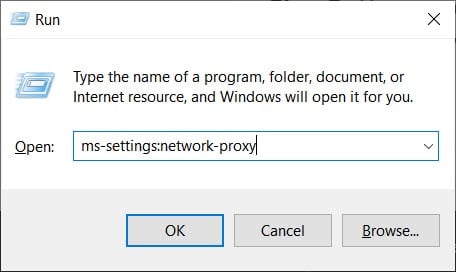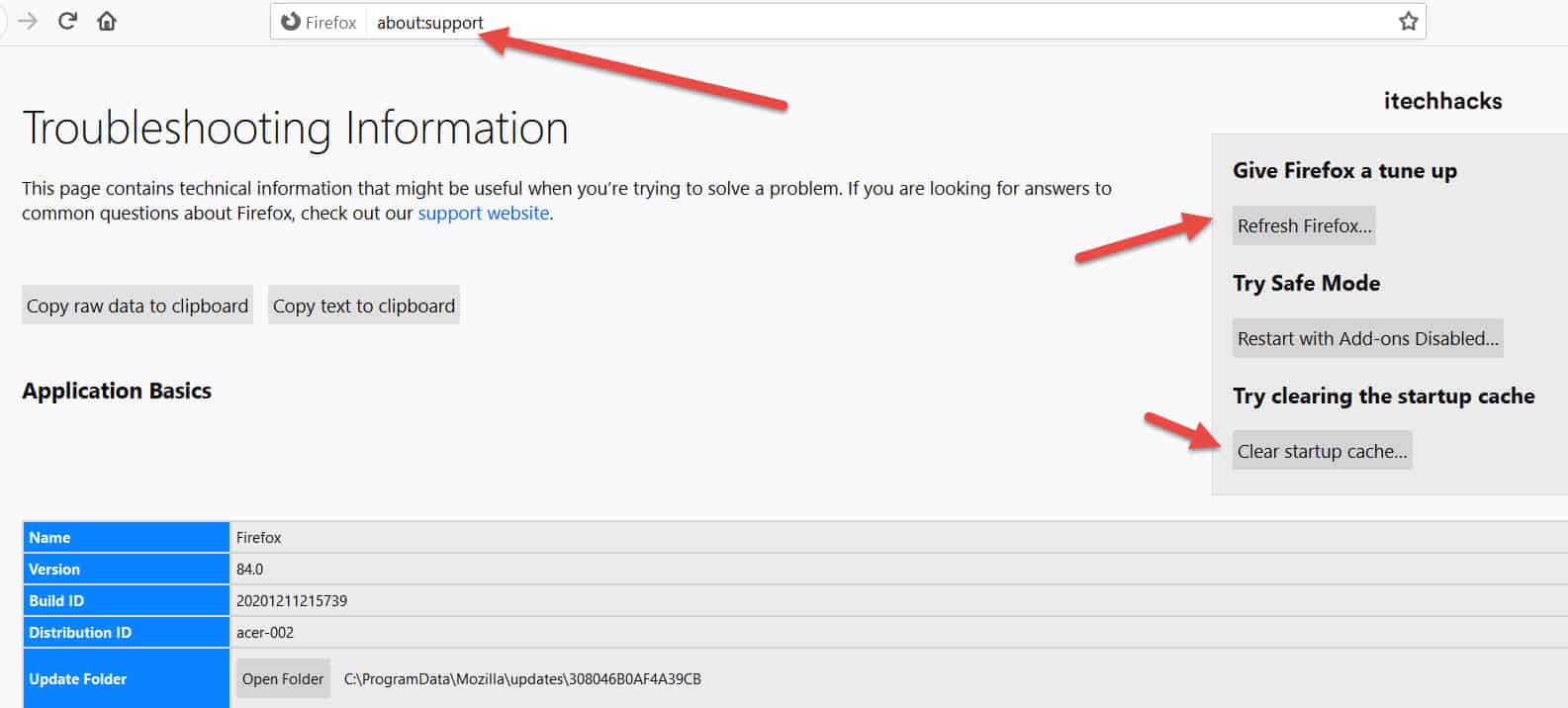PHP passes curl POST data to HTTPS, the same code, with no problems on the first server. It has been unsuccessful on the second server.
Turn on debug Mode and you find the following log.
code:
————————————————————-
Try {
# 1. The init curl
$ch = curl_init ();
# 2. Set the option
curl_setopt ($ch, CURLOPT_URL, $url);
curl_setopt ($ch, CURLOPT_RETURNTRANSFER, true);
curl_setopt ($ch, CURLOPT_FOLLOWLOCATION, true);
curl_setopt ($ch, CURLOPT_POST, 1);
curl_setopt ($ch, CURLOPT_POSTFIELDS, $postFields);
if ($headerFields! = NULL){
curl_setopt($ch, CURLOPT_HTTPHEADER, $headerFields);
}
curl_setopt ($ch, CURLOPT_SSL_VERIFYPEER, FALSE);
curl_setopt ($ch, CURLOPT_SSL_VERIFYHOST, FALSE);
curl_setopt ($ch, CURLOPT_SSLCERT, self: : CLIENT_CRT);
Curl_setopt ($ch, CURLOPT_SSLKEY, self: : CLIENT_KEY);
Curl_setopt ($ch, CURLOPT_VERBOSE, 1); #debug mode
Curl_setopt ($ch, CURLOPT_STDERR, fopen (“/TMP/curl_ssl. Log “, “w +”)); #debug mode, print log to:/TMP/curl_SSL.log
# 3.execute curl and get response
$result = curl_exec($ch);
Log::info(” info: HttpMethod:: http_post-get Result:”.$Result);
$rlt_array = json_decode($result, true);
$rsp_array = curl_getinfo ($ch);
Log: : info ($rsp_array);
# 4. Release the curl
curl_close ($ch);
} catch (Exception $e) {
Log: : info ($e);
}
— — — — — — — — — — — — — — — — — — — — — — — — — — — — — — — — — — — — — — — — — — — — — — — — — — — — — — — — — — — — –
/tmp/curl_ssl.log:
————————————————————-
* About to connect() to 180.101.147.89 Port8743 (#1)
* Trying 180.101.147.89…
* Connected to 180.101.147.89(180.101.147.89) Port 8743 (#1)
* NSS error -5938(PR_END_OF_FILE_ERROR)
* Encountered end of file
* Closing connection 1
————————————————————-
Found an error calling HTTPS with the curl command:
————————————————————-
[[email protected] ~]# curl https://*.*.*.*
curl: (35) Encountered end of file
————————————————————-
Reason: You need to force the SSL version. Such as:
-2, –sslv2 Use sslv2 (SSL)
-3, Sslv3 Use sslv3 (SSL)
–ssl-allow-beast allow security arrest to improve interop (SSL)
–stderr FILE Where to redirect stderr.-means stdout
–tcp-nodelay Use the ctod TCP_NODELAY option
-t, –telnet-option OPT=VAL Set Telnet option
–tftp-blksize VALUE Set TFTP blksize option (must be > 512)
-z, –time-cond time Transfer based on a time condition
-1, –tlsv1 Use => TLSv1 (SSL)
– tlsv1.0 Use tlsv1.0 (SSL)
– tlsv1.1 Use tlsv1.1 (SSL)
– tlsv1.2 Use tlsv1.2 (SSL)
Add parameters — TLSV1 solves the problem:
[[email protected] conf.d]# curl –tlsv1 https://*.*.*.*
curl: (60) Peer’s certificate issuer hasbeen marked as not trusted by the user.
More details here: http://curl.haxx.se/docs/sslcerts.html
…
Reference: http://php.net/manual/en/function.curl-setopt.php
Select the SSL version you want:
CURLOPT_SSLVERSION |
One Of CURL_SSLVERSION_DEFAULT (0), curl_ssl1 (1), curl_sslv2 (2), curl_sslv3 (3), CURL_SSLVERSION_TLSv1_0 (4), CURL_SSLVERSION_TLSv1_1 or |
Technology is wonderful, but sometimes it doesn’t work quite as we’d expect. Imagine you’re hard at work online. Suddenly, you’re presented with a security warning and the scary-looking message PR_END_OF_FILE_ERROR. This would be a little alarming to most users.
In reality, this semi-common error with the Firefox browser is usually not warning you about an actual security threat. Instead, it tends to be caused by issues with the browser itself. In this article, we’ll walk you through what the error means, what might be causing it, and how to fix it.
Let’s get started!
-
1
An Introduction to the PR_END_OF_FILE_ERROR -
2
Causes of the PR_END_OF_FILE_ERROR -
3
How to Fix the PR_END_OF_FILE_ERROR Secure Connection Error (3 Things to Try)-
3.1
1. Disable Your VPN or Proxy Server, and Antivirus -
3.2
2. Reset Firefox SSL Settings -
3.3
3. Create a New Profile in Firefox
-
3.1
-
4
How to Avoid the PR_END_OF_FILE_ERROR Secure Connection Error in the Future -
5
Conclusion
An Introduction to the PR_END_OF_FILE_ERROR
First, some background. A cipher suite is an algorithm or set of instructions used to secure a network connection over the Secure Sockets Layer (SSL) or Transport Layer Security (TLS) protocol. Your browser has a list of cipher suites it can use to try to connect to a website secured with SSL or TLS. It will run down this list and try each cipher until it’s able to connect. If it can’t, you get a secure connection error.
PR_END_OF_FILE_ERROR is a secure connection error that occurs in the Firefox browser. It happens when Firefox isn’t able to establish a secure connection to a site due to the browser’s “cipher suites” failing. In other words, it’s reached the end of the file containing the cipher suites and none have worked (hence the error name). While it doesn’t appear all the time, it generally affects all sites the user tries to visit when it shows up.
Normally a secure connection error would be cause for concern, but in the case of the PR_END_OF_FILE_ERROR, the problem actually lies with the configuration of either the browser or some third-party service that’s coming in between the browser and the site, rather than a genuine security issue.
Causes of the PR_END_OF_FILE_ERROR
There are a number of potential causes for this browser error, but most of the time it’s one of four unrelated things:
- Virtual Private Network (VPN) or proxy connections. If you’re using a VPN or proxy to browse the web anonymously, it could be the cause of this error. These types of services intercept your connection and function as a kind of middle-man between the browser and the site you’re visiting, but they don’t always work perfectly.
- Incorrect cipher variants. It’s possible that the cipher variants Firefox is using are not supported by either the browser itself or by the site you’re trying to visit. This is most likely to happen if you’ve tried to modify your browser’s SSL settings.
- A corrupted Firefox browser profile. A relatively common cause of this error is a corrupted Firefox profile. There are a number of reasons why your profile might have become corrupted, but one of the more common ones seems to be Firefox Sync issues between the desktop browser and the mobile version.
- Third-party security software. Security suites like Avast, Kaspersky, and BitDefender can sometimes be overly aggressive about blocking traffic. While these antivirus programs can do a lot to keep your computer safe, they’re also a frequent cause of seemingly random problems like this.
In the next section, we’ll look at how to troubleshoot and fix each of these issues.
How to Fix the PR_END_OF_FILE_ERROR Secure Connection Error (3 Things to Try)
Once you’ve identified some of the possible causes of the PR_END_OF_FILE_ERROR, it’s time to correct the problem. Fortunately, these are all relatively simple fixes. You should try each process in the order they’re presented, and only move on to the next if you’re still experiencing the error.
1. Disable Your VPN or Proxy Server, and Antivirus
If you’re using a VPN or proxy to connect to the internet, the first thing you should do is disable it and see if the error persists. For VPNs, you can either turn it off to test or uninstall it entirely if you want to be really sure. The procedure for turning a VPN off varies depending on which program you’re using, but should be as simple as flipping a switch in the settings.
If you’re using a proxy server to connect, you can easily disable it from settings. For example, on a Windows 10 PC, click the search bar and type in “proxy”. You should see a shortcut to Proxy Settings. Click it to open up the settings pane:
Scroll down until you see the section for Manual proxy setup and toggle Use a proxy server to off. Then, reboot your computer. For Mac users, Apple has detailed instructions on configuring proxy settings.
Once you’ve disabled your VPN or proxy, visit the same website you received the error on and see if it happens again. If you’re still seeing the Secure Connection Error, head to the next section.
You should also deactivate or uninstall any antivirus or security software you’re using, given the simplicity in this method. The specific feature you want to deactivate is called “real-time protection” (or something similar).
The exact procedure here will vary depending on the online security suite you’re using, but typically there’s an option to disable it if you click the icon in your Windows taskbar or Mac menu bar.
Once it’s disabled or uninstalled, reboot your computer and try visiting the site again to ensure it’s working correctly now.
2. Reset Firefox SSL Settings
As mentioned above, if you’ve modified Firefox’s SSL settings, this could cause the PR_END_OF_FILE_ERROR. Fortunately, this is an easy fix. However, even if you haven’t consciously touched the settings, we’d still recommend following these steps given how quick the process is.
In Firefox, click the hamburger menu in the top right (the three horizontal lines). In the menu, navigate to Help > Troubleshooting Information:
On the next screen, click Refresh Firefox on the right side of the screen under Give Firefox a tune up:
Confirm your choice and the browser will restart. Once it does, try to access the problematic site again. If it’s still not working, proceed to the next tip.
3. Create a New Profile in Firefox
The next step is to check if a corrupted Firefox profile might be causing the PR_END_OF_FILE_ERROR. This is easy to check by simply creating a new profile. If it resolves the problem, you can import your bookmarks to the new profile and you’ll be all set.
Before we start, go ahead and export your bookmarks. Open the bookmark manager by pressing Ctrl + Shift + B on your keyboard (or Cmd + Shift + B on a Mac):
Click Import and Backup at the top and choose Export Bookmarks to HTML. Save the file to your desktop or somewhere else you’ll be able to find easily.
Next, type “about:profiles” into the Firefox navigation bar:
On the profiles page, click Create a New Profile. Follow the steps to give your profile a name. When the wizard is finished, click Launch profile in new browser:
Visit the problematic web page to check if the error has been resolved. If so, you can import your bookmarks to the new profile. Open up the bookmark manager again and click Import and Backup. This time, choose Import Bookmarks from HTML and choose the file you exported earlier. If you’re still seeing the error, head to the final step.
How to Avoid the PR_END_OF_FILE_ERROR Secure Connection Error in the Future
Once you’ve fixed this pesky error, you’ll want to ensure it won’t pop up again in the future. While there are no guarantees, there are a couple of things you can do:
- Leave your SSL settings alone. There’s generally very little reason to change these, and as we’ve seen, incorrect configurations can cause problems.
- Avoid VPNs or proxy settings that have caused errors in the past. If you know you see this error with a given VPN, for example, experiment with other options to find one that works better with the sites you visit regularly. Consider only using one when absolutely necessary.
- Try a new antivirus suite, or leave real-time protection disabled and stick to scheduled scans. If you’re on a Mac, you probably don’t need antivirus at all – although you should carry out your own research here.
While this error is rare, when it does crop you’ll likely have plenty of questions. The good news is that it’s an easy error to fix, and you can do plenty to make sure it doesn’t crop up again.
Conclusion
A “Secure Connection Failed” warning sounds pretty serious. It might make you think either the website you’re visiting (or your computer itself) is compromised. Fortunately, the PR_END_OF_FILE_ERROR is generally harmless and more likely indicates an issue with your connection or browser.
Common causes of this error include VPN or proxy connections, incorrect SSL settings in your browser, a corrupted Firefox profile, and overzealous security software. What’s more, taking some steps to keep it at bay means the times you note the error should be few and far between.
Do you have any questions about resolving this common Firefox error? Let us know in the comments section below!
Featured image by Andrey Suslov / shutterstock.com.
Disclosure: If you purchase something after clicking links in the post, we may receive a commission. This helps us keep the free content and great resources flowing. Thank you for the support!
PR_END_OF_FILE_ERROR: An internet connection has become essential for almost every person. People from every age group need the internet to access the information available through numerous websites on it. Several web browsers, such as Google Chrome and Firefox, are available to access these websites on the internet.
Several Firefox users have been reportedly experiencing a Secure Connection error while trying to access websites through it. A message saying Secure Connection Failed is displayed on the screen along with PR_END_OF_FILE_ERROR this error code. This error basically means that your browser is not able to establish a secure connection due to the fact that all SSL cipher suites got failed.
Contents:
-
- 0.0.1 What are SSL Cipher Suites?
- 0.1 What Makes the PR_END_OF_FILE_ERROR error on Firefox?
- 1 Fix PR_END_OF_FILE_ERROR ‘Secure Connection Failed’ Error 2022
- 1.1 Method 1: Disable VPN or Proxy Connection.
- 1.1.1 To uninstall VPN application:
- 1.1.2 To Disable Proxy Server:
- 1.2 Method 2: Create a New Firefox Profile.
- 1.3 Method 3: Refresh the Firefox Browser.
- 1.4 Method 4: Uninstall Third-party security software.
- 1.5 Method 5: Reinstall Firefox.
- 1.5.1 Frequently Asked Questions: FAQ
- 1.5.1.1 Q1. How to fix a secure connection failed error on Firefox?
- 1.5.1.2 Q2. What is PR_END_OF_FILE_ERROR?
- 1.5.2 Conclusion:
- 1.5.1 Frequently Asked Questions: FAQ
- 1.1 Method 1: Disable VPN or Proxy Connection.
What are SSL Cipher Suites?
Cipher suites are sets of instructions on how to secure a network through SSL (Secure Sockets Layer) or TLS (Transport Layer Security).
Thus, here we are with all the information about the Secure Connection Failed error along with a detailed guide to fix it on your Firefox web browser.
ALSO READ: How To Fix Network Protocol Error on Mozilla Firefox
What Makes the PR_END_OF_FILE_ERROR error on Firefox?
1. VPN / Proxy interference.
2. Corrupted Firefox profile.
3. Incorrect cipher variants.
4. Third-party security software interference.
These are some of the most prominent reasons which can lead to PR_END_OF_FILE_ERROR Secure Connection Failed error on your Firefox browser.
Fix PR_END_OF_FILE_ERROR ‘Secure Connection Failed’ Error 2022
Below, we have listed some of the most useful methods along with their steps, which you can execute to fix the PR_END_OF_FILE_ERROR Secure Connection error on your Firefox browser. Beheben Sie pr_end_of_file_error
Method 1: Disable VPN or Proxy Connection.
If you are using a VPN or Proxy, you must execute this method before any other. Follow the steps listed below to disable them.
To uninstall VPN application:
Step 1- Press the Windows key and R simultaneously to open up a Run dialog box.
Step 2- Type ‘appwiz.cpl’ in the text box and press Enter to open up the Programs and Features menu.
Step 3- Here, in the User Account Control (UAC) prompt, click on Yes to grant administrative privileges.
Step 4- In the Programs and Features screen, search for the VPN installed on your PC. Once found, right-click on it and select Uninstall from the dialog box that appears on your screen.
Then, follow the on-screen instructions to successfully uninstall the VPN from your PC and fix the Secure Connection error on Firefox.
To Disable Proxy Server:
Step 1- Press the Windows key and R simultaneously to open up a Run dialog box.
Step 2- Type ‘ms-settings:network-proxy’ in the text box and press Enter to open up the Settings app’s Proxy tab.
Step 3- Here, scroll down to the Manual proxy setup section and disable the toggle for ‘Use a proxy server‘.
Check if the error has been fixed. If not, go ahead with the next method.
ALSO READ: How to Fix ERR_SPDY_PROTOCOL_ERROR in Chrome
Method 2: Create a New Firefox Profile.
Step 1- Open Firefox on your PC and go to the navigation bar. Here, paste ‘about:profiles’ and hit Enter to open the Profile section of Firefox.
Step 2- Here, click on ‘Create a New Profile‘ under the About Profiles section.
Step 3- In the Create Profile Wizard, click on Next to go to the next menu.
Step 4- Now, assign a name for your profile and click on ‘Finish‘ to generate a new Firefox profile.
Now, restart Firefox and check if the Secure Connection error has been fixed. If not, go ahead with the next method.
Method 3: Refresh the Firefox Browser.
If you have tweaked the SSL settings of Firefox at some point, it might lead to enforce some cipher variants that are not supported by Firefox or a particular website. To fix this error, follow the steps listed below.
Step 1- Launch Firefox on your PC and click on the action button located at the screen’s top-right.
Step 2- Then, click on Help >> Troubleshooting Information from the list of options. or you type ‘about:support‘ in the address bar and hit Enter.
Step 3- In the Troubleshooting Information tab, click on the Refresh Firefox option located under the Give Firefox a tune-up section.
Step 4- A dialog box will appear on your screen. Click on ‘Reset Firefox‘ on it to confirm and initiate the process.
Wait till Firefox gets refreshed. Then, restart the browser and check if the error has been fixed. If not, go ahead with the next method.
Method 4: Uninstall Third-party security software.
Several users have reported this error due to security software such as Avast, Kaspersky, BitDefender, ESET, etc. You can fix the Secure Connection error by disabling real-time protection while accessing the website or uninstalling the security software.
Method 5: Reinstall Firefox.
If all the above-listed methods fail to fix the Secure Connection error, you are only left with one option: uninstall and reinstall Firefox on your PC.
ALSO READ: Fix: No Video With Supported Format, Mime Type Found Error
Frequently Asked Questions: FAQ
Some Frequently Asked Questions include:
Q1. How to fix a secure connection failed error on Firefox?
There are several methods that you can use to fix the Secure Connection error on Firefox. These methods along with their detailed steps are listed above.
Q2. What is PR_END_OF_FILE_ERROR?
The PR_END_OF_FILE_ERROR is a Secure Connection Failed error generally faced by Firefox users. It is generally caused due to VPN / Proxy interference, Corrupted Firefox profile, Incorrect cipher variants, or Third-party security software interference.
Conclusion:
This is all you need to know about the PR_END_OF_FILE_ERROR ‘Secure Connection Failed’ Firefox Error and the methods you can execute to fix it. The steps involved in each of these methods are easy to understand and execute. If you know of any better method to fix this error, then please let us know about it in the comments section below.