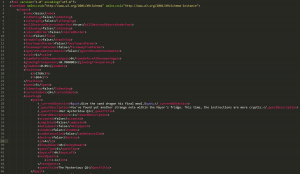проверил работоспособность на версии v1.2.27 все работает, кроме рецептов. могу скинуть пруф, если не верите
- пожаловаться
- скопировать ссылку
Увы, и ах — на 1.2 не просто не работает — но еще и сейвы рушит, благо, копии сделал заранее. Может быть, на 1.07 и заработал бы, но на более современных — не осилит.
- пожаловаться
- скопировать ссылку
У кого не работает: в папке с редактором есть Апдейтер. С помощью него можно обновиться до версии 0.0.12.0. Мне помогло на Steam версии.
- пожаловаться
- скопировать ссылку
Всё норм, только редактор фермы без полезный.
- пожаловаться
- скопировать ссылку
Дно а не программа. У меня теперь игра вообще не запускается. Даже с заранее сохранёной копии.
- пожаловаться
- скопировать ссылку
- Для получения информации о том, как игра сохраняет прогресс на мобильных устройствах, см. Мобильные сохранения.
Прогресс в игре сохраняется, когда заканчивается игровой день, т.е. когда фермер или фермерша ложатся спать, засыпают от усталости или в 02:00. Если выйти из игры до окончания дня, потеряется весь прогресс, полученный в течение этого дня.
Формат сохранения
На компьютере или мобильном устройстве сохранения хранятся в виде XML-файлов. Они хранятся отдельно от файлов игры, так что вы не потеряете прогресс при переустановке или обновлении игры. На компьютере файлы также могут использоваться разными копиями игры (напр., если вы купили игру и в Steam, и в GOG).
У каждого сохранения есть папка с названием типа JonSnow_123456789, в которой лежат 2 основных файла: JonSnow_123456789 и SaveGameInfo. Для загрузки сохранения нужны оба этих файла.
Как найти файлы сохранения
Примечание: если вы используете режим мультиплеера, файлы сохранения лежат только в компьютере главного игрока.
Windows
- Нажмите Windows + R, чтобы открыть утилиту «Выполнить».
- Вставьте в поле ввода эту строку:
%appdata%StardewValleySaves
- Кликните ‘OK’, чтобы открыть нужную папку.
Linux
- В «Файлах» нажмите «Перейти». Введите местоположение.
- Введите этот текст:
~/.config/StardewValley/Saves
- Нажмите Enter, чтобы открыть папку.
Mac
- В «Файлах» нажмите «Перейти». Введите местоположение.
- Введите этот текст:
~/.config/StardewValley/Saves
- Нажмите Enter, чтобы открыть папку.
Мобильные устройства (Android)
- Подключите своё устройство к компьютеру.
- Во внутреннем хранилище перейдите к > Stardew-Valley. (Папка не появится, если вы ещё не создали сохранение.)
- Каждая папка внутри — слот для сохранения.
Мобильные устройства (iOS)
- Откройте iTunes на вашем компьютере.
- Подключите ваше устройство iOS через USB.
- Когда iTunes откроется, щелкните значок устройства на верхней панели инструментов (если значок не появляется, попробуйте отключить и снова подключить USB-кабель устройства). Должна появиться страница устройства.
- Нажмите «Общий доступ к файлам» в меню слева.
- Нажмите Stardew Valley в появившемся списке приложений.
- Панель «Документы Stardew Valley» показывает, какие файлы для сохранения уже есть на вашем устройстве iOS. (Они отображаются в виде папок, но вы не можете перемещаться по папкам напрямую.)
Мобильные устройства (iOS v1.30+ через Files app)
- Oткройте Файлы
- Нажмите на кнопку Обзор в правой нижней части экрана
- В разделе Расположение выберите На моём iPhone
- Выберите папку Stardew Valley
- Каждая папка внутри — слот для сохранения
Передача сохранения
Резервное копирование или передача между двумя ПК
- Найдите ваши файлы сохранения.
- Найдите папку, которая выглядит так: JonSnow_123456789.
- Поделитесь ею или создайте резервную копию этой папки.
С мобильного устройства (iOS) на ПК
- Найдите ваши сохранения в iTunes.
- Выберите папку для сохранения в iTunes и нажмите кнопку «Сохранить».
- Это сохранит папку, содержащую два файла (оба требуются для сохранения, чтобы работать).
- Скопируйте всю папку в место сохранения на вашем компьютере.
С ПК на мобильное устройство (iOS)
-
- Если вы используете моды, удалите любой пользовательский контент перед передачей на мобильное устройство.
- Найдите папку для сохранения на вашем компьютере.
- Найти сохранения (iOS) в iTunes.
- Скопируйте всю папку сохранения (ту, которая выглядит как JonSnow_123456789) в панель «Документы Stardew Valley» в iTunes.
Примечание. Для каждого сохранения есть одна папка. Вам нужно перетащить каждую из этих папок в iTunes, чтобы все отдельные папки для сохранения находились в «корне» панели «Документы Stardew Valley». Вы не можете перетащить папку, содержащую все ваши сохраненные игры, в iTunes. - Нажмите кнопку «Синхронизировать» в iTunes, чтобы синхронизировать ваше устройство iOS с вашим компьютером. Сохранение должно появиться в меню загрузки игры на вашем устройстве.
Устранение неполадок
Пропало сохранение или не загружается
Вот как восстановить сохранение в большинстве случаев. (Обратите внимание, что проблемы с сохранениями почти всегда вызваны самой игрой, а не модами.)
- Найти нужное сохранение.
- Если файлы там, вот некоторые общие исправления (попробуйте по одному):
- Если некоторые файлы имеют
_STARDEWVALLEYTMPв названии, удалите это из их названий и перезагрузите игру. - Если вы недавно переименовали или создали папку (например, для резервной копии), убедитесь, что имя папки точно соответствует файлу, который выглядит следующим образом ВашеИмя_0123456789.
- Попробуйте уничтожить последнее сохранение.
- Если некоторые файлы имеют
- Если файлы отсутствуют, но у вас установлен SMAPI, вот как восстановить резервную копию:
- Найдите корневую папку игры.
- Перейдите Mods/SaveBackup/backups (или save-backups в SMAPI 2.8).
- Распакуйте вашу резервную копию с вашем сохранением и скопируйте папку с сохранение в Saves.
- Если файлы там, вот некоторые общие исправления (попробуйте по одному):
- Если вышеуказанные исправления не помогли, то напишите для помощи; возможно, мы сможем восстановить ваше сохранение.
Примечание: не храните резервные папки в папке Saves, так как игра будет пытаться загрузить их. Либо переместите их в другую папку, либо удалите их.
Отмена последнего сохранения
Если что-то пошло не так, вы можете отменить последнее сохранение.
- Найдите ваше сохранение.
Вы должны увидеть два файла с суффиксом _old в имени; если нет, обратитесь за помощью! - Сделайте резервную копию сохранения на всякий случай.
- Удалите SaveGameInfo и файл, который выглядит как ВашеИмя_123456789.
- Удалите суффикс _old из SaveGameInfo_old и из файла, который выглядит как ВашеИмя_123456789_old.
Продвинутое
Редактирование сохранений
Файл сохранения, открытый в Sublime Text, с форматом XML.
Вы можете редактировать ваши сохранения что-бы исправить различные ошибки или изменить ваш выбор. Это может повредить ваше сохранение; не забудьте сделать бэкап. Вам также следует избегать инструментов автоматического сохранения, поскольку они часто нарушают сохранение.
- Установите Sublime Text для Linux, Mac, или Windows. (Если у вас уже есть какой-либо редактор, который поддерживает форматирование XML, вы также можете использовать его.)
- Установите Package Control extension для Sublime Text.
- Используйте Package Control extension, что-бы установить Indent XML plugin (посмотрите на документацию).
- Откройте ваш файл сохранения (его название выглядит приблизительно вот так: Name_0123456789) в Sublime Text.
- Выберите Selection > Format > Indent XML.
- Сделайте любые изменения и сохраните. (Посмотрите руководство для общих изменений.)
Дублирование сохранений
Вы можете дублировать сохранение для целей тестирования или для изучения различных вещей, не начиная игру заново.
- Найдите ваш файл сохранения.
- Создайте новую папку сохранения:
- Дублируйте нужную вам папку для сохранения.
- Переименуйте новую папку:
- измените имя, что-бы узнать его в игре;
- измените число в конце на любое другое, которое не используется в других сохранениях.
- Откройте новую папку для следующих шагов.
- Подготовьте новые файлы:
- Удалите все файлы, название которых заканчивается на _old или .back.*.
- Переименуйте файл что-бы он выглядел приблизительно так: Name_0123456789 и что-бы его название соответствовало названию папки.
- Измените метаданные сохранения:
- Откройте файл SaveGameInfo в любом текстовом редакторе (подойдёт даже Блокнот).
- Найдите
<name>на первой строчке. После этого слова будет написано имя вашего фермера. Вы можете изменить его. - Найдите второе упоминание вашего имени (ctrl + f, чтобы найти) и измените его на новое.
- Изменения файла сохранения:
- Откройте файл, название которого выглядит так: Name_0123456789 в любом текстовом редакторе (подойдёт даже Блокнот).
- Найдите
<name>на первой строчке. После этого слова будет написано имя вашего фермера. Вы можете изменить его. - Найдите второе упоминание вашего имени (ctrl + f, чтобы найти) и измените его на новое.
- Найдите ID старого сохранения (цифры из названия файла). Измените их на новые.
Готово! Запустите игру и проверьте меню «Загрузить»; вы должны увидеть там оба сохранения.
- For information about how the game saves progress on mobile devices, see Mobile Saves.
The game saves progress when the in-game day ends, i.e., when the farmer goes to bed, collapses from exhaustion, or collapses at 2am. All progress during a day is lost if the player quits the game without ending the day. In multiplayer, the game saves after all players click through the prompts at end of day and wake up in the morning.
Save files are tagged with the version of the game that last saved the file (e.g., <gameVersion>1.5.6</gameVersion>). An older version of the game is not able to load a newer save file, but a newer version can load an older save. Once a newer version saves over an older save file (e.g., when you save for the first time after the game itself was updated to a new version), the save file will be tagged with the newer version number.
A save file may be transferred to a different device family (e.g., from mobile to PC) as long as the game version on the receiving device is not older than the save file’s version tag. For example, a save file from a mobile device running version 1.4 can be transferred to and used on a PC running 1.5.6, but a 1.5.6 PC save file will not run on a mobile device with version 1.4.
Save format
The saves are stored as XML files on your computer or mobile device. They’re stored separately from your game, so you can safely reinstall or update the game without losing them. On PC, they’re shared between different copies of the game (e.g., if you buy it from both GOG and Steam).
Each save has a folder like JonSnow_123456789, with two main files inside it: JonSnow_123456789 and SaveGameInfo. Both files are needed to load the save.
Find your save files
Note: in multiplayer, the save is only on the main player’s computer.
Windows
- Press Windows + R to show a ‘run’ dialogue box.
- Paste this exact text:
platform path Steam or GOG %appdata%StardewValleySavesXbox app %localappdata%PackagesConcernedApe.StardewValleyPC_0c8vynj4cqe4eLocalCacheRoamingStardewValleySaves
Note: if you also own the game on Steam or GOG, saves may be stored in their save folder instead. - Click ‘OK’ to open the folder.
Linux
The root directory for save files is specified by the XDG_CONFIG_HOME environment variable, which defaults to ~/.config/
- From Files, click Go » Enter Location.
- Enter this exact text:
~/.config/StardewValley/Saves
- Submit to open the folder.
Mac
- From Finder, click Go » Go to Folder.
- Enter this exact text:
~/.config/StardewValley/Saves
- Submit to open the folder.
Mobile (Android)
- Open your device’s file explorer app. If your device does not come with a file explorer, you will need one that allows navigation of the internal storage, not just searching for a specific file.
- Select the Android/data/com.chucklefish.stardewvalley/files/saves (version 1.5 or later) or StardewValley (before 1.5) folder.
- Each subfolder inside with a name in the format of JonSnow_123456789 is a save slot.
Mobile (iOS)
-
- Open the Files app.
- On iPhone, tap the Browse button on the bottom-right side of the screen. On iPad, tap the top-left button if needed to show the left sidebar menu.
- Under the Locations section, tap On My iPhone/iPad.
- Select the Stardew Valley folder.
- Each subfolder inside with a name like JonSnow_123456789 is a save slot.
- On iOS 12 or earlier:
Devices still on iOS 12 or earlier will need to be connected to a Mac or Windows computer to access your save files.
-
- On Mac, Open the Finder. On Windows, download iTunes and open it. (If your device is on macOS 10.14 or earlier, open iTunes instead of the Finder.)
- Attach your iOS device via USB.
- In the Finder/iTunes, click on the device icon in the top toolbar. (If the icon isn’t shown, try disconnecting and reconnecting the USB cable.) The device’s page should appear.
- Click File Sharing in the menu on the left.
- Click Stardew Valley in the app list that appears.
- The Stardew Valley Documents panel shows which save files are already on your iOS device. (They appear as folders, but you can’t navigate into the folders directly.)
PS Vita
Note: Access to the Vita filesystem requires custom firmware (CFW)
- Navigate to
ux0:/user/00/savedata/in Vita Shell. - Highlight the PCSE01235 folder and press triangle.
- Select «Open decrypted» at the top of the list.
Nintendo Switch
Note: Access to a Switch’s saves requires custom firmware (CFW)
- Download and install JKSV
- Open JKSV and navigate to Stardew Valley.
- Select New, and call it whatever you want.
- In either the Hekate SD card access tool or an FTP server, copy over
sd:/JKSV/Stardew Valley/NameOfTheSaveYouSaved.zip.
Transfer a save
Back up or transfer between two PCs
- Find your save files.
- Zip the entire folder that looks like JonSnow_123456789.
- Share or back up that zip file.
Android
-
- Android to PC
-
-
- Connect the device to your PC.
- Browse to the save folder in the Android internal shared storage.
-
-
- Version 1.5 or later: Android/data/com.chucklefish.stardewvalley/files/Saves
- Before version 1.5: StardewValley.
-
- Copy the entire save folder (the one that looks like JonSnow_123456789) into your computer’s saves folder.
- Remove the
.binfile extension from all of the files in the transferred folder.
-
-
- PC to Android
-
-
- If you use mods, remove any custom content before transferring to mobile.
- Find the save folder on your computer.
- Connect the device to your PC.
- Browse to the save folder in the Android internal shared storage.
-
-
- Version 1.5 or later: Android/data/com.chucklefish.stardewvalley/files/Saves
- Before version 1.5: StardewValley.
-
-
- The folder won’t appear if you haven’t created a save on Android yet.
- Copy the entire save folder (the one that looks like JonSnow_123456789) into the saves folder on your device.
-
iOS
Note: On macOS 10.15 and later this iTunes feature has been moved to the Finder.
-
- iOS to PC
-
-
- Find the saves in iTunes.
- Choose the save folder in iTunes and click the ‘save’ button.
- That will save a folder containing two files (both required for the save to work).
- Copy the whole folder to your computer’s save location.
-
-
- PC to iOS
-
-
- If you use mods, remove any custom content before transferring to mobile.
- Find the save folder on your computer.
- Find the iOS saves in iTunes.
- Copy the entire save folder (the one that looks like JonSnow_123456789) into the ‘Stardew Valley Documents’ panel in iTunes.
Note: there’s one folder for each save. You need to drag each of these folders into iTunes, so that the individual save folders are all in the ‘root’ of the ‘Stardew Valley Documents’ panel. You can’t drag the folder containing all your save games into iTunes. - Click the ‘sync’ button in iTunes to synchronize your iOS device with your computer. The save should now appear in the game’s Load Game menu on your device.
-
Chromebook to IPhone
You will need Dropbox and Files apps on iOS and File Manager+ on Chromebook
-
-
- Open File Manager+ and go to Cloud, then add a location and choose Dropbox and sign in
- Go back to Home on File Manager+ and go to Main Storage -> Android -> data -> com.chucklefish.stardewvalley -> files -> Saves. Your save should have the format JonSnow_123456789
- Right click the folder and click Move, go back to home and go to Cloud and then your Dropbox, put your folder there.
- Sign into Dropbox on your phone then choose connect and follow the instructions on the app.
- Once you connect you will see the files in your dropbox, tap the … (ellipse) and tap save to device then select Save to Files put it in an empty folder, save all the files into the folder
- Go to the files app and go to the folder you put all the files in, hold down in it and tap Move, then go to Browse -> On my IPhone -> Stardew Valley, put the file there
- You should be able to go into Stardew Valley and see the save
-
PS Vita
Note: Development on the Vita release of the game has been abandoned, leaving the final Vita version as equivalent to PC version 1.2.33 (2017). As such, a Vita save may be transferred to PC/mobile, but a modern PC/mobile save file is incompatible with Vita.
-
- Vita to PC/Android
-
-
- Navigate to your Vita’s save folder
- Press triangle on your save folder (the one that looks like JonSnow_123456789) and select Copy.
- Navigate to
ux0:/data/. - Press triangle and select Paste.
- Transfer the save folder to your PC/Android device save folder via FTP or USB with Vita Shell.
-
-
- PC/Android to Vita
-
-
- If you use mods, remove any custom content before transferring to Vita.
- Find the save folder on your PC/Android device (the one that looks like JonSnow_123456789).
- Transfer your save folder to
ux0:/data/via FTP or USB with Vita Shell.- Android: Remove the
.binfile extension from all of the files in the transferred folder by pressing triangle and selecting Rename.
- Android: Remove the
- Press triangle on your save folder and select Copy.
- Navigate to your Vita’s save folder
- Press triangle and select Paste.
-
Nintendo Switch
Note: Access to a Switch’s saves requires custom firmware (CFW)
-
- Switch to PC/Android
-
-
- Open JKSV and navigate to Stardew Valley.
- Select New, and call it whatever you want.
- In either Hekate SD card access tool or an FTP server, copy over
sd:/JKSV/Stardew Valley/NameOfTheSaveYouSaved.zip.
-
-
- PC/Android to Switch
-
-
- Place the PC/Android saves folder in a zip in
sd:/JKSV/Stardew Valley/. - Open JKSV and navigate to Stardew Valley.
- It is advised to create a backup (above) before the next step.
- Press Y on the save you just copied over and hold A.
- Place the PC/Android saves folder in a zip in
-
Troubleshooting
Save disappeared or doesn’t load
Here’s how to recover your save in most cases. (Note that save issues are almost always caused by the game itself, not mods.)
- Find your save files.
- If the files are still there, here are some common fixes (try one at a time):
- If some of the files have
_STARDEWVALLEYSAVETMPin the name, remove that from their name and reload the game. You may need to first disable Steam cloud saves for SDV, as it can keep automatically renaming them every time you reload. To do that, go to Stardew Valley in your Steam library, click the gear icon and go to Properties, and uncheck the option to sync cloud saves. - If you recently renamed or created the folder (e.g., to restore a backup), make sure the folder name exactly matches the file that looks like FarmName_0123456789.
- Try undoing the last save.
- If you are on PC, ensure that the game files do not have an extension like
.bin. If you are on Android, you may need to add the file extension.bin. - Modded saves may not be able to load in the vanilla game, depending on the mods that were used. If you previously played with mods but are trying to launch the game in vanilla, try reinstalling SMAPI and playing a day. SMAPI will automatically clean up any custom content from your save. Note that if you still have custom items in your inventory, they will turn into blank error items and may cause issues.
- If some of the files have
- If the files are missing but you have SMAPI installed, here’s how to recover a backup:
- Find your game folder.
- Open the save-backups subfolder.
- Unzip the latest backup which has your save, and copy the save folder back into Saves.
- If the files are still there, here are some common fixes (try one at a time):
- If the above fixes didn’t help, see this guide or ask for help; we might be able to recover the save for you.
Note: don’t keep backup folders in the saves folder, since the game will try to load them. Either move those into a different folder, or delete them.
Undo the last save
If something went wrong, you can undo the last save.
For a save from Linux/Mac/Windows/Android:
-
- Find your save files.
You should see two files with an _old suffix in the name; if not, ask for help instead! - Back up your save folder just in case.
- Delete SaveGameInfo and the file that looks like FarmName_123456789.
- Remove the _old suffix from SaveGameInfo_old and the file that looks like FarmName_123456789_old.
- Find your save files.
For a save from iOS:
-
- Find your save files.
You should see a file with an _SVBAK suffix in the name; if not, ask for help instead! - Back up your save folder just in case.
- Delete the files that look like YourName_123456789 and YourName_123456789_SVEMERG.
- Remove the _SVBAK suffix from the file that looks like YourName_123456789_SVBAK.
- Find your save files.
Advanced
Edit a save
A save file open in Sublime Text with formatted XML.
You can edit your save to fix some common issues or change your choices. This can permanently break your save if you make a mistake; don’t forget to create a backup first. You should also avoid automatic save editor tools, since they often break the save.
- Install Sublime Text for Linux, Mac, or Windows. (If you already have another text editor which supports XML formatting, feel free to use that instead.)
- Install the Package Control extension for Sublime Text.
- Use the Package Control extension to install the Indent XML and XPath plugins (see how to add plugins).
- Make a backup of your save file just in case something goes wrong.
- Open your save file (the file that looks like Name_0123456789) in Sublime Text.
- Click Selection > Format > Indent XML.
- Make any changes you want and save. (See the sections below, this guide for changing the host of a co-op save, and this guide for other changes.)
Tips:
- Click an element, and press CTRL + SHIFT + [ to collapse the whole section which contains it. This is useful when you want to ignore a large field. For example, given this text in the save file:
<ArrayOfInt> <int>1981</int> <int>0</int> <int>0</int> <int>0</int> <int>0</int> <int>0</int> </ArrayOfInt>
Click on one of the <int> fields and press those keys, and it will collapse into this:
<ArrayOfInt> […] </ArrayOfInt>
- Click any element, and look in the status bar to see the path to where you are in the save format (like /SaveGame/player/friendships/item[32]).
Duplicate a save
You can duplicate a save for testing purposes, or to explore different options without starting over.
- Find your save files.
- Create the new save folder:
- Duplicate the target save folder.
- Rename the new folder:
- change the name so you can recognise it in-game;
- change the number at the end to any number that’s not used by another save.
- Open the new folder for the next steps.
- Prepare the new files:
- Delete (or apply the following steps to, if you want the backup as well) any file whose name ends with _old or .back.*.
- Rename the file that looks like Name_0123456789 to match your new folder name.
- Edit the save metadata:
- Open the SaveGameInfo file in a text editor like Notepad.
- Look for
<name>on the first line. Your farmer’s name should be right after that. Change it to your new name. - Search for the 2nd mention of your name (ctrl+f to ‘find’) and change it to your new name.
- Edit the save file:
- Open the file that looks like Name_0123456789 in a text editor like Notepad.
- Look for
<name>on the first line. Your farmer’s name should be right after that. Change it to your new name. - Search for the 2nd mention of your name (ctrl+f to ‘find’) and change it to your new name.
- Search for the old save ID (
<uniqueIDForThisGame>, the number from the old filename). Change it to your new number.
That’s it! Launch the game and check the load menu; you’ll see both saves now.
Change farm type
- If you use SMAPI (mods):
-
You can change farm type by loading your save in-game, then entering
set_farm_type FARM_ID_HEREin the SMAPI console window. (You can enterset_farm_type listto see a list of farm type IDs.)That will change the farm map, but everything placed on the farm will stay where it is. You may have things in an invalid position, like trees in a lake. You can either install Noclip Mode to reach things that are out of bounds, or run one of these console commands:
command effect world_clear farm debrisremove stones, branches, weeds, and dead crops. world_clear farm treesremove non-fruit trees. world_clear farm fruit-treesremove fruit trees. world_clear farm grassremove tall grass. world_clear farm everythingremove everything, including placed objects. - If you play without mods:
- You can change farm type by editing your save file:
- Open your save file for editing.
- Search for <whichFarm>. The number after that open tag is the farm type.
- Change the number to the one you want:
Code Farm Type 0 Standard Farm 1 Riverland Farm 2 Forest Farm 3 Hilltop Farm 4 Wilderness Farm 5 Four Corners Farm 6 Beach Farm
That will change the farm map, but everything placed on the farm will stay where it is. You may have things in an invalid position, like trees in a lake. You can take note of what’s out of bounds, then switch back to the old farm type and move them.
Remove an NPC
You can remove an NPC from your save file (e.g., to fix an NPC permanently stuck in an invalid place). If it still exists in the game data, the NPC will respawn when you reload the save file. This should be a last resort, and usually isn’t needed when using SMAPI since it’ll remove invalid NPCs automatically.
- Open your save file for editing. Make sure you format the file for readability per those instructions.
- Remove the NPC:
- Search for the NPC’s default name between ‘name’ tags (e.g., to remove Penny: <name>Penny</name>).
- Remove the entire ‘NPC’ section containing the line you found, starting from the previous <NPC> line up to and including the next </NPC> line.
- (optional) Remove the NPC friendship data:
- Search for the NPC’s default name between ‘string’ tags (e.g., to remove Penny: <string>Penny</string>).
- Remove the entire ‘item’ section containing the line you found, starting from the previous <item> line up to the next </item> line.
- For information about how the game saves progress on mobile devices, see Mobile Saves.
The game saves progress when the in-game day ends, i.e., when the farmer goes to bed, collapses from exhaustion, or collapses at 2am. All progress during a day is lost if the player quits the game without ending the day. In multiplayer, the game saves after all players click through the prompts at end of day and wake up in the morning.
Save files are tagged with the version of the game that last saved the file (e.g., <gameVersion>1.5.6</gameVersion>). An older version of the game is not able to load a newer save file, but a newer version can load an older save. Once a newer version saves over an older save file (e.g., when you save for the first time after the game itself was updated to a new version), the save file will be tagged with the newer version number.
A save file may be transferred to a different device family (e.g., from mobile to PC) as long as the game version on the receiving device is not older than the save file’s version tag. For example, a save file from a mobile device running version 1.4 can be transferred to and used on a PC running 1.5.6, but a 1.5.6 PC save file will not run on a mobile device with version 1.4.
Save format
The saves are stored as XML files on your computer or mobile device. They’re stored separately from your game, so you can safely reinstall or update the game without losing them. On PC, they’re shared between different copies of the game (e.g., if you buy it from both GOG and Steam).
Each save has a folder like JonSnow_123456789, with two main files inside it: JonSnow_123456789 and SaveGameInfo. Both files are needed to load the save.
Find your save files
Note: in multiplayer, the save is only on the main player’s computer.
Windows
- Press Windows + R to show a ‘run’ dialogue box.
- Paste this exact text:
platform path Steam or GOG %appdata%StardewValleySavesXbox app %localappdata%PackagesConcernedApe.StardewValleyPC_0c8vynj4cqe4eLocalCacheRoamingStardewValleySaves
Note: if you also own the game on Steam or GOG, saves may be stored in their save folder instead. - Click ‘OK’ to open the folder.
Linux
The root directory for save files is specified by the XDG_CONFIG_HOME environment variable, which defaults to ~/.config/
- From Files, click Go » Enter Location.
- Enter this exact text:
~/.config/StardewValley/Saves
- Submit to open the folder.
Mac
- From Finder, click Go » Go to Folder.
- Enter this exact text:
~/.config/StardewValley/Saves
- Submit to open the folder.
Mobile (Android)
- Open your device’s file explorer app. If your device does not come with a file explorer, you will need one that allows navigation of the internal storage, not just searching for a specific file.
- Select the Android/data/com.chucklefish.stardewvalley/files/saves (version 1.5 or later) or StardewValley (before 1.5) folder.
- Each subfolder inside with a name in the format of JonSnow_123456789 is a save slot.
Mobile (iOS)
-
- Open the Files app.
- On iPhone, tap the Browse button on the bottom-right side of the screen. On iPad, tap the top-left button if needed to show the left sidebar menu.
- Under the Locations section, tap On My iPhone/iPad.
- Select the Stardew Valley folder.
- Each subfolder inside with a name like JonSnow_123456789 is a save slot.
- On iOS 12 or earlier:
Devices still on iOS 12 or earlier will need to be connected to a Mac or Windows computer to access your save files.
-
- On Mac, Open the Finder. On Windows, download iTunes and open it. (If your device is on macOS 10.14 or earlier, open iTunes instead of the Finder.)
- Attach your iOS device via USB.
- In the Finder/iTunes, click on the device icon in the top toolbar. (If the icon isn’t shown, try disconnecting and reconnecting the USB cable.) The device’s page should appear.
- Click File Sharing in the menu on the left.
- Click Stardew Valley in the app list that appears.
- The Stardew Valley Documents panel shows which save files are already on your iOS device. (They appear as folders, but you can’t navigate into the folders directly.)
PS Vita
Note: Access to the Vita filesystem requires custom firmware (CFW)
- Navigate to
ux0:/user/00/savedata/in Vita Shell. - Highlight the PCSE01235 folder and press triangle.
- Select «Open decrypted» at the top of the list.
Nintendo Switch
Note: Access to a Switch’s saves requires custom firmware (CFW)
- Download and install JKSV
- Open JKSV and navigate to Stardew Valley.
- Select New, and call it whatever you want.
- In either the Hekate SD card access tool or an FTP server, copy over
sd:/JKSV/Stardew Valley/NameOfTheSaveYouSaved.zip.
Transfer a save
Back up or transfer between two PCs
- Find your save files.
- Zip the entire folder that looks like JonSnow_123456789.
- Share or back up that zip file.
Android
-
- Android to PC
-
-
- Connect the device to your PC.
- Browse to the save folder in the Android internal shared storage.
-
-
- Version 1.5 or later: Android/data/com.chucklefish.stardewvalley/files/Saves
- Before version 1.5: StardewValley.
-
- Copy the entire save folder (the one that looks like JonSnow_123456789) into your computer’s saves folder.
- Remove the
.binfile extension from all of the files in the transferred folder.
-
-
- PC to Android
-
-
- If you use mods, remove any custom content before transferring to mobile.
- Find the save folder on your computer.
- Connect the device to your PC.
- Browse to the save folder in the Android internal shared storage.
-
-
- Version 1.5 or later: Android/data/com.chucklefish.stardewvalley/files/Saves
- Before version 1.5: StardewValley.
-
-
- The folder won’t appear if you haven’t created a save on Android yet.
- Copy the entire save folder (the one that looks like JonSnow_123456789) into the saves folder on your device.
-
iOS
Note: On macOS 10.15 and later this iTunes feature has been moved to the Finder.
-
- iOS to PC
-
-
- Find the saves in iTunes.
- Choose the save folder in iTunes and click the ‘save’ button.
- That will save a folder containing two files (both required for the save to work).
- Copy the whole folder to your computer’s save location.
-
-
- PC to iOS
-
-
- If you use mods, remove any custom content before transferring to mobile.
- Find the save folder on your computer.
- Find the iOS saves in iTunes.
- Copy the entire save folder (the one that looks like JonSnow_123456789) into the ‘Stardew Valley Documents’ panel in iTunes.
Note: there’s one folder for each save. You need to drag each of these folders into iTunes, so that the individual save folders are all in the ‘root’ of the ‘Stardew Valley Documents’ panel. You can’t drag the folder containing all your save games into iTunes. - Click the ‘sync’ button in iTunes to synchronize your iOS device with your computer. The save should now appear in the game’s Load Game menu on your device.
-
Chromebook to IPhone
You will need Dropbox and Files apps on iOS and File Manager+ on Chromebook
-
-
- Open File Manager+ and go to Cloud, then add a location and choose Dropbox and sign in
- Go back to Home on File Manager+ and go to Main Storage -> Android -> data -> com.chucklefish.stardewvalley -> files -> Saves. Your save should have the format JonSnow_123456789
- Right click the folder and click Move, go back to home and go to Cloud and then your Dropbox, put your folder there.
- Sign into Dropbox on your phone then choose connect and follow the instructions on the app.
- Once you connect you will see the files in your dropbox, tap the … (ellipse) and tap save to device then select Save to Files put it in an empty folder, save all the files into the folder
- Go to the files app and go to the folder you put all the files in, hold down in it and tap Move, then go to Browse -> On my IPhone -> Stardew Valley, put the file there
- You should be able to go into Stardew Valley and see the save
-
PS Vita
Note: Development on the Vita release of the game has been abandoned, leaving the final Vita version as equivalent to PC version 1.2.33 (2017). As such, a Vita save may be transferred to PC/mobile, but a modern PC/mobile save file is incompatible with Vita.
-
- Vita to PC/Android
-
-
- Navigate to your Vita’s save folder
- Press triangle on your save folder (the one that looks like JonSnow_123456789) and select Copy.
- Navigate to
ux0:/data/. - Press triangle and select Paste.
- Transfer the save folder to your PC/Android device save folder via FTP or USB with Vita Shell.
-
-
- PC/Android to Vita
-
-
- If you use mods, remove any custom content before transferring to Vita.
- Find the save folder on your PC/Android device (the one that looks like JonSnow_123456789).
- Transfer your save folder to
ux0:/data/via FTP or USB with Vita Shell.- Android: Remove the
.binfile extension from all of the files in the transferred folder by pressing triangle and selecting Rename.
- Android: Remove the
- Press triangle on your save folder and select Copy.
- Navigate to your Vita’s save folder
- Press triangle and select Paste.
-
Nintendo Switch
Note: Access to a Switch’s saves requires custom firmware (CFW)
-
- Switch to PC/Android
-
-
- Open JKSV and navigate to Stardew Valley.
- Select New, and call it whatever you want.
- In either Hekate SD card access tool or an FTP server, copy over
sd:/JKSV/Stardew Valley/NameOfTheSaveYouSaved.zip.
-
-
- PC/Android to Switch
-
-
- Place the PC/Android saves folder in a zip in
sd:/JKSV/Stardew Valley/. - Open JKSV and navigate to Stardew Valley.
- It is advised to create a backup (above) before the next step.
- Press Y on the save you just copied over and hold A.
- Place the PC/Android saves folder in a zip in
-
Troubleshooting
Save disappeared or doesn’t load
Here’s how to recover your save in most cases. (Note that save issues are almost always caused by the game itself, not mods.)
- Find your save files.
- If the files are still there, here are some common fixes (try one at a time):
- If some of the files have
_STARDEWVALLEYSAVETMPin the name, remove that from their name and reload the game. You may need to first disable Steam cloud saves for SDV, as it can keep automatically renaming them every time you reload. To do that, go to Stardew Valley in your Steam library, click the gear icon and go to Properties, and uncheck the option to sync cloud saves. - If you recently renamed or created the folder (e.g., to restore a backup), make sure the folder name exactly matches the file that looks like FarmName_0123456789.
- Try undoing the last save.
- If you are on PC, ensure that the game files do not have an extension like
.bin. If you are on Android, you may need to add the file extension.bin. - Modded saves may not be able to load in the vanilla game, depending on the mods that were used. If you previously played with mods but are trying to launch the game in vanilla, try reinstalling SMAPI and playing a day. SMAPI will automatically clean up any custom content from your save. Note that if you still have custom items in your inventory, they will turn into blank error items and may cause issues.
- If some of the files have
- If the files are missing but you have SMAPI installed, here’s how to recover a backup:
- Find your game folder.
- Open the save-backups subfolder.
- Unzip the latest backup which has your save, and copy the save folder back into Saves.
- If the files are still there, here are some common fixes (try one at a time):
- If the above fixes didn’t help, see this guide or ask for help; we might be able to recover the save for you.
Note: don’t keep backup folders in the saves folder, since the game will try to load them. Either move those into a different folder, or delete them.
Undo the last save
If something went wrong, you can undo the last save.
For a save from Linux/Mac/Windows/Android:
-
- Find your save files.
You should see two files with an _old suffix in the name; if not, ask for help instead! - Back up your save folder just in case.
- Delete SaveGameInfo and the file that looks like FarmName_123456789.
- Remove the _old suffix from SaveGameInfo_old and the file that looks like FarmName_123456789_old.
- Find your save files.
For a save from iOS:
-
- Find your save files.
You should see a file with an _SVBAK suffix in the name; if not, ask for help instead! - Back up your save folder just in case.
- Delete the files that look like YourName_123456789 and YourName_123456789_SVEMERG.
- Remove the _SVBAK suffix from the file that looks like YourName_123456789_SVBAK.
- Find your save files.
Advanced
Edit a save
A save file open in Sublime Text with formatted XML.
You can edit your save to fix some common issues or change your choices. This can permanently break your save if you make a mistake; don’t forget to create a backup first. You should also avoid automatic save editor tools, since they often break the save.
- Install Sublime Text for Linux, Mac, or Windows. (If you already have another text editor which supports XML formatting, feel free to use that instead.)
- Install the Package Control extension for Sublime Text.
- Use the Package Control extension to install the Indent XML and XPath plugins (see how to add plugins).
- Make a backup of your save file just in case something goes wrong.
- Open your save file (the file that looks like Name_0123456789) in Sublime Text.
- Click Selection > Format > Indent XML.
- Make any changes you want and save. (See the sections below, this guide for changing the host of a co-op save, and this guide for other changes.)
Tips:
- Click an element, and press CTRL + SHIFT + [ to collapse the whole section which contains it. This is useful when you want to ignore a large field. For example, given this text in the save file:
<ArrayOfInt> <int>1981</int> <int>0</int> <int>0</int> <int>0</int> <int>0</int> <int>0</int> </ArrayOfInt>
Click on one of the <int> fields and press those keys, and it will collapse into this:
<ArrayOfInt> […] </ArrayOfInt>
- Click any element, and look in the status bar to see the path to where you are in the save format (like /SaveGame/player/friendships/item[32]).
Duplicate a save
You can duplicate a save for testing purposes, or to explore different options without starting over.
- Find your save files.
- Create the new save folder:
- Duplicate the target save folder.
- Rename the new folder:
- change the name so you can recognise it in-game;
- change the number at the end to any number that’s not used by another save.
- Open the new folder for the next steps.
- Prepare the new files:
- Delete (or apply the following steps to, if you want the backup as well) any file whose name ends with _old or .back.*.
- Rename the file that looks like Name_0123456789 to match your new folder name.
- Edit the save metadata:
- Open the SaveGameInfo file in a text editor like Notepad.
- Look for
<name>on the first line. Your farmer’s name should be right after that. Change it to your new name. - Search for the 2nd mention of your name (ctrl+f to ‘find’) and change it to your new name.
- Edit the save file:
- Open the file that looks like Name_0123456789 in a text editor like Notepad.
- Look for
<name>on the first line. Your farmer’s name should be right after that. Change it to your new name. - Search for the 2nd mention of your name (ctrl+f to ‘find’) and change it to your new name.
- Search for the old save ID (
<uniqueIDForThisGame>, the number from the old filename). Change it to your new number.
That’s it! Launch the game and check the load menu; you’ll see both saves now.
Change farm type
- If you use SMAPI (mods):
-
You can change farm type by loading your save in-game, then entering
set_farm_type FARM_ID_HEREin the SMAPI console window. (You can enterset_farm_type listto see a list of farm type IDs.)That will change the farm map, but everything placed on the farm will stay where it is. You may have things in an invalid position, like trees in a lake. You can either install Noclip Mode to reach things that are out of bounds, or run one of these console commands:
command effect world_clear farm debrisremove stones, branches, weeds, and dead crops. world_clear farm treesremove non-fruit trees. world_clear farm fruit-treesremove fruit trees. world_clear farm grassremove tall grass. world_clear farm everythingremove everything, including placed objects. - If you play without mods:
- You can change farm type by editing your save file:
- Open your save file for editing.
- Search for <whichFarm>. The number after that open tag is the farm type.
- Change the number to the one you want:
Code Farm Type 0 Standard Farm 1 Riverland Farm 2 Forest Farm 3 Hilltop Farm 4 Wilderness Farm 5 Four Corners Farm 6 Beach Farm
That will change the farm map, but everything placed on the farm will stay where it is. You may have things in an invalid position, like trees in a lake. You can take note of what’s out of bounds, then switch back to the old farm type and move them.
Remove an NPC
You can remove an NPC from your save file (e.g., to fix an NPC permanently stuck in an invalid place). If it still exists in the game data, the NPC will respawn when you reload the save file. This should be a last resort, and usually isn’t needed when using SMAPI since it’ll remove invalid NPCs automatically.
- Open your save file for editing. Make sure you format the file for readability per those instructions.
- Remove the NPC:
- Search for the NPC’s default name between ‘name’ tags (e.g., to remove Penny: <name>Penny</name>).
- Remove the entire ‘NPC’ section containing the line you found, starting from the previous <NPC> line up to and including the next </NPC> line.
- (optional) Remove the NPC friendship data:
- Search for the NPC’s default name between ‘string’ tags (e.g., to remove Penny: <string>Penny</string>).
- Remove the entire ‘item’ section containing the line you found, starting from the previous <item> line up to the next </item> line.
Багов бояться не нужно, совместимость… ну, иногда авторам резко хочется поменять что-то и они переименовывают пакеты анимаций, например, в итоге у вас получится два пакета с практически одним и тем же контентом — обычно авторы указывают, что с этим делать и как жить. Ну и стоит читать внимательно описание анимаций, там указывают, какие предметы необходимы для запуска той или иной анимаци..
Что касается разницы патреон и публичной — публичная стабильнее, туда входит то, что не вызывает проблем, патреон же кроме багов — редких, надо признаться — еще может содержать функционал, который пока не вошел в публичную версию. Например СимХаб долгое время есть только в патреон-версии.
какую версию установить для версии игры 1.84.197.1030
Спасибо.
А в чем отличия Patreon-версий от публичных версий?
И нужно ли проверять скачанные с оф. сайта WW анимации на их совместимость между собой в игре (если игра не содержит других модов), или все, что уже на их сайте проверено на совместимость и можно не бояться багов?
Зачем добавлять столько не работающего ) у меня по 1 черте в симах и то игра не в силах это нормально реализовывать, ну хз, наверное я чего-то не понимаю…
Ребят, ну просто для разъяснения, а то чуток не догоняю, поправьте меня если что не так:
1. WW — это мод для поддержки анимаций, нужен только для того чтоб поздние версии самой игры поддерживали мод.
2. Все анимации и другие доп. файлы для их поддержки (более 13к) скачиваются отдельно
3. Чтобы обновить версию WW (мод+русификатор), сами анимации удалять не нужно, ибо они будут работать в новых версиях (как самого мода, так и версиях игры).
Все верно?
Кстати, у меня этот инжектор сейчас работает и на 1.94
ну для нынешних игр это нормально. особенно для ea
Как забанить доступ именно к папке? Или нужно вносить в список фаерволла именно ВВ?
Мой тебе совет — запрети ты доступ к интернету для приложений из папки Sims, потому как последнее обновление далеко не самое лучшее, особенно если игру одновременно не обновляешь, а до этого всё работало прекрасно…
Замечено, что как только в публичку выходит обновление WW, то установленая версия WW начинает глючить… ну а при отсутствии доступа к интернету текущая и актуальная версии не сверяются и всё работает замечательно
Извините,а какой мод вы удалили?..Точно такая же ситуация
всем привет, уже отчаялась в решении этой проблемы, может тут найдутся умнички, которые смогут подсказать, как быть. третий день уже мучаюсь, от викеда после перезахода в игру и после захода в редактирование персонажа постоянно приходит уведомление типа «ой-ёй, чёто там с сохранением, сохраняйте в режиме жизни или стройки, а не в управлении городами и всё будет ок, вот вам кнопка, можете пофиксить». в результате этого «ой-ёй» меня откатывает постоянно на одну и ту же точку. проблема состоит в том, что сохраняюсь я именно в режиме жизни или стройки, уже пробовала по-разному — и сохранить как, и сохранить и выйти, и сохранить как с удалением предыдущего сохранения. стройка сохраняется, изменения, которые вносятся в перса сохраняются, построенные объекты тоже. не сохраняются отношения, прогресс в работе/учёбе, ничего, можно сказать.. в общем, накаляет это знатно. есть решение? помогите, пожалуйста :с сами моды работают исправно.
upd: нашла такой же вопрос на одной из предыдущих страниц, единственное решение, которое там есть- это переустановить викед с патреона на публичную, но у меня итак публичная, что делать — ума не приложу.
upd: стройка не сохраняется -_-
Последняя публичная версия мода. Сохранение не запускается
+ точно такая же ситуация. Аккумуляторы в стеллаже не заряжаются, при нажатии «переподключить» на стеллаж происходит пролаг на мгновение и ничего не происходит. Однако электроэнергия от самих панелей без проблем поступает в сам дом и питает электроприборы.
разобралась, что нужно зарегаться, скачала, но в игре всё на английском, хотя оба перевода есть
как скачать перевод от WG? там ни единого намёка на кнопку «скачать»… сижу час и втыкаю в один сайт.
Запрещен доступ к переводу в Гугл-диске…
Игроки Stardew Valley, желающие начать свое первое прохождение или вернуться в игру, должны создать собственный файл сохранения.
Начнем с Stardew Valley — захватывающее время для начинающих игроков. В игре есть множество различных способов, с помощью которых игроки могут настроить свой опыт. Эти настройки и регуляторы мира — вот что делает Stardew Valley разным при каждом прохождении.
Чтобы создать файл, игроки должны сначала завершить настройку игры. и начать свой первый год в Stardew Valley. Это руководство поможет игрокам, которые хотят создать сохранение и лучше понять, как найти его на своем устройстве.
К счастью, файл сохранения был создан в Stardew Valleyдовольно просто. Для начала игроки могут выбрать ‘Новый’ опция в меню игры. Это запустит новую игру и вызовет параметры макета. На экране появится довольно сложный создатель персонажа, а также семь различных вариантов планировки фермы и гаечный ключ. С помощью этого ключа игроки могут активировать расширенные параметры в Stardew Valley и вносить более подробные изменения в игру.
С настройками, установленными по усмотрению игрока, игра либо начните вступительное видео или отправьте игроков в их каюту. Без модов Stardew Valley сохраняется только тогда, когда игроки спят, но моменты между введением и первым пробуждением игроков считаются первой ночью. Таким образом, просто создав и настроив новое сохранение в Stardew Valley, вы создадите файл, который игроки смогут выбрать, когда захотят снова присоединиться к этому сохранению.
Как найти файл в Stardew Valley
Без каких-либо модов, изменяющих Stardew Valley, есть несколько способов, которыми игрок может найти свое сохранение. Самый простой и традиционный способ — через главное меню выбрать пункт ‘Загрузить’ вариант. Это вызовет все сохранения, которые есть у игрока на этом устройстве. Отсюда игроки могут загрузить сохранение, нажав на него, или удалить его, выбрав перечеркнутый кружок в правом верхнем углу файла сохранения.
Еще один способ найти файл в Stardew Valley. через само устройство. Сохранения хранятся в виде XML-файлов и хранятся отдельно от игры. Это позволяет игрокам переустанавливать игру или обновлять ее без потери сохранений. Однако это может затруднить их поиск. Вот несколько способов поиска сохранений на наиболее распространенных платформах:
Рекомендуем ознакомится с другими гайдами на популярные игры tattoo-mall.ru. Расскажем про секреты и хитрости, которые можно использовать в играх со своей выгодой. А также про полезные и интересные историй в видеоиграх.
< /table>
Stardew Valley доступно на PS4, PS Vita, Xbox One, Nintendo Switch, ПК, Android и iOS.
Андрей Кольский — помощник редактора. Его страсть к играм началась с его первой консоли (Sega Genesis), и с тех пор он не переставал играть. Его любимые игры: The Legend of Zelda: Ocarina of Time, Team Fortress 2, Rainbow Six Siege, Pokémon Sword & Shield, Old School Runescape, Skyrim и Breath of the Wild.
| Платформа< /th> | Как найти сохранение |
|---|---|
| Windows (Steam или GOG) |
|
| Windows (приложение Xbox) |
|
| Mac |
|
Stardew Valley
Разработчик: ConcernedApe
Жанр: Building , Management , Tycoon
Дата выхода: 26 февраля 2016 г.
Режимы: сингл, мультиплеер
Платформы: PC , PS4 , X1
Время прохождения: 154 ч.
Сохранения в Windows
Сохранения «Stardew Valley» хранятся в операционной системе Windows в папке [Saves], находящейся по умолчанию в профиле пользователя на системном диске «C». Игра поддерживает облачную синхронизацию сохранений в Steam Cloud, Xbox Cloud и GOG Galaxy. На полное прохождение игры Stardew Valley требуется 154 часа (на сюжет и второстепенные задания — 89 часов, только на сюжет — 53 часа).
Название файла сохранений:
- *_164366281 и SaveGameInfo (только латинские буквы, цифры и символ подчеркивания)
Путь до сохранений Stardew Valley в Windows:
- %APPDATA%StardewValleySaves
- C:Users[имя пользователя]AppDataRoamingStardewValleySaves
Сохранения в Linux
Сохранения игры «Stardew Valley» лежат в операционной системе Linux в папке [Saves], расположенной в базовом каталоге для настроек программ.
Путь к сохранениям Stardew Valley на Linux:
Сохранения в macOS (OS X)
Сохранения игры «Stardew Valley» находятся в операционной системе macOS (OS X) в папке [Saves], расположенной в базовом каталоге для настроек программ.
Путь до сейвов Stardew Valley в macOS (OS X):
Источник
Как перенести ваши сохранения Stardew Valley между ПК, Mac, iPhone и iPad
Stardew Valley для iPhone и iPad позволяет импортировать сохраненные игры с вашего ПК или Mac. Вы также можете перенести сохраненные игры со своего iPhone или iPad обратно на ПК или Mac или между iPhone и iPad.
Если вы использовали моды в Stardew Valley на ПК, ваши файлы сохранения вероятно не будет работать правильно . Однако, если вы не трогали моды, они будут работать отлично.
Как найти папку с сохранениями Stardew Valley
Твой Stardew Valley сохраненные игры хранятся в папке на вашем ПК или Mac. На ПК с ОС Windows их можно найти по адресу:
Вы можете открыть эту папку, запустив проводник, вставив адрес в адресную строку и нажав Enter. Или вы можете нажать Windows + R, чтобы открыть диалоговое окно «Выполнить» и ввести путь.
На Mac ваши сохраненные игры находятся в следующем месте:
Вы можете открыть эту папку, запустив Finder, нажав «Перейти»> «Перейти к папке» (или нажав Command + Shift + G), вставив этот путь в поле и нажав Enter.
Каждая подпапка в папке Saves представляет собой один символ. Название папки начинается с имени вашего персонажа Stardew Valley, за которым следует случайное число. Если у вас несколько символов, вы увидите несколько отдельных папок — по одной для каждого символа.
Как перенести сохраненные игры через iTunes
Для передачи сохраненных игр вам потребуется установленный iTunes. На ПК с Windows скачать iTunes от Apple. На Mac он уже включен.
После установки iTunes подключите iPhone или iPad к компьютеру с помощью прилагаемого кабеля Lightning-to-USB. Вам будет предложено разрешить компьютеру доступ к информации на вашем устройстве, если вы впервые подключаете его к iTunes на этом компьютере.
На вашем iPhone или iPad вам нужно будет разблокировать устройство, поэтому нажмите « Доверять , »И введите свой PIN-код, чтобы продолжить. Если вы уже доверяли своему ПК или Mac в прошлом, вы можете пропустить эту часть, и устройство будет немедленно доступно в iTunes.
После подключения щелкните значок устройства на панели инструментов в верхнем левом углу окна iTunes.
Нажмите « Обмен файлами »На левой панели и выберите« Stardew Valley »из списка приложений. Все файлы сохранения Stardew Valley на вашем iPhone или iPad появятся в разделе «Документы Stardew Valley» здесь.
Как перенести сохраненную игру с ПК на мобильный
Чтобы скопировать персонажа со своего ПК или Mac на iPhone или iPad, просто перетащите всю папку персонажа в область документов Stardew Valley в iTunes.
Папка персонажа появится в разделе «Документы Stardew Valley».
Нажмите «Синхронизировать», чтобы завершить процесс, скопировав файлы на свой iPhone или iPad.
Все готово. Когда вы запускаете Stardew Valley на своем iPhone или iPad, вы можете нажать «Загрузить», и вы увидите сохраненную игру со своего ПК или Mac, которую вы можете продолжить на своем iPhone или iPad.
Если вы играли в Stardew Valley на Linux, вам нужно будет использовать ПК с Windows или Mac для копирования файлов. Вы можете попробовать поиграть с iTunes в Вино , но мы не тестировали и не рекомендуем.
Как скопировать сохраненные игры с мобильного на ПК
Вы также можете переместить сохраненные игры со своего iPhone или iPad на ПК или Mac. Например, вы можете создать нового персонажа на своем iPad и играть им на ходу, а затем перенести его на свой компьютер. Или вы можете скопировать персонажа со своего ПК на свой iPhone, поиграть некоторое время, а затем перенести его обратно на свой ПК, чтобы продолжить.
Для этого запустите приложение «Файлы» на своем iPhone или iPad, нажмите «На этом iPhone» или «На этом iPad» и коснитесь папки «Stardew Valley».
Вы увидите отдельную папку для каждого персонажа Stardew Valley. Отсюда вы можете получить файл сохранения со своего устройства. Например, вы можете загрузить его в Dropbox, iCloud Drive или Google Drive через это приложение.

Как перенести ваши сохранения Stardew Valley между мобильными устройствами
К сожалению, Stardew Valley для iPhone или iPad не использует iCloud для синхронизации сохраненных игр. Это особенно разочаровывает, потому что Stardew Valley на ПК и Mac использует Steam Cloud для синхронизации ваших сохраненных игр. Таким образом, даже если вы играете в Stardew Valley на ПК с Windows или Mac, Steam синхронизирует ваши сохранения между ними.
Если вы хотите перенести сохраненные игры Stardew Valley с одного iPhone или iPad на другой, вы можете сделать это через приложение «Файлы» и «Общий доступ к файлам в iTunes». Просто используйте приложение «Файлы», чтобы скопировать сохранения со своего устройства, а затем используйте iTunes, чтобы скопировать их обратно на другое устройство. Просто подключите свой iPhone или iPad к компьютеру и перетащите папку с персонажами из раздела документов Stardew Valley.
По какой-то причине вы не можете перетаскивать сохранения из общего доступа к файлам iTunes в хранилище ПК или Mac. Вы также не можете импортировать сохранения на iPhone или iPad через приложение для файлов.
Другими словами, чтобы сохранить файлы на устройстве, вы должны использовать iTunes. А чтобы сохранить файлы с устройства, вам нужно использовать приложение «Файлы».
Вы не можете сделать это наоборот. Другими словами, вы не можете получить файлы сохранения с устройства с помощью iTunes и не можете импортировать их через приложение «Файлы». Это действительно странно.
HOW TO TRANSFER MAC SAVES TO IPHONE USING ITUNES STARDEW VALLEY MOBILE
Источник
Сохранения
Прогресс в игре сохраняется, когда заканчивается игровой день, т.е. когда фермер или фермерша ложатся спать, засыпают от усталости или в 02:00. Если выйти из игры до окончания дня, потеряется весь прогресс, полученный в течение этого дня.
Содержание
Формат сохранения
На компьютере или мобильном устройстве сохранения хранятся в виде XML-файлов. Они хранятся отдельно от файлов игры, так что вы не потеряете прогресс при переустановке или обновлении игры. На компьютере файлы также могут использоваться разными копиями игры (напр., если вы купили игру и в Steam, и в GOG). У каждого сохранения есть папка с названием типа JonSnow_123456789, в которой лежат 2 основных файла: JonSnow_123456789 и SaveGameInfo. Для загрузки сохранения нужны оба этих файла.
Как найти файлы сохранения
Примечание: если вы используете режим мультиплеера, файлы сохранения лежат только в компьютере главного игрока.
Windows
- Нажмите Windows + R , чтобы открыть утилиту «Выполнить».
- Вставьте в поле ввода эту строку:
- Кликните ‘OK’, чтобы открыть нужную папку.
Linux
- В «Файлах» нажмите «Перейти». Введите местоположение.
- Введите этот текст:
- Нажмите Enter , чтобы открыть папку.
- В «Файлах» нажмите «Перейти». Введите местоположение.
- Введите этот текст:
- Нажмите Enter , чтобы открыть папку.
Мобильные устройства (Android)
- Подключите своё устройство к компьютеру.
- Во внутреннем хранилище перейдите к >Stardew-Valley. (Папка не появится, если вы ещё не создали сохранение.)
- Каждая папка внутри — слот для сохранения.
Мобильные устройства (iOS)
- Откройте iTunes на вашем компьютере.
- Подключите ваше устройство iOS через USB.
- Когда iTunes откроется, щелкните значок устройства на верхней панели инструментов (если значок не появляется, попробуйте отключить и снова подключить USB-кабель устройства). Должна появиться страница устройства.
- Нажмите «Общий доступ к файлам» в меню слева.
- Нажмите Stardew Valley в появившемся списке приложений.
- Панель «Документы Stardew Valley» показывает, какие файлы для сохранения уже есть на вашем устройстве iOS. (Они отображаются в виде папок, но вы не можете перемещаться по папкам напрямую.)
Мобильные устройства (iOS v1.30+ через Files app)
- Oткройте Файлы
- Нажмите на кнопку Обзор в правой нижней части экрана
- В разделе Расположение выберите На моём iPhone
- Выберите папку Stardew Valley
- Каждая папка внутри — слот для сохранения
Передача сохранения
Резервное копирование или передача между двумя ПК
- Найдите ваши файлы сохранения.
- Найдите папку, которая выглядит так: JonSnow_123456789.
- Поделитесь ею или создайте резервную копию этой папки.
С мобильного устройства (iOS) на ПК
- Найдите ваши сохранения в iTunes.
- Выберите папку для сохранения в iTunes и нажмите кнопку «Сохранить».
- Это сохранит папку, содержащую два файла (оба требуются для сохранения, чтобы работать).
- Скопируйте всю папку в место сохранения на вашем компьютере.
С ПК на мобильное устройство (iOS)
- Если вы используете моды, удалите любой пользовательский контент перед передачей на мобильное устройство.
- Найдите папку для сохранения на вашем компьютере.
- Найти сохранения (iOS) в iTunes.
- Скопируйте всю папку сохранения (ту, которая выглядит как JonSnow_123456789) в панель «Документы Stardew Valley» в iTunes.
Примечание. Для каждого сохранения есть одна папка. Вам нужно перетащить каждую из этих папок в iTunes, чтобы все отдельные папки для сохранения находились в «корне» панели «Документы Stardew Valley». Вы не можете перетащить папку, содержащую все ваши сохраненные игры, в iTunes. - Нажмите кнопку «Синхронизировать» в iTunes, чтобы синхронизировать ваше устройство iOS с вашим компьютером. Сохранение должно появиться в меню загрузки игры на вашем устройстве.
Устранение неполадок
Пропало сохранение или не загружается
Вот как восстановить сохранение в большинстве случаев. (Обратите внимание, что проблемы с сохранениями почти всегда вызваны самой игрой, а не модами.)
- Найти нужное сохранение.
- Если файлы там, вот некоторые общие исправления (попробуйте по одному):
- Если некоторые файлы имеют _STARDEWVALLEYTMP в названии, удалите это из их названий и перезагрузите игру.
- Если вы недавно переименовали или создали папку (например, для резервной копии), убедитесь, что имя папки точно соответствует файлу, который выглядит следующим образом ВашеИмя_0123456789.
- Попробуйте уничтожить последнее сохранение.
- Если файлы отсутствуют, но у вас установлен SMAPI, вот как восстановить резервную копию:
- Найдите корневую папку игры.
- Перейдите Mods/SaveBackup/backups (или save-backups в SMAPI 2.8).
- Распакуйте вашу резервную копию с вашем сохранением и скопируйте папку с сохранение в Saves.
- Если файлы там, вот некоторые общие исправления (попробуйте по одному):
- Если вышеуказанные исправления не помогли, то напишите для помощи; возможно, мы сможем восстановить ваше сохранение.
Примечание: не храните резервные папки в папке Saves, так как игра будет пытаться загрузить их. Либо переместите их в другую папку, либо удалите их.
Отмена последнего сохранения
Если что-то пошло не так, вы можете отменить последнее сохранение.
- Найдите ваше сохранение.
Вы должны увидеть два файла с суффиксом _old в имени; если нет, обратитесь за помощью! - Сделайте резервную копию сохранения на всякий случай.
- Удалите SaveGameInfo и файл, который выглядит как ВашеИмя_123456789.
- Удалите суффикс _old из SaveGameInfo_old и из файла, который выглядит как ВашеИмя_123456789_old.
Продвинутое
Редактирование сохранений
Вы можете редактировать ваши сохранения что-бы исправить различные ошибки или изменить ваш выбор. Это может повредить ваше сохранение; не забудьте сделать бэкап. Вам также следует избегать инструментов автоматического сохранения, поскольку они часто нарушают сохранение.
- Установите Sublime Text для Linux, Mac, или Windows. (Если у вас уже есть какой-либо редактор, который поддерживает форматирование XML, вы также можете использовать его.)
- Установите Package Control extension для Sublime Text.
- Используйте Package Control extension, что-бы установить Indent XML plugin (посмотрите на документацию).
- Откройте ваш файл сохранения (его название выглядит приблизительно вот так: Name_0123456789) в Sublime Text.
- Выберите Selection > Format > Indent XML.
- Сделайте любые изменения и сохраните. (Посмотрите руководство для общих изменений.)
Дублирование сохранений
Вы можете дублировать сохранение для целей тестирования или для изучения различных вещей, не начиная игру заново.
- Найдите ваш файл сохранения.
- Создайте новую папку сохранения:
- Дублируйте нужную вам папку для сохранения.
- Переименуйте новую папку:
- измените имя, что-бы узнать его в игре;
- измените число в конце на любое другое, которое не используется в других сохранениях.
- Откройте новую папку для следующих шагов.
- Подготовьте новые файлы:
- Удалите все файлы, название которых заканчивается на _old или .back.*.
- Переименуйте файл что-бы он выглядел приблизительно так: Name_0123456789 и что-бы его название соответствовало названию папки.
- Измените метаданные сохранения:
- Откройте файл SaveGameInfo в любом текстовом редакторе (подойдёт даже Блокнот).
- Найдите на первой строчке. После этого слова будет написано имя вашего фермера. Вы можете изменить его.
- Найдите второе упоминание вашего имени (ctrl + f, чтобы найти) и измените его на новое.
- Изменения файла сохранения:
- Откройте файл, название которого выглядит так: Name_0123456789 в любом текстовом редакторе (подойдёт даже Блокнот).
- Найдите на первой строчке. После этого слова будет написано имя вашего фермера. Вы можете изменить его.
- Найдите второе упоминание вашего имени (ctrl + f, чтобы найти) и измените его на новое.
- Найдите ID старого сохранения (цифры из названия файла). Измените их на новые.
Готово! Запустите игру и проверьте меню «Загрузить»; вы должны увидеть там оба сохранения.
Источник