Is the Steam community page not working on your end?
Steam has come a long way from a simple game store to an all-in-one platform where PC gamers can interact and communicate. It basically functions as a social media network for PC gaming.
One of the most helpful features of Steam is its community page.
With this, you can discuss gaming topics with other players, review games from the Steam Store, and ask fellow gamers for assistance if something’s not working on the platform.
But what if the Steam community page is the one that’s not working?
Unfortunately, this has been the case for some users who tried accessing Steam’s community page.
If you’re here, you probably experience the same thing.
Today, we will show you what to do if the Steam community page is not working on your computer.
1. Check Steam’s Servers.
Most of the time, server-related issues are the common reason you cannot view the community page on Steam. To confirm this, you can use third-party sites like Downdetector, where you can see the current status of Steam’s services.
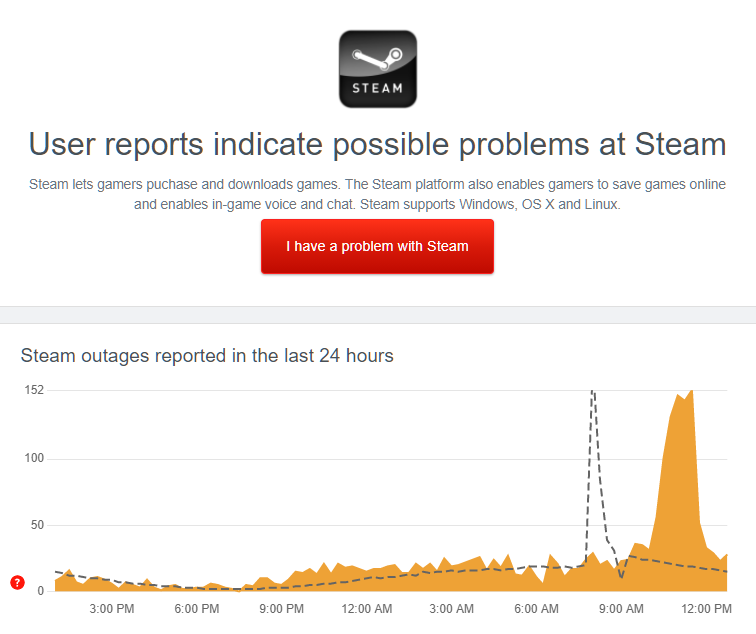
If there’s an ongoing issue with Steam, the only thing you can do is wait for their team to fix the problem.
However, if Steam’s services are up and running, it means that the issue is on your end. Proceed to the following method below to start troubleshooting the problem.
2. Restart Steam.
One of the simplest things you can do if the Steam community page is not working is restart the app. There are times when Steam runs into temporary bugs and errors, which causes some features not to work.
Simply close Steam on your computer and wait for several seconds before relaunching it. Once done, access the community page to check if it’s now working.
3. Check Your Network Connection.
Since an unstable internet connection could cause this issue, try performing a speed test using Fast.com to measure your network’s current bandwidth. This way, you can identify if the problem is on your network or system files.

If the result shows that your network is unstable, reboot your router. Unplug your modem or router from the outlet and wait for 5 to 10 seconds before reconnecting it to the power source.

Once done, re-run the test on your network to see if it’s now running correctly. If you continue to experience network-related issues, contact your service provider and ask them to fix their service.
4. Run Steam As Administrator.
If the Steam community page is not working, the dedicated app may lack permission to access specific folders on your hard drive. To fix this, run the Steam app as an administrator to bypass any restrictions on Windows.
Here’s how you can do this:
- On your desktop, right-click on the Steam app and choose Properties.
- After that, go to the Compatibility tab.
- Finally, enable the Run this Program as an Administrator option and click OK.
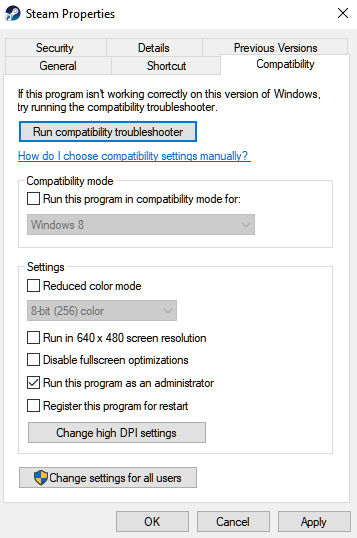
Try accessing the community page afterward to check if the problem is solved.
5. Delete Steam Browser Cache and Cookies.
The dedicated Steam app has a built-in browser used for accessing the Steam Store. You can also use it to visit other pages using the in-game overlay feature of Steam.
If you can’t access the community page on Steam, try clearing Steam’s browser cache and cookies.
See the steps below to guide you on the process:
- First, click on the Steam tab on the menu bar and choose Settings.
- After that, open the Web Browser tab and click on Delete Web Browser Cache.
- Lastly, click the Delete All Browser Cookies to complete the process.
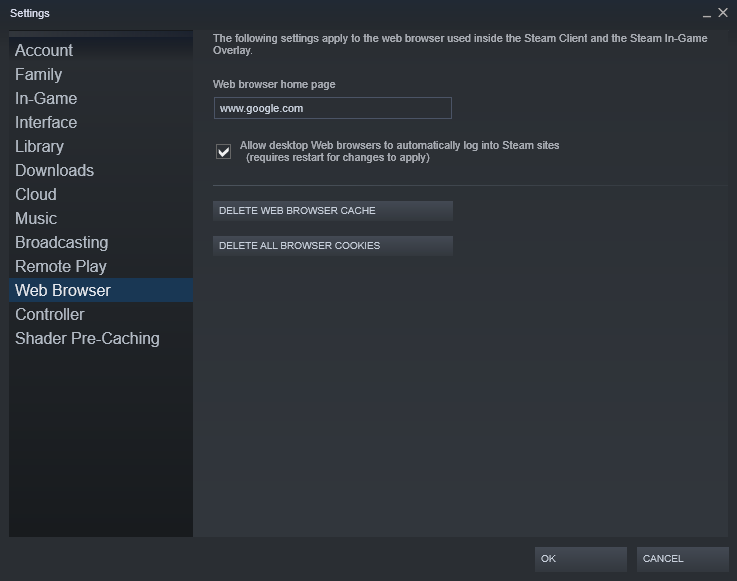
Go back to Steam’s community page afterward to check if the problem is solved.
6. Turn Off VPN.
If you’re using VPNs, it may be causing the issue with Steam’s community page. VPNs or virtual private networks protect your data by filtering your activity through their servers and changing your IP address to keep your identity private.
However, this process can cause delays and interruptions to your network.
Steam may struggle to communicate with its servers when this happens, explaining why the community page is not working.
To avoid this, disable your VPN first before accessing the community page on Steam.

On the other hand, you can try other VPN providers such as PureVPN if you’re not comfortable going online without protection. Compared to other VPNs, it doesn’t interfere with your network’s flow and keeps your connection stable while protecting your data.
7. Clear Your Cache and Cookies (For Web Browsers).
Browsers use temporary data generated from your activity to improve their performance. These data are called caches and cookies. Unfortunately, they can accumulate over time and cause issues to your browser instead of boosting its performance.
To fix this, check out the steps below to clear your browsing data:
- First, open your preferred browser and access its Settings.
- After that, navigate to Privacy and Security.
- Now, click on Clear Browsing Data and change the Time Range to All Time.
- Lastly, include caches and cookies in the process, then hit the Clear Data button to start.

After clearing your browsing data, go back to Steam’s community page to check if it’s now working.
8. Report the Problem to Steam.
If the Steam community page is still not working, we suggest that you report the issue to Steam.
Go to Steam Support and contact their customer service to report the issue you’ve been experiencing. Include your account details and other necessary information that can help Steam diagnose your concern faster.
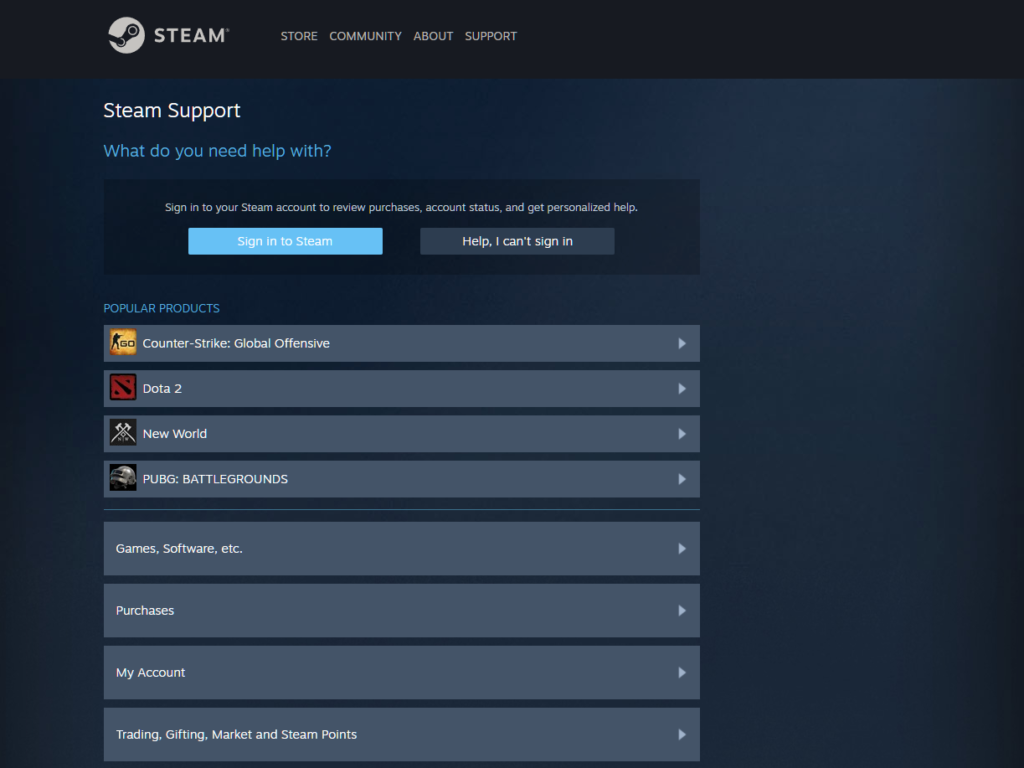
This sums up our guide on what you should do if the Steam community page is not working on your end. For your questions and other concerns, please leave a comment below, and we’ll do our best to help you out.
If this guide helped you, please share it. 🙂
-
Bokep
https://viralbokep.com/viral+bokep+terbaru+2021&FORM=R5FD6
Aug 11, 2021 · Bokep Indo Skandal Baru 2021 Lagi Viral — Nonton Bokep hanya Itubokep.shop Bokep Indo Skandal Baru 2021 Lagi Viral, Situs nonton film bokep terbaru dan terlengkap 2020 Bokep ABG Indonesia Bokep Viral 2020, Nonton Video Bokep, Film Bokep, Video Bokep Terbaru, Video Bokep Indo, Video Bokep Barat, Video Bokep Jepang, Video Bokep, Streaming Video …
-
8 Ways to Fix Steam Community Page Not Working — Saint
https://www.saintlad.com/steam-community-page-not-working
-
-
Check Steam’s Servers. Most of the time, server-related issues are the common reason you …
-
Restart Steam. One of the simplest things you can do if the Steam community page is not …
-
Check Your Network Connection. Since an unstable internet connection could cause this …
-
Run Steam As Administrator. If the Steam community page is not working, the dedicated app …
-
Delete Steam Browser Cache and Cookies. The dedicated Steam app has a built-in browser …
-
Turn Off VPN. If you’re using VPNs, it may be causing the issue with Steam’s community …
-
Clear Your Cache and Cookies (For Web Browsers). Browsers use temporary data …
-
Report the Problem to Steam. If the Steam community page is still not working, we suggest …
-
-
-
See more
Oops! No short videos available
-
https://help.steampowered.com/en
WebSteam Support Login Store Community Support Change language View desktop website © Valve Corporation. All rights reserved. All trademarks are property of their respective …
-
https://support.steampowered.com/kb_article.php?ref=2274-IFLV-5334
WebMake sure your operating system and hardware drivers are all up to date. For Windows: Start -> search «update» -> run «Check for Updates». For Mac: drivers cannot be updated …
-
https://support.steampowered.com/kb_article.php?…
WebLogin to your Steam account. Hover over your Profile name next to Community and select GROUPS from the drop down. Click the Visit admin page link next to the group you wish …
-
https://help.steampowered.com/en/wizard/HelpWithSteamIssue/?issueid=706
WebThe Steam Client accesses your Steam account differently than your web browser does. Please review our Troubleshooting Network Connectivity FAQ to ensure that your …
-
https://appuals.com/there-was-an-error…
WebMay 6, 2022 · Solution 1: Checking Steam Server Status. As a gamer, you already know this question, is Steam down? This question pops up the moment you are unable to connect to the Steam client, store, or …
-
https://support.steampowered.com/kb_article.php?…
WebThe Steam community overlay is an in-game interface that allows access to many Steam Community features while playing games. The default keybind of Shift+Tab will open the overlay in any game where it is …
-
https://www.techsupportforum.com/threads/solved…
WebFeb 16, 2011 · Re: Having trouble connecting to steam community You can make your steam config back to basic installation by going to your Steam folder in program …
-
https://www.reddit.com/r/Steam/comments/3c1y3p/steamcommunity_error
WebSteamcommunity error? Ok, it says in the sidebar that Steam Community is normal. But, I cannot open it, both from browser or from Steam itself. I got his error on browser An …
-
https://steamcommunity.com/app/1794680/discussions/0/3768984714336947777
WebSteam Community :: Error Error Sorry! An error was encountered while processing your request: It looks like we are either unable to load this forum at the moment or the forum …
-
3 Fixes to Steam Service Error — Steam Component …
https://www.partitionwizard.com/partitionmagic/…
WebNov 11, 2020 · The following steps will help you reset the Steam client service and fix the Steam service error. Now follow the steps below. Step 1. Input cmd in the Windows 10 Cortana search box. You can also press …
-
Steam Support :: Troubleshooting Network Connectivity
https://support.steampowered.com/kb_article.php?ref=1456-EUDN-2493
WebIf you notice that your Steam connection only has issues during certain hours of the day (for example in the evenings between 5pm and 11pm), it is possible that your ISP is blocking …
-
How To Fix Steam Confirmation Error [2023] — eXputer.com
https://exputer.com/guides/errors/steam-confirmation
WebJul 15, 2022 · Clear the cache and storage of the steam App on your phone. If that fails you, try accessing Steam while using a VPN connection. If these solutions have failed to work …
-
Steam Community :: Guide :: Solucion a Error de Activación en …
https://steamcommunity.com/sharedfiles/filedetails/?id=2927843264
WebGeneralmente va a estar dentro de la carpeta de instalación de steam, en steamapps/common/Red Dead Redemption 2. En mi caso lo tengo en una librería …
-
Steam Servers Are Currently Unavailable or Too Busy
https://support.steampowered.com/kb_article.php?ref=5483-YUFN-0521
Web© 2023 Valve Corporation. All rights reserved. All trademarks are property of their respective owners in the US and other countries.
-
Steam Support — The Steam Client is crashing
https://help.steampowered.com/en/wizard/HelpWithSteamIssue/?issueid=707
WebSteam Support — The Steam Client is crashing. Login Store Community Support. Change language. View desktop website. © Valve Corporation. All rights reserved. All trademarks …
-
Hogwarts legacy from Steam don’t launch — Microsoft Community
https://answers.microsoft.com/en-us/insider/forum/…
WebFeb 9, 2023 · Any content of an adult theme or inappropriate to a community web site. Any image, link, or discussion of nudity. Any behavior that is insulting, rude, vulgar, …
-
Steam error 102 | Unable to connect to the servers — YouTube
https://www.youtube.com/watch?v=BgAQqfK7mNk
Web0:00 / 3:26 Steam error 102 | Unable to connect to the servers | The Only Fix 2017 | Gaming With Zahin Viniest 5.69K subscribers Subscribe 16K views 5 years ago Steam error 102 | …
-
Steam Community :: Screenshot :: An error when moving in the …
https://steamcommunity.com/sharedfiles/filedetails/?id=2262162132
WebSteam Community: Naval Action. An error when moving in the open world, I endlessly thrown into the loading screen and I can neither move nor make a report bug …
-
Steam Community (Steamworks Documentation)
https://partner.steamgames.com/doc/features/community
WebWhen your community hub goes live, three forums are created by default: General Discussions: The landing page and primary forum in your discussion hub; Trading: A …
-
Steam Error Code 118 | 100% Working Fix (February 2023) — Of …
https://www.ofzenandcomputing.com/steam-error-code-118-fix
WebOct 1, 2020 · Error code 118 Steam is a connection problem between the user and the Steam server and due to which you get the message texted as” Unable to connect to …
-
Fix: Steam Error Code -105 ‘unable to connect to server’ — Appuals
https://appuals.com/fix-steam-error-code-105-unable-to-connect-to-server
WebMay 6, 2022 · Press the “ Windows ” + “ R ” keys simultaneously. Type “ cmd ” in the run prompt and press “ enter “. Type the following inside the “ Command Prompt ” window. …
-
How to fix Steam error e502 l3 — Dot Esports
https://dotesports.com/general/news/how-to-fix-steam-error-e502-l3
WebMay 30, 2022 · You can also check the Steam community hub, SteamDB, for specific status information, including how many users are online, how different areas of the …
-
Steam Community :: Group :: Error Family
https://steamcommunity.com/groups/errorfamily
Web★ ★ Welcome to error family~
- Some results have been removed
Error Codes & Responses
Response Formats
Every method in the Steamworks Web API is able to return responses in multiple formats. By default, all responses are returned JSON encoded. However, each request can optionally contain a format parameter to specify one of the following response formats.
Example:
http://api.steampowered.com/ISteamNews/GetNewsForApp/v0002/?appid=440&count=1&format=xml
The following values can be passed for this parameter:
-
JSON
- The API always returns an object containing the named object with the result data.
- Arrays are represented as an array with the name of the type of the objects in the array.
- Null is represented as JSON’s null.
- 64 bit numbers are returned as a string.
- Example:
{
«appnews»: {
«appid»: 440,
«newsitems»: [
{
«gid»: «1904306376092568991»,
«title»: «Prince of Prolander Event «,
«url»: «http://store.steampowered.com/news/externalpost/tf2_blog/1904306376092568991»,
«is_external_url»: true,
«author»: «»,
«contents»: «<a href=/»http://rgl.gg/default.aspx/»><img src=/»https://steamcdn-a.akamaihd.net/steam/news/29555/prince.png?t=1495219023/»></a><br><br>/n<p><b>This Sunday at 4:30pm EST</b> <a href=/»http://rgl.gg/default.aspx/» target=»_blank»>RGL.gg</a> is hosting their Prince of Prolander event. See legendary players <a href=/»https://www.youtube.com/user/stabbyvideo/» target=»_blank»>Stabby</a> and <a href=/»https://www.youtube.com/user/danethebrain/» target=»_blank»>Uncle Dane</a> duke it out to answer the age old question: Who is better? Spies or Engies? Come see them settle the score once and for all in the new competitive TF2 format, Pick/Ban Prolander. Be sure to tune in to <a href=/»https://www.twitch.tv/extvesports/» target=»_blank»>Twitch</a> this Sunday, and witness this historic event!</p><br>»,
«feedlabel»: «TF2 Blog»,
«date»: 1495218420,
«feedname»: «tf2_blog»,
«feed_type»: 0,
«appid»: 440
}
],
«count»: 2385
}
}
-
XML
- XML Attributes are not used.
- Arrays are represented as a series of sub-elements in the containing element of the type of the array.
- Null is represented by the word «null» between the element’s tags.
- Example:
<?xml version=»1.0″ encoding=»UTF-8″?>
<!DOCTYPE appnews>
<appnews>
<appid>440</appid>
<newsitems>
<newsitem>
<gid>1904306376092568991</gid>
<title>Prince of Prolander Event </title>
<url>http://store.steampowered.com/news/externalpost/tf2_blog/1904306376092568991</url>
<is_external_url>true</is_external_url>
<author/>
<contents><a href=»http://rgl.gg/default.aspx»><img src=»https://steamcdn-a.akamaihd.net/steam/news/29555/prince.png?t=1495219023″></a><br><br>
<p><b>This Sunday at 4:30pm EST</b> <a href=»http://rgl.gg/default.aspx» target=»_blank»>RGL.gg</a> is hosting their Prince of Prolander event. See legendary players <a href=»https://www.youtube.com/user/stabbyvideo» target=»_blank»>Stabby</a> and <a href=»https://www.youtube.com/user/danethebrain» target=»_blank»>Uncle Dane</a> duke it out to answer the age old question: Who is better? Spies or Engies? Come see them settle the score once and for all in the new competitive TF2 format, Pick/Ban Prolander. Be sure to tune in to <a href=»https://www.twitch.tv/extvesports» target=»_blank»>Twitch</a> this Sunday, and witness this historic event!</p><br></contents>
<feedlabel>TF2 Blog</feedlabel>
<date>1495218420</date>
<feedname>tf2_blog</feedname>
<feed_type>0</feed_type>
<appid>440</appid>
</newsitem>
</newsitems>
<count>2385</count>
</appnews>
-
VDF (Valve Data Format)
- This is Valve’s internal data format as used in the Source Engine games. TF2’s GetSchema returns data similar to «items/items_game.txt» (although qualities are not expanded into objects with a «value» field).
- Documentation is available on the Valve Developer Community wiki and on the Official Team Fortress 2 wiki.
- Arrays in the data are represented as a VDF array with the name of the type of the objects in the array, with a VDF array being an object with each item being prefixed with its numeric key as a quoted string.
- Null is represented as an empty string.
- Example:
«appnews»
{
«appid» «440»
«newsitems»
{
«0»
{
«gid» «1904306376092568991»
«title» «Prince of Prolander Event »
«url» «http://store.steampowered.com/news/externalpost/tf2_blog/1904306376092568991»
«is_external_url» «1»
«author» «»
«contents» «<a href=/»http://rgl.gg/default.aspx/»><img src=/»https://steamcdn-a.akamaihd.net/steam/news/29555/prince.png?t=1495219023/»></a><br><br>
<p><b>This Sunday at 4:30pm EST</b> <a href=/»http://rgl.gg/default.aspx/» target=»_blank»>RGL.gg</a> is hosting their Prince of Prolander event. See legendary players <a href=/»https://www.youtube.com/user/stabbyvideo/» target=»_blank»>Stabby</a> and <a href=/»https://www.youtube.com/user/danethebrain/» target=»_blank»>Uncle Dane</a> duke it out to answer the age old question: Who is better? Spies or Engies? Come see them settle the score once and for all in the new competitive TF2 format, Pick/Ban Prolander. Be sure to tune in to <a href=/»https://www.twitch.tv/extvesports/» target=»_blank»>Twitch</a> this Sunday, and witness this historic event!</p><br>»
«feedlabel» «TF2 Blog»
«date» «1495218420»
«feedname» «tf2_blog»
«feed_type» «0»
«appid» «440»
}
}
«count» «2385»
}
A flexible solution should be used to parse Web API results as each method may return results in an arbitrary order.
HTTP Status Codes
The Steamworks Web API attempts to return appropriate HTTP status codes when possible.
Some of the common ones are:
| Code | Text | Description |
|---|---|---|
| 200 | OK | Success! |
| 400 | Bad Request | Please verify that all required parameters are being sent. |
| 401 | Unauthorized | Access is denied. Retrying will not help. Please verify your key= parameter. |
| 403 | Forbidden | Access is denied. Retrying will not help. Please verify your key= parameter. |
| 404 | Not Found | The API requested does not exists. |
| 405 | Method Not Allowed | This API has been called with a the wrong HTTP method like GET or PUSH. |
| 429 | Too Many Requests | You are being rate limited. |
| 500 | Internal Server Error | An unrecoverable error has occurred, please try again. If this continues to persist then please post to the Steamworks developer discussion with additional details of your request. |
| 503 | Service Unavailable | Server is temporarily unavailable, or too busy to respond. Please wait and try again later. |
Ошибка Не удалось подключиться к сети Steam (или Could Not Connect To Steam Network) устраняется стандартно: проверяем подключение и перезапускаем Steam. Но иногда это не помогает…
То есть, и со связью вроде как всё ОК, и клиент нормально перезапустился. И даже комп и роутер для пущей надежности перезагружены. А ошибка ‘Не удалось подключиться к сети Steam‘ всё равно никуда не девается.
Если угораздило оказаться именно в такой ситуации, то сейчас будем рассказывать, как из неё выпутываться.
Итак,..
что делать, когда ‘ Не удалось подключиться к сети Steam ‘ и никакие перезагрузки не помогают
Значит, по порядку:
#1 — перезапускаем клиент Steam и Bootstrapper Server
А для этого:
- открываем Диспетчер задач (Ctrl+Shift+Esc);
- в списке приложений находим и закрываем Steam Launcher (кнопка «Снять задачу«);
- ниже в списке процессов находим и точно так же закрываем прогу Steam Client Bootstrapper;
- после этого запускаем Steam и проверяем результат.
Если ошибка повторяется снова, то идем дальше:
Не пропустите: НЕОФИЦИАЛЬНЫЕ, ПИРАТСКИЕ И ПР: КАК СТАВИТЬ НА STEAM DECK ИГРУШКИ НЕ ИЗ МАГАЗИНА
#2 — перепрописываем адрес Steam в системе
Делаем следующее:
- на Панели задач или в меню «Пуск» находим значок Steam, кликаем по нему правой кнопкой мыши и далее жмем «Свойства«;
- в окне свойств переходим во вкладку «Ярлык«;
- находим поле «Объект» и в нем к адресу расположения exe-файла Steam, в самом конце ставим пробел и далее дописываем -tcp
- жмем «Применить«.
Снова запускаем Steam. Если опять видим ошибку Не удалось подключиться к сети Steam, то далее
#3 — сбрасываем IP
- открываем командную строку Windows (в строке поиска меню «Пуск» вводим cmd, далее в результатах выше кликаем правой кнопкой мыши по «Командная строка» и в меню жмем «Запуск от имени администратора»);
- в окне командной строки вводим команду Ipconfig /flushdns и жмем Enter — система в ответ должна выдать «Кэш сопоставителя DNS успешно очищен«;
- после этого там же вводим команду Ipconfig /registerdns, жмем Enter и дожидаемся завершения процедуры настройки;
- ну и наконец вводим команду Ipconfig /renew, жмем Enter и проверяем, как будет работать Steam.
Не пропустите: STEAM ЧАТ: КАК СДЕЛАТЬ, ЧТОБЫ САМ ОН БОЛЬШЕ НЕ ОТКРЫВАЛСЯ
Если и после этого он нормально работать не желает, то в таком случае
#4 — чистим кэш и переустанавливаем клиент Steam
Процедура стандартная:
- полностью закрываем Steam (лучше, через Диспетчер задач);
- на Панели задач или в меню «Пуск» находим значок Steam, кликаем по нему правой кнопкой мыши и далее жмем «Свойства«;
- в окне свойств переходим во вкладку «Ярлык» и жмем кнопку «Расположение файла«;
- из папки приложение удаляем папки app cache, bin и config;
Важно! Но НЕ УДАЛЯЕМ файлы:
Steamapps
Userdata
Skins
Steam.exe
ssfn…
- запускаем steam.exe и дожидаемся, когда клиент докачает все нужные файлы и обновится.
Теперь всё должно заработать.
