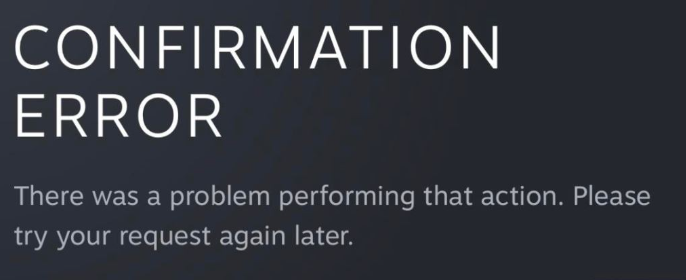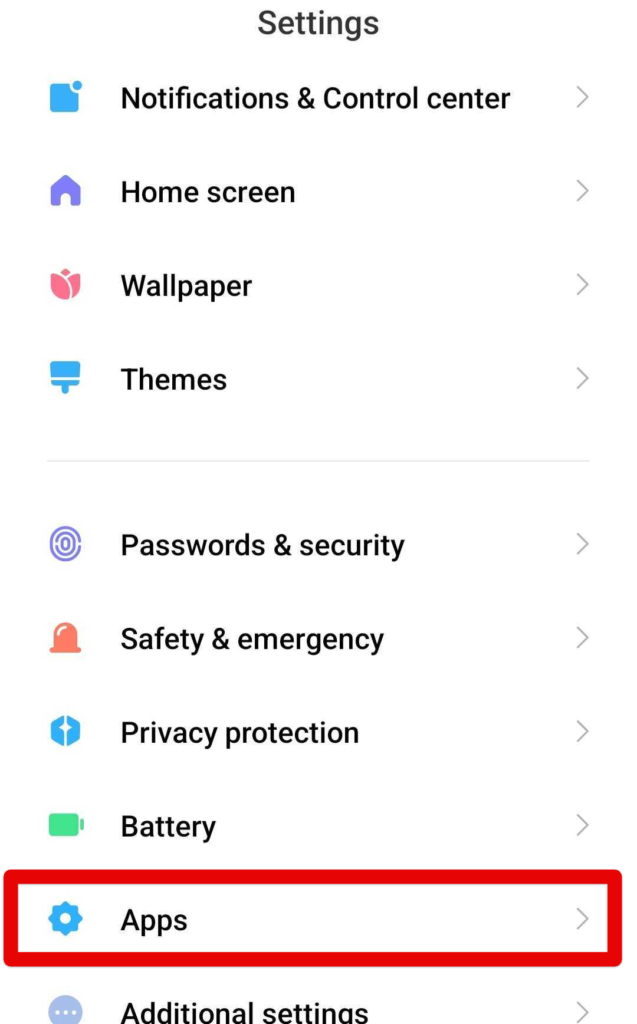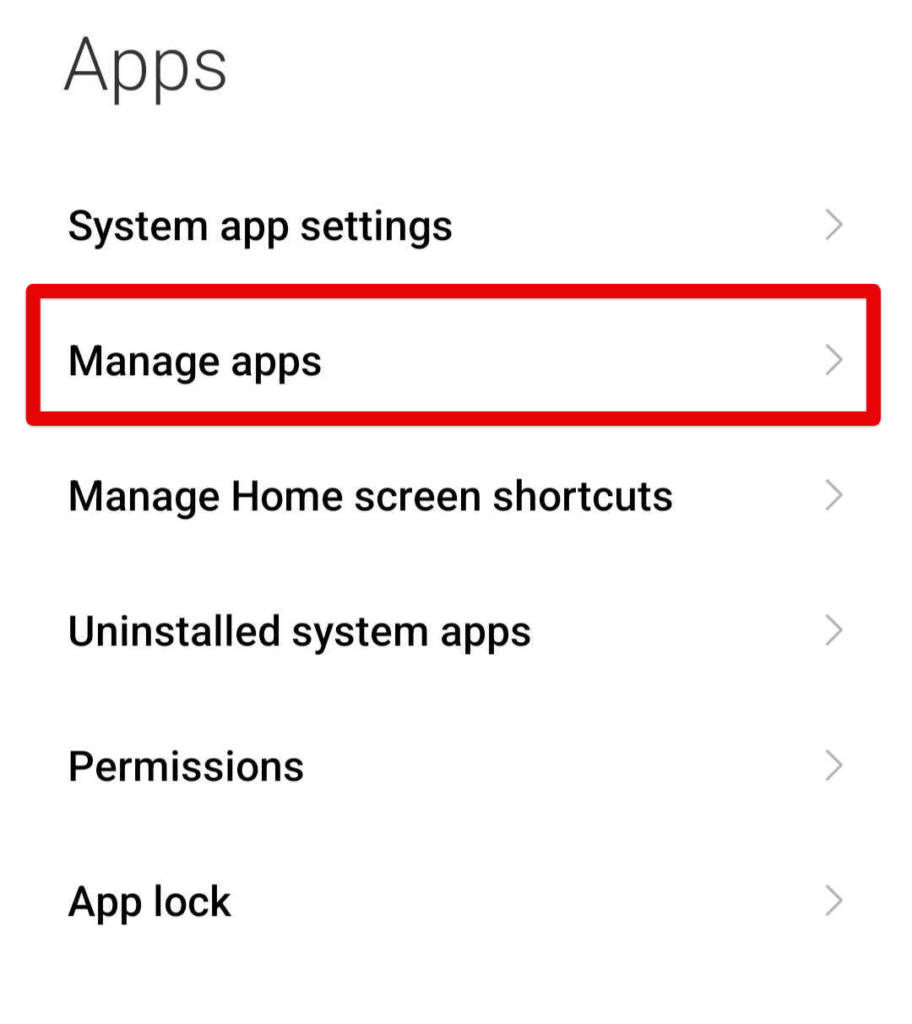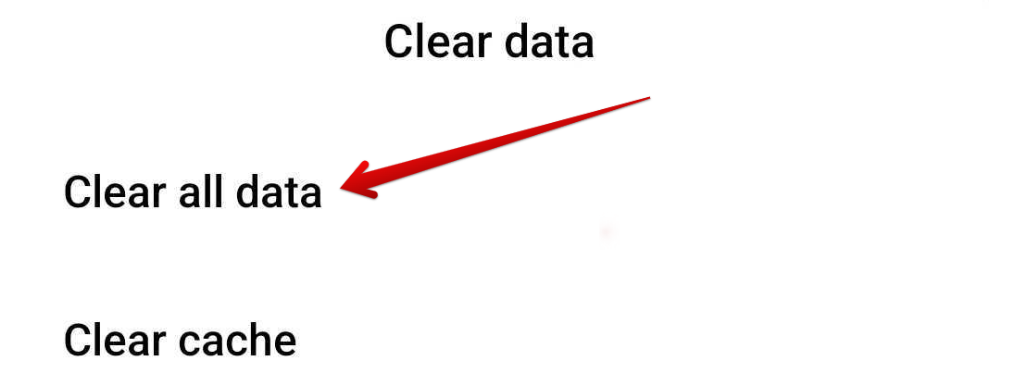Steam is a platform gamers use worldwide, available on Windows, Android, iOS, macOS, and all Linux OS-based systems. It’s a streaming service for some, a place trusted in legit game updating, gaming marketplace, and socializing all in one. Shying away from nothing gives you the complete experience of playing, discussing, and creating games on a single platform.
I’m sure it’s a pain when the Steam App claims, “The fun never stops”, but here you are, with your ‘fun’ at a halt, confused over the recurring Steam Confirmation Error every time you try to trade.
Don’t worry. You’ve taken the right set of steps and reached the right place. Please have a quick read below, follow our step-by-step guide and get your error fixed in no time.
Why You’re Facing the Steam Confirmation Error
So, you’re going through the usual trading procedures, and it has always worked without a flaw, but somehow now it doesn’t.
Many users are facing this issue where they are confirming the trade, but keep getting the: “There was an Error Confirming the Trade. Please try again later” on repeat. Don’t worry; you’re not the only one facing this issue.
On 20th July, many users reported this issue, and from what it seems, it could be an error due to the Steam Servers in the backend, but what’s stopping you from trying out these fixes while you’re at it.
Take a quick look at the number of solutions listed below, follow the easy steps, and hopefully, you’ll return to business immediately.
Solution 1: Steam App Might Need Storage & Cache Clearing
This is an easy solution and has worked for many users. So, give it a try while you’re at it.
- Step 1: Open your Google Play Store, locate the Apps Tab and click it.
- Step 2: Next, locate the Manage Apps section and open it. This will take you to a page that has all the installed apps listed on it.
- Step 3: Locate the Steam App, open it and locate the Clear Data button and click it.
- Step 4: After the previous operation is executed, wait for a while and restart your device.
Congratulations if that got your problem fixed! However, if the problem still remains, try out the next solution below.
Solution 2: Try Enabling Steam Guard
This is a must before trading on Steam. So, ensure you have the guard enabled and set, and you might just be back on track.
- Step 1: Launch the Steam app, and log into your account.
- Step 2: Locate the Settings section, and after clicking it, find the Accounts section.
- Step 3: After clicking on Accounts, find the ‘Manage Steam Guard Account Settings’.
- Step 4: Locate and enable the ‘Receive Steam Guard’.
- Step 5: Find and disable the ‘Turn OFF Steam Gaurd’.
Great! Now, continue your trade 5 to 10 days from now, and see if it works out. In the meantime, try out the solutions we’ve written below.
Solution 3: Re-Enable the Automatic Time Setting
The confirmation system in the backend works on strict rules when it comes to time zones, so, it is a must to consider this as a probable issue that’s causing you all the trouble.
Luckily, it isn’t all that complicated. First of all, open ‘Settings’ on your device and locate the ‘Date and Time’ Setting. After that, search for a ‘Set Time Automatically’ button and click it. If you can’t find it, then use the search bar in your settings tab to search for it.
If the setting is already set to automatic, then disable it, and re-enable it. This will reset the time settings of the device and hopefully solve the Steam Confirmation Error.
Restart your device and launch the Steam App, and see if it works.
That’s it! This solves the issue most of the time, and if it doesn’t work, don’t worry. We’ve got a final trick up our sleeve that might just do the job.
Solution 4: Re-Install the Steam Application
The problem is still not gone, and you’ve tried all the previous steps. One final solution might be reinstalling your Steam Application.
This may seem odd, but many applications work better when starting from a clean slate. So, try out this last suggestion, since it doesn’t take much time to uninstall and reinstall a 2 MB file.
There is a lot of possibility for this to work, so go over to your home page, uninstall the Steam App, open the Google Play store (if you’re operating from an android), reinstall the App, and before launching it, restart your device.
That’s About It!
If one of the solutions has worked for you, congratulations! However, if you’re still stuck on the problem, don’t worry and wait for a few days. It might be that the issue is because of the Steam Servers in the backend, and needs to be looked over by Valve themselves. In the meantime, keep an eye out for a possible update from the steam support group on Reddit.
Thanks, Reddit
Those who like to keep things portable even when they’re away from their gaming rig have rightfully installed the Steam mobile app. The latter makes it possible to get a handsome amount of work done, such as trading your in-game items on the marketplace, catching up with friends, and grabbing those flashy deals on the spot. That said, the irksome Steam confirmation error can hinder users from experiencing the app in full flight.
Key Highlights
- You can encounter the Steam confirmation error when trying to confirm the trade of your items in the Steam community marketplace.
- Use your mobile phone to fix the date and time settings. You should change it to set your date and time. automatically
- Clear the cache and storage of the steam App on your phone. If that fails you, try accessing Steam while using a VPN connection.
- If these solutions have failed to work for you, then try to reinstall the Steam app completely.
The good news is that there are multiple measures you can implement to resolve the error code on your end. The vast PC gaming community has come together in this regard and several potential solutions have come forth.
Therefore, we’ll be dishing down everything you can do to resolve the issue straight away without complicating things a whole bunch. Let’s dive right in with no further ado.
Steam Confirmation Error Explained
The image that you see above is how the issue in question actually manifests. That said, if you came here looking for a fix to this menacing bother, you’re probably aware of what the Steam confirmation error looks like, so we’ll cut straight to the chase. The Steam Community Market, also going by the initials of SCM, features a system where you can trade your in-game items.
However, before you can forward your listings, you actually have to make a confirmation. Normally, this is a lightweight step that doesn’t warrant much concern. You simply select your items and hit the confirmation button.
The process lasts for a couple of seconds under normal circumstances, but that’s not the case here. As soon as you try completing a trade, a prompt appears on the screen saying Steam confirmation error.
The description that comes alongside the error is, “There was a problem performing that action. Please try your request again later.”
The situation that surfaces, therefore, is nothing but frustrating. You truly want to get through this phase of your time spent with Steam as swiftly as possible, but this issue is out there preventing that from happening.
Let’s take a look in the next section at how different people have managed to resolve the problem on the fly without breaking too much of a sweat.
The subtitles detailed ahead will walk you through all the different ways people have resolved the confirmation error issue in Steam. Be sure to implement each of the enlisted methods until you achieve the desired results.
Re-Enable the Automatic Time Setting
The definitive Steam confirmation error fix that we’ve managed to muster up pertains to a straightforward switch on your mobile phone that you have to flip and that’ll be it.
It appears that a time zone issue related to your phone is causing your confirmation section to be messed up. The trading system in the Steam Community Market is heavily time-centric, so this functionality of your mobile phone needs to be tip-top for optimal functioning.
To make sure things stay intact, simply go into your device’s “Settings” and look for a “Set time automatically” option in the “Date and time” section. It’s probably going to be enabled by default, so what you’ll have to do is turn that feature off, mess around with the time a little bit, and turn the latter back on again, so your phone now shows the correct time. Oh, and please make sure that the Steam app is shut down at this time.
As soon as you sort all that out, launch the Steam app again, refresh your listings if you have to, and confirm the selection to move forward.
There’s a strong likelihood of you fixing the problem almost instantly now, given the tried-and-tested nature of this potential solution. However, in the case that the error prompt still continues to pop up incessantly, you’ll have to try some of the other fixes that we’ve curated in the guide.
Clear the Cache and Storage of the Steam App
Some players have been able to get Steam’s trading system to work just by implementing this easy strategy of clearing the app’s cache and data. If there’s a chance that the confirmation error issue will go away in the wake of this possible error-fixing measure, you have to shoot for it without a second thought.
We’ll outline how you can do this in the steps given ahead. Make sure you follow the provided instructions carefully for the best results. Before we get started, please note that the forthcoming guidelines are specifically for Redmi phones. With that said, the basics of the method are more or less identical for every Android device.
- The first step is to open the Google Play Store app on your Android smartphone. You can do this in whatever way you feel comfortable, either from the home screen or by searching for the utility individually. Once done, look for the “Apps” section.
Tapping on the “Apps” area - Clicking on “Apps” will lead you to another page. Click on “Manage apps” here to get to the next step.
Selecting “Manage apps” - After the previous step, you will be taken to a page where all present applications will be listed. Look for the Steam app installed here and click on it to get to the next step.
- In this second last step, look for a button that would say something like “Clear data.” This is something that’s bound to be on your phone, regardless of the make and model.
Tapping on the “Clear data” Option - After clicking on “Clear data,” select “Clear all data” and you’ll be done in a moment’s time.
Clearing All the Data of the Steam App
Great going so far! It’s best that you now restart your Android device and make sure the changes are applied comprehensively across the board. Once the device boots back on, try launching Steam and determine whether the software still gives you the confirmation error prompt in the trading section of the application.
In the case that it still does that, unfortunately, keep on reading to pursue other potential solutions. You’ll definitely get there in due time, so don’t lose hope just yet.
Try Using a VPN
The next step in line after clearing your Steam app’s cache and data is to try utilizing the functioning of a Virtual Protocol Network, or VPN—as most people like to call it—for connecting to Steam. This is especially recommended in the case that you do not have another internet connection available at your disposal and cannot try attempting the latter in the hope of resolving the confirmation error.
There is no shortage of tip-top VPN software on mobile platforms, both paid and free, so you shouldn’t be struggling to pick a high-quality one. We would strongly suggesting going for SuperVPN Fast VPN Client from the Google Play Store for fast, effective, and reliable results without paying anything. This freeware is the most robust one we could find after rigorous testing of a bunch of different VPNs.
After establishing a firm VPN connection on your mobile phone, try launching Steam and getting into the trading section to see whether the error in question still pops up on the screen. There’s a strong likelihood of the problem going away just like that, now that you’ve connected a VPN for the title.
However, if the ethereal annoyance still manages to find its way back to your screen, you might as well disconnect the VPN and try the final potential solution we’ve jotted down for you ahead.
Reinstall the Steam Application
The possibility of restoring the Steam app’s proper functioning does seem low when you’ve tried everything there is to shoot for but nothing is seemingly working still. However, there is one more measure left taking that is proving itself to be the most definitive fix to the Steam confirmation error after clearing the app’s cache and ata..
The latter is all about uninstalling the app first and then getting it back on your mobile phone again. From what we can collect, this happens to resolve the issue almost immediately.
The Steam app doesn’t truly sport an exorbitantly huge file size, so you should be able to download it on your system again in due time. The file size of the application is somewhere around 2 MB, which is nothing but meager in general regardless of the mobile platform.
There’s no other option than powering your way through the download time and be able to get back to trading on Steam. An issue of some sort in the optimization of your copy of the app might be leading you to experience the hassle in question. The only way this situation is getting alleviated is by ridding your phone of Steam altogether.
You can uninstall the app natively on your Android and iOS phone or from the Google Play Store or App Store as well—whatever floats your boat. Once you finally manage to delete the app, proceed toward installing it one more time. Wait until the installation finishes and then launch the famous Valve launcher’s subsidiary app to confirm whether you can trade comfortably now.
There’s a great possibility that the issue at hand will cease to exist in the wake of applying this potential solution. Do let us know whether the reinstallation bears fruit for you or not, so other users can draw benefit from your feedback.
About Steam
Valve’s Steam is as popular as it gets when it cuts down to the best game launchers in the realm of PC gaming. The software hosts a huge catalog of games and has measured up to become the ultimate online game platform in the ripe tech-forward age of 2022. Ever since its initial release date 18 years ago, Steam has shown no signs of slowing down in terms of progress and advancement.
The company has even launched its own handheld gaming console that would fiercely compete with Nintendo Switch. There’s just a wholly radiant future that this brand is posing at the moment, and there’s no telling what the people up high are cooking up next.
Steam isn’t only a game launcher—it’s a storefront as well that lets you access, purchase, and even try out games from a library of more than 50,000 titles painlessly.
Combine that with the sales, deals, and discounts that the Steam store puts on from time to time, and you’ve got yourself the best platform to be on for your fair fix of PC gaming hands-down.
Social features pertaining to the overall gameplay experience that Steam typically offers are another highlight of the famous game launcher. Nifty little functionalities such as Steam Overlay also come in quite handy when it boils down to it.
The developers have even expanded their mode of operation to mobile platforms, such as Android, iOS, and even ChromeOS. You’ll definitely have the upper hand trying to navigate around the Steam store from the comfort of your mobile phone when deals spark up and time is running out. Apart from this hefty convenience, the creators have even made way for another tip-top feature to prevail and this one does truly astound players at the start.
It’s possible to trade your in-game items through the Steam application for popular titles like CS: GO. If you’d like to take care of these business transactions beforehand and jump right into the action as soon as you get your PC, the Steam mobile app is your best bet.
With that said, the relatively recent bother surfacing in the name of Steam confirmation error is a real hassle that doesn’t plan to go away anytime soon on its own.
However, as we’ve deciphered the issue in the write-up at hand, there is a multitude of ways you can try and fix the issue on your end, given that you’re willing the effort. Disabling and enabling the “Set time automatically” feature on your mobile phone and getting back to the Steam app does the trick for the majority of the time. However, in the case that this measure doesn’t bear fruit, feel free to try the rest of the outlined fixes.
Do let us know down in the comments section whether your Steam app is finally working in a full-blown manner now. As always, eXputer wishes you good luck!
- Before You Go: FIXED: Xbox Error Code 80153048.
Was this article helpful?
Thanks! Do share your feedback with us. ⚡
How could we improve this post? Please Help us. ✍
Пользователи приложения часто теряются в ситуации, когда появляется ошибка подтверждения в Стиме на телефоне. Причины могут быть различными, начиная со временных сбоев в работе, заканчивая неправильно выставленным часовым поясом или проблемами в работе оператора. Ниже рассмотрим шаги, позволяющие исправить сбои без обращения в поддержку.
Исправьте ошибки со временем
Одна из причин, почему возникает ошибка подтверждения Steam — проблема со временем. Сбои происходят во время обмена информации в Стиме с помощью мобильного аутентификатора. Как результат, пользователям не приходит необходимое подтверждение или происходят другие ошибки, к примеру, сбои в обмене предметами инвентаря.
Установите время вручную
В ситуации, когда не приходит код подтверждения Стим или возникают иные ошибки, задайте правильный часовой пояс на смартфоне. Для этого войдите в настройки мобильного устройства и выключите автоматическое определение параметра. Попробуйте выставить разные пояса, а после проверьте, появляется ошибка на телефоне или нет. Как вариант, вообще выключите часовые пояса и установите время вручную. Иногда такой кардинальный шаг помогает в решении проблемы.


Активируйте автоматическое определение пояса
При появлении ошибки подтверждения в Стиме попробуйте сделать наоборот и выставьте автоматическое определение часового пояса на телефоне. Как и в прошлом случае, необходимо зайти в настройки, а после поставить нужную отметку. В дальнейшем можно в любой момент вернуть параметры на прежнюю отметку.
Выключите мобильный аутентификатор
Одна из причин, почему не приходит код подтверждения Стим на телефон — сбои в работе Steam Guard. Если вы не нуждаетесь в серьезной защите, отключите эту опцию полностью. Для этого пройдите следующие шаги:
- Войдите в приложение Стим.
- Введите логин и пароль.
- В раскрывающемся меню выберите Steam Guard.
- В меню для работы найдите кнопку удаления помощника.
- Изучите предупреждение о степени защиты и подтвердите решение.
После выполнения такого шага можно избежать проблем со временем и ошибок подтверждения при отправлении кода. После отключения опции код приходит на электронную почту, а не через телефон, что исключает многие трудности. Со временем можно снова включить Steam Guard и проверить, появляется ошибка подтверждения в Стим на телефоне или нет.
Если очередная проверка показала отсутствие проблем, защиту можно оставить. При этом эксперты утверждают, что в большинстве случаев применение дополнительного помощника не имеет смысла, ведь подтверждения по e-mail более чем достаточно.
Советуем прочитать интересную статью о том, как включить подтверждение обмена в Стиме!
Проверьте мобильного оператора
При рассмотрении вопроса, что делать, если не приходит код подтверждения Steam, не забывайте о возможных проблемах с оператором мобильной связи. Убедитесь, что он может отправлять сообщения с шестизначного телефонного номера. Кроме того, необходимо проверить, что оператор поддерживает получение сообщений с подобных телефонных номеров. Помните об ограничения Стим. Ошибка часто вызвана частой отправкой СМС, что в короткий временной промежуток является недопустимым.
Выждите некоторое время
При появлении ошибки в подтверждении на телефоне не торопитесь паниковать. Возможно, проблема вызвана временным сбоем в работе сервиса, поэтому подождите несколько минут, а после этого повторите запрос снова.
Проверьте папку Спам
После отключения Steam Guard письмо с кодом направляется на e-mail. Но и в этом случае встречается много вопросов, почему не приходит подтверждение Steam на почту. Причина может быть в том, что письмо приходит не в обычный раздел Входящие, а в Спам, поэтому его также необходимо проверить.
Убедитесь, что кода нет в приложении
После авторизации программы в Стим на телефоне код подтверждения приходит не в СМС, а через приложения. Многие ждут сообщения и считают его отсутствие ошибкой. Для решения проблемы достаточно войти в программу и найти нужную комбинацию.
Если ничего не помогает
Иногда решить ошибку с подтверждением в Стиме на телефоне рассмотренными выше методами не удается. В таком случае попробуйте установить приложение Steam Guard Authenticator. Помните, что программа не официальная, и ее можно скачать только на GitHub. Судя по текущей версии, доступной для скачивания, код чистый и безопасный для пользователей.
Ставьте софт на ПК и используйте его. Не забудьте поставить R-код, генерирующий любое из приложений (на телефоне или компьютере), а также создающий папку для хранения ключей. Наличие R-кода и ключей позволяют отключить Steam Guard, а после вернуть доступ к учетной записи, если что-то пошло не по сценарию. Если вместо R-кода появляется пустое окно, значит, проблема с установкой времени.
Что делать, если появилась ошибка записи на диск Стим? Инструкция здесь.
Итоги
Теперь вы знаете, что означает ошибка подтверждения в Стиме на телефоне, почему происходит такая проблема, и как ее решить. Рассмотренные шаги часто дают необходимые результаты, а при отсутствии эффекта всегда можно обратиться в сообщество Steam или за консультацией к службе поддержки.
Если вы не получаете электронные письма от Steam для подтверждения вашей личности в каком-либо провайдере, таком как Gmail и Yahoo, эта статья для вас. В большинстве случаев, когда мы забываем свое имя пользователя или пароль или пытаемся создать новую учетную запись, возникает необходимость подтвердить нашу личность, чтобы Steam мог подтвердить, кто мы.
Обычно эта проблема с недоставкой возникает при попытке зарегистрироваться с новой учетной записью Steam или при изменении текущего адреса электронной почты. Мы перечислили некоторые способы решения этой проблемы и предотвращения ее возникновения в будущем.
1. Убедитесь, что адрес электронной почты указан правильно.
Сначала вам нужно убедиться, что вы указали правильный адрес электронной почты для проверки Steam. Если бы вы ошиблись в написании, вы не получили бы письмо с подтверждением от Steam, так как оно было бы отправлено в пропасть. Поэтому рекомендуется дважды проверить свой адрес электронной почты.
Еще одна вещь, которую вам нужно убедиться, это то, что вы смотрите на правильную учетную запись электронной почты, о которой идет речь. Будь то Yahoo, Gmail или любой другой почтовый провайдер, не имеет значения. Убедитесь, что вы ждете с правильной учетной записью, так как в настоящее время у большинства людей есть несколько почтовых учетных записей.
2. Проверьте папку со спамом
Иногда электронное письмо приходит, но мы его не видим, поскольку некоторые провайдеры, такие как Gmail, ошибочно идентифицируют его как спам; поэтому письмо попадает в папку «Спам». В результате мы можем пропустить большую часть писем с подтверждением. Рекомендуется проверить папку «Спам».
Процесс проверки в бэкенде не так прост, как мы думаем. Когда на сервер Steam отправляется электронное письмо с подтверждением, вероятно, произойдет две вещи: Steam создаст для вас электронное письмо с подтверждением и отправит его на ваш адрес электронной почты, или электронное письмо не будет отправлено пользователю.
Когда Steam не может отправить электронное письмо с подтверждением, это может быть связано с сервером Steam или их почтовым провайдером. В обоих случаях вам придется подождать, пока проблема не будет устранена на стороне сервера. Нажмите здесь, чтобы проверить статус сервера Steam.
4. Создайте учетную запись Steam и подтвердите свой адрес электронной почты.
Если вы не получили электронное письмо с подтверждением при создании учетной записи Steam, мы рекомендуем вам создать учетную запись Steam, выполнив следующие действия, чтобы убедиться, что вы не совершаете ошибок.
- Откройте приложение Steam со своего рабочего стола.
- Затем нажмите «Создать бесплатную учетную запись».
- Введите ваш адрес электронной почты. Мы рекомендуем вам открыть браузер и скопировать адрес электронной почты оттуда, чтобы избежать ошибок.
- Затем дважды вставьте адрес электронной почты.
- Тик, я не робот, чтобы убедиться, что ты человек.
- Затем примите Соглашение и Политику конфиденциальности Valve.
- Нажмите «Продолжить».
- Steam отправит письмо с подтверждением на ваш адрес электронной почты.
- Откройте почтовое приложение в своем браузере и убедитесь, что вы находитесь в правильной учетной записи Gmail.
- Если вы получили электронное письмо от Steam, откройте его и нажмите ПОДТВЕРДИТЬ МОЙ АДРЕС ЭЛЕКТРОННОЙ ПОЧТЫ. В противном случае проверьте папку «Спам». Если вы не получили электронное письмо, откройте Steam, проверьте адрес электронной почты и убедитесь, что он совпадает с вашим текущим.
- После подтверждения перейдите к дальнейшей процедуре создания учетной записи Steam.
- Если электронное письмо не приходит, подождите не менее 5 минут, пока электронное письмо будет доставлено.
5. Попробуйте зарегистрироваться с другим адресом электронной почты.
Если ничего не работает, и вы по-прежнему не получаете письмо с подтверждением, попробуйте зарегистрироваться с другим адресом электронной почты. Однако, если вы столкнулись с этой проблемой из-за того, что забыли имя пользователя или пароль, вам следует подождать некоторое время и дважды проверить адрес электронной почты и пароль при следующей регистрации.

Does the Steam App show an error and you can’t complete a trade? Many players now receive the confirmation page. Try asking again later message when they are trying to use Steam Authenticator to take orders. It seems like a mobile confirmation of Steam is causing many problems. If you’re not sure who to trade as well, here is what we know about the Android phone confirmation error.
Is there a sign of a violation of the official confirmation document?
Is Steam running, or is it in your bank? The confirmation error was a steam mobile hazard.
On Monday, 13th of July, a number of players reported they couldn’t confirm their trades on Steam via their Steam mobile app. A mobile authentication device on Steam is required for various actions as a protection measure. That includes joining Steam, making purchases and trading in the Steam Community Market (SCM).
If players try to confirm that a trade or something else is happening on the market, they’ll receive an error saying they have an error loading the confirmations page. We hope you can respond to your requests later. A serious problem with the time or space settings of your device, appears to be a problem. Can you not act on any confirmations before the problem is resolved?
The complaint is received by the gimmick board.
You can’t do much that in the moment, unfortunately. It seems that the issue is simply related to Steam servers, so we must wait for Valve to fix it. Just in case, you can try, you can do some extra hard work. Sometimes clearing the apps cache can solve problems in your Steam mobile application. Here’s how to do that.
- Open your mobile device’s settings.
- Scroll down to the Apps and tap on it.
- Find out how to use Steam.
- Select Storage and Clear Cache.
Keep a mind for you. If you don’t clear your Cache, don’t forget to save the data. You won’t have to be logged out of your Steam account on your device. Another thing some players think to work is to prevent and disable auto-time. This, as it is already mentioned, is a server problem, but it is definitely unlikely. Now Valve is a fixed piece. We’ll update the article as soon as we get the most information.