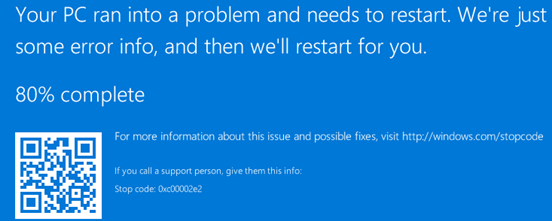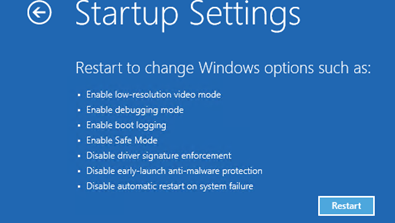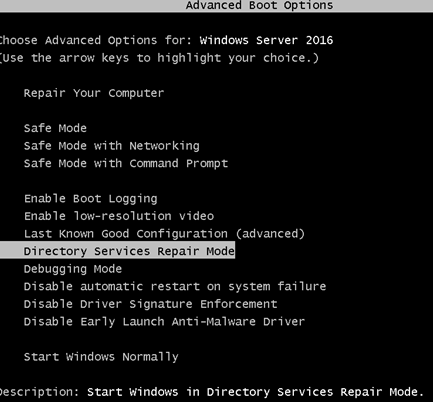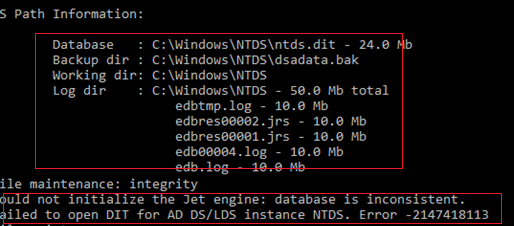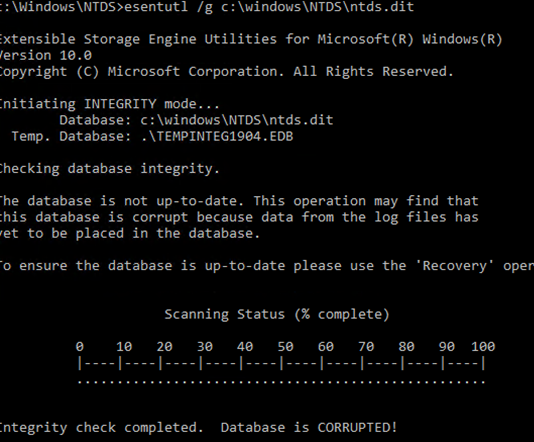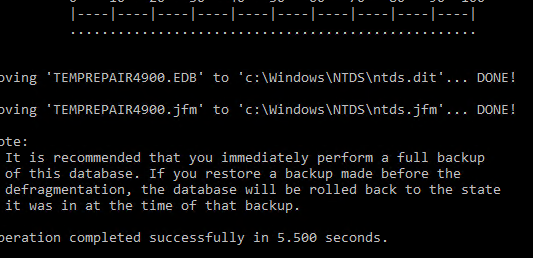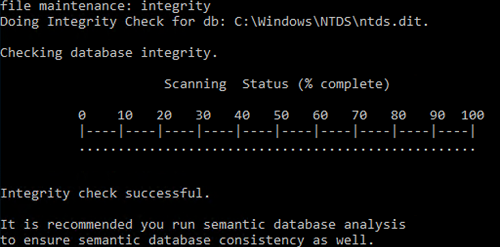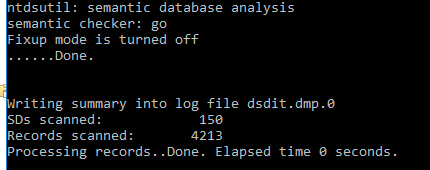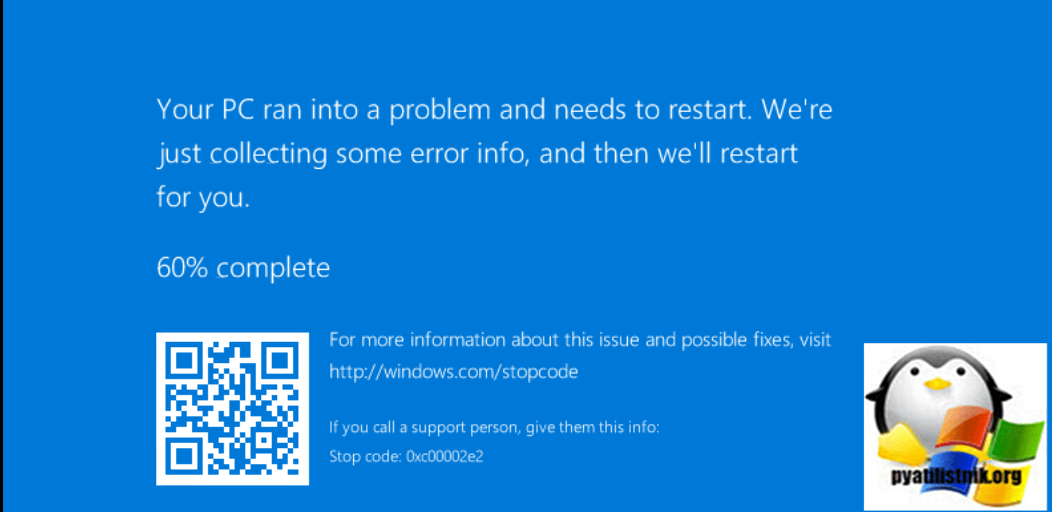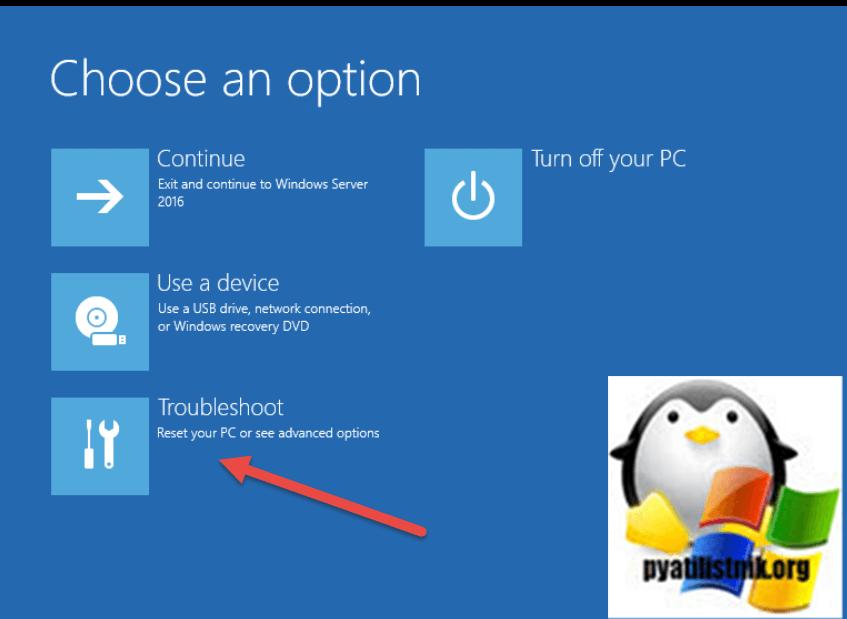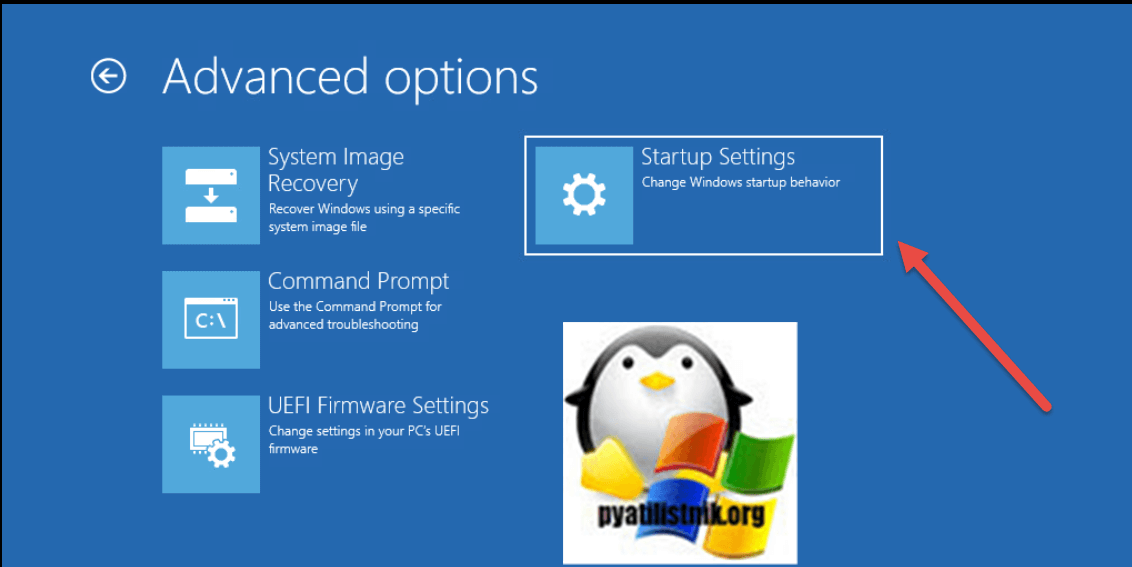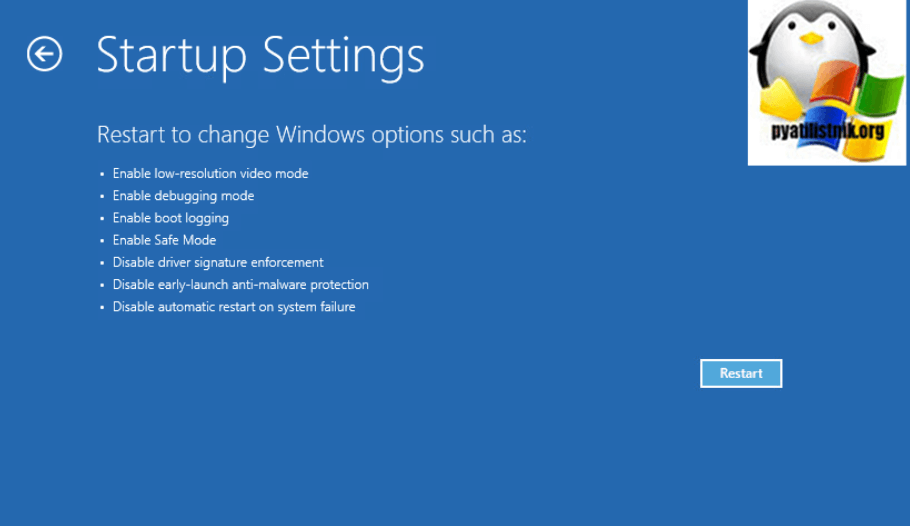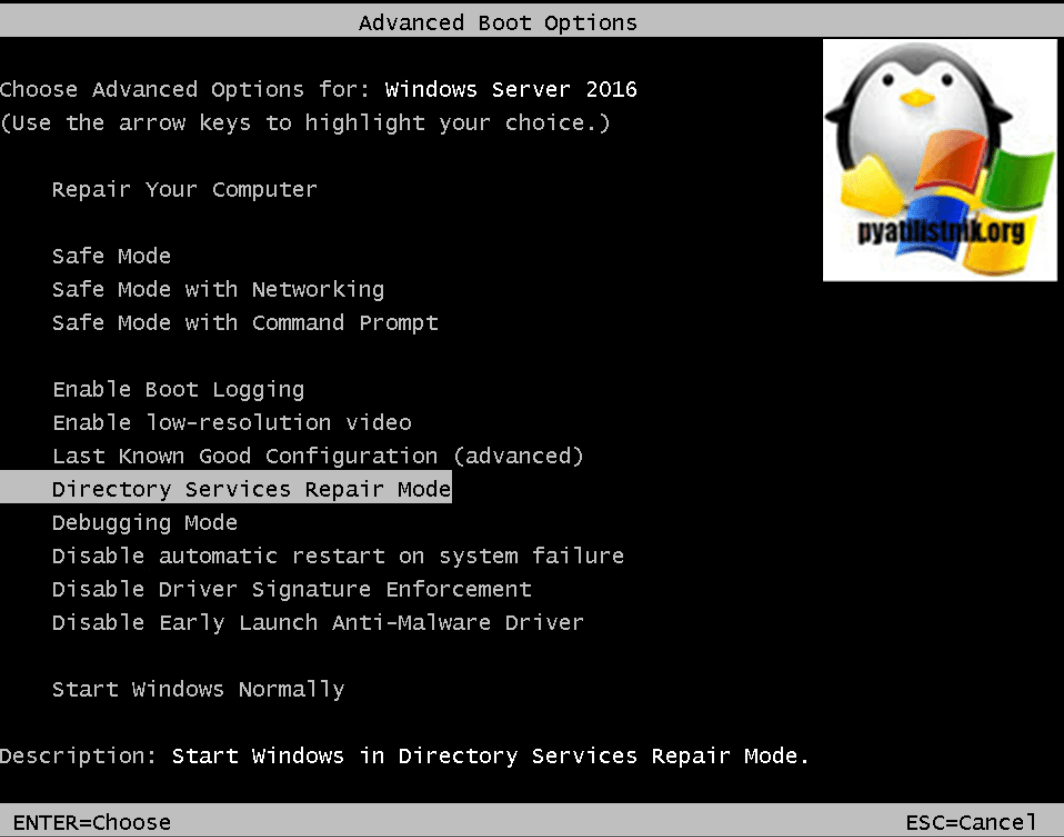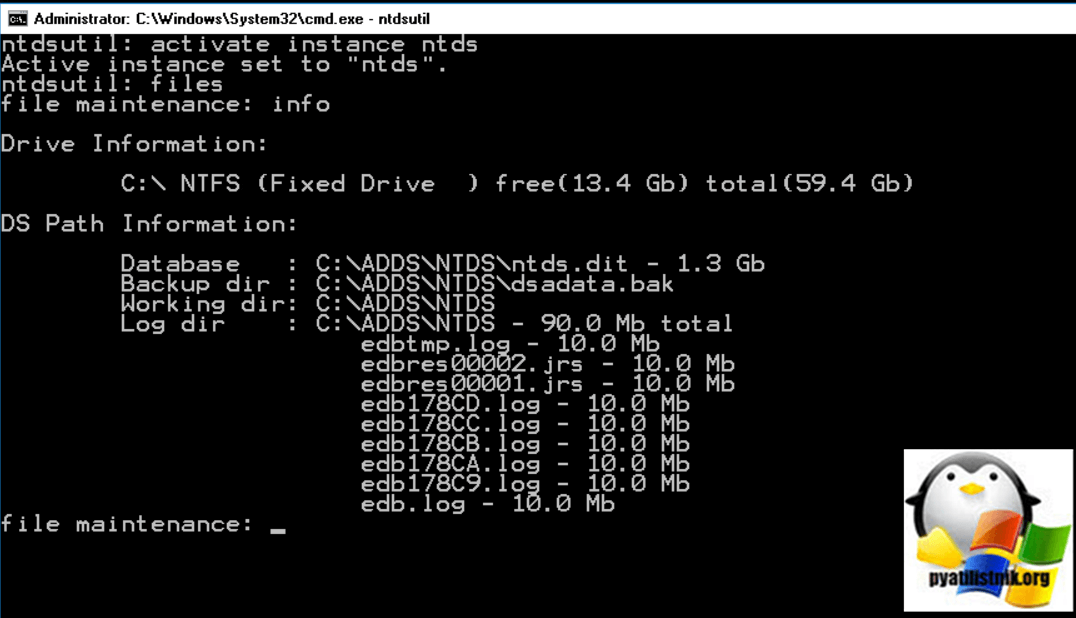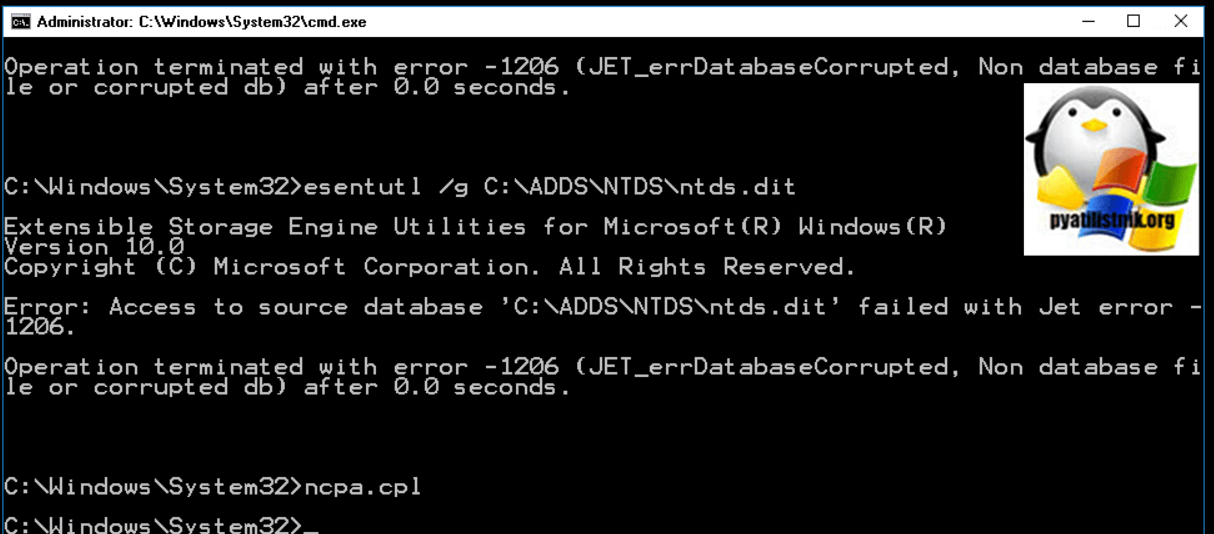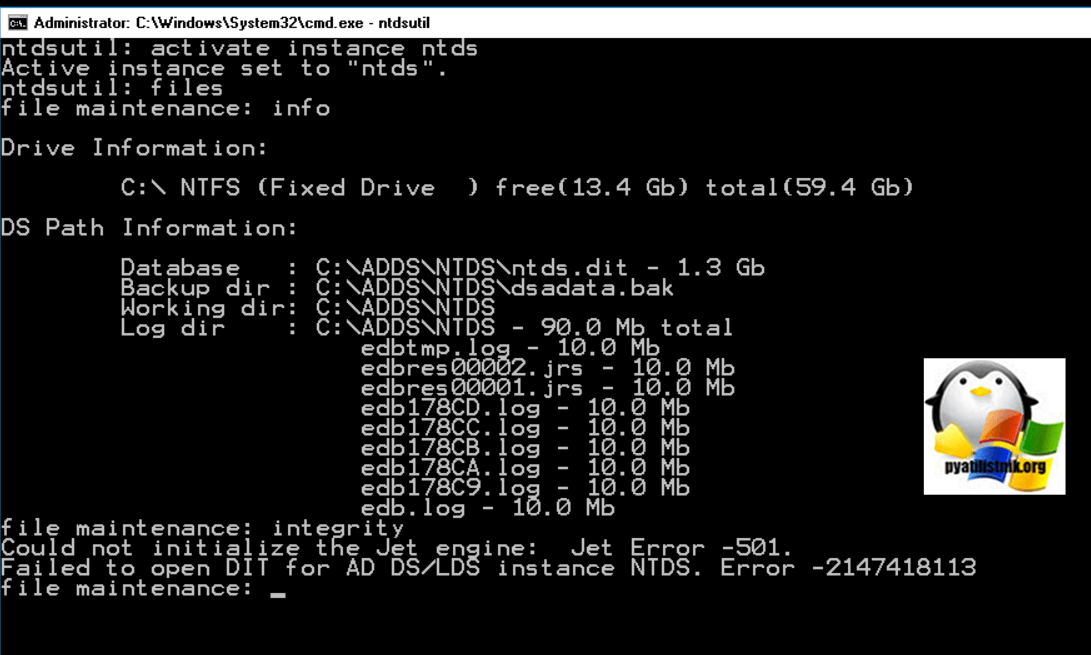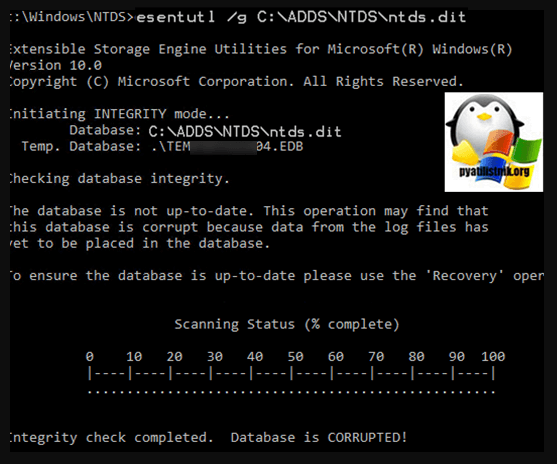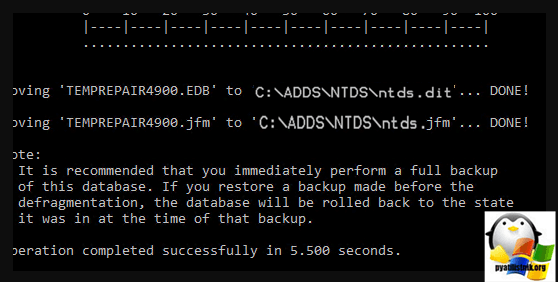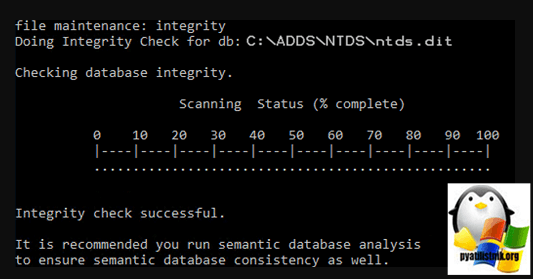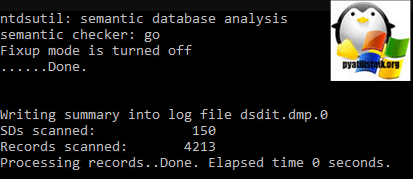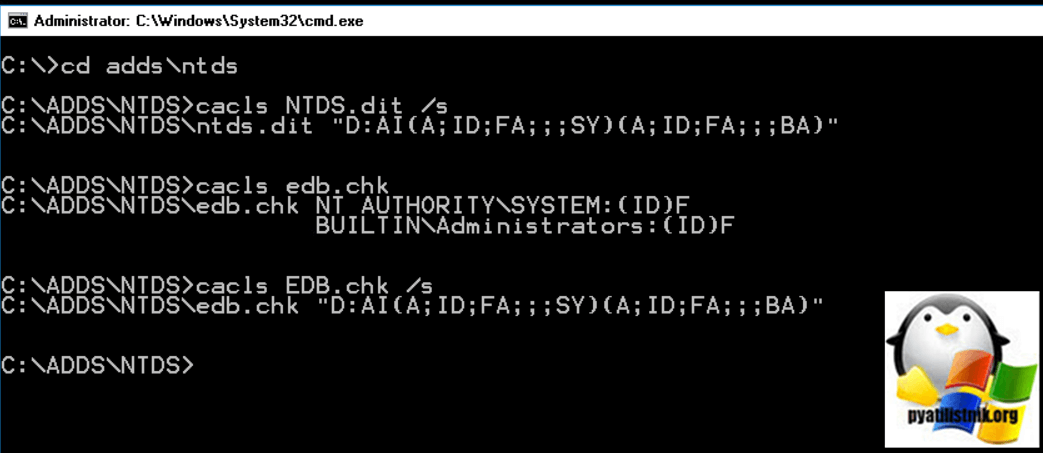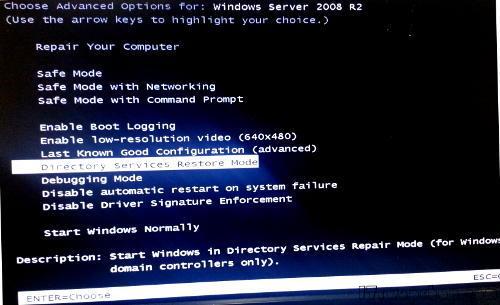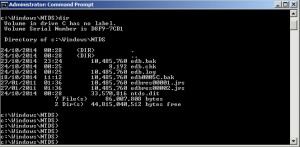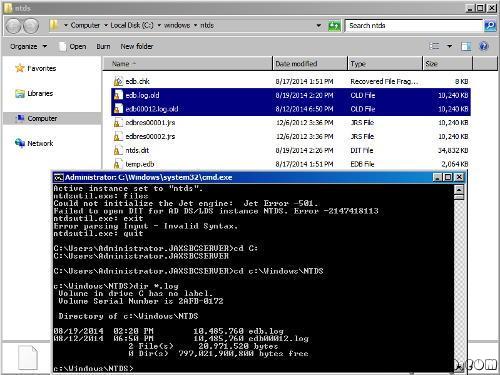После аварийного отключения физического сервера с ролью контроллера домена Active Directory при загрузке сервера столкнулись с BSOD ошибкой stop code 0x00002e2. Данная ошибка указывает на то, что база Active Directory (файл NTDS.DIT) повреждена. В этой статье мы разберемся, как исправить файл ntds.dit и запустить контроллер домена (в нашем примере это сервер с Windows Server 2016).
В предыдущих версиях Windows Server эта же ошибка выглядит так:
STOP c000002e2 Directory Services could not start because of the following error: A device attached to the system is not functioning. Error Status: 0xc0000001 Please shutdown this system and reboot into Directory Services Restore Mode, check the event log for more detailed information.
Итак, Windows Server на контроллере домена не загружается с ошибкой 0xc00002e2. После трех перезагрузок сервера он автоматически перейдет в режим восстановления WinRE (или нажмите F8 при загрузке). Вам нужно запустить Windows в режиме восстановления службы каталогов (DSRM).
Выберите Startup Settings -> Restart.
Затем после загрузки выберите Directory Services Restore Mode в меню расширенных опций загрузки.
При загрузке сервера в режиме DSRM вы сможете войти на него под локальным администратором. На контроллере домена единственная локальная учетная запись — администратор DSRM. Вы задаете его пароль при установке роли контроллера домена ADDS на сервере (SafeModeAdministratorPassword).
Если вы не знаете пароль администратора DSRM, можно сбросить его с помощью любой утилиты с загрузочного диска или загрузочного диска MsDART.
После входа на рабочий стол DC запустите командную строку. На этом этапе нужно убедиться, на месте ли все каталоги и файлы службы каталога.
Выполните команды:
NTDSUTIL
activate instance ntds
Files
Info
Убедитесь, что каталог с файлом NTDS (по умолчанию C:WindowsNTDS) и сам файл ntds.dit находятся по указанным путям и не удалены.
Попробуем проверить целостность базы данных AD:
integrity
В моем случае команда вернула, что база повреждена:
Could not initialize the Jet engine: database is inconsistent. Failed to open DIT for AD DS/LDS instance NTDS. Error -2147418113
Нам придется исправить файл с базой AD с помощью утилиты esentutl. Утилита должна быть хорошо знакома администраторам Exchange. Также мы показывали, как использовать esentutl, чтобы уменьшить размер индексного файла службы поиска Windows.edb. Но сначала сделайте резервную копию содержимого каталога NTDS:
mkdir c:ntds_bak
xcopy c:WindowsNTDS*.* c:ntds_bak
Проверим целостность файла ntds.dit:
esentutl /g c:windowsntdsntds.dit
Утилита определила, что база AD повреждена:
The database is not up-to-date. This operation may find that this database is corrupted because data from the log files has not yet to be placed in the database. To ensure the database is up-to-date please use the Recovery operation. Integrity check completed. Database is CORRUPTED.
Попробуйте исправить ошибки в базе данных с помощью команды:
esentutl /p c:windowsntdsntds.dit
Если ошибки исправлены, должно появится сообщение:
Operation completed successfully in xx seconds.
Еще раз проверьте целостность с помощью
esentutl /g
.
Integrity test successful. It is recommended you to run semantic database analysis to ensure semantic database consistence as well.
Выполните анализ семантики базы с помощью ntdsutil:
ntdsutil
activate instance ntds
semantic database analysis
go
Если семантические ошибки найдены, чтобы исправить их выполните:
go fixup
Теперь можно сжать файл ntds.dit:
activate instance ntds
files
compact to C:WindowsNTDSTEMP
Замените оригинальный файл ntds.dit:
copy C:WindowsNTDSTEMPntds.dit C:WindowsNTDSntds.dit
Удалите все лог файлы из каталога NTDS:
Del C:WindowsNTDS*.log
Перезагрузите сервер в обычном режиме. Убедитесь, что службы ADDS стартовали и контроллер домена доступен по сети. Проверьте здоровье контроллера домена и состояние репликации Active Directory.
Обновлено 06.05.2022
Добрый день! Уважаемые читатели и гости одного из крупнейших IT блогов Pyatilistnik.org. В прошлый раз мы с вами рассматривали менеджер пакетов Winget, который позволяет с помощью PowerShell много чего устанавливать. В сегодняшней статье я буду бороться с пресловутым синим экраном 0xc00002e2, который я поймал на одном из контроллеров домена. Что ж не приятно, но не смертельно, давайте выходить из этой ситуации.
❌Описание ситуации с BSOD 0xc00002e2 на контроллере домена
И так есть Active Directory состоящий из леса и трех доменов, в одном из доменов есть четыре контроллера домена. Один из них в какой-то момент перестал отвечать в системе мониторинга. Это была виртуальная машина на базе Vmware ESXI. Подключившись к консольному подключению я увидел вот такую картину:
После перезагрузки сервер опять выпадал в BSOD, и далее по циклу. В логах вы можете потом обнаружить, если доберетесь:
STOP c000002e2 Directory Services could not start because of the following error:
A device attached to the system is not functioning.
Error Status: 0xc0000001
Please shutdown this system and reboot into Directory Services Restore Mode, check the event log for more detailed information.
Как исправить синий экран 0xc00002e2
Надеюсь, что у вас это не последний контроллер домена в сети, поэтому самый простой способ это:
- Восстановить из резервной копии данный контроллер, при условии, что его копия не старше дня, чтобы не было проблем с репликацией
- Полностью удалить недоступный контроллер домена и заменить его на новый. Если на сервере были роли FSMO, то их сначала нужно захватить и перенести.
- Но если решились восстанавливать то давайте приступать, может, что и получиться.
Когда вы раза три увидите синий экран с кодом 0xc00002e2, то сервер загрузиться в режиме восстановления WinPE, его при желании можно вызвать клавишей F8 при загрузке. У любого контроллера домена есть специальный режим восстановления службы каталогов (Directory Services Repair Mode — DSRM).
На экране «Choose an option» выберите пункт «Troubleshoot«.
Далее выбираем пункт «Startup Settings«.
Перезагружаем сервер.
Далее при загрузке найдите пункт «Directory Services Repair Mode»
Начнется загрузка DSRM, по сути вы увидите привычную загрузку Windows, в которую вы сможете войти под локальным администратором DSRM, он задается при настройке.
Если вы не помните пароль от Администратора DSRM, то придется его сбрасывать, например через MsDART или любой другой загрузочный диск
Попав в систему вы первым делом должны запустить командную строку от имени администратора, и далее нам понадобиться одна из самых важных утилит в Active Directory ntdsutil. Вводим команды:
- Ntdsutil (Запускаем саму утилиту)
- activate instance ntds (Подключаемся к активной БД Active Directory)
- Files (Делаем запрос к файлам. где лежит БД)
- Info (Смотрим все файлы и их расположение)
(по умолчанию это будет директория C:WindowsNTDS)
В моем случае это нестандартный каталог, у меня все лежит в папке C:ADDSNTDS. Тут же вы можете посмотреть размер файла БД NTDS.dit.
Теперь попробуйте проверить целостность базы данных, для этого вводим:
У меня выскочила ошибка:
Error: Access to source database ‘C:ADDSNTDSntds.dit’ failed with Jet error — 1206. Operation terminated with error — 1206 (Jet_errDatabaseCorrupted, Non database file or corrupted db) after 0.0 seconds
Или еще распространенная ошибка:
Could not initialize the Jet engine: database is inconsistent.
Failed to open DIT for AD DS/LDS instance NTDS. Error -2147418113
Попробуем восстановить целостность Базы данных Active Directory, для этого есть всем известная утилита esentutl, она очень часто используется при работе с почтовым сервером Exchange. Перед любыми работами всегда нужно сделать резервную копию данных, для этого:
mkdir c:ntds_backup — Создаем папку для резервных копий
xcopy c:ADDSNTDS*.* c:ntds_backup — Копируем содержимое c:ADDSNTDS в c:ntds_backup
Проверим целостность файла ntds.dit:
esentutl /g c:ADDSNTDSntds.dit
Утилита вам сообщит. что с базой не все хорошо и она повреждена:
The database is not up-to-date. This operation may find that this database is corrupted because data from the log files has not yet to be placed in the database. To ensure the database is up-to-date please use the Recovery operation. Integrity check completed. Database is CORRUPTED.
После чего начнется процесс восстановления, а может и не начаться и вы легко можете опять получить ошибку Jet error — 1206.
Первый процесс закончен, попробуем исправить найденные ошибки, для этого выполните команду:
esentutl /p c:ADDSNTDS\ntds.dit
Если все хорошо, то вы должны получить сообщение «Operation completed successfully in xx seconds«.
Обязательно еще раз проверьте в целостности базы данных, выполните:
должно появиться сообщение:
Integrity test successful. It is recommended you to run semantic database analysis to ensure semantic database consistence as well.
теперь выполним семантический анализ, для этого:
ntdsutil
activate instance ntds
semantic database analysis
go
При обнаружении семантических ошибок примените ключ fixup:
Произведем сжатие БД ntds.dit:
activate instance ntds
files
compact to c:ADDSNTDSTemp
Перезапишем оригинальный файл ntds.dit:
copy c:ADDSNTDSTempntds.dit c:ADDSNTDSntds.dit
Удалите все лог файлы из каталога NTDS:
Перезагрузка
Проверка прав на файлы NTDS
Еще очень важно проверить не сброшены ли были чем-то права на файлы из папки NTDS. Для этого в командной строке введите предварительно попав нужный каталог:
Должны быть права NT AUTHORITYSYSTEM: (ID) F и BUILTINAdministrators: (id) f
Должны быть D:AI(A;ID;FA;;;SY)(A;ID;FA;;;BA)
Должно быть NT AUTHORITYSYSTEM: (ID) F и BUILTINAdministrators: (id) f
Должно быть D:AI (A; ID; FA;;; SY) (A; ID; FA;;; BA)
Надеюсь, что было полезно. С вам был Иван Сёмин, автор и создатель IT проекта Pyatilistnik.org.
| title | description | ms.date | author | ms.author | manager | audience | ms.topic | ms.prod | localization_priority | ms.reviewer | ms.custom | ms.technology |
|---|---|---|---|---|---|---|---|---|---|---|---|---|
|
c00002e2 error occurs |
Helps to fix the error c00002e2 or «Choose an option» when Domain controller does not start. |
10/09/2020 |
Deland-Han |
delhan |
dcscontentpm |
itpro |
troubleshooting |
windows-server |
medium |
kaushika, nedpyle |
sap:active-directory-backup-restore-or-disaster-recovery, csstroubleshoot |
windows-server-active-directory |
Domain controller does not start, c00002e2 error occurs, or «Choose an option» is displayed
This article helps to fix the error c00002e2 or «Choose an option» when Domain controller does not start.
Applies to: Windows Server 2019, Windows Server 2016, Windows Server 2012 R2
Original KB number: 2737463
Symptoms
A domain controller does not start or does not display the logon screen. After you restart the domain controller and watch the start process, you notice the following symptoms, according to your operating system.
Windows Server 2008 R2 or Windows Server 2008
-
At startup, the server experiences a Stop error and briefly displays the following error message:
STOP: c00002e2 Directory Services could not start because of the following error:
The specified procedure could not be found
Error status: 0xc000007a. -
The server then switches to the startup menu for recovery or for a regular startup.
Windows Server 2012 and later versions
At startup, the server switches to the Choose an option menu that offers to continue or troubleshoot.
Cause
This issue happens because the Active Directory Domain Services role was removed from a domain controller without first demoting it. Using Dism.exe, Pkgmgr.exe, or Ocsetup.exe to remove the DirectoryServices-DomainController role will succeed, but these servicing tools do not validate whether the computer is a domain controller.
Resolution
[!NOTE]
These steps assume that you have other working domain controllers, and you only want to remove Active Directory Domain Services from this server. If you do not have other working domain controllers, and this is the only domain controller in the domain, you must restore an earlier system state backup.
Windows Server 2008 R2 or Windows Server 2008
-
Restart the server while you hold Shift+F8.
-
Select Directory Services Repair Mode (DSRM), and then log on by using the DSRM account.
-
Validate that the role was removed. For example, to do it on Windows Server 2008 R2, use the following command:
dism.exe /online /get-features -
Add the DirectoryServices-DomainController role back to the server. For example, to do it on Windows Server 2008 R2, use the following command:
dism.exe /online /enable-feature /featurename:DirectoryServices-DomainController -
Restart and select Directory Services Restore Mode again.
-
Apply a /forceremoval parameter to remove Active Directory Domain Services from the domain controller. To do it, run the following command:
dcpromo.exe /forceremoval -
To remove the domain controller metadata, use the ntdsutil.exe or dsa.msc tool.
Windows Server 2012 and later versions
-
From the Choose an option menu, select Troubleshoot, click Startup Settings, and then click Restart.
-
Select Directory Services Repair Mode (DSRM), and then log on by using the DSRM password.
-
Validate that the role was removed. To do it, use the following command:
dism.exe /online /get-features -
Add the DirectoryServices-DomainController role back to the server. To do it, use the following command:
dism.exe /online /enable-feature /featurename:DirectoryServices-DomainController -
Restart, select Directory Services Restore Mode again, and log on by using the DSRM account.
-
Use Server Manager or Windows PowerShell, and apply a -ForceRemoval parameter to remove Active Directory Domain Services from the domain controller. To do it, run the following command:
Uninstall-AddsDomaincontroller -ForceRemoval
-
To remove the domain controller metadata, use the ntdsutil.exe or dsa.msc tool.
More information
Always use Server Manager or the ServerManager Windows PowerShell module to remove the Active Directory Domain Services role binaries. These tools validate whether a server is an active domain controller and do not let you remove critical files.
For more information about how to remove domain controller metadata, go to the following Microsoft TechNet website:
Clean Up Server Metadata
If it is the only server domain in the domain, do not remove the Active Directory Domain Services from the server. Instead, restore its system state from the most recent backup.
- Remove From My Forums
-
Question
-
“STOP: c00002e2 Directory Services could not start because of the following error: A device attached to the system is not functioning. Error Status: 0xc0000001. Please shutdown this system and reboot into Directory Services Restore Mode, check the
event logSo I rebooted into the restore mode
ntdsutil
activate instance ntds
files
could not initialize the jet engine: jet error -501
failed to open dit for ad ds/lds instance ntds. error -2147418113exit out of ntdsutil
c:windowsntdsesentutl /g ntds.dit
….
initiating integrity mode…
database: ntds.dit
temp. database: tempinteg648.edbchecking database integrity.
the database is not up-to-date. this operation may find that this database is corrupt because data from the log files has yet to be placed in the database.
to ensure the database is up-to-data please use the recovery operation
operation terminated with error -550 (jet_errdatabase dirtyshutdown, database was not shutdown cleanly. because must first be run to properly complete database operations for the previous shutdown) alter 4. 234 seconds.
next I tried
esentutl /p ntds.dit
scanning status completed but defragmentation failed at 60%
operation terminated with error -1019 (jet_errpagenotinitialized, blank database page) alter 17 seconds.
any help welcome.
-
Edited by
Monday, November 19, 2012 9:28 AM
-
Edited by
Answers
-
From the error mesage it indicates database is corrupted since the integrity check fail perform Semantic Database Analysis with Fixup:http://technet.microsoft.com/en-us/library/cc770715(v=ws.10).aspx
http://www.vmadmin.co.uk/microsoft/43-winserver2008/158-svr08addsntdssemanticanalysisAs this is the test lab if the above does not work try hard repair.
C:windowssystem32>esentutl /P «database path»
E.g C:windowssystem32>esentutl /P «C:WindowsNTDS»Once done delete the log files from NTDS folder except ntds.dit file delete all and reboot server.
Note:Don’t perform hard reapir if this is production DC instead open a case with MS since this is single DC.
Hope this helps
Best Regards,
Sandesh Dubey.
MCSE|MCSA:Messaging|MCTS|MCITP:Enterprise Adminitrator |
My BlogDisclaimer: This posting is provided «AS IS» with no warranties or guarantees , and confers no rights.
-
Proposed as answer by
VenkatSP
Tuesday, November 20, 2012 1:46 AM -
Marked as answer by
Andy Qi
Tuesday, December 4, 2012 8:52 AM
-
Proposed as answer by
-
This indicates that DB is corrupted and at this point of time you need to contact MS support.Since this is test server in test lab.In production env its always recommended to have two DC in the network.In above case araises with prod env and if you have
two DC then you may be able to reload the OS on faulty followed by metadata cleanup and promote the server back as DC.This is the lesson that why two DC are recommended.
Best Regards,
Sandesh Dubey.
MCSE|MCSA:Messaging|MCTS|MCITP:Enterprise Adminitrator |
My BlogDisclaimer: This posting is provided «AS IS» with no warranties or guarantees , and confers no rights.
-
Proposed as answer by
VenkatSP
Tuesday, November 20, 2012 1:46 AM -
Marked as answer by
Andy Qi
Tuesday, December 4, 2012 8:52 AM
-
Proposed as answer by
Содержание
- Directory services error c00002e2
- ❌Описание ситуации с BSOD 0xc00002e2 на контроллере домена
- Как исправить синий экран 0xc00002e2
- Проверка прав на файлы NTDS
- Directory services error c00002e2
- Лучший отвечающий
- Вопрос
- Directory services error c00002e2
- Answered by:
- Question
- Answers
Directory services error c00002e2
Добрый день! Уважаемые читатели и гости одного из крупнейших IT блогов Pyatilistnik.org. В прошлый раз мы с вами рассматривали менеджер пакетов Winget, который позволяет с помощью PowerShell много чего устанавливать. В сегодняшней статье я буду бороться с пресловутым синим экраном 0xc00002e2, который я поймал на одном из контроллеров домена. Что ж не приятно, но не смертельно, давайте выходить из этой ситуации.
❌Описание ситуации с BSOD 0xc00002e2 на контроллере домена
И так есть Active Directory состоящий из леса и трех доменов, в одном из доменов есть четыре контроллера домена. Один из них в какой-то момент перестал отвечать в системе мониторинга. Это была виртуальная машина на базе Vmware ESXI. Подключившись к консольному подключению я увидел вот такую картину:
После перезагрузки сервер опять выпадал в BSOD, и далее по циклу. В логах вы можете потом обнаружить, если доберетесь:
Как исправить синий экран 0xc00002e2
Надеюсь, что у вас это не последний контроллер домена в сети, поэтому самый простой способ это:
- Восстановить из резервной копии данный контроллер, при условии, что его копия не старше дня, чтобы не было проблем с репликацией
- Полностью удалить недоступный контроллер домена и заменить его на новый. Если на сервере были роли FSMO, то их сначала нужно захватить и перенести.
- Но если решились восстанавливать то давайте приступать, может, что и получиться.
Когда вы раза три увидите синий экран с кодом 0xc00002e2, то сервер загрузиться в режиме восстановления WinPE, его при желании можно вызвать клавишей F8 при загрузке. У любого контроллера домена есть специальный режим восстановления службы каталогов (Directory Services Repair Mode — DSRM).
На экране «Choose an option» выберите пункт «Troubleshoot«.
Далее выбираем пункт «Startup Settings«.
Далее при загрузке найдите пункт «Directory Services Repair Mode»
Начнется загрузка DSRM, по сути вы увидите привычную загрузку Windows, в которую вы сможете войти под локальным администратором DSRM, он задается при настройке.
Попав в систему вы первым делом должны запустить командную строку от имени администратора, и далее нам понадобиться одна из самых важных утилит в Active Directory ntdsutil. Вводим команды:
- Ntdsutil (Запускаем саму утилиту)
- activate instance ntds (Подключаемся к активной БД Active Directory)
- Files (Делаем запрос к файлам. где лежит БД)
- Info (Смотрим все файлы и их расположение)
В моем случае это нестандартный каталог, у меня все лежит в папке C:ADDSNTDS. Тут же вы можете посмотреть размер файла БД NTDS.dit.
Теперь попробуйте проверить целостность базы данных, для этого вводим:
У меня выскочила ошибка:
Или еще распространенная ошибка:
Попробуем восстановить целостность Базы данных Active Directory, для этого есть всем известная утилита esentutl, она очень часто используется при работе с почтовым сервером Exchange. Перед любыми работами всегда нужно сделать резервную копию данных, для этого:
mkdir c:ntds_backup — Создаем папку для резервных копий
xcopy c:ADDSNTDS*.* c:ntds_backup — Копируем содержимое c:ADDSNTDS в c:ntds_backup
Проверим целостность файла ntds.dit:
esentutl /g c:ADDSNTDSntds.dit
Утилита вам сообщит. что с базой не все хорошо и она повреждена:
После чего начнется процесс восстановления, а может и не начаться и вы легко можете опять получить ошибку Jet error — 1206.
Первый процесс закончен, попробуем исправить найденные ошибки, для этого выполните команду:
Если все хорошо, то вы должны получить сообщение «Operation completed successfully in xx seconds«.
Обязательно еще раз проверьте в целостности базы данных, выполните:
должно появиться сообщение:
теперь выполним семантический анализ, для этого:
При обнаружении семантических ошибок примените ключ fixup:
Произведем сжатие БД ntds.dit:
Перезапишем оригинальный файл ntds.dit:
Удалите все лог файлы из каталога NTDS:
Проверка прав на файлы NTDS
Еще очень важно проверить не сброшены ли были чем-то права на файлы из папки NTDS. Для этого в командной строке введите предварительно попав нужный каталог:
Должны быть права NT AUTHORITYSYSTEM: (ID) F и BUILTINAdministrators: (id) f
Должны быть D:AI(A;ID;FA;;;SY)(A;ID;FA;;;BA)
Должно быть NT AUTHORITYSYSTEM: (ID) F и BUILTINAdministrators: (id) f
Должно быть D:AI (A; ID; FA;;; SY) (A; ID; FA;;; BA)
Источник
Directory services error c00002e2
Этот форум закрыт. Спасибо за участие!
Лучший отвечающий
Вопрос
Без видимых причин сегодня утром получили ошибку (STOP: c00002e2 Directory Services could not start error) на RODC (Windows 2008 R2), расположенном на Hyper-V 2012 R2 (диск vhdx). Бекапа данной ВМ у нас нет.
Диск с ВМ на Hyper-V проверили на наличие ошибок.
Далее в режиме восстановления каталогов, пробовали восстановить ntds.dit:
NTDSUTIL
activate instance NTDS
files
integrity
Операция прекращена с ошибкой -1206( JET_errDatabaseCorrupted, Non database file or corrupted db ).
esentutl /g d:ntdsntds.dit
Operation terminated with error -1206 (JET_errDatabaseCorrupted, Non database file or corrupted db) after 4.360 seconds.
esentutl /p d:ntdsntds.dit
Operation terminated with error -1019 (JET_errPageNotInitialized, Blank database page) after 39.890 seconds.
Источник
Directory services error c00002e2
This forum has migrated to Microsoft Q&A. Visit Microsoft Q&A to post new questions.
Answered by:
Question
After running dcpromo and the required reboot, i get:
STOP: c00002e2 Directory Services could not start because of the following error:
A device attached to the system is not functioning.
Error Status: 0xc0000001.
Please shutdown this system and reboot into Directory Services Restore Mode, check the event log for more detailed information.
I did as the error message says but could not really find anything indicative in the event logs. I looked up the error messages using err.exe mentioned in a response in the above post. C00002e2 means just what the error message says, «Directory Services could not. «. C0000001 means: «The function is not yet implemented».
I have the same GA-MA78GM-S2H motherboard and a SATA Raid1 mirror (on two 160G Seagate drives).
I have all the latest 64 bit drivers installed. I installed using a modified WinPE boot cd that had the drivers added to it and also made sure to load the drivers during the instllation.
I did not see any resolution in the above post. If anyone has any ideas, please let me know.
In the mean time, I’ll continue to examine the event log, and possibly try other drivers.
Answers
I had the same error codes as this.
Restored using a system image backup on to new hardware. After rebooting the system was just rebooting over and over again with no blue screen or any information. After hitting F8 and choosing ‘Dont reboot at failure’ I was able to see the blue screen.
I had the following blue screens:
STOP: c00002e2 Directory Services could not start because of the following error: A device attached to the system is not functioning. — Error Status: 0xc0000001
After about 7 hours of messing around with the system using ‘Directory Services Restore Mode’, trawling through countless web sites and pages, I couldnt find any further useful information. I noticed that if I renamed the NTDS folder to something else and rebooted, I got the following error:
STOP: c00002e2 Directory Services could not stsrt because of the following error: Could not find the file specified — Error Status: 0xc000000f
My initial thought was that the system couldnt see the NTDS folder, for some reason related to it being on a different drive. This second error code was a step forward for me, because it proved that the system could actually see the NTDS folder afterall, and it was unlikely to be something to do with the drive letter etc.
The windows event log was not particularly helpful at all and none of the AD tools would work, to name a few:
DSA.MSC
DCDIAG
NETDIAG
REPADMIN
So looking further into the issue, I noticed that the backup I was using to restore from was very old! this was not my initial intention. I thought it was new. it turns out that the domain controller I was restoring had not been backed up using this method for months. We did have a backup, but only using HP Data Protector, which I wanted to avoid restoring from.
Anyway, to cut a long story short. This problem was fixed by setting the date back in time several months, to just after the backup was taken. Once booted successfully, I was able to set the date back to present and everything worked spot on! This domain was a root domain so the accounts didnt really change much. If it was our main domain, someone might have got some serious flack!
Hopefully this helps someone!
I had the same error codes as this.
Restored using a system image backup on to new hardware. After rebooting the system was just rebooting over and over again with no blue screen or any information. After hitting F8 and choosing ‘Dont reboot at failure’ I was able to see the blue screen.
I had the following blue screens:
STOP: c00002e2 Directory Services could not start because of the following error: A device attached to the system is not functioning. — Error Status: 0xc0000001
After about 7 hours of messing around with the system using ‘Directory Services Restore Mode’, trawling through countless web sites and pages, I couldnt find any further useful information. I noticed that if I renamed the NTDS folder to something else and rebooted, I got the following error:
STOP: c00002e2 Directory Services could not stsrt because of the following error: Could not find the file specified — Error Status: 0xc000000f
My initial thought was that the system couldnt see the NTDS folder, for some reason related to it being on a different drive. This second error code was a step forward for me, because it proved that the system could actually see the NTDS folder afterall, and it was unlikely to be something to do with the drive letter etc.
The windows event log was not particularly helpful at all and none of the AD tools would work, to name a few:
DSA.MSC
DCDIAG
NETDIAG
REPADMIN
So looking further into the issue, I noticed that the backup I was using to restore from was very old! this was not my initial intention. I thought it was new. it turns out that the domain controller I was restoring had not been backed up using this method for months. We did have a backup, but only using HP Data Protector, which I wanted to avoid restoring from.
Anyway, to cut a long story short. This problem was fixed by setting the date back in time several months, to just after the backup was taken. Once booted successfully, I was able to set the date back to present and everything worked spot on! This domain was a root domain so the accounts didnt really change much. If it was our main domain, someone might have got some serious flack!
Hopefully this helps someone!
Snake Moore You are my Savior, I was begining to think it was a 2008 R2 issue. Sure enough the tapes were 2 months old, My co-worker had dropped this on my plate, so I had now idea. I feel your pain with HP DataProtector.
Stop Errors: c00002e2 Directory services could not start because of the following error: A device attached to the system is not functioning
Error Status: 0xc0000001
Check the date of the backups. If it is more than a few days from the current date, boot the target machine into bios and change the system date to a day after the backup was made. Then windows should boot.
Источник
There are several reasons you may get get this error. The most common being a corrupt Active Directory database (NTDS.DIT). I know this sounds detrimental, but it’s actually easy to fix this blue screen.
*** This is the Active Directory Database we’re talking about here, so make sure you have a good backup of the server, in case this doesn’t work***
This Stop code is only seen on a system with Active Directory on it. You notice it when the server is booting. You’ll get a blue screen and an error code, like the following:
STOP: c00002e2 Directory Services could not start because of the following error:
A device attached to the system is not functioning.
Error Status: 0xc0000001.
Please shutdown this system and reboot into Directory Services Restore Mode, check the event log for more detailed information.
To begin, do as the message says, and boot into Directory Services Restore Mode. When the server powers on, press F8 before the OS begins to load. You should see a selection screen like this. Choose Directory Services Restore Mode:
Once in Directory Services Restore Mode, you can check if there is a problem with the database by running the following commands:
ntdsutil.exe
activate instance ntds
files
If there is a problem with it, you’ll see something like this returned:
Could not initialize the Jet engine: Jet Error -501. Failed to open DIT for AD DS/LDS instance NTDS. Error -2147418113
To fix, just rename all of the .log files located in C:windowsntds to .log.old, or anything else, so they can be recreated.
Now reboot the server. For most people, this fixed the database, and the server booted up. For others, it still blue screened after this. If you continue to get a blue screen, run the following command in Directory Services Restore Mode, and then reboot:
esentutl /p “c:windowsntdsntds.dit”
—– Same instruction above in details —
STOP: c00002e2 Directory Services could not start because of the following error: A device attached to the system is not functioning.
Error Status: 0xc0000001. Please shutdown this system and reboot into Directory Services Restore Mode, check the event log for more detailed information.
- Restart the server and press F8 key, select Directory Services restore mode.
- Log in with the local administrator username and password
- Type: cd windowssystem32
- Type: NTDSUTIL
- Type: activate instance NTDS
- Type: files
- If you encounter an error stating that the Jet engine could not be initialized exit out of ntdsutil.
- Type: cd
- Type: md backupad
- Type: cd windowsntds
- Type: copy ntds.dit c:backupad
- Type: cd windowssystem32
- Type: esentutl /g c:windowsntdsntds.dit
- This will perform an integrity check, (the results indicate that the jet database is corrupt)
- Type: esentutl /p c:windowsntdsntds.dit
- Agree with the prompt
- Type: cd windowsntds
- Type: move *.log c:backupad (or just delete the log files)
This should complete the repair. To verify that the repair has worked successfully:
- Type: cd windowssystem32
- Type: ntdsutil
- Type: activate instance ntds
- Type: files (you should no longer get an error when you do this)
- Type: info (file info should now appear correctly)
I then rebooted and windows started normally.
Не загружается контроллер домена: ошибка 0xc00002e2
После аварийного отключения физического сервера с ролью контроллера домена Active Directory при загрузке сервера столкнулись с BSOD ошибкой stop code 0x00002e2. Данная ошибка указывает на то, что база Active Directory (файл NTDS.DIT) повреждена. В этой статье мы разберемся, как исправить файл ntds.dit и запустить контроллер домена (в нашем примере это сервер с Windows Server 2016).
В предыдущих версиях Windows Server эта же ошибка выглядит так:
STOP c000002e2 Directory Services could not start because of the following error: A device attached to the system is not functioning. Error Status: 0xc0000001 Please shutdown this system and reboot into Directory Services Restore Mode, check the event log for more detailed information.
Итак, Windows Server на контроллере домена не загружается с ошибкой 0xc00002e2. После трех перезагрузок сервера он автоматически перейдет в режим восстановления WinRE (или нажмите F8 при загрузке). Вам нужно запустить Windows в режиме восстановления службы каталогов (DSRM).
Выберите Startup Settings -> Restart.
Затем после загрузки выберите Directory Services Restore Mode в меню расширенных опций загрузки.
При загрузке сервера в режиме DSRM вы сможете войти на него под локальным администратором. На контроллере домена единственная локальная учетная запись — администратор DSRM. Вы задаете его пароль при установке роли контроллера домена ADDS на сервере (SafeModeAdministratorPassword).
Если вы не знаете пароль администратора DSRM, можно сбросить его с помощью любой утилиты с загрузочного диска или загрузочного диска MsDART.
После входа на рабочий стол DC запустите командную строку. На этом этапе нужно убедиться, на месте ли все каталоги и файлы службы каталога.
Выполните команды:
NTDSUTIL
activate instance ntds
Files
Info
Убедитесь, что каталог с файлом NTDS (по умолчанию C:WindowsNTDS) и сам файл ntds.dit находятся по указанным путям и не удалены.
Попробуем проверить целостность базы данных AD:
integrity
В моем случае команда вернула, что база повреждена:
Could not initialize the Jet engine: database is inconsistent. Failed to open DIT for AD DS/LDS instance NTDS. Error -2147418113
Нам придется исправить файл с базой AD с помощью утилиты esentutl. Утилита должна быть хорошо знакома администраторам Exchange.
Но сначала сделайте резервную копию содержимого каталога NTDS:
mkdir c:ntds_bak
xcopy c:WindowsNTDS*.* c:ntds_bak
Проверим целостность файла ntds.dit:
esentutl /g c:windowsntdsntds.dit
Утилита определила, что база AD повреждена:
The database is not up-to-date. This operation may find that this database is corrupted because data from the log files has not yet to be placed in the database. To ensure the database is up-to-date please use the Recovery operation. Integrity check completed. Database is CORRUPTED.
Попробуйте исправить ошибки в базе данных с помощью команды:
esentutl /p c:windowsntdsntds.dit
Если ошибки исправлены, должно появится сообщение:
Operation completed successfully in xx seconds.
Еще раз проверьте целостность с помощью esentutl /g .
Integrity test successful. It is recommended you to run semantic database analysis to ensure semantic database consistence as well.
Выполните анализ семантики базы с помощью ntdsutil:
ntdsutil
activate instance ntds
semantic database analysis
go
Если семантические ошибки найдены, чтобы исправить их выполните:
go fixup
Теперь можно сжать файл ntds.dit:
activate instance ntds
files
compact to C:WindowsNTDSTEMP
Замените оригинальный файл ntds.dit:
copy C:WindowsNTDSTEMPntds.dit C:WindowsNTDSntds.dit
Удалите все лог файлы из каталога NTDS:
Del C:WindowsNTDS*.log
Перезагрузите сервер в обычном режиме. Убедитесь, что службы ADDS стартовали и контроллер домена доступен по сети. Проверьте здоровье контроллера домена и состояние репликации Active Directory.
Если ничего не помогло, нужно восстановить контроллер домена из резервной копии (вы же настроили бэкап DC?).
Если резервной копии нет, придется удалить роль ADDS в режиме DSRM и принудительно удалить из AD все упоминания об этом DC. Потом выполните sysprep, и установите новый контроллер домена.
Содержание
- 0x000002e2 win server 2012
- ❌Описание ситуации с BSOD 0xc00002e2 на контроллере домена
- Как исправить синий экран 0xc00002e2
- Проверка прав на файлы NTDS
- Контроллер домена не запускается, возникает ошибка c00002e2 или отображается сообщение «Выбрать параметр»
- Симптомы
- Причина
- Решение
- Дополнительные сведения
- 0x000002e2 win server 2012
- Answered by:
- Question
- 0x000002e2 win server 2012
- Вопрос
- Fixing A Corrupt Domain Controller – Stop Code 0x00002e2
0x000002e2 win server 2012
Добрый день! Уважаемые читатели и гости одного из крупнейших IT блогов Pyatilistnik.org. В прошлый раз мы с вами рассматривали менеджер пакетов Winget, который позволяет с помощью PowerShell много чего устанавливать. В сегодняшней статье я буду бороться с пресловутым синим экраном 0xc00002e2, который я поймал на одном из контроллеров домена. Что ж не приятно, но не смертельно, давайте выходить из этой ситуации.
❌Описание ситуации с BSOD 0xc00002e2 на контроллере домена
И так есть Active Directory состоящий из леса и трех доменов, в одном из доменов есть четыре контроллера домена. Один из них в какой-то момент перестал отвечать в системе мониторинга. Это была виртуальная машина на базе Vmware ESXI. Подключившись к консольному подключению я увидел вот такую картину:
После перезагрузки сервер опять выпадал в BSOD, и далее по циклу. В логах вы можете потом обнаружить, если доберетесь:
Как исправить синий экран 0xc00002e2
Надеюсь, что у вас это не последний контроллер домена в сети, поэтому самый простой способ это:
- Восстановить из резервной копии данный контроллер, при условии, что его копия не старше дня, чтобы не было проблем с репликацией
- Полностью удалить недоступный контроллер домена и заменить его на новый. Если на сервере были роли FSMO, то их сначала нужно захватить и перенести.
- Но если решились восстанавливать то давайте приступать, может, что и получиться.
Когда вы раза три увидите синий экран с кодом 0xc00002e2, то сервер загрузиться в режиме восстановления WinPE, его при желании можно вызвать клавишей F8 при загрузке. У любого контроллера домена есть специальный режим восстановления службы каталогов (Directory Services Repair Mode — DSRM).
На экране «Choose an option» выберите пункт «Troubleshoot«.
Далее выбираем пункт «Startup Settings«.
Далее при загрузке найдите пункт «Directory Services Repair Mode»
Начнется загрузка DSRM, по сути вы увидите привычную загрузку Windows, в которую вы сможете войти под локальным администратором DSRM, он задается при настройке.
Попав в систему вы первым делом должны запустить командную строку от имени администратора, и далее нам понадобиться одна из самых важных утилит в Active Directory ntdsutil. Вводим команды:
- Ntdsutil (Запускаем саму утилиту)
- activate instance ntds (Подключаемся к активной БД Active Directory)
- Files (Делаем запрос к файлам. где лежит БД)
- Info (Смотрим все файлы и их расположение)
В моем случае это нестандартный каталог, у меня все лежит в папке C:ADDSNTDS. Тут же вы можете посмотреть размер файла БД NTDS.dit.
Теперь попробуйте проверить целостность базы данных, для этого вводим:
У меня выскочила ошибка:
Или еще распространенная ошибка:
Попробуем восстановить целостность Базы данных Active Directory, для этого есть всем известная утилита esentutl, она очень часто используется при работе с почтовым сервером Exchange. Перед любыми работами всегда нужно сделать резервную копию данных, для этого:
mkdir c:ntds_backup — Создаем папку для резервных копий
xcopy c:ADDSNTDS*.* c:ntds_backup — Копируем содержимое c:ADDSNTDS в c:ntds_backup
Проверим целостность файла ntds.dit:
esentutl /g c:ADDSNTDSntds.dit
Утилита вам сообщит. что с базой не все хорошо и она повреждена:
После чего начнется процесс восстановления, а может и не начаться и вы легко можете опять получить ошибку Jet error — 1206.
Первый процесс закончен, попробуем исправить найденные ошибки, для этого выполните команду:
Если все хорошо, то вы должны получить сообщение «Operation completed successfully in xx seconds«.
Обязательно еще раз проверьте в целостности базы данных, выполните:
должно появиться сообщение:
теперь выполним семантический анализ, для этого:
При обнаружении семантических ошибок примените ключ fixup:
Произведем сжатие БД ntds.dit:
Перезапишем оригинальный файл ntds.dit:
Удалите все лог файлы из каталога NTDS:
Проверка прав на файлы NTDS
Еще очень важно проверить не сброшены ли были чем-то права на файлы из папки NTDS. Для этого в командной строке введите предварительно попав нужный каталог:
Должны быть права NT AUTHORITYSYSTEM: (ID) F и BUILTINAdministrators: (id) f
Должны быть D:AI(A;ID;FA;;;SY)(A;ID;FA;;;BA)
Должно быть NT AUTHORITYSYSTEM: (ID) F и BUILTINAdministrators: (id) f
Должно быть D:AI (A; ID; FA;;; SY) (A; ID; FA;;; BA)
Источник
Контроллер домена не запускается, возникает ошибка c00002e2 или отображается сообщение «Выбрать параметр»
Эта статья поможет устранить ошибку c00002e2 или «Выбрать параметр», если контроллер домена не запускается.
Применимо к: Windows Server 2019, Windows Server 2016, Windows Server 2012 R2
Исходный номер базы знаний: 2737463
Симптомы
Контроллер домена не запускает или не отображает экран входа. После перезапуска контроллера домена и наблюдения за процессом запуска вы заметите следующие симптомы в соответствии с операционной системой.
Windows Server 2008 R2 или Windows Server 2008
При запуске на сервере возникает ошибка остановки и на короткое время отображается следующее сообщение об ошибке:
STOP: c00002e2 Directory Services could not start because of the following error:
Не удалось найти указанную процедуру
Состояние ошибки: 0xc000007a.
Затем сервер переключается в меню запуска для восстановления или для обычного запуска.
Windows Server 2012 и более поздних версий
При запуске сервер переключается в меню выбора параметров, в котором предлагается продолжить или устранить неполадки.
Причина
Эта проблема возникает из-доменные службы Active Directory роли, которая была удалена из контроллера домена без предварительного понижения ее уровня. Удаление Dism.exe, Pkgmgr.exe или Ocsetup.exe роли DirectoryServices-DomainController завершится успешно, но эти средства обслуживания не проверяют, является ли компьютер контроллером домена.
Решение
В этих шагах предполагается, что у вас есть другие рабочие контроллеры домена, и вы хотите удалить только доменные службы Active Directory с этого сервера. Если у вас нет других рабочих контроллеров домена и это единственный контроллер домена в домене, необходимо восстановить более раннюю резервную копию состояния системы.
Windows Server 2008 R2 или Windows Server 2008
Перезапустите сервер, удерживая клавиши SHIFT+F8.
Выберите режим восстановления служб каталогов (DSRM), а затем войдите в систему с помощью учетной записи DSRM.
Убедитесь, что роль удалена. Например, чтобы сделать это в Windows Server 2008 R2, используйте следующую команду:
Добавьте роль DirectoryServices-DomainController на сервер. Например, чтобы сделать это в Windows Server 2008 R2, используйте следующую команду:
Перезапустите и снова выберите режим восстановления служб каталогов.
Примените параметр /forceremoval, чтобы доменные службы Active Directory с контроллера домена. Для этого выполните следующую команду:
Чтобы удалить метаданные контроллера домена, используйте ntdsutil.exe или dsa.msc.
Windows Server 2012 и более поздних версий
В меню «Выбор параметра » выберите «Устранение неполадок», щелкните «Параметры запуска» и нажмите кнопку » Перезапустить».
Выберите режим восстановления служб каталогов (DSRM), а затем войдите в систему с помощью пароля DSRM.
Убедитесь, что роль удалена. Для этого используйте следующую команду:
Добавьте роль DirectoryServices-DomainController на сервер. Для этого используйте следующую команду:
Перезапустите, снова выберите режим восстановления служб каталогов и войдите в систему с помощью учетной записи DSRM.
Используйте диспетчер сервера или Windows PowerShell и примените параметр -ForceRemoval, чтобы доменные службы Active Directory из контроллера домена. Для этого выполните следующую команду:
Чтобы удалить метаданные контроллера домена, используйте ntdsutil.exe или dsa.msc.
Дополнительные сведения
Всегда используйте диспетчер сервера или Windows PowerShell ServerManager для удаления двоичных файлов доменные службы Active Directory роли. Эти средства проверяют, является ли сервер активным контроллером домена и не позволяют удалять важные файлы.
Дополнительные сведения об удалении метаданных контроллера домена см. на следующем веб-сайте Microsoft TechNet:
Очистка метаданных сервера
Если это единственный домен сервера в домене, не удаляйте доменные службы Active Directory с сервера. Вместо этого восстановите состояние системы из последней резервной копии.
Источник
0x000002e2 win server 2012
This forum has migrated to Microsoft Q&A. Visit Microsoft Q&A to post new questions.
Answered by:
Question
This is my situation. I building a Failover Cluster for Hyper-V. No problems with that. I installed several new virtual server.
Most are Windows Server 2008R2 but the domain controllers are Windows Server 2012. After I add a new node and test the live migration I noticed that my two domain controllers were offline.
So I check the console of both domain controllers, they hanging with a blue screen on error 0xc00002e2. I restart them, but no luck. The only way to start them is in «Active Directory Recovery Mode».
Error 0xc00002e2 means: Directory Services could not start because of the following error: A device attached to the system is not functioning. Of course I check the virtual machine hardware. Nothing was changed.
Both domain controllers were clean installations, nothing else than the domain controller was installed. The cluster is a migration from physical hardware, we are in a test stage. So I’m lucky there are to other domain controllers.
I can reinstall the virtual machines.
But I’m concern about the future. What if this happens about 3 weeks when all the data is moved to the new servers and this are the only 2 domain controllers.
Источник
0x000002e2 win server 2012
Вопрос
This is my situation. I building a Failover Cluster for Hyper-V. No problems with that. I installed several new virtual server.
Most are Windows Server 2008R2 but the domain controllers are Windows Server 2012. After I add a new node and test the live migration I noticed that my two domain controllers were offline.
So I check the console of both domain controllers, they hanging with a blue screen on error 0xc00002e2. I restart them, but no luck. The only way to start them is in «Active Directory Recovery Mode».
Error 0xc00002e2 means: Directory Services could not start because of the following error: A device attached to the system is not functioning. Of course I check the virtual machine hardware. Nothing was changed.
Both domain controllers were clean installations, nothing else than the domain controller was installed. The cluster is a migration from physical hardware, we are in a test stage. So I’m lucky there are to other domain controllers.
I can reinstall the virtual machines.
But I’m concern about the future. What if this happens about 3 weeks when all the data is moved to the new servers and this are the only 2 domain controllers.
Источник
Fixing A Corrupt Domain Controller – Stop Code 0x00002e2
Yesterday morning I discovered that my Synology NAS had an unexpected shutdown in the middle of the night while my homelab VMs/workloads were still running. This caused both of my Domain Controllers databases to become corrupt resulting in being unable to boot those machines. When attempting to boot them, they would get stuck in a BSOD boot-loop and would display a Stop Error Code of 0x00002e2.
After some research I was able to figure out how to recover my VMs and get them to boot up again. This had happened to me once before sometime earlier this year and luckily I remembered that I had taken some notes on how to fix it so I figured this time I would put together a formal “How To:” guide to have it documented for myself and hopefully to help others facing this issue as well. So without further adieu…let’s get to it!
To start, you will need to power-on the machine and then keep pressing the F8 key to bring up the “Advanced Boot Options” boot menu. Navigate down to Directory Services Repair Mode enter press Enter to boot you into Safe Mode.
When you reach the login screen, log in with the Local Administrator account since Active Directory Domain Services are obviously unavailable.
Once at the Desktop, open an elevated Command Prompt window.
As a best practice, I feel it is always wise and important to make a backup of the files before doing any modifications. Since we will be backing up the NTDS directory, create a directory at your preferred location to store the backup files. I chose to make a backup folder on the root of “C:” and a sub-directory with the name/date of the directory I am backing up.
Then copy everything from the “C:WindowsNTDS” directory to this new location using xcopy.
Once done, let’s rename any .log file extensions in the NTDS directory to .log.old
Now, this is where we get to the good stuff!
First, run the following command to repair the database.
This will display the following warning message, click “OK“
Let it do its thing and you will see the following once complete.
Now we need to use the NTDS Utility (ntdsutil.exe) to activate the NTDS instance and compact the DB to a new file which will then be used to overwrite the original. I will be compacting it to a new TEMP directory within the NTDS directory. The command will automatically create the new directory if it’s not already present. Enter the following commands.
If successful, you will be presented with instructions to copy the newly compacted file to the NTDS directory, overwriting the original, and also to delete any .log files in the NTDS directory. Before we can do that we need to exit out of the ntdsutil. Type quit twice to exit.
Let’s follow those instructions and also delete the *.log.old files we renamed earlier.
Ensure you are still in the NTDS directory before entering the following delete commands.
The hard part is now over! Let’s go ahead and reboot the machine normally.
If all goes well and as expected, your machine will boot successfully and you can log in again with an Active Directory Domain Admin account.

Awesome! Well, I hope you’ve found this guide useful. Please feel free to share this and provide me some feedback/comments below. Thanks for reading!
Источник