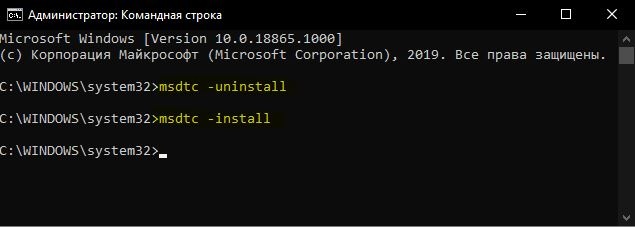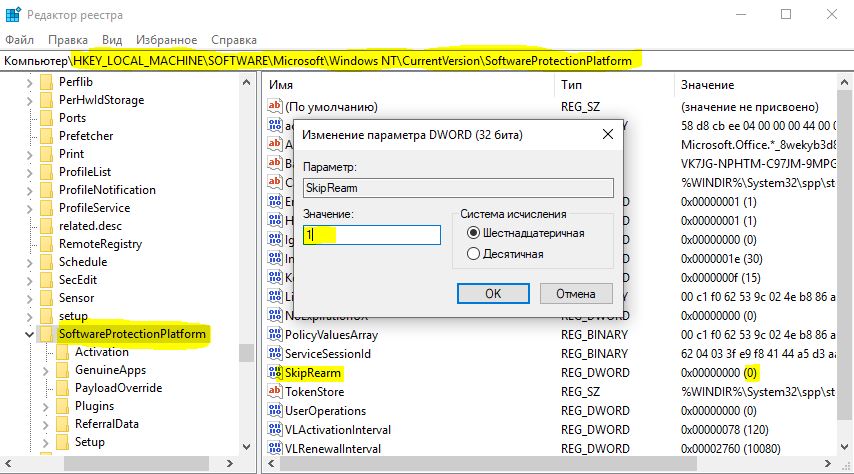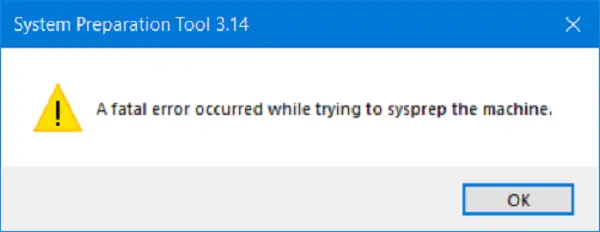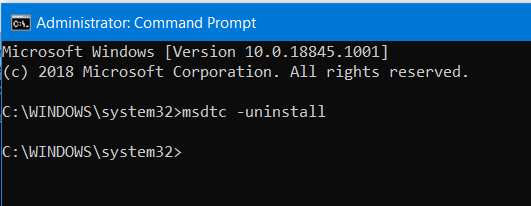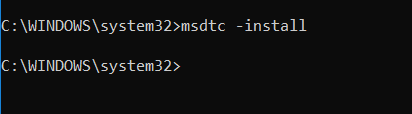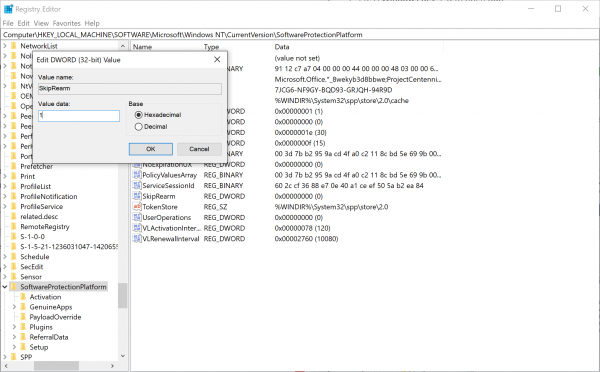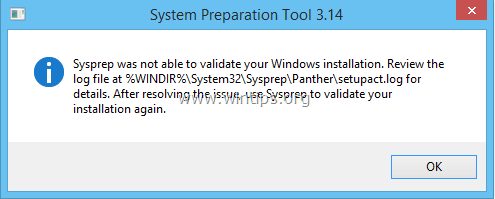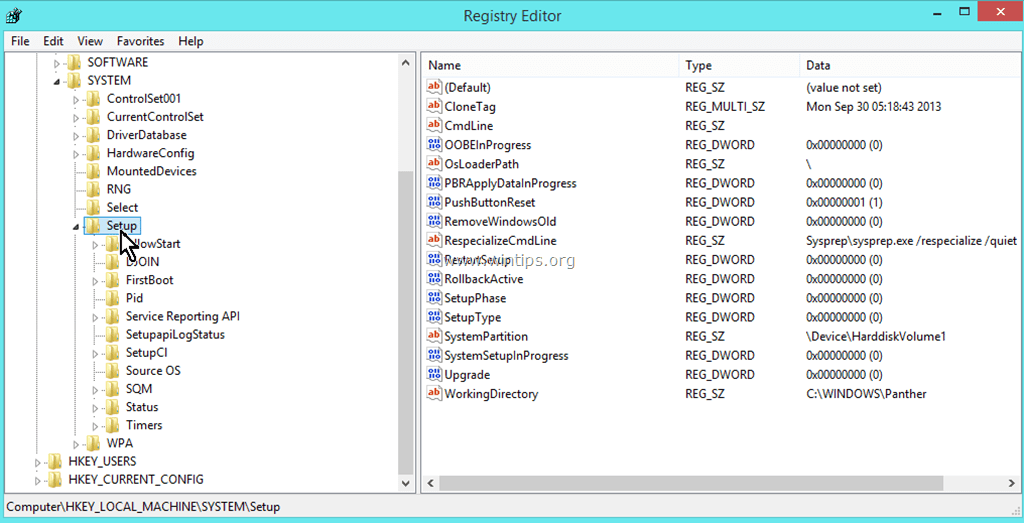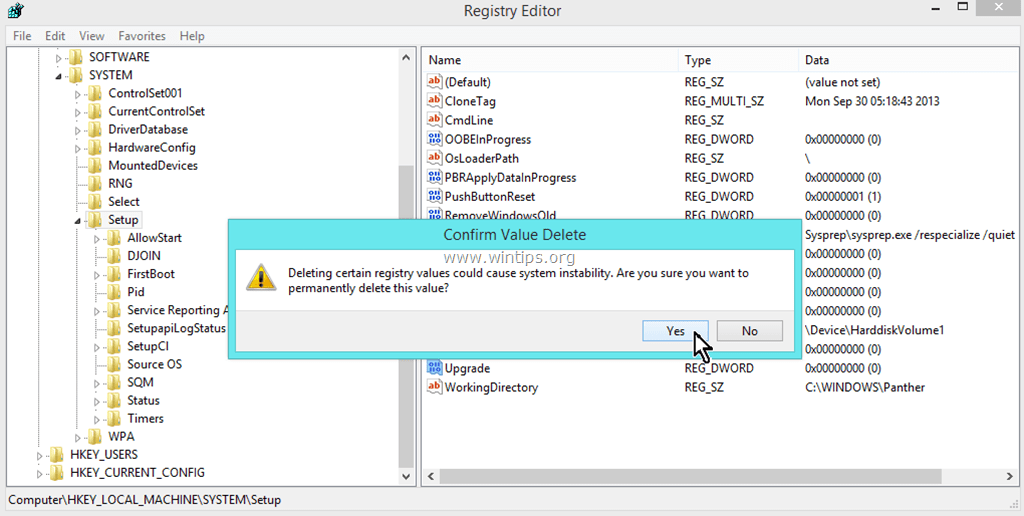Когда пользователь запускает Windows на виртуальной машине, возможны различные типы ошибок. Операционная система понимает разницу при загрузке на автономном компьютере или виртуальной машине. Следовательно, некоторые конкретные драйверы и системные возможности используются при эмуляции операционной системы Windows в программном обеспечении. На этом этапе иногда при подготовке системы может возникнуть следующая ошибка:
Произошла неустранимая ошибка при выполнении программы sysprep. Следующие сообщения могут быть зарегистрированы в файле Setuperr.log:
- [0x0f0082] SYSPRP LaunchDll: Ошибка произошла во время выполнения C:Windowssystem32msdtcprx.dll,SysPrepDtcCleanup, код ошибки -2146434815[gle=0x000000b7]
- [0x0f0070] SYSPRP RunExternalDlls: Произошла ошибка при запуске реестра sysprep DLL, прекращение выполнения sysprep. dwRet = -2146434815[gle=0x000000b7]
- [0x0f00a8] SYSPRP WinMain: Ошибка при обработке поставщиков очистки sysprep; hr = 0x80100101[gle=0x000000b7].
Как исправить ошибки 0x0f0082, 0x0f0070, 0x0f00a8 Sysprep
Ошибка возникает, когда команда Sysprep пытается остановить службу координатора распределенных транзакций Microsoft (MSDTC), а средство VMware пытается запустить службу MSDTC. Получается «гонка» служб. Давайте проверим MSDTC сервис и настройки реестра, чтобы избавиться от ошибок Sysprep 0x0f0082, 0x0f0070 и 0x0f00a8.
1. CMD
Удалим и переустановим службу MDSTC. Запустите командную строку от имени администратора и введите команды:
msdtc -uninstall— Удаление службы MSDTC.msdtc -install— Установка службы MSDTC.
Эти исправления применяются к другим версиям операционной системы Windows, включая Windows 10, но эта ошибка чаще всего встречается в Windows 7.
2. Проверка параметров реестра
Нажмите сочетание кнопок Win + R и введите regedit, чтобы открыть редактор реестра. В редакторе перейдите по следующему пути:
HKEY_LOCAL_MACHINESOFTWAREMicrosoftWindows NTCurrentVersionSoftwareProtectionPlatform
Справа найдите значение SkipRearm, щелкните по нему два раза мышкой и задайте значение 1. Перезагрузите компьютер, чтобы изменения вступили в силу.
Смотрите еще:
- Ошибка: A disk read error occurred Press Ctrl+Alt+Del to restart
- Ошибка 0x8000ffff при восстановлении системы Windows 10
- Ошибка DistributedCOM Код события 10016 Windows 10
- Не найден сетевой путь ошибка 0x80070035
- Ошибка 0x80242006 обновления в Windows 10
[ Telegram | Поддержать ]
Download PC Repair Tool to quickly find & fix Windows errors automatically
When a user is running Windows on a Virtual Machine, there are various types of errors that can occur. The operating system understands the difference between booting up on a standalone computer or a Virtual Machine. Hence, some specific drivers and system capabilities are used while emulating Windows operating system on software. During this phase, sometimes System Preparation may throw up the following error:
A fatal error occurred while trying to sysprep the machine
This issue occurs because of a race condition. This race condition occurs when the Sysprep command tries to stop the Microsoft Distributed Transaction Coordinator (MSDTC) service and the VMware tool tries to start the MSDTC service.
The following messages may be logged in the Setuperr.log file:
- [0x0f0082] SYSPRP LaunchDll:Failure occurred while executing ‘C:Windowssystem32msdtcprx.dll,SysPrepDtcCleanup’, returned error code -2146434815[gle=0x000000b7]
- [0x0f0070] SYSPRP RunExternalDlls:An error occurred while running registry sysprep DLLs, halting sysprep execution. dwRet = -2146434815[gle=0x000000b7]
- [0x0f00a8] SYSPRP WinMain:Hit failure while processing sysprep cleanup providers; hr = 0x80100101[gle=0x000000b7].
Fix 0x0f0082, 0x0f0070, 0x0f00a8 Sysprep errors
We will be taking a look at the following fixes to get rid of Sysprep errors 0x0f0082, 0x0f0070 and 0x0f00a8,
- Check ststau of MSDTC Service.
- Check Registry Settings.
1] Using Command Prompt
This error is caused due to the MSDTC Service being malfunctioned or not working properly.
To resolve this issue, you need to Uninstall and then Reinstall the MDSTC Service.
Run Command Prompt as Administrator and execute the following command:
msdtc -uninstall
This will uninstall the MSDTC Service on your computer.
Now, in order to install the MSDTC Service, you need to type in the following command in the Command Prompt command line,
msdtc -install
Now, all you need to do is close the Command Prompt window and check if this has fixed your issues.
This method has proven to be an effective fix for a number of users.
Both of these are fixes that apply to other versions of the Windows operating system including Windows 10, but this error is mostly encountered on Windows 7.
Read: Sysprep was not able to validate your Windows installation.
2] Check Registry Settings
Hit the WINKEY+R button combination to launch the Run utility, type in regedit and hit Enter. Once Registry Editor opens, navigate to the following key-
HKEY_LOCAL_MACHINESOFTWAREMicrosoftWindows NTCurrentVersionSoftwareProtectionPlatform
Now, check if you find a DWORD value named as SkipRearm.
Double-click on it and change its Value data to as 1.
Reboot your computer for the changes to take effect.
Read: A fatal error occurred while trying to sysprep the machine.
Let us know if our suggestions helped.
Ayush has been a Windows enthusiast since the day he got his first PC with Windows 98SE. He is an active Windows Insider since Day 1 and has been a Windows Insider MVP.
Образ Windows 10 Pro получен с сайта VLSC.
Установлен на виртуальную машину Hyper-V. Установил необходимый софт (офис, java, bde, архиватор и прочие нужные вещицы), обновил ОС. Запускаю sysprep и перехожу в режим аудита системы — там удаляю всех пользователей, что возможно.
Снова запускаю sysprep уже с подготовкой к использованию и получаю знакомую многим (судя по обилию информации в Инторнетах) ошибку.
Открываю файл лога:
2018-04-16 14:54:17, Info SYSPRP ======================================================== 2018-04-16 14:54:17, Info SYSPRP === Beginning of a new sysprep run === 2018-04-16 14:54:17, Info SYSPRP ======================================================== 2018-04-16 14:54:17, Info [0x0f004d] SYSPRP The time is now 2018-04-16 14:54:17 2018-04-16 14:54:17, Info [0x0f004e] SYSPRP Initialized SysPrep log at C:WindowsSystem32SysprepPanther 2018-04-16 14:54:17, Info [0x0f0054] SYSPRP ValidatePrivileges:User has required privileges to sysprep machine 2018-04-16 14:54:17, Info [0x0f007e] SYSPRP FCreateTagFile:Tag file C:WindowsSystem32SysprepSysprep_succeeded.tag does not already exist, no need to delete anything 2018-04-16 14:54:17, Info [0x0f003d] SYSPRP WinMain:Displaying dialog box for user to choose sysprep mode... 2018-04-16 14:54:20, Info [0x0f00d7] SYSPRP WinMain:Pre-validing 'cleanup' internal providers. 2018-04-16 14:54:20, Info SYSPRP RunExternalDlls:Running platform actions specified in action file for phase 3 2018-04-16 14:54:20, Info SYSPRP SysprepSession::CreateSession: Successfully created instance with action file C:WindowsSystem32SysprepActionFilesCleanup.xml, and mode <null> 2018-04-16 14:54:20, Info SYSPRP SysprepSession::Validate: Beginning action execution from C:WindowsSystem32SysprepActionFilesCleanup.xml 2018-04-16 14:54:20, Info SYSPRP SysprepSession::CreateXPathForSelection: Sysprep mode in registry is <null> 2018-04-16 14:54:20, Info SYSPRP SysprepSession::CreateXPathForSelection: Processor architecture in registry is AMD64 2018-04-16 14:54:26, Info SYSPRP ActionPlatform::LaunchModule: Successfully executed 'Sysprep_Clean_Validate_Opk' from C:WindowsSystem32spopk.dll without error 2018-04-16 14:54:26, Info [0x0f00d7] SYSPRP WinMain:Pre-validing 'generalize' internal providers. 2018-04-16 14:54:26, Info SYSPRP RunExternalDlls:Running platform actions specified in action file for phase 1 2018-04-16 14:54:26, Info SYSPRP SysprepSession::CreateSession: Successfully created instance with action file C:WindowsSystem32SysprepActionFilesGeneralize.xml, and mode <null> 2018-04-16 14:54:26, Info SYSPRP SysprepSession::Validate: Beginning action execution from C:WindowsSystem32SysprepActionFilesGeneralize.xml 2018-04-16 14:54:26, Info SYSPRP SysprepSession::CreateXPathForSelection: Sysprep mode in registry is <null> 2018-04-16 14:54:26, Info SYSPRP SysprepSession::CreateXPathForSelection: Processor architecture in registry is AMD64 2018-04-16 14:54:26, Info SYSPRP ActionPlatform::LaunchModule: Successfully executed 'ValidateBitLockerState' from C:WindowsSystem32BdeSysprep.dll without error 2018-04-16 14:54:26, Info SYSPRP Entering SysprepGeneralizeValidate (Appx) - validating whether all apps are also provisioned. 2018-04-16 14:54:26, Error SYSPRP Package A278AB0D.DisneyMagicKingdoms_2.8.2.3_x86__h6adky7gbf63m was installed for a user, but not provisioned for all users. This package will not function properly in the sysprep image. 2018-04-16 14:54:26, Error SYSPRP Failed to remove apps for the current user: 0x80073cf2. 2018-04-16 14:54:26, Error SYSPRP Exit code of RemoveAllApps thread was 0x3cf2. 2018-04-16 14:54:26, Error SYSPRP ActionPlatform::LaunchModule: Failure occurred while executing 'SysprepGeneralizeValidate' from C:WindowsSystem32AppxSysprep.dll; dwRet = 0x3cf2 2018-04-16 14:54:26, Error SYSPRP SysprepSession::Validate: Error in validating actions from C:WindowsSystem32SysprepActionFilesGeneralize.xml; dwRet = 0x3cf2 2018-04-16 14:54:26, Error SYSPRP RunPlatformActions:Failed while validating Sysprep session actions; dwRet = 0x3cf2 2018-04-16 14:54:26, Error [0x0f0070] SYSPRP RunExternalDlls:An error occurred while running registry sysprep DLLs, halting sysprep execution. dwRet = 0x3cf2 2018-04-16 14:54:26, Error [0x0f00d8] SYSPRP WinMain:Hit failure while pre-validate sysprep generalize internal providers; hr = 0x80073cf2 2018-04-16 14:55:24, Info [0x0f0052] SYSPRP Shutting down SysPrep log 2018-04-16 14:55:24, Info [0x0f004d] SYSPRP The time is now 2018-04-16 14:55:24
Пробовал выполнять команду Remove-AppxPackage -Package DisneyMagicKingdoms_2.8.2.3_x86__h6adky7gbf63m — нет такого приложения.
Решил сделать так: Get-AppxPackage -AllUser, нашел там это приложение, которое установлено для какого-то фиг пойми пользователя, которого уже нет:
Name : A278AB0D.DisneyMagicKingdoms
Publisher : CN=276B8086-F8CA-495E-A880-D275ED83EA67
Architecture : X86
ResourceId :
Version : 2.8.2.3
PackageFullName : A278AB0D.DisneyMagicKingdoms_2.8.2.3_x86__h6adky7gbf63m
InstallLocation : C:Program FilesWindowsAppsA278AB0D.DisneyMagicKingdoms_2.8.2.3_x86__h6adky7gbf63m
IsFramework : False
PackageFamilyName : A278AB0D.DisneyMagicKingdoms_h6adky7gbf63m
PublisherId : h6adky7gbf63m
PackageUserInformation : {S-1-5-21-2883091371-2010835875-3277008128-1001 [S-1-5-21-2883091371-2010835875-3277008128-100
1]: Installed}
IsResourcePackage : False
IsBundle : False
IsDevelopmentMode : False
IsPartiallyStaged : False
SignatureKind : Store
Status : Ok
Как же теперь удалить это приложение? Больше всего доставляет, что это Волшебные королевства Disney, а не какой-нибудь Telegram или ещё что-то похожее)))
Когда пользователь запускает Windows на виртуальной машине, возможны различные типы ошибок. Операционная система понимает разницу при загрузке на автономном компьютере или виртуальной машине. Следовательно, некоторые конкретные драйверы и системные возможности используются при эмуляции операционной системы Windows в программном обеспечении. На этом этапе иногда при подготовке системы может возникнуть следующая ошибка:
Неустранимая ошибка произошла при попытке sysprep машины
Эта проблема возникает из-за состояния гонки. Это состояние гонки возникает, когда команда Sysprep пытается остановить службу координатора распределенных транзакций Microsoft (MSDTC), а средство VMware пытается запустить службу MSDTC.

Следующие сообщения могут быть зарегистрированы в файле Setuperr.log:
- [0x0f0082] SYSPRP LaunchDll: сбой при выполнении uting C: Windows system32 msdtcprx.dll, SysPrepDtcCleanup ’, возвращен код ошибки -2146434815 [gle = 0x000000b7]
- [0x0f0070] SYSPRP RunExternalDlls: при запуске библиотек sysprep реестра произошла ошибка, которая остановила выполнение sysprep. dwRet = -2146434815 [gle = 0x000000b7]
- [0x0f00a8] SYSPRP WinMain: ошибка попадания при обработке поставщиков очистки sysprep; ч = 0x80100101 [gle = 0x000000b7].
Исправьте ошибки 0x0f0082, 0x0f0070, 0x0f00a8 Sysprep
Мы рассмотрим следующие исправления, чтобы избавиться от ошибок Sysprep 0x0f0082, 0x0f0070 и 0x0f00a8,
- Проверьте сервис MSDTC.
- Проверьте настройки реестра.
1] Использование командной строки
Эта ошибка вызвана тем, что служба MSDTC работает неправильно или работает неправильно.
Чтобы решить эту проблему, необходимо удалить, а затем переустановить службу MDSTC.
Запустите командную строку от имени администратора и выполните следующую команду:

msdtc -uninstall
Это приведет к удалению службы MSDTC на вашем компьютере.
Теперь, чтобы установить службу MSDTC, вам нужно ввести следующую команду в командной строке командной строки:

msdtc -install
Теперь все, что вам нужно сделать, это закрыть окно командной строки и проверить, исправили ли это ваши проблемы.
Этот метод оказался эффективным решением для ряда пользователей.
Оба эти исправления применяются к другим версиям операционной системы Windows, включая Windows 10, но эта ошибка чаще всего встречается в Windows 7.
2] Проверьте настройки реестра
Нажмите комбинацию кнопок WINKEY + R, чтобы запустить утилиту Run, введите regedit и нажмите Enter. После открытия редактора реестра перейдите к следующему
HKEY_LOCAL_MACHINE ПРОГРАММНОЕ ОБЕСПЕЧЕНИЕ Microsoft Windows NT CurrentVersion SoftwareProtectionPlatform

Теперь проверьте, не найдете ли вы значение DWORD с именем SkipRearm .
Дважды нажмите на него и измените его значение на 1.
Перезагрузите компьютер, чтобы изменения вступили в силу.
Дайте нам знать, если наши предложения помогли.
Sysprep was not able to validate your Windows installation. Sysprep can be really useful if you want to save up some time and automatically deploy an operating system on a group of computers. On a machine running Windows 8, 8.1, 10 or even Windows Server 2012, 2012R2 or 2016 you can get an error when syspreping the machine. However, when you are faced with one of its issues, it can be, at times, an obstacle to pass. You can learn how to deal with the issue by going through this article.
Sysprep was not able to validate your Windows installation. (Error 0x8007139f)
So, look in C:WindowsSystem32SysprepPanther and open the “setupact.log” file:
Error [0x0f0036] SYSPRP spopk.dll:: Sysprep will not run on an upgraded OS. You can only run Sysprep on a custom (clean) install version of Windows.
Error [0x0f0082] SYSPRP ActionPlatform::LaunchModule: Failure occurred while executing ‘Sysprep_Clean_Validate_Opk’ from C:WindowsSystem32spopk.dll; dwRet = 0x139f
Error SYSPRP SysprepSession::Validate: Error in validating actions from C:WindowsSystem32SysprepActionFilesCleanup.xml; dwRet = 0x139f
Error SYSPRP RunPlatformActions:Failed while validating SysprepSession actions; dwRet = 0x139f
Error [0x0f0070] SYSPRP RunExternalDlls:An error occurred while running registry sysprep DLLs, halting sysprep execution. dwRet = 0x139f
Error [0x0f00d8] SYSPRP WinMain:Hit failure while pre-validate sysprep cleanup internal providers; hr = 0x8007139f
What we see here is that for some reason Windows thinks it has been upgraded.
Well, if you navigate to the file specified in the error message and go through it, you will find the possible cause of the error. In different scenarios, it can vary, therefore, for a basic insight, it is often due to the following factors:
- Windows Store apps: In some cases, the error occurs if you have downloaded an app from the Windows Store which is preventing the tool. Mostly, Candy Crush and Twitter were found to be the culprits.
- Default Windows apps: Another reason due to which the error occurs can be the removal of default Windows applications. If you have, prior to running Sysprep, removed any Windows default app, that might be the cause of the error.
Possible solutions
- Windows Registry Editor modification
- Installing Default Windows Apps
- Create a new account and then remove existing (non-domain solution)
Solution 1: Windows Registry Editor
Navigate to:
HKEY_LOCAL_MACHINESYSTEMSetupIn the Setup node you will find a REG_DWORD «Upgrade» with a value of probably “0” (meaning not an upgrade…)

Just delete the «Upgrade» key and you are good to go!
Solution 2: Installing Default Windows Apps
You will have to install the default applications again. Here’s how to do it:
- Go to the Start Menu, type in Windows Powershell, right-click on it and select ‘Run as an administrator’ or right-click on Start Menu and select Windows PowerShell (Admin).
- Once the Window Powershell loads up, paste in the following command and press Enter:
Get-AppxPackage -AllUsers| Foreach {Add-AppxPackage -DisableDevelopmentMode -Register “$($_.InstallLocation)AppXManifest.xml”}Solution 3: Creating a New Administrator Account (non-domain solution)
Some users have reported that upon creating a new administrator account and then deleting all the old ones, their issue was resolved. Here’s how to do it:
- Press Windows Key + I to open Settings.
- Go to Accounts and then navigate to Family & other users.
- Click Add someone else to this PC.
- Afterward, click I don’t have this person’s sign-in information. Creating New Local User Account
- Then, click on ‘Add user without a Microsoft account’ and enter a username of your choice and password.
- Click on the newly created account and select Change account type.
- On the pop-up, from the list under Account type, choose Administrator and then click OK. Changing User Account Type
- Restart your system and log in using the newly created account.
- Press Windows Key + I again and go to Accounts.
- Switch to the Family & other users tab and select your old account.
- Click ‘Remove’ to remove the user account.
- Restart your system again and then try to run Sysprep.
On a Windows 8.1 based machine the following error appears when running sysprep: «sysprep was not able to validate your Windows installation«. The above error happens because sysprep cannot run on an upgraded Windows installation.
For example, if you have already downloaded apps on a Windows 8.1 or 10 machine where you want to run the sysprep command, the sysprepact log file (setupact.log) which is created under C:WindowsSystem32sysprepPanther folder displays the following error(s):
«[0x0f0036] SYSPRP spopk.dll:: Sysprep will not run on an upgraded OS. You can only run Sysprep on a custom (clean) install version of Windows.
[0x0f0082] SYSPRP ActionPlatform::LaunchModule: Failure occurred while executing ‘Sysprep_Clean_Validate_Opk’ from C:WindowsSystem32spopk.dll; dwRet = 0x139f
SYSPRP SysprepSession::Validate: Error in validating actions from C:WindowsSystem32SysprepActionFilesCleanup.xml; dwRet = 0x139f
SYSPRP RunPlatformActions:Failed while validating SysprepSession actions; dwRet = 0x139f
[0x0f0070] SYSPRP RunExternalDlls:An error occurred while running registry sysprep DLLs, halting sysprep execution. dwRet = 0x139f
[0x0f00d8] SYSPRP WinMain:Hit failure while pre-validate sysprep cleanup internal providers; hr = 0x8007139f] «
To fix the «Sysprep was not able to validate your Windows installation» error while trying to run sysprep on a upgraded Windows 8, 8.1 or Windows 10 machine, follow the steps below:
How to resolve «Sysprep was not able to validate your Windows installation» error (Windows 10, 8.1, 
Step 1: Remove the «UPGRADE» key from Windows Registry.
1. Open Windows Registry Editor. To do that:
- Press “Windows”
+ “R” keys to load the Run dialog box.
- Type “regedit” and press Enter.
2. Inside Windows Registry, navigate (from the left pane) to this key:
HKEY_LOCAL_MACHINESYSTEMSetup
3. At the right pane, DELETE the Upgrade key.
4. Press YES at the warning window.
5. Close Registry Editor and restart your computer.
6. Now run SYSPREP again. Sysprep should run successfully now and without problems.
- Note: Always run «SYSPREP» command as Administrator and uninstall any security software before running the command.
That’s it!
If this article was useful for you, please consider supporting us by making a donation. Even $1 can a make a huge difference for us in our effort to continue to help others while keeping this site free:

If you want to stay constantly protected from malware threats, existing and future ones, we recommend that you install Malwarebytes Anti-Malware PRO by clicking below (we
do earn a commision from sales generated from this link, but at no additional cost to you. We have experience with this software and we recommend it because it is helpful and useful):