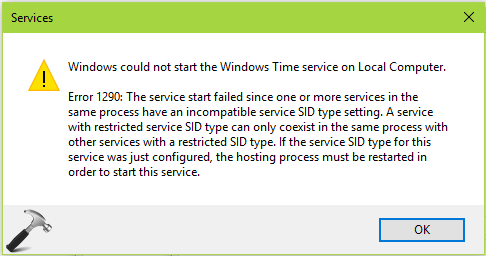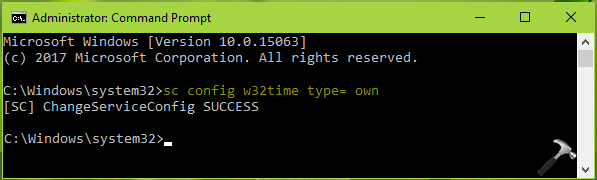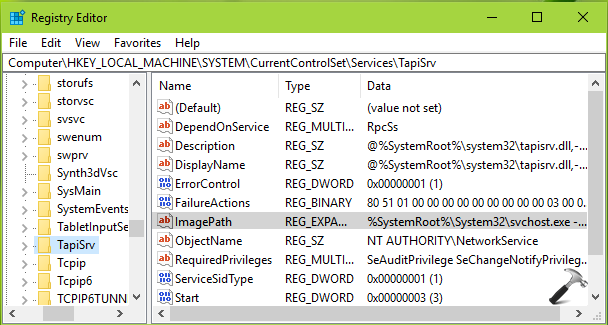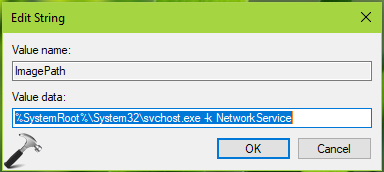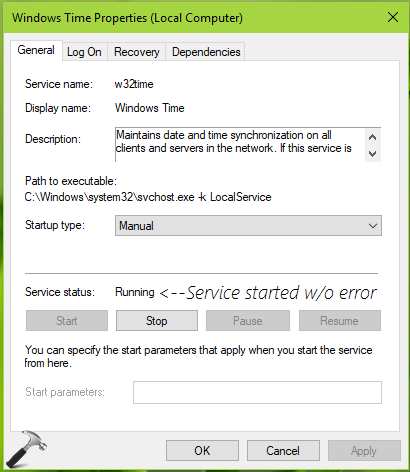- Remove From My Forums
-
Question
-
Hello all
I’m getting a system error 1290, when i try to use the command «net start w32time».
The output from cmd looks like this:
System error 1290 has occurred.
The service start failed since one or more services in the same process have an incompatible service SID type setting. A service with restricted service SID type can only coexist in the same process with other services with a restricted SID type. If the service
SID type for this service was just configured, the hosting process must be restarted in order to start this service.How do i recover from this error?
Answers
-
Troubleshooting an unrelated issue, I think I’ve finally found the solution to this error (sometimes, rebooting also fixes this specific error). See the underlined command below, and mind the required space between = and own. The command puts the w32time
service in it’s own svchost process, so it doesn’t have to share the process with other services which may have been configured with an service SID type incompatible with w32time’s.Running the following from an elevated command prompt seems to be a pretty surefire way to fix your Windows Time service.
pushd %SystemRoot%system32
.net stop w32time
.w32tm /unregister
.w32tm /register
.sc config w32time type= own
.net start w32time
.w32tm /config /update /manualpeerlist:"0.pool.ntp.org,1.pool.ntp.org,2.pool.ntp.org,3.pool.ntp.org",0x8 /syncfromflags:MANUAL /reliable:yes
.w32tm /resync
popd-
Proposed as answer by
Thursday, November 1, 2012 1:46 PM
-
Marked as answer by
Yagmoth555MVP
Tuesday, February 25, 2014 7:58 PM
-
Proposed as answer by
-
Hi cliff.ha, I suggest you first try the following steps and see the result:
1.Click Start , type regedit in the Start Search box, and then click regedit.exe in the Programs list.
If you are prompted for an administrator password or for a confirmation, type your password, or click Continue .
2.Locate the following registry subkey, and then click it:
HKEY_LOCAL_MACHINESYSTEMCurrentControlSetServicesTapiSrv
3.In the details pane, right-click ImagePath , and then click Modify .
4.In the Value data box, type the following registry value, and then click OK :%SystemRoot%System32svchost.exe -k NetworkService
Note: If NetworkService does not appear in the %SystemRoot%System32svchost.exe -k NetworkService registry value, the problem that is described in the «Symptoms» section may occur.
5.Exit Registry Editor, and then restart the computer.
Note If you try to start the Telephony service before you restart the computer, you may receive the following error message:
Error 1290: The service start failed since one or more services in the same process have an incompatible service SID type setting. A service with restricted service SID type can only coexist in the same process with other services with a restricted SID type.
If the service SID type for this service was just configured, the hosting process must be restarted in order to start this service.Hope this helps!
Please remember to click “Mark as Answer” on the post that helps you, and to click “Unmark as Answer” if a marked post does not actually answer your question. This can be beneficial to other community members reading the thread.
-
Marked as answer by
Sean Zhu —
Friday, October 29, 2010 6:30 AM
-
Marked as answer by
Поломалась служба времени, во время очередного обновления перестала запускаться. Выполняю команду:
Получаю:
System error 1290 has occurred. The service start failed since one or more services in the same process have an incompatible service SID type setting. A service with restricted service SID type can only coexist in the same process with other services with a restricted SID type. If the service SID type for this service was just configured, the hosting process must be restarted in order to start this service.
Выносим службу в отдельный процесс:
sc config w32time type= own
Должны получить [SC] ChangeServiceConfig SUCCESS
После чего служба запускается, но при этом начинает ругается dcdiag.
Invalid service type: w32time on DCSERVER, current value WIN32_OWN_PROCESS, expected value WIN32_SHARE_PROCESS
При попытке выполнить любой запрос, например w32tm /query /status вываливается ошибка закрытого доступа.
w32tm /query /status Access is denied. (0x80070005)
Решение оказалось нетривиальным:
net stop w32time w32tm /unregister regsvr32 /u w32time.dll w32tm /register
Перезапустим сервер. После убедимся, что сервис снова установлен в расшаренном режиме, наберем:
В ответ должны получить WIN32_OWN_PROCESS:
SERVICE_NAME: w32time TYPE : 20 WIN32_SHARE_PROCESS STATE : 1 STOPPED (STOPPABLE, NOT_PAUSABLE, ACCEPTS_SHUTDOWN) WIN32_EXIT_CODE : 0 (0x0) SERVICE_EXIT_CODE : 0 (0x0) CHECKPOINT : 0x0 WAIT_HINT : 0x0
После чего, снова перезапускаем сервер, и запускаем команду
Убедимся что служба запущена:
SERVICE_NAME: w32time TYPE : 20 WIN32_SHARE_PROCESS STATE : 4 RUNNING (STOPPABLE, NOT_PAUSABLE, ACCEPTS_SHUTDOWN) WIN32_EXIT_CODE : 0 (0x0) SERVICE_EXIT_CODE : 0 (0x0) CHECKPOINT : 0x0 WAIT_HINT : 0x0
Затем как обычно, настраиваем контроллер на получение времени из внешних источников:
w32tm /config /manualpeerlist:"ntp1.stratum2.ru,0x8 ntp2.stratum2.ru,0x8 ntp3.stratum2.ru,0x8″ /syncfromflags:manual /reliable:yes /update
Внесем изменения в конфигурацию:
Выполним синхронизацию командой:
w32tm /resync /rediscover
Отобразить текущие источники синхронизации и их статус можно следующей командой:
Статус синхронизации контроллеров домена в домене:
Поломалась служба времени, во время очередного обновления перестала запускаться. Выполняю команду:
Системная ошибка 1290.
Не удалось запустить эту службу, так как одна или несколько служб одного процесс
а имеют несовместимый параметр типа SID службы. Служба с ограниченным типом SID
может сосуществовать в одном и том же процессе только с другими службами с огран
иченным типом SID. Если тип SID для этой службы только что настроен, необходимо
перезапустить хост-процесс, чтобы запустить эту службу.
Выносим службу в отдельный процесс:
sc config w32time type= own
Должны получить [SC] ChangeServiceConfig SUCCESS
После чего служба запускается, но при этом начинает ругается dcdiag.
Invalid service type: w32time on DCSERVER, current value WIN32_OWN_PROCESS, expected value
WIN32_SHARE_PROCESS
При попытке выполнить любой запрос, например w32tm /query /status вываливается ошибка закрытого доступа.
w32tm /query /status Access is denied. (0x80070005)
Решение:
net stop w32time
w32tm /unregister
Перезапускаем сервер и регистрируем службу:
regsvr32 /u w32time.dll
w32tm /register
После убедимся, что сервис снова установлен в расшаренном режиме, наберем:
sc query w32time
В ответ должны получить WIN32_OWN_PROCESS:
SERVICE_NAME: w32time
TYPE : 20 WIN32_SHARE_PROCESS
STATE : 1 STOPPED
(STOPPABLE, NOT_PAUSABLE, ACCEPTS_SHUTDOWN)
WIN32_EXIT_CODE : 0 (0x0)
SERVICE_EXIT_CODE : 0 (0x0)
CHECKPOINT : 0x0
WAIT_HINT : 0x0
После чего, снова перезапускаем сервер, и запускаем команду sc query w32time, проверяем что служба работает:
SERVICE_NAME: w32time
TYPE : 20 WIN32_SHARE_PROCESS
STATE : 4 RUNNING
(STOPPABLE, NOT_PAUSABLE, ACCEPTS_SHUTDOWN)
WIN32_EXIT_CODE : 0 (0x0)
SERVICE_EXIT_CODE : 0 (0x0)
CHECKPOINT : 0x0
WAIT_HINT : 0x0
Настраиваем контроллер на получение времени из внешних источников:
w32tm /config /manualpeerlist:»ntp1.stratum2.ru,0x8 ntp2.stratum2.ru,0x8 ntp3.stratum2.ru,0x8″ /syncfromflags:manual /reliable:yes /update
Внесем изменения в конфигурацию:
w32tm /config /update
Выполним синхронизацию командой:
w32tm /resync /rediscover
Отобразить текущие источники синхронизации и их статус можно следующей командой:
w32tm /query /peers
Статус синхронизации контроллеров домена в домене:
w32tm /monitor
Ошибка службы времени «w32tm /resync Access is denied. (0x80070005)»
Поломалась служба времени, во время очередного обновления перестала запускаться. Выполняю команду:
System error 1290 has occurred. The service start failed since one or more services in the same process have an incompatible service SID type setting. A service with restricted service SID type can only coexist in the same process with other services with a restricted SID type. If the service SID type for this service was just configured, the hosting process must be restarted in order to start this service.
Выносим службу в отдельный процесс:
Должны получить [SC] ChangeServiceConfig SUCCESS
После чего служба запускается, но при этом начинает ругается dcdiag.
При попытке выполнить любой запрос, например w32tm /query /status вываливается ошибка закрытого доступа.
Решение оказалось нетривиальным:
Перезапустим сервер. После убедимся, что сервис снова установлен в расшаренном режиме, наберем:
В ответ должны получить WIN32_OWN_PROCESS:
После чего, снова перезапускаем сервер, и запускаем команду
Убедимся что служба запущена:
Затем как обычно, настраиваем контроллер на получение времени из внешних источников:
Внесем изменения в конфигурацию:
Выполним синхронизацию командой:
Отобразить текущие источники синхронизации и их статус можно следующей командой:
Статус синхронизации контроллеров домена в домене:
Источник
System error 1290 has occurred
This forum has migrated to Microsoft Q&A. Visit Microsoft Q&A to post new questions.
Answered by:
Question
I’m getting a system error 1290, when i try to use the command «net start w32time».
The output from cmd looks like this:
System error 1290 has occurred.
The service start failed since one or more services in the same process have an incompatible service SID type setting. A service with restricted service SID type can only coexist in the same process with other services with a restricted SID type. If the service SID type for this service was just configured, the hosting process must be restarted in order to start this service.
How do i recover from this error?
Answers
Troubleshooting an unrelated issue, I think I’ve finally found the solution to this error (sometimes, rebooting also fixes this specific error). See the underlined command below, and mind the required space between = and own. The command puts the w32time service in it’s own svchost process, so it doesn’t have to share the process with other services which may have been configured with an service SID type incompatible with w32time’s.
Running the following from an elevated command prompt seems to be a pretty surefire way to fix your Windows Time service.
- Proposed as answer by VBdP Thursday, November 1, 2012 1:46 PM
- Marked as answer by Yagmoth555 MVP Tuesday, February 25, 2014 7:58 PM
Hi cliff.ha, I suggest you first try the following steps and see the result:
1.Click Start , type regedit in the Start Search box, and then click regedit.exe in the Programs list.
If you are prompted for an administrator password or for a confirmation, type your password, or click Continue .
2.Locate the following registry subkey, and then click it:
3.In the details pane, right-click ImagePath , and then click Modify .
4.In the Value data box, type the following registry value, and then click OK :
%SystemRoot%System32svchost.exe -k NetworkService
Note: If NetworkService does not appear in the %SystemRoot%System32svchost.exe -k NetworkService registry value, the problem that is described in the «Symptoms» section may occur.
5.Exit Registry Editor, and then restart the computer.
Note If you try to start the Telephony service before you restart the computer, you may receive the following error message:
Error 1290: The service start failed since one or more services in the same process have an incompatible service SID type setting. A service with restricted service SID type can only coexist in the same process with other services with a restricted SID type. If the service SID type for this service was just configured, the hosting process must be restarted in order to start this service.
Hope this helps!
Please remember to click “Mark as Answer” on the post that helps you, and to click “Unmark as Answer” if a marked post does not actually answer your question. This can be beneficial to other community members reading the thread.
Источник
System error 1290 has occurred
This forum has migrated to Microsoft Q&A. Visit Microsoft Q&A to post new questions.
Answered by:
Question
I’m getting a system error 1290, when i try to use the command «net start w32time».
The output from cmd looks like this:
System error 1290 has occurred.
The service start failed since one or more services in the same process have an incompatible service SID type setting. A service with restricted service SID type can only coexist in the same process with other services with a restricted SID type. If the service SID type for this service was just configured, the hosting process must be restarted in order to start this service.
How do i recover from this error?
Answers
Troubleshooting an unrelated issue, I think I’ve finally found the solution to this error (sometimes, rebooting also fixes this specific error). See the underlined command below, and mind the required space between = and own. The command puts the w32time service in it’s own svchost process, so it doesn’t have to share the process with other services which may have been configured with an service SID type incompatible with w32time’s.
Running the following from an elevated command prompt seems to be a pretty surefire way to fix your Windows Time service.
- Proposed as answer by VBdP Thursday, November 1, 2012 1:46 PM
- Marked as answer by Yagmoth555 MVP Tuesday, February 25, 2014 7:58 PM
Hi cliff.ha, I suggest you first try the following steps and see the result:
1.Click Start , type regedit in the Start Search box, and then click regedit.exe in the Programs list.
If you are prompted for an administrator password or for a confirmation, type your password, or click Continue .
2.Locate the following registry subkey, and then click it:
3.In the details pane, right-click ImagePath , and then click Modify .
4.In the Value data box, type the following registry value, and then click OK :
%SystemRoot%System32svchost.exe -k NetworkService
Note: If NetworkService does not appear in the %SystemRoot%System32svchost.exe -k NetworkService registry value, the problem that is described in the «Symptoms» section may occur.
5.Exit Registry Editor, and then restart the computer.
Note If you try to start the Telephony service before you restart the computer, you may receive the following error message:
Error 1290: The service start failed since one or more services in the same process have an incompatible service SID type setting. A service with restricted service SID type can only coexist in the same process with other services with a restricted SID type. If the service SID type for this service was just configured, the hosting process must be restarted in order to start this service.
Hope this helps!
Please remember to click “Mark as Answer” on the post that helps you, and to click “Unmark as Answer” if a marked post does not actually answer your question. This can be beneficial to other community members reading the thread.
Источник
System error 1290 has occurred
This forum has migrated to Microsoft Q&A. Visit Microsoft Q&A to post new questions.
Answered by:
Question
I have been having problems with the time service on my windows 2008 server from day one. Now I am getting:
System error 1290 has occurred.
The service start failed since one or more services in the same process have an incompatible service SID type setting. A service with restricted service SID type can only coexist in the same process with other services with a restricted SID type. If the service SID type for this service was just configured, the hosting process must be restarted in order to start this service.
This occured after I changed the service to Local System instead of Local Service. It complained that it wasn’t allowed to run as Local System. So I unregistered the dll and registered. The setting was restored to Local Service, but now I am getting this error message and am hesitant to just blindly reboot. I have looked for other articles on this and they claim to adjust the tapisrv image path from tapisrv to NetworkService. If I was on a client machine I would do it, but this is the Operation Master server for everything.
I tried to restart most services, but it still didn’t help.
Thank you for any assistance you can offer.
Источник
System error 1290 has occurred
This forum has migrated to Microsoft Q&A. Visit Microsoft Q&A to post new questions.
Answered by:
Question
I’m getting a system error 1290, when i try to use the command «net start w32time».
The output from cmd looks like this:
System error 1290 has occurred.
The service start failed since one or more services in the same process have an incompatible service SID type setting. A service with restricted service SID type can only coexist in the same process with other services with a restricted SID type. If the service SID type for this service was just configured, the hosting process must be restarted in order to start this service.
How do i recover from this error?
Answers
Troubleshooting an unrelated issue, I think I’ve finally found the solution to this error (sometimes, rebooting also fixes this specific error). See the underlined command below, and mind the required space between = and own. The command puts the w32time service in it’s own svchost process, so it doesn’t have to share the process with other services which may have been configured with an service SID type incompatible with w32time’s.
Running the following from an elevated command prompt seems to be a pretty surefire way to fix your Windows Time service.
- Proposed as answer by VBdP Thursday, November 1, 2012 1:46 PM
- Marked as answer by Yagmoth555 MVP Tuesday, February 25, 2014 7:58 PM
Hi cliff.ha, I suggest you first try the following steps and see the result:
1.Click Start , type regedit in the Start Search box, and then click regedit.exe in the Programs list.
If you are prompted for an administrator password or for a confirmation, type your password, or click Continue .
2.Locate the following registry subkey, and then click it:
3.In the details pane, right-click ImagePath , and then click Modify .
4.In the Value data box, type the following registry value, and then click OK :
%SystemRoot%System32svchost.exe -k NetworkService
Note: If NetworkService does not appear in the %SystemRoot%System32svchost.exe -k NetworkService registry value, the problem that is described in the «Symptoms» section may occur.
5.Exit Registry Editor, and then restart the computer.
Note If you try to start the Telephony service before you restart the computer, you may receive the following error message:
Error 1290: The service start failed since one or more services in the same process have an incompatible service SID type setting. A service with restricted service SID type can only coexist in the same process with other services with a restricted SID type. If the service SID type for this service was just configured, the hosting process must be restarted in order to start this service.
Hope this helps!
Please remember to click “Mark as Answer” on the post that helps you, and to click “Unmark as Answer” if a marked post does not actually answer your question. This can be beneficial to other community members reading the thread.
Источник
Most of Windows features depends on their root service for proper working, we all know this. If the dependency service for any feature is not running, it will trouble users for sure. For example, if the clock in Windows is not working properly, we must check the Windows Time service and make sure that this service is up, so that clock must be functioning as desired. But while starting this service, we came around an error message, that can you see with other services as well. It was the services error 1290 and the complete error description is as follows:
Error 1290: The service start failed since one or more services in the same process have an incompatible service SID type setting. A service with restricted service SID type can only coexist in the same process with other services with a restricted SID type. If the service SID type for this service was just configured, the hosting process must be restarted in order to start this service.
If you don’t understand what the above mentioned error message means, here is simple explanation for it:
Here, the service (e.g. Windows Time service) is actually sharing a common process along with other services. And the group of sharing processes use svchost. The necessary condition here to keep running these services is that they must be operated under same credentials which is Local Service, by default. So if these credentials changed for service(s), they would not be able to share the same svchost process and ultimately led user to above mentioned message.
So if you’re facing this issue on your Windows 10 or earlier OS, here is how to fix it:
FIX : ‘Error 1290: The Service Start Failed Since One Or More Services In The Same Process Have An Incompatible Service SID Type Setting’ In Windows 10/8.1/8/7
FIX 1 – Using Command Prompt
1. Open administrative Command Prompt.
2. Type following command and press Enter key:
sc config w32time type= own
You should get [SC] ChangeServiceConfig SUCCESS message for successful execution, in return after running this command. Now retry to start the service which was throwing error 1290 and this time it should work fine.
FIX 2 – Using Registry Editor
Registry Disclaimer: The further steps will involve registry manipulation. Making mistakes while manipulating registry could affect your system adversely. So be careful while editing registry entries and create a System Restore point first.
1. Press 
2. In left pane of Registry Editor window, navigate to following registry key:
HKEY_LOCAL_MACHINESYSTEMCurrentControlSetServicesTapiSrv
3. In the right pane of TapiSrv, look for ImagePath expandable registry string (REG_EXPAND_SZ). Make sure the Value data for this registry string is %SystemRoot%System32svchost.exe -k NetworkService. Even if the same Value data exist by default, prefer re-saving it.
Close Registry Editor, reboot, try restarting the concerned service, it should work.
That’s it!
READ THESE ARTICLES NEXT
- How to Disable Antimalware Service Executable in Windows 11
- The Windows Installer Service could not be accessed in Windows 11
- How to delete services in Windows 11/10
- Fix: Error 1058 The service cannot be started in Windows 10
- Fix Error 1069: The service did not start due to a logon failure
- The Delayed Auto-start Flag Could Not Be Set
- Error 1061: The Service Cannot Accept Control Messages At This Time
- FIX: Windows Wireless Service Is Not Running On This Computer
- Update Orchestrator Service In Windows 10
- FIX: Windows Defender Antivirus Inspection Service On Local Computer Started And Then Stopped