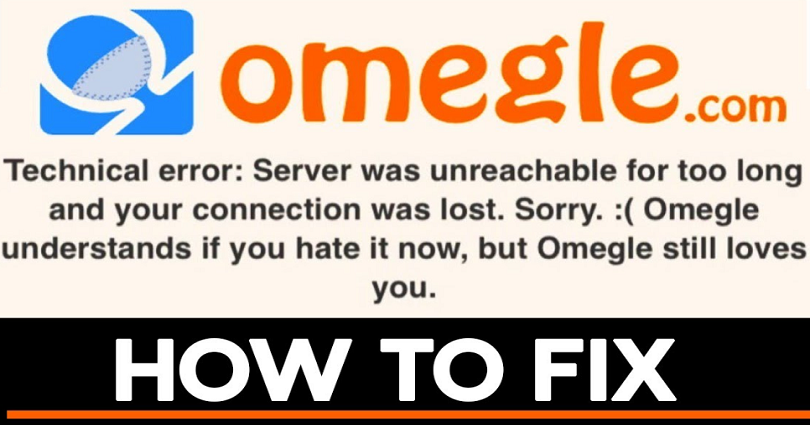Are you getting a “Technical error: Server was unreachable for too long and your connection was lost” error on Omegle?
Here’s the second part of the error, “Sorry 🙁 Omegle understands if you hate it now, but Omegle still loves you”.
If you’re experiencing this error, you won’t be able to connect to Omegle.
Whether you’re using a VPN or not, you might be experiencing the error.
Unfortunately, Omegle does not have a contact page where you can get help.
Hence, you need to try to bypass issues that you’re facing on the website yourself.
In this guide, you’ll learn why is Omegle saying that the server was unreachable for too long and how to fix it.
- Why is Omegle saying the server was unreachable for too long?
- How to fix “Server was unreachable for too long” on Omegle
Why is Omegle saying the server was unreachable for too long?

Omegle is saying that the server was unreachable for too long because your IP address is banned.
It can also be due to a bug or a glitch that is caused by Omegle’s end.
Omegle will ban your IP address if you’ve violated one or more of their guidelines.
This includes violence, sharing of private information, impersonation, and more.
You can read the full list of guidelines here: https://www.omegle.com/static/guidelines.html.
A ban on your IP address means that you won’t be able to connect to Omegle on your current network.
For example, if you’re connected to a Wi-Fi called “Test”, you won’t be able to connect to Omegle using it anymore.
In some cases, you might be banned from Omegle by mistake even though you didn’t violate any guidelines.
If that’s the case, you still need to follow the same methods below to bypass the error.
To fix “Server was unreachable for too long” on Omegle, you need to use another device.
Alternatively, you can connect to another Wi-Fi or a VPN.
If you’re using a phone, you need to switch from Wi-Fi to mobile data (and vice-versa).
The “Server was unreachable for too long” error means that your IP address is banned.
To bypass the error, you need to switch your network.
You can do this by switching to another Wi-Fi or using your mobile data.
By doing so, the ban will be lifted and you’ll be able to connect to the Omegle servers.
Using a VPN can work too because your IP address will be hidden.
1. Use another device
The first method to fix the technical error on Omegle is to use another device.
Using another device is the best method to fix the error.
This can be another mobile device, laptop, or PC.
This is because your IP address will be changed.
However, you need to make sure that you’re connected to the same network as the device that you’re getting the error on.
Instead, you need to connect to a different Wi-Fi.
Many users reported that they managed to get rid of the “Server was unreachable” error by using another device.
However, it can be troublesome because you might not have a secondary PC/laptop/mobile device that you can use.
Moreover, you might not have a webcam on your secondary device.
That said, using another device is still the best way to bypass the Omegle error.
2. Connect to another Wi-Fi
If you’re connected to Wi-Fi, you need to connect to another Wi-Fi.
This is mainly applicable to people who are using a mobile device or a laptop.
If you have an ethernet connection, you need to disconnect it and connect to Wi-Fi instead.
This is because your current IP address might be banned by Omegle.
As a result, you’ll keep getting a technical error unless your IP address is changed.
By connecting to another Wi-Fi, your IP address will be changed.
As a result, the “Server was unreachable” error will be lifted.
3. Connect to a VPN

Another way to fix the “Server was unreachable” error on Omegle is to connect to a VPN.
A VPN will protect your privacy by hiding your IP address and encrypting your data.
Since the technical error means that your IP address is blocked, connecting to a VPN can bypass it.
There are multiple VPNs that you can use on the web.
However, most of them are paid and they don’t have a free version.
Hence, it’s highly recommended that you use ProtonVPN as they have a free version.
Once you’re on the ProtonVPN website, click on “Get ProtonVPN free” and install it.
You’ll then need to create an account, log in, and connect to one of the free VPNs.
After you’ve connected to a free VPN, open a new incognito browser and try connecting to Omegle again.
4. Switch from Wi-Fi to mobile data (and vice-versa) if you’re using a phone

The final method is to switch from Wi-Fi to mobile data (and vice-versa).
This is applicable to people who are using a mobile device.
By switching from Wi-Fi to mobile data (and vice-versa), your IP address will be changed.
As a result, the Omegle ban will be lifted because your IP address is different.
If you’re using an iPhone, swipe down from the right corner of your screen and tap on the Wi-Fi icon.
If you’re connected to Wi-Fi, you need to disable it and connect to mobile data instead.
On the other hand, if you’re connected to mobile data, connect to Wi-Fi instead.
Lastly, visit the Omegle website and try connecting to it again.
Conclusion
A bonus method that you can try is to use a virtual machine.
This method is more complicated than the rest, so you should only attempt it if you have no other options.
A free virtual machine that you can install is VirtualBox.
There are multiple tutorials on YouTube that teaches you how to use it.
Another bonus method is to go on Omegle using the Hola browser.
The browser has a vast pool of residential IP addresses that provides an unrestricted browsing experience.
Further reading
10 Best Sims 4 Custom Content (CC)
Five Nights at Freddy’s Characters
How to Contact Roblox
You are here: Home / How to / How to Fix “Server was unreachable for too long” on Omegle
Are you getting a “Technical error: Server was unreachable for too long and your connection was lost” error on Omegle and do you want to fix it?
The second part of the error will be: “Sorry 🙁 Omegle understands if you hate it now, but Omegle still loves you”.
If you’re facing this error, you won’t be able to connect to Omegle.
You will be getting this error whether you use a VPN or not.
Unfortunately, Omegle does not contain a contact page where you can get assistance for this issue.
Therefore, you have to bypass issues by yourself that you’re facing on the website.
In this post, I will tell you why is Omegle saying that the server was unreachable for too long and how to fix it.
Contents
- 1 Why is Omegle saying the server was unreachable for too long?
- 2 How to fix “Server was unreachable for too long” on Omegle
- 2.1 Method 1. Use another device
- 2.2 Method 2. Switch to another Wi-Fi
- 2.3 Method 3. Use a VPN
- 2.4 Method 4. Shift from Wi-Fi to mobile data (and vice-versa) if you’re using a mobile
- 3 Final Words
- 4 What’s Next
Why is Omegle saying the server was unreachable for too long?
Omegle is saying that the server was unreachable for too long because Omegle has banned your IP address.
In addition, it can also occur because of a glitch or a bug in Omegle’s server.
If you are violating one or more of their guidelines, Omegle will ban your IP address.
The guidelines can be violence, sharing of private information, impersonation, and so on.
You can go through the full list of Omegle’s guidelines on this URL: https://www.omegle.com/static/guidelines.html.
If your IP address is banned, you won’t be able to connect to Omegle using your current internet.
For instance, if you’re connected to a Wi-Fi called “ABC”, you won’t be able to connect to Omegle from this Wi-Fi.
In some cases, you might get banned from Omegle by mistake even though you didn’t violate their guidelines.
In this case, you still have to follow the same ways below to uplift the error.
To fix “Server was unreachable for too long” on Omegle, the best bet is to use another device.
On the other hand, you can use another Wi-Fi or a VPN.
If you’re using a mobile connection, you need to switch from Wi-Fi to a mobile connection (and vice-versa).
The “Server was unreachable for too long” error on Omegle means that it has banned your IP address.
To get rid of this error, you need to change your network.
The process can be done by switching to another Wi-Fi or using your mobile data.
After switching, you will bypass the ban and you’ll be able to connect to the Omegle servers again.
Using a VPN can also get the job done too because it will hide your IP address.
Method 1. Use another device
The first way to fix the technical error on Omegle is to use another device.
Another device is an ideal way to deal with this issue.
The device can be another mobile device, laptop, or PC.
As a result, your IP address will be changed.
However, you need to ensure that you’re not connected to the same network on which you were getting the error on the previous device.
You need to use a different Wi-Fi for new device.
Many users also reported that they managed to fix “Server was unreachable” error by using another device.
However, it can be irritating and difficult for you because you might not have another PC/laptop/mobile device that you can use for this purpose.
In addition, you might not have a webcam on your second device as well.
Having said that, to bypass the Omegle error, using another device is the best.
Method 2. Switch to another Wi-Fi
If you’re using a Wi-Fi, you need to switch to another Wi-Fi.
It is helpful for people who are laptop or mobile device users.
If you are using an ethernet connection, you have to disconnect it and move to Wi-Fi instead.
The reason behind it is that your IP address might be blacklisted by Omegle.
Consequently, the technical error will show up until you change your IP address.
When you will switch to another Wi-Fi, your IP address will be changed.
After that, the “Server was unreachable” error will be lifted from Omegle.
Method 3. Use a VPN
Using a VPN is another method to fix the “Server was unreachable” error on Omegle.
A VPN encrypts the data and hides the IP address of the users in order to protect your privacy.
Connecting to a VPN will resolve the issue since the technical error means that your IP address is blocked.
There are a number of VPNs that are available on the internet.
However, most of them are paid and devoid of the free version.
Therefore, it’s highly recommended that you use one of the VPN extensions as your VPN because they are free.
Choose one of these VPNs and add to Google chrome and start using it.
Most of them do not need an account, so you do not have to log in to connect them.
After connecting to a free VPN, open a new incognito window on Chrome and try connecting to Omegle again.
Method 4. Shift from Wi-Fi to mobile data (and vice-versa) if you’re using a mobile
The last way to uplift this issue is to switch from Wi-Fi to mobile data (and vice-versa).
This method is helpful for people who are mobile device users.
It will change your IP address when you switch from Wi-Fi to mobile data (and vice-versa).
Consequently, the Omegle ban will be removed because you have changed your IP address.
If you’re an iPhone user, swipe down from the right corner of your screen and tap on the Wi-Fi icon.
If you’re using a Wi-Fi connection, you need to disable it and switch to mobile data instead.
Alternatively, if you are using mobile data, connect to Wi-Fi instead.
In the end, go to the Omegle website and try connecting to it again.
Final Words
Bonus 1: There is a bonus method for you that is, you can try to use a virtual machine.
This method is more complicated than the previous methods, so you should only try it if anything above fails.
You can install VirtualBox as a free virtual machine.
You can learn about it on YouTube as there are various tutorials available there.
Bonus 2: You can also use Hola Browser to visit Omegle.
The browser is replete with residential IP addresses that can help you to unrestrict yourself from Omegle.
What’s Next
How to Mod the Google Snake Game
How to Contact Roblox
4 Ways to Contact Discord Support
Arsalan Rauf is an entrepreneur, freelancer, creative writer, and also a fountainhead of Green Hat Expert. Additionally, he is also an eminent researcher of Blogging, SEO, Internet Marketing, Social Media, premium accounts tips and tricks, etc.
Karma: 0
why does Omegle constantly send me this message:Technical error: Server was unreachable for too long and your connection was lost. Sorry. 
0
Views: 19317
Answers: 1
Posted: 9 years ago
1 Answer
Karma: 2042355
Because your search engine is having trouble connecting to their server. Try a different search engine. If it still does not connect, connect your internet provider to make sure there is nothing wrong with your connection.
commented 1 year ago
Are you experiencing issues connecting to Omegle on your network? Here, we have explained how to fix “Server was unreachable for too long” on Omegle.
One of the errors you can experience on Omegle is a server unreachable error which will prevent you from using the Omegle website.
The error message reads:
Technical error: Server was unreachable for too long and your connection was lost.
Sorry 🙁 Omegle understands if you hate it now, but Omegle still loves you.
Also, See:
- How to Fix Discord Not Working
- How to Fix “No internet connection” on TikTok
- Fix “Your account was permanently banned” on TikTok
Any user getting the above error will not be able to connect to Omegle. Even if you connect to a virtual private network – VPN, you may not be able to resolve the error.
Omegle, unlike most platforms, does not make provision for a contact page where users can report errors and get help when required. As a result, it is mandatory to find other means through which this can be resolved. You can check out how to find girls on Omegle.
Try using another device to connect to Omegle to get the “Server was unreachable for too long” error fixed. Otherwise, you should connect to another network, a Wi-Fi or find a good VPN.
So, when you get the “Server was unreachable for too long” error, what do you do? Below, we have explained why the Omegle server is unreachable and how to fix it.
Why is Omegle saying the server was unreachable for too long?
In most cases, Omegle bans the IP addresses of its users when they violate the guidelines of using the platform. When this happens, Omegle will simply return an error that the server was unreachable for too long. However, it could also be a result of a bug or glitch from Omegle.
When there is a case of guidelines violation, Omegle will ban the IP address of the user from which the violation occurs. Violations could be a result of inciting violence, sharing of private information and impersonation. Regardless, you may be banned by mistake in some cases.
What a ban on your IP address will do is prevent you from connecting to Omegle on your network. Until you connect to a different network, you may continue to find it hard to access Omegle.
One of the ways to resolve the Omegle technical error is to connect using a different device. Trying using any device like a mobile phone or even, a desktop.
You are automatically guaranteed a different IP address on a new device. Although, you should ensure that the new device is connected to the same network as the previous device whose IP address has been banned.
Another option is to switch your network. Consider changing to a different network to see if the problem resolves. If you are on Wi-Fi, you can switch to mobile data, and vice-versa.
You may also switch to a different Wi-Fi if you are already on one. Remember that your IP address has been banned on Omegle and currently, we need to get a new one. This is why you need to switch to a new network.
Lastly, you can connect to a VPN. A good virtual private network (VPN) can help protect your privacy, hide your IP address and encrypts your browsing data. Using one can help you get over the “Server was unreachable” error on Omegle.
It should be noted that most VPNs come at a price. However, there are a couple of them that you can use for free.
Conclusion
If none of the methods works for you, then consider using a web browser that lets you change your IP address or VirtualBox virtual machine. Browsers like Hola have many residential IP addresses which can be used to get a non-restricted browsing experience.
Also, See:
- How to Fix Instagram Explore Page Showing Nature
- The Prototype Claw: Experiment 1006 in Poppy Playtime
- How to Fix “This server’s content is unavailable on iOS” on Discord
Found this post helpful? Please, endeavour to share!
- About
- Latest Posts
Kings is a lover of technology. He frequently writes about tech products on the Dextrava Blog.