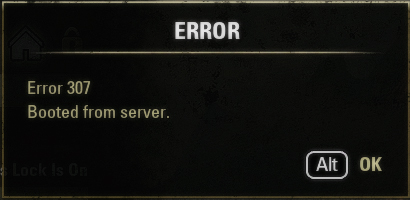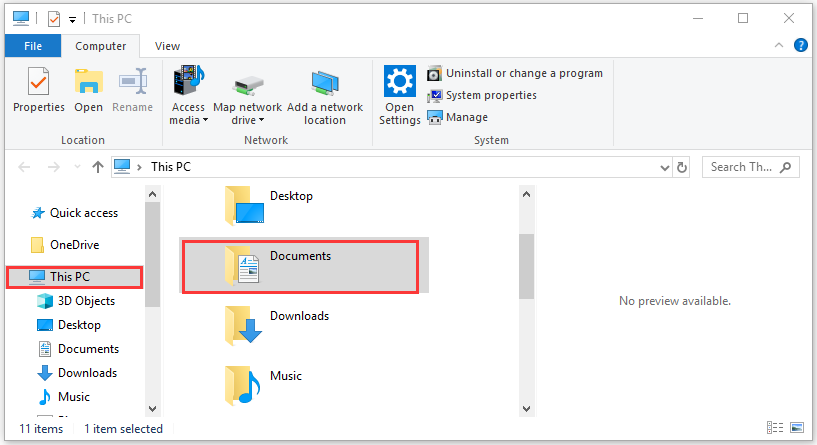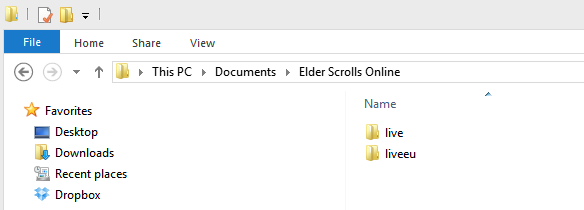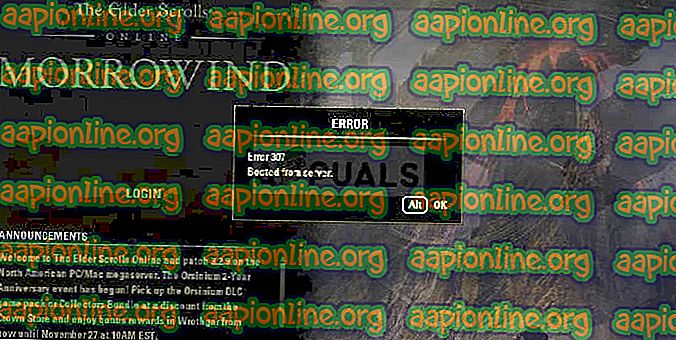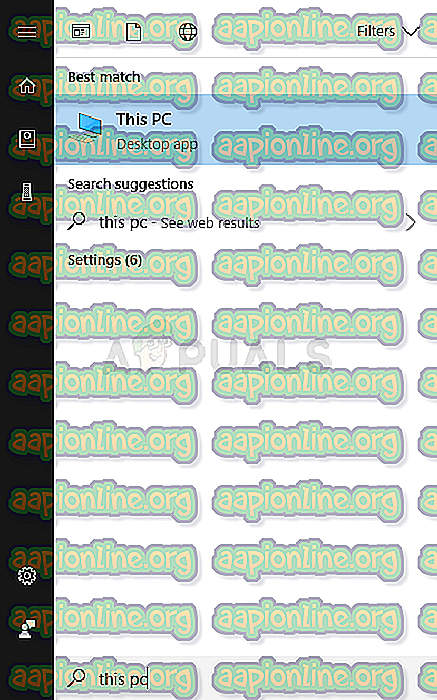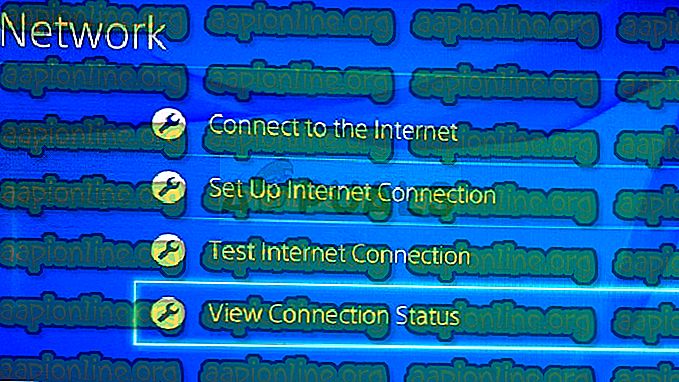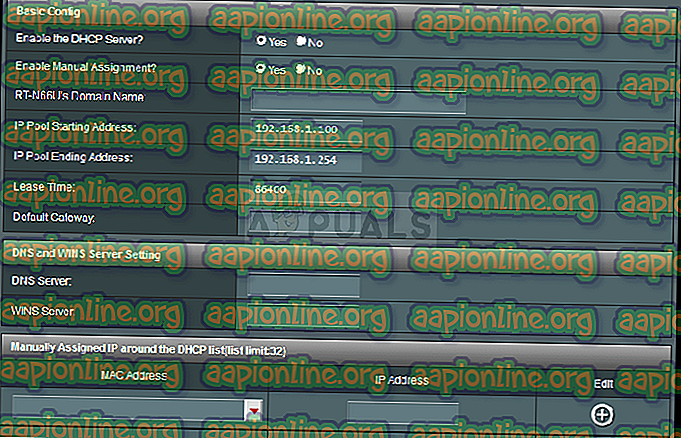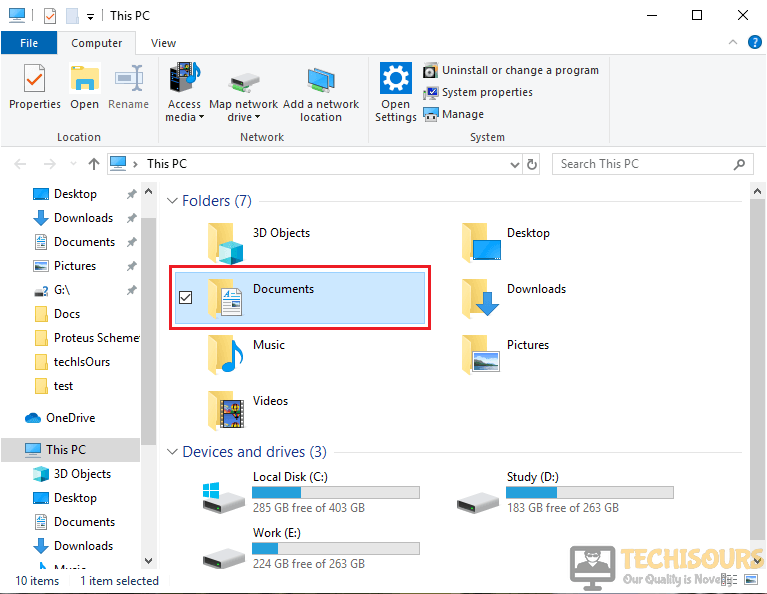-
Partition Wizard
-
Partition Magic
- How to Fix ESO Error 307 Booted from Server
How to Fix ESO Error 307 Booted from Server [Partition Magic]
By Ariel | Follow |
Last Updated December 02, 2020
If you are playing the Elder Scrolls Online, you may encounter the “ESO error 307 booted from server” like lots of players. How to fix ESO error 307? Now, let’s explore the troubleshooting methods together with MiniTool.
When disconnecting from the server in the mid-game and trying to log in instantly, the ESO error 307 booted from server error message pops up. It is a common error for those who like playing Elder Scrolls Online. The main reason for the error 307 ESO comes from the server issues. In addition, the faulty game add-ons are responsible for the error.
Now, let’s see how to fix ESO error 307 booted from server.
Fix 1. Run the Game Without Any Add-ons
As you might know, add-ons may trigger instability and other problems during the gameplay. To fix the issue, you can try playing the game without any add-ons or add them one by one to check which one is causing the ESO error 307.
Here’s how to disable the ESO add-ons on your Windows PC.
Step 1. Press the Win + E keys to open the File Explorer and select This PC from the left navigation pane.
Step 2. Select the Documents from the list of the folders.
Step 3. Navigate to the Elder Scrolls Online folder and open it. If you are using the North American server, open the live folder. If you are using the European megaserver, open the liveeu folder.
Step 4. Open the AddOns folder and press Ctrl + A keys to select all files in the folder, right-click the files and select Cut. Then paste these files somewhere to save them so that you can use them someday.
Tip: If you don’t want to stop all the add-ons, you can return the add-ons files one by one and check which one is causing the ESO error 306, and then get rid of the problematic add-ons immediately.
Step 5. Relaunch the game and check to see if error 307 booted from server has been fixed.
Fix 2. Assign a Static IP to Your Console
Sometimes, error 307 ESO can occur if your console is connected to dynamic IP. To maintain a steady connection to its server, we recommend assigning a Static IP to your console. Here we will show you how to assign a Static IP for Xbox One and PlayStation 4 separately.
PlayStation 4 Users:
Step 1. Power up on your PS 4 console to find out the current IP address.
Step 2. In the Home screen of PS4, press the Up on D-pad to enter the Function menu. Then go to the Settings icon and press the X button on the console to open it.
Step 3. Select the Network option and click on View Connection Status.
Step 4. Navigate to the IP Address that you need it to enable port forwarding later. Then write down the MAC address on a piece of paper.
Step 5. Now, remove these addresses and exit.
Xbox One Users:
Step 1. Power up on your Xbox One console and press the Menu button to open the Home screen of Xbox One.
Step 2. Go to the Settings > Network > Advanced Settings one by one. In the IP settings section, write down the IP address presented on a piece of paper for later use.
Step 3. You should find the Wired MAC address or Wireless MAC address under the IP settings. Here you need to enter the 12-digit address of the connection that you are using.
According to the above steps, you should collect the IP addresses information of your console. Then you need to follow the steps below to assign a Static IP address.
Assign a Static IP:
Step 1. Open your Web browser, and then type your Default Gateway number (IP address) in the address bar and hit Enter.
Step 2. Enter your default username and password in the login screen to access your router’s interface.
Tip: You should find the username and password in the router’s documentation. on the sticker on the side of your router.
Step 3. Navigate to the Enable Manual Assignment option and select the radio button.
Step 4. Navigate to the window that you can enter the MAC address and the IP address that you have written down previously.
Step 5. Click on the Add button. Now, the IP address of your console should be added to your router.
Relaunch the game and see if the ESO booted from server error is fixed or not.
Fix 3. Wait for a While to Log in Again
As mentioned above, the error 307 ESO often appears after disconnecting from the server and logging in instantly. So, you can try logging in to The Elder Scrolls Online after several minutes. It is a possible solution that many users have proven to be useful. Here it’s recommended that you should log in to the game 10 to 15 minutes later.
About The Author
Position: Columnist
Ariel is an enthusiastic IT columnist focusing on partition management, data recovery, and Windows issues. She has helped users fix various problems like PS4 corrupted disk, unexpected store exception error, the green screen of death error, etc. If you are searching for methods to optimize your storage device and restore lost data from different storage devices, then Ariel can provide reliable solutions for these issues.
-
Partition Wizard
-
Partition Magic
- How to Fix ESO Error 307 Booted from Server
How to Fix ESO Error 307 Booted from Server [Partition Magic]
By Ariel | Follow |
Last Updated December 02, 2020
If you are playing the Elder Scrolls Online, you may encounter the “ESO error 307 booted from server” like lots of players. How to fix ESO error 307? Now, let’s explore the troubleshooting methods together with MiniTool.
When disconnecting from the server in the mid-game and trying to log in instantly, the ESO error 307 booted from server error message pops up. It is a common error for those who like playing Elder Scrolls Online. The main reason for the error 307 ESO comes from the server issues. In addition, the faulty game add-ons are responsible for the error.
Now, let’s see how to fix ESO error 307 booted from server.
Fix 1. Run the Game Without Any Add-ons
As you might know, add-ons may trigger instability and other problems during the gameplay. To fix the issue, you can try playing the game without any add-ons or add them one by one to check which one is causing the ESO error 307.
Here’s how to disable the ESO add-ons on your Windows PC.
Step 1. Press the Win + E keys to open the File Explorer and select This PC from the left navigation pane.
Step 2. Select the Documents from the list of the folders.
Step 3. Navigate to the Elder Scrolls Online folder and open it. If you are using the North American server, open the live folder. If you are using the European megaserver, open the liveeu folder.
Step 4. Open the AddOns folder and press Ctrl + A keys to select all files in the folder, right-click the files and select Cut. Then paste these files somewhere to save them so that you can use them someday.
Tip: If you don’t want to stop all the add-ons, you can return the add-ons files one by one and check which one is causing the ESO error 306, and then get rid of the problematic add-ons immediately.
Step 5. Relaunch the game and check to see if error 307 booted from server has been fixed.
Fix 2. Assign a Static IP to Your Console
Sometimes, error 307 ESO can occur if your console is connected to dynamic IP. To maintain a steady connection to its server, we recommend assigning a Static IP to your console. Here we will show you how to assign a Static IP for Xbox One and PlayStation 4 separately.
PlayStation 4 Users:
Step 1. Power up on your PS 4 console to find out the current IP address.
Step 2. In the Home screen of PS4, press the Up on D-pad to enter the Function menu. Then go to the Settings icon and press the X button on the console to open it.
Step 3. Select the Network option and click on View Connection Status.
Step 4. Navigate to the IP Address that you need it to enable port forwarding later. Then write down the MAC address on a piece of paper.
Step 5. Now, remove these addresses and exit.
Xbox One Users:
Step 1. Power up on your Xbox One console and press the Menu button to open the Home screen of Xbox One.
Step 2. Go to the Settings > Network > Advanced Settings one by one. In the IP settings section, write down the IP address presented on a piece of paper for later use.
Step 3. You should find the Wired MAC address or Wireless MAC address under the IP settings. Here you need to enter the 12-digit address of the connection that you are using.
According to the above steps, you should collect the IP addresses information of your console. Then you need to follow the steps below to assign a Static IP address.
Assign a Static IP:
Step 1. Open your Web browser, and then type your Default Gateway number (IP address) in the address bar and hit Enter.
Step 2. Enter your default username and password in the login screen to access your router’s interface.
Tip: You should find the username and password in the router’s documentation. on the sticker on the side of your router.
Step 3. Navigate to the Enable Manual Assignment option and select the radio button.
Step 4. Navigate to the window that you can enter the MAC address and the IP address that you have written down previously.
Step 5. Click on the Add button. Now, the IP address of your console should be added to your router.
Relaunch the game and see if the ESO booted from server error is fixed or not.
Fix 3. Wait for a While to Log in Again
As mentioned above, the error 307 ESO often appears after disconnecting from the server and logging in instantly. So, you can try logging in to The Elder Scrolls Online after several minutes. It is a possible solution that many users have proven to be useful. Here it’s recommended that you should log in to the game 10 to 15 minutes later.
About The Author
Position: Columnist
Ariel is an enthusiastic IT columnist focusing on partition management, data recovery, and Windows issues. She has helped users fix various problems like PS4 corrupted disk, unexpected store exception error, the green screen of death error, etc. If you are searching for methods to optimize your storage device and restore lost data from different storage devices, then Ariel can provide reliable solutions for these issues.
СОВЕТУЕМ: Нажмите здесь, чтобы исправить ошибки Windows и оптимизировать производительность системы
Ошибка ESO 307 появляется рядом с сообщением «Загрузился с сервера», и она будет отключать вас во время игры. Это позор для MMORPG, которая предлагает так много и которая стала довольно популярной, не предлагая подписку на игру.
Ошибка ESO 307
Тем не менее, эта ошибка, возникающая из ниоткуда, в основном приводит к ошибкам пользователей, которые имеют хорошие интернет-соединения, и они управляют всем, но игра просто выбивает их из игры слишком часто. Если у вас есть проблемы с подключением к Интернету, вы можете винить в этом проблему. В противном случае, следуйте инструкциям ниже, чтобы попытаться решить проблему для версии для ПК и консолей!
Ошибка ESO 307 часто вызывается неисправными игровыми дополнениями, которые можно загрузить или приобрести. Вы должны запустить игру без каких-либо надстроек, чтобы увидеть, появляется ли ошибка, а затем проверить, какая из них проблематична.
Кроме того, некоторые пользователи выяснили, что проблема может заключаться в использовании динамических IP-консолей. Установка IP вашей консоли на статическое должно решить проблему!
Решение для пользователей ПК: попробуйте игру без дополнений
Запуск игры без установленных надстроек может быть единственным способом решения проблемы, если одно из надстроек вызывает нестабильность игры и дальнейшие проблемы. Большинство надстроек не являются ядром игрового процесса, и вы можете добавить их один за другим, чтобы увидеть, какой из них вызывает ошибку ESO 307.
- Перейдите в папку с данными игры в проводнике, просто открыв папку и нажав «Этот компьютер» или «Мой компьютер» на левой панели навигации или выполнив поиск этой записи в меню «Пуск».
Этот ПК в меню Пуск
- В любом случае, на этом компьютере или на моем компьютере дважды щелкните, чтобы открыть локальный диск и перейти к «Пользователи»> «Имя вашей учетной записи» >> «Документы». Пользователи Windows 10 могут просто переключиться на «Документы» после открытия проводника из правого меню навигации.
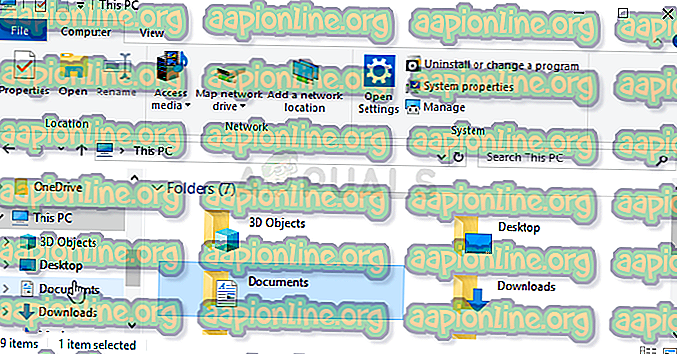
Документы в проводнике
- Откройте папку Elder Scrolls Online в моих документах и перейдите в папку «live», если вы используете североамериканский сервер, или папку «liveeu», если вы используете европейский мегасервер.
- Откройте папку AddOns, выберите все файлы, используя комбинацию клавиш Ctrl + A, щелкните правой кнопкой мыши и выберите «Вырезать». Вставьте файлы в другое место, чтобы сохранить их.
- После этого откройте игру, запустив Steam и дважды щелкнув игру на вкладке «Библиотека». Кроме того, вы можете найти ярлык клиента игры на рабочем столе и запустить его, если вы не купили игру через Steam. Проверьте, не вылетает ли игра снова.
- Возвращайте файлы AddOns один за другим, пока не увидите, какой из них вызвал проблему, и немедленно избавьтесь от нее.
Решение для пользователей консоли: назначьте статический IP-адрес вашей консоли
Сообщество ESO сообщило, что игра иногда пытается поддерживать постоянное соединение со своими серверами, если IP-адрес консоли не является статичным. Адрес консоли будет динамическим, пока вы не назначите ему статический IP-адрес, который не изменится. Приведенные ниже шаги разделены для пользователей Xbox и PlayStation, поэтому обязательно следуйте им.
Сначала выясните IP ваших соответствующих консолей:
Пользователи PlayStation 4:
- Во-первых, вы должны сначала попытаться назначить PS4 IP-адрес, который он использует в данный момент. Чтобы узнать текущий IP-адрес, включите консоль PS4.
- В главном меню PlayStation 4 выберите «Настройки» >> «Сеть» >> «Просмотр состояния подключения».
- Найдите IP-адрес на открывшемся экране и убедитесь, что вы его не принимаете, поскольку он понадобится вам для последующей переадресации портов. Убедитесь, что вы также записали MAC-адрес вашего PS4 перед выходом.
Пользователи Xbox One:
- Перейдите на начальный экран вашего Xbox One и нажмите кнопку меню на контроллере вашего Xbox One.
- Перейдите в Настройки >> Сеть >> Расширенные настройки.
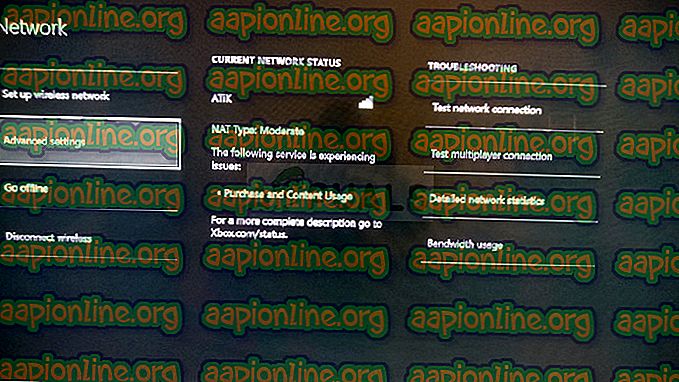
Дополнительные настройки Xbox One
- В разделе «Настройки IP» в разделе «Дополнительные настройки» вы должны увидеть представленный IP-адрес. Запишите этот номер, потому что вам нужно будет назначить IP-адрес позже.
- Вы также должны увидеть проводной MAC-адрес или беспроводной MAC-адрес прямо в настройках IP. Запишите 12-значный адрес для соединения, которое вы используете.
Это был первый шаг, когда мы собрали информацию о соответствующих консолях, которые вы используете. Теперь нам нужно назначить статические IP-адреса указанным консолям, выполнив следующие действия:
- Откройте предпочитаемый веб-браузер, введите свой номер шлюза по умолчанию (IP-адрес) в адресную строку и нажмите Enter.
- Введите имя пользователя и пароль для доступа к интерфейсу вашего маршрутизатора. Имя пользователя и пароль по умолчанию должны быть указаны в документации к маршрутизатору, на наклейке на боковой панели маршрутизатора или на веб-сайте Port Forward.
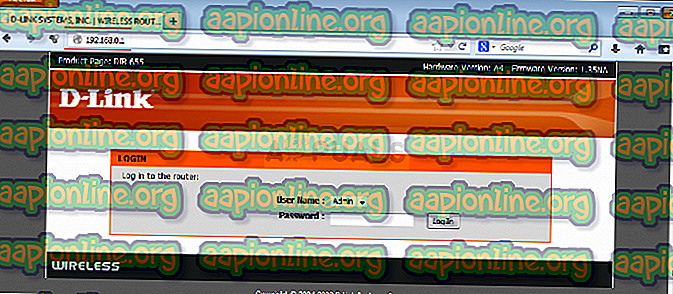
Логин роутера
- Прежде всего, найдите параметр «Включить ручное назначение» и установите переключатель рядом с «Да». Название опции может быть другим или опция может вообще отсутствовать.
- Найдите окно, которое позволяет вам ввести MAC-адрес и IP-адрес по вашему выбору, поэтому введите адреса, которые вы собрали в предыдущих шагах для соответствующей консоли.
Включить ручное назначение
- После того, как вы это сделаете, нажмите на опцию Добавить, и вы теперь добавили IP-адрес своей консоли к маршрутизатору. Проверьте, появляется ли ошибка ESO 307 после сброса настроек маршрутизатора и консоли.
Автор:
John Pratt
Дата создания:
12 Январь 2021
Дата обновления:
9 Февраль 2023
Содержание
- Что вызывает ошибку ESO 307?
Ошибка ESO 307 появляется рядом с сообщением «Загрузка с сервера» и отключает вас в середине игры, когда появляется. Это такой позор для MMORPG, которая предлагает так много и которая стала довольно популярной, не предлагая подписку на игру.
Тем не менее, эта ошибка, возникающая из ниоткуда, в значительной степени сбивает с толку пользователей, у которых есть хорошее подключение к Интернету, и они управляют запуском всего, но игра просто слишком часто выкидывает их из игры. Если у вас возникли проблемы с подключением к Интернету, вы можете винить их в этом. В противном случае выполните следующие действия, чтобы попытаться решить проблему для версии для ПК, а также для консолей!
Ошибка ESO 307 часто возникает из-за неисправных дополнений к игре, которые можно загрузить или купить. Вам следует запустить игру без каких-либо надстроек, чтобы увидеть, появляется ли ошибка по-прежнему, а затем проверить, какая из них проблемная.
Кроме того, некоторые пользователи выяснили, что проблема может заключаться в использовании консолей с динамическим IP. Установка статического IP-адреса консоли должна решить проблему!
Решение для пользователей ПК: попробуйте игру без надстроек
Запуск игры без установленных надстроек может быть единственным способом решить проблему, если одно из надстроек вызывает нестабильность игры и другие проблемы. Большинство надстроек не являются основным элементом игрового процесса, и вы можете добавлять их одно за другим, чтобы увидеть, какое из них вызывает ошибку ESO 307.
- Перейдите к папке с данными игры в проводнике, просто открыв папку и щелкнув «Этот компьютер» или «Мой компьютер» на левой панели навигации или выполнив поиск этой записи в меню «Пуск».
- В любом случае, в «Этот компьютер» или «Мой компьютер» дважды щелкните, чтобы открыть локальный диск, и перейдите к «Пользователи» >> Имя вашей учетной записи >> «Документы». Пользователи Windows 10 могут просто переключиться на Документы после открытия Проводника из правого меню навигации.
- Откройте папку Elder Scrolls Online в моих документах и перейдите к «живой» папке, если вы используете североамериканский сервер, или к папке «liveeu», если вы используете европейский мегасервер.
- Откройте папку AddOns, выберите все файлы с помощью комбинации клавиш Ctrl + A, щелкните правой кнопкой мыши и выберите «Вырезать». Вставьте файлы в другое место, чтобы сохранить их.
- Затем откройте игру, запустив Steam и дважды щелкнув игру на вкладке «Библиотека». Кроме того, вы можете найти ярлык клиента игры на рабочем столе и запустить его, если вы не купили игру через Steam. Проверьте, не вылетает ли игра снова.
- Возвращайте файлы AddOns один за другим, пока не увидите, какой из них вызвал проблему, и немедленно избавьтесь от него.
Решение для пользователей консоли: назначьте статический IP-адрес вашей консоли
Сообщество ESO сообщило, что игре иногда сложно поддерживать устойчивое соединение с серверами, если IP-адрес консоли не статичен. Адрес консоли будет динамическим, пока вы не назначите ему статический IP-адрес, который не изменится. Приведенные ниже шаги разделены для пользователей Xbox и PlayStation, поэтому убедитесь, что вы выполняете их соответствующим образом.
Прежде всего, выясните IP-адреса ваших консолей:
Пользователи PlayStation 4:
- Сначала вы должны попытаться навсегда привязать свою PS4 к IP-адресу, который она использует в настоящее время. Чтобы узнать текущий IP-адрес, включите консоль PS4.
- В главном меню PlayStation 4 выберите «Настройки» >> «Сеть» >> «Просмотр состояния подключения».
- Найдите IP-адрес на открывшемся экране и убедитесь, что вы не используете его, так как он понадобится вам для включения переадресации портов позже. Убедитесь, что вы также записали MAC-адрес своей PS4 перед выходом.
Пользователи Xbox One:
- Перейдите на главный экран Xbox One и нажмите кнопку меню на контроллере Xbox one.
- Перейдите в Настройки >> Сеть >> Расширенные настройки.
- В разделе настроек IP в Advanced Settings вы должны увидеть представленный IP-адрес. Запишите этот номер, потому что позже вам нужно будет назначить IP-адрес.
- Вы также должны увидеть MAC-адрес проводной сети или MAC-адрес беспроводной сети прямо под настройками IP. Запишите 12-значный адрес для подключения, которое вы используете.
Это был первый шаг, на котором мы собрали информацию о соответствующих консолях, которые вы используете. Теперь нам нужно будет назначить статические IP-адреса указанным консолям, выполнив следующие действия:
- Откройте предпочтительный веб-браузер, введите номер шлюза по умолчанию (IP-адрес) в адресную строку и нажмите Enter.
- Введите свое имя пользователя и пароль для доступа к интерфейсу вашего роутера. Имя пользователя и пароль по умолчанию должны быть указаны в документации вашего маршрутизатора, на наклейке сбоку маршрутизатора или на веб-сайте Port Forward.
- Прежде всего, найдите параметр «Включить назначение вручную» и установите переключатель рядом с «Да». Название опции может быть другим или опция может отсутствовать вообще.
- Найдите окно, в котором вы можете ввести MAC-адрес и IP-адрес по вашему выбору, поэтому введите адреса, которые вы собрали на предыдущих шагах для соответствующей консоли.
- После этого нажмите кнопку «Добавить», и теперь вы добавили IP-адрес консоли в маршрутизатор. Проверьте, не появляется ли ошибка ESO 307 после сброса настроек маршрутизатора и консоли.
The ESO Error 307: Booted From Server is a very common that is very well known in the gaming society. This error appears along with the message “Booted from the server” n the screen. It indicates that your game has been disconnected from the Megaserver. Error 307 sometimes becomes the reason for kicking the gamer out of the game.
What to do if you get the “Error 307: Booted From Server” in Elder Scrolls Online?
This error appears when you are disconnected from the server in the mid-game and try to log in instantly. If it stops you from logging in for a longer period of time then the problem might be connected to your internet connection.
These were the general causes of this error. Sometimes, if you are playing on PC, this error is caused because you are playing your game with add-on. If you are on consoles such as Play Station or an Xbox, this error might be due to dynamic IP. This can also cause the error 200 on Elder Scrolls Online.
1. Log in to Elder Scrolls Online after a while
After disconnecting from the server, if you try to log in to the game again, you will get this Error 307. The most recommendable solution is to try logging in your game after a break of 10-15 minutes. This is reported to be the fastest solution by most of the gamers. If it doesn’t help, check your internet connection and go through the following solutions.
2. Disabling ESO Add-ons on your PC
Sometimes, add-ons cause instability to various features of the game. Playing the game without add-ons might solve this problem. Follow the steps below to remove this error.
- Click on the search button on the taskbar. Type This PC and click on it.
This PC - From the list of the folders appeared on the screen, select Documents.
Documents - Locate the ESO folder and open it.
- Now, depending on the server you are using, North American or the European, open the “Live” or the “Megaserver” folder.
- Go to the Add-ons folder and cut all the files in it. Paste all these files somewhere else to save them.
- Now launch the game again and check if this error occurs.
3. Assign a Static IP to your Console
This Error may occur due to the dynamic IP of your console. You need to assign a static to your console even if you are using a Play Station or an Xbox. Follow the steps below to solve this issue.
Xbox One:
- Power up your console.
- Click on the Menu button on your Home screen of the Xbox.
- Navigate to Settings and click on it.
- Now click on Network and then open Advanced Settings.
- In this window, you will see IP settings. Copy this IP on a piece of paper for later use.
- You will see a MAC address section under the IP settings. In that section, enter the 12-digit address of the connection that you are using at your home.
- Now open the browser and type your default gateway in the search bar.
- Now you need to access your Router’s interface. To do this, enter your default username and password that is provided on the sticker on the side of your router.
- Now click the radio button in front of the Enable Manual Assignment option.
- Now find a window to enter the MAC address and the IP address that you have noted previously.
- Click on the Add button and launch the game to check if this error occurs.
Play Station 4:
- Power up your console.
- Go to Settings.
- Click on the Network option and navigate to the View Connection Status.
- Locate the IP address and the MAC address and note them on a piece of paper for later use.
- Remove these addresses and click on Exit.
If you need further assistance, contact here. Also, check with the ESO Customer support.
Back to top button
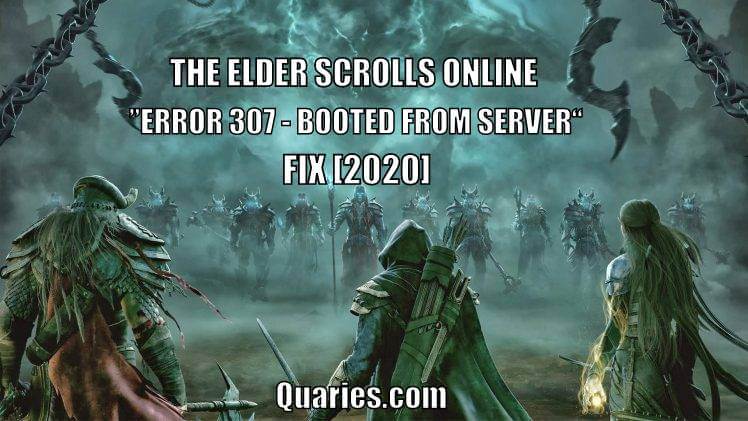
The Elder Scrolls Online (ESO) is a popular multiplayer online role-playing game available for Windows and gaming consoles developed by ZeniMax Online Studios.
An error many ESO players were complaining about in ESO is “Error 307 Booted from server” this error commonly appears when you are disconnected from the server and your device is not able to make a reconnect and thus the player is kicked out of the game.
It can be really frustrating when you are involved in the game and suddenly this happens, but we have found the solution to fix ESO error 307, you can simply apply the solutions given here to solve Elder Scrolls Online Error 307 anytime.
Why Do I get ESO Error 307: Booted from Server?
As mentioned below Error 307 appears due to connection issues, but if you are facing the error even with a stable connection then below 2 might be the reason for error.
- If you are using a Windows PC and facing Error 307, its because some of the ESO add-ons is creating the issue, so to fix it you need to find which add-on is creating the error and delete it.
- If you are using a gaming console like PlayStation or Xbox, then the error is most probably because by default your internet connection uses a dynamic IP address, assigning a static IP address will solve the issue.
Now as you know the reason of ESO Error 307, it’s time to solve the issue. Follow the step by step solutions to implement the fix for ESO error 307.
How To Fix ESO (Elder Scrolls Online) Error 307?
Before trying the fix, make sure to check if your internet connection is stable and try cleaning all ports an cables in your router to double-check that the ESO Error 307 is not due to router issues.
Solution 1 – (For Windows PC)
If you are using the Windows PC to play ESO, and getting Error 307 you need to first disable all the add-ons of ESO from your computer and add back the add-ons one by one to find which add-on is creating the problem. Follow the steps below to do it properly.
Step 1: Open your Windows Explorer and open “Documents” or “My Documents” folder.
Step 2: Open “Elder Scrolls Online” Folder in documents.
Step 3: In ESO folder, open “live” folder if you are using US Server on ESO game, or “liveeu” folder if you are using the European server.
Step 4: Open the “AddOns” folder from the above directory and select all the files and move them to a different folder temporarily (Cut and paste all the files).
Step 5: Now Open the ESO game, and start playing, if you don’t get the Error 307 while playing, you can confirm that the error was caused due to the AddOns.
Step 6: After this, paste back the Add-ons in the “AddOns” folder one by one and try playing the game, until you find which AddOn is causing the error 307.
Step 7: Once you find out the error causing Add-On, skip that file and copy back all the other add-ons to the original location.
This method will solve the ESO error 307 in your Windows PC. If you are facing the issue on your gaming console then follow the next solution to Solve it.
Solution 2 – (For Gaming Consoles)
Fixing ESO error 307 on gaming consoles consists of 2 parts, first is finding the IP address and MAC address assigned to your PlayStation or Xbox and the 2nd part is assigning the static IP address and mac address in your router settings to solve the Error 307 completely.
Finding Your current IP Address:
- On PlayStation:
Step 1: In the PlayStation 4 home menu select “Settings > Network > View Connection Status“.
Step 2: Locate the IP address in the screen and make sure you take note of it since you will need it later on. Make sure you also write down the MAC address of your PS4 before exiting. - On Xbox:
Step 1: Navigate to the home screen of your Xbox One and press the menu button on the controller.
Step 2: Navigate to “Settings > Network > Advanced Settings“.
Step 3: Open “IP settings” in Advanced settings and there you should be able to see the current IP address, Note it down anywhere and it will be used in the next steps.
Step 4: You should see Wired MAC address or Wireless MAC address right there under IP settings, Note down the MAC address.
Assign the Static IP Address in Router:
Now, you need to make use of the IP address and MAC address you noted down from the previous steps and assign the IP address and MAC address in your router settings. Follow the steps given below to do it.
Step 1: Login into your Router settings. Usually, an IP address is given in the backside of your router along with default username & password of the router. open it on your browser to access the router configurations.
Step 2: Once logged in, search for the “IP Address” settings, different brands have this setting placed under different settings so search under all option to find the place to fill IP address & MAC address manually.
Step 3: Type the IP Address and MAC Address you collected from the previous steps in the IP settings of your router, save all the settings and reboot your router.
That’s all! you have assigned a static IP to your internet connection and this should solve the ESO error 307 permanently from your gaming console.
Conclusion
Hope the ESO error 307 was not a tough one to solve if you are reading this article. If you have any doubt related to the methods given here, don’t hesitate to comment it down below, we will try our best to solve your issue.
Share this article with your buddies who play Elder scrolls online, to save them from this irritating error. Keep visiting Quaries.com for more such solutions for common Errors.
Like This Post? Checkout More
- How To Fix Steam OS Error 4294956486?
- How To Fix COD Warzone & Modern Warfare Error Code Blzbntbgs00000001?
- How To Fix Valorant Error Code Van 140?
- How To Fix Diablo 3 Error Code 1?