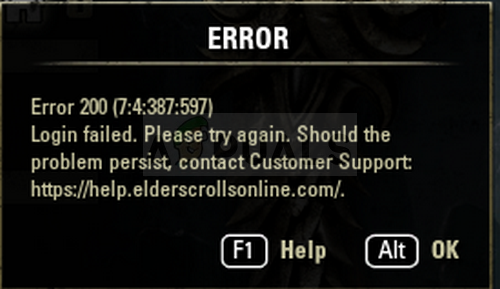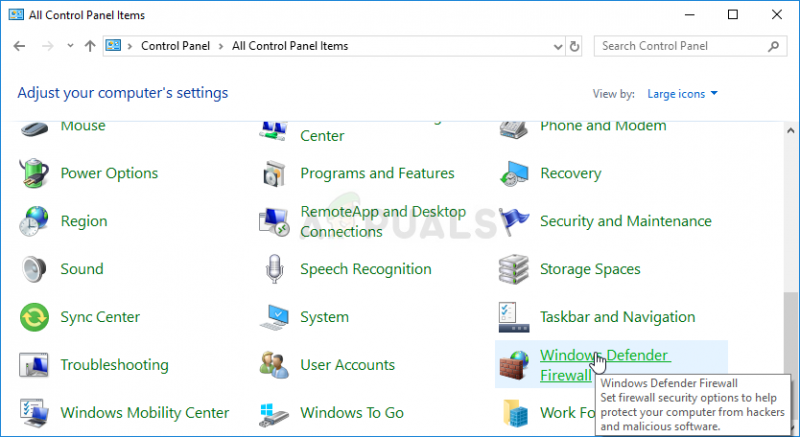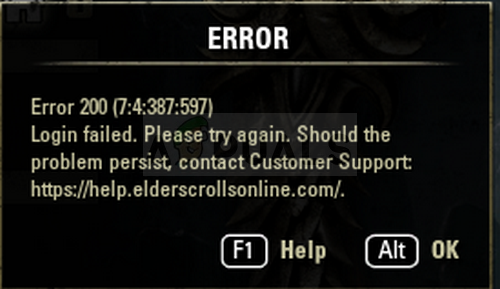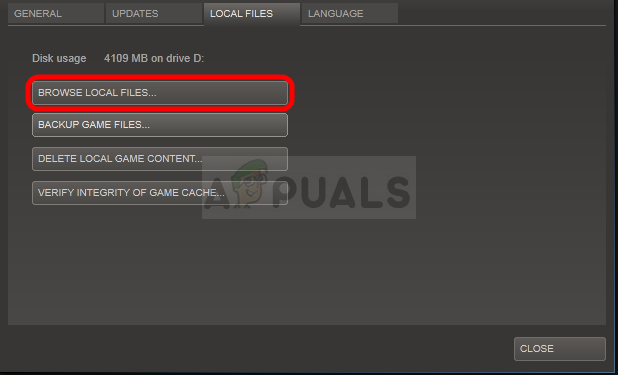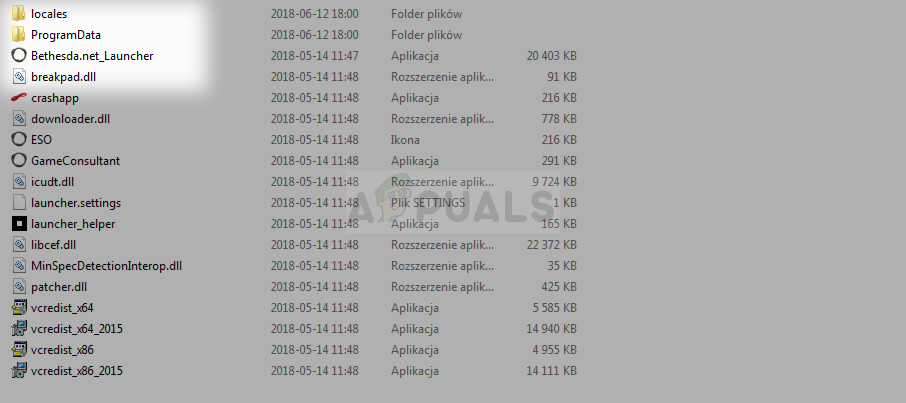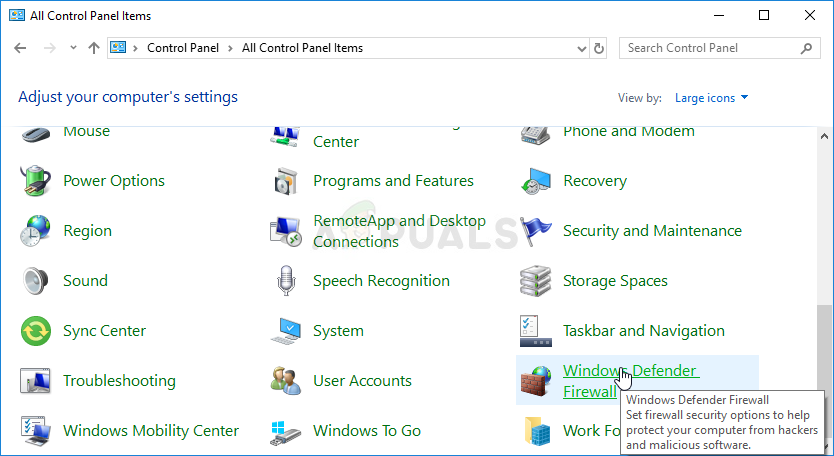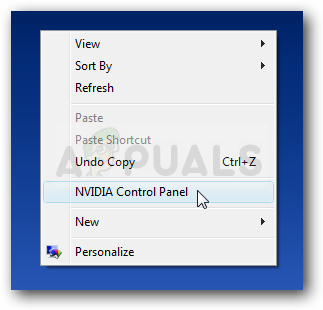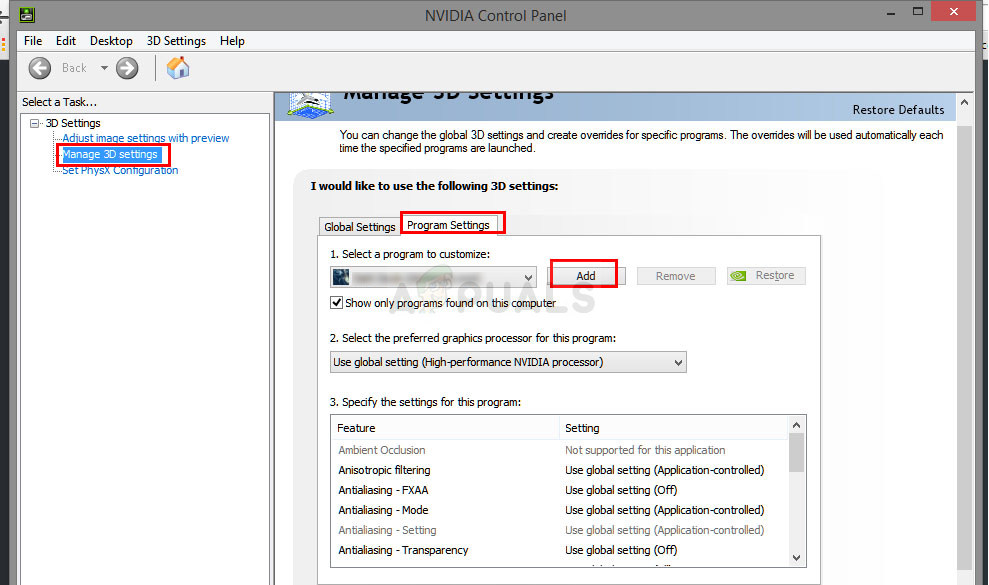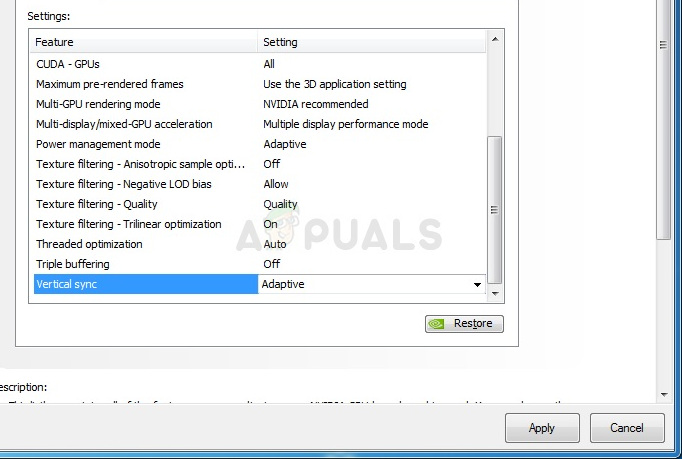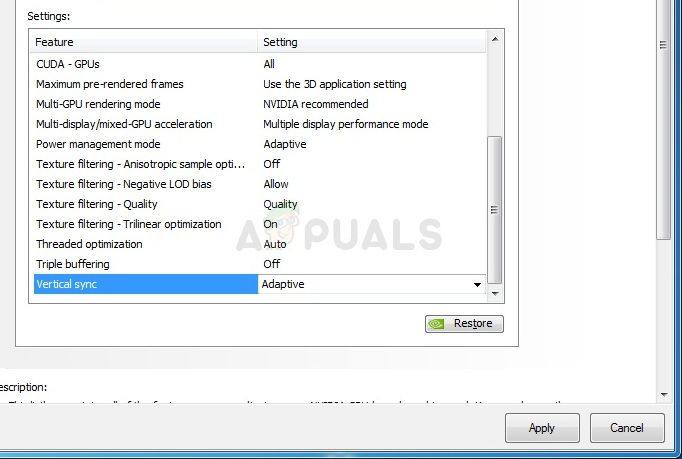На чтение 5 мин. Просмотров 195 Опубликовано 28.04.2021
Elder Scrolls Online (ESO) – это MMORPG, действие которой происходит во вселенной Elder Scrolls, которую все любят из таких шедевров, как Morrowind, Oblivion и Skyrim. В игру играют онлайн, но пользователи сообщают об ошибке 200, которая просто не позволяет им войти в игру.
Ошибка часто связана с запланированным выпуском нового обновления, но есть и множество других причин. Следуйте подготовленным нами методам, чтобы понять, в чем проблема и как ее решить.
Содержание
- Что вызывает ошибку ESO 200?
- Переименуйте папку с игрой и откройте ее снова
- Пропустите игру через ваш брандмауэр
- Измените некоторые настройки NVIDIA
Что вызывает ошибку ESO 200?
Ошибка часто возникает из-за поврежденных данных программы запуска, которые необходимо сбросить, чтобы программа запуска могла нормально проверять наличие обновлений. Кроме того, ваш брандмауэр также может блокировать один из исполняемых файлов игры.
Наконец, это может быть из-за некоторых настроек NVIDIA, поэтому убедитесь, что вы настроили их в Панели управления NVIDIA.
Переименование папки ProgramData в корневом каталоге игры может помочь вам решить проблему после ее перезапуска. Это приведет к сбросу всех данных, связанных с обновлениями, и программа запуска теперь проверит наличие обновлений, установит их и запустит игру должным образом.
- Обязательно запустите Steam двойным щелчком его значок на рабочем столе или выполнив поиск в меню «Пуск». Кроме того, перейдите на вкладку «Библиотека» в клиенте Steam, нажав кнопку вкладки «Библиотека» в верхней части окна, и найдите Overwatch в списке игр, которыми вы владеете в своей библиотеке.
- Вправо- щелкните в списке Elder Scrolls Online и выберите «Свойства». Перейдите на вкладку “Локальные файлы” и выберите “Обзор локальных файлов”.
- Если у вас есть другая версия игры, вы все равно можете найти папку с установкой игры вручную. Самый простой способ – щелкнуть правой кнопкой мыши ярлык ESO на рабочем столе или в любом другом месте и выбрать в меню «Открыть расположение файла».
- В любом случае, оказавшись внутри папки, дважды щелкните, чтобы открыть папку Launcher. . Щелкните правой кнопкой мыши папку ProgramData, которую вы найдете внутри, и выберите параметр «Переименовать» в контекстном меню. Измените его имя на ProgramData.old и нажмите клавишу Enter для подтверждения.
- Снова откройте игру из Steam или из его автономного клиента и проверьте, появляется ли ошибка ESO 200!
Пропустите игру через ваш брандмауэр
Независимо от того, используете ли вы брандмауэр Защитника Windows по умолчанию или стороннее приложение для той же цели, брандмауэры, как правило, блокируют подключение исполняемых файлов к Интернету. Это особенно заметно, поскольку средство запуска игры не может проверять наличие обновлений, даже если у вас хорошее интернет-соединение.. Разблокируйте игру и проверьте, появляется ли по-прежнему ошибка 200!
Примечание . Если вы используете сторонний брандмауэр, способы разрешения Программа через него отличается от одной программы брандмауэра к другой, и вам следует выполнить поиск в Google, который поможет вам решить проблему. Если вы используете брандмауэр Защитника Windows, вы можете выполнить следующие простые шаги:
- Откройте панель управления, выполнив поиск этого инструмента в кнопке «Пуск» или щелкнув увеличительное стекло «Поиск» или круглую кнопку Cortana в левой части панели задач.
- После управления Откроется окно панели, измените вид на большие или маленькие значки в верхней правой части окна и перейдите к его нижней части, чтобы найти параметр брандмауэра Защитника Windows.
- Щелкните этот параметр и выберите параметр Разрешить и приложение или функцию через брандмауэр Windows в списке параметров слева. . Должен открыться список установленных приложений на вашем компьютере. Найдите в списке элементы запуска ESO и ESO и установите флажки рядом с частными и общедоступными сетями.
- Нажмите OK и перезагрузите компьютер перед повторным запуском проблемной игры через Steam или его клиент и проверка, будет ли он теперь работать без отображения ошибки ESO 200!
Измените некоторые настройки NVIDIA
Этот метод будет особенно полезен пользователям с видеокартами NVIDIA в своих настройках. Иногда игра ошибочно выбирает использование встроенной видеокарты, которая часто вообще не подходит для запуска игры. Кроме того, есть некоторые другие параметры, которые вы, возможно, захотите настроить, чтобы запускать без отображения ошибки 200!
- Щелкните правой кнопкой мыши в любом месте рабочего стола и выберите параметр Панели управления NVIDIA. из контекстного меню или дважды щелкните значок NVIDIA на панели задач, если он запущен.
- В разделе настроек 3D на левой панели навигации нажмите Управление настройками 3D в левой части навигации и перейдите на вкладку Настройки программы.
- Нажмите Добавить и убедитесь, что вы просматриваете свой компьютер в поисках исполняемого файла, который используется для запуска ESO. Его имя – eso64.exe или eso32.exe (в зависимости от архитектуры вашего компьютера. Вы можете найти его папку, выполнив шаги 1-3 из Решения 1.

- В раскрывающемся меню под опцией «Выбрать предпочтительный графический процессор для этой программы», выберите «Высокопроизводительный процессор NVIDIA» и нажмите «Применить».

- В разделе «Настройки» найдите запись «Режим управления питанием» и щелкните стрелку вправо. Установите для нее значение «Предпочитать максимальную производительность» и подтвердите свои изменения..
- Вам также следует попробовать использовать следующие общие настройки программы:
Вертикальная синхронизация – Выкл.
Потоковая оптимизация – выкл.
Тройная буферизация – выкл.
- Проверьте, не появилась ли ошибка ESO 200 после перезапуска клиента.
-
От
Pupezky · Опубликовано 18 часов назад
Обратите внимание: что задания по дневнику, не высвечиваются как обычные квесты, и путь к их выполнению, у вас отображаться не будет. Вы просто следуете подсказкам из этих дневников и выполняете то, что там написано, тем самым, следуя такими же приключениями, что и автор дневника. При завершении задания, открыв дневник, вы увидите, что текущее задание выполнено. Оно будет отображаться красной галочкой и награда будет выделена красной рамкой.
Задания можно выполнять разными персонажами на вашем аккаунте.
Чтобы забрать награду, надо нажать на нее в книге приключения (в красной рамочке).Задания данного дневника выполняются последовательно и только в период проведения ивента.
За выполнение всех заданий, вы получите:
• Черный камень (броня) х 5
• Кусок твердого черного кристалла х 3
• Заостренные куски черного кристалла х 3
• Сундук аксессуаров II и [Ивент] Бальзам храбрости
• Камень Крон х 10
• Обрывки воспоминаний х 10
• Камень Кафраса х 10
• Камень Кафраса х 10
• Камень крон х 20
Слухи блуждают по Велии
Найти записку спрятанную Рубенсом. Спрятанная записка находится в Велии
В кустах будет находиться Спрятанная записка.
Заказчик
Выслушать разговор посетителей трактира «Полумесяц» и найти заказчика.
Отправляемся в трактир в Велии.
Затем к алхимику Аллустину, напротив него будут стоять люди, общаемся с одним из них.
Кто же возлюбленная?
Найти в Велии возлюбленную заказчика. Поговорите с торговцем кристаллами Марселлой.
Подозрительный покупатель
Подружиться с возлюбленной заказчика. Вам надо набить с Марселлой дружбу до 101 и затем заговорить с ней (диалог).
Для того, чтобы набить 101 дружбы, поговорите с НИП, не забывая выполнять цели общения.
Как получите 101 дружбы, откроется диалог с НИП.
Ее вкусы
Узнать об идеале. Просто поговорите с Марселлой про ее идеал.
Подготовка к признанию I
Принести семена, о которых говорит заказчик.
Вам надо принести тому мужику около Аллустина – Семена отборного подсолнуха х 1 и отдать их.Купите на аукционе Семена Отборные Подсолнуха.
Передайте их заказчику.
Подготовка к признанию II
Отдать Тахросу [Ивент] Знак наемника х 1. [Ивент] Знак наемника можно получить как лут с мирового босса: Кзарка, Каранда, Нубэр и т.д. (Мировые боссы. Дни и время их появления)
Убиваем мирового босса, получаем с него Знак наёмника.
После чего, этот знак нужно отдать Тахросу.
Подготовка к признанию III
Отдать бревна 500 штук заказчику (это тот житель, который стоит напротив Аллустина, скрин из задания «Заказчик») (бревна надо просто принести).
Бревна можно получить путем рубки деревьев, либо купить на аукционе.
Силой алхимии
Получить энергию смелости у Аллустина. Поговорите с Аллустином.
Тут же разговариваем с Аллустином.
Выбираем «Поучить Энергию смелости»
-
-
-
От
Lame · Опубликовано Среда в 14:11
Тут из Амстердама пришли новости науки. Тамошние ученые провели кучу научных опытов и выяснили почему сосульки бывают ребристыми.
Сосульки бывают довольно разнообразной формы, в том числе в виде свечи, трапеции или перевернутой пирамиды, растущей из водоема. Чаще всего встречается конусообразный вид сосулек, как правило, имеющий ребристую поверхность. Чтобы узнать, откуда берется такая форма, ученые из Амстердамского университета построили настоящую машину по производству сосуль, а результаты своего труда опубликовали в журнале Physical Review Applied.
Исследователи выяснили, что оптимальная скорость роста сосулек достигается при потоке воды 60 миллилитров в час и при температуре минус 15 градусов Цельсия. Эта скорость сопоставима с капанием воды из крана раз в три секунды. После этого авторы работы начали выращивать наледь при разной температуре и из воды разного состава.
Ученые добавляли в воду соль и получали разные формы сосулек при одной и той же температуре, а затем сравнивали такую же наледь из абсолютно чистой воды. Выяснилось, что добавление соли делает сосульки «ребристыми». Эта «рябь» покрывает лед лишь снаружи, а не внутри, поскольку молекулы соли при замерзании выталкивает на поверхность. Чтобы окончательно убедиться в своих выводах, ученые даже подкрасили воду. И что же? Молекулы красителя кристаллизовались подобно молекулам соли и тоже покрыли поверхность сосульки.
Таким образом, исследователи узнали, что сосульки, образованные чистой водой, имеют поверхность, похожую на поверхность оплавленной свечи, а вот их «соленые» собратья покрыты неизменным рябым рисунком. И чем выше была концентрация соли в воде, тем более выражена оказалась рябь. Надо сказать, что «рябые» сосульки можно увидеть не только в городе, где зачастую используют соль и реагенты для «топки» снега и льда, но и в природе. Все потому, что неочищенная вода всегда содержит небольшую концентрацию соли.
Так что теперь, когда увидите ребристую сосульку, будете знать что она соленая.
-
-
-
От
Pupezky · Опубликовано Среда в 11:30
Обратите внимание
— В случае, если не указано количество получаемых предметов, можно получить 1 шт.
— Награды, которые не были получены в период проведения ивента, восстановлению не подлежат.
— Чтобы получить награды за вход, пожалуйста войдите в игру персонажем 7 уровня или выше.
— Награды за вход выдаются на аккаунт (фамилию), каждую награду можно получить только 1 раз.
— Каждую субботу и воскресенье вы можете получить дополнительную награду уже через час после получения первой. Однако дополнительные награды можно использовать только при условии, если в период ивента у вас имелись пропущенные награды. Если вы получили все награды за участие в ивенте, использование дополнительных наград будет недоступно.
— Условия и период ивента могут быть изменены или отменены в зависимости от обстоятельств. В случае каких-либо изменений информация размещается на странице ивента.
— Предметы, полученные за участие в ивенте, могут иметь определенные сроки использования, на них может стоять ограничение на обмен или продажу. Также настройки предметов могут отличаться, поэтому перемещение или восстановление этих предметов может быть ограничено.
— Для получения дополнительной информации о предметах, пожалуйста, проверьте их описание в игре.
— В случае, если ивентовые награды или предметы были успешно получены или использованы, восстановление не производится.
— В случае участия в ивенте ненадлежащим образом право на участие в ивенте может быть аннулировано, а полученные награды могут быть изъяты, возможно ограничение доступа к игре. -
От
Pupezky · Опубликовано Среда в 11:24
Обратите внимание
— В случае, если не указано количество получаемых предметов, можно получить 1 шт.- Условия и период ивента могут быть изменены или отменены в зависимости от обстоятельств. В случае каких-либо изменений информация размещается на странице ивента.
— Предметы, полученные за участие в ивенте, могут иметь определенные сроки использования, на них может стоять ограничение на обмен или продажу. Также настройки предметов могут отличаться, поэтому перемещение или восстановление этих предметов может быть ограничено.
— Для получения дополнительной информации о предметах, пожалуйста, проверьте их описание в игре.
— В случае, если ивентовые награды или предметы были успешно получены или использованы, восстановление не производится.
— В случае участия в ивенте ненадлежащим образом право на участие в ивенте может быть аннулировано, а полученные награды могут быть изъяты, возможно ограничение доступа к игре. -
От
Pupezky · Опубликовано Среда в 11:19
Обратите внимание
— В случае, если не указано количество получаемых предметов, можно получить 1 шт.- Условия и период ивента могут быть изменены или отменены в зависимости от обстоятельств. В случае каких-либо изменений информация размещается на странице ивента.
— Предметы, полученные за участие в ивенте, могут иметь определенные сроки использования, на них может стоять ограничение на обмен или продажу. Также настройки предметов могут отличаться, поэтому перемещение или восстановление этих предметов может быть ограничено.
— Для получения дополнительной информации о предметах, пожалуйста, проверьте их описание в игре.
— В случае, если ивентовые награды или предметы были успешно получены или использованы, восстановление не производится.
— В случае участия в ивенте ненадлежащим образом право на участие в ивенте может быть аннулировано, а полученные награды могут быть изъяты, возможно ограничение доступа к игре. -
От
Pupezky · Опубликовано Среда в 11:15
Обратите внимание
— В случае, если не указано количество получаемых предметов, можно получить 1 шт.- Условия и период ивента могут быть изменены или отменены в зависимости от обстоятельств. В случае каких-либо изменений информация размещается на странице ивента.
— Предметы, полученные за участие в ивенте, могут иметь определенные сроки использования, на них может стоять ограничение на обмен или продажу. Также настройки предметов могут отличаться, поэтому перемещение или восстановление этих предметов может быть ограничено.
— Для получения дополнительной информации о предметах, пожалуйста, проверьте их описание в игре.
— В случае, если ивентовые награды или предметы были успешно получены или использованы, восстановление не производится.
— В случае участия в ивенте ненадлежащим образом право на участие в ивенте может быть аннулировано, а полученные награды могут быть изъяты, возможно ограничение доступа к игре.
If you can’t log in to Elder Scrolls Online, then most likely error 200 also appeared on the screen. This logging error affects all the platforms that the game is running on.
The good news is that you can fix it with a bit of patience. Since Elder Scrolls Online error 200 affects so many users, we decided to write this post and list all the workarounds and solutions that gamers confirmed helped them fix this problem.
What causes Elder Scrolls Online error 200? Error code 200 Login Failed occurs when the Elder Scrolls Online Launcher is broken or your antivirus is blocking the game. Some of your video card settings might also trigger error 2000 but that occurs rather rarely.
Hopefully, one of these solutions will work for you as well.
Fix 1 – Try again
Good things happen to those who don’t give up, right? Well, these words of wisdom are valid for error 200 as well.
Many gamers confirmed they eventually managed to log in after several attempts (usually 10). It is worth mentioning that you may sometimes encounter Elder Scrolls Online error 108 during these logging attempts.
Both Elder Scrolls Online errors 200 and 108 are network connectivity error codes and can be triggered by multiple elements.
You can also try restarting your modem/router to see if this makes any difference.
Fix 2 – Disable your firewall
Sometimes, your firewall may block your ESO connection. To rule out your firewall as a possible cause for this issue, simply disable it and then try to log in again. If it works, you’ve just found the culprit.
Fix 3 – Change DNS settings
For a stable internet connection, make sure that you’re using the following DNS settings: primary DNS 8.8.8.8 and secondary DNS 8.8.4.4.
Fix 4 – Open ports
Make sure that the following ports are open to ensure a stable connection to the game’s servers:
- TCP / UDP Ports 24100 through 24131
- TCP / UDP Ports 24300 through 24331
- TCP / UDP Ports 24500 through 24507
- TCP Port 80
- TCP Port 433
Fix 5 – Check your antivirus exceptions list
If you’re getting ESO error 200 on a computer, make sure that the following paths are whitelisted on your antivirus exceptions list:
- Bethesda.net_launcher: C:Program Files (x86)ZenimaxOnlineLauncher
- ESO.exe: C:Program Files (x86)ZenimaxOnlineThe Elder Scrolls Onlinegameclienteso.exe
- Steam.exe: C:Program Files (x86)Steamsteam.exe
Fix 6 – Rename the ProgramData file
Here are the steps to follow:
- Close the game as well as the launcher
- Go to the game installation directory
- Open the folder named ‘Launcher’ > locate the ‘ProgramData’ folder
- Rename the folder to ‘ProgramDataBackup’
- Open the launcher and hit the play button.
Fix 7 – Repair Elder Scrolls Online
If error 200 persists, try repairing your game. If some of your game files are missing, this tool will automatically download the respective files:
- Select ESO > go to Game Options
- Use the drop-down menu and select Repair
- Wait until the launcher finishes scanning all the game files and folders
- Launch the game to check if the error persists.
Fix 8 – Launch another game
Some gamers confirmed that playing another game for about 5 minutes helped them fix the problem. So, go ahead and launch a different game, play for a few minutes, and then launch ESO again.
Fix 9 – Check your NVIDIA settings
Use this method only if your computer is equipped with an NVIDIA graphics card. The problem is that the game selects the integrated graphics card which may sometimes block certain game features.
This is how you can tweak your NVIDIA settings to fix ESO error 200:
- Right-click on your desktop → select NVIDIA Control Panel
- Go to 3D settings
- Click on Manage 3D settings
- Select the Program Settings tab
- Click on Add → browse your PC to find the ESO executable file ( eso64.exe or eso32.exe)
- Go to the option Select the preferred graphics processor for this program
- Select High-performance NVIDIA processor
- Apply the changes
- Go back to Settings
- Locate the option Power Management Mode
- Enable Prefer Maximum Performance
- Save the changes
We hope something helps.
Elder Scrolls Online (ESO) is an MMORPG set in the Elder Scrolls universe everyone loves from the masterpiece games such as Morrowind, Oblivion, and Skyrim. The game is played online but users have reported seeing the error 200 which simply prevents them from logging into the game.
The error is often tied with a new update being scheduled to be released but there are plenty of other causes as well. Follow the methods we have prepared to see what the problem is all about and how to solve it.
What Causes ESO Error 200?
The error often appears because of broken Launcher data which needs to be reset so that the launcher can check for updates normally. Also, you firewall might be blocking one of the game’s executables as well.
Finally, it might be because of some NVIDIA settings so make sure you tweak them in NVIDIA Control Panel.
Rename a Game’s Folder and Reopen it
Renaming the ProgramData folder in the game’s root directory might help you solve the problem after relaunching it. This will reset all update-related data and the Launcher will now check for updates, install them, and run the game properly.
- Make sure to start up Steam by double-clicking its icon on the Desktop or by searching for it in Start menu. Also, head over to the Library tab in the Steam client by pressing the Library tab button at the top of the window, and locate Overwatch in the list of games you own in your library.
- Right-click on Elder Scrolls Online from the list and choose Properties. Navigate to the Local Files tab and choose Browse Local Files.
- If you have another version of the game, you can still locate the game’s installation folder manually. The easiest way would be to right-click the ESO shortcut on Desktop or anywhere else and choose Open file location from the menu.
- Anyway, once inside the folder, double-click to open the Launcher folder. Right-click the ProgramData folder you find inside and choose the Rename option from the context menu. Change its name to ProgramData.old and tap the Enter key to confirm.
- Reopen the game from Steam or from its standalone client and check to see if the ESO Error 200 still appears!
Let the Game through Your Firewall
No matter if it’s the default Windows Defender Firewall or a third party app you use for the same purpose, firewalls tend to block executable files from connecting to the Internet. This can especially be observed since the game launcher is not able to check for updates even though your Internet connection is probably good. Unblock the game and check to see if the error 200 still appears!
Note: If you are using a third-party firewall software, methods on how to allow a program through it differ from one firewall program to another and you should perform a Google search which should help you take care of the problem. If you are using Windows Defender Firewall, you can follow the simple steps below:
- Open Control Panel by searching for this tool in the Start button or by clicking the Search magnifying glass or the circular Cortana button at the left part of your taskbar.
- After Control Panel window opens, change the view to Large or Small icons from the top right part of the window and navigate to the bottom of it in order to locate the Windows Defender Firewall option.
- Click on this option and click on the Allow and app or feature through Windows Firewall option from the left side list of options. A list of installed apps on your computer should open. Locate the ESO and ESO launcher entries on the list and check the boxes next to both Private and Public networks.
- Click OK and restart your computer before re-launching the problematic game via Steam or its client and checking if it will now run without showing the ESO error 200!
Tweak Some NVIDIA Settings
This method will be particularly useful to users with NVIDIA graphics cards in their setups. Sometimes the game wrongly chooses to use the integrated graphics card which is often not suitable to run the game at all. Also, there are some other settings you might want to tweak to make the run without displaying the error 200!
- Right-click anywhere on your desktop and select the NVIDIA Control Panel option from the context menu or double-click the NVIDIA icon in the system tray if it’s running.
- Under the 3D settings section at the left navigation pane, click on Manage 3D settings at the left navigation side and navigate to the Program Settings tab.
- Click on Add and make sure you browse your PC for the executable which is used to launch ESO. It’s name is either eso64.exe or eso32.exe (depending on your computer’s architecture. You can find its folder by using the steps 1-3 from Solution 1.
- From the dropdown menu under the “Select the preferred graphics processor for this program” option, select “High-performance NVIDIA processor” and click on Apply.
- Under the Settings section, look for the “’Power Management Mode” entry and click the arrow to the right. Set it to “Prefer Maximum Performance” and confirm your changes.
- You should also try using these Global of Program Settings:
Vertical sync- Off
Threaded optimization – off
Triple buffering – off
- Check to see if the ESO error 200 has seized to appear after relaunching its client.
Kevin Arrows
Kevin is a dynamic and self-motivated information technology professional, with a Thorough knowledge of all facets pertaining to network infrastructure design, implementation and administration. Superior record of delivering simultaneous large-scale mission critical projects on time and under budget.
This troubleshooting guide has been created to help players who are experiencing an error while trying to login into the Elder Scrolls Online game.
The “eso error 200 (7:4:184:597)” is an issue that has been present for a while. The Elder Scrolls Online team has released a fix to fix this issue.
If you are unable to log in to Elder Scrolls Online, then error 200 has most certainly occurred on your screen. This logging issue occurs on all platforms when the game is being played.
The good news is that with a little patience, you can repair anything. Because the Elder Scrolls Online error 200 affects so many people, we decided to create this article and compile a list of all the workarounds and methods that players have said have helped them resolve the issue.
What causes error 200 in Elder Scrolls Online? 200 is the error code. The Elder Scrolls Online Launcher is malfunctioning, or your antivirus is preventing the game, resulting in Login Failed. Error 2000 may also be caused by certain visual card settings, although this is an uncommon occurrence.
Hopefully, at least one of these options will work for you.
Fix 1 – Give it another shot.
Isn’t it true that good things come to those who don’t give up? These pearls of wisdom are also applicable to Error 200.
After many tries, several players verified that they were finally able to log in (usually 10). It’s worth noting that you may run across Elder Scrolls Online error 108 when attempting to log in.
Failures 200 and 108 in The Elder Scrolls Online are both network connection errors that may be caused by a variety of factors.
You may also try rebooting your modem or router to see if that helps.
Fix 2: Turn off your firewall.
Your firewall may sometimes prevent you from connecting to ESO. Simply deactivate your firewall and attempt logging in again to rule out your firewall as a potential reason for this problem. You’ve just discovered the culprit if it works.
Fix 3 – Make a DNS change
Make sure you’re using the following DNS settings for a reliable internet connection: main DNS 8.8.8.8 and secondary DNS 8.8.4.4.
Fix 4 – Make sure all ports are open.
To guarantee a reliable connection to the game’s servers, make sure the following ports are open:
- Ports 24100 through 24131 (TCP/UDP)
- Ports 24300 through 24331 (TCP/UDP)
- Ports 24500 to 24507 (TCP/UDP)
- Port 80 (TCP)
- 433 TCP Port
Fix 5 – Review your antivirus’s list of exceptions.
Make sure the following routes are whitelisted in your antivirus exceptions list if you’re receiving ESO error 200 on a computer:
- C:Program Files (x86) Bethesda.net launcher (x86) ZenimaxOnlineLauncher
- ESO.exe is located at C:Program Files (x86) ZenimaxOnline The Elder Scrolls Onlinegameclienteso.exe is a program that allows you to play The Elder Scrolls Online.
- Steam.exe is located at C:Program Files (x86) Steamsteam.exe
6th fix: rename the ProgramData file
The steps are as follows:
- Close both the game and the launcher.
- Go to the installation directory for the game.
- Open the folder named ‘Launcher’ > locate the ‘ProgramData’ folder
- Change the name of the folder to ‘ProgramDataBackup’.
- To begin, launch the launcher and press the play button.
Fix 7 – Elder Scrolls Online (ESO)
If the problem 200 continues to occur, try repairing your game. This program will automatically download the following files if any of your game files are missing:
- Select ESO > go to Game Options
- Select Repair from the drop-down option.
- Wait for the launcher to complete its scan of all game files and directories.
- To see whether the problem still exists, start the game.
Fix #8 – Start a new game.
Some players said that switching to a different game for 5 minutes helped them solve the issue. So go ahead and start a new game, play for a few minutes, and then come back to ESO.
Check your NVIDIA settings (fix 9)
This technique should only be used if your computer has an NVIDIA graphics card. The issue is that the game automatically chooses the integrated graphics card, which may occasionally prevent some game elements from working.
This is how you may solve ESO issue 200 with NVIDIA settings:
- Select NVIDIA Control Panel from the context menu when you right-click on your desktop.
- Go to the 3D options.
- Select Manage 3D Settings from the drop-down menu.
- Choose the Program Settings option.
- Click Add and go to the ESO executable file on your computer ( eso64.exe or eso32.exe)
- Select the appropriate option. For this application, choose your chosen graphics processor.
- Choose an NVIDIA processor with high performance.
- Make the necessary adjustments.
- Return to the Settings page.
- Look for the choice. Mode of Power Management
- Prefer Maximum Performance is enabled.
- Changes should be saved.
We’re hoping for some assistance.
The “eso error 210” is an issue that many players have been facing for a while. The issue can be fixed with the following steps: 1. Check your internet connection and restart it if necessary. 2. Clear your cache and cookies in Chrome, Firefox, Edge, or Safari. 3. Restart your computer and try again.
Frequently Asked Questions
How do I fix error 200 in eso?
A: Error 200 is a generic error that means the client cannot connect to the server. This can be caused by many different things, and more than likely you will need an administrator of your PC to fix it for you.
How do I fix ESO login error?
A: The error you are seeing is likely due to the ESO servers being overloaded. This can happen when a lot of players log in at once or when another player leaves and their character information needs time to refresh before it goes back online. To fix this issue, try waiting about 10 minutes for your client to update itself. If that doesnt work, try restarting the game client by going into settings in-game under options then general and using cold boot which will force all characters off of the server temporarily until they update again with new information
- eso error 108
- eso error 301
- eso error 201
- eso error 200 7:4:181:597
- error 334 eso
Hi, I’m Steven. I run this Blog myself and I’ve been in the electronics industry for a while so I know my stuff. The guides on this website are well researched and I also have experience with most of them. Do comment if you think some information is not correct on a particular page.
Обновлено: 09.02.2023
Если у вас возникли какие-то технические вопросы, вылетает игра или появляются ошибки — опишите свою проблему.
Также, здесь мы сохраняем список часто встречаемых ошибок. Используйте поиск по слову (CTRL+F). Обратите внимание, что со временем способы перестают работать или ошибка может означать другое.
Код — Описание & решение.
102 – Realm Reservation timed out
Появляется при проблемах с патчем. Ошибка решается после перезагрузки игры (лаунчера).
103 – Failed to obtain server connection information.
Сервер на данный момент не работает. Пожалуйста, попробуйте зайти во время активной сессии.
Эта ошибка также может возникнуть, если ваш UserID содержит специальные (не алфавитно-цифровые) символы. Если вы уже выбрали UserID со специальными символами, то пожалуйста, свяжитесь с нашей техподдержкой для смены UserID.
104 – Server Full
На текущий момент, сервер переполнен. Пожалуйста, попробуйте зайти в игру позже.
200 – Authentication Timeout
Служба проверки подлинности не ответила на запрос, возможно она находится в автономном режиме.
201 – Authentication Failed
Ошибка появляется, потому что вы используете неверную связку логина/пароля или в вашем нике содержатся специальные символы.
202 – Login Queue Cancel Timeout
Служба очереди не ответила на запрос, возможно она находится в автономном режиме.
203 – Login Queue Cancel Failed
Служба очереди вывела ошибку, так как пользователь отменил вход.
204 – Auth OTP Timeout
Время ожидания очереди истекло при попытке получить одноразовый пароль.
205 – Auth OTP Failed
Пользователь ввел неверный одноразовый пароль и предлагается повторить запрос заново.
206 – Auth OTP Locked
Пользователь ввел слишком много раз неверный одноразовый пароль, требуется подождать, чтобы повторить попытку.
301 – Lobby Connection Failed
Клиент попытался подключиться к лобби. Пожалуйста, подождите 10 минут и попробуйте войти снова.
302 – Lobby Lost Connection
303 – Lobby Timed Out
305 – Unverified Protocol
Для того, чтобы решить ошибку 305 (Unverified Protocol), вам нужно удалить некоторые файлы из директории игры.
3. Зайдите в меню ПУСК — поиск — и удалите следующие файлы:
zos.control.manifest
zos.core.manifest
zos.eso.manifest
4. Перезапустите клиент игры.
Если после выполнения перечисленных выше действий вы все еще получаете окно с такой ошибкой, пожалуйста, переустановите игру.
306 – Realm Shutdown
Сервер включен, однако он прерывает вашу попытку войти из-за того, что у вас не имеется специального уровня доступа. (Речь идет о ранних бета-тестерах)
Пользователи которые имеют необходимые права, могут войти.
311 – Bandwidth Cap
Вы были отключены от сервера, потому что ваш клиент превысил максимальный предел загрузки трафика.
500 – Internal Server Error
“500 Internal Service Error” обычно возникает когда веб-сайт или сервер интернет провайдера имеет не-специфичную проблему.
Ошибка ESO 200
Ошибка часто связана с запланированным выпуском нового обновления, но есть и множество других причин. Следуйте методам, которые мы подготовили, чтобы увидеть, в чем заключается проблема и как ее решить.
Что вызывает ошибку ESO 200?
Ошибка часто появляется из-за сломанных данных Launcher, которые необходимо сбросить, чтобы программа запуска могла нормально проверять наличие обновлений. Кроме того, ваш брандмауэр может блокировать также один из исполняемых файлов игры.
Наконец, это может быть связано с некоторыми настройками NVIDIA, поэтому убедитесь, что вы настроили их в Панели управления NVIDIA.
Переименуйте папку с игрой и снова откройте ее
Переименование папки ProgramData в корневом каталоге игры может помочь вам решить проблему после ее перезапуска. Это сбросит все данные, связанные с обновлениями, и теперь Launcher проверит наличие обновлений, установит их и правильно запустит игру.
- Обязательно запустите Steam, дважды щелкнув его значок на рабочем столе или выполнив поиск в меню «Пуск». Кроме того, перейдите на вкладку «Библиотека» в клиенте Steam, нажав кнопку вкладки «Библиотека» в верхней части окна, и найдите Overwatch в списке игр, которыми вы владеете в своей библиотеке.
- Щелкните правой кнопкой мыши Elder Scrolls Online из списка и выберите «Свойства». Перейдите на вкладку «Локальные файлы» и выберите «Просмотр локальных файлов».
Steam Просмотр локальных файлов
Брандмауэр Защитника Windows в Панели управления
- Нажмите на эту опцию и выберите опцию Разрешить и приложение или функцию через брандмауэр Windows в списке параметров слева. Должен открыться список установленных приложений на вашем компьютере. Найдите в списке записи запуска ESO и ESO и установите флажки рядом с частными и общедоступными сетями.
- Нажмите OK и перезагрузите компьютер, прежде чем перезапускать проблемную игру через Steam или ее клиент и проверить, будет ли она теперь работать, не показывая ошибку ESO 200!
Настроить некоторые настройки NVIDIA
Этот метод будет особенно полезен для пользователей с видеокартами NVIDIA в их настройках. Иногда игра ошибочно выбирает использование встроенной видеокарты, которая часто вообще не подходит для запуска игры. Кроме того, есть некоторые другие настройки, которые вы можете настроить для запуска без отображения ошибки 200!
- Щелкните правой кнопкой мыши в любом месте на рабочем столе и выберите параметр панели управления NVIDIA в контекстном меню или дважды щелкните значок NVIDIA на панели задач, если он запущен.
Панель управления NVIDIA в контекстном меню рабочего стола правой кнопкой мыши
- В разделе «Параметры 3D» на левой панели навигации нажмите «Управление настройками 3D» на левой стороне навигации и перейдите на вкладку «Настройки программы».
- Нажмите «Добавить» и убедитесь, что вы просматриваете свой ПК на наличие исполняемого файла, который используется для запуска ESO. Это имя либо eso64.exe, либо eso32.exe (в зависимости от архитектуры вашего компьютера. Вы можете найти его папку, используя шаги 1-3 из Решения 1.
- В раскрывающемся меню в разделе «Выберите предпочтительный графический процессор для этой программы» выберите «Высокопроизводительный процессор NVIDIA» и нажмите «Применить».
- В разделе «Настройки» найдите запись «Режим управления питанием» и нажмите стрелку справа. Установите значение «Предпочитать максимальную производительность» и подтвердите изменения.
- Вам также следует попробовать использовать следующие глобальные настройки программы:
Since the NA server maintenance I have been trying to log and getting the above errors. Does anyone have a solution? Can I do anything at my end?
A lot of my friends are not experiencing these error.
I have the same problem
- Close both the game and the launcher
- Open the game installation directory
- Open the folder named «Launcher»
- Inside the «Launcher» folder, there is a folder named «ProgramData»
- Rename the «ProgramData» folder to «ProgramDataBackup»
- Open the launcher and download update
- Click «Play»
The Elder Scrolls Online: Tamriel Unlimited — ZeniMax Online Studios
Facebook | Twitter | Google+ | Tumblr | Pinterest | YouTube | ESO Knowledge Base
Hi, no this did not work and I got a 210 error when trying to launch. Any fixes yet?
- Highlight the title of the game client that needs to be repaired by clicking on it
- Click on «Game Options» (near the center of the launcher)
- From the «Game Options» drop-down, select «Repair»
- Allow the launcher to examine all the files for the game
- If any files are found to have problems, the launcher will re-download those files
The Elder Scrolls Online: Tamriel Unlimited — ZeniMax Online Studios
Facebook | Twitter | Google+ | Tumblr | Pinterest | YouTube | ESO Knowledge Base
the same problem occurs for me since I downloaded the update this morning.
I tried both solutions TristanK suggested but the problem (always 201 error a second after I click ‘Login’) persists.
Also in the client it says: Could not retrieve announcements. Not sure if that does matter in some way.
Please keep in mind that if you are using an internet connection at a business or university, they may have another firewall in place on the network. If this is the case, please come back and let us know.
The Elder Scrolls Online: Tamriel Unlimited — ZeniMax Online Studios
Facebook | Twitter | Google+ | Tumblr | Pinterest | YouTube | ESO Knowledge Base
thanks for the quick response.
I already had all exes in the ESO folder set as exceptions in Comodo Internet Security Premium. After changing the parameters from user-defined settings that worked before to «allowed application» the game seems to run now.
In case further problems occurs I’ll let everyone here know.
I am also experiencing error 200. I’ve tried all of these solutions, but still not working for me. I haven’t been able to access the game since downloading the client a few days ago though. Any ideas? Also, I’m on Mac.
- Close both the game and the launcher
- Open the game installation directory
- Open the folder named «Launcher»
- Inside the «Launcher» folder, there is a folder named «ProgramData»
- Rename the «ProgramData» folder to «ProgramDataBackup»
- Open the launcher and download update
- Click «Play»
My girlfriend has the same error. 2 pc’s 2 accounts my account works fine on my pc, her account works on my pc. Both our accounts generate the 201 (7:1:1016:1006) error when trying to log in on her pc. Also i’ve noticed that when i start the client, my client status (shown in bottom left corner) will say «complete» on her pc the client stays on «initializing».
When i start the game on the log in screen i have an announcement displayed (the in-game mail one) when i start the game on her pc it will say «could not retrieve announcements».
I’ve tried swhitching router ports (were both on the same network) and rebooting, Even with only her pc connected, no results. So im kinda ruling out my connection.
I’ve tried several repairs without succes.
I ran the program as admin, virus scanner/firewall etc disabled. No succes.
Ohh and the game on my pc thats working has version 1.0.0.962092 is the same as on my girlfriends pc, so i dont think its an update problem.
Update: the client on her pc now also has the «complete» status in the bottom left corner, but still «could not retrieve announcements» and the same loging error in-game.
Also i have tried the «programdata» suggestion, without succes unfortunately.
Even though you put the message at the header of your message boards says that the problem earlier today has been resolved, I am still not able to log in.
I get the message
Error 200(7:4:178:597)
Login failed. Please try gain. Should the problem persist, contact Customer support.
Also, the Announcements section says «Could not retrieve announcements»
I have tried repeatedly for the last couple hours, but have not been able to log on, always receiving the Error 200 message.
If I change to a EU server, then the Announcements fill in, and I can logon normally to an EU server.
many of us are in the same boat. be nice if ZOS would fill us in.
Being as there is a lack of any communication on their part, it must mean they’re working on it.
Or they’re out drinking, lol.
I can login if I tether and go through my cell phone, but via my landline I’m getting the No announcements / Error 200 issues also.
I can hit EU fine from the landline.
I was having this same issue, kept trying to logon. it finally let me into the game only to kick me out to the login screen 10 min later. I bought this game a few weeks back, leveled my character to level 50 cp100+. This game developer seems to have fallen into the same trap as many before it, they keep developing more content for you to buy/ play but don’t fix the problems that plague current content/ server issues.
Still same problem for me, even though message above has updated to say problem is fixed.
Same login error, same «could not retrieve announcements»
And I can still log on to EU server without problems.
Some people are reporting that using a VPN allows them to log back into PC-NA without issue, so that could be something to try in the meantime! Good luck, folks!
PC NA
Comcast — Virginia
Error 200 7:4:178:597
I can login to the PTS but not Live
I am having this issue as well. Was working an hour ago, took a small break and now it is busted.
«Her mystery was as essential to her as savagery was to Boethiah or treachery was to Molag Bal. To understand Nocturnal is to negate her, to pull back the curtains cloaking her realm of darkness.» — Sigillah Parate «Invocation of Azura«
PC NA
Verizon — Virginia
Error 200 (7:4:179:597)
I can get the announcements for PC EU, but not NA. I was able to get in-game for a short time, about 2 hours, and then got kicked out. Now I can’t get in, error 200 again. I do have PTS access like Cronopoly does, but not PC NA Live access.
@ZOS_GinaBruno While it has been claimed that the issues are resolved, some of us still can’t get in due to this Error 200 nonsense even after trying to run repair from the launcher. Any idea what’s going on?
Participant in the Sanguine’s Tester beta group since November 2013.
Haven’t tried EU server, but PTS works fine for me. Get error 200 when trying to log into NA.
Support,
I still cannot log in, same errors as described above.
You have removed the red error banner from the support site.
Do you consider the problem fixed on your end, even though many people are still having the same problem?
Am I on my own as far as solving whatever problem I’m having?
Same — error above plus error 301; ping shoots to 999+ despite it being fine elsewhere.
«I do know one thing. You need to have trust and honesty. Without trust and honesty it won’t work.» —Friday Night Lights
I was just in game, then crashed to login. Now when trying to login, I get the error 200
Southwest USA here and I’m getting the same error so no, not just in the Northeast
The issue is not fixed, I have reset the client, rebooted and still not able to authenticate with an NA server. EU is fine, I can still go on an EU server.
Why do you keep claiming things are fixed, when they aren’t?
Let me explain this very slowly — THE LOGIN ISSUES HAVE NOT BEEN RESOLVED!
Got it? See. it makes you look a little silly to keep claiming that everything is fine when people STILL CAN’T LOG IN!
Police Detective: “Why did you shoot him, Marlowe?”
Phillip Marlowe: “There was a lot of killing going on and I wasn’t getting my fair share.”
Try this work around to get in . Follow instructions exactly .
Go to my PC / program files (second option program files with the number next to it / open Zennimax . Open File named Launcher/ rename the Program Data file to Program Data Backup . Stop . Close the file . Stop . Open your launcher, let it up date then Close launcher . Do not login yet , make sure you closed the launcher . Now reopen the launcher and sighn in .
I am finally able to login again. Let’s see how long this lasts.
Participant in the Sanguine’s Tester beta group since November 2013.
Never was there a time when I did not exist nor you nor these lords of men.
Neither will there be a time when we shall not exist; we all exist from now on.
Try this work around to get in . Follow instructions exactly .
Go to my PC / program files (second option program files with the number next to it / open Zennimax . Open File named Launcher/ rename the Program Data file to Program Data Backup . Stop . Close the file . Stop . Open your launcher, let it up date then Close launcher . Do not login yet , make sure you closed the launcher . Now reopen the launcher and sighn in .
Opened folder C:Program Files (x86)Zenimax OnlineLauncher
Renamed folder ProgramData to ProgramDataBackup
Opened Launcher, let it update
Closed Launcher
Reopened Launcher.
Same problem.
Try this work around to get in . Follow instructions exactly .
Go to my PC / program files (second option program files with the number next to it / open Zennimax . Open File named Launcher/ rename the Program Data file to Program Data Backup . Stop . Close the file . Stop . Open your launcher, let it up date then Close launcher . Do not login yet , make sure you closed the launcher . Now reopen the launcher and sighn in .
Opened folder C:Program Files (x86)Zenimax OnlineLauncher
Renamed folder ProgramData to ProgramDataBackup
Opened Launcher, let it update
Closed Launcher
Reopened Launcher.
Same problem.
I am sorry it did not work for you . One friend had tried it earlier and had two folders for program data , one was re created when he did it wrong the first time . He kept renaming the same folder and not the new one that was recreated in there like 5 times and was convinced it did not work until I went over to his place and showed him he forget to rename the new file . Not saying this is the same issue you are having though and hope you find a way to login this weekend .
My first clue that it still isn’t working is when opening the Launcher, the advertisements don’t appear. And then announcements don’t show up at logon screen.
Once I change to EU, announcements show up, and I can log on.
I would say this means that wherever the program is being instructed to look for the NA server. is wrong.
Despite ZOS claim that the problem has been resolved, it has not.
Never was there a time when I did not exist nor you nor these lords of men.
Neither will there be a time when we shall not exist; we all exist from now on.
Try this work around to get in . Follow instructions exactly .
Go to my PC / program files (second option program files with the number next to it / open Zennimax . Open File named Launcher/ rename the Program Data file to Program Data Backup . Stop . Close the file . Stop . Open your launcher, let it up date then Close launcher . Do not login yet , make sure you closed the launcher . Now reopen the launcher and sighn in .
Opened folder C:Program Files (x86)Zenimax OnlineLauncher
Renamed folder ProgramData to ProgramDataBackup
Opened Launcher, let it update
Closed Launcher
Reopened Launcher.
Same problem.
I am sorry it did not work for you . One friend had tried it earlier and had two folders for program data , one was re created when he did it wrong the first time . He kept renaming the same folder and not the new one that was recreated in there like 5 times and was convinced it did not work until I went over to his place and showed him he forget to rename the new file . Not saying this is the same issue you are having though and hope you find a way to login this weekend .
Thank you for the help. I am not sure, but if it is some file on my computer is holding the address where the client is looking to connect to the NA server, maybe i can keep looking and find it.
Try this work around to get in . Follow instructions exactly .
Go to my PC / program files (second option program files with the number next to it / open Zennimax . Open File named Launcher/ rename the Program Data file to Program Data Backup . Stop . Close the file . Stop . Open your launcher, let it up date then Close launcher . Do not login yet , make sure you closed the launcher . Now reopen the launcher and sighn in .
Читайте также:
- Pax nova системные требования
- Как включить нетворкс дота 2
- Black desert не удалось установить соединение
- Ошибка idle speed control
- Crysis warhead системные требования