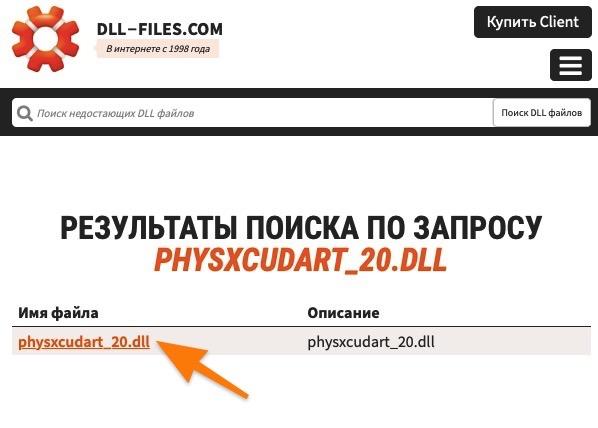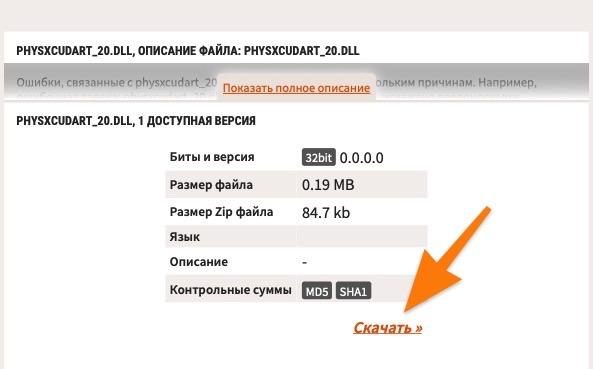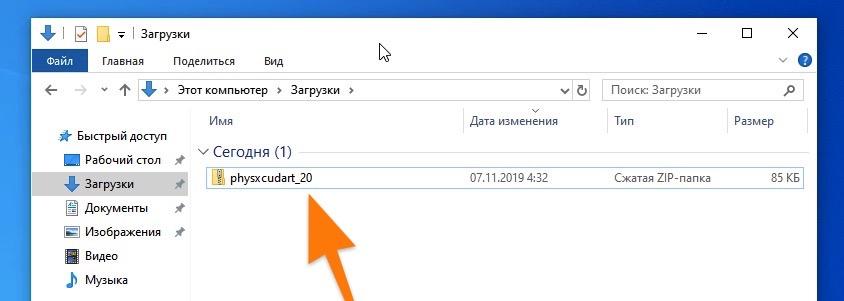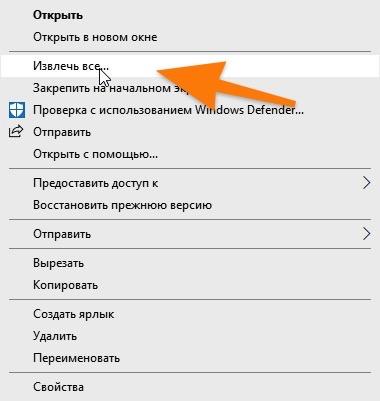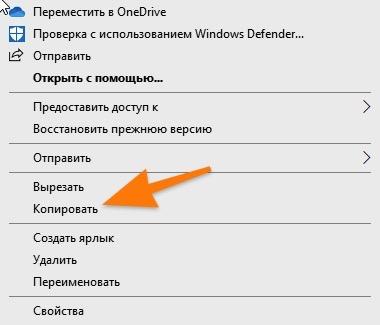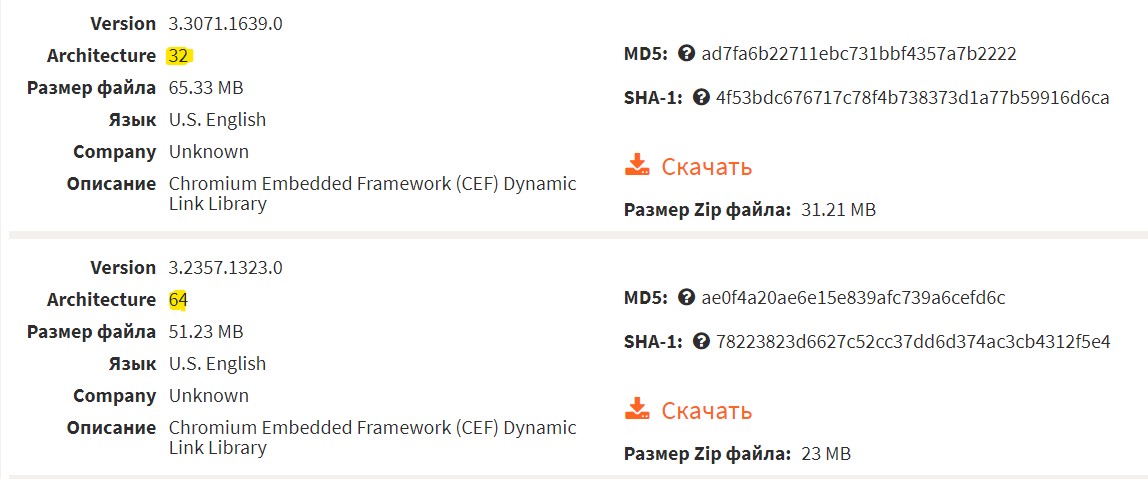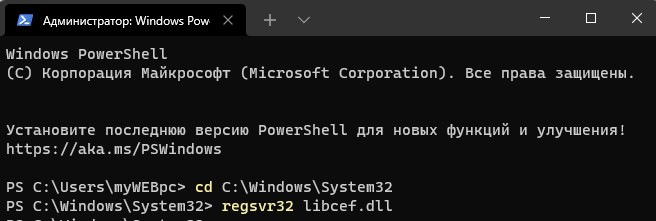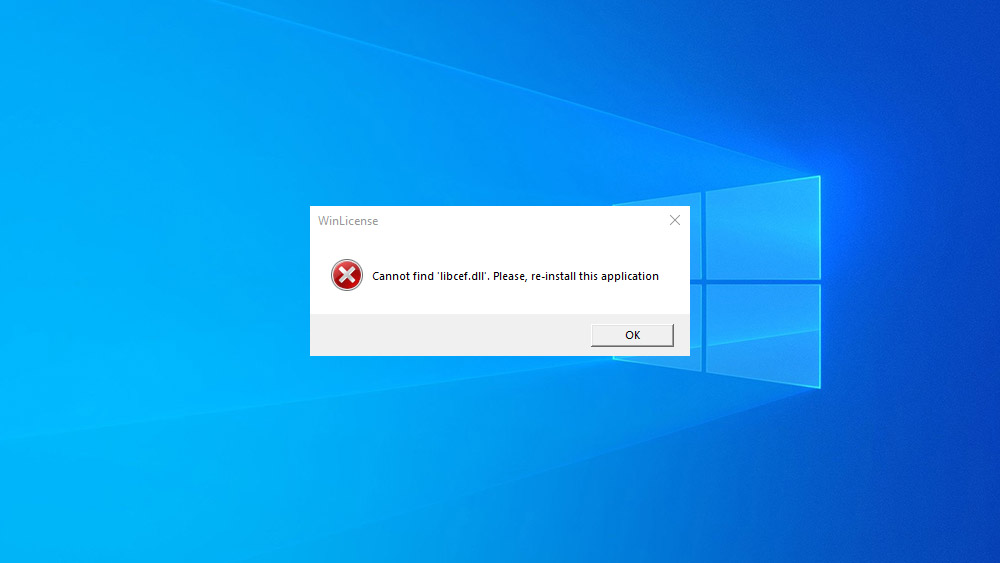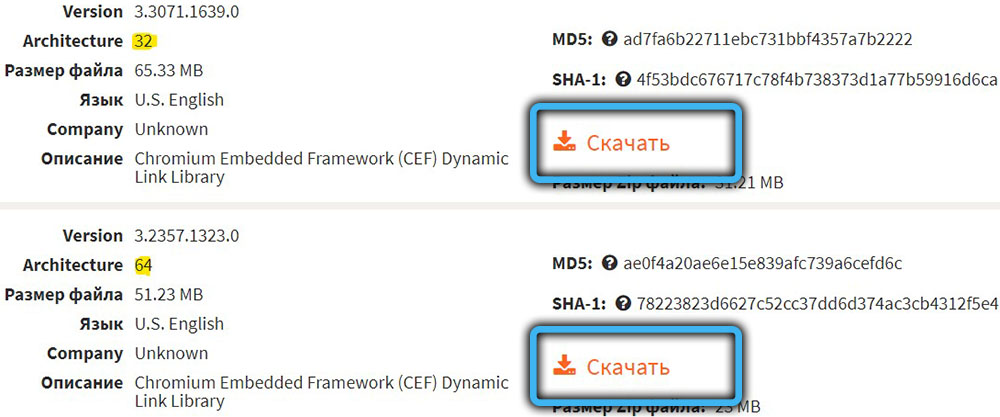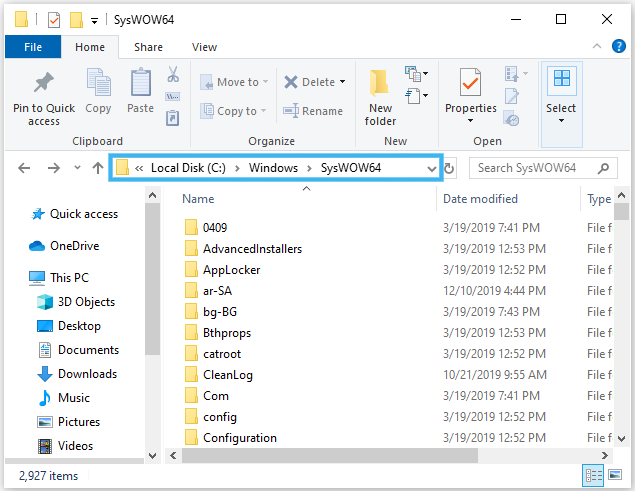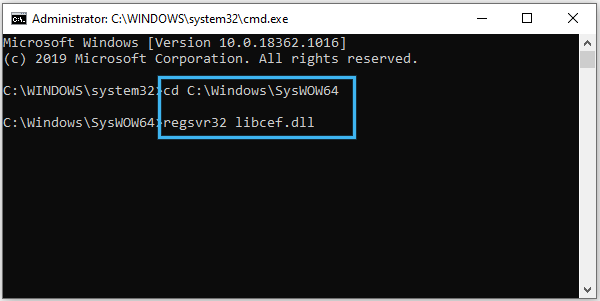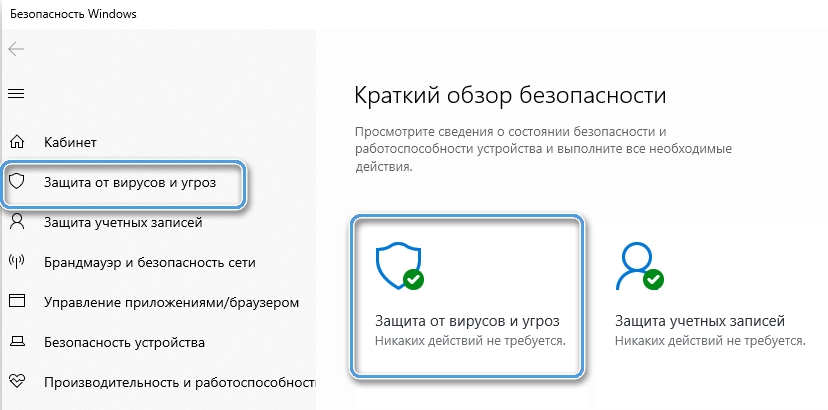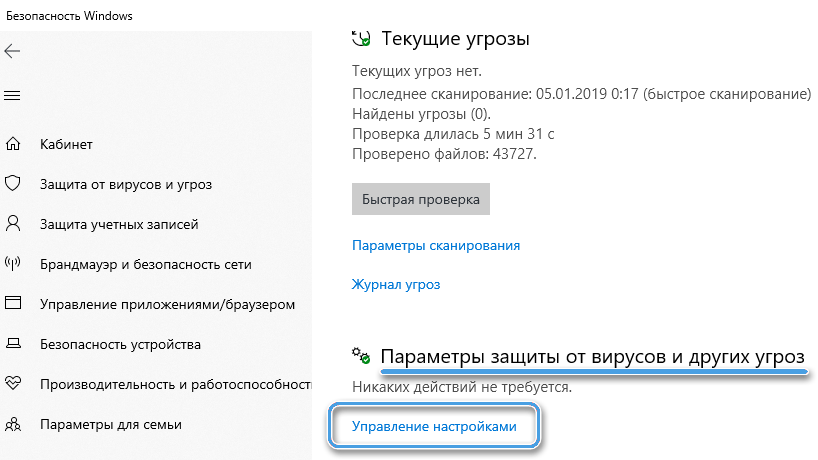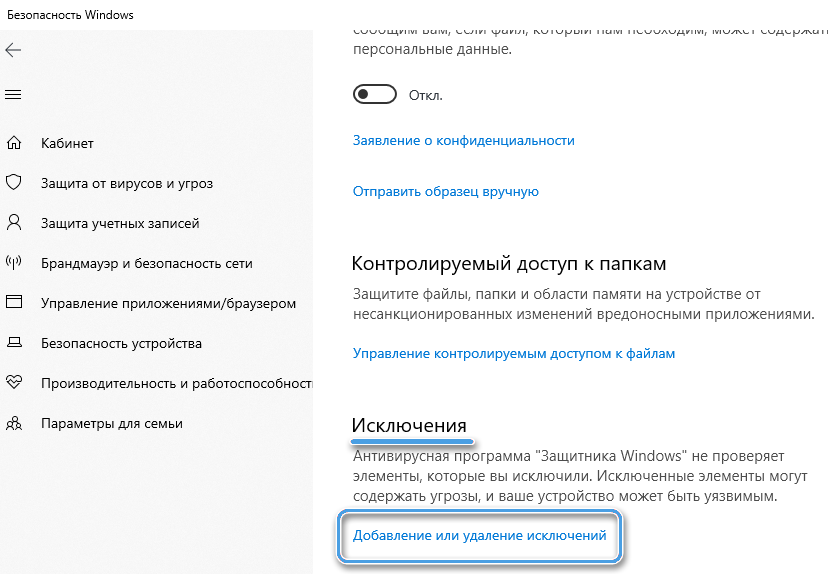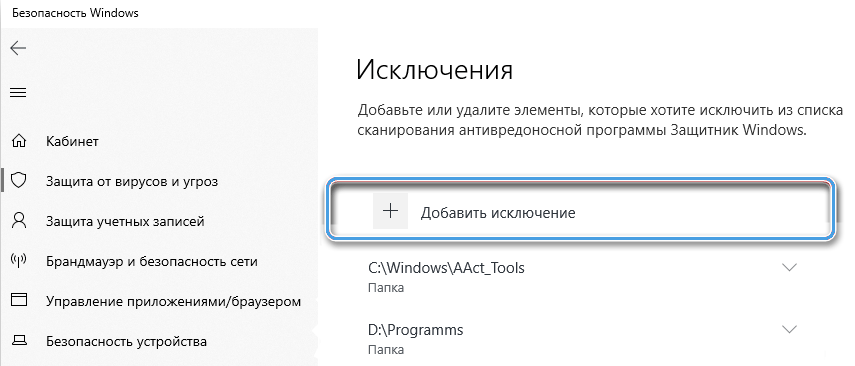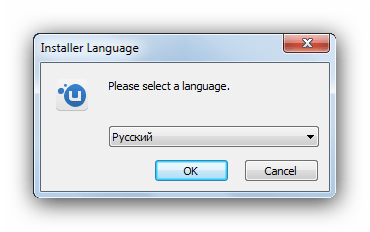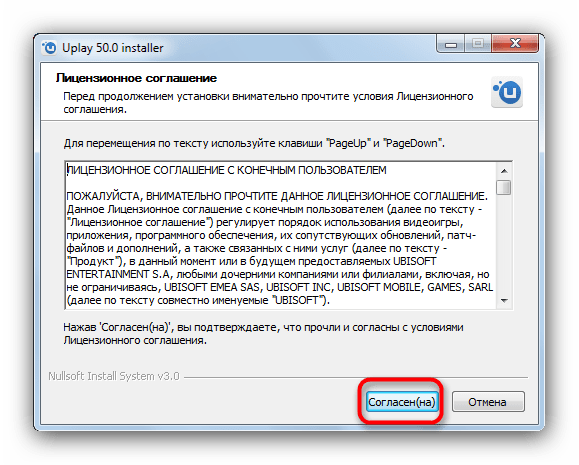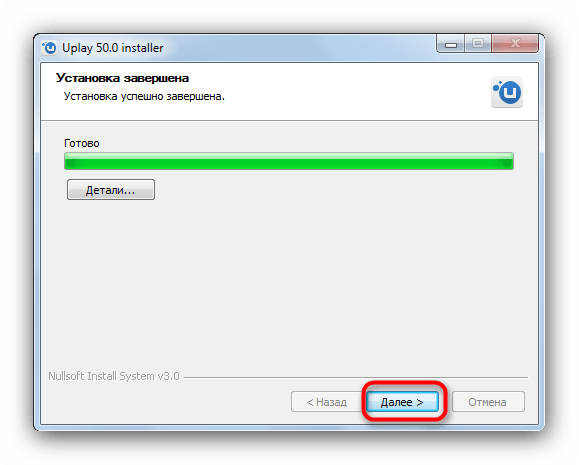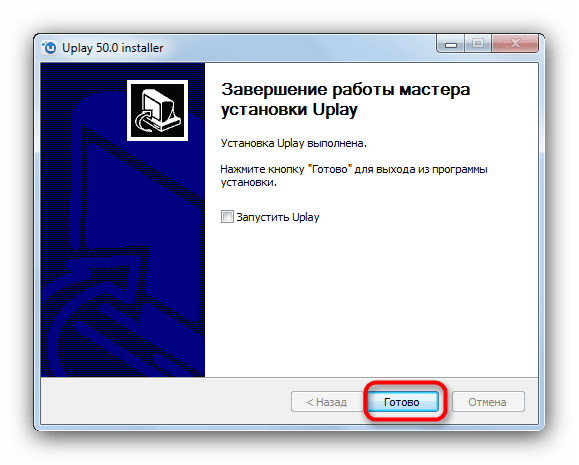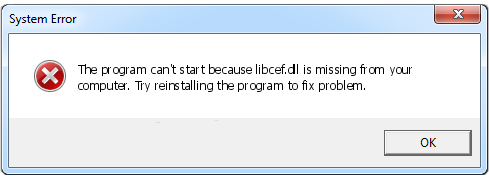С ошибкой этой библиотеки сталкиваются геймеры. В частности, те, кто использует приложение Steam от компании Valve. Чаще всего ошибка возникает в двух сценариях.
- Когда пользователь пытается включить какой-нибудь видеоролик прямо в магазине Steam.
- Когда пытается запустить игру от студии Ubisoft, требующую установки утилиты uPlay.
Оба сценария довольно распространены и касаются множества популярных игр. Под раздачу попали такие хиты как Far Cry и Assassin’s Creed. Более того, даже не имеющий никакого отношения к Steam World of Warcraft пострадал. К счастью, есть ряд процедур, которые «лечат» эти симптомы несмотря на то, что точная причина возникновения ошибки толком неизвестна.
Выключаем антивирус
Эта одна из базовых вещей, которые нужно сделать, когда ошибкой отзывается DLL-файл от сторонней компании. Иногда случается так, что чужеродный файл воспринимается как угроза без всякого основания. То есть абсолютно безопасная библиотека вдруг попадает в карантин. Оттуда, конечно, Windows ее «прочитать» не может.
В качестве решения могу посоветовать временно выключить антивирус и проверить, как игры и Steam отреагируют на это действие. Мы уже писали о том, как выключить встроенные средства защиты Windows 10 и как выключить популярный антивирус Avast.
Переустанавливаем uPlay
Если ошибка появляется только при запуске игр компании Ubisoft, то причина может крыться в устаревшей версии клиента uPlay. Надо просто его обновить. Для этого:
- Заходим на официальный сайт Ubisoft [https://uplay.ubisoft.com/ru-RU].
- Нажимаем на кнопку «Скачать».
- Затем запускаем загруженный файл, дважды по нему кликнув.
А дальше нужно следовать простым инструкциям установщика. Там все без изысков. Просто нажимаем «Далее» пока приложение не установится.
Когда проблема не уходит даже после выполнения вышеописанных действий, приходится заменять нерабочую библиотеку вручную. Действуем по следующему алгоритму:
- Переходим на сайт dll-files.com. Тут есть куча DLL-библиотек. И они совершенно безопасны, чего нельзя сказать о библиотеках на многих других ресурсах.
- Пишем в поиске название файла, из-за которого не запускаются игры.
Внизу есть каталог всех DLL-файлов, но в нем искать сложнее
- В результатах поиска жмем по ссылке на нужную библиотеку.
Вот ссылка. Под строкой «Имя файла»
- Пройдя по ссылке на файл, мы увидим еще одну ссылку, но уже для скачивания DLL с текстом «Скачать». Собственно, жмем по ней.
Скачиваем подходящий вариант
После этого на жестком диске появится архив с заменой нерабочей библиотеки. В архиве она остается для нас бесполезной, поэтому достаем ее оттуда и кладем в нужную папку.
- Кликаем правой кнопкой мыши по загруженному архиву.
Как видите, это сжатая папка
- В контекстном меню выбираем пункт «Извлечь все…».
По пути надо указать путь распаковки, но его можно не менять
- После этого мы попадем в папку с DLL-документом. Кликаем правой кнопкой мыши уже по нему.
- Затем в контекстном меню нажимаем на пункт «Копировать».
Можно просто нажать Ctrl + C
- А после этого вставляем его в папку C:WindowsSystem32 для 32-битной версии или С:WindowsSysWOW64 для 64-битной. Но также стоит закинуть их в папку с игрой или программой, в которой этот файл нужен. Определить ее наверняка, конечно, сложно. Поэтому ваша задача — найти, где в папке с игрой лежат DLL-файл libcef, и кинуть туда содержимое распакованного архива с заменой.
Post Views: 5 546
При запуске некоторых программ или игр в Windows 11/10 можно столкнуться с ошибкой файла Libcef.dll. Либо точка входа в процедуру не найдена, сама библиотека отсутствует, Libcef.dll не предназначен для выполнения в windows или содержит ошибку.
Libcef.dll — это динамическая библиотека Chromium Embedded Framework (CEF), которая нужна для правильной работы некоторых игр и программ. Давайте разберем, что делать, где скачать файл Libcef.dll, чтобы исправить ошибку.
1. Антивирус
Если появляется ошибка при запуске игр как The Crew или ГТА5 (rage mp), что Libcef.dll не найден или отсутствует, то первым делом проверьте карантин антивируса. Наверняка вы игры скачивали с торрент. Иногда это может быть ложное срабатывание, особенно тогда, когда используете сторонний антивирусный продукт.
- Проверьте карантин антивируса, если там есть файл Libcef.dll, то восстановите его.
- Добавьте в исключения антивируса библиотеку Libcef.dll.
2. SFC проверка
Проверим поврежденные системные файлы и автоматически восстановим их. Для этого, нажмите Win+X и выберите Терминал Windows (администратор), после чего введите ниже команду:
sfc /scannow
3. Скачать Libcef.dll
Если ничего не удается, то придется скачать файл с со специального сайта, но вы должны понимать, что это может быть вирус. Советую после скачивания файла, загрузить его на вирус тотал.
- Перейдите на сайт dll-files.com и скачайте Libcef.dll x64 и x32
- Закиньте Libcef.dll по путям:
- C:WindowsSysWOW64 (если используете 64-битную систему)
- C:WindowsSystem32 (если используете 32-битную систему)
- C:Program FilesSteambin (если ошибка запуска игр Steam)
Иногда DLL библиотеки нужно регистрировать в системе. Для этого, нажмите Win+X и выберите Терминал Windows (администратор), после чего введите ниже команду:
cd C:WindowsSystem32regsvr32 libcef.dll
Зарегистрировали для x32 разрядной системы. Замените на C:WindowsSysWOW64 для x64 битной системы или тот путь, куда указывает ошибка. Если будет выдаваться ошибка, то не переживайте, не все DLL нужно регистрировать, просто запустите программу или игру.
Смотрите еще:
- Скачать Vulkan-1.dll и исправить ошибку в Windows 11/10
- Ошибка the dynamic library rld.dll — Как исправить?
- Скачать msvcp140_1.dll и исправить ошибку в Windows 11/10
- Скачать MSVCR80.dll и исправить ошибку в Windows 11/10
- Как исправить ошибку CONCRT140.dll в Windows 11/10
[ Telegram | Поддержать ]
Игры и программы в Windows 10/11 не всегда беспрепятственно запускаются, многим пользователям приходится сталкиваться с возникновением сбоев в процессе старта ПО и необходимостью их устранения. Так, нередко встречается ошибка, сообщающая об отсутствии файла Libcef.dll, прерывающая запуск софта от Ubisoft или появляющаяся в ходе воспроизведения видеоконтента площадки Steam. Проблема может быть вызвана различными факторами, например, элемент был повреждён (в результате некорректной установки ПО, воздействия вируса и т. д.), изменён, удалён или перемещён, версия Uplay устарела, доступ блокируется антивирусной программой.
Libcef.dll являет собой файл библиотеки динамических ссылок Chromium Embedded Framework (CEF), от него зависит корректность работы некоторых приложений, а потому в отсутствии элемента появляется сбой. Текст ошибки при попытке запуска софта может отличаться, а возникает данный сбой независимо от версии операционной системы. Рассмотрим несколько способов, эффективных в исправлении неполадки в зависимости от причины возникновения.
Загрузка и регистрация библиотеки
В большинстве случаев ошибка возникает, когда файл libcef.dll не был найден в системе по причине его отсутствия (удаления, изменения). Поэтому в первую очередь рассмотрим, как исправить сбой при данном сценарии, а именно где взять необходимый элемент и куда его нужно кидать, чтобы решить возникшую проблему.
Если при старте игры или другого софта появилась ошибка с сообщением «отсутствует файл libcef.dll», элемент следует скопировать с другого компьютера или надёжного ресурса, обезопасив устройство от заражения вредоносным ПО (можно также проверить файл на принадлежность к вирусам).
Выполняем следующие шаги:
- копируем файл libcef.dll с другого девайса или качаем с сайта ru.dll-files.com, используя строку поиска на странице (учитываем разрядность системы);
- идём в Проводник и кидаем файл в папку:
- C:WindowsSysWOW64 (для 64-битной ОС);
- C:WindowsSystem32 (для32-битной);
- C:Program FilesSteambin (в случае ошибки с запуском игр сервиса Steam).
- C:WindowsSysWOW64 (для 64-битной ОС);
- для регистрации файла в операционной системе открываем Командную строку от имени администратора (из контекстного меню Пуск или поиска);
- в терминале выполняем команды:
cd C:WindowsSysWOW64 или System32 (выбираем вариант в зависимости от разрядности или указываем путь для восстановления запуска игр в Steam),
regsvr32 libcef.dll(после каждой команды жмём Enter);
- перезагружаем устройство, смотрим, исчезла ли ошибка.
Переустановка Uplay
Игры от Ubisoft, включая приобретённые через Steam, запускаются с помощью приложения Uplay, актуальная версия которого идёт в связке с игровым контентом. Корректная работа софта подразумевает использование операционной системой файла библиотеки libcef.dll, но при отсутствии к нему доступа могут возникать ошибки при запуске, такие как APPCRASH, имя модуля с ошибкой libcef.dll или сообщения, уведомляющие о том, что файл отсутствует в ОС.
Способ исправления сбоя заключается в переустановке клиента (вместе с ним будет обновлён до актуальной версии или помещён в системную папку файл библиотеки, если ранее он отсутствовал):
Если проблема не решена, потребуется полное удаление Uplay с компьютера с последующей установкой:
ВАЖНО. Поскольку папка Uplay содержит сохранения игр Ubisoft, рекомендуем перед полным удалением софта сделать резервную копию во избежание потери прогресса.
Добавление в список исключений антивируса
Ошибка, сообщающая, что файл libcef.dll не найден или отсутствует, может появляться вследствие блокировки в каталоге антивирусной программой. Такое нередко случается, когда используется стороннее защитное ПО. Инструкция отличается в зависимости от установленного на компьютере софта, но принцип действий следующий:
- проверяем, нет ли файла библиотеки в карантине. Если libcef.dll здесь, то восстанавливаем;
- добавляем каталог с файлом в исключения защитного софта.
ВАЖНО. В случае неэффективности способа в борьбе с ошибкой убираем каталог из исключений антивируса, поскольку вирусы нередко нацелены именно на эту системную папку.
Обычно рассмотренных решений достаточно, чтобы избавиться от ошибки, но, если ни один из них не сработал, можно попробовать переустановить игру, которая не запускается. В случае с софтом, скачанным с торрента, лучше найти другую версию.
Users are often perplexed because programs that only worked a short time ago don’t start. For example, Photoshop and Skype were running, but now the error «The program can’t start because libcef.dll is missing from your computer» appears.
What should I do? How do I get it back? How and where to download libcef.dll and where to put it? All your questions are answered here!
What is libcef.dll?
«libcef.dll is missing» is a reasonably standard error on Windows PCs. The most common occurrence of the problem is the installation of a Windows update and a failed installation of some program.:
A .dll file (Dynamic Link Library) functions when a particular program needs this .dll file. If it is damaged/missing, users see, for example, the error libcef.dll, which leads to crashes. It is worth adding that libcef.dll is the file used in the Visual C++ Redistributable for Visual Studio 2015.:
When a missing file notification appears, users start searching to download libcef.dll. It is better to do it in a verified place, like the DLL Kit website, where there are no threats or viruses.:
Most common errors with libcef.dll file on Windows
- libcef.dll file is deleted/damaged. The main reason is an important .dll file for the application has been deleted or damaged. You need to restore the file or download it again.
- Error in Adobe’s Creative Cloud. A Visual C ++ breakdown causes the problem.
- Visual Studio 2015 files are corrupted/missing. The .dll file is missing on the PC or corrupted by an application/system/virus.
- The PC system is infected with viruses. Malware and viruses always corrupt the libcef.dll file.
- It has damaged system files. Errors and damage occur after improperly rebooting Windows and working with infected programs and applications.
Other common libcef.dll errors include:
- “libcef.dll is missing”
- “libcef.dll error loading”
- “libcef.dll crash”
- “libcef.dll was not found”
- “libcef.dll could not be located”
- “libcef.dll Access Violation”
- “The procedure entry point libcef.dll error”
- “Cannot find libcef.dll”
- “Cannot register libcef.dll”
Method 1: Download libcef.dll automatically
Here you can search through available versions of libcef.dll from the list below. Users can select the correct file and press the «Download» link.
Not sure what version of libcef.dll you need? Don’t worry; use the automatic method to solve the problem or just read the article below.
DOWNLOAD
Method 2: Download libcef.dll and install manually
For this method, download libcef.dll on our cite and use the command line to register the missing libcef.dll:
- Press the Windows and R keys on your keyboard simultaneously — the Run window will appear — type cmd — press Ctrl+Shift+Enter — a command line with administrator privileges will appear in front of you.
- When prompted, you need to allow the command line to make changes, so click Yes.
- Now delete the registry file (type or copy the command regsvr32 /u libcef.dll and then press Enter).
- Now register the file: type the command regsvr32 libcef.dll and then press Enter.
- Close the command line and run the application.
libcef.dll, 9 available versions
| Bits & Version | File size | Language | Description | Checksums | |
|---|---|---|---|---|---|
|
32bit 3.3071.1639.0 |
65.33 MB | U.S. English | Chromium Embedded Framework (CEF) Dynamic Link Library |
MD5 SHA1 |
|
|
64bit 3.2357.1323.0 |
51.23 MB | U.S. English | Chromium Embedded Framework (CEF) Dynamic Link Library |
MD5 SHA1 |
|
|
32bit 3.2272.32.0 |
39.37 MB | U.S. English | Chromium Embedded Framework (CEF) Dynamic Link Library |
MD5 SHA1 |
|
|
32bit 3.2171.1957.0 |
38.63 MB | U.S. English | Chromium Embedded Framework (CEF) Dynamic Link Library |
MD5 SHA1 |
|
|
32bit 3.1547.1412.0 |
34.93 MB | U.S. English | Chromium Embedded Framework (CEF) Dynamic Link Library |
MD5 SHA1 |
|
|
32bit 1.1453.1255.0 |
18.44 MB | U.S. English | Chromium Embedded Framework (CEF) Dynamic Link Library |
MD5 SHA1 |
|
|
32bit 1.1453.1247.0 |
24.86 MB | U.S. English | Chromium Embedded Framework (CEF) Dynamic Link Library |
MD5 SHA1 |
|
|
32bit 1.1364.1123.0 |
23.82 MB | U.S. English | Chromium Embedded Framework (CEF) Dynamic Link Library |
MD5 SHA1 |
|
|
32bit 1.0.0.1 |
10.69 MB | U.S. English | Chromium Embedded Framework (CEF) Dynamic Link Library |
MD5 SHA1 |
What is the correct version of libcef.dll?
Look at the descriptions in the table where you can choose the right file. There are versions for 64-bit or 32-bit Windows and the languages used in them. Choose those dll files whose language is identical to the language of the program itself. Load the latest versions of dll-files for your program.
Where should you place libcef.dll?
The error «libcef.dll is missing» will be fixed if you move the file to the application or game installation folder. You can also move libcef.dll to the Windows system directory.
If this method didn’t help you, use the following one.
Method 3: Reinstall Visual C++ Redistributable for Visual Studio 2015
We recommend reinstalling the Visual C++ Redistributable for Visual Studio 2015. Please, adhere to Microsoft’s recommendations to install the missing files correctly.
It is recommended to download the program from the official Microsoft website:
- You need to download the Microsoft Visual C++ Redistributable from the official Microsoft website.
- Select the file for your Windows version: vc_redist.x64.exe for the 64-bit version or vc_redist.x86.exe for the 32-bit operating system. Check the box next to the file and click Next.
- Open the file — read Microsoft software licensing terms and conditions — agree — choose Install.
If this method didn’t help you, use the following one.
Some Visual C++ runtime library files list
- mfc140u.dll
- mfcm140.dll
- mfcm140u.dll
- mfc140chs.dll
- mfc140cht.dll
- ucrtbase.dll
- vcruntime140.dll
- msvcp140.dll
- concrt140.dll
- vccorlib140.dll
- vcamp140.dll
Here is some solutions to fix the «libcef.dll is Missing» error. Please, read all instructions and follow them to successfully add a specific version of the .dll file to Windows to restore the libcef.dll problem.
Method 4: Run SFC scan (System File Checker)
The System File Checker (SFC scan) is an instrument that is available in Windows. The device is considered the fastest way to fix corrupt system files automatically. To get started, you should run it:
- Press Windows+R on your keyboard — Run utility will appear — type cmd — now press Ctrl+Shift+Enter to open the command line as an administrator.
- When prompted, you need to give the command line permission to make changes. Type the command sfc /scannow and press Enter.
- System File Checker will scan your PC quickly. After that, all errors will appear, and you should automatically fix them thanks to the SFC command.
If this method didn’t help you, use the following one.
Method 5: Update Windows to the latest release
Even a simple Windows update can help with the problem. By updating your operating system to the latest version, all libcef.dll errors may disappear:
- Open Settings from the Start menu or by the Windows+I key combination.
- Go to Update & Security.
- In the Windows Update tab, click on Check for updates.
- The new update is found — Install now.
If this method didn’t help you, use the following one.
Method 6: Reinstall the required app
When none of the methods can help, the final solution may be to reinstall the app after uninstalling it completely:
- Go to Settings using the Start menu or by pressing Windows+I.
- Click on Apps.
- Find the required problem application — click it once — in its settings, select the Uninstall option, and continue following the demonstrated instructions.
- Reboot the software and reinstall it from a verified source.
If this method didn’t help you, use the following one.
Summary
Following all the listed methods, the user can quickly fix the error «libcef.dll is missing». Now in your PC, the Windows operating system is fully ready to run any application before, without the appearance of errors associated with DLL files.
Download PC Repair Tool to quickly find & fix Windows errors automatically
The DLL file named Libcef.dll is a Chromium Embedded Framework (CEF) Dynamic Link Library, which is used by several programs and applications to run on Windows. Since it’s crucial to run applications, if this file is missing from your computer, you may run into an error that says, “The program can’t start because libcef.dll is missing from your computer.” Today, we will see what might’ve caused this DLL file to go missing and how you can download or fix this error if faced with it.
There are several file errors pertaining to a missing or dysfunctional Libcel.dll. “Error loading libcef.dll” means that a specific module of the whole component is missing, as does “There was a problem starting libcef.dll.” These kinds of errors are mainly faced when the libcef.dll file is misplaced from its target location, is corrupted or is isolated because of some of the antivirus programs you may have on your computer. You can carry out these two steps to fix this error:
- Replace and re-register libcef.dll on your computer
- Exclude the directory from your Antivirus
- Reinstall the application that is giving this error
1] Replace and re-register libcef.dll on your computer
As the error suggests, the primary reason that be that the ‘libcef’ file has been removed from or corrupted in your computer, in which case you will have to replace the file and register it yourself. Before you begin the process, you’re required to check your system type first i.e., whether yours is a 32-bit or a 64-bit computer. In order to do so:
- Press the Windows and ‘I’ key combination to open the Windows Settings page
- Click on the System option and further select About
- Under Device Specifications will be the System type details, from where you can check if your computer has a 32-bit or a 64-bit operating system
If it’s a 64-bit system, follow the steps mentioned below:
- Open the File Manager using the Windows + ‘E’ key combination
- Enter the following location in the address bar:
C:WindowsSysWOW64
- Search for a ‘libcef.dll’ file in this location; if you can’t find one, copy and paste one in this directory from a similar computer running the same operating system. You can also download this file via the internet, but you should be wary of viruses while doing so
Read: How to fix Missing DLL files errors on Windows the right way.
Once the file has been pasted in the location, it is time to register it. In order to do so, open an elevated command prompt and type in the following to enter the SysWOW64 folder:
cd C:WindowsSysWOW64
Then, enter the following command line and press enter:
regsvr32 libcef.dll
The steps that you’re required to follow, in case you have a 32-bit operating system and very similar. Simply check for the libcef.dll file in the ‘C:WindowsSystem32’ instead of the aforementioned SysWOW64 folder and while using the Command Prompt, enter the following lines of code, one after the other.
cd C:WindowsSystem32
regsvr32 libcef.dll
Once the file registration process in the Command Prompt is complete, restart your computer to make these changes take effect and check if you’re still facing the ‘libcef.dll file is missing error or not.
Read: How to Unregister, Register, Re-register DLL files in Windows
2] Exclude the directory from your Antivirus
It is also possible that your Antivirus software may have prevented the libcef.dll file from being present in its required directory, or pushed it out of there. If that is the case, then you are required to exclude the following directories from the purview of that Antivirus.
- C:WindowsSysWOW64
- C:WindowsSystem32
- C:Program FilesSteambin
You should only put the last directory in the exclusion list if the application you’re facing this libcef.dll error with is Steam.
Read: Windows files and folders you may exclude from Antivirus scans
3] Reinstall the application that is giving this error
If neither of the solutions mentioned above is of any help to you, then you should reinstall the application you are facing this error with.
What causes DLL errors?
Errors with your DLL files are mostly caused by a wrong file being deleted or infected by a virus. While DLL errors are mostly rooted in software issues, they may also be caused by some hardware problems, in which case troubleshooting such an error can be both, more time-consuming and more costly. Some common solutions to DLL errors caused by hardware issues include clearing your CMOS, updating your BIOS, and testing your Hard Drive.
How do I fix the RunDLL error?
A RunDLL error occurs at startup usually when an Antivirus has uninstalled a program without having its registry key or scheduled task removed from your system. Since the application is not present anymore, any time it’s launched or a planned task strike, it crashes and gives this error. In order to fix this error, you can try scanning your computer or deleting the startup entry, either manually or using tools like Autoruns, SterJo Startup Patrol, etc.
We hope you find this guide helpful and will not run into an error pertaining to the libcef.dll file anymore.
An undergraduate student of Business Economics at Delhi University, Divyansh loves Cricket, Formula 1, Television and dabbles his interest in Tech on the side. Writing about the Windows ecosystem is what excites him.
How to fix the Libcef.dll error?
First of all, it is worth understanding why a libcef.dll file is missing and why libcef.dll errors occur. It is widespread for users to encounter situations where software does not work due to flaws in .dll files.
What is a DLL file, and why you receive DLL errors?
DLLs (Dynamic-Link Libraries) are shared libraries in Microsoft Windows, implemented by Microsoft Corporation. DLL files are just as important as files with an EXE extension, and DLL archives are simply impossible to implement without tools with .exe extension.:
When Libcef.dll is the missing error appears?
If you see these messages, you have some problems with Libcef.dll:
- «The program can’t start because Libcef.dll is missing from your computer».
- «Libcef.dll Missing».
- «Libcef.dll Not Found».
- «Libcef.dll is missing from your computer. Try reinstalling the program to fix this problem.»
- «This application has failed to start because Libcef.dll was not found. Reinstalling the application may fix this problem.»
But what do we do when there are problems when running a program? In this case, a problem with Libcef.dll. Here are a few ways to deal with this error quickly and permanently.:
Method 1: Download Libcef.dll and install it manually
First of all, you need to download Libcef.dll to PC from our site.
- Copy the file to the program install directory after where it is missing the DLL file.
- Or move the DLL file to the directory of your System (C:WindowsSystem32, and for a 64 bit in C:WindowsSysWOW64).
- Now you need to reboot the computer.
If this method does not help and you see the messages like these — «libcef.dll Missing» or «libcef.dll Not Found,» check to the next step.
Libcef.dll Versions
Version
Bits
Company
Language
Size
3.3071.1639.0
32 bit
not available
U.S. English
65.33 MB
Version
Bits
Company
Language
Size
3.2357.1323.0
64 bit
not available
U.S. English
51.23 MB
Version
Bits
Company
Language
Size
3.2272.32.0
32 bit
not available
U.S. English
39.37 MB
Version
Bits
Company
Language
Size
3.2171.1957.0
32 bit
not available
U.S. English
38.63 MB
Version
Bits
Company
Language
Size
3.1547.1412.0
32 bit
not available
U.S. English
34.93 MB
Version
Bits
Company
Language
Size
1.1453.1255.0
32 bit
not available
U.S. English
18.44 MB
Version
Bits
Company
Language
Size
1.0.0.1
32 bit
not available
U.S. English
10.69 MB
Method 2: Fix Libcef.dll automatically using the error fixing tool
As practice shows, the error is caused by an unintentionally deleted Libcef.dll file, which forces applications to crash. Malicious programs and infections by them cause Libcef.dll with the rest of the system files to get corrupted.
You can fix Libcef.dll automatically using the error fixing tool! This kind of device is designed to repair corrupted/deleted files in Windows folders. Install it, run it, and the program will automatically fix your Libcef.dll problems.
If this method does not help, check to the next step.
Method
3: Install Or Reinstall The Microsoft Visual C ++ Redistributable Package
Libcef.dll error can also appear because of Microsoft Visual C++ Redistributable Package. You should check for updates and reinstall the software. Use Windows Updates search for this action. When you find the Microsoft Visual C ++ Redistributable Package, you can update it or remove the outdated version and reinstall the program.
- Press the key with the Windows logo on the keyboard — select Control Panel — look through the categories — click on Uninstall.
- Check the version of Microsoft Visual C++ Redistributable — uninstall the older version.
- Repeat uninstallation with the rest of Microsoft Visual C++ Redistributable.
- You can install Visual C++ redistributable 2015 Redistribution Update 3 from the official Microsoft website.
- After downloading the installation file, run it and install it on your PC.
- Reboot the computer after successful installation.
If this method does not help, check to the next step.
Method
4: Reinstall The Program
Once a particular program starts to fail due to a missing .DLL file, reinstall the program so that the problem is safely resolved.
If this method does not help, check to the next step.
Method
5: Scan Your System For Malware And Viruses
System File Checker (SFC) is a utility in Windows that allows users to scan for corruptions in Windows system files and restore them. This guide describes how to run the System File Checker tool (SFC.exe) to scan your system files and to repair missing or corrupted system files (including .DLL files). If a Windows Resource Protection (WRP) file is missing or corrupted, Windows might not behave as expected. For example, some Windows functions might not work, or Windows might crash. The «sfc scannow» option is one of several specific switches available with the sfc command, the Command Prompt command used to run System File Checker. To run it, first open Command Prompt first by typing «command prompt» in Search, right-click on «Command Prompt», and then select «Run as administrator» from the drop-down menu to run Command Prompt with administrator privileges. You must run an elevated Command Prompt to be able to perform a SFC scan.
- Run a full system scan at the expense of an antivirus program. Do not rely only on Windows Defender. It is better to choose additional antivirus programs in parallel.
- After a threat is detected, you need to reinstall the program that shows this notification. In most cases, you need to reinstall the program so that the problem immediately disappears.
- Try to perform a restore at system startup if all the above steps didn’t help.
- As a last resort, reinstall your Windows operating system.
In the Command Prompt window, type «sfc /scannow» and press Enter on the keyboard to execute this command. System File Checker will start and should take some time to complete the scan (about 15 minutes). Wait for the scanning process to complete and restart the computer to see if you still receive «The program can’t start because Libcef.dll is missing from your computer» error.
Method 6: Use a registry cleaner
Registry Cleaner is a powerful utility that can clean unnecessary files, fix registry problems, find out the causes of slow PC operation and eliminate them. The program is ideal for working on a PC. People with administrator rights can quickly scan and then clean a user’s registry.
- Download the application to your Windows operating system.
- Now, install the program and run it. The utility will automatically clean and fix the problem areas of your computer.
If this method does not help, check to the next step.
Frequently Asked Questions (FAQ)
QWhat is the latest version of libcef.dll file?
A3.3071.1639.0 is the latest version of libcef.dll available to download
QWhere do I put libcef.dll files in Windows 10?
Alibcef.dll should be located in the Windows system folder
QHow can I install missing libcef.dll
AEasiest way is to you use dll error fixing tool
Содержание
- Способ 1: Ручная установка libcef.dll
- Способ 2: Переустановка uPlay
- Способ 3: Дополнительные рекомендации
- Вопросы и ответы
Пользователи сервиса Steam в процессе работы с клиентским приложением площадки могут столкнуться с ошибкой в файле libcef.dll. Сбой возникает либо при попытке запустить игру от Ubisoft (например, Far Cry или Assassins’s Creed), либо во время проигрывания видеоматериалов, опубликованных в сервисе от Valve. В первом случае проблема связана с устаревшей версией uPlay, во втором происхождение ошибки неясно и четкого варианта исправления не имеет. Неполадка проявляется на всех версиях Windows, которые заявлены в системных требованиях как Стим, так и юПлей.
Первым делом предлагаем сделать самое простое — скачать и установить сам файл.
Скачать libcef.dll
Его понадобится поместить в папку, зависящую от типа игрового клиента. Если проблема возникла в uPlay — это будет папка «Ubisoft Game Launcher», расположенная по тому пути, который вы указали при инсталляции лаунчера (например, D:Ubisoft Game Launcher). Обладателям Steam потребуется перенести его в папку игры, которая не запускается из-за рассматриваемой ошибки. Это может быть как корневая папка, например, D:SteamSteamAppscommonHalf-Life, так и папка «bin»: D:SteamSteamAppscommonHalf-Life 2bin. Его же следует закинуть и в системную папку Steam по адресу D:Steambincefcef.win7x64.
Вместо D: у вас может быть другая директория, зависящая от места, которое вы выбрали при установке игрового клиента Steam.
Способ 2: Переустановка uPlay
Что же касается причин, связанных с играми от Ubisoft, то здесь все проще. Дело в том, что игры этой компании, даже продаваемые в Стиме, все равно запускаются посредством юПлей. В комплекте с игрой идет версия приложения, актуальная на момент выхода данной игры. Со временем такая версия может устареть, вследствие чего и случается сбой. Лучшим решением данной проблемы будет обновление клиента до новейшего состояния.
- Загрузив установщик на компьютер, запускайте его. В окошке выбора языка по умолчанию должен быть активирован «Русский».
Если выбран другой язык, выберите нужный в выпадающем списке, затем жмите «ОК». - Для продолжения установки потребуется принять лицензионное соглашение.
- В следующем окошке нужно быть внимательным. В поле адреса конечной папки должно быть отмечено местоположение директории со старой версией клиента.
В случае если инсталлятор не определил её автоматически, выберите нужную папку вручную, нажав кнопку «Browse». Совершив манипуляцию, нажимайте «Далее».
- Начнется процесс инсталляции. Он не займет много времени. По его окончании следует нажать на «Далее».
- В финальном окне установщика по желанию снимите или оставьте галочку о запуске приложения и щелкайте «Готово».
Также рекомендуется перезагрузить компьютер. - Попробуйте запустить игру, которая ранее выдавала ошибку о libcef.dll – скорее всего, проблема решена, и сбой вы больше не увидите.
Этот метод дает практически гарантированный результат — во время обновления клиента обновится и версия проблемной библиотеки, что должно устранить причину неполадки.
Способ 3: Дополнительные рекомендации
Если ошибка с этой библиотекой возникает по второй причине, упомянутой во вступлении статьи, вынуждены повторно разочаровать – определенного решения для неё не существует.
Как вариант, можете попробовать полностью переустановить клиент Steam с проведением процедуры очистки реестра.
Подробнее: Как очистить реестр
Хотим также отметить один важный момент. Защитное ПО от Avast Software нередко определяет libcef.dll как компонент вредоносной программы. На самом деле библиотека угрозы не представляет – алгоритмы Аваст печально известны большим количеством ложных тревог. Поэтому столкнувшись с таким явлением, просто восстановите DLL из карантина, а затем добавьте её в исключения.
Мы предоставили самые распространенные способы решения проблемы, которые должны помочь в большинстве случаев. При сохранении проблемы напишите нам в комментарии или обратитесь к разработчику игры.
Еще статьи по данной теме:
Помогла ли Вам статья?
-
#2
Здравствуйте
В будущем ожидаем адекватные скриншоты и видео с ПК, а не съемку на телефон.
Удалите стороннее антивирусное ПО (Kaspersky, Avast, Iobit, Eset, Malvarebytes, 360 security и т.п.), сторонние файрволы, Adguard, Wallpaper engine, Lightshot, MSI Afterburner, MSI Mystic light и аналогичные, для управления подсветкой и блокировки рекламы. Добавьте папки с GTAV и RAGEMP в исключения защитника Windows. Отключите защиту в реальном времени. Отключите, либо удалите ПО от Razer если установлено. Также Process Lasso и Park Control, Memreduct, Advanced system care и подобные. Также отключите Xbox game bar и его оверлей, повтор xbox, оверлей дискорд, удалите betterdiscord, отключите оверлей стим и прочие оверлеи, кроме geforce experience/AMD Relive
Обновите Вашу Windows 10 до актуальной версии — 21Н1 и выше, либо Windows 11
Установите VC++ всех годов и версий(x64/x86), и .Net 4.6, DirectX, которые позволит установить система
Затем переустановите (переустановка=удаление через установку и удаление программ, с полным удалением оставшихся папок) наш лаунчер и/или RAGEMP, Rockstar games launcher перезагрузите ПК
Если далее возникнет ошибка libcef, можете попробовать поместить данный файл — https://cdn.rage.mp/updater/prerelease/cef/libcef.dll в папку RAGEMP/cef с заменой.
А также в папку по указанному на ошибке пути
Убедитесь, что при запуске игры, Вы запускаете только updater.exe от имени администратора, при этом все остальные лаунчеры закрыты, и не имеют в свойствах ярлыков запуск от имени администратора. RAGEMP должен самостоятельно запустить все лаунчеры.
Выполните восстановление целостности Вашей Windows 10 (Для Windows 11 аналогично), с помощью DISM — DISM /Online /Cleanup-Image /RestoreHealth, как указано в данной теме — https://forum.gta5rp.com/threads/faq-proverka-celostnosti-windows-10.248742/
Не забудьте перезагрузить ПК. Проверьте обновления системы, актуальная версия — 21Н1 и выше.
Радикальный метод, переустановка Windows 10 или 11 начисто, PRO или HOME, с сайта Microsoft
Many error codes prevent you from doing work on the computer. One of them is the libcef.dll is missing error message.
This error message occurs when a Windows user tries to run an application. Different reasons can cause libcef.dll and create a problem for you.
This Window error code can even appear in a loop and affects your work.

Therefore, to solve this problem, we have added two simple and quick solutions in this post. Read further to know the solution to fix this error.
What is libcef.dll?
Libcef.dll is a file known as Chromium Embedded Framework Dynamic Link Library. Some applications require this file in order to work properly.
In case libcef.dll is missing, you may encounter various errors while trying to run that application. We have mentioned some of the common errors that you can face when you try to run the applications.
Below are some of the common libcef.dll messages that you may face.
- The program is unable to start because libcef.dll is missing from your computer system. Reinstall the program again to fix this problem.
- Error loading libcef.dll. The system could not find the specified module.
- dll is either contains an error, or it does not design to run on Windows. Reinstall the program again with the help of the original installation media. You can also take help from a software vendor or contact a system administrator.
- The system is facing a problem to start libcef.dll. The system is unable to find the specified module.
- The code execution is unable to process further because libcef.dll is missing. Reinstall the program to fix the problem.
The above messages are indicating that libcef.dll is missing from the computer system. It is also possible that the file path is not on the targeted location, or your antivirus software has isolated this file. To solve this problem, you can follow the below two solutions.
Solution 1: Replace and Register libcef.dll
In many cases, you cannot run a certain application because the libcef.dll file gets corrupted. To fix this issue, you need to first replace libcef.dll and register it again manually.
Before doing this, you must check the system type of your computer. The system type (which might be either 32-bit or 64-bit) is different in a computer.
First, press the Windows and I keys together on a keyboard to open the ‘Settings‘ of the Windows and go to the ‘System‘ category. On the left side of the pane, you can find ‘About‘; click on it. Then check for the ‘System type‘ on the right side of the pane.

There you will find the system type of your computer. If your system type is 64-bit, follow the below steps to replace and register the libcef.dll error.
Besides, regarding the Error 1068 or the Vcomp110.dll that was not found on your Windows PC, here are the top solutions for you.
For 64-bit System
1: Press the ‘Windows‘ and ‘E‘ keys together to open File Explorer.
2: Locate the path C:WindowsSysWOW64. If you cannot find the libcef.dll file, you can copy this file from another computer system with the same version and system type.

3: Ensure the location of the file. Press ‘Window‘ and ‘R‘ keys together to entreat the ‘Run‘ window. Input cmd in the search box and then press Shift, Ctrl, and Enter keys together to run ‘Command Prompt‘ as administrator.
4: In the Command Prompt, type the following command and hit ‘Enter.’
- cd C:WindowsSysWOW64
5: Now, to register the libcef.dll file in your system, type regsvr32 libcef.dll.

After following all the above steps and successfully registering the file, restart your computer system and check whether the libcef.dll is missing message persists.
For 32-bit System
The process to replace and register the libcef.dll file in 32-bit is different from the 64-bit system type. The location and command for this file are different in both system type. Read on to know the process of fixing libcef.dll is missing message in 32-bit.
1: Open the ‘File Explorer‘ window and go to C:WindowsSystem32. Now, download or copy the libcef.dll file to the System32 folder.
2: After this, ‘Run‘ the ‘Command Prompt‘ as administrator and type in the following command, and hit ‘Enter.’
- cd C:WindowsSystem32
- regsvr32 libcef.dll
After successfully running the program and registering the libcef.dll file, restart your computer system. Open the problematic application again and check whether the system running the program with libcef.dll is missing the error code.
Also, let’s figure out how to fix the OpenAL32.dll not found on Windows 10 issue with ease.
Solution 2: Remove the directory from the antivirus software
Many Windows users install antivirus software to protect their computer system from unwanted malware and virus attacks. It does help in protecting your PC, but a few times, it detects a DDL file as an unwanted file and isolates that file. This prevents the file from responding to the system.
In case you are receiving libcef.dll is missing error code even after the first solution, then you must check it with antivirus software. Read on to understand to fix this problem with antivirus software.
Try adding one of the below directories to the exclusion list of the antivirus software. We have mentioned three directories according to the system type of your computer.
If you use a 64-bit system, add the following directory to the exclusion list.
- C:WindowsSysWOW64
If you use a 32-bit system, add the following directory to the exclusion list.
- C:WindowsSystem32
If the troublesome application is Steam, add the following directory to the exclusion list.
- C:Program FilesSteambin
Adding these directories to the exclusion list of antivirus software allows the file to respond to the system call, and if libcef.dll is missing error code will not appear while running any application.
Solution 3: Update drivers to restore the libcef.dll file
Driver updates the software and applications for Windows operating system along with network adapters, printers, monitors, etc. Plus, you can independently download and install from the Windows Update Center or use specialized utilities.
So, you have two options either you can use a driver’s device, and it automatically updates drives, or you can manually update drives with the help of the driver’s device.
Option 1: You can use the Outbyte Driver updater, which automatically updates drivers on Windows.
1: Download Outbyte Driver Updater.
2: Install the application.
3: Now, launch the app.
4: This updating software will automatically scan and update the outdated or missing drivers.
5: Click on the update option to automatically update the drivers.

Option 2: Manually update drivers
1: Go to the ‘Start‘ menu and type ‘Device Manager‘ in the search box. Click on the first match in the menu.
2: Look for the category that gives you the name of the devices. Right-click on the updated device.
3: Click on the ‘search automatically’ option for the updated driver software.
4: Search for the ‘Update Driver‘ and click on it.

5: Windows might not navigate the new driver. In such a case, you can find the driver on the manufacturer’s website, where you will find all the necessary instructions.
Solution 4: Try System Restore to fix libcef.dll is missing error
System Restore is a very useful method if you are trying to fix any error. Therefore, to fix the libcef.dll that is missing, you can try this solution and restore Windows to the date the libcef.dll file was not corrupted.
However, restoring Windows to an earlier date will remove all the new changes in the system.
Follow the below steps to restore the Windows to the earlier date and fix the libcef.dll is missing error quickly.
1: Press the ‘Window‘ and ‘R‘ keys together on the keyboard to open the ‘Run‘ dialog box.
2: Input rstrui in the dialog box, then click on the ‘OK‘ button and press ‘Enter.’

3: Search for the ‘Choose the different restore point‘ in the ‘System Restore‘ window and click on it. After that, click on the ‘Show more restores‘ to see the complete list of dates.
4: Now, choose the date that you want to restore Windows. Remember to choose the date of recovery when the libcef.dll file was not corrupted.
5: Click on the ‘Next‘ button and then click on ‘Finish‘ to continue the process.
After following all the steps, your computer will reboot itself and restore the data and files to the date that you choose. This will resolve the libcef.dll is missing error.
Conclusion
In this post, we have mentioned four easy and quick solutions to fix libcef.dll’s missing error. You can try every solution one by one to solve this problem. If you have solutions other than those mentioned in this post, you can comment below and let us know.
This website uses cookies to ensure you get the best experience on our website
Вы пытаетесь зайти в любимую игру, но выскакивает сообщение «отсутствует файл libcef.dll»? Это распространённая ошибка, особенно часто она встречается в онлайн играх, таких как Counter Strike: Global Offensive, World of Warcraft, Tera Online. Однако, ошибку libcef.dll можно получить в приложении, которое не пользуется интернетом. Эта библиотека входит в пакет Chromium Embedded Framework, многие разработчики пользуются ей в своих проектах. Причины ошибки могут быть самыми разными. Например, неправильная установка игры или патча, которая привела к повреждению libcef.dll. Если вы скачали игру с торрентов, то она могла запросто изменить или удалить нужную библиотеку при установке. Проще всего исправить ошибку, если файл был перемещён в карантин антивирусной программой. Тогда надо вернуть его обратно и добавить в исключения. Библиотека может быть повреждена из-за отключения питания в тот момент, когда шла её перезапись. Какова бы ни была причина, важно вернуть файл обратно, чтобы всё заработало.
Для этого надо сделать следующее:
- Скачать и установить
- Скачать libcef.dll
Обычно текст ошибки libcef.dll содержит совет о переустановке приложения. Если вы пользуетесь лицензионной версией игры, то попробуйте удалить её и поставить заново. Если приложение было скачано с торрента, то найдите другую версию игры и установите её.
После всех переустановок ошибка осталась? Тогда загрузите саму библиотеку и поместите её в надлежащее место. Libcef.dll скачать бесплатно для Windows 7/8/10 вы можете у нас. После загрузки положите библиотеку в C:WindowsSysWOW64 для Windows 64bit или в папку C:WindowsSystem32, если у вас 32х разрядная система. Когда файл займёт своё место, его нужно зарегистрировать. Затем перезагрузите свой компьютер и включите проблемную программу. Скорее всего, ошибка пропадёт. Зная, что за ошибка libcef.dll, вы можете легко исправить её.
Как установить DLL файл вы можете прочитать на страницы, в которой максимально подробно описан данный процесс.
Исправляем ошибку: на компьютере отсутствует файл libcef.dll

Скачать файл libcef.dll
Разработчик
Trend Micro Inc
ОС
Windows XP, Vista,7,8,10
Разрядность
32/64bit
Кол-во скачиваний
15206- Рейтинг
Поделиться файлом
Смотрите другие DLL-файлы