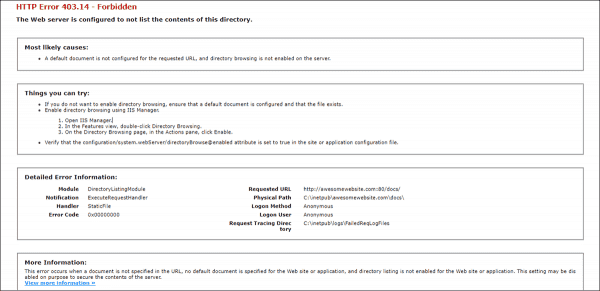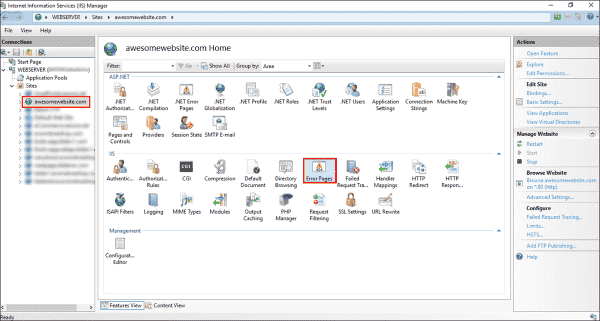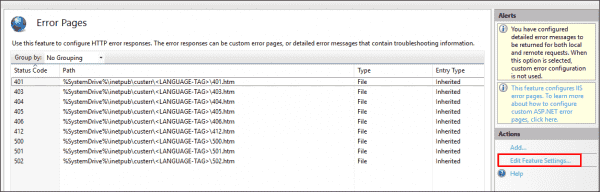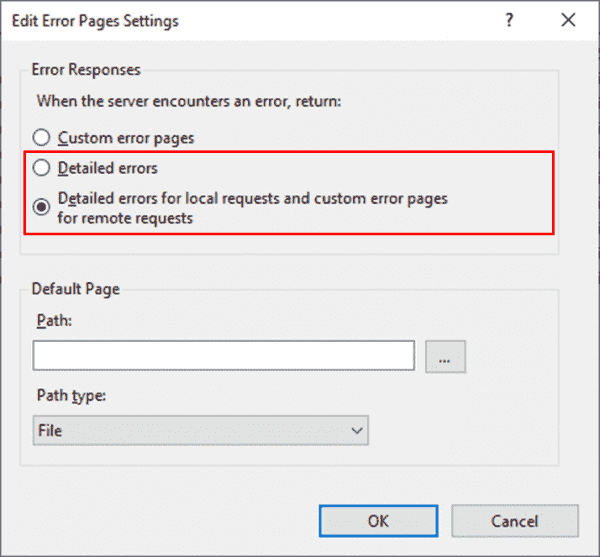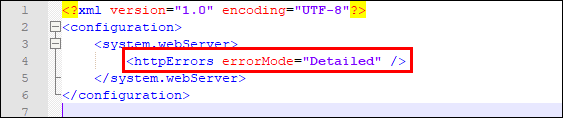In general, a 500.19 error happens due to invalid configuration data. The IIS configuration system will almost always point to the source of the problem. At the same time, sometimes it is important to examine the “Error Code” field which symbolizes the cause of problem.
Here’s an example of how a 500.19 error appears on an IIS 7.0 server:

Let’s talk about some of the causes for 500.19 errors. We will use the ERR.exe tool for looking up the associated error codes (MSDN says it’s for Exchange error codes but it works for Win32 error codes and many more.) To use ERR.exe tool and find what an HRESULT error code corresponds to, navigate to the folder where err.exe resides and run command: ERR ErrorCode
Note: Make sure to backup your applicationHost.config file before editing it manually, to avoid any further issuesJ. You can find the detailed instructions here
***************************************
Scenario 1
Error Message:
HTTP Error 500.19 — Internal Server Error
Description: The requested page cannot be accessed because the related configuration data for the page is invalid.
Module: StaticCompressionModule
Notification: MapRequestHandler
Handler: StaticFile
Error Code: 0x800700c1
Requested URL: http://localhost/
Physical Path: C:inetpubwwwroot
Logon Method: Anonymous
Logon User: Anonymous
Reason:
The Error Code in the above error message is “0x800700c1” which when translated through ERR.EXE, is
# %1 is not a valid Win32 application.
Solution:
This error normally indicates an attempt to use EITHER
Ø 32-bit executable from a 64-bit process
OR
Ø A corrupt executable
Hence the solution is to make sure that the listed module’s bitness (32bit/64bit) matches the bitness of the application Pool.
***************************************
Scenario 2
Error Message:
HTTP Error 500.19 — Internal Server Error
Description: The requested page cannot be accessed because the related configuration data for the page is invalid in the metabase on the Web server.
Error Code: 0x800700b7
Notification: BeginRequest
Module: IIS Web Core
Requested URL: http://localhost/
Physical Path: C:inetpubwwwroot
Logon User: Anonymous
Logon Method: Anonymous
Handler: StaticFile
Config Error: Cannot add duplicate collection entry of type ‘add’ with unique key attribute ‘name’ set to ‘header’
Config File: \?C:inetpubwwwrootweb.config
Config Source:
21: <customHeaders>
22: <add name=»header» value=»text/plain» />
23: </customHeaders>
Reason:
This problem essentially happens if there is a duplicate entry for the configuration section setting at a higher level in the configuration (i.e. in parent site/folder’s web.config or applicationHost.config file). The error message itself points out the location of duplicate entries.
Solution:
One should look in the site’s config file and compare it with applicationHost or web.config file at a higher level to check for duplicate entries as pointed by the error message. You can either remove this entry to make the server run again, or make the entry non-duplicate by changing the collection key.
For example, the above error message was because of the same custom header defined at the IIS root level (applicationHost.config) and at the Default Website (web.config). To solve this, we can
1. Remove this entry from web.config file : <add name=»header» value=»text/plain» />
OR
2. Add remove OR clear element before this add element:
<remove name=»header»/>
OR
<clear />
***************************************
Scenario 3
Error Message:
HTTP Error 500.19 — Internal Server Error
The requested page cannot be accessed because the related configuration data for the page is invalid.
Module: IIS Web Core
Notification: BeginRequest
Handler: Not yet determined
Error Code: 0x8007000d
Config Error: Configuration file is not well-formed XML
Config File: \? C:inetpubwwwroot web.config
Requested URL: http://localhost/
Physical Path: C:inetpubwwwroot
Logon User: Not yet determined
Logon Method: Not yet determined
Config Source
3: <system.webServer>
4: </handlers>
5: <remove name=»StaticFile»/>
Reason:
That error message goes on to say what exactly is bad about your configuration file, hence you should refer the “Config Error” and “Config Source” sections. This problem occurs because the ApplicationHost.config file or the Web.config file contains a malformed or unsupported XML element.
Solution:
Delete the malformed XML element from the ApplicationHost.config file or from the Web.config file as indicated by the error message.
There are couples of instances that we have come across where the error code remains 0x8007000d, but the cause of issue was interesting.
In one scenario, we had a virtual directory pointing to a UNC share content. This same above 500.19 error was caused because of wrong password specified in the “Connect as..” setting. So make sure to provide the right credentials under “Connect as..” .
Another instance where the error code remained “0x8007000d” but the “Config Error” didn’t complain the mal formed XML, rather was about Configuration section encryption.
HTTP Error 500.19 – Internal Server Error
The requested page cannot be accessed because the related configuration data for the page is invalid.
Module : ConfigurationValidationModule
Notification: BeginRequest
Handler : PageHandlerFactory-Integrated
Error Code: 0x8007000d
Config Error: Configuration section encryption is not supported
Config File: \?C:inetpubwwwrootaspnetweb.config
Requested URL: http://localhost/
Physical Path: C:inetpubwwwroot
Logon User: Not yet determined
Logon Method: Not yet determined
<identity configProtectionProvider=»RsaProtectedConfigurationProvider»>
<EncryptedData Type=http://www.w3.org/2001/04/xmlenc#Element
As the error suggests, the error is because IIS7 configuration system only supports per-attribute encryption; it does not support per-section encryption. For more details, refer Section level encryption of ASP.NET settings in IIS 7
***************************************
Scenario 4
Error Message:
HTTP 500.19 — Internal Server Error
Module: IIS Web Core
Notification: BeginRequest
Handler: Not yet determined
Error Code: 0x8007010b
Config Error: Cannot read configuration file
Config File \?C:inetpubwwwrootaspnetweb.config
Logon Method: Not yet determined
Reason:
ERROR CODE: 0x8007010b translates to “ERROR_DIRECTORY — The directory name is invalid.”
Solution:
As the error indicates, IIS is not able to find the content directory. For this error, we can run Process Monitor OR use Failed Request Tracing to get the Directory name where it fails. And then verify if that directory name/path is valid or not. If it does exist, then verify the NTFS permissions on that directory for account that is being used to access it.
We have seen this error when the site content is pointing to some Non-NTFS File system. In such cases, it is advisable to test it by placing the content on a Windows/NTFS share.
***************************************
Scenario 5
Error Message:
HTTP Error 500.19 — Internal Server Error
Description: The requested page cannot be accessed because the related configuration data for the page is invalid.
Error Code: 0x8007052e
Notification: BeginRequest
Module: IIS Web Core
Requested URL: http://localhost/
Logon User: Not yet determined
Logon Method: Not yet determined
Handler: Not yet determined
Config Error: Cannot read configuration file
Config File: \?UNCisha2003wwwrootweb.config
Reason:
The error code in this 500.19 error message is 0x8007052e which indicates:
ERROR_LOGON_FAILURE — Logon failure: unknown user name or bad password.
Solution:
To resolve this error, follow the steps given in the KB 934515
***************************************
Scenario 6
Error Message:
HTTP Error 500.19 — Internal Server Error
The requested page cannot be accessed because the related configuration data for the page is invalid. Module DynamicCompressionModule
Notification SendResponse
Handler StaticFile
Error Code 0x8007007e
Requested URL http://localhost:80/
Physical Path C:inetpubwwwroot
Logon Method Anonymous
Logon User Anonymous
Reason:
Error Code 0x8007007e is:
ERROR_MOD_NOT_FOUND — The specified module could not be found.
This problem occurs because the ApplicationHost.config file or the Web.config file references a module that is invalid or that does not exist. To resolve this problem: In the ApplicationHost.config file or in the Web.config file, locate the module reference or the DLL reference that is invalid, and then fix the reference. To determine which module reference is incorrect, enable Failed Request Tracing, and then reproduce the problem.
For above specific error (mentioned in this example), DynamicCompressionModule module is causing the trouble. This is because of the XPress compression scheme module (suscomp.dll) which gets installed with WSUS. Since Compression schemes are defined globally and try to load in every application Pool, it will result in this error when 64bit version of suscomp.dll attempts to load in an application pool which is running in 32bit mode.
This module entry looks like:
<scheme name=»xpress» doStaticCompression=»false» doDynamicCompression=»true»
dll=»C:Windowssystem32inetsrvsuscomp.dll» staticCompressionLevel=»10″
dynamicCompressionLevel=»0″ />
Hence to get rid of this problem:
Ø Remove/Disable the XPress compression scheme from the configuration using the command below:
%windir%system32inetsrvappcmd.exe set config -section:system.webServer/httpCompression /-[name=’xpress’]
OR
Ø Add an attribute of «precondition= «64bitness» for this module entry so that it loads only in 64bit application pools
Refer this blog for more details on Preconditions in IIS7
OR
Ø Use a 32bit version of suscomp.dll
***************************************
Scenario 7:
Error Message:
HTTP Error 500.19 — Internal Server Error
The requested page cannot be accessed because the related configuration data for the page is invalid. Detailed Error Information
Module IIS Web Core
Notification BeginRequest
Handler Not yet determined
Error Code 0x80070021
Config Error: This configuration section cannot be used at this path. This happens when the section is locked at a parent level. Locking is either by default (overrideModeDefault=»Deny»), or set explicitly by a location tag with overrideMode=»Deny» or the legacy allowOverride=»false».
Config File \?C:inetpubwwwrootweb.config
Requested URL http://localhost:8081/
Physical Path C:inetpubwwwroot
Logon Method Not yet determined
Logon User Not yet determined
Config Source
144: </modules>
145: <handlers>
146: <remove name=»WebServiceHandlerFactory-Integrated»/>
Reason:
ERROR CODE: 0x80070021 is
ERROR_LOCK_VIOLATION The process cannot access the file because another process has locked a portion of the file.
Solution:
There are usually a few more lines in that error response that points to the exact line in the config file (and hence the locked section) that has the problem. You will either have to unlock that section or not use it in your application’s web.config file.
For e.g., one can lock/unlock handlers/modules sections by either
Ø use appcmd.exe
%windir%system32inetsrvappcmd unlock config -section:system.webServer/handlers
%windir%system32inetsrvappcmd unlock config -section:system.webServer/modules
OR
Ø manually change value from «Deny» to «Allow» for below settings in %windir%system32inetsrvconfig applicationHost.config
<section name=»handlers» overrideModeDefault=»Deny» />
<section name=»modules» allowDefinition=»MachineToApplication» overrideModeDefault=»Deny»/>
You can also configure the locking via IIS manager UI.
For more details refer: Locking in IIS 7.0 Configuration
In above error message, the error occurred on the handlers section at:
<remove name=»WebServiceHandlerFactory-Integrated»/>”
This usually indicates that ASP.NET is either not installed or has corrupted/incomplete installation because installation of asp.net unlocks that section. Hence if this is the case, one should install asp.net feature from Server Manager (Under Web Server Role in Windows Server 2008 and in Program Features-> Application server in Vista/Windows7). This KB929772 talks about the ASP.NET installation failure reason.
***************************************
Scenario 8
Error Message:
HTTP Error 500.19 — Internal Server Error
Description: The requested page cannot be accessed because the related configuration data for the page is invalid.
Error Code: 0x80070005
Notification: BeginRequest
Module: IIS Web Core
Requested URL: http://localhost
Physical Path: C:Inetpubwwwroot
Logon User: Not yet determined
Logon Method: Not yet determined
Handler: Not yet determined
Config Error: Cannot read configuration file
Config File: \? C:Inetpubwwwrootweb.config
Reason:
The error code 0x80070005 is:
E_ACCESSDENIED — General access denied error
The “Config error” portion of the error may indicate this too, via message: “Config Error Cannot read configuration file due to insufficient permissions ”
Solution:
Grant Read permission to the IIS_IUSRS group for the ApplicationHost.config file or for the Web.config file indicated in the error message. Even if there is no config file at that location, the worker process identity (and/or the IIS_IUSRS group) needs at least Read access to the directory so that it can check for a web.config file in that directory. If it’s a UNC share, you need to either run your app-pool as an account that has sufficient permission to the UNC share or configure the virtual directory with a user that has sufficient permission to the share.
If you still see the issue, run the Process Monitor tool, reproduce the error and look for “Access Denied” in the “Result” column. You can then configure the required permissions accordingly.
Other Related Articles:
Troubleshooting HTTP 401.3 errors (Access denied) with Process Monitor
Troubleshooting common permissions and security-related issues in ASP.NET
***************************************
Scenario 9
There’s one intermittent 500.19 error we’ve observed while using Shared Configuration with multiple web servers in a load balanced environment and the configuration files stored on a common UNC file share. In this scenario, if the file share content goes offline, the web server will stop responding. Furthermore, when the file share comes up again, the web server will still not detect it and will fail with a 500.19 error. In order to recover from this situation, you must restart IIS. The solution to this problem is described in this KB
***************************************
Other references:
Error message when you visit a Web site that is hosted on IIS 7.0: «HTTP Error 500.19 – Internal Server Error»
You receive an error message when you try to view a Web page from a Web site that uses pass-through authentication in Internet Information Services 7.0
Troubleshoot IIS7 errors like a pro
By default, the IIS server is set to show detailed errors for local requests only, whereas it displays a custom error page for remote requests. This is done for security reasons, since detailed errors could reveal potentially detailed technical information about the web server and website.
Contents
- Why are detailed errors important?
- Enabling detailed errors using the IIS manager
- Enabling detailed errors using the web.config file
- Author
- Recent Posts
Surender Kumar has more than twelve years of experience in server and network administration. His fields of interest are Windows Servers, Active Directory, PowerShell, web servers, networking, Linux, virtualization, and penetration testing. He loves writing for his blog.
Latest posts by Surender Kumar (see all)
- Extending LVM space in Ubuntu — Thu, Feb 2 2023
- Backup in Proxmox VE — Thu, Jan 26 2023
- Snapshots in Proxmox VE — Wed, Jan 25 2023
The detailed errors also reveal HTTP substatus codes, which are helpful in debugging complex issues. The bad guys out there could use this information to conduct attacks on a web server or website. That is why the IIS server only shows a custom error page for remote requests by default.
Why are detailed errors important?
As discussed above, detailed errors are important when you want to debug a problem in a website hosted on a server running IIS. The custom error page shows an error message that is usually ambiguous. Let’s have a look at the two screenshots below:
403 Forbidden Access is denied error using custom error page
The above screenshot shows a typical 403 – Forbidden: Access is denied error using the custom error page displayed by IIS. It is not very helpful for website administrators. Now, let’s have a look at the following screenshot:
403.14 Forbidden error with detailed error mode enabled
This screenshot shows the same error with detailed error mode enabled. Now, it shows plenty of useful information that an administrator can use to identify the cause and fix the problem.
Enabling detailed errors using the IIS manager
To enable detailed errors:
- Open the IIS manager by pressing WinKey+R, typing inetmgr, and pressing Enter.
- Expand the Sites node and select the website for which you want to enable detailed errors.
- Under the IIS section in the Features View, double-click Error Pages (see the following screenshot).
Locating the error pages section in the IIS manager
- In the Actions pane on the right, click Edit Feature Settings.
Enabling detailed errors in IIS manager
- In Error Responses, you will see three options:
- Custom error pages
- Detailed errors
- Detailed errors for local requests and custom error pages for remote requests (default)
- Now select either the second or third option and click OK.
Viewing the detailed error modes in IIS
Since you can directly access the web server using remote desktop, selecting the third option is best. Now, you can open the web browser on the server itself and try to load the problematic webpage to see a detailed error page containing more technical information. By doing this, you’re not enabling the bad guys out there to view the detailed information, since the detailed error is only displayed for local requests.
Enabling detailed errors using the web.config file
There are situations in which you cannot use the IIS manager to enable detailed errors. For example, if your website is hosted on a shared hosting site, you won’t have access to the IIS manager. In such scenarios, you could enable detailed errors using the web.config file, which is usually located in the root directory of the website. Just add the following line inside the <system.webServer> tag:
<httpErrors errorMode="Detailed" />
Enabling detailed errors using web.config file
Remember that by adding this line to the web.config file, you are forcing IIS to throw the detailed errors for local or remote requests.
Subscribe to 4sysops newsletter!
Once you identify the root cause of the problem, it is always recommended to disable detailed errors to prevent your website from revealing sensitive information.
I received the following error while running IISRESET on our MOSS 2007 Index Server:
Restart attempt failed.
The data is invalid. (2147942413, 8007000d)
It appears that the IIS Admin Service is failing to stop properly and thus cannot be restarted.
The server is running Windows Server 2008 x64.
Alex Angas
2,0072 gold badges26 silver badges37 bronze badges
asked Sep 2, 2009 at 15:05
Something is messed with IIS when that occurs. I’ve run into this sometimes when making manual customizations to applicationHost.config and having a typo.
If it’s a config issue, a trick that can work is to open up IIS Manager and navigate around a bit. IIS Manager will actually work if IIS is down, and if there is a syntax error, it will give you a fairly specific error message on what the issue is.
It can also occur if your applicationHost.config is referencing a module that isn’t installed on that server. If that’s the case, the best solution is to uninstall what you just installed, or manually pull up parts of the config until you narrow down what caused it.
Alternately, try reverting back to a previous backup of IIS to confirm that it’s a .config issue. Also, check out Event Viewer. It should give more clues.
answered Sep 2, 2009 at 22:45
Scott ForsythScott Forsyth
16.4k3 gold badges36 silver badges56 bronze badges
We’ve seen this a couple of times. Do you think there could be a timing issue with the configuration somehow? Reason I ask, we use the System.Web.Administration Object Model to create/delete App Pools and Sites for deployment. After doing so, we’ll issue a iisreset.exe for good measure.
Sporadically, iisreset will give us the data is invalid message Alex has seen. By the time a support person gets on the box to investigate, the issue can’t be repeated because iisreset will magically start working. The last time this happen, iisreset.exe ran 23 seconds after we finished up with the App Pool and Site creation. So I would expect a synch issue to be resolved by then, but maybe not?
I haven’t used AppCMD for a while, but I remember some issues where when using AppCMD, I would get sporadic false configuration errors when trying to start an AppPool after creating it. In that case I put in some sleep time to make sure the config is synced.
Thoughts?
answered Jul 27, 2010 at 14:58
I’ve also seen this error message when the World Wide Web Publishing service is stopped. With the exact same «error code» or «error numbers» or whatever you’d call them.
answered Oct 14, 2010 at 7:15