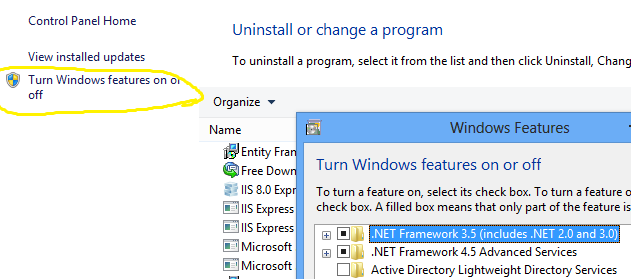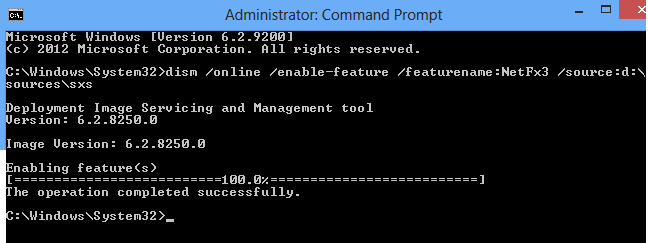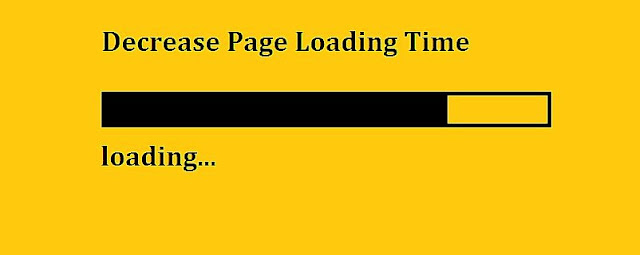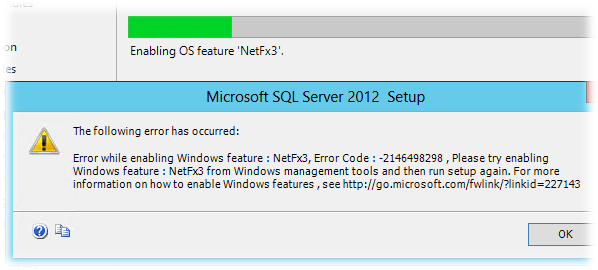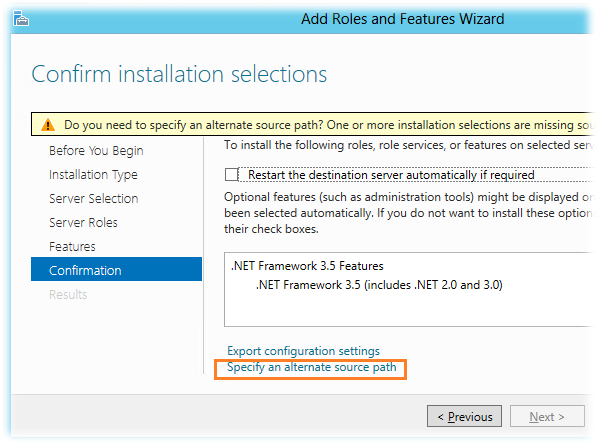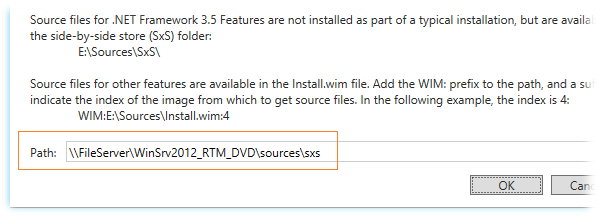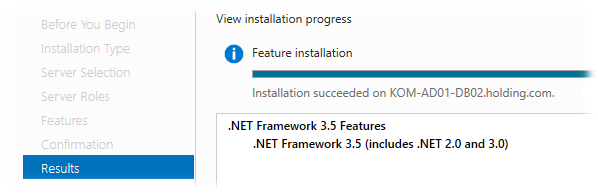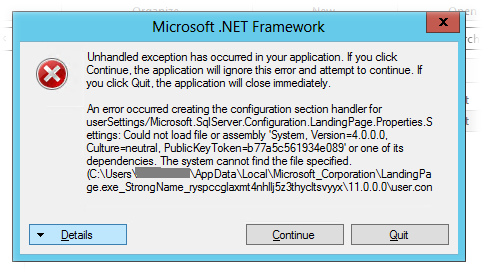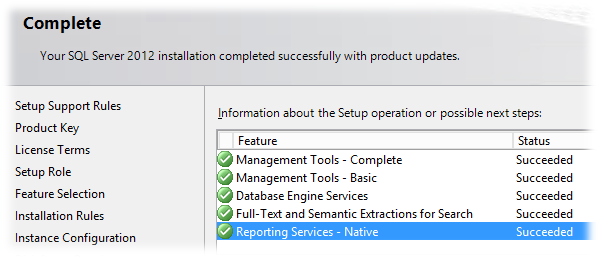Error while enabling windows feature NetFx3
Recently, I tried to install SQL 2012 express edition on a Windows 8 OS running inside VMware. Installation wizard is very much the same as SQL 2008, so I thought it’s going to be pretty smooth. With several Next clicks, my installation process started. BUT 
The following error has occurred:
Error while enabling windows feature : NetFx3, Error Code : -2146498298.
Reason:
=========================================================
Installation process requires .NET framework 3.5, which is generally not installed along with windows. However, it is available in Turn Windows Features On/Off option. Most likely this will be unchecked if you are getting NetFx3 installation error.
You’d be tempted to quickly check and try install this component. It shows 2 options — Install from a disc or install from internet. If you try later option, it will fail (I don’t know reason but you’d see a generic error message). Check following resolution for an alternative workaround (which worked for me like a charm)
Resolution:
=========================================================
Open Command Prompt in elevated permission mode and execute
dism /online /enable-feature /featurename:NetFx3 /source:d:sourcessxs
Following is a Step-by-Step Guide:
1. Press Ctrl+Esc in windows 8 (or the hidden start button option in bottom left corner) to reach tiles screen
2. Righ Click anywhere in empty space to view «All Apps» option. Click on «All Apps» icon.
3. Once you select «All Apps», Windows8 will display icons of all apps installed. You may need to scroll horizontally to view Command Prompt. Once you find it, Right click on «Command Prompt» and from the options that appear at bottom, select «Run as Administrator».
4. Once your command prompt opens, paste the command and hit enter. It will take a while and would actually look stuck at around 65% or so… Be patient, it should get 100% successfully installed.
That’s it!!!!!
Try installing SQL 2012 Express again, and this time it will install without that nasty NetFx3 error.
Popular posts from this blog
How to construct a B+ tree with example
A B+ tree contains n-1 search key values K1K2…….Kn-1 and have n pointers. In a B+ tree the data are ordered sequentially. The leaf node may hold up to n pointers and must hold at least N/2 pointers. The root node must hold at least two pointers, unless the tree consists of only one node. Now we construct a B+ tree. Construct a B+ tree for the following set of key values: (2,3,5,7,11,17,19,23,29,31) Assume that the tree is initially empty and values are added in ascending order. Construct a B+ tree where the pointer number is Four. Solution: When a node exceeds n-1 search key value then we split it into two nodes. First node contains (ceiling(n-1)/2) values. 2 nd node contains remaining node. Copy the smallest search key value of the second node to the parent node. Let’s start, we know each node has N pointer and has N-1 search key values. In our example pointer number is 4, so the search key value is 4-1=3. So each node has 4 pointers and 3 search key value. The first node i
How to show only month and year fields in android Date-picker?
Android default DatePicker show day/month/year fields but you have to customize this DatePicker as your requirements. Suppose that you want to show only month and year fields in android datepicker . To do this, you have to customize the Dialog DatePicker source code but it is not an easy task. In this tutorial I will show you a tricky way to solve this problem. Lets see how to show only month and year field in android DatePicker as a dialog. Step to show only month and year fields in android date-picker: Some days ago I got this same problem and here I am trying to explain this in a sequential manner. I want to show a dialog datepicker when user click on an EditText. So if user click on EditText, A dialog datepicker will be invocked and it will show only month and year fields. To do this, at first we have to create a xml layout to hold the EditText fields. So create an android project and name it DatePickerExample. In the main.xml file just try to write this simple code. main.xml
Decrease Page Loading Time
Today we are going to talk about how to improve web page speed or how to decrease the loading time. Generally Users are enamored with speedy websites, and if any site responds very slowly, visitors lose their patience and are less likely to come back. Improvement in page loading speed is not only useful for the site users but also for the search engine rankings as well. Google announced that from now website speed will also be included in their search ranking algorithms. So below are some of the solutions which help you in decreasing web page load time. 1. Website’s Current Speed Analysis The very first thing that is required is to analyze your current web page speed. This will allow you to track improvements and ensure that changes mae by you improves page load times. So many free tools are available to check how much time your site takes to load.Below are a few of them: • Pingdom : provide an easy site speed test that which shows the way a page is loaded in a web browser. •
При попытке установить RTM версию SQL Server 2012 Standard на свеже-установленную ОС Windows Server 2012 при отсутствии прямого подключения к интернету можно получить ошибку включения зависимой компоненты: NetFx3 -2146498298
При этом процесс установки проходит до конца но не устанавливает основные компоненты SQL Server.
Для решения этой проблемы нам потребуется отдельно установить компоненты .Net Framework 3.5. Так как эти компоненты входят в состав дистрибутива Windows Server 2012, можно вставив установочный диск ОС (в нашем примере буква диска — S:), выполнить команду (с правами Администратора):
Dism /online /enable-feature /featurename:NetFX3 /All /Source:S:sourcesSxS /LimitAccess
Или же мы можем установить эти компоненты через мастер добавления ролей и возможностей Add Roles and Features Wizard в оснастке Server Manager. После того как на шаге Features мы отметим .NET Framework 3.5 Features вызовем окно дополнительной настройки указания места расположения установочных файлов ОС – Specify an alternate source path
Укажем каталог полный пусть к подкаталогу SourcesSxS на нашем DVD-накопителе или сетевой папке, в которую мы предварительно скопировали содержимое установочного диска Windows Server 2012.
Если путь указан верно, то процесс добавления компонент .Net Framework 3.5 пройдёт успешно.
После этого можно заново повторить процедуру установки необходимых компонент SQL Server 2012. Возможно при повторном запуске инсталлятора мы получим ошибку:
System.IO.FileNotFoundException: Could not load file or assembly ‘System, Version=4.0.0.0, Culture=neutral, PublicKeyToken=b77a5c561934e089’ or one of its dependencies. The system cannot find the file specified.
Появление этой ошибки будет вести к отмене вызова окна программы установки SQL Server. Эта “болячка” известна ещё со времени SQL Server 2008 R2 и для решения этой проблемы необходимо найти указанный в тексте ошибки файл user.config и удалить его.
В нашем примере файл расположен в каталоге
%USERPROFILE%AppDataLocalMicrosoft_CorporationLandingPage.exe_StrongName_ryspccglaxmt4nhllj5z3thycltsvyyx11.0.0.0
После этого процесс установки SQL Server 2012 должен завершиться без ошибок.
Источники информации:
- Tom Van Gaever — Installation of SQL Server 2012 on Server 2012 beta: NetFx3.5 is a Feature on Demand
- Microsoft Connect — 640350 — Install VS2008, 2010 and SQL 2008 R2, generates installer error
- Remove From My Forums
-
Question
-
Error while enabling Windows feature NetFx3.
Applies to: Microsoft Windows Server 8 Beta, Microsoft SQL Server 2012 RC0, Microsoft Windows Server 2008 R2 Hyper-V.
Problem Description.
We were installing SQL Server 2012 RC0 on a Windows Server 8 virtual machine, and the installation was already in progress when we received the following error:
Microsoft SQL Server 2012 Release Candidate 0 Setup
The following error has occurred:
Error while enabling Windows feature: NetFx3, Error Code: -2146498298, Please try enabling
Windows feature: NetFx3 from Windows management tools and then run setup again. For more
information on how to enable Windows features, see ……………so what i i do with sql server …..???
i m using visual studio 2012 but sql server ???why sql server 2012 error….
on windows 8???
please solve this error…….
-
Moved by
Monday, December 10, 2012 1:25 PM
Install question (From:Getting started with SQL Server)
-
Moved by
Answers
-
OKay. First please make sure you have gone through
http://support.microsoft.com/kb/2681562 it has various scenerios of error message. This is to make sure you are installing proper version.If above KB does not help then can you please share the setup logs with us?
Balmukund Lakhani | Please mark solved if I’ve answered your question, vote for it as helpful to help other user’s find a solution quicker
———————————————————————————
This posting is provided «AS IS» with no warranties, and confers no rights.
———————————————————————————
My Blog |
Team Blog | @Twitter-
Proposed as answer by
Allen Li — MSFT
Tuesday, December 11, 2012 2:10 AM -
Marked as answer by
Allen Li — MSFT
Monday, December 17, 2012 1:59 AM
-
Proposed as answer by
While creating one of many Lync scenario labs, I chose to install SQL Server 2012 instead of my usual install of SQL 2008 on Windows Server 2012. Going about my happy routine after clicking install, I expected install to complete when I returned a few hours later. Murphy never fails though. And here I am looking at install error instead!
The error read:
TITLE: Microsoft SQL Server 2012 Setup
——————————The following error has occurred:
Error while enabling Windows feature : NetFx3, Error Code : -2146498298 , Please try enabling Windows feature : NetFx3 from Windows management tools and then run setup again. For more information on how to enable Windows features , see http://go.microsoft.com/fwlink/?linkid=227143
For help, click: http://go.microsoft.com/fwlink?LinkID=20476&ProdName=Microsoft%20SQL%20Server&EvtSrc=setup.rll&EvtID=50000&ProdVer=11.0.2100.60&EvtType=0x681D636F%25401428%25401
So it wants me to install NetFx3. Should be easy. The requirement basically meant it needed .Net Framework 3.5. All I have to do is run the following from PowerShell:
Add-WindowsFeature NET-Framework-Core
Well, what do I know? It gave me an error too!
Add-WindowsFeature : The request to add or remove features on the specified server failed.
Installation of one or more roles, role services, or features failed.
The source files could not be downloaded.
Having seen this error, I knew what I had to do but let me illustrate. When you run the following at PowerShell prompt, you will notice that not only the “Installed” state is set to “False” indicating it’s not installed but “InstallState” states “Removed”:
Get-WindowsFeature Net-Framework-Core | FT name,install*
Name Installed InstallState
—- ——— ————
NET-Framework-Core False Removed
All it means is that the standard install of Windows Server 2012 does not even install binaries required to enable feature. If you want to install this feature, you will need side-by-side assembly source, usually the installation media. If you are curious about what side-by-side means, check out wiki article here.
The solution here sounds simple. Just run:
Add-WindowsFeature NET-Framework-Core -Source D:sourcessxs
This assumes D is your CD drive which has Windows Server 2012 installation media. Now I should warn you, this won’t work if you have run Windows Update and applied patches after installing Windows Server 2012 and before trying to install SQL Server 2012! If you want answer to obvious “why?”, you should read my previous post explaining how to resolve Error: 0x800f0906 adding Windows features.
Don’t you love rabbit holes we deal with in IT?
Related
- Share: