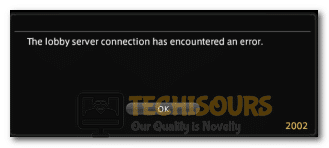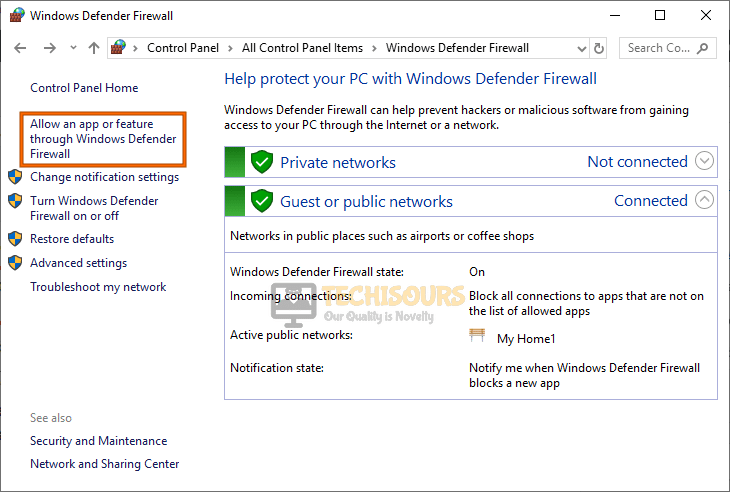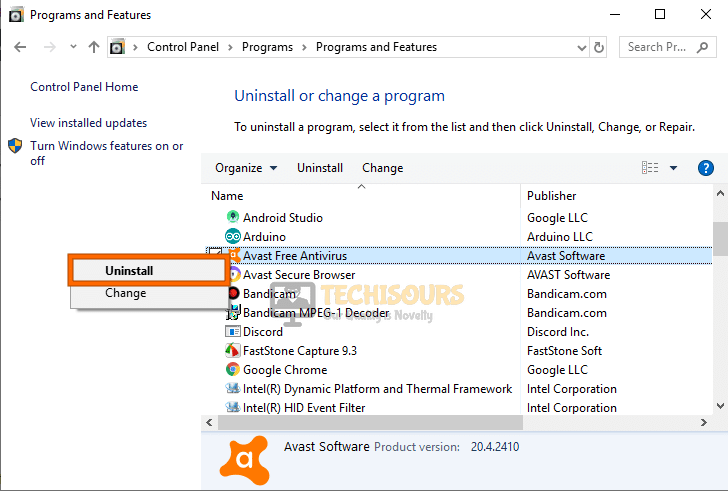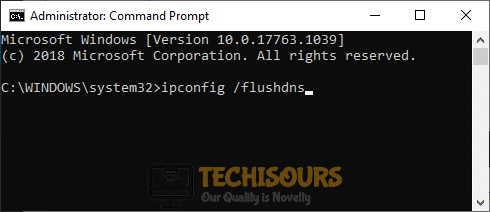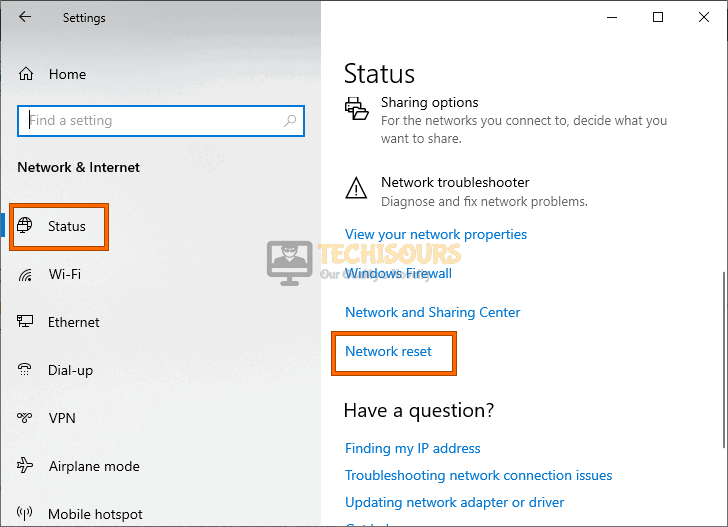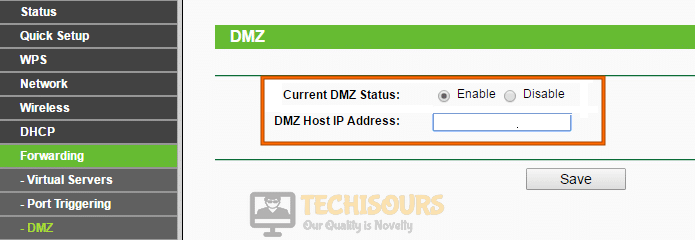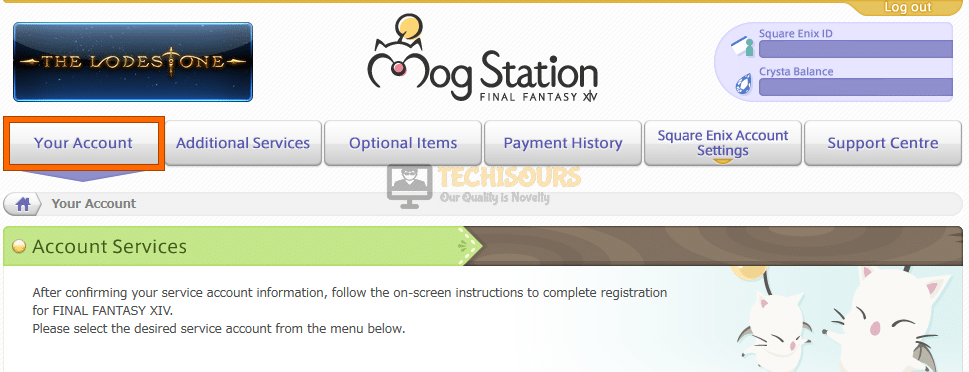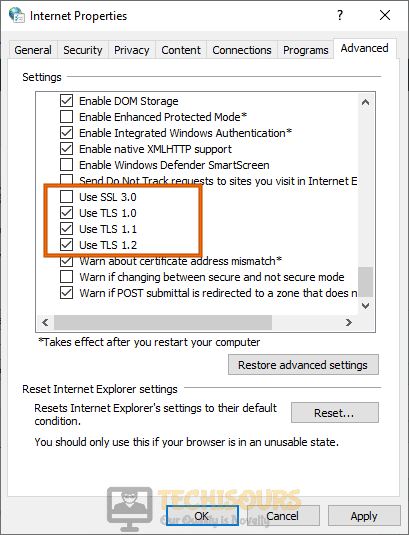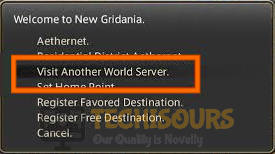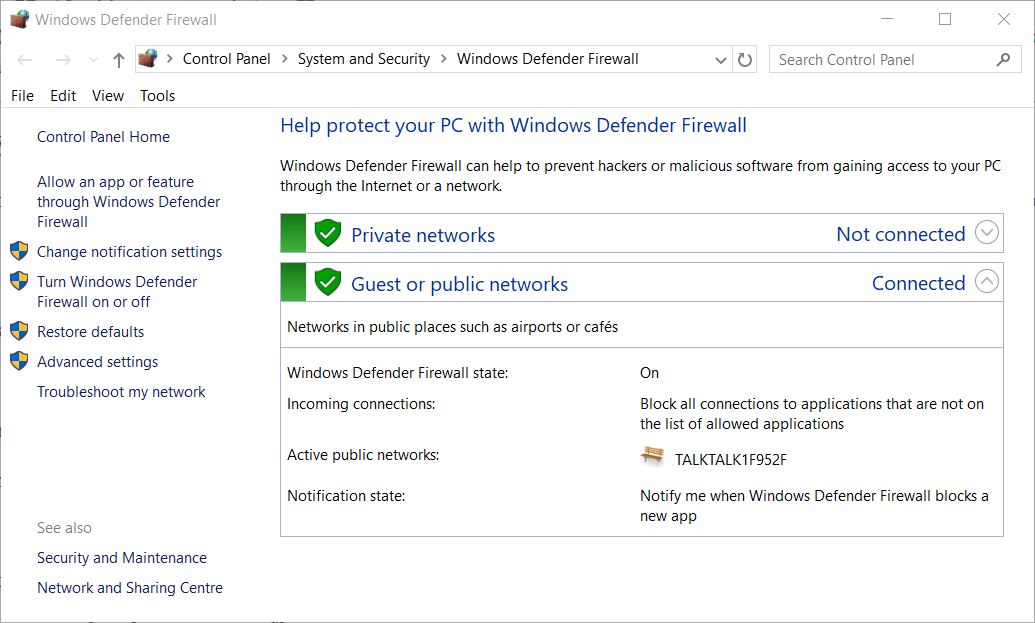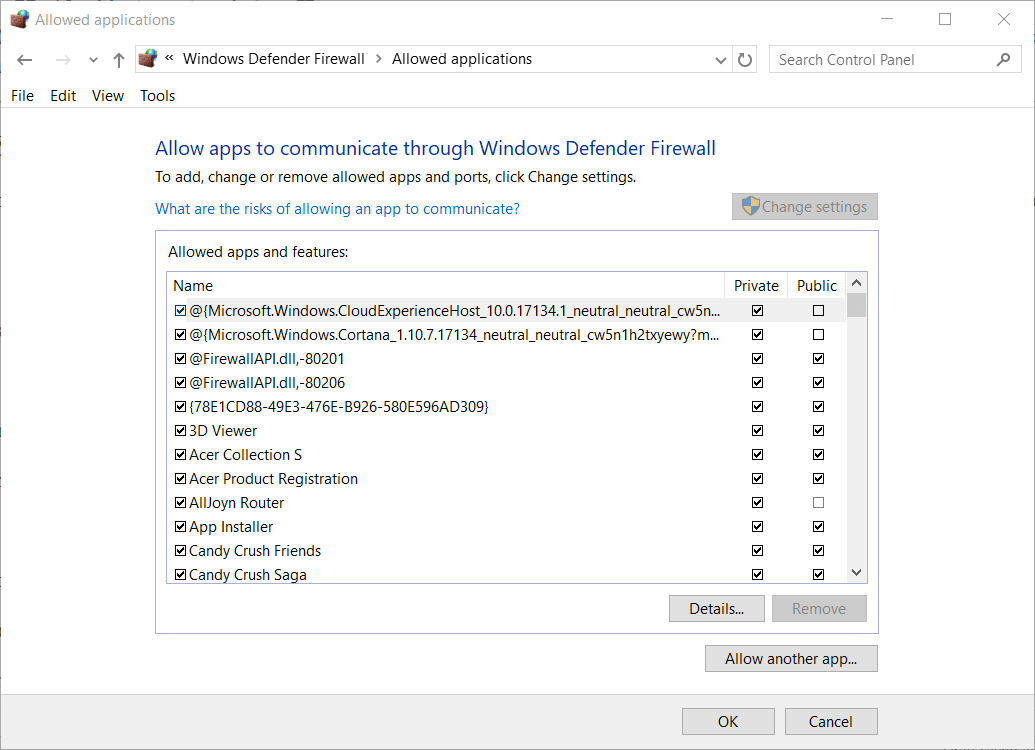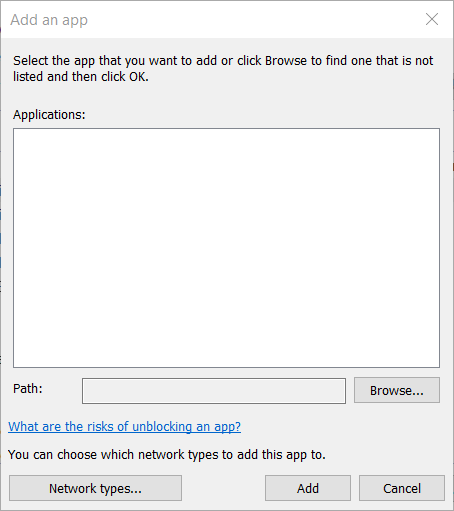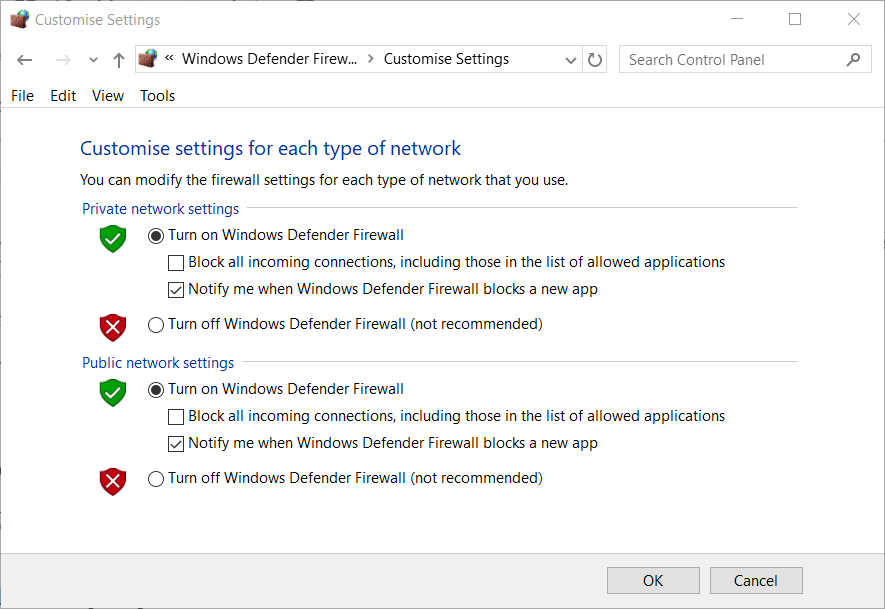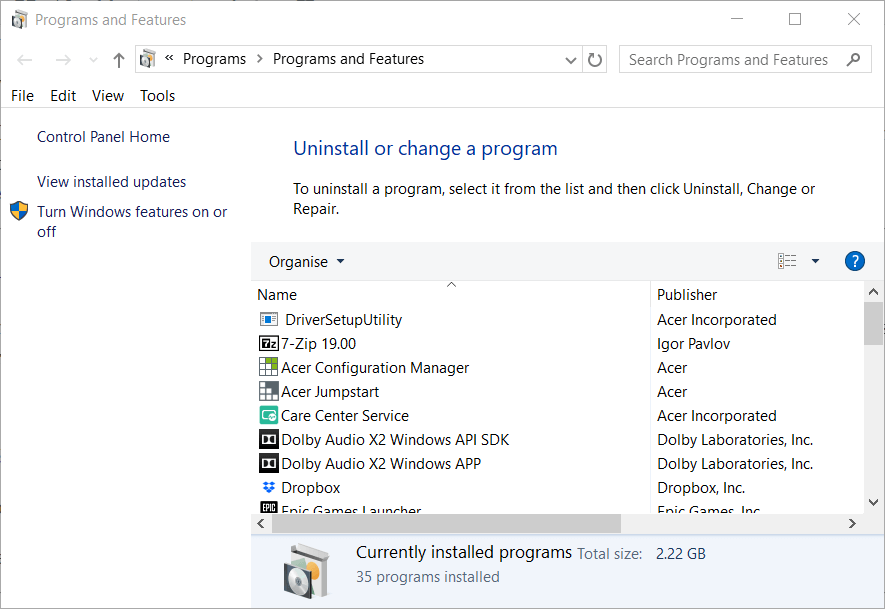Final Fantasy XIV was released back in 2010 and as the name suggests, it was the fourteenth entry in the Final Fantasy series. The game was quite popular for its time and still continues to hold its popularity. However, a lot of users have been facing the ‘FFXIV Error 2002: The lobby server connection has encountered an error” while trying to play the game. We have compiled some fixes to help you get rid of this error completely.
What Causes the FFXIV Error 2002?
After analyzing user-feedback carefully and going through the fixes implemented by most players to get rid of this error, we concluded that the FFXIV Error 2002 is caused due to the following reasons.
- Windows Firewall/Antivirus: The Windows Firewall and Antivirus are very useful software for the maintenance of the health of your computer. However, sometimes they can malfunction and prevent the FFXIV game files from being launched properly and that triggers the FFXIV Error 2002.
- WTFast Service: WTFast is quite a popular software among the gaming community and in spite of its benefits, it can sometimes block FFXIV from functioning properly due to certain incompatibilities. Therefore, disabling the software can end up being the solution for fixing the FFXIV Error 2002.
- Windows Update: If your Windows Update services have malfunctioned in the background they can prevent all applications on your computer from working properly and FFXIV being one of them, it can also be affected. When it is prevented from working properly, the FFXIV Error 2002 might be triggered.
- DNS Cache: Your router and computer can sometimes acquire corrupted DNS cache and this can hinder certain functionalities of the computer. One of these functionalities could be the proper dispensation of internet resources and when hindered, it can trigger the FFXIV Error 2002.
- DMZ: It is a special mode that is available on many routers that allows for less restrictive network access to devices connected to your router. This less restricted network access just might be the thing that Fallout Fantasy XIV requires in order to function properly.
- Port Forwarding: All applications on your computer connect to the internet using some network ports. These network ports are essential for the proper communication of the app and its servers but if some of the network ports that an application requires are blocked by the computer, the FFXIV Error 2002 issue might be triggered.
- Data Center Outage: In certain situations, the Data Center being used by the game as the server might be temporarily or permanently down which can cause the FFXIV Error 2002. The best workaround to this issue is to just switch the Data Center.
- Service Account: In some cases, an unregistered service account can be the trigger behind the FFXIV Error 2002 issue and this can simply be fixed by registering a service account as shown in the solution below.
Before you start:
- Take the power adapter of your router out of the socket and wait for it to completely shut down.
Removing the Plug from the socket - Now detach all the power chords from your computer and shut it down completely.
- After waiting for a couple of minutes, reinsert the power adapter of the router and your computer back into the socket, start it and wait till your computer acquires complete network signals.
- If this doesn’t help, it is highly recommended to connect your computer directly to the router via an “Ethernet cable“.
Ethernet cable - In your computer press “Ctrl + Shift + Esc” keys from the keyboard and “end” any bandwidth-consuming process running in the background. (Note: Make sure that Steam is not downloading or updating anything)
Task Manager - Finally, open your browser and check whether the FFXIV servers are working properly or not.
Solution 1: Let Final Fantasy XIV pass through Firewall
- Press the “Window + R” keys on the keyboard to open the run box and search for “Control Panel”.
Control panel - From the top-right corner of the screen, set the “View by:” option to “Large icons” and click on “Windows Defender Firewall”.
Windows Defender Firewall - Now select “Allow an app or feature through Windows Defender Firewall” from the left pane.
Allow an app or feature through Windows Defender Firewall - Now click on “Change Settings” and check both “Public” and “Private” boxes that are parallel to FFXIV entries.
Change Settings - Check and see if this fixes the FFXIV Error 2002.
Solution 2: Disable Defender Firewall
On your computer:
- Press the “Win + R” keys on the keyboard to open the Run box and search for “Control Panel”.
Control panel - From the top-right corner of the screen, set the “View by:” option to “Large icons” and click on “Windows Defender Firewall”.
Windows Defender Firewall - Now select “Turn Windows Defender Firewall on or off” from the left pane.
Turn Windows defender firewall on or off - Now check the box parallel to “Turn off Windows Defender Firewall” under both “Private network settings” and “Public network settings” sections.
Turn off Windows defender firewall - Check if doing so fixes this error on your computer.
On your router:
- Press the “Win + R” keys on the keyboard to open the Run box. Type “cmd” and hit the “Shift + Ctrl + enter” keys on the keyboard simultaneously to open it as administrator.
Open Command Prompt as admin - Type the following command in the prompt and hit enter to execute it:
ipconfig
- Scroll down until you see a setting for “Default Gateway” under Ethernet or Wi-Fi.
Default Gateway - Copy the router’s Default Gateway IP Address and paste it in your browser’s search bar to open your “Internet Settings”.
- From the left pane, navigate to “Security” and choose “Basic Security”.
- Now locate the “Firewall” section from the right side of the window and check the box parallel to “Disable”.
Disable Defender Firewall - Some routers also have an option of “Block ICMP” and “Block IDENT”. IF you see these options, make sure you check the boxes parallel to both of them.
- Now apply the settings and restart your router to see if the Error 2002 persists.
Solution 3: Uninstall third-party Antivirus Software
- Press “Windows key + I” from the keyboard to open the run box and search for “appwiz.cpl”.
appwiz.cpl - Now right-click on the “Antivirus” software and click on “Uninstall”.
Uninstall Antivirus - After uninstalling the antivirus software from your computer, check if you still encounter Error 2002 with FFXIV.
Solution 4: Uninstall WTFast Software
- Press “Windows key + I” from the keyboard to open the run box and search for “appwiz.cpl”.
appwiz.cpl - Now right-click on the “WTFast” software and select “Uninstall”.
Uninstall WTFast Software - After this software is completely uninstalled, check if the error is fixed.
Solution 5: Restart Windows update services
- Press the “Win + R” keys on the keyboard to open the Run box. Type “cmd” and hit the “Shift + Ctrl + enter” keys on the keyboard to open it as an administrator.
Open Command Prompt as admin - Now type the following commands one by one and hit enter to execute them.
net stop wuauserv net stop cryptSvc net stop bits net stop msiserver Ren C:WindowsSoftwareDistribution SoftwareDistribution.old Ren C:WindowsSystem32catroot2 Catroot2.old net start wuauserv net start cryptSvc net start bits net start msiserver
- After resetting the services, check if the FFXIV Error 2002 persists.
Solution 6: Install a VPN
- Launch a browser on your computer and download Express VPN on your computer.
Download Express VPN - Now double-click on the downloaded installer file and follow the on-screen instructions to install the VPN.
- After the VPN is installed, Launch it and click on the “Connect” button at the center of the screen.
- When the VPN is connected, check if the error is terminated.
Solution 7: Flush your DNS cache
- Press the “Win + R” keys on the keyboard to open the Run box. Type “cmd” and hit the “Shift + Ctrl + enter” keys on the keyboard to open it as an administrator.
Open Command Prompt as admin - Now type the following commands hit enter to execute it.
ipconfig /flushdns ipconfig /registerdns ipconfig /release ipconfig /renew
Flushing DNS
Solution 8: Reset Network Settings
- Press “Windows + I” from the keyboard to open “Settings” and select “Network and Internet”.
Network and Internet - Navigate to the “Status” tab from the left pane, and select the “Network Reset” option from the right side of the window.
Network Reset - Now click on the “Reset” button to reset your network settings and see if the error persists.
Reset now
Solution 9: Add your console to DMZ
- Press the “Win + R” keys on the keyboard to open the Run box. Type “cmd” and hit the “Shift + Ctrl + enter” keys on the keyboard simultaneously to open it as administrator.
Open Command Prompt as admin - Type the following command in the prompt and hit enter to execute it:
ipconfig
- Scroll down until you see a setting for “Default Gateway” under Ethernet or Wi-Fi.
Default Gateway - Copy the router’s Default Gateway IP Address and paste it in your browser’s search bar to open your “Internet Settings”.
- From the left pane, click on “Forwarding” to expand its list and select “DMZ”.
- Click on the Radio button parallel to “Enable” to enable the DMZ in your router and enter the “Static IP address” you have assigned to your console.
Enable DMZ - Save the settings and restart your router to check if the Error 2002 is terminated.
Solution 10: Apply Port Forwarding
- Follow the “First four steps” indexed in “Solution 9” to open your internet settings.
- Now navigate to the Port Forwarding section and open the following ports.
UDP: 55296 - 55551 TCP: 80, 8080, 443, 55296 - 55551
Port Forwarding - In the Server IP Address option, enter the static IP address that we created.
- Apply the settings and power cycle your router.
Solution 11: Re-register your service account
- Launch a browser on your computer and go to SQUARE ENIX Account Management System.
- Now select “Mog Station” from the home screen.
- From the top of the screen, select “Your Account”.
Your Account - Now choose “Reactivate Service Account” under the “Service Account Status” section, and confirm the reactivation.
- After this process is completed, you will receive an email confirming that your account has been reactivated.
- After the confirmation of your account activation, check if you still encounter FFXIV Error 2002.
Solution 12: Tweak your Internet Settings
- Press the “Win + R” keys on the keyboard to open the Run box and search for “Control Panel”.
Control panel - Now navigate to “Network and Internet” and select “Internet Options”.
Internet Options - Navigate to the “General” tab and check the box parallel to “Delete browsing history on exit”.
Delete browsing history on exit - Under the “Security” tab set the slider of “Security level for this zone” to the lowest possible settings.
Security level for this zone - Under the “Privacy” tab, click on “Advanced” and check the box parallel to “Accept” under both “First-party cookies” and “Third-party cookies”.
Accept cookies - Now navigate to the “Advanced” tab and make sure that the boxes parallel to “Allow software to run or install even if signature is invalid” and all the “SSL” and “TLS” options are checked. Only un-check the box that is associated with “SSL 3.0”.
Advanced Settings - Apply the settings and check if the FFXIV error 2002 persists.
Solution 13: Reset your router
- Locate the “Reset” button at the back of your router.
Reset Button - Push the Reset button with the help of a paper clip or something like a needle.
- Hold the reset button until the device boots up after a complete reset. It can take up to 15-20 seconds.
- After the reset procedure is completed and the device shows full signals, check if you still encounter Error 2002.
Solution 14: Visit another world server
- From the home screen, click on Gridania and select “Visit Another World Server”.
Visit Another World Server - Now from the left pane, select the world you want to visit.
Select the world - Select “OK” to confirm and check if the error persists.
Solution 15: Switch to another data center
- Launch your game and select the “Data Center selection menu” option from the settings.
- Login to the freshly chosen data center and see if the error persists.
- If the error is terminated by doing so, log out of the data center and revert to your previous data center.
Workaround
- Launch your favorite browser and download Npcap on your computer.
- Now double-click on the downloaded executable file and follow the on-screen instructions to install Npcap with the default settings.
Install Npcap - Now launch Advanced Combat Tracker (ACT) and navigate to the “Plugin” tab.
- Navigate to “FFXIV” settings and select “WinpCap Network” from the drop-down list parallel to “Parse mode”.
WinpCap Network
If you are still unable to fix this issue, you can contact us for any further assistance.
Find here the solutions that can fix this error for good
by Matthew Adams
Matthew is a freelancer who has produced a variety of articles on various topics related to technology. His main focus is the Windows OS and all the things… read more
Updated on July 27, 2022
Reviewed by
Milan Stanojevic
Milan has been enthusiastic about technology ever since his childhood days, and this led him to take interest in all PC-related technologies. He’s a PC enthusiast and he… read more
- Final Fantasy XIV is an award-winning MMORPG set within the Final Fantasy universe.
- We will discuss several troubleshooting steps towards fixing the The lobby server connection has encountered an error Error 2002.
- Even though this error is more common than you would expect, users have encountered it not matter what system setup they have.
- Following the steps described in this guide will ensure that you’ll solve the dreaded Error 2002 in no time.
As Final Fantasy XIV is a multiplayer RPG, an internet connection is essential for that game. However, FFXIV players can’t connect to that game’s lobby when error 2002 arises.
This has caused frustration to users, especially in the case of the people who love this series very much and want to play whenever they get some free time in their busy schedule.
Some other common issues encountered by FFXIV fans include the inability to download patch files in this game.
If you make time for playing and then see the error 2002 arise, it is understandable that you would get annoyed and scour the web for a solution.
The message states:
The lobby server connection has encountered an error.
As annoying as it is, you’ve reached the perfect guide to explore this subject further and ensure you’ll be troubleshooting this issue with expert advice.
Read on to find out the details about how to make this error disappear once and for all, and get back to playing your FFXIV favorite game.
How can I fix the FFXIV error 2002 for good?
Restart the router
Even though it might seem like an obvious step, being a server connection error, it is most likely caused by an issue with your Internet connectivity, or the servers not being online from the developer’s side.
To eliminate the possibility that the dreaded 2002 error doesn’t appear because of your network, performing this action will surely help.
Try restarting (or resetting) your router first. Power off your router, and then unplug it. Wait for about 30 seconds so the entire router’s settings and packets are cleared.
After this time, simply plug in your router again, and turn it on.
If you find that this method doesn’t change anything on FF14, follow the next described methods one by one.
Allow FFXIV through the firewall
Error 2002 often appears due to firewalls blocking FFXIV’s internet connectivity. Therefore, you can try to resolve this problem by modifying the corresponding firewall settings on your PC.
1. Press the Windows key + S to open the search box.
2. Type firewall in your search box.
3. Click Windows Defender Firewall in the search results to open the Control Panel applet.
Some PC issues are hard to tackle, especially when it comes to corrupted repositories or missing Windows files. If you are having troubles fixing an error, your system may be partially broken.
We recommend installing Restoro, a tool that will scan your machine and identify what the fault is.
Click here to download and start repairing.
4. Click Allow an app or feature through Windows Defender Firewall to open the Allowed applications window.
5. Click the Change settings button to adjust options.
6. If FFXIV is not listed, click the Allow another app option.
7. Then click Browse to select the FFXIV EXE file.
8. Click the Open and Add buttons.
9. Select both the Private and Public checkboxes for FFXIV.
10. Press the OK button to save the changes.
Turn off Windows Defender Firewall
Alternatively, you can turn off Windows Defender Firewall to ensure it isn’t blocking FFXIV.
- To do that, open the WDF Control Panel applet as outlined within the second resolution.
- Click Turn Windows Defender Firewall on or off on the left of the WDF applet.
- Select the two Turn off Windows Defender Firewall options on the Customize Settings window.
- Select the OK option, and close the firewall applet.
- Try playing FFXIV with the firewall off.
- If the game runs well, then turn the firewall back on and allow the game through the firewall using the previous solution.
Uninstall third-party antivirus software firewalls
The best way to ensure a third-party antivirus firewall isn’t blocking FFXIV is to uninstall an installed antivirus utility.
- To do that, launch Run by pressing the Windows key + R keyboard shortcut.
- Type appwiz.cpl in Run and click OK to open Windows’ uninstaller.
- Select your third-party antivirus software.
- Click Uninstall and Yes to remove the antivirus utility.
- Restart Windows after uninstalling the antivirus software.
Before uninstalling a third-party antivirus utility, you can try disabling it via its context menu. Right-click its system tray icon to open a context menu that will include options for the antivirus software.
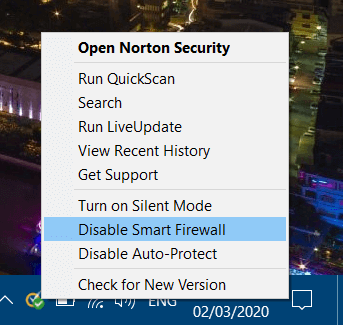
Select to disable the antivirus software there until restart if you can. If that doesn’t resolve error 2002, however, uninstall the utility as outlined above.
Uninstall the WTFast software
- Error 2002 can also be due to the WTFast internet utility. To uninstall that software, open the Programs and Features applet as outlined for resolution four.
- Then right-click WTFast to select an Uninstall option for it.
- Click Yes to confirm and uninstall the software.
- Restart your desktop or laptop after uninstalling WTFast.
Connect to the Internet with Ethernet cable
Some users have also said they’ve fixed error 2002 by connecting to the Internet with cables. If your PC has an Ethernet port and cable for it, try connecting to the Internet with that.
Connect your router to the PC with the Ethernet cable. Then try playing FFXIV.
In case you can’t use your Ethernet connection, there is a multitude of solutions for this issue as well.
Those are some of the more likely fixes for FFXIV error 2002. However, error 2002 can sometimes be due to server maintenance. You can check for server maintenance announcements at the FFXIV forum.
Feel free to share your thoughts with us by using the comment section found below this article.
Newsletter
Final Fantasy XIV is a very popular MMORPG developed by Square Enix. The game has stood the test of time and has one of the largest player bases in the video gaming industry today. With recent DLC expansions, the game has retained older players as well as attracting newer ones. It’s safe to say that the 14th entry in the Final Fantasy franchise has been massively successful.
Today, we’ll be looking into an error that is commonly faced by the players in the game. More specifically, players are facing the “FFXIV Error 2002” which reads as follows:
“The lobby server connection has encountered an error.
2002”
What causes FFXIV error 2002?
This error message pops up if Final Fantasy XIV is unable to connect to the game servers. The reason being the high amounts of players the game’s login server has to deal with. It also occurs if the player amount in a single login queue for a specific World reaches its maximum.
Apart from that, other reasons that may trigger Error 2002 include firewalls, anti-virus, Internet settings, server maintenance, etc.
How To Fix FF14 Error 2002 [Lobby Server Connection Error]
For solving the Error 2002, we have compiled some of the best fixes based on player feedback:
- Restart the router
- Connect using Ethernet cable
- Let FFXIV Bypass PC and Router’s Firewall
- Exclude FFXIV from Anti-Virus Security
- Uninstall WTFast
- Restart Windows Update Service
- Reset Network Adapter
- Enable DMZ (For Console)
Fix 1 – Restart the router
If you encounter the annoying 2002 error, the first thing you should try is restarting your router. Sometimes the error is caused by an issue with your Internet connectivity. Restarting the router will flush the DNS and clear temp data to solve the problem for you.
So power off your router and unplug it. Wait for about 30 seconds before plugging it back in. Then press the power button to restart the router.
Fix 2 – Connect using Ethernet cable
Connecting to the Internet through Wi-Fi can also be a cause of the FFXIV Error 2002. According to some users, they have been able to fix this error by connecting directly with an Ethernet cable. If your PC has an Ethernet port and cable for it, we highly recommend connecting to the Internet with that.
Fix 3 – Let FFXIV Bypass PC and Router’s Firewall
The FFXIV 2002 Error is a server connection error. It could mean that the game’s connection request may be being blocked by a firewall. The firewall can either be the Windows firewall or the router firewall. Having the game bypass these firewalls can help resolve the issue. We have provided the steps to change the firewall settings for Final Fantasy XIV on both the PC and the router below.
I. PC Firewall Settings
Step 1: Open the search bar using the Windows+S shortcut. Type in “Firewall” and search for Windows Defender Firewall. Click to open it.
Step 2: In the left menu, select the Allow an app or feature through Windows Defender Firewall option. Check if Final Fantasy XIV is in the displayed list of apps. If not, follow the next step.
Step 3: Click the Change Settings option. Then, select the Allow another app… option. Browse to the installation directory of Final Fantasy XIV and add its main executable file.
Step 4: Check both the Private and Public fields. Click OK to save all settings.
II. Router Firewall Settings
Step 1: Access your router settings by entering the default gateway IP in your web browser address bar.
Note: If you don’t know the default gateway address, open the Command Prompt and type in the command “ipconfig /all”. Press Enter. You’ll see a list of different settings and IP addresses. Take note of the Default Gateway field.
Step 2: Enter your router credentials (username and password). You can find these written on your router. You can also contact your ISP if these details are not readily available.
Step 3: Look for the Firewall option in the settings menu. Turn off the ‘Firewall’ option and save changes.
Step 4: Restart your router or PC as required.
Fix 4 – Exclude FFXIV from Anti-Virus Security
If you have third-party anti-virus software installed, chances are that it may be the one responsible for the error. The anti-virus software can mistake game files for malicious files. Make sure that Final Fantasy XIV is allowed through the anti-virus security. You can check this by configuring your anti-virus security settings.
An alternative is to uninstall the anti-virus completely. Although not recommended, it may help solve the Error 2002.
Fix 5 – Uninstall WTFast
WTFast is third-party software that is responsible for enhancing the online experience. In the case of FFXIV, it may be the opposite and can worsen the experience.
Several players have reported fixing the error by uninstalling this software. If you are using this software and experiencing the FFXIV 2002 Error at the same time, try uninstalling it. Hopefully, this will fix the issue as it has for many others.
Fix 6 – Restart Windows Update Service
To fix the issue that the lobby server encountered an error FFXIV, you can choose to restart Windows update service. Here is the tutorial:
Step 1: Press Windows key + R key to open the Run dialog box.
Step 2: Type “services.msc” in the box and click OK to continue.
Step 3: In the Services window, scroll down to the Windows Update service.
Step 4: If it’s running, simply right-click on it and select Restart.
Step 5: If it’s not running then right-click on it and select Start.
Step 6: Next, double-click on Windows Update service to get its Properties.
Step 7: Here change its Startup type to Automatic.
Click Apply > OK to save the changes and check if the issue is resolved.
Fix 7 – Reset Network Adapter
For some players, resetting the Network Adapter fixed the FF14 Error 2002. Here’s how you can do it:
Step 1: Type “network reset” in the Windows search bar and press Enter.
Step 2: In the Network reset window, click on the Reset now button.
Step 3: Wait for your PC to restart.
Launch the game and see if you still encounter that error.
Fix 8 – Enable DMZ (For Console)
DMZ is used for giving full access to the internet to a device. It is also used to establish connections that may not be possible normally. Although a bit unsafe, console players can have their Error 2002 issue resolved using the DMZ settings. Follow the steps below to enable DMZ for your console:
Step 1: Assign a static IP address to your console.
Note: For more on how to assign a static IP address: PS4 & Xbox One.
Step 2: Open your router settings by entering the default gateway address in the browser address bar. Log in the router.
Step 3: Locate the DMZ option in the settings menu and enable it. In the host address field, enter the static IP address you assigned to your console. Save the changes and restart your router.
We hope one of the methods above did the trick for you, and you’re back on track with your game.
Please note that the Final Fantasy XIV servers undergo maintenance regularly. So the problem may not be originating from the player’s end. You can follow Square Enix on their social media to get updates regarding server maintenance. It is usually a good idea to wait a day or two until the game servers are back up again.
For any queries and suggestions, comment down below.
READ NEXT
- [FIXED] Square Enix Error Code: i2501 on FFXIV
-
07-25-2021 10:17 PM
#1
Player
- Character
- Zeref Logia
- World
- Ragnarok
- Main Class
- Samurai Lv 71
The lobby server connection has encountered an error «2002»
hello,
as from yesterday, i havent been able to get into the character menu,
and i keep getting the error message:The lobby server connection has encountered an error «2002».
I have been playing ffxiv since about a month now;
and i still have 4-5 days of free game time remaining,
and i havent had any problems…whatsoever, nothing has changed on my side.Tried all the recommended options already, and unfortunatly the error is still happening, for the 2nd day.
Also did get sometimes another error message, which was yesterday,
after logging into the character screen, and when the loading screen appeared,
it displayed this error:connection with the server was lost «90002»
I am kinda lost in here.
Thanks for any support in advance.
Cheers
-
07-25-2021 10:18 PM
#2
Player
- Character
- Zeref Logia
- World
- Ragnarok
- Main Class
- Samurai Lv 71
oh btw the server i am trying to connect to is:
Ragnarok EU (Chaos).However i dont get to do that either, due the error from above mentioned, and then it quits the game entirly, as well.
Last edited by Saiyanmerc9k; 07-25-2021 at 10:20 PM.
-
07-26-2021 12:54 AM
#3
Player
- Character
- Raleigh Eadrom
- World
- Twintania
- Main Class
- Fisher Lv 80
Been having the same issue since the maintenance on july 23rd.
Trying to connect to Light Data Center results in error 2002. sometimes i do ge through and am met with connection errors when trying to connect to world (Twintania)
Router has been restarted multiple times. Firewall is checked and set up properly to let FFXIV through.Traceroute shows packet losses on the way to the data center
Provider: Vodafone (Berlin)
|——————————————————————————————|
| WinMTR statistics |
| Host — % | Sent | Recv | Best | Avrg | Wrst | Last |
|————————————————|——|——|——|——|——|——|
| compalhub.home — 0 | 8 | 8 | 2 | 3 | 5 | 3 |
| ip53a9b72e.static.kabel-deutschland.de — 0 | 8 | 8 | 14 | 17 | 26 | 17 |
| ip5886ea59.static.kabel-deutschland.de — 0 | 8 | 8 | 10 | 17 | 27 | 18 |
| 145.254.3.66 — 0 | 8 | 8 | 12 | 17 | 28 | 12 |
| 145.254.2.215 — 0 | 8 | 8 | 19 | 24 | 27 | 24 |
| 145.254.2.215 — 0 | 8 | 8 | 21 | 24 | 28 | 22 |
| ae9-100-xcr1.hac.cw.net — 0 | 8 | 8 | 16 | 21 | 28 | 23 |
| hbg-b2-link.ip.twelve99.net — 0 | 8 | 8 | 16 | 23 | 29 | 24 |
| No response from host — 100 | 1 | 0 | 0 | 0 | 0 | 0 |
| No response from host — 100 | 1 | 0 | 0 | 0 | 0 | 0 |
| ffm-b10-link.ip.twelve99.net — 0 | 7 | 7 | 27 | 30 | 32 | 30 |
| No response from host — 100 | 1 | 0 | 0 | 0 | 0 | 0 |
| No response from host — 100 | 1 | 0 | 0 | 0 | 0 | 0 |
| No response from host — 100 | 1 | 0 | 0 | 0 | 0 | 0 |
| 195.82.50.234 — 0 | 5 | 5 | 1212 | 1315 | 1366 | 1333 |
| 195.82.50.10 — 0 | 8 | 8 | 26 | 29 | 37 | 28 |
|________________________________________________|______|______|______|______|______|______|
WinMTR v0.92 GPL V2 by Appnor MSP — Fully Managed Hosting & Cloud ProviderNot sure what else to do
-
07-26-2021 02:04 AM
#4
Player
- Character
- Zeji Rivas
- World
- Spriggan
- Main Class
- Samurai Lv 80
Hi, I encounter the same Problem as you guys.
I get the 2002 error on Light and Chaos Datacenter.
I tested, on Aether for example. I could play without problems, but there is not my character.
Very rarly it logs in to the Datacenter,
but then, when trying to login with the character, I get the 90002 Error.
Also tried so much things to fix the problem, but nothing worked.
-
07-26-2021 03:37 AM
#5
Player
- Character
- Mireille Granuis
- World
- Zodiark
- Main Class
- Reaper Lv 90
I have the same problem on Zodiark (Light).
-
07-26-2021 10:55 AM
#6
Player
- Character
- Eliya Elessar
- World
- Siren
- Main Class
- Archer Lv 34
I, too, have been having the exact same problem. I’m on N.A. Data Center — Aether.
I have been playing with no problem, same computer, same connection, for about 2-3 weeks, then about five days ago, nothing. Crashes when trying to enter with an error code of 2002.
Here’s a weird thing though. My computer hasn’t changed, my connection has not changed, my firewall is configured to allow my MMO’s through, FFXIV just stopped connecting. However, my son lives with me and he has a hotspot on his phone. He let me connect using his hotspot and I had no problem! I went back to my regular connection, opened another MMO that I play, no problem. I could literally open everything else on my computer, online with no problem. It was only FFXIV that I could not open unless I was connected to my son’s hotspot. So my computer is fine, and our broadband internet has not changed. My husband can open anything and everything on his computer, including MMO’s with no problem. If my internet was the problem, then I would think that I would not be able to open my other MMO’s, but I can. The only thing I cannot open is FFXIV.
Soooo … .anything anyone can do to help would be greatly appreciated! I just bought the complete game and I can’t connect and play it.
-
07-26-2021 06:42 PM
#7
Player
- Character
- Ares Swiftwind
- World
- Ragnarok
- Main Class
- Arcanist Lv 80
I’m having the exact same issue. It seems to be connected to the current server congestion problems caused by the recent influx of new players and the measures being tested to counter the unexpected spike in connections.
Funny enough, i have the same ISP as someone who posted in this thread (Vodafone, Berlin) and im also on the same data centre. Seems to be a mixture of ISP and datacenter. I sincerely hope it gets fixed soon, because sitting 30 minutes in front of the PC not knowing if the next attempt to login is a successful one, isnt fun at all.
Last edited by k4yser; 07-26-2021 at 07:09 PM.
-
07-26-2021 07:15 PM
#8
Player
- Character
- Gwion Meiklejohn
- World
- Ragnarok
- Main Class
- Lancer Lv 60
I also have Vodafone, from Berlin, same Server, same issue. This is SO annoying.
~To be forgotten is worse than death~
-
07-26-2021 10:17 PM
#9
Player
- Character
- Gin Isshin
- World
- Phoenix
- Main Class
- Dancer Lv 70
I also Vodafone also from Berlin , Phoenix , same issue .
I bought the complete edition last Monday and can’t play since Friday night !
Will you compensate my playtime ???Last edited by keithpureff; 07-26-2021 at 11:09 PM.
-
07-26-2021 11:29 PM
#10
Player
- Character
- Aki Elakha
- World
- Twintania
- Main Class
- Red Mage Lv 80
Same here since Friday night, EU Light
Only fix that work for me was getting online via a VPN(Berlin | Vodafone)
Here are the steps to disable the router’s firewall:
Ошибки 2002, 3001, 4004, 5003 и 5006 в FF14 — почему ничего не надо делать?
Значит, отметим для начала, что хоть коды у этих ошибок и разные (следовательно, и причины возникновения у каждой тоже свои, как вы уже наверняка догадались), но как бы устраняются все они одним простым способом.
А именно, надо просто подождать, пока на стороне сервера игры ситуация не нормализуется, и он снова начнет функционировать должным образом.
Тем более, что в качестве компенсации за все причиненные этими и прочими техническими сбоями неудобства компания Square Enix всем владельцам подписки начислила целую неделю бесплатной игры.
Плюс к этому, в обращении к игрокам Yoshi-P исчерпывающе объяснил причины перечисленных ошибок. Так что, нам остается только его процитировать:
почему возникает ошибка 2002 в FF14
Error 2002 случается, когда в центр обработки данных единовременно пытаются зайти более 17000 человек. Кроме того, эта же ошибка может возникать, когда у игрока нестабильное соединение или происходит потеря пакетов. Поэтому, чтобы проблему устранить, надо либо просто подождать, когда перегруз на сервере пройдет, либо проверить состояние интернет-соединения и наладить стабильное подключение, чтобы не приходилось постоянно отключаться и повторно подключаться.
почему возникают ошибки Error 3001, 4004, 5003 и 5006 в FF14
Игроки получат ошибку подключения с кодом 3001, 4004, 5003 или 5006 в FFXIV, когда подключение к серверу управления входом в систему истекает по причине слишком долгого пребывания в очереди. Разработчики планировали, что заданного периода ожидания в лобби будет достаточно, но очереди сейчас намного длиннее, чем предполагалось. Вскоре должно быть реализовано исправление, которое устранит эти ошибки.
Итого: когда видим код 2002, 3001, 4004, 5003 или 5006 в FF14, то не суетимся особо, а просто пробуем зайти в игру через некоторое время. Ну и на всякий проверяем состояние подключения со своей стороны.
3 апр. 2017 в 7:56
I have been having non-stop issues trying to connect to the game after updating it on my laptop while coming back from a rather long hiatus. Whenever I go to log into a data center, it errors out with the 2002 error that I know normally comes when servers are overloaded. Fine. But I’ve tried logging in probably 50 times over the course of 4 or 5 days, throughout each of the days. No way is that due to server load. Pretty much all of the research I’ve done on google and forums has pointed to that being the issue, so that doesn’t help. I’ve tried reinstalling the game (3 times now). I’ve tried port forwarding to the appropriate ports. I’ve tried logging into other data centers. I’ve tried rebooting my router (also many times). I’ve tried multiple wireless networks (same router though). Nothing works to help me get beyond that screen to the character select screen. I can play the game fine on my home PC, so I know it’s not my account, but my laptop (currently located at my girlfriend’s house) couldn’t connect to the game to save it’s life.
I own the windows version as well, so the only thing I can think of at this point is maybe there are some leftover install files from that that are mucking things up. Though I would hope reinstalling the game as many times as I have would have fixed it by now. NOPE. So beyond that, maybe the router. but the rest of the network works ok, if a bit slow. I have no issues with the downloads, though, again which I’ve already installed several times.
Any assistance here would be amazing, I am at my wits end.
3 апр. 2017 в 10:54
Final Fantasy 14 Error 2002 – Server Congestion
This error is very similar to error 1017, except to say that FF14 has had restrictions put in place for players to try and prevent servers from becoming overcrowded and creating issues for those still playing the game.
This error will likely happen on the main menu (where it plays the famous Final Fantasy tune) and the ‘Start’ button will be greyed out.
You won’t be able to click start and, if it doesn’t become available within a couple of seconds, will mean you’re unable to connect to the character selection screen.
This is in a bid to prevent too many connecting to the game and, sadly, cannot be fixed through traditional means.
However, it is also worth noting that Error 2002 can be caused by your router and the port settings. If you keep getting this error code then access your router to unblock the following ports:
TCP
80, 8080, 443, 55296-55551
The update functionality of Final Fantasy 14 makes use of UPnP, and so can be block by some ISPs. Though you can still download update data with UPnP inactive, if you are experiencing issues then it is worth unblocking these ports to attempt a fix.
There is no guarantee that this will help, but it’s worth attempting to get back into the game.
ошибка 2002
«The lobby server connection has encountered an error. 2002»
Если верить lodestone, то ошибка возникает из-за отклонения новых подключений со стороны логин-сервера из-за перегрузки. Либо неудачно выбрано время для попыток подключиться, либо хроническое невезение 🙂
UDP: небольшой гайд с оф. форума по возможным методам решения проблемы.
1) Перезагрузите ваше сетевое оборудование (рекомендуется вырубить на время от 30 минут до 1 часа)
2) Обновите filmware сетевого оборудования
3) Проверьте настройки фаерволовантивирусов и, в частности, фукнций ограничения относительно «»FFXIV: ARR»»
4) Проверьте наличие ограничений безопасности со стороны Вашего интернет-провайдера
5) Т.к. другие приложения могут негативно взаимосдействовать с приложением клиента, отключите все прочие запущенные приложения:
- Если вы используете Win7, то откройте меню «Start», наберите и выполните «msconfig» в строке команд
- После открытия «System Configuration» выберите вкладку «General» и в категрии «Startup Selection» включите «Select startup options»
- Отключите опцию «Load startup categories» (у меня она называется «Load startup items») и нажмите «Apply»
- После нажатия кнопки «Ок» согласитесь с предложением перезагрузить компьютер . (опускаю разжевывание того, что винда запустится с минимальным набором автозагрузки)
7) Проверьте настройки роутера
В частности — функции безопасности и доступность указанных портов:
UDP: 55296~55551,
TCP: 80, 8080, 443, 55296~55551
Как исправить ошибку 2002?
При попытке войти в Final Fantasy 14 вы можете столкнуться со следующим сообщением об ошибке: quot; Соединение с сервером лобби обнаружило ошибку. Quot; Эта неприятная маленькая проблема — ошибка 2002, которая может всплывать и мешать вашим попыткам доступа к игре после того, как вы уже какое-то время стояли в очереди или даже до того, как дойдете до экрана выбора персонажа.
Square Enix выпустила заявление по этой проблеме, предлагая игрокам повторить попытку после короткого ожидания.
Однако игроки сообщили, что есть обходной путь для этой ошибки. Если вы получите сообщение об ошибке 2002, прежде чем перейти к экрану выбора персонажа, перейдите в меню центра обработки данных с титульного экрана и подтвердите свой центр обработки данных , после чего вы сможете получить доступ к экрану выбора персонажа и начать снова в очереди.
Хотя это могло быть чистым совпадением, когда мы столкнулись с ошибкой 2002 и попробовали это mdash; это сработало! Пришло время посетить Луну!
Рекомендуем ознакомится с другими гайдами на популярные игры tattoo-mall.ru. Расскажем про секреты и хитрости, которые можно использовать в играх со своей выгодой. А также про полезные и интересные историй в видеоиграх.
Андрей Кольский — помощник редактора. Его страсть к играм началась с его первой консоли (Sega Genesis), и с тех пор он не переставал играть. Его любимые игры: The Legend of Zelda: Ocarina of Time, Team Fortress 2, Rainbow Six Siege, Pokémon Sword & Shield, Old School Runescape, Skyrim и Breath of the Wild.
Решение 3. Добавьте вашу консоль в DMZ
DMZ — это демилитаризованная зона в вашем маршрутизаторе. Это означает, что вы можете выбрать определенный IP-адрес и разрешить всему трафику, пытающемуся подключиться к этому IP-адресу или подключиться куда-либо еще. Это довольно небезопасно, если вы не знаете, что делаете, но после присвоения консоли статического IP-адреса вы можете быть уверены, что трафик связан только с PS4 или Xbox One.
Прежде всего, вы должны выполнить все шаги в решении 2 этой статьи, где вы узнаете, как назначить статический IP-адрес вашей консоли. Это не займет много времени! После этого запишите IP-адрес, и пора добавить его в DMZ вашего маршрутизатора!
Источники:
https://www.gadgetstyle.com.ua/74650-ff14-2002-3001-4004-5003-5006-error-fix/
https://steamcommunity.com/app/39210/discussions/0/133261370009461362/
https://forums.goha.ru/showthread_0_0_t905038
https://tattoo-mall.ru/final-fantasy-14-endwalker-chto-takoe-oshibka-2002/
https://itbusiness.com.ua/gamezone/72313-final-fantasy-14-endwalker-error-2002-chto-eto-takoe-i-chto-s-etim-delat.html
https://ru.smartcity-telefonica.com/fix-ffxiv-final-fantasy-xiv-error-2002-5834
https://appuals.com/fix-ffxiv-final-fantasy-xiv-error-2002/
https://www.pcerror-fix.com/final-fantasy-xiv-error-2002
http://helpexe.ru/igry/ispravleno-ffxiv-final-fantasy-xiv-oshibka-2002
https://digiworthy.com/2021/01/12/ffxiv-error-2002-lobby-server-connection/
Final Fantasy 14: Endwalker приближается, и шумиха реальна. Новые дополнения всегда интересны, но у игры был фантастический год с рекордным количеством активных игроков. Больше людей играет – это здорово, но в результате увеличиваются очереди на вход в систему? Не так уж и весело.
Это только усугубится, если игроки вернутся для запуска Endwalker. Square Enix приложила все усилия, чтобы подготовиться к тому, что может быть самым большим количеством игроков в игре – серверы были оптимизированы, таймеры AFK изменены, и несколько экземпляров новых областей ждут, чтобы справиться с нагрузкой. Но время ожидания в очереди по-прежнему неизбежно, и оно может быть настолько большим, что вы получите маленькое забавное сообщение об ошибке 2002.
Сообщение об ошибке 2002 может появиться по двум причинам. Первый – это просто, если сервер входа в систему испытывает высокий уровень трафика, который с большой вероятностью может повториться несколько раз в течение первых нескольких недель после выпуска.
Вторая причина заключается в том, что количество игроков в дата-центре, в котором вы находитесь, превышает 17 000 игроков, ожидающих в очереди на вход. Колпачок нужен для того, чтобы вещи не перегружались и не деформировались под давлением. В центрах обработки данных Северной Америки по восемь серверов и в центрах ЕС по шесть, то есть примерно 2000–3000 человек пытаются войти на каждый сервер. В прошлом у меня стояли очереди, близкие к 2000, поэтому я думаю, что мы увидим, что центры обработки данных несколько раз будут закрыты в течение уик-энда с ранним доступом.
Лучшее, что можно сделать, если вы получили сообщение об ошибке, – просто подождать пару минут, а не яростно спамить кликами. Увеличение количества одновременных входов в систему и 30-минутный таймер AFK должны означать, что есть довольно устойчивый поток игроков, которые входят и выходят, освобождая место в очереди, прежде чем вы об этом узнаете. Кузнечик терпения: это наверняка раздражает, но не должно быть слишком частой проблемой.
Ёсида уже заранее извинился за любые неудобства, которые могут возникнуть из-за пробки. Постоянная нехватка полупроводников означает, что игра не смогла реализовать какие-либо новые серверы, чтобы приспособиться к огромному притоку новых игроков, но команда, похоже, сделала все возможное, чтобы гарантировать, что текущие могут противостоять вызову.
A lot of players reported they have been encountered error 5006 or 2002 when trying to login to Final Fantasy XIV although there is nothing change apply to PC or network before this error happens.
If the server is too busy to process the request, it will prompt the error message “The lobby server connection has encountered an error” with error code 5006 or 2002 at the bottom right corner of the error dialog box.
For those who are login successfully but forced into a queue with another error message “World is currently full. Please wait until an opening is available and try again.” with error code 1017.
The following solution steps to help you fix this error.
Content Summary
Solution 1: Restart Router, PC and Game
Solution 2: Adjust Internet Explorer Settings
Solution 3: Flush the DNS Cache
Solution 4: Reset Network Adapter
Solution 5: Uninstall WTFast
Solution 6: Perform Windows clean state
Solution 7: Add the Game into Windows Firewall
Solution 8: Add Allowed Port Ranges to Router Firewall
Solution 9: Disable Router Firewall
Solution 10: Disable Antivirus and Firewall
Solution 11: Add Console with DMZ
Solution 12: Use Different Network or Through Cable
Solution 13: Use Cross-World Feature
Solution 14: Change Data Center
Solution 1: Restart Router and PC
Restart PC Restart and router to flush the DNS and clear any temp data that might be causing the issue. Press the power button to turn it off and wait for 30 seconds or more before press it again to power on the device or simply disconnect the power cable from the power outlet.
Solution 2: Adjust Internet Explorer Settings
Step 1: The game will use the Internet Explorer web browser to connect to the internet. Open Internet Explorer, then open the Tools > Internet Options and adjust the following settings:
- Under the General tab, delete ALL browser history.
- Under the Security tab, move the slider to the lowest possible settings or no higher than Medium.
- Under the Privacy tab, click Advanced and select Accept for both First Party and Third Party Cookies.
- Under the Advanced tab, make sure that Allow software to run or install even if signature is invalid is checked. Make sure All SSL and TLS (EXCEPT SSL 3.0) are checked as well, SSL 3.0 should be unchecked.
Step 2: Click on the Apply to save the settings, and then click on the OK button to close the Internet Options menu.
Step 3: Right-Click on the FFXIV launcher icon and select Properties.
Step 4: Go to the Compatibility tab, and change the compatibility mode to Windows 7.
Step 5: Click on the Apply button, and then OK button to save the changes.
Step 6: Restart your PC. Once your PC has been restarted, Right-Click the FFXIV launcher icon once more and select Run as Administrator option.
Solution 3: Flush the DNS Cache
For Windows
Step 1: Go on Start and search for cmd.
Step 2: Right-click on the search result Command Prompt and click on Run as administrator option from the context menu.
Step 3: Type the following command: ipconfig/flushdns and press Enter.
Step 4: Type exit in the command prompt.
Step 5: Reboot your PC.
For macOS 10.15
Step 1: Press Command + Space button, then type terminal and press the Enter button.
Step 2: Type the following command and then press the Enter button
sudo killall -HUP mDNSResponder; sleep 2;
Step 3: Enter your password and press the Enter button.
Step 4: Then press Command + Q buttons to quit Terminal.
Solution 4: Reset Network Adapter
Step 1: Press Windows + R to open a Run box.
Step 2: Type cmd and press Ctrl + Shift + Enter to open up an elevated Command Prompt. Click Yes to grant administrative access if UAC (User Account Control) prompt.
Step 3: Type the following command and press Enter to reset the network adapter: netsh winsock reset
Step 4: Restart the PC.
Alternatively, you can choose to perform execute Network reset option in the System settings.
Step 1: Exit the game and terminate all the game-related processes via Task Manager.
Step 2: Press Windows keys and type network reset.
Step 3: Click on Network Reset from the search results.
Step 4: Click on the Reset now button.
Step 5: Wait for the PC to restart.
Solution 5: Uninstall WTFast
Step 1: Press Windows key + R to open a Run box.
Step 2: Type appwiz.cpl and press Enter to open the Program and Features window.
Step 3: Locate WTFast in the list, right-click on it and choose Uninstall from the context menu.
Step 4: Follow the prompts to complete the uninstall steps.
Step 5: Restart your PC.
Solution 6: Perform Windows clean state
Step 1: Open Start and search for msconfig.
Step 2: On the System Configuration window go to the Services tab
Step 3: Check on the Hide all Microsoft service option.
Step 4: Click Disable all button.
Step 5: Go to the Startup tab and click on the Open Task Manager link.
Step 6: Disable all applications in the list to prevent it from startup when the computer is booting up.
Step 7: Close Task Manager and click Apply button in System Configuration windows then click OK.
Step 8: Choose to restart when prompt to do so.
Solution 7: Add the Game into Windows Firewall
Step 1: Open the Control Panel from the Start menu or execute the command control in the Run dialog.
Step 2: Navigate to System and Security and click on Windows Defender Firewall.
Step 3: Click on the Allow an app or feature through Windows Defender Firewall at the left side menu.
Step 4: Click on the Change settings button to enable the other settings that are unavailable.
Step 5: Go to the bottom of the window and click on the Allow another app button.
Step 6: Click on the Browse button and select the folder where you have installed the game.
Step 7: Click on Open and then on Add to allow the game through the firewall.
Step 8: Check the boxes Private and Public in the game and click on the OK button to save the changes.
Step 9: Restart your PC.
Solution 8: Add Allowed Port Ranges to Router Firewall
Check the Firewall setting on your router and make sure that below port ranges added to allow inbound firewall rules:
- TCP 54992 – 54994
- TCP 55006 – 55007
- TCP 55021 – 55040
Solution 9: Disable Router Firewall
Step 1: Log in to your router configuration page, normally is 192.168.1.1
Step 2: Go the Menu and locate the Firewall option. It may also possible that this option is listed under the Connection tab.
Step 3: Open the Firewall Settings and set it to Off or Minimal Security.
Step 4: Click on Save option to save the changes.
Step 5: Restart your PC.
Solution 10: Disable Antivirus and Firewall
The game is known to get blocked by Antivirus as false positive, temporarily disable the antivirus on the computer and then launch the game again.
Solution 11: Add Console with DMZ
Step 1: Log in to your router configuration page, normally is 192.168.1.1
Step 2: Go the Menu and locate the DMZ option in the Settings section of your router. It may also possible that this option is listed under the Security tab.
Step 3: Select the DMZ option and type the static IP address that you assign to your Console.
Step 4: Save the change.
Step 5: Restart the router and PC.
Solution 12: Use Different Network or Through Cable
Step 1: Quit the game.
Step 2: Switch to another network or using cable instead of WiFi. If no other network is available, you can use a mobile hotspot or VPN to check if the issue is caused by your ISP.
Step 3: Launch the game again.
Solution 13: Use Cross-World Feature
Step 1: Select Visit Another World Server from the central Aetheryte and not the shards.
Step 2: Select any other world that you want to visit.
Step 3: Click the OK button to confirm to initiate the transfer process. Remember that the transfer process could not be canceled if initiated once.
Step 4: The transfer will start automatically and a loading screen will be shown around 10 to 15 minutes till complete.
Step 5: Repeat the same process to revert to your original world.
Solution 14: Change Data Center
Step 1: Launch the game.
Step 2: Open the Data Center selection menu and change it to any other data center.
Step 3: Login the game again. If the logged in to the freshly chosen data center successfully, press the X button at the bottom left corner of the screen to logout.
Step 4: Open the Data Center selection menu again and switch back to the original data center.
Reference:
http://forum.square-enix.com/ffxiv/threads/376500
https://steamcommunity.com/app/39210/discussions/0/1678063648170420494/
Reddit r/ffxiv