- Laravel Mix Version: 1.6.2
- Node Version : 8.4.0
- NPM Version : 5.3.0
- OS: Ubuntu 16
- Laravel version : 5.4
Description:
I’m trying to install Laravel in a sub-directory, keeping security in mind, my directory structure is as follows
/var/www/laravel/
/var/www/html/demo/
(demo folder is where i prefer to be called as public folder. and things works like a charm except this mix issue.)
After i run npm run dev it creates mix-manifest.json in /var/www/html/demo/ directory along with css and js directories with compiled files.
in my views/auth/layout.blade.php , i have called the versioned asset like this.
<link href="{{ mix('/css/app.css') }}" rel="stylesheet">
And when i reload the page, it says
The Mix manifest does not exist.
in helpers.php (line 548)
at mix('/css/app.css')
in my /var/www/html/demo/ folder, the manifest exists.
{
"/js/app.js": "/js/app.js?id=62141ada8b6feb788550",
"/css/app.css": "/css/app.css?id=26d13f158c3bade2b2d3",
}
and here is my webpack.mix.js file contents
let mix = require('laravel-mix');
let path = require('path');
mix.setPublicPath(`..${path.sep}html/demo/`);
mix.js('resources/assets/js/app.js', 'js')
.sass('resources/assets/sass/app.scss', 'css').version();
- I can call the css file directly, (
<link href="{{ asset('css/app.css') }}" rel="stylesheet">). It works, but i prefer to call with mix versioning. - I can call the css file
<link href="{{ asset('css/app.css') }}" rel="stylesheet">. It works too. But not with mix. - I have tried settings the
mix.setResourceRoot('../html/demo/');and it didnt help. - I have tried
https://stackoverflow.com/a/45154015but it doesn’t help either (<link rel="stylesheet" href="{{ mix('css/app.css', '../html/demo') }}">)
Steps To Reproduce:
Install Laravel outside root. (/var/www/laravel)
Assume example.com as the server.
Create sub directory as example.com/demo/ (/var/www/html/demo)
Move Files in /var/www/laravel/public folder to /var/www/html/demo
Change paths in demo/index.php
require __DIR__.'../../../laravel/bootstrap/autoload.php';
$app = require_once __DIR__.'../../../laravel/bootstrap/app.php';
Install packages with npm
"laravel-mix": "^1.6.2"
Webpack.mix.js content.
let path = require('path');
mix.setPublicPath(`..${path.sep}html/demo/`);
mix.js('resources/assets/js/app.js', 'js')
.sass('resources/assets/sass/app.scss', 'css').version();
run npm dev
It should compile files into /var/www/html/demo folder and create mix-manifest.json file with above mentioned content.
Access example.com/demo/
It should produce the error.
Please help fix this. Thank you!
Mix manifest not found at: public/mix-manifest.json in laravel; Through this tutorial, you will learn how to fix mix manifest not found at: public/mix-manifest.json in laravel 5, 6, 7, 8, 9, 10 apps.
Here, you will see 4 solutions to solve/fix mix manifest does not exist or not found in laravel 5, 6, 7, 8, 9, 10 apps; is as follows:
- Solution 1 – Do Not Use Mix
- Solution 2 – Replace Mix() to Asset()
- Solution 3 – Add Root Server Path
- Solution 4 – Execute npm commands
Solution 1 – Do Not Use Mix
Use the following rel into your blade view file; is as follow:
<link rel="stylesheet" href="{{ mix('css/app.css') }}">
To
<link rel="stylesheet" href="{{ asset('css/app.css') }}">
Solution 2 – Replace Mix() to Asset()
The mix() helper function default looks for the manifest-json file in /public/manifest-json.js. So, if you can store files in any other file directory then it will show the error. The manifest-json file is stored in the public/app/manifest-json.js, then for a file located in public/app/css/app.css.
<link rel="stylesheet" href="{{ mix('css/app.css', 'app') }}">
Solution 3 – Add Root Server Path
When you work with live server at that time, you will find some errors like do not access root server.
So, You can edit the AppProvidersAppServiceProvider file and add the following code to the boot() method.
$this->app->bind('path.public', function() {
return base_path().'/../public_html';
});
Solution 4 – Execute npm commands
Execute the following command to install the MIX package using the below NPM command.
npm run dev OR npm run production
Conclusion
Through this tutorial, you have learned how to fix mix manifest not found at: public/mix-manifest.json in laravel 5, 6, 7, 8, 9, 10 apps.
Recommended Laravel Tutorials
My name is Devendra Dode. I am a full-stack developer, entrepreneur, and owner of Tutsmake.com. I like writing tutorials and tips that can help other developers. I share tutorials of PHP, Python, Javascript, JQuery, Laravel, Livewire, Codeigniter, Node JS, Express JS, Vue JS, Angular JS, React Js, MySQL, MongoDB, REST APIs, Windows, Xampp, Linux, Ubuntu, Amazon AWS, Composer, SEO, WordPress, SSL and Bootstrap from a starting stage. As well as demo example.
View all posts by Admin
In this article, we will see the mix manifest does not exist in laravel 8 and laravel 9. We will solve the mix manifest that does not exist in laravel. Laravel mix helper by default looks for manifest-json file. So, if your file is in any other directory or this file doesn’t exist then you will see the mix manifest does not exist error.
Laravel Mix, a package developed by Laracasts creator Jeffrey Way, provides a fluent API for defining webpack build steps for your Laravel application using several common CSS and JavaScript pre-processors. The mix is a thin layer on top of webpack for the rest of us. It exposes a simple, fluent API for dynamically constructing your webpack configuration.
So, let’s see the mix manifest does not exist in laravel 8 and laravel 9.
Solution 1:
Do not use mix in your blade files and you can change
<link rel="stylesheet" href="{{ mix('css/app.css') }}">To
<link rel="stylesheet" href="{{ asset('css/app.css') }}">Solution 2:
The mix() helper function default looks for the manifest-json file in /public/manifest-json.js. So, if you can store files in any other file directory then it will show the error. The manifest-json file is stored in the public/app/manifest-json.js, then for a file located in public/app/css/app.css.
<link rel="stylesheet" href="{{ mix('css/app.css', 'app') }}">The mix() helper function allows the second parameter to specify the manifest file directory name.
Read Also: How To Convert Laravel Query To SQL Query
Solution 3:
In localhost, it works fine but if you can deploy it on the server you can get the same error.
If you don’t have access to the root or server. You can edit the AppProvidersAppServiceProvider file and add the following code to the boot() method.
$this->app->bind('path.public', function() {
return base_path().'/../public_html';
});Solution 4:
If you have server or root access then you can install the MIX package using the below NPM command.
npm installnpm run dev
OR
npm run production
You might also like:
- Read Also: Laravel 9 Foreach Loop Variable Example
- Read Also: 500 Internal Server Error In Laravel 9 AJAX
- Read Also: How To Fix cURL Error 60 SSL Certificate Problem
- Read Also: How To Solve The Page Expired 419 Error In Laravel
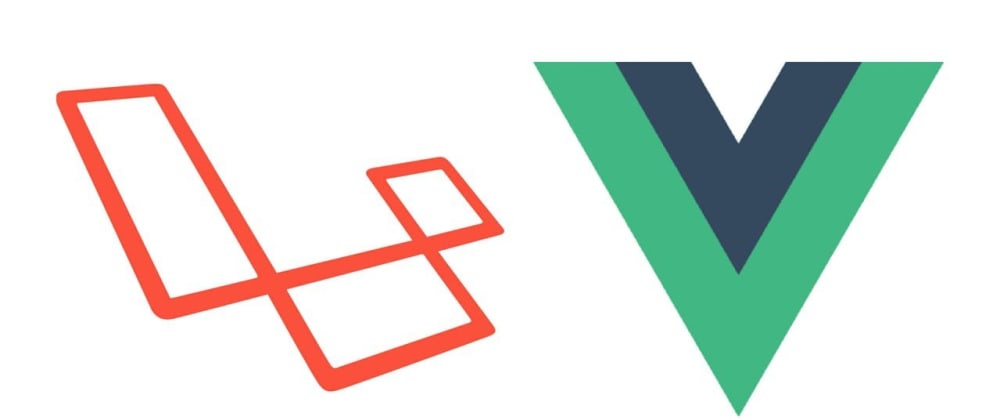
Graham Morby
Posted on Oct 14, 2020
• Updated on Sep 6, 2021
Fancy a SPA in laravel? Yes, we all do! So here is the quick and easy way to get the wonder Vue.js sparking into life in laravel 8.
First a foremost I’m going assume that Laravel is installed and that you have a fresh project ready to go. If you haven’t head over to https://laravel.com/docs/8.x/installation and follow the guide there to set up a new project.
Set up Laravel
Ok so first we are going to change up the web.php routes file, head to routes/wep.php, and replace the content with:
Route::get('/{any}', 'AppHttpControllersPagesController@index')->where('any', '.*');
Enter fullscreen mode
Exit fullscreen mode
What we are saying here is that we are happy for anything to come after the / in the URL.
Next, pop on a terminal and create the PagesController.
PHP artisan make:controller PagesController
Enter fullscreen mode
Exit fullscreen mode
When that has fired into the app/http/controllers folder open in up and between the two curly brackets add:
//
public function index()
{
return view('welcome');
}
Enter fullscreen mode
Exit fullscreen mode
This will just return the welcome view that’s in our resources/views folder, so let’s head there and make that look good. First, delete everything in Welcome.blade.php and paste in the following:
<!DOCTYPE html>
<html lang="en">
<head>
<meta charset="UTF-8">
<meta name="viewport" content="width=device-width, initial-scale=1, shrink-to-fit=no">
<meta http-equiv="X-UA-Compatible" content="ie=edge">
<link href="https://fonts.googleapis.com/css2?family=Oswald:wght@200;600&display=swap" rel="stylesheet">
<script src="https://www.google.com/recaptcha/api.js?onload=vueRecaptchaApiLoaded&render=explicit" async defer>
</script>
<link rel="stylesheet" href="{{ mix('css/app.css') }}" />
<title>{{env('APP_NAME')}}</title>
</head>
<body>
<div id="app">
<app></app>
</div>
<script src="{{ mix('js/app.js') }}"></script>
</body>
</html>
Enter fullscreen mode
Exit fullscreen mode
That sets our app up and gives us a nice place to insert our vue.js components.
So it’s Vue time!
In the terminal run
npm install
npm install vue
npm install vue-template-compiler vue-loader@^15.9.5 --save-dev --legacy-peer-deps
Enter fullscreen mode
Exit fullscreen mode
Now we have vue.js and all its glory installed head over to the resources/js folder and create a folder called views, in there pop a new vue.js file called app.vue and add the following code
<template>
<div>
{{message}}
</div>
</template>
<script>
const default_layout = "default";
export default {
computed: {},
data() {
return {
message:'Hello World'
}
}
};
</script>
Enter fullscreen mode
Exit fullscreen mode
That’s our entry point vue.js component and we just need to tell vue.js to load it and we are done.
So lets head to app.js in our js folder and replace the code in there with the following
import Vue from 'vue'
//Main pages
import App from './views/app.vue'
const app = new Vue({
el: '#app',
components: { App }
});
Enter fullscreen mode
Exit fullscreen mode
What we do here is import vue.js from our node modules folder, import the component we just made, create a new vue.js instance, and mount it to the id of the app we added in our Welcome.blade.php file.
We now need to update our webpack.mix.js file
mix.js('resources/js/app.js', 'public/js').vue()
.postCss('resources/css/app.css', 'public/css', [
//
]);
Enter fullscreen mode
Exit fullscreen mode
If you run
npm run dev
PHP artisan serve
Enter fullscreen mode
Exit fullscreen mode
from the terminal, you can fire in and get the wonderful hello world and you are all set up and ready to go!
Any issues with this or wanna ask a question please leave a comment below.
I also created a video of the process! Yes I had to update the article after doing it but you can see my process


