This article explains how you can fix iMovie exporting problems. You can easily export your videos or movies so that you can use and share your project outside of iMovie. iMovie offers a lot of sharing options:
- Email,
- YouTube,
- Vimeo,
- File,
- FaceBook.
Sometimes, however, iMovie may not work properly. More specifically you might not be able to share your videos from iMovie. You may get an error when trying to export videos from iMovie. For example, you may get the following error message:
Exporting “macreports” has failed. The operation couldn’t be completed. (com.apple.Compressor.CompressorKit.ErrorDomain Error -1.)
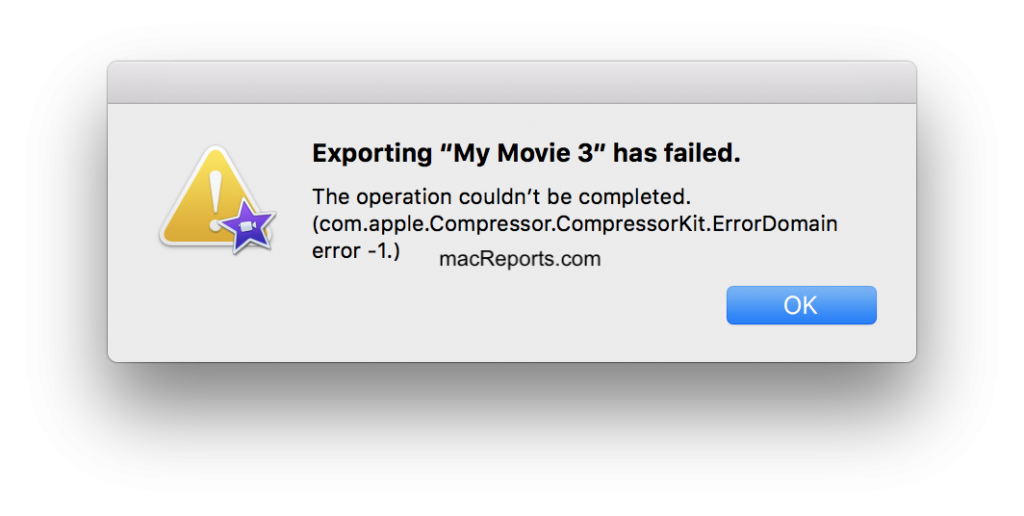
1. Restart your Mac.
Simply restarting your Mac may solve your problem. This is really easy. Choose Restart from the Apple menu
2. Check your Internet connection.
Your iMovie sharing problem may be caused by a poor Internet connection. Make sure you have a strong internet connection. Please see the following article to troubleshoot your problem:
- Mac Catalina Wi-Fi Problems, Fix.
- How To Fix Slow Wi-Fi Problems On Your Macbook.
3. Isolate the problem.
The problem may be with your library and project. These files may be corrupted these files can become inoperable or unusable causing various issues. Please follow the steps below to isolate the cause of your export problem. In the steps below, we will create a new library and video to see if we can export this new project. If we can, then the problem is your original files. Here is how:
- Quit iMovie (iMovie > Quit iMovie).
- Open iMovie.
- In iMovie, click File (menu bar) then click Open Library and then New.
- Name this library as a “macReports Test” and then save it to your desktop.
- Now create a test video. First, open this new Library (you can do so by double-clicking or you can select it in iMovie).
- Click the Projects tab.
- Click Create New.
- And create a simple video. (you can record a new video).
- Choose File > Share now try to export. Does it work?
4. Update your Mac.
Make sure that your Mac has the latest version of the macOS software so that it can keep running smoothly and securely. Here is how you can update your Mac:
- If your current version is macOS Mojave or later: Click the Apple menu, System Preferences, and Software Update. This will check for available updates. If there is an update available, click the Update Now button.
- If you are running an earlier version of the macOS software (High Sierra etc.), open the App Store on your Mac and click the Updates tab.
5. Update iMovie.
Updating your Mac will not update iMovie. It is possible that you are using an old version of iMovie. It is important to keep iMovie up to date. Updating is really simple. Go to the Apple Store on your Mac and click Updates. If you see iMovie, click the Update button to download and install the update.
6. Safe Mode.
Load your Mac in Safe Mode may help you fix your problem. Here is how:
- Turn off your Mac (Apple menu > Shut Down).
- Turn on your Mac and immediately press and hold the Shift key while it boots.
- Keep holding the Shift key until you see an Apple logo and progress bar.
- You may have to log in a few times.
- Now your Mac is started in Safe Mode.
- In Safe Mode, open iMovie and then try to export your project. Does it work now?
- Now exit Safe Mode, and restart your Mac normally (do not press the Shift or any other key).
- Now test iMovie again. Do you experience any problem?
7. Reset NVRAM or PRAM.
This may help you. Here is how:
- Turn off your Mac.
- Disconnect everything except your keyboard and mouse.
- Turn on your Mac and immediately press and hold the Option, Command, P, and R keys together.
- Keep holding the keys for about 20 seconds.
- Then you may release the keys.
If you are still having issues, you may want to contact Apple.
Dr. Serhat Kurt worked as a Senior Technology Director. He holds a doctoral degree (or doctorate) from the University of Illinois at Urbana / Champaign and a master’s degree from Purdue University. Here is his LinkedIn profile. Email Serhat Kurt.
Содержание
- com.apple.Compressor.CompressorKit.ErrorDomain error -1 with iMovie !!
- Imovie error : com.apple.Compressor.CompressorKit.ErrorDomain error -1 with iMovie
- Similar questions
- com.apple.Compressor.CompressorKit.ErrorDomain error -1.
- Similar questions
- com.apple.Compressor.CompressorKit.ErrorDomain error -1 with iMovie !!
com.apple.Compressor.CompressorKit.ErrorDomain error -1 with iMovie !!
I had the same error mentioned in the tittle and the only thread I found on the apple community was this one :
I just want to report the solution I found which was working for me
I did all was described in the previous link and nothing worked for me ;-(
Here how I proceeded to solve this error , I found a another thread about this subject which was also useful !
I worked with the idea that the name of the imported file was the problem . Below 2 ways I used to import a movie file from a action camera.
First what didn’t work is to import directly the file with the full name from the action camera sd card .The name file is like this : 2015_0101_013107_002.MP4
Importing the sequence directly in imovie , mounting the movie and finally I always got the error described in the tittle when sharing.
I never had the problem importing the sequence like the 2 methods below :
1- importing the sequence with the same name but not directly in imovie but before creating a new event (for example with the date of the day.
Making like this I never had the error when sharing.
2-Before importing the sequence in imovie , I downloaded the file on my HD and changed the name with for example file1.MP4 and file2.PM4 etc ..
With this method I didn’t create an event , importing directly from my HD into Imovie and my film.
This this method I never had the error when sharing.
In conclusion , I don’t know if it’s right , the problem was the name of the importing sequence .
Источник
Today is april 10 2020, is there a solution now for this IMOVIE BUG?
iPad Pro, iPadOS 13
Posted on Apr 10, 2020 9:06 AM
If you haven’t already, try this update procedure:
To update/redownload iMovie 10, drag your
iMovie 10 app from the Applications folder into the trash, but do not empty the
trash. (You can skip that step if you had iMovie 10 on your computer before,
but deleted it.) Sign in to the app store and open your purchases folder by
clicking on your name at the bottom of the app store side bar. You will see
your purchases displayed, including iMovie 10. Redownload/update iMovie from
there. If not successful, drag your present iMovie app out of the trash (if you
moved it there) and return it to the Applications folder.
Posted on Apr 10, 2020 9:39 AM
Similar questions
Loading page content
Page content loaded
Updating/upgrading iMovie and, if necessary, the operating system, has worked for users who have posted lately. Other than that, I am not aware of a global fix.
i tried all the suggestion in the tread but i still have this problem. i try updating my imovie but it say cannot update.
If you haven’t already, try this update procedure:
To update/redownload iMovie 10, drag your
iMovie 10 app from the Applications folder into the trash, but do not empty the
trash. (You can skip that step if you had iMovie 10 on your computer before,
but deleted it.) Sign in to the app store and open your purchases folder by
clicking on your name at the bottom of the app store side bar. You will see
your purchases displayed, including iMovie 10. Redownload/update iMovie from
there. If not successful, drag your present iMovie app out of the trash (if you
moved it there) and return it to the Applications folder.
It is so interesting that exactly the same thing happened to me today April 10 — 2020
I currently have OS X El Capitan 10.11.6 and iMovie 10.1.6.
I am writing this after I already tried re-installing the iMovie from the App Store several times, I tried putting it in trash and installing a new one without deleting the old and I even tried couple of options including safe boot & Compressor folder moving, as it was suggested from users back in 2017 when apparently this was already an issue and Apple Support seems to be clueless about where to even begin solving this other than re-installing your entire operating system.
Most people have rendering issues when exporting, however there’s nothing about this particular error:
«The operation couldn’t be completed. (com.apple.Compressor.CompressorKit.ErrorDomain error -1.)»
Is it a bug? incompatibility issue? what is this? and how can we fix it in 2020?
If the only solution is to reinstall the operating system and basically start a new life for my mac (which is only 6 months old)
than it’s easier to move on, purchase Filmora9 or any other better editing software and actually practice video editing on a somewhat medium/advance level.
Please help if anyone else has any other solutions,
Источник
com.apple.Compressor.CompressorKit.ErrorDomain error -1.
Can’t export videos from iMovie, every time I try to export my project i get this error code. Have tried several different things I found in an older thread to no avail
MacBook Pro 13″, macOS 10.13
Posted on Apr 22, 2020 6:58 PM
The Compressor Kit Error message has been reported with increasing frequency
of late. No universal fix so far, although lately users with the problem have
been able to fix it by reinstalling/updating/upgrading iMovie and, if
necessary, the operating system. Also
sometimes successful is starting up in Safe Mode (see Finder menu for
instructions) and then after everything loads immediately shutting down and
rebooting in normal mode.
Here’s a link to a thread where one poster solved the problem by removing a
64bit marker from an iTunes update.
Another poster tried the solution and it worked for that poster as
well. It seems that updating iTunes may
cause iMovie to exhibit the CompressorKit:Error.
Here’s a link, though older, that describes what others have tried with the
Compressor Kit Error:
There may be some proposed solutions in the above link that will work for
All else failing, try calling Apple Support. The techs there are very savvy
and also have the capability of remotely accessing your computer. Click on the
Contact Support item in the upper right hand corner of this screen and navigate
to a place where you can provide your telephone number so that Apple Support
can call you back. I think that the file path is Contact Support/Mac
Good luck with this. If you have time, post back with your results, as it
may assist others who have this perplexing issue.
Posted on Apr 22, 2020 7:01 PM
Similar questions
Loading page content
Page content loaded
The Compressor Kit Error message has been reported with increasing frequency
of late. No universal fix so far, although lately users with the problem have
been able to fix it by reinstalling/updating/upgrading iMovie and, if
necessary, the operating system. Also
sometimes successful is starting up in Safe Mode (see Finder menu for
instructions) and then after everything loads immediately shutting down and
rebooting in normal mode.
Here’s a link to a thread where one poster solved the problem by removing a
64bit marker from an iTunes update.
Another poster tried the solution and it worked for that poster as
well. It seems that updating iTunes may
cause iMovie to exhibit the CompressorKit:Error.
Here’s a link, though older, that describes what others have tried with the
Compressor Kit Error:
There may be some proposed solutions in the above link that will work for
All else failing, try calling Apple Support. The techs there are very savvy
and also have the capability of remotely accessing your computer. Click on the
Contact Support item in the upper right hand corner of this screen and navigate
to a place where you can provide your telephone number so that Apple Support
can call you back. I think that the file path is Contact Support/Mac
Good luck with this. If you have time, post back with your results, as it
may assist others who have this perplexing issue.
I have this problem with iMovie; the «share» / export failed with the error message:
The operation couldn’t be completed. (com.apple.Compressor.CompressorKit.ErrorDomain error -1.)
Having searched various web forum I see this problem is quite common and doesn’t not have a universal solution.
I created the 15 min movie from about 50 video clips from my phone with titles, audio files and transitions and exported the first edit successfully for people to review. Some changes were needed, so I add some more clips and edited, split audio tracks and then tried to share/export again, which is when I got that error message.
This is what I have tried so far:
- started in Mac safe mode [hold SHFIT at boot]
- Reset the pram [hold OPT-CMD-P-R at boot]
- Reset the preferences in iMovie [hold OPT-CMD when opening iMovie]
- reboot (several times!)
- tried creating a different library and and different movie.
None of this made any difference. (although I am not sure how to tell if the pram reset worked).
I then backed up the iMovie Library to external disk and opened this in iMovie on a different machine (13″ MacBook pro) and this worked! (so I don’t think the problem is not with the video clips or the movie library or the edit).
I am not sure how to uninstall /re-install iMovie without third party app, so I’ve not tired that.
Now I am completely stumped and hope someone from Apple can help sort this out. I see this problem has been going on in some form since at least 2014.
Computer is MacBook Pro 2017, Core i7, 16GB RAM, 512GB SSD (about 220GB free) running MacOS High Serria 10.13.6
iMovie is version 10.1.8
(on the other computer I successfully exported the library the version of iMovie was 10.1.14 running under MacOS 10.15.3)
Источник
com.apple.Compressor.CompressorKit.ErrorDomain error -1 with iMovie !!
I have the same problem as many here : I cannot export any video since I upgraded to Maverick, I got the following message :
The operation couldn’t be completed. com.apple.Compressor.CompressorKit.ErrorDomain erreur -1
The «funny» point is that I have this message when usine iMovie !!
I precise that I have updated OS X to 10.9.4 and iMovie to 10.0.4
I have searched the net to find a solution, but I can find nothing except people that say the only solution is to upgrade Final Cut Pro, but again, I have this message with iMovie.
I had Final Cut Pro 10.1.1 and Compressor 4.1.2 installed on my Mac but I uninstalled everything using the app FCS Remover.
Doas anybody know if this is a problem from Maverick or if there is something wrong with FCP, Compressor, iMovie or even Quicktime ??
Thank you for your help.
iMac (20-inch Mid 2007), OS X Mavericks (10.9.4)
Posted on Jul 18, 2014 1:28 AM
I tried everything here and then called Apple support.
They could not figure it out either but then in trying to capture data on my computer we went into Safe Boot mode and booting up in that took forever but after it was completed and booted back into regular mode iMovie worked.
Think that there was a disk issue that booting into Safe Boot mode fixed.
To do this, shut down. Start computer holding down shift key until you see progress bar. In my case this startup process took 5 minutes on a new less than year old MBP.
Then shutdown, started regular and iMovie worked again.
Hi, I just ran into this problem too. I fixed it without re-downloading iMovie from the App Store.
instead, I did this :
— open the application folder
— right click on iMovie, open the application package
— move the Compressor folder from Contents/Plugins/ into another folder
— restart iMovie export a video : it should fail
— copy back the Compressor folder inside the iMovie application package
And it the export was fixed.
I’ve found the solution myself — without deleting iMovie I downloaded it again from the Mac Appstore and installed it. After this I could do the export.
Loading page content
Page content loaded
I guess there is a relationship between former FCP-installation and encounter this problem with iMovie. I have the same problem. Did you solved it?
I’ve found the solution myself — without deleting iMovie I downloaded it again from the Mac Appstore and installed it. After this I could do the export.
Hi, I just ran into this problem too. I fixed it without re-downloading iMovie from the App Store.
instead, I did this :
— open the application folder
— right click on iMovie, open the application package
— move the Compressor folder from Contents/Plugins/ into another folder
— restart iMovie export a video : it should fail
— copy back the Compressor folder inside the iMovie application package
And it the export was fixed.
Attempting to do as rriana suggested but when I try to move the Compressor folder I get a dialogue box that says «Copying 2 items to «Contents» and it sits there estimating time remaining (291 MB) and nothing happens, zero bytes transfer. Any other ideas to fix this error? I’m trying to export my movie as a file to the desktop from iMovie 10.0.9.
None of the solutions presented here worked for me.
I spent two hours at the Genius Bar last night and they were left scratching their heads and told me to reinstall the OS. This is a new computer just two months old.
Add to this that my iTunes Match subscription just completely disappeared for me when Apple Music came out and my iPhone no longer hold a connection when trying to transfer photos from the phone to the computer in Image Capture, Photos, or Aperture on two computers, I’m left wondering what’s going wrong with Apple’s software lately. This is so disappointing. OS X is working more like Windows now. I used to have to reinstall Windows XP once a year because it had these kinds of problems.
Any other suggestions? I deleted iMovie and re-downloaded it but to no avail. I copied the compressor folder to another drive because when you drag it to the desktop it just creates an alias (shortcut) and doesn’t copy the files. After copying to the external drive I deleted the Compressor folder. When I ran iMove it didn’t just «fail» as the post above suggests, it showed no options under Share at all. They were just gone so no attempt could be made. So I quit iMovie, copied the Compressor folder back and the options to share reappear but the error persists.
There must be a file we can delete or install on old version of iMovie or something.
Источник
Содержание
- Как исправить не экспортируется iMovie: операция не может быть завершена (11.03.22)
- YouTube видео: Как исправить не экспортируется iMovie: операция не может быть завершена
- Question: Q: iMovie 10.1.8 share error Compressor
- All replies
- Question: Q: com.apple.Compressor.CompressorKit.ErrorDomain error -1 with iMovie !!
- Helpful answers
Как исправить не экспортируется iMovie: операция не может быть завершена (11.03.22)
В наше время, когда контент — король, а видео — королева, удобный видеоредактор просто необходим. А пользователям Mac не о чем беспокоиться, потому что есть iMovie. Это простое, но замечательное программное обеспечение для редактирования видео помогает пользователям вырезать видеоклипы и объединять их в единый проект. И это бесплатно для пользователей Mac.
iMovie считается нелинейным редактором. Это тип программного обеспечения, которое означает, что вы можете использовать его для вырезания и редактирования мультимедийных файлов, включая видео, музыку и графику, без изменения исходных файлов. Это отличный инструмент для редактирования видео для начинающих, и им очень легко пользоваться.
К сожалению, как и любое другое программное обеспечение, iMovie далек от совершенства. Одной из распространенных ошибок iMovie, с которыми сталкиваются пользователи, является ошибка «iMovie не экспортирует: операция не может быть завершена».
Что такое iMovie не экспортирует: операция не может быть завершена?
Эта проблема возникает, когда видео, которые вы создали или отредактировали в приложении iMovie, просто отказываются сохранять или экспортировать с вашего устройства.
В точном сообщении говорится:
«Экспорт (имя файла ) провалился.
Не удалось завершить операцию.
(com.apple.Compressor.CompressorKit.ErrorDomain Error -1.)
Эта ошибка может возникать не только на компьютерах Mac, но и на других устройствах Apple, на которых установлено приложение iMovie. Когда появляется это сообщение, пользователь может только щелкнуть кнопку OK, которая просто закрывает диалоговое окно.
Это приводит к тому, что пользователь теряет то, что он или она сделал, что может расстраивать. Все, что вы потратили на редактирование видео, стали бесполезными.
По каким причинам iMovie не экспортирует: операция не может быть завершена?
Когда вы получаете это сообщение об ошибке, оно не совсем говорит о том, что произошло или чем это вызвано. А поскольку причина не сразу очевидна, пользователям iMovie трудно решить проблему.
Основная причина этого заключается в том, что исходный файл, который вы редактируете, поврежден. macOS предъявляет очень строгие требования к повреждению файлов. Вы не сможете изменять, копировать, запускать или изменять поврежденные файлы и приложения. Вот почему поврежденные медиафайлы не могут быть сохранены или экспортированы с помощью iMovie.
Устаревшее приложение iMovie или macOS также может препятствовать сохранению или экспорту вашего проекта. Если вы не устанавливали обновления системы и приложений в течение некоторого времени, возможно, сейчас самое время проверить Mac App Store и установить их.
Решения для «iMovie не экспортируется: операция не может быть завершена» » Ошибка
Получение этой ошибки iMovie может расстраивать, потому что это означает, что весь ваш прогресс будет потерян. К счастью, есть несколько решений, которые вы можете попробовать решить. Но перед этим обязательно сделайте резервную копию медиафайлов, чтобы не потерять все. Вы также должны определить, является ли проблема уникальной только для этого проекта, попытавшись экспортировать другие файлы. Если вы можете экспортировать другие файлы без каких-либо ошибок, проблема заключается в этом конкретном файле. Но если ошибка появляется при экспорте других проектов, значит, она как-то связана с самим приложением iMovie.
Вот шаги, которые вы можете предпринять, чтобы решить проблему «iMovie не экспортирует: операция не удалось» t Be Completed ».
1. Перезагрузите ваш Mac.
Самый простой способ справиться с этой ошибкой iMovie и другими ошибками — это перезагрузить устройство. Это должно быть первое, что вы делаете при возникновении каких-либо проблем с вашим Mac. Простой перезапуск позволяет macOS перезапустить все свои процессы и перезагрузить все reimg, которые могли столкнуться с ошибкой ранее.
Перед перезапуском Mac сохраните все свои достижения в приложении iMovie, чтобы не потерять свою работу . Возможно, у вас не получится сохранить сам результат, но вы можете сохранить всю свою работу в iMovie. Теперь нажмите кнопку питания или щелкните меню Apple & gt; Перезагрузите.
2. Обновите приложение iMovie.
Вы можете столкнуться с этой проблемой, если используете устаревшую версию приложения iMovie. Проблемы совместимости с macOS будут препятствовать правильной работе iMovie, что приведет к проблемам с производительностью приложения.
Убедитесь, что вы используете последнюю версию приложения iMovie, чтобы предотвратить ошибки при редактировании или экспорте видео из приложения. Для этого:
Если вы используете последнюю версию iMovie, когда у вас возникла эта ошибка, возможно, на вашем Mac есть поврежденные файлы. Вы можете легко удалить проблемные файлы с помощью очистителя Mac, который прочесывает каждый дюйм вашей системы на предмет возможных проблем.
4. Обновите macOS.
Помимо обновления iMovie, вам также следует проверить, есть ли у вас системные обновления, которые необходимо установить. Чтобы обновить Mac, нажмите Меню Apple & gt; Системные настройки & gt; Обновление программного обеспечения . Если вы видите ожидающие обновления, нажмите кнопку Обновить сейчас .
5. Загрузитесь в безопасном режиме.
Если у вас возникли проблемы с доступом к приложению iMovie, попробуйте загрузиться в безопасном режиме, чтобы очистить системные кеши, которые могут влиять на производительность iMovie. Это также полезно, когда стороннее приложение мешает экспорту вашего проекта iMovie.
6. Переименуйте экспортируемый файл.
Проверьте имя файла на наличие специальных символов и символов, поскольку iMovie их не поддерживает. Если возможно, переименуйте свой проект.
7. Проверьте свои настройки.
Иногда кодек H.264 вызывает проблемы при экспорте с использованием «Наилучшего качества». Чтобы исправить это, вам нужно изменить настройки экспорта, перейдя в iMovie & gt; Поделиться . Экспортируйте проект с помощью QuickTime , а затем нажмите Параметры & gt; Настройки .
Измените следующие настройки:
- Тип сжатия — Видео MPEG-4
- Ключевые кадры — Авто
- Date Rate — Auto
- Compressor Quality — High
8. Сбросьте NVRAM или PRAM.
Сброс NVRAM или PRAM используется для сброса некоторых настроек системы, которые могут вызывать сбои в работе iMovie. Чтобы сбросить NVRAM, выполните следующие действия:
Приведенные выше действия должны помочь вам исправить ошибку «iMovie не экспортирует: операция не может быть завершена». Если они не работают, возможно, вам придется обратиться в службу поддержки Apple, чтобы они предоставили конкретные инструкции по решению вашей проблемы.
YouTube видео: Как исправить не экспортируется iMovie: операция не может быть завершена
Источник
I have exported numerous files from iMovie all from the same Media. Suddenly when I try to share to file, to Theatre, to Vimeo or anywhere, I get an error message
Compressor Kit Error Compressor Domain Error-1
I have reviewed various forums, have restarted in safe mode, have taken out audio, tried different source videos, tried clipping the first few seconds from each scene and nothing works, I keep getting the same error.
MacBook Pro, macOS High Sierra (10.13.2)
Posted on Feb 1, 2018 8:38 PM
Loading page content
Page content loaded
This is a pesky error that has been reported numerous times. There doesn’t seem to be any one cure. Take a look at these threads and see if any of the procedures described there help you.
From reading the posts on this forum, the restart in Safe Mode, and immediate reboot in regular mode, seems to be the most successful cure, but you have already tried that.
One poster solved the issue by importing the media to his desktop rather than directly into iMovie, then changing the name of the clip, and dragging it into iMovie. He was able to share without the error message.
You can try opening iMovie in a new user account, such as the Guest account on your Mac.
You can also try opening iMovie while holding down the Option and Command keys, and selecting to delete preferences in the box that appears.
If you find a cure, please post back if you have time, as it might help others deal with this issue.
Источник
I have the same problem as many here : I cannot export any video since I upgraded to Maverick, I got the following message :
The operation couldn’t be completed. com.apple.Compressor.CompressorKit.ErrorDomain erreur -1
The «funny» point is that I have this message when usine iMovie !!
I precise that I have updated OS X to 10.9.4 and iMovie to 10.0.4
I have searched the net to find a solution, but I can find nothing except people that say the only solution is to upgrade Final Cut Pro, but again, I have this message with iMovie.
I had Final Cut Pro 10.1.1 and Compressor 4.1.2 installed on my Mac but I uninstalled everything using the app FCS Remover.
Doas anybody know if this is a problem from Maverick or if there is something wrong with FCP, Compressor, iMovie or even Quicktime ??
Thank you for your help.
iMac (20-inch Mid 2007), OS X Mavericks (10.9.4)
Posted on Jul 18, 2014 1:28 AM
Helpful answers
I tried everything here and then called Apple support.
They could not figure it out either but then in trying to capture data on my computer we went into Safe Boot mode and booting up in that took forever but after it was completed and booted back into regular mode iMovie worked.
Think that there was a disk issue that booting into Safe Boot mode fixed.
To do this, shut down. Start computer holding down shift key until you see progress bar. In my case this startup process took 5 minutes on a new less than year old MBP.
Then shutdown, started regular and iMovie worked again.
Feb 17, 2016 8:08 AM
Hi, I just ran into this problem too. I fixed it without re-downloading iMovie from the App Store.
instead, I did this :
— open the application folder
— right click on iMovie, open the application package
— move the Compressor folder from Contents/Plugins/ into another folder
— restart iMovie export a video : it should fail
— copy back the Compressor folder inside the iMovie application package
And it the export was fixed.
Jul 18, 2015 4:12 PM
I’ve found the solution myself — without deleting iMovie I downloaded it again from the Mac Appstore and installed it. After this I could do the export.
Feb 24, 2015 3:05 AM
There’s more to the conversation
Loading page content
Page content loaded
I guess there is a relationship between former FCP-installation and encounter this problem with iMovie. I have the same problem. Did you solved it?
Feb 23, 2015 9:08 AM
I’ve found the solution myself — without deleting iMovie I downloaded it again from the Mac Appstore and installed it. After this I could do the export.
Feb 24, 2015 3:05 AM
Hi, I just ran into this problem too. I fixed it without re-downloading iMovie from the App Store.
instead, I did this :
— open the application folder
— right click on iMovie, open the application package
— move the Compressor folder from Contents/Plugins/ into another folder
— restart iMovie export a video : it should fail
— copy back the Compressor folder inside the iMovie application package
And it the export was fixed.
Jul 18, 2015 4:12 PM
Attempting to do as rriana suggested but when I try to move the Compressor folder I get a dialogue box that says «Copying 2 items to «Contents» and it sits there estimating time remaining (291 MB) and nothing happens, zero bytes transfer. Any other ideas to fix this error? I’m trying to export my movie as a file to the desktop from iMovie 10.0.9.
Sep 9, 2015 12:48 PM
None of the solutions presented here worked for me.
I spent two hours at the Genius Bar last night and they were left scratching their heads and told me to reinstall the OS. This is a new computer just two months old.
Add to this that my iTunes Match subscription just completely disappeared for me when Apple Music came out and my iPhone no longer hold a connection when trying to transfer photos from the phone to the computer in Image Capture, Photos, or Aperture on two computers, I’m left wondering what’s going wrong with Apple’s software lately. This is so disappointing. OS X is working more like Windows now. I used to have to reinstall Windows XP once a year because it had these kinds of problems.
Any other suggestions? I deleted iMovie and re-downloaded it but to no avail. I copied the compressor folder to another drive because when you drag it to the desktop it just creates an alias (shortcut) and doesn’t copy the files. After copying to the external drive I deleted the Compressor folder. When I ran iMove it didn’t just «fail» as the post above suggests, it showed no options under Share at all. They were just gone so no attempt could be made. So I quit iMovie, copied the Compressor folder back and the options to share reappear but the error persists.
There must be a file we can delete or install on old version of iMovie or something.
Sep 9, 2015 1:58 PM
Ugh. That seriously *****. I agree, lately it’s like Apple doesn’t even monitor the billions of bugs their software has and they just ignore the problems and create new ones. It’s so infuriating these stupid random problems pop up out of the blue with no perceptible solution. I haven’t «shared» any movies out of iMovie in probably a month. What would have changed since then to break iMovie??
Sep 9, 2015 2:32 PM
Did you ever find a solution here? Did OS reinstall help?
Feb 17, 2016 5:26 AM
I tried everything here and then called Apple support.
They could not figure it out either but then in trying to capture data on my computer we went into Safe Boot mode and booting up in that took forever but after it was completed and booted back into regular mode iMovie worked.
Think that there was a disk issue that booting into Safe Boot mode fixed.
To do this, shut down. Start computer holding down shift key until you see progress bar. In my case this startup process took 5 minutes on a new less than year old MBP.
Then shutdown, started regular and iMovie worked again.
Источник
Как исправить не экспортируется iMovie: операция не может быть завершена (02.10.23)
В наше время, когда контент — король, а видео — королева, удобный видеоредактор просто необходим. А пользователям Mac не о чем беспокоиться, потому что есть iMovie. Это простое, но замечательное программное обеспечение для редактирования видео помогает пользователям вырезать видеоклипы и объединять их в единый проект. И это бесплатно для пользователей Mac.
iMovie считается нелинейным редактором. Это тип программного обеспечения, которое означает, что вы можете использовать его для вырезания и редактирования мультимедийных файлов, включая видео, музыку и графику, без изменения исходных файлов. Это отличный инструмент для редактирования видео для начинающих, и им очень легко пользоваться.
К сожалению, как и любое другое программное обеспечение, iMovie далек от совершенства. Одной из распространенных ошибок iMovie, с которыми сталкиваются пользователи, является ошибка «iMovie не экспортирует: операция не может быть завершена».
Что такое iMovie не экспортирует: операция не может быть завершена?
Эта проблема возникает, когда видео, которые вы создали или отредактировали в приложении iMovie, просто отказываются сохранять или экспортировать с вашего устройства.
В точном сообщении говорится:
«Экспорт (имя файла ) провалился.
Не удалось завершить операцию.
(com.apple.Compressor.CompressorKit.ErrorDomain Error -1.)
Эта ошибка может возникать не только на компьютерах Mac, но и на других устройствах Apple, на которых установлено приложение iMovie. Когда появляется это сообщение, пользователь может только щелкнуть кнопку OK, которая просто закрывает диалоговое окно.
Это приводит к тому, что пользователь теряет то, что он или она сделал, что может расстраивать. Все, что вы потратили на редактирование видео, стали бесполезными.
По каким причинам iMovie не экспортирует: операция не может быть завершена?
Когда вы получаете это сообщение об ошибке, оно не совсем говорит о том, что произошло или чем это вызвано. А поскольку причина не сразу очевидна, пользователям iMovie трудно решить проблему.
Основная причина этого заключается в том, что исходный файл, который вы редактируете, поврежден. macOS предъявляет очень строгие требования к повреждению файлов. Вы не сможете изменять, копировать, запускать или изменять поврежденные файлы и приложения. Вот почему поврежденные медиафайлы не могут быть сохранены или экспортированы с помощью iMovie.
Устаревшее приложение iMovie или macOS также может препятствовать сохранению или экспорту вашего проекта. Если вы не устанавливали обновления системы и приложений в течение некоторого времени, возможно, сейчас самое время проверить Mac App Store и установить их.
Решения для «iMovie не экспортируется: операция не может быть завершена» » Ошибка
Получение этой ошибки iMovie может расстраивать, потому что это означает, что весь ваш прогресс будет потерян. К счастью, есть несколько решений, которые вы можете попробовать решить. Но перед этим обязательно сделайте резервную копию медиафайлов, чтобы не потерять все. Вы также должны определить, является ли проблема уникальной только для этого проекта, попытавшись экспортировать другие файлы. Если вы можете экспортировать другие файлы без каких-либо ошибок, проблема заключается в этом конкретном файле. Но если ошибка появляется при экспорте других проектов, значит, она как-то связана с самим приложением iMovie.
Вот шаги, которые вы можете предпринять, чтобы решить проблему «iMovie не экспортирует: операция не удалось» t Be Completed ».
1. Перезагрузите ваш Mac.
Самый простой способ справиться с этой ошибкой iMovie и другими ошибками — это перезагрузить устройство. Это должно быть первое, что вы делаете при возникновении каких-либо проблем с вашим Mac. Простой перезапуск позволяет macOS перезапустить все свои процессы и перезагрузить все reimg, которые могли столкнуться с ошибкой ранее.
Перед перезапуском Mac сохраните все свои достижения в приложении iMovie, чтобы не потерять свою работу . Возможно, у вас не получится сохранить сам результат, но вы можете сохранить всю свою работу в iMovie. Теперь нажмите кнопку питания или щелкните меню Apple & gt; Перезагрузите.
2. Обновите приложение iMovie.
Вы можете столкнуться с этой проблемой, если используете устаревшую версию приложения iMovie. Проблемы совместимости с macOS будут препятствовать правильной работе iMovie, что приведет к проблемам с производительностью приложения.
Убедитесь, что вы используете последнюю версию приложения iMovie, чтобы предотвратить ошибки при редактировании или экспорте видео из приложения. Для этого:
3. Удалите поврежденные файлы.
Если вы используете последнюю версию iMovie, когда у вас возникла эта ошибка, возможно, на вашем Mac есть поврежденные файлы. Вы можете легко удалить проблемные файлы с помощью очистителя Mac, который прочесывает каждый дюйм вашей системы на предмет возможных проблем.
4. Обновите macOS.
Помимо обновления iMovie, вам также следует проверить, есть ли у вас системные обновления, которые необходимо установить. Чтобы обновить Mac, нажмите Меню Apple & gt; Системные настройки & gt; Обновление программного обеспечения . Если вы видите ожидающие обновления, нажмите кнопку Обновить сейчас .
5. Загрузитесь в безопасном режиме.
Если у вас возникли проблемы с доступом к приложению iMovie, попробуйте загрузиться в безопасном режиме, чтобы очистить системные кеши, которые могут влиять на производительность iMovie. Это также полезно, когда стороннее приложение мешает экспорту вашего проекта iMovie.
6. Переименуйте экспортируемый файл.
Проверьте имя файла на наличие специальных символов и символов, поскольку iMovie их не поддерживает. Если возможно, переименуйте свой проект.
7. Проверьте свои настройки.
Иногда кодек H.264 вызывает проблемы при экспорте с использованием «Наилучшего качества». Чтобы исправить это, вам нужно изменить настройки экспорта, перейдя в iMovie & gt; Поделиться . Экспортируйте проект с помощью QuickTime , а затем нажмите Параметры & gt; Настройки .
Измените следующие настройки:
- Тип сжатия — Видео MPEG-4
- Ключевые кадры — Авто
- Date Rate — Auto
- Compressor Quality — High
8. Сбросьте NVRAM или PRAM.
Сброс NVRAM или PRAM используется для сброса некоторых настроек системы, которые могут вызывать сбои в работе iMovie. Чтобы сбросить NVRAM, выполните следующие действия:
Заключение
Приведенные выше действия должны помочь вам исправить ошибку «iMovie не экспортирует: операция не может быть завершена». Если они не работают, возможно, вам придется обратиться в службу поддержки Apple, чтобы они предоставили конкретные инструкции по решению вашей проблемы.
YouTube видео: Как исправить не экспортируется iMovie: операция не может быть завершена
02, 2023
In this age where content is king and video is queen, having a handy video editor is a must. And for Mac users, they don’t have to worry because there’s iMovie. This simple but amazing video editing software helps users cut video clips and make them into one cohesive project. And it’s free for Mac users.
iMovie is considered a nonlinear editor. This is a type of software that, which means you can use it to cut and edit media files, including videos, music, and graphics, without changing the original files. It’s a great video editing tool for beginners and it is so easy to use.
Unfortunately, just like any other software, iMovie is far from perfect. One of the common iMovie errors encountered by users is the “iMovie Won’t Export: The Operation Couldn’t Be Completed” error.
What Is iMovie Won’t Export: The Operation Couldn’t Be Completed?
This problem occurs when the videos that you have created or edited on the iMovie app simply refuse to be saved or exported from your device.
The exact message says:
“Exporting (filename) has failed.
The operation couldn’t be completed.
(com.apple.Compressor.CompressorKit.ErrorDomain Error -1.)
This error can occur not only on Macs but also on other Apple devices that have the iMovie app installed. When this message pops up, the user can only click the OK button, which simply closes the dialog box.
This causes the user to lose what he or she has done, which can be frustrating. All of the you spent editing the video have become useless.
What Causes iMovie Won’t Export: The Operation Couldn’t Be Completed?
When you get this error message, it doesn’t exactly say what happened or what caused it. And because the cause is not immediately apparent, iMovie users are having a hard time resolving the issue.
The main reason why this happens is that the original file you are editing is corrupted. macOS has a very strict requirement when it comes to file corruption. You won’t be able to change, copy, run, or modify corrupted files and apps. This is why corrupted media files won’t be saved or exported using iMovie.
An outdated iMovie app or macOS might also be preventing your project from being saved or exported. If you haven’t installed system and app updates for some time, it might be a good time to check the Mac App Store and install them.
Solutions for “iMovie Won’t Export: The Operation Couldn’t Be Completed” Error
Getting this iMovie error can be frustrating because it means that all your progress will be lost. Fortunately, there are several solutions you can try to fix this issue. But before you do so, make sure to back up your media files to avoid losing everything. You should also determine whether the problem is unique to that project alone by trying to export other files. If you can export other files without any error, then the problem lies with that specific file. But if the error appears when exporting other projects, then it has something to do with the iMovie app itself.
Here are the steps you can take to resolve the “iMovie Won’t Export: The Operation Couldn’t Be Completed” error.
1. Restart your Mac.
The easiest way to deal with this iMovie error, and other errors for that matter, is to reboot your device. This should be the first thing that you do when you encounter any issues with your Mac. A simple restart allows macOS to restart all of its processes and reload all resources that might have encountered a glitch previously.
Before you restart your Mac, save all your progress on the iMovie app first to avoid losing your work. You might not be able to save the output itself, but you can save all your work on iMovie. Now press the power button or click Apple menu > Restart.
2. Update the iMovie app.
You might come across this problem if you are running an outdated version of the iMovie app. Compatibility issues with macOS will prevent iMovie from functioning correctly, resulting in performance issues with the app.
Make sure you are running the latest version of the iMovie app to prevent errors when editing or exporting videos from the app. To do this:
- Click on Apple menu > Apple Store.
- Click on the Updates tab.
- Apple Store automatically scans for any updates available to all your apps.
- Press the Update button located next to iMovie to install the update.
- Restart your Mac and try to export the video once again.
3. Delete corrupted files.
If you’re running the latest iMovie version when you got this error, then you probably have corrupted files on your Mac. You can easily delete problematic files using a Mac cleaner that will scour every inch of your system for possible issues.
4. Update macOS.
Aside from updating iMovie, you should also check if you have system updates you need to install. To update your Mac, click Apple menu > System Preferences > Software Update. If you see any pending update, click the Update Now button.
5. Boot into Safe Mode.
If you’re having trouble accessing the iMovie app, try booting into Safe Mode to clear system caches that might be affecting the performance of iMovie. This is also useful when a third-party app is interfering with the export of your iMovie project.
6. Rename the file being exported.
Check your file name for special characters and symbols because iMovie does not allow them. Rename your project if possible.
7. Check your settings.
Sometimes the H.264 codec is causing trouble when you export using “Best Quality”. To fix this, you need to edit your export settings by going to iMovie > Share. Export the project using QuickTime and then click Options > Settings.
Edit the following settings:
- Compression Type – MPEG-4 Video
- Key Frames – Auto
- Date Rate – Auto
- Compressor Quality – High
8. Reset the NVRAM or PRAM.
Resetting your NVRAM or PRAM is used to reset some system preferences settings that might be causing iMovie to malfunction. To reset your NVRAM, follow the steps below:
- Shut down your Mac.
- Press the Power button, then press Option + Command + P + R keys on your keyboard.
- Hold them for 20 seconds.
- Reboot normally and try to use export your iMovie project to see if the error message has been fixed.
Conclusion
The steps above should help you fix the “iMovie Won’t Export: The Operation Couldn’t Be Completed” error. If they don’t work, you might need to contact Apple support so they can provide specific instructions for your problem.
Vic is a certified gadget freak who feels the need to surround himself with cutting-edge technology. And this passion has helped him a lot in creating content that informs and guides users on using and troubleshooting the latest technology. He is an avid researcher who is always hungry for the latest news and updates on the most cutting-edge technology.
Vic is the one in charge of keeping our website running smoothly and efficiently, to make sure that our readers have a wonderful experience while visiting the website. He’s good at troubleshooting errors and fixing Windows issues that come up either when playing games or working on the computer.
|
I am getting this error message when trying to burn a DVD file. «The operation couldn’t be completed. (com.apple.Compressor.CompressorKit.ErrorDomain error -1.)» How can I get rid of it. |
|
|
Please Log in to join the conversation. |
|
What version of FCP X and OS are you running? — Ronny |
|
|
Please Log in to join the conversation. |
|
Version FCPX 10.1.2 |
|
|
Please Log in to join the conversation. |
|
That’s weird. Most of the times this error comes up when your software is not on par with your OS anymore. So this is what you can do: First and above all make sure your system drive as well as any connected drives have more than 20% of their total capacity available. If your drives are okay proceed with the next steps: 1. Make sure all your software is up-to-date. — Select Software Update from the Apple menu. If there are no updates available: 2. Repair Permissions You can repair your permissions using Disk Utility. 3. Refresh your FCP X preferences Quit FCP X. Then press and hold the Option and Command keys while you re-launch FCP X. Or use this utility to refresh your FCP X preferences: www.digitalrebellion.com/prefman/ Try these steps first and if it still doesn’t work, post back with full details of your system and your project. — Ronny |
|
|
Please Log in to join the conversation. |
|
Thank you, it turns out I had a clip with no content inside it, once I deleted it everything was fine. |
|
|
Please Log in to join the conversation. |
|
Hi Murray, Happy to hear you have found the cause of your issue, and thank you for posting the solution. — Ronny |
|
|
Please Log in to join the conversation. |
|
Hi, I’ve got the same problem, have tried all of your suggestions and still the problem persists. Stuck on 34% export every time, and then that error message. I have literally done nothing to do with «compressor», have never downloaded it, have never made any changes to it. FCPX 10.1.4 I *cannot* update my OS any further until there is a known fix for the issue with newer OS having windows NTFS format issues resolved — i.e. under a newer OS, I cannot transfer files larger than 4gb to a USB stick even if I use disk utility to format that stick to windows NTFS. This means no more watching hi resolution movies in my lounge. I’m not risking upgrading. Ever. Until that prob is solved. Thing is, I have done nothing to create this error in FCPX — it’s inexplicable, came from nowhere and now I’m stuck with it… any other ideas? UPDATE: Upgraded Compressor to v 4.1.1. Prob solved. Rhetorical question — Why does FCPX not have more accurate and helpful error messages?
|
|
|
Please Log in to join the conversation.
|
|
UPDATE: NOT FIXED like I thought I had with the update to Compressor. Inexplicably it’s just bloody started doing it again. I have changed NOTHING in my system. Nothing. Sigh. |
|
|
Please Log in to join the conversation. |
|
No computer ever made has ever had clear, helpful error messages. |
|
|
Please Log in to join the conversation. |
|
Ok, found some more advice and it worked: Restart your computer, and only have FCPX running when you next try to share > dvd. Now, if only the original poster or mods could amend the title of this thread to include the error message we are talking about, it would be searchable and useful for others! |
|
|
Please Log in to join the conversation. |
While I’m often the person my friends and family call upon for technical support for Windows, Android, or things on the internet, I have little experience with the Apple ecosystem. But when my friend Josh told me about his sudden and confusing issue with Final Cut Pro X, I was so intrigued that I had to investigate. We eventually figured it out, and I got a crash-course in OSX as well.
The issue:
Final Cut Pro X (10.2) would crash and display a “Final Cut Pro quit unexpectedly” error message whenever an export option was selected.
Further details:
- OS – El Capitan
- FCPX – Version 10.2, without Compressor or Motion.
- iMovie – 10.1.6
No new applications had been installed recently, and FCPX had been working correctly after the last OSX upgrade.
We couldn’t try restoring from a backup as there weren’t any viable backups, but all of the following troubleshooting steps had already been tried without success:
- restarting the MacBook
- clearing FCPX preferences
- making a new FCPX library
- deleting generated render files
- making a new user account
- booting in safe mode
Testing
Firstly, we sent a video from iMovie 10.1.6 to FCPX before exporting it – as we expected, it still crashed. Then we realised that we hadn’t tested iMovie itself. When we tried to export a video from iMovie, it didn’t crash, but it did give us an error message.
Exporting “test” has failed. The operation couldn’t be completed. (com.apple.Compressor.CompressorKit.ErrorDomain Error -1.)
With keywords to lean on, figuring out the issue got a little easier. Searching for an iMovie issue, rather than an FCPX issue, displayed multiple apple support threads and reddit posts from people with the same problem Unfortunately, most responses covered the troubleshooting tips we had already tried, or decried Apple for its insolubility.
Then Josh remembered that a few days before, he had plugged his iPhone into his Mac, and received a pop-up about updating his Mac to let iTunes understand his phone. This timing meant the iTunes-related update was now a prime suspect, even if that didn’t make any sense on the surface.
After diving into Apple Support threads, I found someone else who had not only experienced this exact problem after updating their iTunes, but had also figured out why. According to this user, the iTunes update “… updated the Library MobileDevice.framework, into a newer version that is only 64bits compatible, and not anymore multi-architecture i386 and X86_64.”
Although Apple have been building MacBooks with a 64-bit architecture since 2007, and encouraging developers to create 64-bit apps since OSX Snow Leopard (2009), they have maintained support for 32-bit apps. However, from OSX Catalina (2019) onwards, they only support 64-bit apps. This process of switching over to “exclusively 64-bit” appears to have created problems.
Connecting a device that’s running iOS 12 or newer prompts iTunes to update its “Mobile Device Framework” – the services that let iTunes connect to mobile devices. This new version of the Mobile Device Framework is 64-bit only, while previous versions were compatible with both 64-bit and 32-bit apps. The problem with iMovie and with Final Cut appears to be caused by having the new 64-bit only version of the Mobile Device Framework. Searching further also revealed that Cinema4D users and GarageBand users experienced similar issues after updating their iTunes to connect to a new phone, so errors with the Mobile Framework appear to create problems for other video and audio applications.
I assume that some parts of iMovie, FCPX, and other media programs rely on having a Mobile Device framework with 32-bit compatibility, and so are stymied by the new version. While I have no idea about the details of why this is the case, having a defined problem does make a solution easier to find.
Solutions
I found two solutions, one logical and one less so. If you have a Time Machine backup from before the iTunes-related update, and having your video working is more important than connecting your iPhone, then the logical option is to swap the new mobile device framework file with the previous one to restore its functionality. The process for this is:
- Open a Time Machine backup and find the mobile device framework file. By default, this file is stored in /System/Library/PrivateFrameworks/MobileDevice.Framework
- Restore the backed-up MobileDevice.Framework to your Desktop (or anywhere that isn’t the Library).
- Boot into safe mode (by holding Shift as you power on the Mac)
- Delete the old MobileDevice.Framework file and replace it with the backed-up version
- Reboot
- Success…. well, hopefully!
If this procedure doesn’t work, if you don’t have a Time Machine backup, or if connecting your iPhone is a priority, the only solution recognised by Apple Support is to upgrade to OSX Catalina and use the versions of iMovie, FCPX and iTunes required by Catalina.
We had to go with option 2, which required upgrading directly from El Capitan to Catalina, updating iMovie and iTunes, then installing Final Cut Pro 10.4.8. After completing this process, FCPX and iMovie both exported clips correctly. (However, we are ironing out an issue with FCPX not installing correctly, which is likely to be caused by the .dmg file we used rather than with Catalina).
Conclusion
I assume that the 64-bit only nature of Catalina means that apps will depend on fewer frameworks and system files, which in future will reduce the chances of conflicts like this one. However, in the present, transitioning to full 64-bit will result in more issues like this appearing. For many people, upgrading to Catalina isn’t possible yet, as it will invalidate apps they urgently need. So for Apple Support to emphasise upgrading as a solution seems clumsy at best. The advice reinforces how the unexplorable walled-garden nature of OSX makes it hard for users to understand why issues appear. More importantly, it ignores that customers who trust the advice to make upgrade their entire OS as a first-line solution to their issues may then be left with the burden of any problems that result.

