This SharePoint tutorial explains how to solve the remote server returned an error (407) proxy authentication required. SharePoint error which comes while working in SharePoint Online using visual studio.
Recently we were working in a console application using visual studio 2015 and we were doing some list operations in our SharePoint online site. But while running the code we got the below exception in the ExecuteQuery method which says:
An unhandled exception of type ‘System.Net.WebException’ occurred in Systme.dll.
Additional information: The remote server returned an error: (407) Proxy Authentication Required. The full error looks like below:

The code was correct and we were able to run in another machine.
To resolve the issue we have changed the proxy settings like below:
Go to internet options in IE and click on Connections tab -> LAN settings. And here do the below things.
- Check Automatically detect settings
- Uncheck Use automatic configuration script
- Uncheck Use a proxy server for your LAN (These settings will not apply to dial-up or VPN connections).
Refer fig below:

Read some SharePoint CSOM examples:
- SharePoint 2016 CSOM Check if Column Exists or Not in SharePoint List
- Upload large files to SharePoint online document library using PowerShell csom
- Steps to add items from CSV file to SharePoint Online List using PowerShell in CSOM
- Copy SharePoint list items to another list programmatically using CSOM in SharePoint Online/2013/2016
- Another site or list is still using this content type. If you would still like to delete it please remove the content type from all sites and lists and then try again
- Create a list from list template in SharePoint Online 2013 programmatically
- CAML Query for SharePoint Boolean Field using SharePoint Online Client Object Model (CSOM)
- SharePoint Online: Create an indexed column in a list Programmatically using CSOM .Net managed object model code using visual studio 2017/2015
- You cannot change moderation status and set other item properties at that same time SharePoint online csom
- [Solved] the request message is too big. the server does not allow messages larger than 2097152 bytes in SharePoint online visual studio 2015/2017 workflow
Once we had done the above changes, we did not receive any error related to “The remote server returned an error 407 Proxy Authentication Required”.
Hello Everyone!! I am Bhawana a SharePoint MVP and having about 10+ years of SharePoint experience as well as in .Net technologies. I have worked in all the versions of SharePoint from wss to Office 365. I have good exposure in Customization and Migration using Nintex, Metalogix tools. Now exploring more in SharePoint 2016 🙂 Hope here I can contribute and share my knowledge to the fullest. As I believe “There is no wealth like knowledge and no poverty like ignorance”
Содержание
- How to fix the Web Error Code Error 407 Proxy Authentication Required
- The remote server returned an error 407 proxy authentication required
- Answered by:
- Question
- Answers
- All replies
- The remote server returned an error 407 proxy authentication required
- Asked by:
- Question
- All replies
How to fix the Web Error Code Error 407 Proxy Authentication Required
This article features error number Code 407, commonly known as Proxy Authentication Required described as The web request must be authorized before it can take place.
Error Information
Error name: Proxy Authentication Required
Error number: Error 407
Applies to: Windows 10, 8, 7, Vista, XP
Description: The web request must be authorized before it can take place.
This repair tool can fix common computer errors like BSODs, system freezes and crashes. It can replace missing operating system files and DLLs, remove malware and fix the damage caused by it, as well as optimize your PC for maximum performance.
About Status Codes
When you receive web error codes, you may either be having client or server issues. The problem could be related to browser or settings that are blocking your connection, or it can be any other issues related to the server you are trying to access.
To explain the problem further, here are some useful information about web error codes, their symptoms, causes and repair methods.
Definitions (Beta)
Here we list some definitions for the words contained in your error, in an attempt to help you understand your problem. This is a work in progress, so sometimes we might define the word incorrectly, so feel free to skip this section!
- Authentication — Authentication is the process of determining whether someone or something is, in fact, who or what it is declared to be.
- Proxy — A proxy is a device or program that stands between two or more interconnected programs or devices
- Request — A request is a message sent by a source to another object.
- Required — Required is an HTML attribute of an input element that forces that the input be supplied.
- Web — Use this tag for general questions related to all aspects of the world wide web
Symptoms of Code 407 — Proxy Authentication Required
Web error codes are also known as http status codes. There are five different classes of http status codes and they always start with the following digits, depending on what kind of error was encountered by the user. These are also the symptoms of the error that the user is experiencing. To explain further, here are the status codes.
4xx: Client Error
This error is sent back to the user when it is a client-side error. The user receives notifications of a bad request, content not found or unauthorized access to the content or something to that effect.
400 — Bad Request
401 — Unauthorized
402 — Payment Required
403 — Forbidden
404 — Not Found
405 — Method Not Allowed
406 — Not Accepted
407 — Proxy Authentication Required
408 — Request Timeout
409 — Conflict
410 — Gone
411 — Length Required
412 — Precondition Failed
413 — Request Entity Too Large
414 — Request-URI Too Long
415 — Unsupported Media Type
416 — Request Range Not Satisfied
417 — Expectation Failed
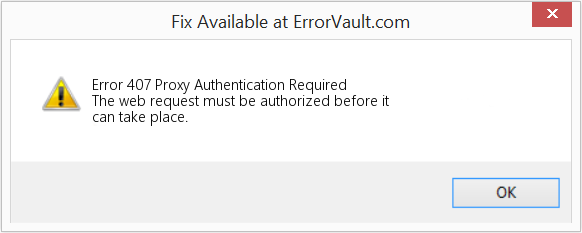
(For illustrative purposes only)
Causes of Proxy Authentication Required — Error 407
4XX codes are caused by the user or settings from the user’s side. The request was not understood by the server because of wrong address bar entry, incorrect syntax, unstable connection or erroneous OS.
Repair Methods
There are particular troubleshooting steps for particular Web Error codes. However, there are also generalized repair methods users can perform when faced with these kinds of errors.
If a repair method works for you, please click the upvote button to the left of the answer, this will let other users know which repair method is currently working the best.
Источник
The remote server returned an error 407 proxy authentication required
This forum has migrated to Microsoft Q&A. Visit Microsoft Q&A to post new questions.
Answered by:
Question
We have had a working WSUS server (integrated with SCCM) for 5 months. Recently it has failed when synchronising with Microsoft update with the following error message..
The remote server returned an error: (407) Proxy Authentication Required.
As far as I am aware no configuration changes have been made to the server, and like I said, it has been working perfectly happily for quite a while now.
I spoke with the team who manage the proxy server and they said according to their logs the 407 requests from the WSUS server to Microsoft update are occuring in basic NTLM and they need to occur in integrated NTLM in order for it to get through the proxy.
Can someone tell me how I can go about setting this please, if indeed this is the answer to my problem.
Answers
Ha ha! You are TOTALLY correct! The proxy team have confessed that there were in fact new proxy servers installed in December. hello.
They are running some checks to see what the problem is now. They are adamant that the HTTP request is coming from my AD account but I have checked the WSUS configuration and the correct service account is definetly listed so I don’t agree with them there either. I think they are going to log a call with their service provider.
I spoke with the team who manage the proxy server and they said according to their logs the 407 requests from the WSUS server to Microsoft update are occuring in basic NTLM and they need to occur in integrated NTLM in order for it to get through the proxy.
Can someone tell me how I can go about setting this please, if indeed this is the answer to my problem.
Options | Update Source and Proxy Server | Proxy Server
Uncheck the option Allow basic authentication (password is sent in cleartext)
and confirm that the DOMAIN field is properly defined so that a valid NTLM-based credential can be sent to the proxy server.
Lawrence Garvin, M.S., MCITP:EA, MCDBA, MCSA
Principal/CTO, Onsite Technology Solutions, Houston, Texas
Microsoft MVP — Software Distribution (2005-2011)
My MVP Profile: http://mvp.support.microsoft.com/profile/Lawrence.Garvin
My Blog: http://onsitechsolutions.spaces.live.com
Hi Lawrence, thanks for your post.
I have checked and the «Allow basic authentication» box was already unchecked. Also the domain field is correctly defined.
This had been working for several months and nothing has changed so I am a bit suspect as to why the proxy server would all of a sudden be rejecting the WSUS server.
This had been working for several months and nothing has changed
As much as I know you want to believe this statement . . . history tells us that in these type of scenarios it is the very fact that something did change that is the cause. Unlike mechanical things, which can just «wear out» from use, electronic systems, such as computer networks and software products do not «wear out» and begin behaving differently — changes in behavior are directly caused by some action taken by some human — and the diagnostic focus in these matters is always to identify «Who changed What?»
In this instance, though, I’m inclined to think the «change» occurred on the Proxy Server itself, and your proxy team just isn’t fessing up to making changes without investigating the operational impact of those changes. Or the Domain Admin team is messing with your credentials.
The bottom line here is that the HTTP 407 error tells us that the proxy server does not like the credentials that are being offered.
The question to be asked is: WHY does the proxy server not like the credentials being offered.
Источник
The remote server returned an error 407 proxy authentication required
This forum has migrated to Microsoft Q&A. Visit Microsoft Q&A to post new questions.
Asked by:
Question
Not sure if this is the correct forum. But, most likely, someone here has resolved this problem.
I’m trying to display an image using the following XAML:
www.somedomain.com is an internet site and I need to go though a proxy to get there. The proxy is returning error 407 (Authentication required). What do I need to do to use the default IE proxy settings and default credentials?
In this case, the solution would need to be code based.
Some additional information:
1. I added the following code as per some research:
public partial class App : Application
class ProxyCredentials : ICredentialPolicy
bool ICredentialPolicy . ShouldSendCredential ( Uri challengeUri , WebRequest request , NetworkCredential credential , IAuthenticationModule authenticationModule )
Startup += new StartupEventHandler ( App_Startup );
void App_Startup ( object sender , StartupEventArgs e )
WebRequest . DefaultWebProxy . Credentials = CredentialCache . DefaultNetworkCredentials ;
AuthenticationManager . CredentialPolicy = new ProxyCredentials ();
I set a breakpoint in ICredentialPolicy . ShouldSendCredential — it was never hit.
2. I added the following to my app.exe.config:
defaultProxy useDefaultCredentials = » true » enabled = » true » > defaultProxy >
This didn’t seem to make a difference.
3. I removed the UriSource from the XAML and wrote some code to set the image bitmap source. I set a breakpoint and verified that the WebRequest . DefaultWebProxy . Credentials and the AuthenticationManager . CredentialPolicy were correct.
| jjoshua wrote: | ||||||
|
Not sure if this is the correct forum. But, most likely, someone here has resolved this problem. I’m trying to display an image using the following XAML: www.somedomain.com is an internet site and I need to go though a proxy to get there. The proxy is returning error 407 (Authentication required). What do I need to do to use the default IE proxy settings and default credentials? In this case, the solution would need to be code based. Another forum post would seem to indicate that the framework is using MS.Internal.AppModel.CustomCredentialPolicy to send the request. I can’t find any real info on this. Anyone from Microsoft out there?
I think as long as the AuthenticationManager.CredentialPolicy is set to your own invention, no matter if the web request is initiated by your code or framework code, the behavior «should» be the same when the request is made via proxy, unfortunately, I don’t have the needed test environment to verify this. Could you please confirm if you do see a different behaviour? I think you might need to set the AuthenticationManager.CredentialPolicy before the InitializeComponent() inside the Page constructor to see if there is any difference. Hope this helps I did as you suggested and set a breakpoint in ShouldSendCredentials. The breakpoint was never hit. public partial class Window1 : Window
As strange as this may seem, I’ve narrowed the problem down to the BitmapImage. Here’s an example. Loading the bitmap image does not authenticate with the proxy but loading the sound file does authenticate with the proxy. public partial class TestButton : Button m_player = new MediaElement (); m_player . LoadedBehavior = MediaState . Manual ; MouseEnter += new MouseEventHandler ( TestButton_MouseEnter ); MouseDown += new MouseButtonEventHandler ( TestButton_MouseDown );
void TestButton_MouseEnter ( object sender , MouseEventArgs e )
img . Source = new BitmapImage ( new Uri ( «http://www.somedomain.com/image.jpg» ));
|
Are you running inside full trust WPF application? or in XBAP partial trust environment? When you access the remote resources directly in IE, do you still get the same problem?
This is a local WPF application. IE can retrieve the resources no problem.
Again, it’s strange that I don’t have any problems with the sound file, only the image file.
| Marco Zhou — MSFT wrote: | ||
|
Are you running inside full trust WPF application? or in XBAP partial trust environment? When you access the remote resources directly in IE, do you still get the same problem? This is a local WPF application. IE can retrieve the resources no problem. Well, my pyshical debugger tells me that the problem might be residing in your code or the environment you working under. You need to check if the proxy server is configured correctly, and if there is any local firewall which is configured to block image files or something like that. Hope this helps I can reproduce the problem very simply. Please help me to figure out what I’m doing wrong. 1. Create a new WPF application project. 2. Modify Window1.xaml: Window x : Class =»WpfApplication1.Window1″ xmlns : x =»http://schemas.microsoft.com/winfx/2006/xaml» Title =»Window1″ Height =»300″ Width =»300″>
MediaElement Source =»http://support.microsoft.com/support/mediaplayer/wmptest/samples/new/mediaexample.mp3″/> Here’s the conversation with the proxy (as captured by Wireshark). Note that there is no attempt to authenticate after the 407 response for the .jpg file: GET http://i.microsoft.com/global/en/us/PublishingImages/Tab%20Thumbnails/en-us_ballmer_T.jpg HTTP/1.1 HTTP/1.1 407 Proxy Authentication Required ( The ISA Server requires authorization to fulfill the request. Access to the Web Proxy filter is denied. ) HTTP/1.1 407 Proxy Authentication Required ( The ISA Server requires authorization to fulfill the request. Access to the Web Proxy filter is denied. ) GET http://support.microsoft.com/support/mediaplayer/wmptest/samples/new/mediaexample.mp3 HTTP/1.0 HTTP/1.1 407 Proxy Authentication Required ( Access is denied. ) Connection: Keep-Alive HTTP/1.1 200 OK
|
I can reproduce the problem very simply. Please help me to figure out what I’m doing wrong.
1. Create a new WPF application project.
2. Modify Window1.xaml:
Window x : Class =»WpfApplication1.Window1″
xmlns : x =»http://schemas.microsoft.com/winfx/2006/xaml»
Title =»Window1″ Height =»300″ Width =»300″>
BitmapImage UriSource =»http://i.microsoft.com/global/en/us/PublishingImages/Tab%20Thumbnails/en-us_ballmer_T.jpg»/>
MediaElement Source =»http://support.microsoft.com/support/mediaplayer/wmptest/samples/new/mediaexample.mp3″/>
Here’s the conversation with the proxy (as captured by Wireshark). Note that there is no attempt to authenticate after the 407 response for the .jpg file:
GET http://i.microsoft.com/global/en/us/PublishingImages/Tab%20Thumbnails/en-us_ballmer_T.jpg HTTP/1.1
User-Agent: Mozilla/4.0 (compatible; MSIE 6.0; Windows NT 5.1; SV1; .NET CLR 1.1.4322; .NET CLR 2.0.50727; .NET CLR 3.0.04506.30; .NET CLR 3.0.04506.648; .NET CLR 3.5.21022; InfoPath.1)
Host: i.microsoft.com
Cookie: .
Proxy-Connection: Keep-Alive
HTTP/1.1 407 Proxy Authentication Required ( The ISA Server requires authorization to fulfill the request. Access to the Web Proxy filter is denied. )
Via: 1.1 USOISA1
Proxy-Authenticate: Negotiate
Proxy-Authenticate: Kerberos
Proxy-Authenticate: NTLM
Proxy-Authenticate: Basic realm=»USOISA1.xxx.com»
Connection: Keep-Alive
Proxy-Connection: Keep-Alive
Pragma: no-cache
Cache-Control: no-cache
Content-Type: text/html
Content-Length: 4123
HTTP/1.1 407 Proxy Authentication Required ( The ISA Server requires authorization to fulfill the request. Access to the Web Proxy filter is denied. )
Via: 1.1 USOISA1
Proxy-Authenticate: Negotiate
Proxy-Authenticate: Kerberos
Proxy-Authenticate: NTLM
Proxy-Authenticate: Basic realm=»USOISA1.xxx.com»
Connection: Keep-Alive
Proxy-Connection: Keep-Alive
Pragma: no-cache
Cache-Control: no-cache
Content-Type: text/html
Content-Length: 4123
GET http://support.microsoft.com/support/mediaplayer/wmptest/samples/new/mediaexample.mp3 HTTP/1.0
Accept: */*
User-Agent: NSPlayer/11.0.5721.5145 WMFSDK/11.0
Proxy-Connection: Keep-Alive
Host: support.microsoft.com
Proxy-Authorization: NTLM .
Cookie: .
HTTP/1.1 407 Proxy Authentication Required ( Access is denied. )
Via: 1.1 USOISA1
Proxy-Authenticate: NTLM .
Connection: Keep-Alive
Proxy-Connection: Keep-Alive
Pragma: no-cache
Cache-Control: no-cache
Content-Type: text/html
Content-Length: 0
GET http://support.microsoft.com/support/mediaplayer/wmptest/samples/new/mediaexample.mp3 HTTP/1.0
Accept: */*
User-Agent: NSPlayer/11.0.5721.5145 WMFSDK/11.0
Proxy-Connection: Keep-Alive
Host: support.microsoft.com
Proxy-Authorization: NTLM .
HTTP/1.1 200 OK
Via: 1.1 USOISA1
Connection: Keep-Alive
Proxy-Connection: Keep-Alive
Content-Length: 53499
Date: Fri, 23 May 2008 12:43:27 GMT
Age: 278
Content-Type: audio/mpeg
Server: Microsoft-IIS/6.0
Last-Modified: Mon, 26 Sep 2005 21:20:24 GMT
.
| Marco Zhou — MSFT wrote: |
|
This is a local WPF application. IE can retrieve the resources no problem. Well, my pyshical debugger tells me that the problem might be residing in your code or the environment you working under. You need to check if the proxy server is configured correctly, and if there is any local firewall which is configured to block image files or something like that. Источник Adblock |
Что такое Proxy Authentication Required или Error 407? – это сбой в работе прокси сервисов, которые используются в программах VPN, например, FriGate. Кроме того, ошибка 407 может возникнуть в ряде других программ, которые подключаются к сети через прокси лист: Visual Studio, Key Collector и другие. Однако, наибольшее беспокойство доставляет ошибка HTTP 407 при работе с бесплатными VPN сервисами.
Как исправить Error 407 Proxy Authentication Required? Как настроить компьютер, чтобы решить проблему? Есть ли аналоги программ, которые работают без Proxy? Что делать, если status code 407 Proxy Authentication Required не исчезает? К слову, эта ошибка очень похожа на ошибку 401, только в этом случае ошибка на вашей стороне, а не на стороне сервера. Посмотрите подробный отчет для действий.
Вы спокойно ищите нужную информацию в своем браузере и тут натыкаетесь на ошибку 407. Окошко может иметь разные уведомления, но чаще всего все сводится к следующему: «The request with HTTP status 407: Proxy Authentication Required”. Данное уведомление сообщает, что между вами и сервером возникла ошибка. Причем ошибка 407 возникает только на стороне клиента, т.е. пользователя.
Ошибка 407 FriGate
Чаще всего проблема возникает при использовании плагина FriGate – дополнения, которое работает с помощью прокси. Для чего оно у вас стоит? Скорее всего, вы пытаетесь зайти на сайт, который заблокирован провайдером, роскомнадзором или другими органами, которые контролируют интернет трафик. FriGate – это посредник между вашим браузером и сайтом, который вы хотите открыть. Работает он по принципу VPN. Подключаясь к нему, вы создаете видимость подключения из другой страны.
Например, вы хотите попасть на сайт, который закрыт провайдером. Устанавливая FriGate вы подменяете свое настоящее местоположение фиктивным. Провайдер видит трафик, но обращение идет на посторонний сервер. Не будем углубляться в детали – суть одна, FriGate не работает, и вы видите ошибку 407. В чистом браузере ошибка http 407 возникнуть просто не может. Она возникает только ввиду не работающего соединения с прокси.
Что делать, если в браузере возникла ошибка 407? Как устранить Error 407 Authentication Required? Ниже список шагов, которые актуальны именно для проблемы, которая возникла на стороне браузера.
- Если вы использовали платный прокси – выйдите из аккаунта и войдите снова;
- Если вы использовали FriGate – отключите плагин и удалите его из браузера. Затем установите более свежие и обновляемые VPN сервисы. На крайний случай можно использовать платные VPN или установить браузер Opera? Перейти в приватный режим и включить кнопку VPN в адресной строке. Эффект тот же – ошибка 407 вас больше не затронет.
- Если в браузере чисто – закройте программу VPN. Возможно сервер с прокси сегодня не доступен или сама программа перестала корректно работать.
- Установите для теста бесплатную версию платных прокси серверов или VPN сервисов. Если проблема устранена – отлично, проблема ясна.
- Используйте платные прокси. Стоит это дёшево и если есть на, то необходимость, можно потратить в месяц 1$ для стабильности в трафике.
- Пройдите на сайт определения IP адреса. Если у вас выдает ваш стандартный местный ip адрес – у вас проблемы с VPN 100%.
ВАЖНО: Ошибка 407 возникает ТОЛЬКО со стороны вашего компьютера. Сайт, на который вы не можете зайти тут не при чем! Ошибка возникает ТОЛЬКО если у вас установлены дополнения, прокси сервисы или VPN.
Не нужно «лечить» компьютер перезагрузкой или переустановкой системы. Когда у вас болит палец на ноге, вы же не лечите проблему свечами от геморроя? Так и здесь. Таблетка от проблемы и шаги к исправлению ошибки 407 Proxy Authentication Required указаны выше. Ни реестр, ни система, ни антивирус тут ни при чем. Действуйте.
-
Ошибка 407 в программах, работающих через Proxy
Предположим вы – вебмастер. У вас установлена программа Key Collector, которая работает через прокси для безопасности аккаунтов в Яндекс и Google. Кроме того, программа использует прокси лист для ускорения работы парсера. Вы купили прокси и ввели их в настройках. Другие программы работают по аналогичному принципу. В настройках вы прописываете адрес и данные авторизации.
Что означает ошибка 407 Proxy Authentication Required в программах? На самом деле все просто – либо вы ошиблись при вводе данных авторизации оплаченных прокси, либо ваш прокси лист закончился. Например, вы купили прокси 1 января до 1 марта. Естественно, что вы получите ошибку 407, если сегодня 2 марта. А еще, вы могли попытаться купить прокси как можно дешевле и получили не самый отзывчивый прокси сервер.
Для подобных программ стоит покупать проверенные прокси. Также следует не забывать, что на работе некоторые администраторы ставят защиту от использования подобных программ и прокси. Поэтому, если вы решили «подрабатывать» на работе – займитесь своими прямыми задачами.
Мы помогли вам решить вопрос? Удалось ли вам исправить HTTP 407 Proxy Authentication Required? Если остались вопросы – напишите нам в комментариях с деталями проблемы. В идеале прикрепить скриншот с ошибкой, чтобы наш специалист помог разобраться с проблемой.
Problem
User launches Excel. User tries to use the Controller Excel link. User receives an error.
Symptom

IBM Cognos Controller Link
The remote server returned an error: (407) Proxy Authentication Required.
[OK]
Cause
End user’s Windows user profile has been configured so that Internet Explorer uses a proxy server to connect to the Controller website.
- This is not supported.
Diagnosing The Problem
Check Proxy Server configuration:
- Logon to the client device (for example desktop PC) s the ‘bad’ end user
- Launch Microsoft Internet Explorer
- Click ‘Tools — Internet Options’
- Click ‘Connections’
- Click ‘LAN Settings’
- Locate the following settings:
- ‘Automatically detect settings’
- ‘Use automatic configuration script’
- ‘User a proxy server for your LAN…’
If all of these are unticked, then you are not using a proxy server.
- However, if any one of these are ticked then you may be using a proxy server.
Resolving The Problem
Reconfigure the end user’s Windows profile (on the client device) so that it does not use a proxy server to connect to Controller.
Steps:
There are many different possible methods for the proxy server to be configured, for example:
- Manual configuration of Internet Explorer
- Active Directory machine policy (applying to entire client device, whichever user is logged on)
- Active Directory user policy (applying to the end user on any device)
Consult your I.T. department for the method that is appropriate in your environment.
[{«Product»:{«code»:»SS9S6B»,»label»:»IBM Cognos Controller»},»Business Unit»:{«code»:»BU059″,»label»:»IBM Software w/o TPS»},»Component»:»Controller»,»Platform»:[{«code»:»PF033″,»label»:»Windows»}],»Version»:»10.1.1″,»Edition»:»»,»Line of Business»:{«code»:»LOB10″,»label»:»Data and AI»}}]
Symptoms
Consider the following scenario:
-
You create a ClickOnce application in the Microsoft .NET Framework 2.0.
-
You publish the ClickOnce application to a deployment server.
-
A client computer is configured to use a proxy server that requires authentication.
In this scenario, when you try to install the ClickOnce application from the deployment server onto the client computer, you receive the following error message:
The remote server returned an error: (407) Proxy Authentication Required.
Resolution
Hotfix information
A supported hotfix is available from Microsoft. However, this hotfix is intended to correct only the problem that is described in this article. Apply this hotfix only to systems that are experiencing this specific problem. This hotfix might receive additional testing. Therefore, if you are not severely affected by this problem, we recommend that you wait for the next software update that contains this hotfix.
To download this hotfix from the MSDN Code Gallery, visit the following Microsoft Web site:
http://code.msdn.microsoft.com/KB917952
Note The MSDN Code Gallery displays the languages for which the hotfix is available. If you do not see your language listed, it is because the Code Gallery resource page is not available for that language.
Note If additional issues occur or if any troubleshooting is required, you might have to create a separate service request. The usual support costs will apply to additional support questions and issues that do not qualify for this specific hotfix. For a complete list of Microsoft Customer Service and Support telephone numbers or to create a separate service request, visit the following Microsoft Web site:
http://support.microsoft.com/contactus/?ws=support
Prerequisites
You must have the .NET Framework 2.0 installed to apply this hotfix.
Restart requirement
If you apply this hotfix within 15 minutes after you perform a ClickOnce operation, you must use one of the following methods for the hotfix to take effect:
-
Restart the client computer.
-
On the client computer, close all ClickOnce applications, and then wait until the Dfsvc.exe process exits.
Note The Dfsvc.exe process shuts down automatically after 15 minutes.
Hotfix replacement information
This hotfix does not replace any other hotfixes.
File information
The English version of this hotfix has the file attributes (or later file attributes) that are listed in the following table. The dates and times for these files are listed in Coordinated Universal Time (UTC). When you view the file information, it is converted to local time. To find the difference between UTC and local time, use the Time Zone tab in the Date and Time item in Control Panel.
|
File name |
File version |
File size |
Date |
Time |
|---|---|---|---|---|
|
System.deployment.dll |
2.0.50727.103 |
884,736 |
19-Apr-2006 |
14:56 |
Status
Microsoft has confirmed that this is a problem in the Microsoft products that are listed in the «Applies to» section.
More Information
For more information about software update terminology, click the following article number to view the article in the Microsoft Knowledge Base:
824684 Description of the standard terminology that is used to describe Microsoft software updates



