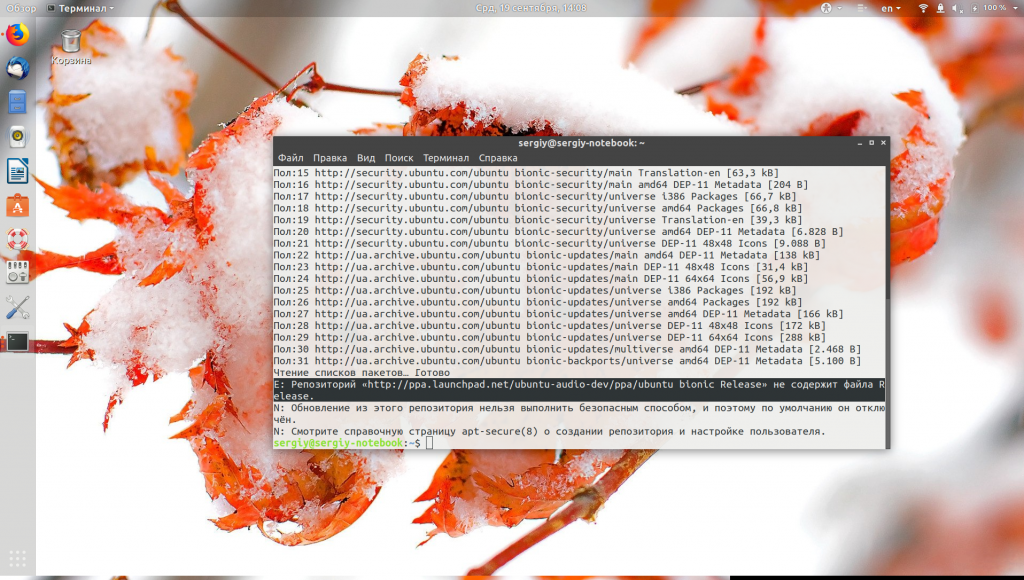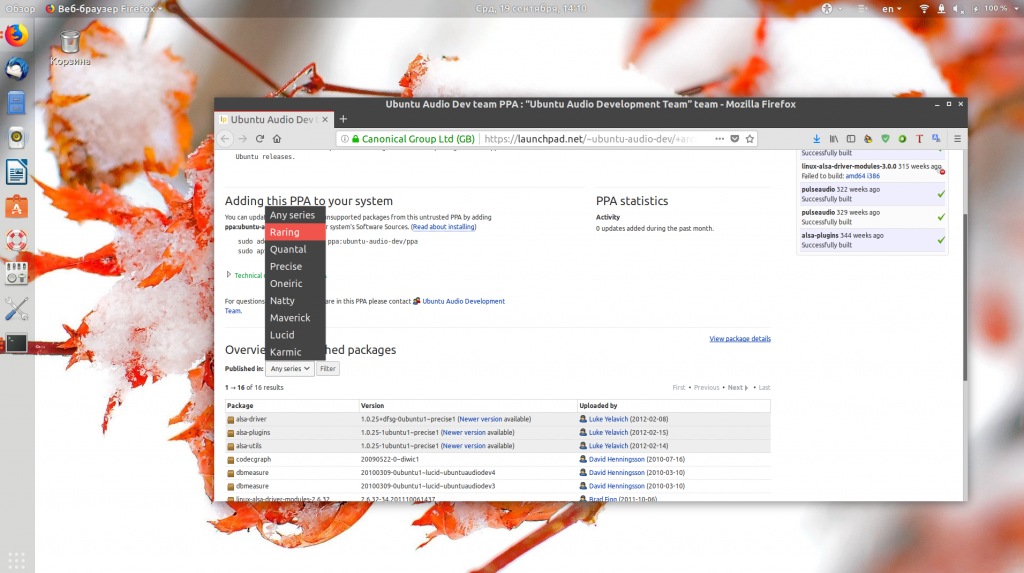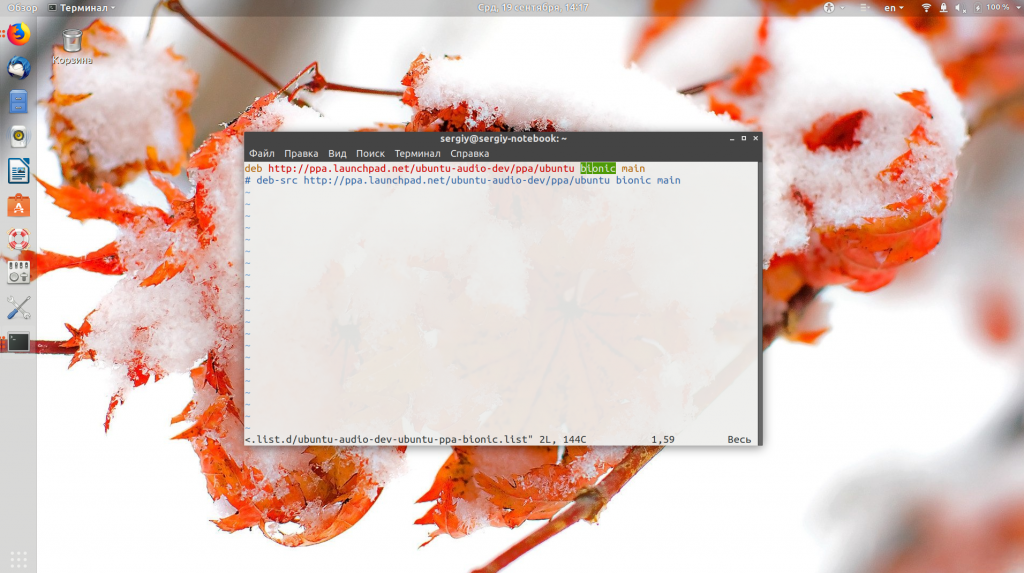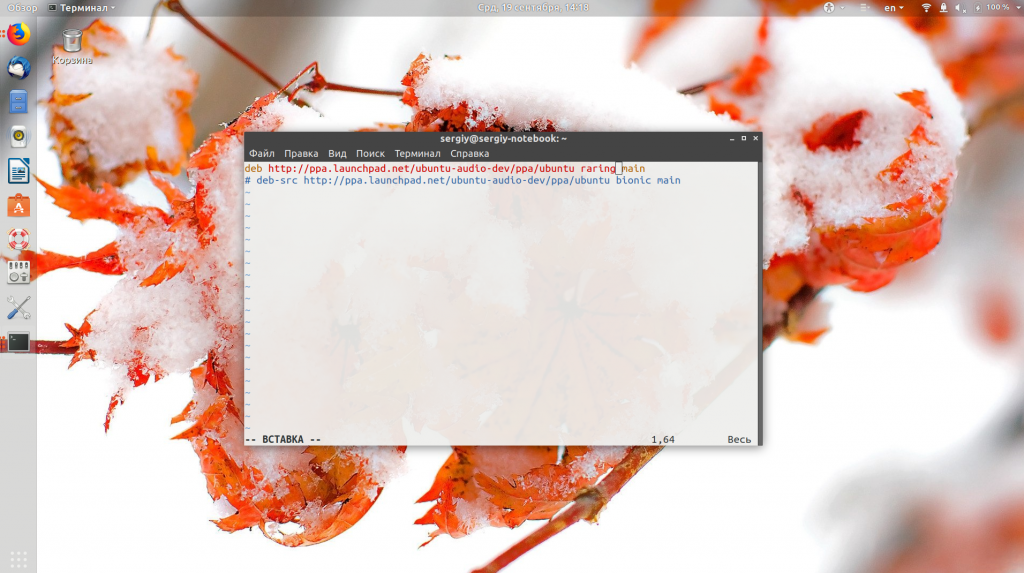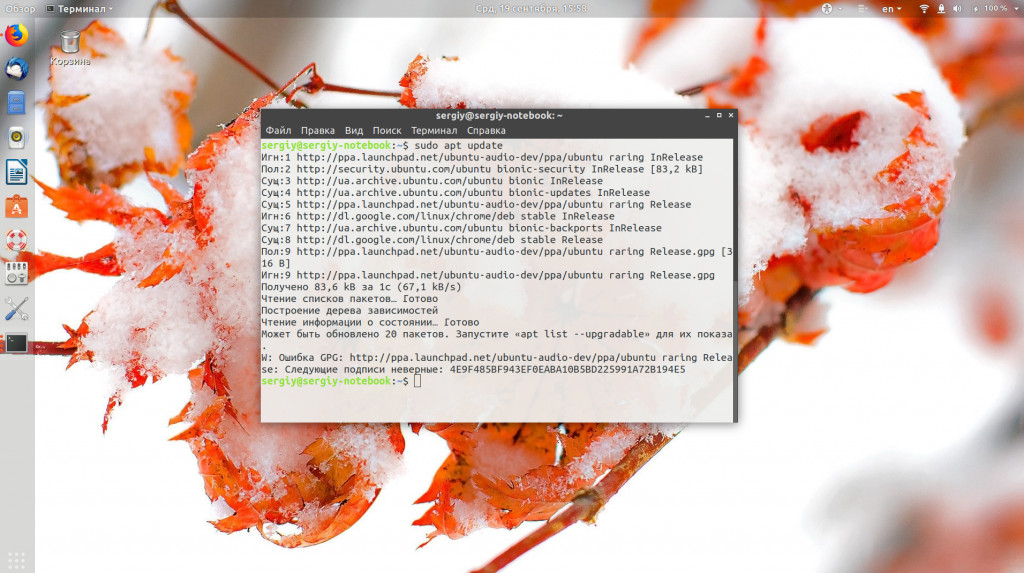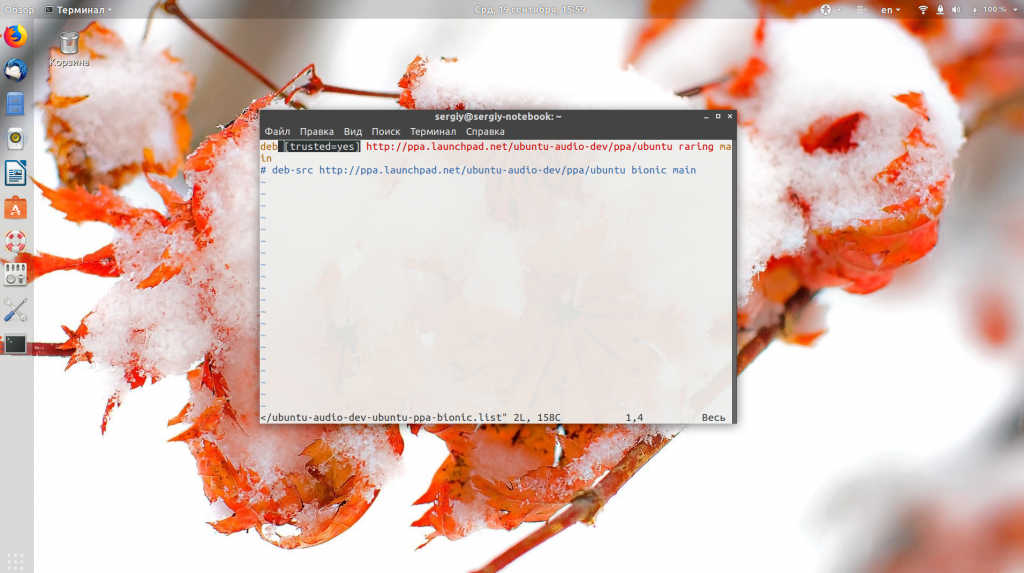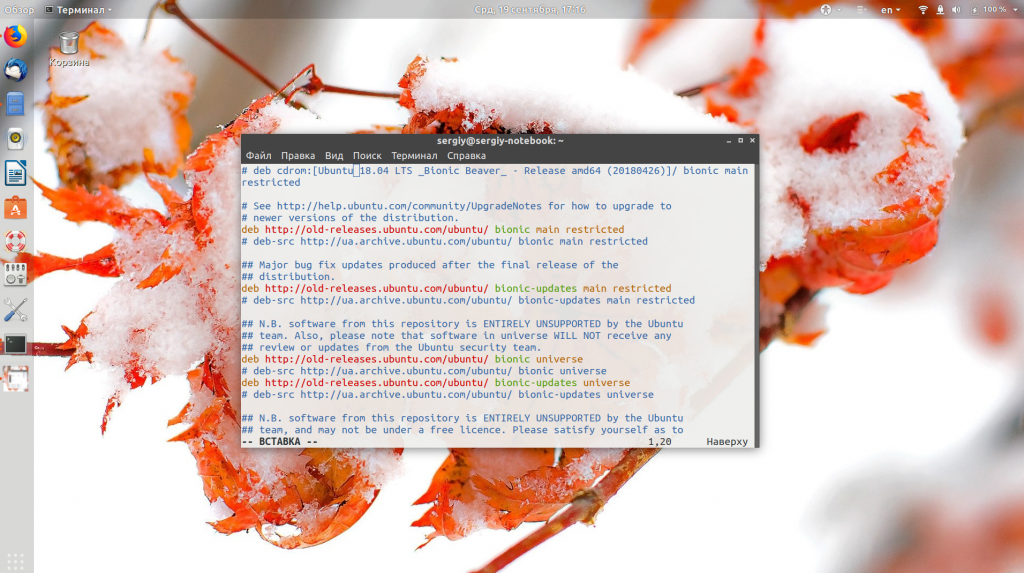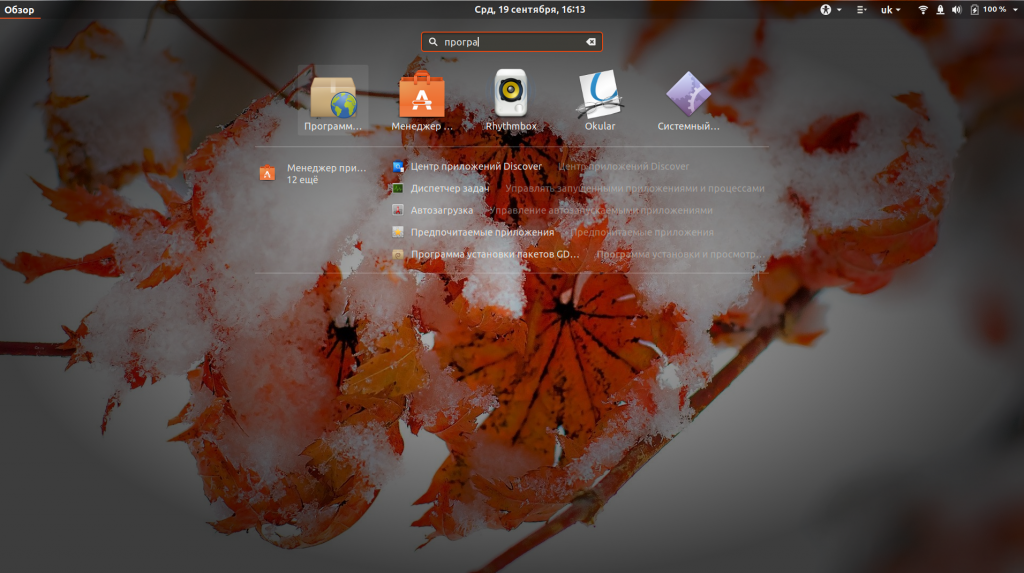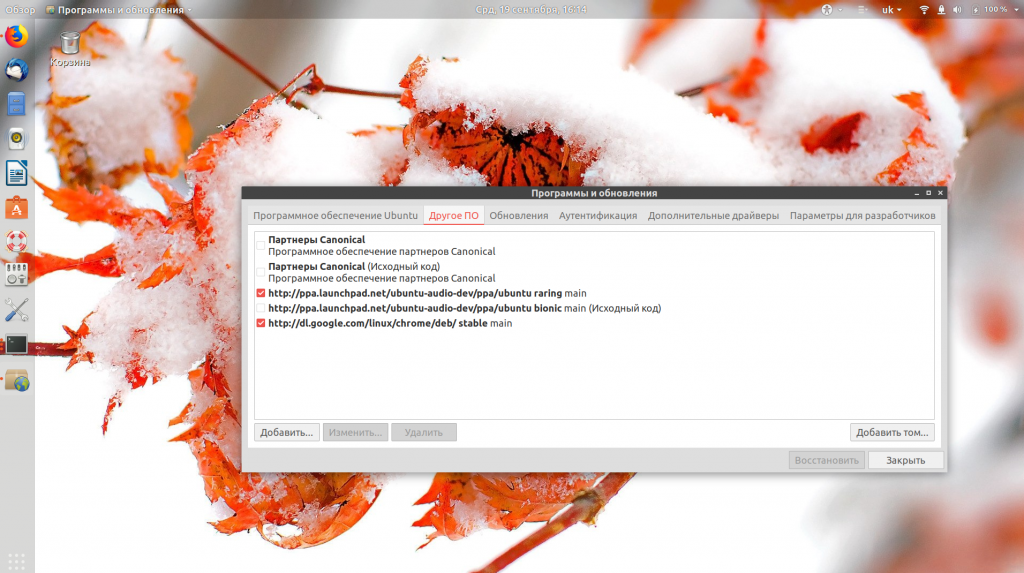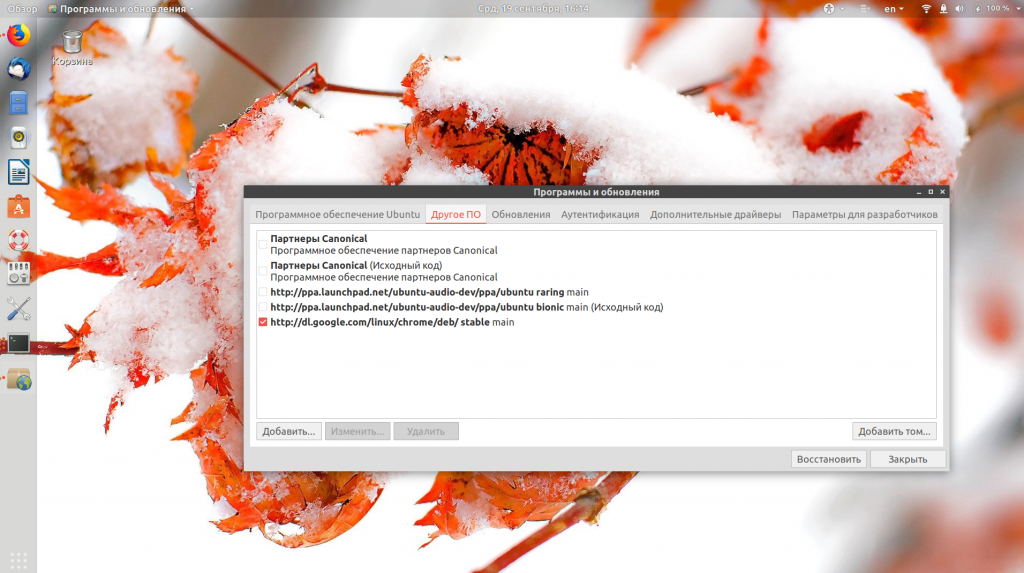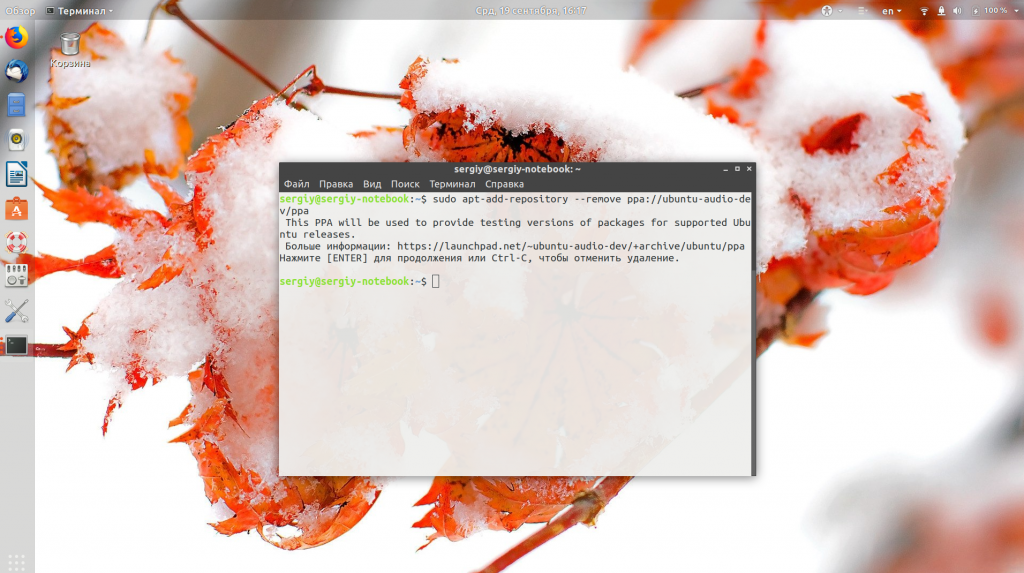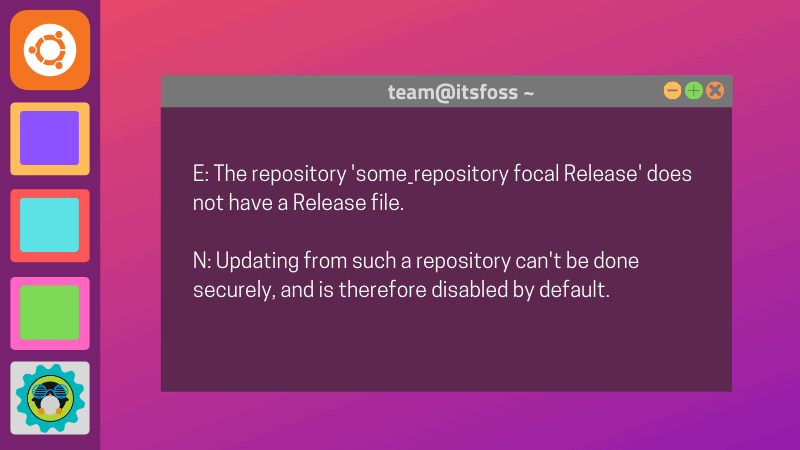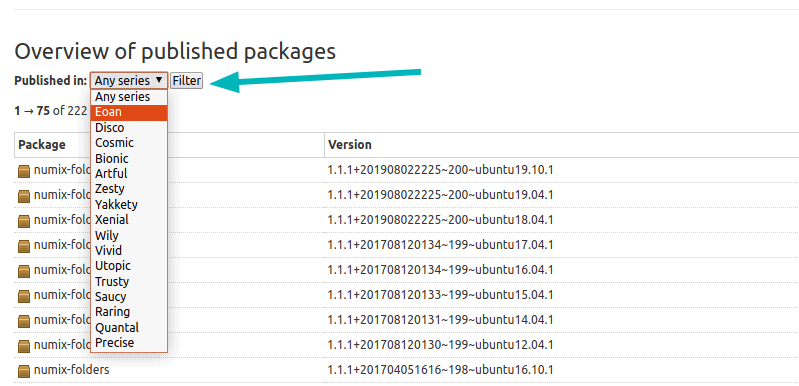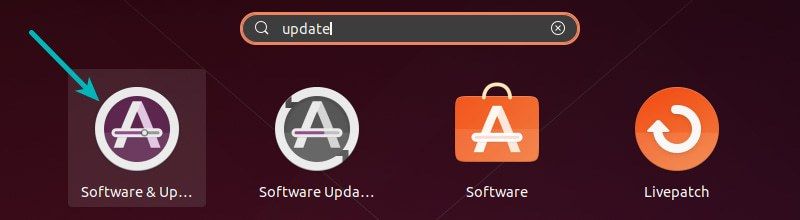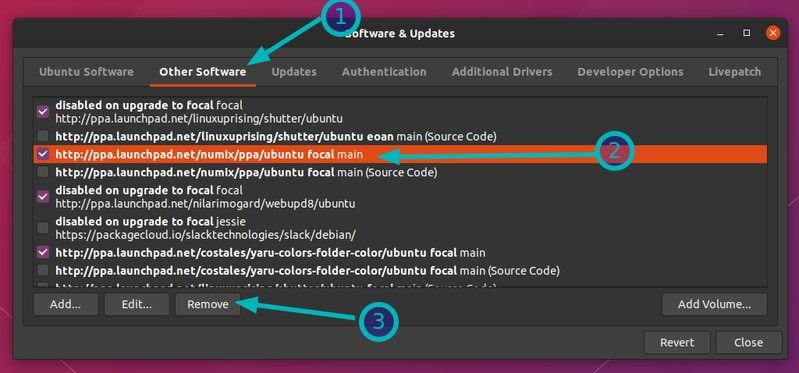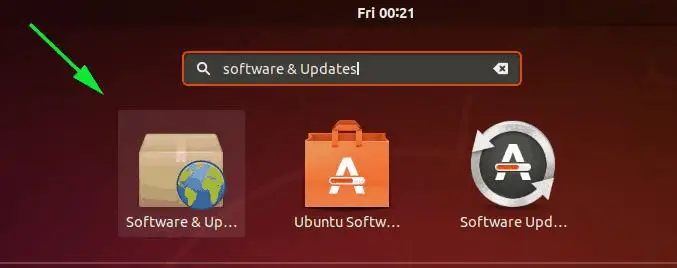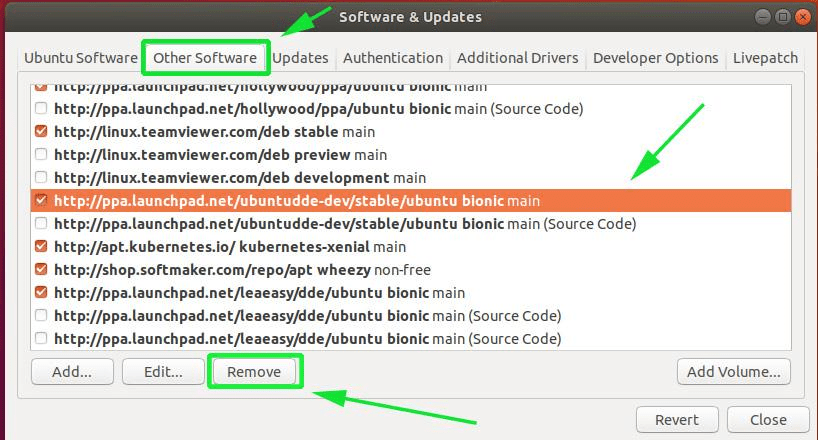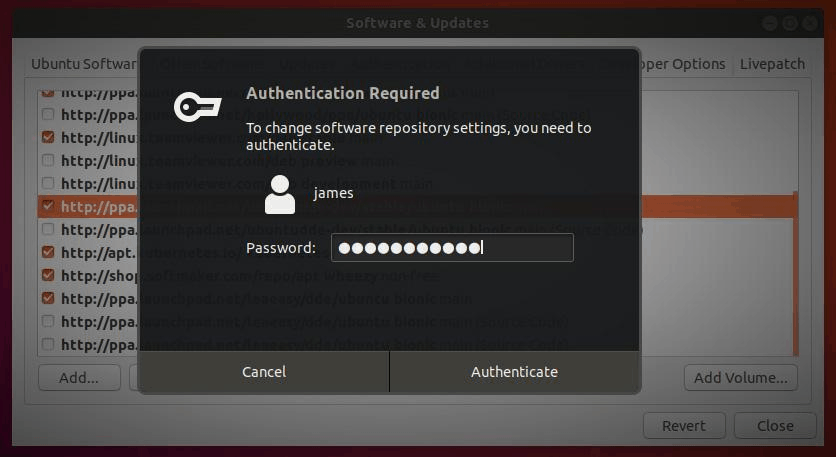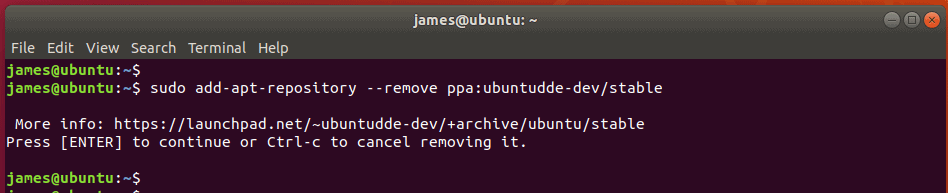Довольно часто при использовании сторонних PPA репозиториев во время обновления списка пакетов можно получить ошибку репозиторий не содержит файла release Ubuntu. Обычно она не мешает работе других репозиториев, но репозитории, которые выдают эту ошибку чаще всего не обновляются.
В этой небольшой статье мы разберем что означает эта проблема, а также пути ее решения. Статья ориентированна, в основном, на Ubuntu, но подойдет для Debian и всех основанных на нем или Ubuntu систем.
Файл Release — один из самых важных файлов для работы репозитория в Ubuntu. Когда утилита apt обновляет список пакетов, она открывает адрес репозитория и пытается прочитать файл Release. В нем содержится основная информация о репозитории, а также адреса файлов packages.gz, в которых находятся списки пакетов, ссылки где их можно найти и контрольные суммы. Если этого файла нет, то репозиторий подключить невозможно.
Причин этому может быть несколько. Либо репозиторий заброшен и больше не развивается, либо вы его неправильно настроили. В терминале эти ошибки обычно не мешают, а вот при попытке обновления через графический интерфейс могут возникнуть проблемы.
1. Нет ветки репозитория для вашей версии Ubuntu
Сначала убедитесь, что вы используете правильные репозитории для своего дистрибутива. Например, утилита apt-add-repository при добавлении PPA репозитория добавляет к его адресу кодовое имя дистрибутива. У репозитория нет отдельной ветки для вашей системы, то он не сможет быть добавлен. Нужно вручную указать то, кодовое имя, для которого есть ветка.
Например, если вы пытаетесь добавить репозиторий ubuntu-audio-dev стандартным способом в Ubuntu, то получите ошибку:
Зайдите на страницу этого PPA репозитория на Launchpad и проверьте есть ли версия для вашего дистрибутива. Как видите, здесь версии для Ubuntu 18.04 Bionic нет, есть только для Ubuntu 13.04 Raring:
Конечно, такое использование репозиториев не очень безопасно, но если вам очень нужно его добавить, то можно найти файл репозитория в /etc/apt/sources.list.d/ и заменить в нем bionic на raring:
ls /etc/apt/sources.list.d/
vi /etc/apt/sources.list.d/ubuntu-audio-dev-ubuntu-ppa-bionic.list
Теперь, репозиторий загружается нормально
sudo apt update
Система сообщает только что невозможно пройти проверку подлиности ключа, возможно, срок его действия уже истек. Чтобы игнорировать проверку подлинности репозитория по GPG добавить в строку конфигурации репозитория такой параметр:
[trusted=yes]
2. Вы используете старую версию системы
Также подобную ошибку вы можете получать если используете старую, уже не поддерживаемую версию Ubuntu. Дело в том, что после завершения срока поддержки, текущие репозитории пакетов переносятся на другой сервер — old-releases.ubuntu.com. Чтобы устанавливать программное обеспечение в этих дистрибутивах нужно добавить заменить все адреса archive.ubuntu.com и security.ubuntu.com на old-releases.ubuntu.com/ubuntu в файле /etc/apt/sources.list:
sudo vi /etc/apt/sources.list
Только тогда нужные пакеты будут доступны. Это все касается не только Ubuntu, но и других дистрибутивов, только кодовые имена там будут другими.
3. Удаление не работающих репозиториев
Если таким способом ошибку устранить не удалось, остается только удалить проблемный репозиторий, чтобы он не выводил каждый раз ошибки и не мешал обновлению через графический интерфейс. Отключить репозиторий можно через графический интерфейс. Для этого откройте окно «Программы и обновления»:
Затем перейдите на вкладку «Другое ПО»:
Здесь нужно снять галочки с проблемных репозиториев для их отключения.
Также можно удалить полностью репозиторий через терминал, выполнив команду:
sudo apt-add-repository --remove ppa://имя_репозитория/ppa
Например:
sudo apt-add-repository --remove ppa://ubuntu-audio-dev/ppa
Или еще можно удалить файл настроек репозитория из /etc/apt/sources.list.d/, но этот вариант не такой надежный, так, как в системе все еще останется ключ репозитория.
Выводы
В этой статье мы рассмотрели как исправить ошибку repository has no release file. Хоть это проблема не пользователя, а скорее самого репозитория, можно кое-что сделать чтобы ее исправить. Если у вас остались вопросы, спрашивайте в комментариях!
Статья распространяется под лицензией Creative Commons ShareAlike 4.0 при копировании материала ссылка на источник обязательна .
Об авторе
Основатель и администратор сайта losst.ru, увлекаюсь открытым программным обеспечением и операционной системой Linux. В качестве основной ОС сейчас использую Ubuntu. Кроме Linux, интересуюсь всем, что связано с информационными технологиями и современной наукой.
One of the several ways of installing software in Ubuntu is by using PPA or adding third-party repositories. A few magical lines give you easy access to a software or its newer version that is not available by default in Ubuntu.
All thing looks well and good until you get habitual of adding additional third-party repositories and one day, you see an error like this while updating Ubuntu:
E: The repository ‘http://ppa.launchpad.net/numix/ppa/ubuntu focal Release’ does not have a Release file.
N: Updating from such a repository can’t be done securely, and is therefore disabled by default.
N: See apt-secure(8) manpage for repository creation and user configuration details.
In this tutorial for Ubuntu beginners, I’ll explain what does this error mean, why do you see it and what can you do to handle this error?
Understanding “Repository does not have a release file” error
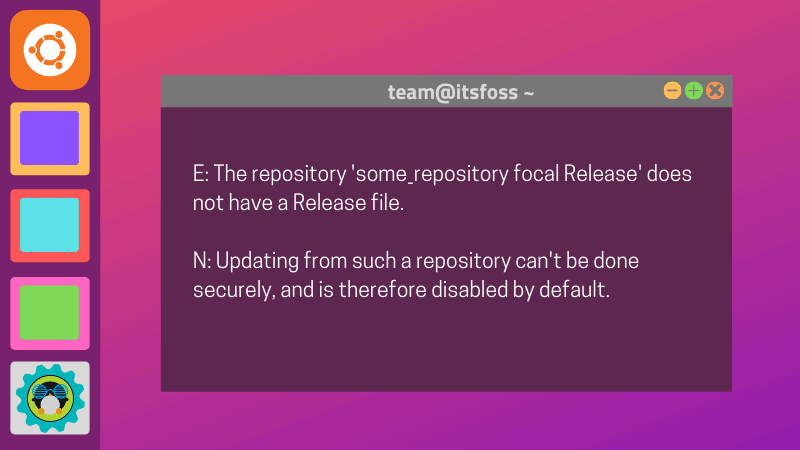
Let’s go step by step here. The error message is:
E: The repository ‘http://ppa.launchpad.net/numix/ppa/ubuntu focal release’ does not have a release file
The important part of this error message is “focal release”.
You probably already know that each Ubuntu release has a codename. For Ubuntu 20.04, the codename is Focal Fossa. The “focal” in the error message indicates Focal Fossa which is Ubuntu 20.04.
The error is basically telling you that though you have added a third-party repository to your system’s sources list, this new repository is not available for your current Ubuntu version.
Why so? Because probably you are using a new version of Ubuntu and the developer has not made the software available for this new version.
At this point, I highly recommend reading my detailed guides on PPA and Ubuntu repositories. These two articles will give you a better, in-depth knowledge of the topic. Trust me, you won’t be disappointed.
How to know if the PPA/third party is available for your Ubuntu version [Optional]
First you should check your Ubuntu version and its codename using ‘lsb_release -a’ command:
[email protected]:~$ lsb_release -a
No LSB modules are available.
Distributor ID: Ubuntu
Description: Ubuntu 20.04 LTS
Release: 20.04
Codename: focalAs you can see, the codename it shows is focal. Now the next thing you can do is to go to the website of the software in question.
This could be the tricky part but you can figure it out with some patience and effort.
In the example here, the error complained about http://ppa.launchpad.net/numix/ppa/ubuntu. It is a PPA repository and you may easily find its webpage. How, you may ask.
Use Google or a Google alternative search engine like Duck Duck Go and search for “ppa numix”. This should give you the first result from launchpad.net which is the website used for hosting PPA related code.
On the webpage of the PPA, you can go to the “Overview of published packages” and filter it by the codename of your Ubuntu version:
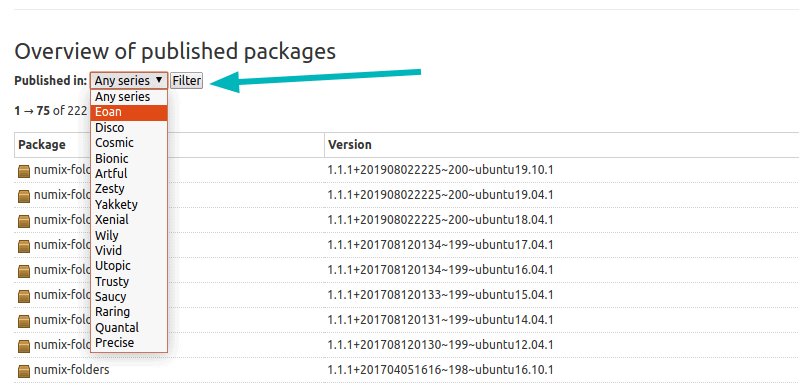
For non-PPA third-party repository, you’ll have to check of the official website of the software and see if the repository is available for your Ubuntu version or not.
What to do if the repository is not available for your Ubuntu version
In case when the repository in question is not available for your Ubuntu version, here’s what you can do:
- Delete the troublesome repository from your list of repository so that you don’t see the error every time you run the update.
- Get the software from another source (if it is possible).
To delete the troublesome repository, start Software & Updates tool:
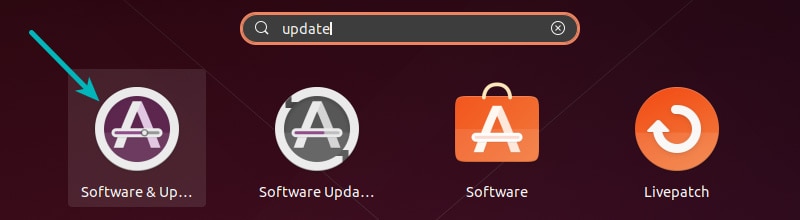
Go to the Other Software tab and look for the repository in question. Highlight it and then click on Remove button to delete it from your system.
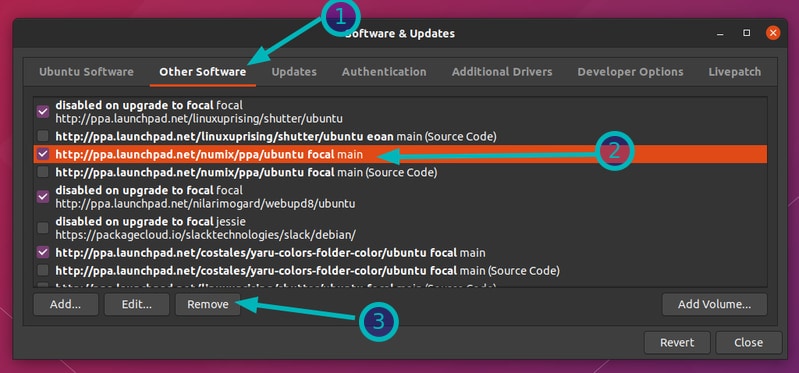
This will delete the PPA or the repository in question.
Next step is to get the software from some other source and that’s totally subjective. In some cases, you can still download the DEB file from the PPA website and use the software (I have explained the steps in the PPA guide).

Alternatively, you can check the project’s website if there is a Snap/Flatpak or Python version of the software available.
One of the several ways of installing software in Ubuntu is by using PPA or adding third-party repositories. A few magical lines give you easy access to a software or its newer version that is not available by default in Ubuntu.
All thing looks well and good until you get habitual of adding additional third-party repositories and one day, you see an error like this while updating Ubuntu:
E: The repository ‘http://ppa.launchpad.net/numix/ppa/ubuntu focal Release’ does not have a Release file.
N: Updating from such a repository can’t be done securely, and is therefore disabled by default.
N: See apt-secure(8) manpage for repository creation and user configuration details.
In this tutorial for Ubuntu beginners, I’ll explain what does this error mean, why do you see it and what can you do to handle this error?
Understanding “Repository does not have a release file” error
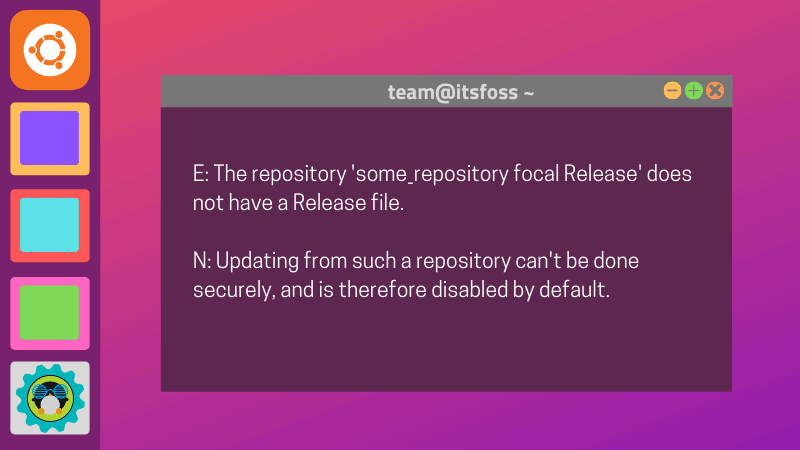
Let’s go step by step here. The error message is:
E: The repository ‘http://ppa.launchpad.net/numix/ppa/ubuntu focal release’ does not have a release file
The important part of this error message is “focal release”.
You probably already know that each Ubuntu release has a codename. For Ubuntu 20.04, the codename is Focal Fossa. The “focal” in the error message indicates Focal Fossa which is Ubuntu 20.04.
The error is basically telling you that though you have added a third-party repository to your system’s sources list, this new repository is not available for your current Ubuntu version.
Why so? Because probably you are using a new version of Ubuntu and the developer has not made the software available for this new version.
At this point, I highly recommend reading my detailed guides on PPA and Ubuntu repositories. These two articles will give you a better, in-depth knowledge of the topic. Trust me, you won’t be disappointed.
How to know if the PPA/third party is available for your Ubuntu version [Optional]
First you should check your Ubuntu version and its codename using ‘lsb_release -a’ command:
[email protected]:~$ lsb_release -a
No LSB modules are available.
Distributor ID: Ubuntu
Description: Ubuntu 20.04 LTS
Release: 20.04
Codename: focalAs you can see, the codename it shows is focal. Now the next thing you can do is to go to the website of the software in question.
This could be the tricky part but you can figure it out with some patience and effort.
In the example here, the error complained about http://ppa.launchpad.net/numix/ppa/ubuntu. It is a PPA repository and you may easily find its webpage. How, you may ask.
Use Google or a Google alternative search engine like Duck Duck Go and search for “ppa numix”. This should give you the first result from launchpad.net which is the website used for hosting PPA related code.
On the webpage of the PPA, you can go to the “Overview of published packages” and filter it by the codename of your Ubuntu version:
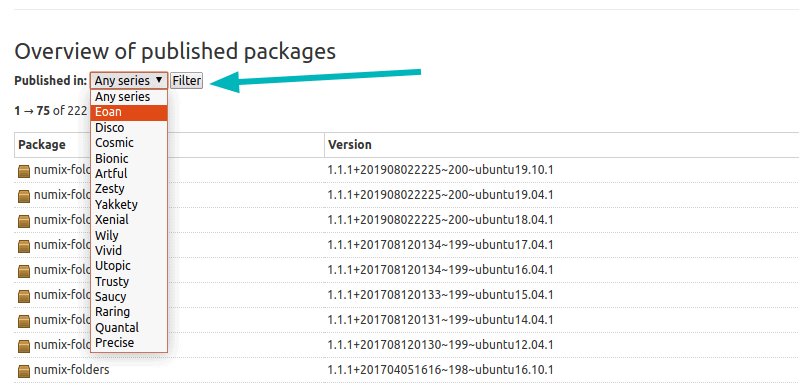
For non-PPA third-party repository, you’ll have to check of the official website of the software and see if the repository is available for your Ubuntu version or not.
What to do if the repository is not available for your Ubuntu version
In case when the repository in question is not available for your Ubuntu version, here’s what you can do:
- Delete the troublesome repository from your list of repository so that you don’t see the error every time you run the update.
- Get the software from another source (if it is possible).
To delete the troublesome repository, start Software & Updates tool:
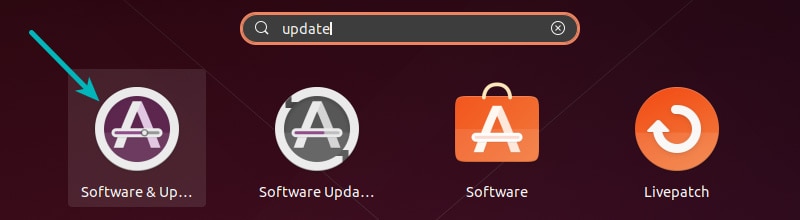
Go to the Other Software tab and look for the repository in question. Highlight it and then click on Remove button to delete it from your system.
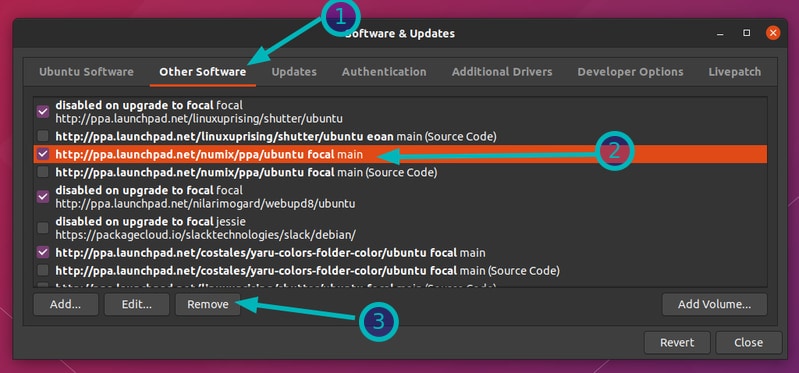
This will delete the PPA or the repository in question.
Next step is to get the software from some other source and that’s totally subjective. In some cases, you can still download the DEB file from the PPA website and use the software (I have explained the steps in the PPA guide).

Alternatively, you can check the project’s website if there is a Snap/Flatpak or Python version of the software available.
When updating, I get the following error message:
W: The repository 'http://ppa.launchpad.net/mc3man/trusty-media/ubuntu xenial Release' does not have a Release file.
Here, I find another statement on this error: How can I fix a 404 Error when using a PPA or updating my package lists?
This recommends removing certain PPAs; and, I’m not sure if I should do that since it might mean not getting the updates that I need.
Is this what I should do?
Kevin Bowen
19.2k55 gold badges75 silver badges81 bronze badges
asked Jan 1, 2017 at 22:44
3
The PPA you’ve added does not support your version of Ubuntu, meaning there aren’t any packages for your particular release.
For example, the ppa:mc3man/trusty-media PPA is only for Trusty (Ubuntu 14.04) only (trusty-media). Obviously, it has no files for Xenial (16.04). You can check the PPA’s Launchpad page to see which versions of Ubuntu are supported.
I’d suggest the following:
- Remove the PPA for an older release. For this example:
sudo ppa-purge ppa:mc3man/trusty-media
- If there’s a PPA for your curent release, add it. In this case, there’s a PPA for Xenial: mc3man/xerus-media. You can add it using
sudo add-apt-repository ppa:mc3man/xerus-media
To summarize, you need to remove the added PPA, and use another one that has packages for your particular release.
answered Jan 1, 2017 at 22:58
mikewhatevermikewhatever
31.8k10 gold badges85 silver badges97 bronze badges
11
Remove the PPA with the line:
sudo add-apt-repository --remove ppa:mc3man/trusty-media
Now run
sudo apt-get update
Kulfy
17.1k26 gold badges62 silver badges102 bronze badges
answered Aug 3, 2019 at 19:24
2
Yes, unchecking some tick boxes for Trusty Media and mc3man under
System Settings > Software and Updates > Other Software
did the trick. ppa-purge didn’t work for me.
TheOdd
2,9021 gold badge20 silver badges41 bronze badges
answered Oct 26, 2018 at 13:59
LorzanLorzan
4214 silver badges2 bronze badges
2
From my personal experience I can recommend to directly contact the PPA owner (if we talk about PPA) to kindly ask him/her to prepare packages for needed (usually newer, so supported release) with steps below:
- Temporarily disable the PPA in your system (see other answer).
- Visit PPA page on https://launchpad.net and login to it.
- Determine the uploader’s name in Uploaded by column, click on the name’s hyperlink
-
Then click on Contact this user
-
And fill the form with all necessary information:
From: your e-mail will be shown in plain here
Subject: Packaging of AppName for Ubuntu NN.MM release
Message:Dear PPA owner!
Thank you for your work on the AppName.
It would be great if you create the package for it for Ubuntu NN.MM release.With best regards,
user. -
Wait for an e-mail from PPA owner.
- Add PPA again to the system when package get published.
- Enjoy!
answered Jan 18, 2019 at 22:01
N0rbertN0rbert
94.4k30 gold badges223 silver badges407 bronze badges
In some cases a package meant for an older release of Ubuntu works in a newer release, too. This is currently the case with my ppa-purge PPA; see the website for instructions. Note that the official ppa-purge has had the same version 0.2.8+bzr63 since Ubuntu Xenial (16.04).
answered Dec 23, 2020 at 15:53
jarnojarno
5,0475 gold badges44 silver badges75 bronze badges
Одним из нескольких способов установки программного обеспечения в Ubuntu является использование PPA или добавление сторонних репозиториев. Несколько волшебных строк, набранных в терминале, дают вам легкий доступ к программному обеспечению или его более новой версии, которая по умолчанию недоступна в Ubuntu.
Все выглядит здорово и даже великолепно, вы привыкли добавлять дополнительные сторонние репозитории и делаете это с закрытыми глазами, но однажды при обновлении Ubuntu сталкиваетесь с такой ошибкой:
E: The repository ‘http://ppa.launchpad.net/numix/ppa/ubuntu focal Release’ does not have a Release file.
N: Updating from such a repository can’t be done securely, and is therefore disabled by default.
N: See apt-secure(8) manpage for repository creation and user configuration details.
E: Репозиторий ‘http://ppa.launchpad.net/numix/ppa/ubuntu focal Release’ не имеет файла релиза.
N: Обновление из такого репозитория не может быть сделано безопасно, и поэтому отключено по умолчанию.
N: Посетите страницу мануала apt-secure(8) для создания репозитория и деталей конфигурации пользователя.
В этом руководстве для начинающих пользователей Ubuntu я объясню, что означает эта ошибка, почему вы ее видите и что вам стоит предпринять, чтобы справиться с этой ошибкой?
Понимание сути ошибки «Репозиторий не имеет файла релиза»
Давайте разбираться по порядку. Сообщение об ошибке:
E: Репозиторий ‘http://ppa.launchpad.net/numix/ppa/ubuntu focal release’ не имеет файла релиза.
Важной частью этого сообщения об ошибке является словосочетание «focal release».
Вы, наверное, уже знаете, что у каждого выпуска Ubuntu есть кодовое имя. Для Ubuntu 20.04 кодовое имя — Focal Fossa. «Focal» в сообщении об ошибке указывает на Focal Fossa, которым является Ubuntu 20.04.
Эта ошибка в основном говорит вам, что, хотя вы добавили сторонний репозиторий в список источников вашей системы, этот новый репозиторий недоступен для вашей текущей версии Ubuntu.
Почему так? Потому что, вероятно, вы используете новую версию Ubuntu, а разработчики еще не сделали программное обеспечение доступным для этой новой версии.
На этом этапе я настоятельно рекомендую прочитать мои подробные руководства по репозиториям PPA и Ubuntu. Эти две статьи дадут вам лучшее, более глубокое и детальное понимание темы. Поверь мне, дорогой читатель, ты не будешь разочарован.
Как узнать, доступен ли PPA или сторонний репозиторий для вашей версии Ubuntu [Опционально]
Сначала вы должны проверить версию Ubuntu и его кодовое имя с помощью команды «lsb_release -a»:
abhishek@itsfoss:~$ lsb_release -a No LSB modules are available. Distributor ID: Ubuntu Description: Ubuntu 20.04 LTS Release: 20.04 Codename: focal
Следующий шаг, который нам стоит сделать – это посетить сайт соответствующего программного обеспечения.
Следующая часть объяснения возможно не самая доступная для понимания, но все получится стоит приложить чуть-чуть терпения и усилий.
В приведенном здесь примере ошибка жалуется на http://ppa.launchpad.net/numix/ppa/ubuntu. Это репозиторий PPA, и вы можете легко найти его веб-страницу. Как, спросите вы. Вообще изи.
Используйте Google или альтернативную гуглу поисковую систему, например Duck Duck Go, и выполните поиск, по ключевым словам, «ppa numix». Этот запрос первым же результатом выдаст вам ссылку на launchpad.net, который является веб-сайтом, используемым для размещения кода, связанного с PPA.
На веб-странице PPA вы можете перейти к разделу «Обзор опубликованных пакетов» и отфильтровать его по кодовому имени вашей версии Ubuntu:
Для сторонних репозиториев, не относящихся к PPA, вам необходимо проверить официальный веб-сайт программного обеспечения и посмотреть, доступен ли репозиторий для вашей версии Ubuntu или нет.
Что делать, если репозиторий недоступен для вашей версии Ubuntu
Если указанный репозиторий недоступен для вашей версии Ubuntu, вот что вы можете сделать:
· Удалите проблемный репозиторий из списка репозиториев, чтобы вы не видели ошибку при каждом запуске обновления.
· Получить программное обеспечение из другого источника (если это возможно).
Чтобы удалить проблемный репозиторий, запустите инструмент Software & Updates:
Перейдите на вкладку «Другое программное обеспечение» и найдите нужный репозиторий. Выделите его и нажмите кнопку «Удалить», чтобы удалить его из вашей системы.
Это удалит PPA или репозиторий, о котором идет речь.
Следующим шагом является получение программного обеспечения из какого-то другого источника, и тут все абсолютно субъективно и вариативно. В некоторых случаях вы все равно можете загрузить файл DEB с веб-сайта PPA и использовать программное обеспечение (пошаговую инструкцию я даю в руководстве по PPA). Кроме того, вы можете проверить веб-сайт проекта, на предмет существования Snap / Flatpak или Python версий искомого программного обеспечения.
When installing software on Ubuntu, sometimes you may be required to add third-party PPAs. Adding PPAs enables you to access software packages that have not been included in official Ubuntu repositories. Sometimes, when updating your system or installing software packages, you may run into an error indicating that the added PPA does not have a release file.
This error is quite frustrating as it limits your ability to manage software packages in an efficient manner. In this guide, we will guide you on how you can resolve this issue and go back to using your system without an issue.
So, let’s first understand, what is the meaning of error ‘Repository does not have a release file’ ?
Before we address this issue, it’s prudent that we first understand what this error means. The ‘Repository does not have a release file’ error essentially tells you that the repository that you have just added is not available for your Ubuntu version.
For example, I tried to install Deepin desktop environment on Ubuntu 18.04 using the PPA below which should be used on Ubuntu 20.04 also known as Focal Fossa.
$ sudo add-apt-repository ppa:ubuntudde-dev/stable
This yielded the error shown in the snippet below.
This error prevents you from updating, upgrading and even installing software packages.
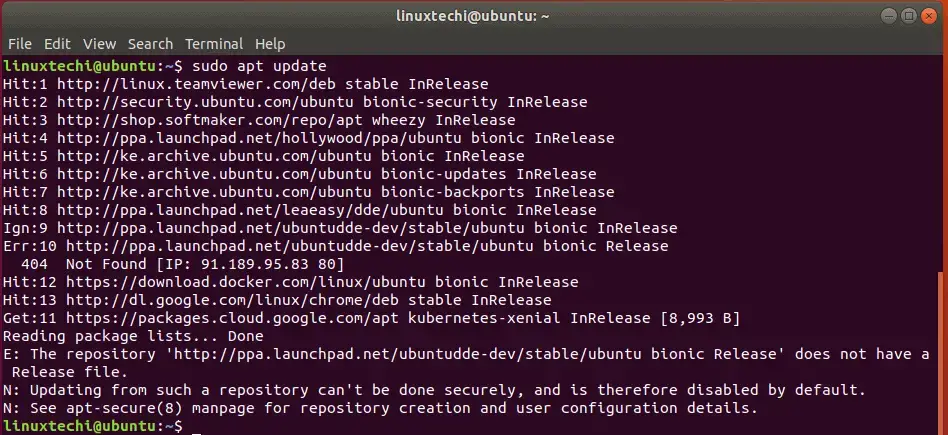
How to Fix ‘Repository does not have a release file’ error
Having known what causes the error, let’s now see how you can fix your system. To clear the error, you need to remove the troublesome repository. You can achieve this graphically the ‘Software & Updates’ tool or running commands on the terminal.
To remove the repository graphically, launch the ‘Software & Updates‘ tool as shown.
Click on the ‘Other Software’ tab and then select the PPA to be removed. Finally, click on the ‘Remove’ button at the bottom of the window.
An authentication window will pop up prompting you for your password. Type in your user’s password and press ENTER.
On the command line, you can remove the repository using the syntax shown:
$ sudo add-apt-repository --remove ppa:name/here
In our case, our command will be:
$ sudo add-apt-repository --remove ppa:ubuntudde-dev/stable
Then hit ENTER to remove the repository.
And that’s how you resolve the “Repository does not have a release file” error on Ubuntu.
On Ubuntu-based systems, a popular way to install third party software is to add PPAs, or Personal Package Archives. Those are software repositories designed for Ubuntu users and are easier to install than other third-party repositories. PPAs are often used to distribute pre-release software so that it can be tested, or provide legacy versions for popular applications.
In most cases, the installations sort themselves out without any issues, as the process is well-designed and carefully streamlined. However, you may encounter the “Repository does not have a release file” error as you install a specific application or update the system with apt/apt-get.
This article is going to show you what is “The repository does not have a Release file” and a few possible ways to fix it.
“The repository does not have a Release file” is the short name for the error. If you encounter it, the full error message may look something like this.
Code language: PHP (php)
Reading package lists... Done E: The repository 'http://ppa.launchpad.net/cran/imagemagick/ubuntu focal Release' does not have a Release file. N: Updating from such a repository can't be done securely, and is therefore disabled by default. N: See apt-secure(8) manpage for repository creation and user configuration details.
“The repository does not have a Release file” simply means that the PPA repo does not contain the software for your OS version.
The most common reason behind the error message is the PPA repo is the repository itself has not been updated to support the Ubuntu/Debian release you are running.
For example, the example output above indicates that the user is trying to install or update cran/imagemagick PPA on Ubuntu Focal Fossa, which the repository haven’t been updated to support.
Fix “The repository does not have a Release file”
Now that you knew the reason behind the error, you can try the following solutions below to fix it.
Remove the outdated PPA
If you don’t really want to install the piece of software inside the PPA, you can safely remove it to get the system back to normal. You can either do this by running a few commands or open up Software & Updates app.
In order to remove a PPA with CLI, just open up a Terminal Emulator and run the following command:
sudo add-apt-repository --remove ppa:username/ppaname
Remember to replace ppa:name with the relevant PPA name, in the same syntax. For example:
sudo add-apt-repository --remove ppa:cran/imagemagick
In case you don’t remember the PPA name correctly (it should have been a while since it’s added to the system), you can use the GNOME built-in Software & Updates application to do the same thing.
On an Ubuntu-based system, follow these steps:
- Launch Software & Updates
- Switch to Other Software tab
- Select the PPA you want to delete
- Click “Remove” to remove it
You will be asked to confirm your password and see a prompt to refresh your system’s package list afterwards.
Alternatively, if you’re on Kubuntu or KDE Neon you can head to Muon Discover > Sources > Configure Software Sources to manage the list of installed PPAs on your system.
There might be two separate entries for the same PPA. In this case, one of them contains the software itself and one contains the source code. You should remove both entries to completely remove the PPA from your system.
Search for an up-to-date repository
If you absolutely need the software, you have to search for the up-to-date repository for it. Once you’ve got the old PPA removed, you may try one of these sources.
Launchpad
Launchpad is a platform for software collaboration and distribution. There are numberous open source applications hosted on Launchpad. For example, if you need PHP, you can find several PPAs containing many different versions or mods, along with detailed installation information on Launchpad.
AppImageHub
AppImage is a new way of package applications so that all their dependencies are included in one single file. If your software is popular, it may already be available in AppImage format. For more information, head over to https://appimage.github.io/apps/.
Snap Store
Snap is another new “virtualized” way of releasing software. A snap is a bundle of an app and its dependencies that works without modification across Linux distributions. Snap Store contains literally thousands of popular applications that can be installed and used across 41 Linux distributions. Because the depencies are included in the package, the application doesn’t need to be regularly updated every single OS release, therefore avoid “The repository does not have a Release file” error.
Conclusion
We hope that the article helped you understand the reason behind “The repository does not have a Release file” error message. If you’re new to Linux, you may want to checkout our other guides on fixing “apt-get : command not found” and Fixing “unable to correct problems, you have held broken packages”, which is two popular APT error that confuses newbies a lot.
If you have any suggestions or spot an error in the article, feel free to leave a comment below to let us know.
As you work with various Linux distributions, you will need to install software repositories, including third-party repositories such as Ubuntu PPAs. In most cases, the installations will work out okay. However, you may encounter the “repository does not have a release file” error as you install some software.
This tutorial details what the “repository does not have a release file” error means and shows you how to solve this oft-frustrating error.
What the “repository does not have a release file” error means
The “repository does not have a release file” error means the third-party PPA repositories added to your system are unavailable for your distro version. It simply means the PPA repo you have added is unavailable for your current release.
The most common cause of this error is instances where you are installing a repo not updating to support the Ubuntu version you are using.
For example, lets try to use PPAs for Ubuntu 20.04 on Ubuntu 21.04. If you attempt to install a PPA – such as “tsbarnes/indicator-keylock” – on Ubuntu 21.04, a “repository does not have a release” file error is shown.

Now that you know what the “this repository does not have a release file” error is and its cause, we can focus on how to resolve it.
The fastest and easiest way to solve this error is to delete the repository causing the issue. To do that, run the command:
sudo add-apt-repository --remove ppa:[name]
In this case, to remove the PPA repository causing the error, we would run the command:
sudo add-apt-repository –remove ppa: tsbarnes/indicator-keylock
This allows it to update and use the other repositories in your system without errors.

Wrapping Up
Another way to fix the “this repository does not have a release file” error is by using the Ubuntu Software Center. Check out the method here.
John Wachira
John is a technical writer at MTE, when is not busy writing tech tutorials, he is staring at the screen trying to debug code.
Subscribe to our newsletter!
Our latest tutorials delivered straight to your inbox