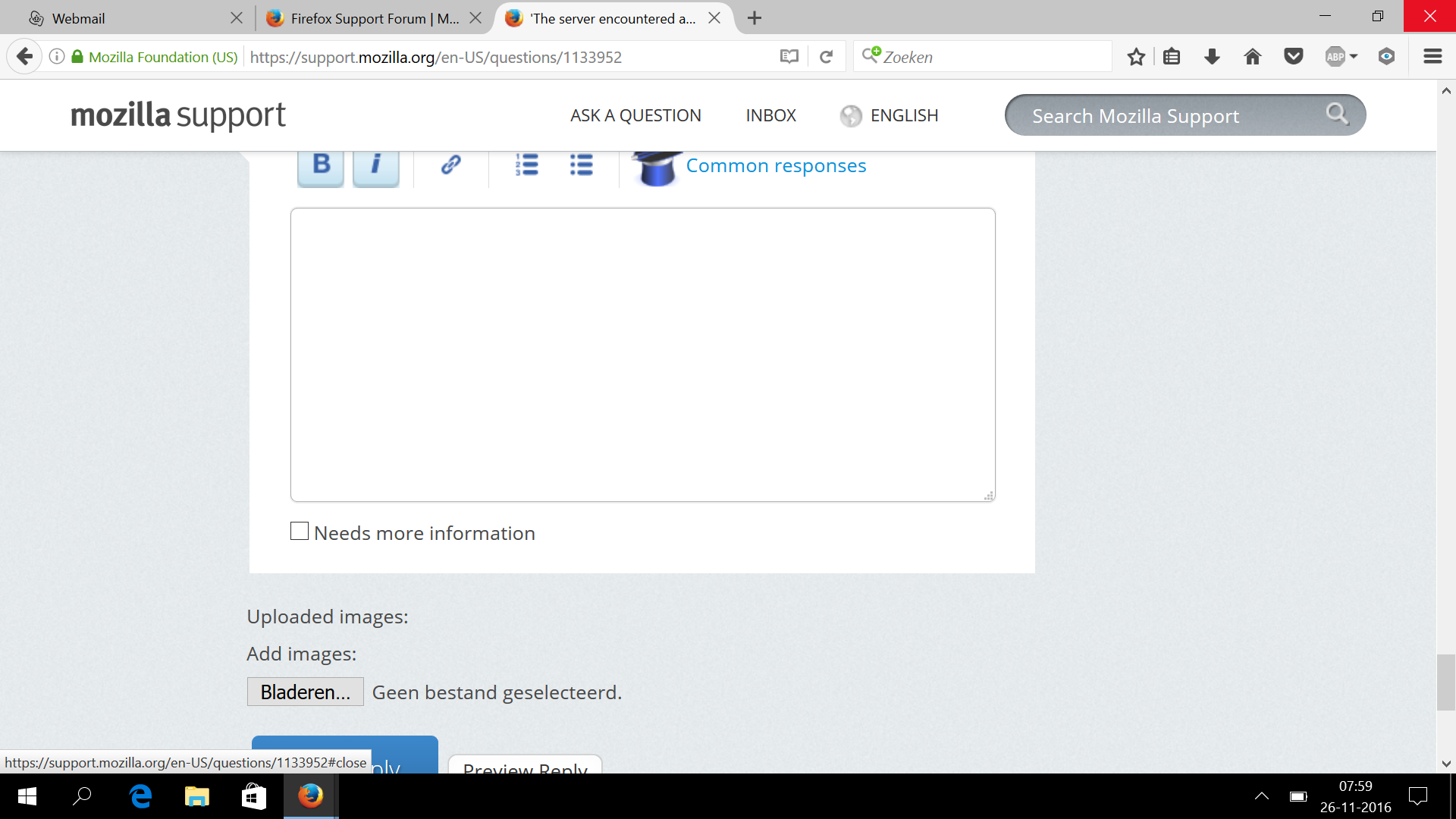Разработчики и люди, профессионально работающие с веб-приложениями, боятся 500 Internal Server Error. Оптимальный способ её устранения зависит от сервера и того, что на нём запущено. В данной статье приводятся советы по диагностике и исправлению ошибки 500.
- Ошибка 500 Internal Server Error — диагностика
- Ошибка 500 Internal Server Error — устранение на популярных платформах
- Ошибка 500 Internal Server Error — устранение на стороне серверных скриптов
- Попросите помощи у системного администратора
- Ошибку 500 Internal Server Error довольно легко устранить
Важно помнить, что эта ошибка происходит на стороне сервера. Это значит, что HTML-код, выполняемый на стороне клиента, а также JavaScript или любые другие запущенные в браузере объекты, не могут быть причиной, по которой возникает ошибка 500 Internal Server Error. Само название (Internal Server Error – ‘внутренняя ошибка сервера’) говорит о том, что ошибка происходит на сервере.
Многие пользователи устанавливают на свой сервер популярные CMS-системы, такие как WordPress, Joomla, Drupal и они не должны вызывать ошибку 500, если всё настроено правильно. Однако она всё равно всплывает – из-за несовместимости версий, некачественных установок или сбоя прав доступа на сервере.
Вот некоторые распространённые проблемы, которые могут вызывать подобную ошибку в часто используемых CMS:
- Если вы только что обновили движок до новой версии, вероятно, обновление прошло с ошибками и необходимо провести его повторно. Скорее всего, на сайте разработчика есть инструкции, как это правильно сделать.
- Если вы только что активировали новый плагин или новую тему, стоит попробовать отменить эти изменения. Даже профессионально написанные плагины могут конфликтовать с другими и вызывать 500 Internal Server Error nginx
- Если вы обновляли CMS, старые плагины и темы могут быть с ней несовместимы. Единственное, что можно сделать в таком случае — отключать их по очереди, пока ошибка 500 не исчезнет.
- Неправильно заданные права доступа на сервере или ошибки в файле .htaccess. Серверу не удаётся получить доступ к скриптам, файлам и другим ресурсам, поэтому он выдаёт ошибку.
Когда причиной, по которой возникает ошибка 500 Internal Server Error являются скрипты и плагины, лучше всего искать ответы на сайтах их разработчиков.
Другой причиной по которой может возникнуть ошибка 500 Internal Server Error может стать разработка и тестирование собственных скриптов.
Чтобы справиться с такой ошибкой, попробуйте следующие решения:
- Настройка прав на сервере: часто неверная настройка прав доступа к файлу или папке приводит к тому, что сервером выдаётся ошибка 500 Internal Server Error. Из-за того, что ему не удаётся запустить скрипт. Выясните, какие права должны быть настроены, и выставьте их соответствующим образом.
- Превышено время ожидания: возможно, истекло время ожидания ответа от PHP или другого серверного скрипта. Это происходит из-за того, что недоступен определённый ресурс или коде была допущена ошибка, запускающая бесконечный цикл.
- Превышено время ожидания соединения с сервером: если сервер был занят, перезагружался или потерял соединение, скрипт может выдать ошибку 500 Internal Server Error. Возможно, в следующий раз ошибки не будет. Но если ошибка появляется при тестировании, велика вероятность того, что она встретится и пользователям.
- Ошибки в файле .htaccess: в некоторых случаях ошибку 500 может вызывать код, прописанный в файле .htaccess.
- Ошибки в скрипте: если ошибку выдаёт скрипт, можете запросить у него подробную информацию об ошибке. К примеру, в PHP можно включить вывод ошибок на экран или в лог-файл, добавив директиву display_errors. По умолчанию среда выполнения может скрывать ошибки, но это не очень удобно для отладки программы.
В некоторых случаях у разработчиков нет полного контроля над сервером.
Если скрипт запускается на сервере сторонней организации, она может помочь вам в следующем:
- Предоставить документацию о своём сервере и возможных причинах ошибки 500. В зависимости от используемой операционной системы и настройки оборудования, данная ошибка может возникать по разным причинам.
- Попросите службу поддержки хостинга посмотреть лог-файлы с ошибками — системный администратор сможет определить, был ли сервер во время возникновения ошибки загружен или вовсе «упал».
Ошибка 500 Internal Server Error — как исправить? В большинстве случаев причины возникновения ошибки 500 легко исправляются. Проблема заключается в том, что без конкретной информации определение причины возникновения сбоя усложняется. Легче всего справиться с ошибкой, когда разработчик выяснит, что изменилось перед возникновением ошибки.
Не забывайте, что произошедшие изменения могли быть осуществлены и другими людьми — например, администратором сервера. Если же ничего не менялось, вероятно, сам сервер стал причиной возникновения ошибки из-за несовместимости программного обеспечения или проблем с производительностью.
The dreaded 500 internal server error. It always seems to come at the most inopportune time and you’re suddenly left scrambling to figure out how to get your WordPress site back online. Trust us, we’ve all been there. Other errors that behave similarly that you might have also seen include the frightening error establishing a database connection and the dreaded white screen of death. But from the moment your site goes down, you’re losing visitors and customers. Not to mention it simply looks bad for your brand.
Today we’re going to dive into the 500 internal server error and walk you through some ways to get your site back online quickly. Read more below about what causes this error and what you can do to prevent it in the future.
- What is a 500 internal server error?
- How to fix the 500 internal server error
500 Internal Server Error (Most Common Causes):
500 Internal server error in WordPress can be caused by many things. If you’re experiencing one, there’s a high chance one (or more) of the following elements is causing the issue:
- Browser Cache.
- Incorrect database login credentials.
- Corrupted database.
- Corrupted files in your WordPress installation.
- Issues with your database server.
- Corrupted WordPress core files.
- Corrupted .htaccess file and PHP memory limit.
- Issues with third-party plugins and themes.
- PHP timing out or fatal PHP errors with third-party plugins.
- Wrong file and folder permissions.
- Exhausted PHP memory limit on your server
- Corrupted or broken .htaccess file.
- Errors in CGI and Perl script.
Check Out Our Ultimate Guide to Fixing the 500 Internal Server Error
What is a 500 Internal Server Error?
The Internet Engineering Task Force (IETF) defines the 500 Internal Server Error as:
The 500 (Internal Server Error) status code indicates that the server encountered an unexpected condition that prevented it from fulfilling the request.
When you visit a website your browser sends a request over to the server where the site is hosted. The server takes this request, processes it, and sends back the requested resources (PHP, HTML, CSS, etc.) along with an HTTP header. The HTTP also includes what they call an HTTP status code. A status code is a way to notify you about the status of the request. It could be a 200 status code which means “Everything is OK” or a 500 status code which means something has gone wrong.
There are a lot of different types of 500 status error codes (500, 501, 502, 503, 504, etc.) and they all mean something different. In this case, a 500 internal server error indicates that the server encountered an unexpected condition that prevented it from fulfilling the request (RFC 7231, section 6.6.1).
500 Internal Server Error Variations
Due to the various web servers, operating systems, and browsers, a 500 internal server error can present itself in a number of different ways. But they are all communicating the same thing. Below are just a couple of the many different variations you might see on the web:
-
- “500 Internal Server Error”
- “HTTP 500”
- “Internal Server Error”
- “HTTP 500 – Internal Server Error”
- “500 Error”
- “HTTP Error 500”
- “500 – Internal Server Error”
- “500 Internal Server Error. Sorry something went wrong.”
- “500. That’s an error. There was an error. Please try again later. That’s all we know.”
- “The website cannot display the page – HTTP 500.”
- “Is currently unable to handle this request. HTTP ERROR 500.”
You might also see this message accompanying it:
The server encountered an internal error or misconfiguration and was unable to complete your request. Please contact the server administrator, [email protected] and inform them of the time the error occurred, and anything you might have done that may have caused the error. More information about this error may be available in the server error log.
Other times, you might simply see a blank white screen. When dealing with 500 internal server errors, this is actually quite common in browsers like Firefox and Safari.
Bigger brands might even have their own custom 500 internal server error messages, such as this one from Airbnb.
Here is another creative 500 server error example from the folks over at readme.
Even the mighty YouTube isn’t safe from 500 internal server errors.
If it’s an IIS 7.0 (Windows) or higher server, they have additional HTTP status codes to more closely indicate the cause of the 500 error:
- 500.0 – Module or ISAPI error occurred.
- 500.11 – Application is shutting down on the web server.
- 500.12 – Application is busy restarting on the web server.
- 500.13 – Web server is too busy.
- 500.15 – Direct requests for global.asax are not allowed.
- 500.19 – Configuration data is invalid.
- 500.21 – Module not recognized.
- 500.22 – An ASP.NET httpModules configuration does not apply in Managed Pipeline mode.
- 500.23 – An ASP.NET httpHandlers configuration does not apply in Managed Pipeline mode.
- 500.24 – An ASP.NET impersonation configuration does not apply in Managed Pipeline mode.
- 500.50 – A rewrite error occurred during RQ_BEGIN_REQUEST notification handling. A configuration or inbound rule execution error occurred.
- 500.51 – A rewrite error occurred during GL_PRE_BEGIN_REQUEST notification handling. A global configuration or global rule execution error occurred.
- 500.52 – A rewrite error occurred during RQ_SEND_RESPONSE notification handling. An outbound rule execution occurred.
- 500.53 – A rewrite error occurred during RQ_RELEASE_REQUEST_STATE notification handling. An outbound rule execution error occurred. The rule is configured to be executed before the output user cache gets updated.
500.100 – Internal ASP error.
500 Errors Impact on SEO
Unlike 503 errors, which are used for WordPress maintenance mode and tell Google to check back at a later time, a 500 error can have a negative impact on SEO if not fixed right away. If your site is only down for say 10 minutes and it’s being crawled consistently a lot of times the crawler will simply get the page delivered from cache. Or Google might not even have a chance to re-crawl it before it’s back up. In this scenario, you’re completely fine.
However, if the site is down for an extended period of time, say 6+ hours, then Google might see the 500 error as a site level issue that needs to be addressed. This could impact your rankings. If you’re worried about repeat 500 errors you should figure out why they are happening to begin with. Some of the solutions below can help.
How to Fix the 500 Internal Server Error
Where should you start troubleshooting when you see a 500 internal server error on your WordPress site? Sometimes you might not even know where to begin. Typically 500 errors are on the server itself, but from our experience, these errors originate from two things, the first is user error (client-side issue), and the second is that there is a problem with the server. So we’ll dive into a little of both.
This is never not annoying 😖 pic.twitter.com/pPKxbkvI9K
— Dare Obasanjo 🐀 (@Carnage4Life) September 26, 2019
Check out these common causes and ways to fix the 500 internal server error and get back up and running in no time.
1. Try Reloading the Page
This might seem a little obvious to some, but one of the easiest and first things you should try when encountering a 500 internal server error is to simply wait a minute or so and reload the page (F5 or Ctrl + F5). It could be that the host or server is simply overloaded and the site will come right back. While you’re waiting, you could also quickly try a different browser to rule that out as an issue.
Another thing you can do is to paste the website into downforeveryoneorjustme.com. This website will tell you if the site is down or if it’s a problem on your side. A tool like this checks the HTTP status code that is returned from the server. If it’s anything other than a 200 “Everything is OK” then it will return a down indication.
We’ve also noticed that sometimes this can occur immediately after you update a plugin or theme on your WordPress site. Typically this is on hosts that aren’t set up properly. What happens is they experience a temporary timeout right afterward. However, things usually resolve themselves in a couple of seconds and therefore refreshing is all you need to do.
2. Clear Your Browser Cache
Clearing your browser cache is always another good troubleshooting step before diving into deeper debugging on your site. Below are instructions on how to clear cache in the various browsers:
- How to Force Refresh a Single Page for All Browsers
- How to Clear Browser Cache for Google Chrome
- How to Clear Browser Cache for Mozilla Firefox
- How to Clear Browser Cache for Safari
- How to Clear Browser Cache for Internet Explorer
- How to Clear Browser Cache for Microsoft Edge
- How to Clear Browser Cache for Opera
3. Check Your Server Logs
You should also take advantage of your error logs. If you’re a Kinsta client, you can easily see errors in the log viewer in the MyKinsta dashboard. This can help you quickly narrow down the issue, especially if it’s resulting from a plugin on your site.
If your host doesn’t have a logging tool, you can also enable WordPress debugging mode by adding the following code to your wp-config.php file to enable logging:
define( 'WP_DEBUG', true );
define( 'WP_DEBUG_LOG', true );
define( 'WP_DEBUG_DISPLAY', false );The logs are typically located in the /wp-content directory. Others, like here at Kinsta might have a dedicated folder called “logs”.
You can also check the log files in Apache and Nginx, which are commonly located here:
- Apache: /var/log/apache2/error.log
- Nginx: /var/log/nginx/error.log
If you’re a Kinsta client you can also take advantage of our analytics tool to get a breakdown of the total number of 500 errors and see how often and when they are occurring. This can help you troubleshoot if this is an ongoing issue, or perhaps something that has resolved itself.
If the 500 error is displaying because of a fatal PHP error, you can also try enabling PHP error reporting. Simply add the following code to the file throwing the error. Typically you can narrow down the file in the console tab of Google Chrome DevTools.
ini_set('display_errors', 1);
ini_set('display_startup_errors', 1);
error_reporting(E_ALL);And you might need to also modify your php.ini file with the following:
display_errors = on4. Error Establishing a Database Connection
500 internal server errors can also occur from a database connection error. Depending upon your browser you might see different errors. But both will generate a 500 HTTP status code regardless in your server logs.
Below is an example of what an “error establishing a database connection” message looks like your browser. The entire page is blank because no data can be retrieved to render the page, as the connection is not working properly. Not only does this break the front-end of your site, but it will also prevent you from accessing your WordPress dashboard.
So why exactly does this happen? Well, here are a few common reasons below.
- The most common issue is that your database login credentials are incorrect. Your WordPress site uses separate login information to connect to its MySQL database.
- Your WordPress database is corrupted. With so many moving parts with themes, plugins, and users constantly deleting and installing them, sometimes databases get corrupted. This can be due to a missing or individually corrupted table, or perhaps some information was deleted by accident.
- You may have corrupt files in your WordPress installation. This can even happen sometimes due to hackers.
- Issues with your database server. A number of things could be wrong on the web hosts end, such as the database being overloaded from a traffic spike or unresponsive from too many concurrent connections. This is actually quite common with shared hosts as they are utilizing the same resources for a lot of users on the same servers.
Check out our in-depth post on how to fix the error establishing a database connection in WordPress.
5. Check Your Plugins and Themes
Third-party plugins and themes can easily cause 500 internal server errors. We’ve seen all types cause them here at Kinsta, from slider plugins to ad rotator plugins. A lot of times you should see the error immediately after installing something new or running an update. This is one reason why we always recommend utilizing a staging environment for updates or at least running updates one by one. Otherwise, if you encounter a 500 internal server error you’re suddenly scrambling to figure out which one caused it.
A few ways you can troubleshoot this is by deactivating all your plugins. Remember, you won’t lose any data if you simply deactivate a plugin. If you can still access your admin, a quick way to do this is to browse to “Plugins” and select “Deactivate” from the bulk actions menu. This will disable all of your plugins.
If this fixes the issue you’ll need to find the culprit. Start activating them one by one, reloading the site after each activation. When you see the 500 internal server error return, you’ve found the misbehaving plugin. You can then reach out to the plugin developer for help or post a support ticket in the WordPress repository.
If you can’t login to WordPress admin you can FTP into your server and rename your plugins folder to something like plugins_old. Then check your site again. If it works, then you will need to test each plugin one by one. Rename your plugin folder back to “plugins” and then rename each plugin folder inside of if it, one by one, until you find it. You could also try to replicate this on a staging site first.
Always makes sure your plugins, themes, and WordPress core are up to date. And check to ensure you are running a supported version of PHP. If it turns out to be a conflict with bad code in a plugin, you might need to bring in a WordPress developer to fix the issue.
6. Reinstall WordPress Core
Sometimes WordPress core files can get corrupted, especially on older sites. It’s actually quite easy to re-upload just the core of WordPress without impacting your plugins or themes. We have an in-depth guide with 5 different ways to reinstall WordPress. And of course, make sure to take a backup before proceeding. Skip to one of the sections below:
- How to reinstall WordPress from the WordPress dashboard while preserving existing content
- How to manually reinstall WordPress via FTP while preserving existing content
- How to manually reinstall WordPress via WP-CLI while preserving existing content
7. Permissions Error
A permissions error with a file or folder on your server can also cause a 500 internal server error to occur. Here are some typical recommendations for permissions when it comes to file and folder permissions in WordPress:
- All files should be 644 (-rw-r–r–) or 640.
- All directories should be 755 (drwxr-xr-x) or 750.
- No directories should ever be given 777, even upload directories.
- Hardening: wp-config.php could also be set to 440 or 400 to prevent other users on the server from reading it.
See the WordPress Codex article on changing file permissions for a more in-depth explanation.
You can easily see your file permissions with an FTP client (as seen below). You could also reach out to your WordPress host support team and ask them to quickly GREP file permissions on your folders and files to ensure they’re setup properly.
8. PHP Memory Limit
A 500 internal server error could also be caused by exhausting the PHP memory limit on your server. You could try increasing the limit. Follow the instructions below on how to change this limit in cPanel, Apache, your php.ini file, and wp-config.php file.
Increase PHP Memory Limit in cPanel
If you’re running on a host that uses cPanel, you can easily change this from the UI. Under Software click on “Select PHP Version.”
Click on “Switch to PHP Options.”
You can then click on the memory_limit attribute and change its value. Then click on “Save.”
Increase PHP Memory Limit in Apache
The .htaccess file is a special hidden file that contains various settings you can use to modify the server behavior, right down to a directory specific level. First login to your site via FTP or SSH, take a look at your root directory and see if there is a .htaccess file there.
If there is you can edit that file to add the necessary code for increasing the PHP memory limit. Most likely it is set at 64M or below, you can try increasing this value.
php_value memory_limit 128MIncrease PHP Memory Limit in php.ini File
If the above doesn’t work for you might try editing your php.ini file. Log in to your site via FTP or SSH, go to your site’s root directory and open or create a php.ini file.
If the file was already there, search for the three settings and modify them if necessary. If you just created the file, or the settings are nowhere to be found you can paste the code below. You can modify of course the values to meet your needs.
memory_limit = 128MSome shared hosts might also require that you add the suPHP directive in your .htaccess file for the above php.ini file settings to work. To do this, edit your .htaccess file, also located at the root of your site, and add the following code towards the top of the file:
<IfModule mod_suphp.c>
suPHP_ConfigPath /home/yourusername/public_html
</IfModule>If the above didn’t work for you, it could be that your host has the global settings locked down and instead have it configured to utilize .user.ini files. To edit your .user.ini file, login to your site via FTP or SSH, go to your site’s root directory and open or create a .user.ini file. You can then paste in the following code:
memory_limit = 128MIncrease PHP Memory Limit in wp-config.php
The last option is not one we are fans of, but if all else fails you can give it a go. First, log in to your site via FTP or SSH, and locate your wp-config.php file, which is typically in the root of your site.
Add the following code to the top of your wp-config.php file:
define('WP_MEMORY_LIMIT', '128M');You can also ask your host if you’re running into memory limit issues. We utilize the Kinsta APM tool and other troubleshooting methods here at Kinsta to help clients narrow down what plugin, query, or script might be exhausting the limit. You can also use your own custom New Relic key from your own license.
9. Problem With Your .htaccess File
Kinsta only uses Nginx, but if you’re using a WordPress host that is running Apache, it could very well be that your .htaccess file has a problem or has become corrupted. Follow the steps below to recreate a new one from scratch.
First, log in to your site via FTP or SSH, and rename your .htaccess file to .htaccess_old.
Normally to recreate this file you can simply re-save your permalinks in WordPress. However, if you’re in the middle of a 500 internal server error you most likely can’t access your WordPress admin, so this isn’t an option. Therefore you can create a new .htaccess file and input the following contents. Then upload it to your server.
# BEGIN WordPress
<IfModule mod_rewrite.c>
RewriteEngine On
RewriteBase /
RewriteRule ^index.php$ - [L]
RewriteCond %{REQUEST_FILENAME} !-f
RewriteCond %{REQUEST_FILENAME} !-d
RewriteRule . /index.php [L]
</IfModule>
# END WordPressSee the WordPress Codex for more examples, such as a default .htaccess file for multisite.
10. Coding or Syntax Errors in Your CGI/Perl Script
500 errors being caused by errors in CGI and Perl is a lot less common than it used to be. Although it’s still worth mentioning, especially for those using cPanel where there are a lot of one-click CGI scripts still being used. As AEM on Stack Overflow says:
CGI has been replaced by a vast variety of web programming technologies, including PHP, various Apache extensions like mod_perl, Java of various flavors and frameworks including Java EE, Struts, Spring, etc, Python-based frameworks like Django, Ruby on Rails and many other Ruby frameworks, and various Microsoft technologies.
Here are a few tips when working with CGI scripts:
- When editing, always used a plain text editor, such as Atom, Sublime, or Notepad++. This ensures they remain in ASCII format.
- Ensure correct permissions of chmod 755 are used on CGI scripts and directories.
- Upload your CGI scripts in ASCII mode (which you can select in your FTP editor) into the cgi-bin directory on your server.
- Confirm that the Perl modules you require for your script are installed and supported.
11. Server Issue (Check With Your Host)
Finally, because 500 internal server errors can also occur from PHP timing out or fatal PHP errors with third-party plugins, you can always check with your WordPress host. Sometimes these errors can be difficult to troubleshoot without an expert. Here are just a few common examples of some errors that trigger 500 HTTP status codes on the server that might have you scratching your head.
PHP message: PHP Fatal error: Uncaught Error: Call to undefined function mysql_error()...PHP message: PHP Fatal error: Uncaught Error: Cannot use object of type WP_Error as array in /www/folder/web/shared/content/plugins/plugin/functions.php:525We monitor all client’s sites here at Kinsta and are automatically notified when these types of errors occur. This allows us to be pro-active and start fixing the issue right away. We also utilize LXD managed hosts and orchestrated LXC software containers for each site. This means that every WordPress site is housed in its own isolated container, which has all of the software resources required to run it (Linux, Nginx, PHP, MySQL). The resources are 100% private and are not shared with anyone else or even your own sites.
PHP timeouts could also occur from the lack of PHP workers, although typically these cause 504 errors, not 500 errors. These determine how many simultaneous requests your site can handle at a given time. To put it simply, each uncached request for your website is handled by a PHP Worker.
When PHP workers are already busy on a site, they start to build up a queue. Once you’ve reached your limit of PHP workers, the queue starts to push out older requests which could result in 500 errors or incomplete requests. Read our in-depth article about PHP workers.
Monitor Your Site
If you’re worried about these types of errors happening on your site in the future, you can also utilize a tool like updown.io to monitor and notify you immediately if they occur. It periodically sends an HTTP HEAD request to the URL of your choice. You can simply use your homepage. The tool allows you to set check frequencies of:
- 15 seconds
- 30 seconds
- 1 minute
- 2 minutes
- 5 minutes
- 10 minutes
It will send you an email if and when your site goes down. Here is an example below.
This can be especially useful if you’re trying to debug a faulty plugin or are on a shared host, who tend to overcrowd their servers. This can give you proof of how often your site might actually be doing down (even during the middle of the night).
That’s why we always recommend going with an application, database, and managed WordPress host (like Kinsta).
Make sure to check out our post that explores the top 9 reasons to choose managed WordPress hosting.
Summary
500 internal server errors are always frustrating, but hopefully, now you know a few additional ways to troubleshoot them to quickly get your site back up and running. Remember, typically these types of errors are caused by third-party plugins, fatal PHP errors, database connection issues, problems with your .htaccess file or PHP memory limits, and sometimes PHP timeouts.
Was there anything we missed? Perhaps you have another tip on troubleshooting 500 internal server errors. If so, let us know below in the comments.
Get all your applications, databases and WordPress sites online and under one roof. Our feature-packed, high-performance cloud platform includes:
- Easy setup and management in the MyKinsta dashboard
- 24/7 expert support
- The best Google Cloud Platform hardware and network, powered by Kubernetes for maximum scalability
- An enterprise-level Cloudflare integration for speed and security
- Global audience reach with up to 35 data centers and 275 PoPs worldwide
Test it yourself with $20 off your first month of Application Hosting or Database Hosting. Explore our plans or talk to sales to find your best fit.
Подскажите как исправить ниже указанную ошибку. Если можно предельно понятным языком на уровне юзера. .
HTTP Status 500 — type Exception report message..description The server encountered an internal error () that prevented it from fulfilling this request. exception org.apache.jasper.JasperException: java.lang.IllegalStateException: Cannot forward after response has been committed org.apache.jasper.servlet.JspServletWrapper.handleJspException(JspServletWrapper.java:491) org.apache.jasper.servlet.JspServletWrapper.service(JspServletWrapper.java:413) org.apache.jasper.servlet.JspServlet.serviceJspFile(JspServlet.java:313) org.apache.jasper.servlet.JspServlet.service(JspServlet.java:260) javax.servlet.http.HttpServlet.service(HttpServlet.java:717) root cause java.lang.IllegalStateException: Cannot forward after response has been committed com.volvo.impact.webclient.security.ImpactLoginServlet.forwardJSecurity(ImpactLoginServlet.java:110) com.volvo.impact.webclient.security.ImpactLoginServlet.forwardDVD(ImpactLoginServlet.java:98) com.volvo.impact.webclient.security.ImpactLoginServlet.service(ImpactLoginServlet.java:51) javax.servlet.http.HttpServlet.service(HttpServlet.java:717) org.apache.jsp.redirect_jsp._jspService(redirect_jsp.java:55) org.apache.jasper.runtime.HttpJspBase.service(HttpJspBase.java:70) javax.servlet.http.HttpServlet.service(HttpServlet.java:717) org.apache.jasper.servlet.JspServletWrapper.service(JspServletWrapper.java:377) org.apache.jasper.servlet.JspServlet.serviceJspFile(JspServlet.java:313) org.apache.jasper.servlet.JspServlet.service(JspServlet.java:260) javax.servlet.http.HttpServlet.service(HttpServlet.java:717) note The full stack trace of the root cause is available in the Apache Tomcat/6.0.29 logs. Apache Tomcat/6.0.29
When I Start my maven(+ Spring) web project I have it
I don’t know how fix it.
HTTP Status 500 -
type Exception report
message
description The server encountered an internal error () that prevented it from fulfilling this request.
exception
javax.servlet.ServletException: Servlet.init() for servlet DispatcherServlet threw exception
org.apache.catalina.valves.ErrorReportValve.invoke(ErrorReportValve.java:102)
org.apache.catalina.connector.CoyoteAdapter.service(CoyoteAdapter.java:298)
org.apache.coyote.http11.Http11Processor.process(Http11Processor.java:857)
org.apache.coyote.http11.Http11Protocol$Http11ConnectionHandler.process(Http11Protocol.java:588)
org.apache.tomcat.util.net.JIoEndpoint$Worker.run(JIoEndpoint.java:489)
java.lang.Thread.run(Thread.java:745)
root cause
org.springframework.beans.factory.BeanDefinitionStoreException: IOException parsing XML document from ServletContext resource [/WEB-INF/DispatcherServlet-servlet.xml]; nested exception is java.io.FileNotFoundException: Could not open ServletContext resource [/WEB-INF/DispatcherServlet-servlet.xml]
org.springframework.beans.factory.xml.XmlBeanDefinitionReader.loadBeanDefinitions(XmlBeanDefinitionReader.java:344)
org.springframework.beans.factory.xml.XmlBeanDefinitionReader.loadBeanDefinitions(XmlBeanDefinitionReader.java:304)
org.springframework.beans.factory.support.AbstractBeanDefinitionReader.loadBeanDefinitions(AbstractBeanDefinitionReader.java:181)
org.springframework.beans.factory.support.AbstractBeanDefinitionReader.loadBeanDefinitions(AbstractBeanDefinitionReader.java:217)
org.springframework.beans.factory.support.AbstractBeanDefinitionReader.loadBeanDefinitions(AbstractBeanDefinitionReader.java:188)
org.springframework.web.context.support.XmlWebApplicationContext.loadBeanDefinitions(XmlWebApplicationContext.java:125)
org.springframework.web.context.support.XmlWebApplicationContext.loadBeanDefinitions(XmlWebApplicationContext.java:94)
org.springframework.context.support.AbstractRefreshableApplicationContext.refreshBeanFactory(AbstractRefreshableApplicationContext.java:129)
org.springframework.context.support.AbstractApplicationContext.obtainFreshBeanFactory(AbstractApplicationContext.java:609)
org.springframework.context.support.AbstractApplicationContext.refresh(AbstractApplicationContext.java:510)
org.springframework.web.servlet.FrameworkServlet.configureAndRefreshWebApplicationContext(FrameworkServlet.java:668)
org.springframework.web.servlet.FrameworkServlet.createWebApplicationContext(FrameworkServlet.java:634)
org.springframework.web.servlet.FrameworkServlet.createWebApplicationContext(FrameworkServlet.java:682)
org.springframework.web.servlet.FrameworkServlet.initWebApplicationContext(FrameworkServlet.java:553)
org.springframework.web.servlet.FrameworkServlet.initServletBean(FrameworkServlet.java:494)
org.springframework.web.servlet.HttpServletBean.init(HttpServletBean.java:136)
javax.servlet.GenericServlet.init(GenericServlet.java:212)
org.apache.catalina.valves.ErrorReportValve.invoke(ErrorReportValve.java:102)
org.apache.catalina.connector.CoyoteAdapter.service(CoyoteAdapter.java:298)
org.apache.coyote.http11.Http11Processor.process(Http11Processor.java:857)
org.apache.coyote.http11.Http11Protocol$Http11ConnectionHandler.process(Http11Protocol.java:588)
org.apache.tomcat.util.net.JIoEndpoint$Worker.run(JIoEndpoint.java:489)
java.lang.Thread.run(Thread.java:745)
root cause
java.io.FileNotFoundException: Could not open ServletContext resource [/WEB-INF/DispatcherServlet-servlet.xml]
org.springframework.web.context.support.ServletContextResource.getInputStream(ServletContextResource.java:141)
org.springframework.beans.factory.xml.XmlBeanDefinitionReader.loadBeanDefinitions(XmlBeanDefinitionReader.java:330)
org.springframework.beans.factory.xml.XmlBeanDefinitionReader.loadBeanDefinitions(XmlBeanDefinitionReader.java:304)
org.springframework.beans.factory.support.AbstractBeanDefinitionReader.loadBeanDefinitions(AbstractBeanDefinitionReader.java:181)
org.springframework.beans.factory.support.AbstractBeanDefinitionReader.loadBeanDefinitions(AbstractBeanDefinitionReader.java:217)
org.springframework.beans.factory.support.AbstractBeanDefinitionReader.loadBeanDefinitions(AbstractBeanDefinitionReader.java:188)
org.springframework.web.context.support.XmlWebApplicationContext.loadBeanDefinitions(XmlWebApplicationContext.java:125)
org.springframework.web.context.support.XmlWebApplicationContext.loadBeanDefinitions(XmlWebApplicationContext.java:94)
org.springframework.context.support.AbstractRefreshableApplicationContext.refreshBeanFactory(AbstractRefreshableApplicationContext.java:129)
org.springframework.context.support.AbstractApplicationContext.obtainFreshBeanFactory(AbstractApplicationContext.java:609)
org.springframework.context.support.AbstractApplicationContext.refresh(AbstractApplicationContext.java:510)
org.springframework.web.servlet.FrameworkServlet.configureAndRefreshWebApplicationContext(FrameworkServlet.java:668)
org.springframework.web.servlet.FrameworkServlet.createWebApplicationContext(FrameworkServlet.java:634)
org.springframework.web.servlet.FrameworkServlet.createWebApplicationContext(FrameworkServlet.java:682)
org.springframework.web.servlet.FrameworkServlet.initWebApplicationContext(FrameworkServlet.java:553)
org.springframework.web.servlet.FrameworkServlet.initServletBean(FrameworkServlet.java:494)
org.springframework.web.servlet.HttpServletBean.init(HttpServletBean.java:136)
javax.servlet.GenericServlet.init(GenericServlet.java:212)
org.apache.catalina.valves.ErrorReportValve.invoke(ErrorReportValve.java:102)
org.apache.catalina.connector.CoyoteAdapter.service(CoyoteAdapter.java:298)
org.apache.coyote.http11.Http11Processor.process(Http11Processor.java:857)
org.apache.coyote.http11.Http11Protocol$Http11ConnectionHandler.process(Http11Protocol.java:588)
org.apache.tomcat.util.net.JIoEndpoint$Worker.run(JIoEndpoint.java:489)
java.lang.Thread.run(Thread.java:745)
note The full stack trace of the root cause is available in the Apache Tomcat/6.0.29 logs.
my pom.xml
<project xmlns="http://maven.apache.org/POM/4.0.0" xmlns:xsi="http://www.w3.org/2001/XMLSchema-instance"
xsi:schemaLocation="http://maven.apache.org/POM/4.0.0 http://maven.apache.org/xsd/maven-4.0.0.xsd">
<modelVersion>4.0.0</modelVersion>
<groupId>com.gemicle</groupId>
<artifactId>webtimetable</artifactId>
<version>0.0.1-SNAPSHOT</version>
<packaging>war</packaging>
<build>
<finalName>root</finalName>
<plugins>
<!-- <plugin> -->
<!-- <groupId>org.apache.maven.plugins</groupId> -->
<!-- <artifactId>maven-eclipse-plugin</artifactId> -->
<!-- <version>2.9</version> -->
<!-- <configuration> -->
<!-- Always download and attach dependencies source code -->
<!-- <downloadSources>true</downloadSources> -->
<!-- <downloadJavadocs>false</downloadJavadocs> -->
<!-- Avoid type mvn eclipse:eclipse -Dwtpversion=2.0 -->
<!-- <wtpversion>2.0</wtpversion> -->
<!-- </configuration> -->
<!-- </plugin> -->
<!-- Set JDK Compiler Level -->
<plugin>
<groupId>org.apache.maven.plugins</groupId>
<artifactId>maven-compiler-plugin</artifactId>
<version>3.5.1</version>
<configuration>
<failOnMissingWebXml>false</failOnMissingWebXml>
<source>1.7</source>
<target>1.7</target>
</configuration>
</plugin>
<plugin>
<groupId>org.eclipse.jetty</groupId>
<artifactId>jetty-maven-plugin</artifactId>
<version>9.3.7.v20160115</version>
<configuration>
<war>${basedir}/webtimetable/root.war</war>
</configuration>
</plugin>
</plugins>
</build>
<properties>
<java.version>1.7</java.version>
<project.build.sourceEncoding>UTF-8</project.build.sourceEncoding>
<!-- <maven.compiler.source>1.7</maven.compiler.source> -->
</properties>
<dependencies>
<dependency>
<groupId>javax.servlet</groupId>
<artifactId>javax.servlet-api</artifactId>
<version>3.1.0</version>
<scope>provided</scope>
</dependency>
<!-- add new -->
<dependency>
<groupId>org.springframework</groupId>
<artifactId>spring-tx</artifactId>
<version>4.2.4.RELEASE</version>
</dependency>
<dependency>
<groupId>org.springframework</groupId>
<artifactId>spring-web</artifactId>
<version>4.2.4.RELEASE</version>
</dependency>
<dependency>
<groupId>org.springframework</groupId>
<artifactId>spring-webmvc</artifactId>
<version>4.2.4.RELEASE</version>
</dependency>
<dependency>
<groupId>org.springframework</groupId>
<artifactId>spring-core</artifactId>
<version>4.2.4.RELEASE</version>
</dependency>
<!-- JSON -->
<dependency>
<groupId>com.fasterxml.jackson.core</groupId>
<artifactId>jackson-databind</artifactId>
<version>2.4.1.3</version>
</dependency>
<dependency>
<groupId>com.fasterxml.jackson.core</groupId>
<artifactId>jackson-annotations</artifactId>
<version>2.4.1</version>
</dependency>
<dependency>
<groupId>com.fasterxml.jackson.core</groupId>
<artifactId>jackson-core</artifactId>
<version>2.7.1</version>
</dependency>
<!-- <dependency> -->
<!-- <groupId>org.json</groupId> -->
<!-- <artifactId>json</artifactId> -->
<!-- <version>20151123</version> -->
<!-- </dependency> -->
<!-- Validation -->
<dependency>
<groupId>org.hibernate</groupId>
<artifactId>hibernate-validator</artifactId>
<version>4.3.2.Final</version>
</dependency>
<dependency>
<groupId>jstl</groupId>
<artifactId>jstl</artifactId>
<version>1.2</version>
</dependency>
<dependency>
<groupId>com.mashape.unirest</groupId>
<artifactId>unirest-java</artifactId>
<version>1.4.9</version>
</dependency>
<!-- JSP -->
<dependency>
<groupId>javax.servlet</groupId>
<artifactId>jstl</artifactId>
<version>1.2</version>
</dependency>
<!-- Titles -->
<dependency>
<groupId>org.apache.tiles</groupId>
<artifactId>tiles-servlet</artifactId>
<version>3.0.5</version>
</dependency>
<dependency>
<groupId>org.apache.tiles</groupId>
<artifactId>tiles-jsp</artifactId>
<version>3.0.5</version>
</dependency>
<!-- <dependency> -->
<!-- <groupId>com.paypal.sdk</groupId> -->
<!-- <artifactId>paypal-core</artifactId> -->
<!-- <version>1.4.3</version> -->
<!-- </dependency> -->
<!-- <dependency> -->
<!-- <groupId>commons-digester</groupId> -->
<!-- <artifactId>commons-digester</artifactId> -->
<!-- <version>2.1</version> -->
<!-- </dependency> -->
</dependencies>
</project>
My Servlet
<?xml version="1.0" encoding="UTF-8"?>
<beans xmlns="http://www.springframework.org/schema/beans"
xmlns:xsi="http://www.w3.org/2001/XMLSchema-instance" xmlns:context="http://www.springframework.org/schema/context"
xmlns:mvc="http://www.springframework.org/schema/mvc"
xsi:schemaLocation="http://www.springframework.org/schema/beans
http://www.springframework.org/schema/beans/spring-beans.xsd
http://www.springframework.org/schema/context
http://www.springframework.org/schema/context/spring-context-4.0.xsd
http://www.springframework.org/schema/mvc
http://www.springframework.org/schema/mvc/spring-mvc-4.0.xsd">
<mvc:annotation-driven />
<context:component-scan base-package="com.gemicle.webtimetable" />
<bean
class="org.springframework.web.servlet.view.InternalResourceViewResolver">
<property name="prefix" value="/WEB-INF/views/" />
<property name="suffix" value=".jsp" />
</bean>
</beans>
web.xml
<web-app version="3.0" xmlns="http://java.sun.com/xml/ns/javaee"
xmlns:xsi="http://www.w3.org/2001/XMLSchema-instance"
xsi:schemaLocation="http://java.sun.com/xml/ns/javaee
http://java.sun.com/xml/ns/javaee/web-app_3_0.xsd">
<!-- <welcome-file-list> -->
<!-- <welcome-file>welcome.jsp</welcome-file> -->
<!-- </welcome-file-list> -->
<servlet>
<servlet-name>DispatcherServlet</servlet-name>
<servlet-class>org.springframework.web.servlet.DispatcherServlet</servlet-class>
<!-- <init-param> -->
<!-- <param-name>contextConfigLocation</param-name> -->
<!-- <param-value>/WEB-INF/spring/webcontext/DispatcherServlet-context.xml</param-value> -->
<!-- </init-param> -->
</servlet>
<servlet-mapping>
<servlet-name>DispatcherServlet</servlet-name>
<url-pattern>/</url-pattern>
</servlet-mapping>
<context-param>
<param-name>contextConfigLocation</param-name>
<param-value>/WEB-INF/spring/webcontext/DispatcherServlet-context.xml</param-value>
</context-param>
<listener>
<listener-class>org.springframework.web.context.ContextLoaderListener</listener-class>
</listener>
</web-app>
WEB-INF
——spring
————webcontext
———————DispetcherServlet xml
——web.xml
——views
———- here jsp files
and me controller is
@Controller
public class HomeController {
@RequestMapping(value = "/", method = RequestMethod.GET)
public String welcome(ModelMap model) {
model.addAttribute("greeting", "Welcome to Web Store!");
model.addAttribute("tagline", "The one and only amazing webstore");
return "welcome";
}
jsp welcome file
<%@ taglib prefix="c" uri="http://java.sun.com/jsp/jstl/core"%>
<%@ page language="java" contentType="text/html; charset=UTF-8"
pageEncoding="UTF-8"%>
<html>
<head>
<meta http-equiv="Content-Type" content="text/html; charset=UTF-8">
<link rel="stylesheet"
href="//netdna.bootstrapcdn.com/bootstrap/3.0.0/css/bootstrap.min.css">
<title>title</title>
</head>
<body>
<section>
<div class="jumbotron">
<div class="container">
<h1>${greeting}</h1>
<p>${tagline}</p>
</div>
</div>
</section>
</body>
</html>
The internet for the frontend users may look simple, but it has complex environment at the backend. As a user, you may not be worrying much about the process happens at the backend. But if you have noticed, there are many error messages shown on the browser whenever there are problems in accessing a website. These are called HTTP status codes indicating the technical representation of the problem in the connectivity. A simple example is a “404 Page Not Found” error indicating the page you are trying to open is not available.
Similarly if you’ve found yourself confronted with a “500 Internal Server Error”, you’re probably wondering what it is and how to fix it.
Plainly speaking, an internal server error typically means that something, somewhere, has gone wrong on the web server. The formal definition of 500 internal server error is as below:
The 500 HTTP status code indicates that the server encountered an unexpected condition that prevented it from fulfilling the request.
Like most internet based errors, they can be seen on any browser, operating system or device that has access to the internet. The error message is shown differently on the browser based on the type of web server. Below is an example from the Apache server.

On other servers it may show messages like:
500 Internal Server Error
Sorry, something went wrong.
A team of highly trained monkeys has been dispatched to deal with this situation. Please report this incident to customer service.
Also, please include the following information in your error report:
Usually, the problem has something to do with the web page, or the coding behind it, and is typically not on your end. However there are always couple of things that can be tried to fix this error.
How to Fix 500 Internal Server Error?
We have divided this article for two different group of users:
- For an internet user
- For a website owner
Let us explain the steps for both groups, you can follow depending upon your situation.
Fixing 500 Internal Server Error for an User
1. Reload the Webpage
The first possible solution to the problem is just to simply reload the page on your browser. You can do this by clicking on the refresh button on the address bar.

Remember refreshing the webpage will try to resend the data to webserver. Hence, don’t refresh the page if you have filled up some forms like payment form. This is to avoid the form is submitted double time and the payment is also done double time.
2. Check the URL
Accessing inappropriate URL may also result in internal server error. So ensure to check the spelling of your URL is correct.
If you are accessing subdirectories, try going to the base URL of the site and see if you can go to where you were again. For example, if you were stuck on a page called “www.site.com/options/”, the base URL for the address would be “www.site.com”.
3. Clear Browser’s Cache
Failing that, you could attempt to clear the browser cache. A browser cache is essentially a storage place for all the related web data that you may have accumulated whilst visiting websites. Often when webpages are loaded frequently, or have been done so recently, the webpage will load back off of the browser cache, giving the semblance of having loaded again. For this reason, clearing the cache might cause the webpage to fully reload and potentially resolve the problem. Clearing browser’s cache or history may differ based on the browser you use. Generally this can be done through the browser’s settings page.
If you are using Google Chrome, go to the URL “chrome://settings/clearBrowserData”. Choose “Cached images and files” and click on the “Clear Browsing Data” button.

4. Clear Browser Cookies
Cookies are essentially little pockets of data that might relate to certain functions in a website. They are stored by the browser and used when required. Sometimes corrupted cookies can also cause the problem and result in internal server error. Though this is rate situation, no harm in trying to open the page after clearing the cookies on your browser.
While clearing your browser cache, ensure to choose the checkbox “Cookies and other site data”. Remember clearing cookies will sign out you form the logged in sites. You should log into those sites again.
5. Check the Site is Up
If the above still hasn’t done anything to fix the problem, then the problem could be that the site itself is down. Use one of the site up or down services and check the site you are trying to access is really down.

6. Contact Your ISP
If the site is up and only you get 500 internal server error, then probably some misconfiguration at your ISP could cause that. Check out with your service provider that everything is fine from his end.
7. Contact Site Owner or Administrator
If the site is down then it’s a good idea to inform the site owner about it. Generally the site owner’s email would be something like “[email protected]” or “[email protected]”. If you could not remember the site owner’s email, just send email to “[email protected]”. Most of the professional site owners use catch all email id. This means whatsoever the address you mentioned, all the emails will be forwarded to a specific id of their choice.
Note: Sometimes the server may not interpret the problem correctly and treat “504 Gateway Error” as “500 Internal Server Error”. So try out the fixes for 504 Gateway Timeout error also, it could help just in case.
Beyond these options, you have to wait and just try to open the page later.
If You are a Website Owner or Administrator:
1. Check Plugins and Themes
As a site owner, you need to update plugins and themes of your website to keep them in a latest and secured version. This is especially true when you content management systems like WordPress.
There are many possibilities the PHP code on these plugins are resulting in a conflict and show 500 internal server error on the browser. So the first action you should do is to revert back the last action and downgrade the plugin or theme to it’s previous version. You should test the latest version in development site before applying the changes in production version.
2. Check Server Log
The web server will have a log file to record all the activities carried out by different users. This log file will be located in the root of your website with the name like “logs” or “error_log”. When you see internal server error, open the log file and try to understand what exactly is causing the error.
If you can’t access the error log or can’t understand the content, request your hosting company to analyze the error log file for you. It is important to get the root cause so that it will not repeat again affecting the live users.
3. Check File Permissions
Remember the correct file permission is important for a website to load properly on the browser. Generally file permission is applied at directory level which will be applied to all files in that directory. In this case, the directory with wrong file permission will lead to internal server error.
Let us take an example, we store images in a separate folder classified with yearly and then monthly. The folder 2017 has correct permission for read, write and execute. When the year ends, the new folder is created by default for 2018 which does not have execute permission for normal users. This resulted in the pages with the images from 2018 folder will show 500 internal server error while other pages will load normally.
If you could not guess or identify the file permission yourself ask help from the hosting company. Content management systems like WordPress has security plugins to check and apply correct file permissions for the complete site with a single click.
4. Check CDN and Caching
The other important aspect of websites is using content delivery network (CDN) and caching plugins in order to improve the page loading speed. Caching has different steps like combining scripts and stylesheets, passing the traffic to CDN servers or redirecting the traffic through different nameservers.
In all cases, there are lot of possibilities something can go wrong and the caching will result in server error. So if you have caching enabled and getting the 500 HTTP error then disable caching and then check the site is working fine.
5. 500 Internal Error Due to Scripts
The web server can only handle certain amount of load in terms of CPU and memory. You will see internal server error or one of the 5xx HTTP error codes, whenever the requested resource is triggering a script in the backend trying to overload the server.
Let us take an example, you have a dynamic XML Sitemap on your site triggered with PHP script. This Sitemap has thousands of URLs in a single file. Most of the servers will not have capability to show thousands of URLs in a single XML Sitemap file. This will result in showing server error when you try to open the Sitemap on the browser. Here you should split the Sitemap by reducing the number of URLs to avoid the error.
6. Due to Wrong Directives and Configurations
Ensure to play around with the backend files on your site with care. Leaving a single additional dot in those files will result in server configuration errors like internal server error. Below are some of the commonly accessed files where you can check for errors:
- Wrong directive entry in your .htaccess file
- Mistakes in theme’s functions file
- Error in server configuration file
Conclusion
We have explained the possible fixes for 500 internal server error both from the end user as well as site owner perspective. Most of the time, merely refreshing the page or loading after few minutes will resolve the problem. But if the problem persist users can’t do much as the error is originating from the web server. If you are a site owner then get in tough with your hosting company to resolve the issue.
|
Annstice 1 / 1 / 0 Регистрация: 07.01.2014 Сообщений: 22 |
||||
|
1 |
||||
Проект не запускается. Где искать ошибку?31.07.2014, 01:06. Показов 5034. Ответов 7 Метки нет (Все метки)
Томкат выдает следующую страницу ошибки. Уже очень долго не могу понять в чем причина. Помогите, где искать проблему.
__________________
0 |
|
2392 / 2218 / 564 Регистрация: 28.12.2010 Сообщений: 8,662 |
|
|
31.07.2014, 01:45 |
2 |
|
вы используете maven? если да, покажите pom.xml у вас в web.xml скорее всего прописан <welcome-file-list> и в нем index.jsp
0 |
|
1 / 1 / 0 Регистрация: 07.01.2014 Сообщений: 22 |
|
|
02.08.2014, 15:32 [ТС] |
3 |
|
вы используете maven? если да, покажите pom.xml у вас в web.xml скорее всего прописан <welcome-file-list> и в нем index.jsp Нет, мавен не использую. Tomcat 6.0.37, jdk 1.7.0 25. Миниатюры
0 |
|
2392 / 2218 / 564 Регистрация: 28.12.2010 Сообщений: 8,662 |
|
|
02.08.2014, 15:58 |
4 |
|
Annstice, неверно указан путь до index.jsp
1 |
|
1 / 1 / 0 Регистрация: 07.01.2014 Сообщений: 22 |
|
|
02.08.2014, 16:01 [ТС] |
5 |
|
Можете, пожалуйста, подсказать, где и как его прописать, чтобы было верно?
0 |
|
2392 / 2218 / 564 Регистрация: 28.12.2010 Сообщений: 8,662 |
|
|
02.08.2014, 16:06 |
6 |
|
Annstice, скорее всего /jsp/index.jsp т.к он у вас в папке jsp лежит. Точно непомню откуда считается корневой каталог веб проекта. Попробуйте разные вариации, но папку jsp прописать надо обязательно
0 |
|
1 / 1 / 0 Регистрация: 07.01.2014 Сообщений: 22 |
|
|
02.08.2014, 16:09 [ТС] |
7 |
|
Уже пробовала разные вариации, но, к сожалению, ни с одной не запустилось. Добавлено через 44 секунды
0 |
|
Администратор 11997 / 5327 / 268 Регистрация: 05.04.2011 Сообщений: 14,086 Записей в блоге: 2 |
|
|
04.08.2014, 19:07 |
8 |
|
Есть тема во фрилансе. Закрыто.
0 |
|
IT_Exp Эксперт 87844 / 49110 / 22898 Регистрация: 17.06.2006 Сообщений: 92,604 |
04.08.2014, 19:07 |
|
Помогаю со студенческими работами здесь Подскажите где искать и что искать В самом конце пишет: «ожидалось ;» уже не знаю где искать ошибку Проект созданный в более ранней версии VS запускается, а созданный проект в VS 10 с теми же исходниками не запускается Ошибку пишет. В каком направлении вообще искать ошибку Искать еще темы с ответами Или воспользуйтесь поиском по форуму: 8 |
Started a few days ago:
Trying to do some online shopping, the supermarket’s website told me:
‘Sorry, there’s been an error’ — then froze.
I then tried the competition (Edge); everyting was okey-dokey, till I typed in: baked beans ……
Right underneath that bar appeared (different font)
Status Quo (Live at Knebworth) Rockin’ all over the world …….
This happens to be a number I play on YouTube every day and the fact that I posted a comment underneath that video may have something to do with it …… (?)
Right underneath that a message appeared that I posted a while ago (I don’t even know where) and it really freaked me out.
I said goodbye to Edge and went back to Firefox.
This time Firefox showed me a blank page with just one line:
‘The server encountered an internal error that prevented it from fulfilling this request».
Of course I called the supermarket’s customer services first: no malfunctions had been reported.
I did a reset: to no avail.
Removed all cookies: wish I hadn’t.
Now I’m thinking about doing a command prompt: ipgconfig/flushdns.
But since messing things up seems to be what I do best, I’m a bit reluctant and apprehensive; hence my question:
Should I go ahead and do it or is it a bad idea ?
Greetings from Happy112.
(edited a typo)
Started a few days ago:<BR>
Trying to do some online shopping, the supermarket’s website told me:<BR>
‘Sorry, there’s been an error’ — then froze.<BR>
I then tried the competition (Edge); everyting was okey-dokey, till I typed in: baked beans ……<BR>
Right underneath that bar appeared (different font) <BR>
Status Quo (Live at Knebworth) Rockin’ all over the world …….<BR>
This happens to be a number I play on YouTube every day and the fact that I posted a comment underneath that video may have something to do with it …… (?)<BR>
Right underneath that a message appeared that I posted a while ago (I don’t even know where) and it really freaked me out.<BR>
I said goodbye to Edge and went back to Firefox.<BR>
This time Firefox showed me a blank page with just one line:<BR>
‘The server encountered an internal error that prevented it from fulfilling this request».<BR>
Of course I called the supermarket’s customer services first: no malfunctions had been reported.<BR>
I did a reset: to no avail.<BR>
Removed all cookies: wish I hadn’t.<BR>
Now I’m thinking about doing a command prompt: ipgconfig/flushdns.<BR>
But since messing things up seems to be what I do best, I’m a bit reluctant and apprehensive; hence my question:<BR>
Should I go ahead and do it or is it a bad idea ?<BR>
Greetings from Happy112.<BR>
(edited a typo)
Modified November 25, 2016 at 11:02:56 PM PST by Happy112
Chosen solution
Now I’m thinking about doing a command prompt: ipgconfig/flushdns.
But since messing things up seems to be what I do best, I’m a bit reluctant and apprehensive; hence my question:
Should I go ahead and do it or is it a bad idea ?
I know now that the command prompt ipgconfig/flusdns did the trick.
Problem solved !
Read this answer in context
👍 0
All Replies (6)
Hi again,
I assume it is only a single site giving problems.
It could have genuinely been some temporary glitch with the server.
The fact that Edge or other alternative browsers work points to Firefox’s temporary files being part of the problem so clear the site cookies and the cache. But it is usually only necessary to clear the cookies for the specific site, and the quick way of clearing the cache involved is to use the Keyboard shortcut Ctrl+F5 whilst on the site in question. That overrides cache files that are already stored.
See
- Firefox can’t load websites but other browsers can_firefox-cannot-load-certain-websites
- Clear cookies and site data in Firefox_delete-cookies-for-a-single-site
- Keyboard shortcuts — Perform common Firefox tasks quickly_navigation
Note that is likely to sign you out of the site and probably cause some loss of information, for instance you may lose any (virtual) shoping cart with baked beans in it.
There is more than one method of clearing the site cookies but may as well use the method shown in the article linked above.
If by a reset you mean a Firefox Refresh , that may have been overkill but could have solved the issue. As it did not it may be an idea to type in the supermarket address directly and navigate to the shopping page rather than using a bookmark in case the bookmark itself is setting cookies or is wrong.
John99 said
See
- Firefox can’t load websites but other browsers can_firefox-cannot-load-certain-websites
It’s not just Firefox though; Edge is behaving even ‘weirder’ ……..
- Clear cookies and site data in Firefox_delete-cookies-for-a-single-site
Too late ……. I’d already removed all cookies (act first — think later)
Like I said: I wish I hadn’t.
But in my defence: my internet provider told me to do it.
I checked to see if the problem had been solved already; nothing’s changed, so I’m gonna go ahead and do that command prompt now.
I’ll let you know (but I’m going to give it about an hour; it’ll probably take some time)
See ya, Grumpy !
Modified August 11, 2016 at 10:45:09 AM PST by Happy112
A couple of hours ago (after checking the problem still excisted) I did a command prompt: ipgconfig/flushdns ……
Who wants some baked beans ? ……….
Please tell me this isn’t mere coincidence or just a fluke ……..
Modified August 11, 2016 at 1:38:25 PM PST by Happy112
John99 said
If by a reset you mean a Firefox Refresh , that may have been overkill but could have solved the issue.
As I still don’t know whether it was my command prompt that did the trick or something else (for future reference):
No, I did not do a Firefox Refresh; I just pulled the plug ( literally, that is) — just for five minutes and then I put the plug back in (probably not called a reset , eh ?).
As it did not it may be an idea to type in the supermarket address directly and navigate to the shopping page rather than using a bookmark in case the bookmark itself is setting cookies or is wrong.
I did type in the supermarket’s address directly as well using every other option.
I did not use bookmarks.
I would só like to think that my racking my brains about this finally paid off and that my command prompt is what did the trick, rather than it being mere coincidence or a fluke ………
Chosen Solution
Now I’m thinking about doing a command prompt: ipgconfig/flushdns.
But since messing things up seems to be what I do best, I’m a bit reluctant and apprehensive; hence my question:
Should I go ahead and do it or is it a bad idea ?
I know now that the command prompt ipgconfig/flusdns did the trick.
Problem solved !
This is a tryout.