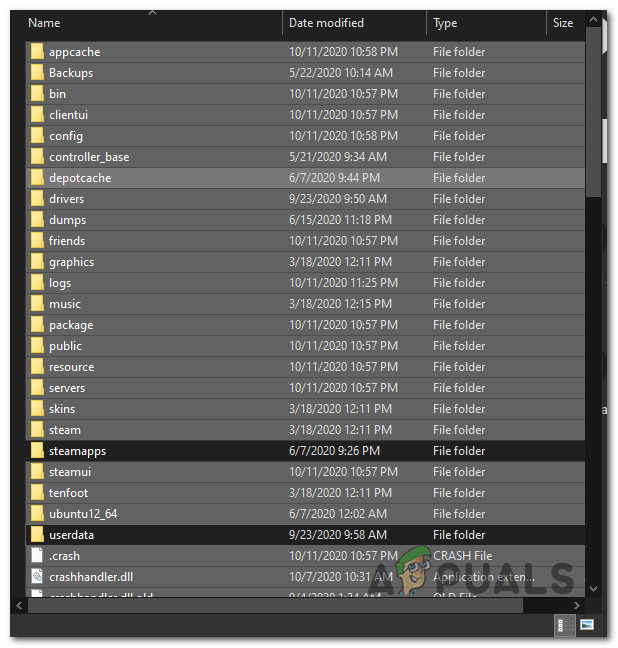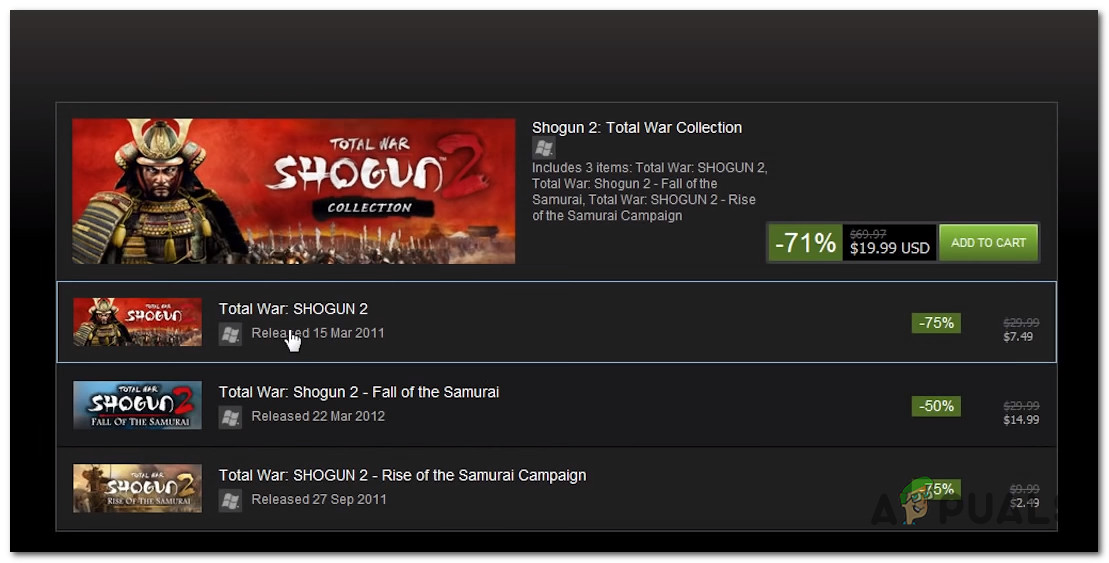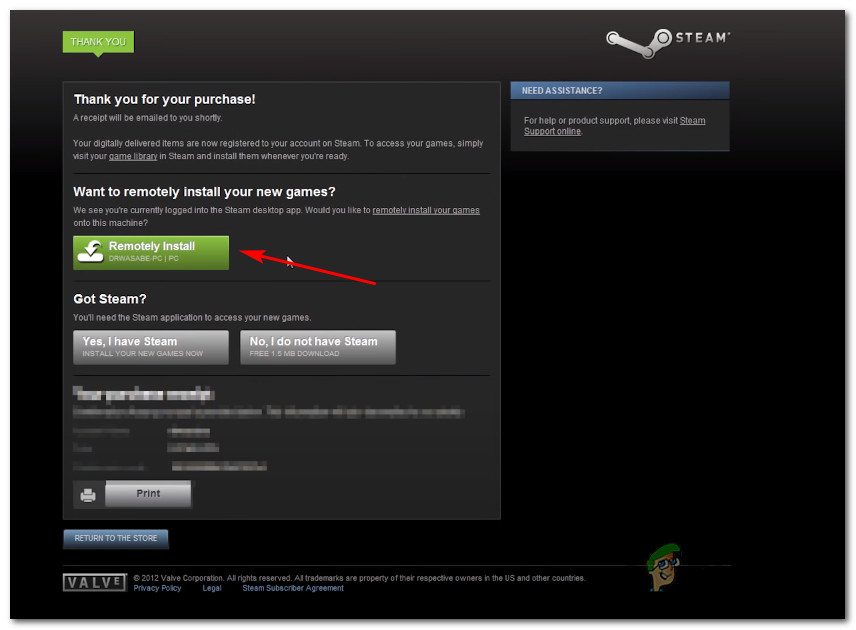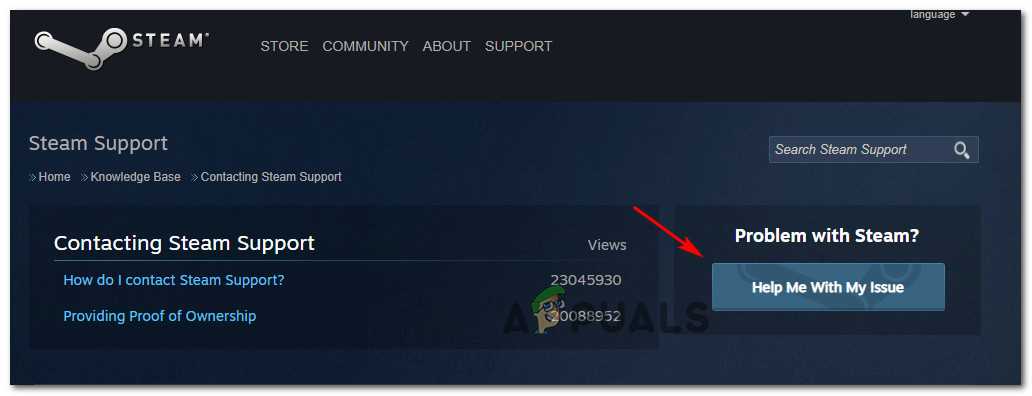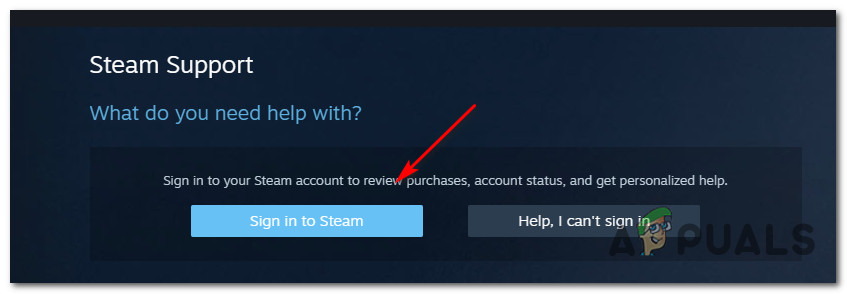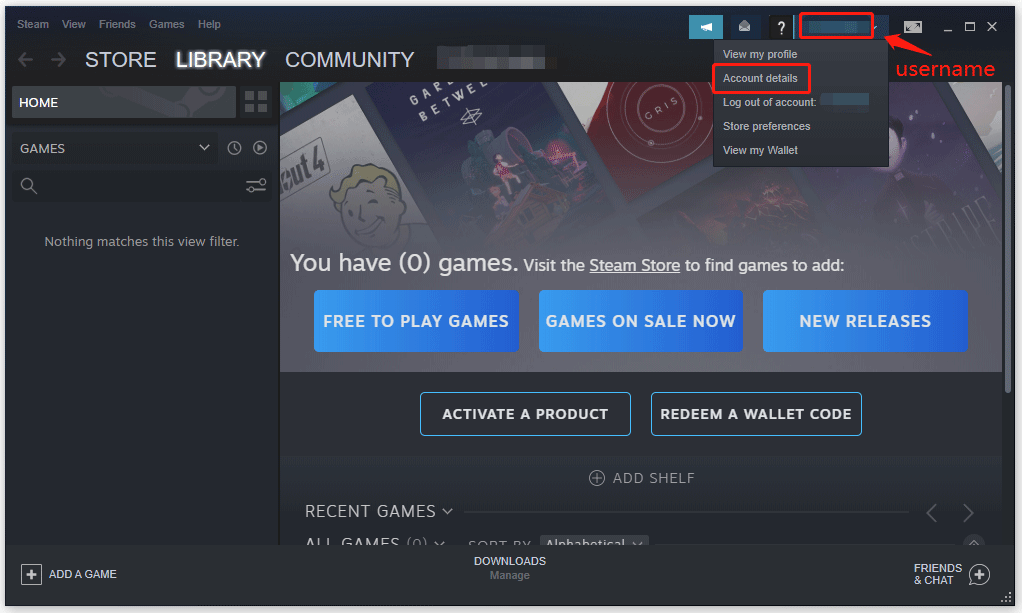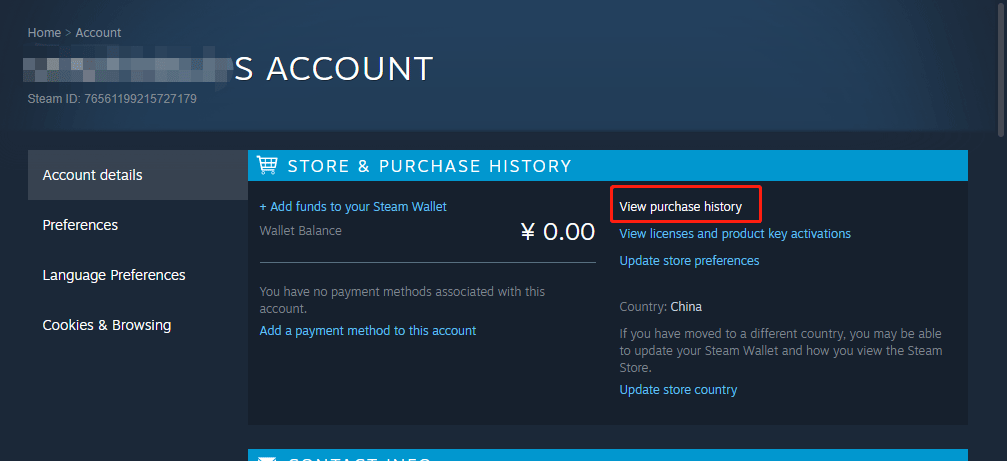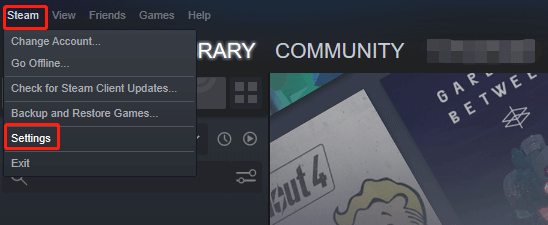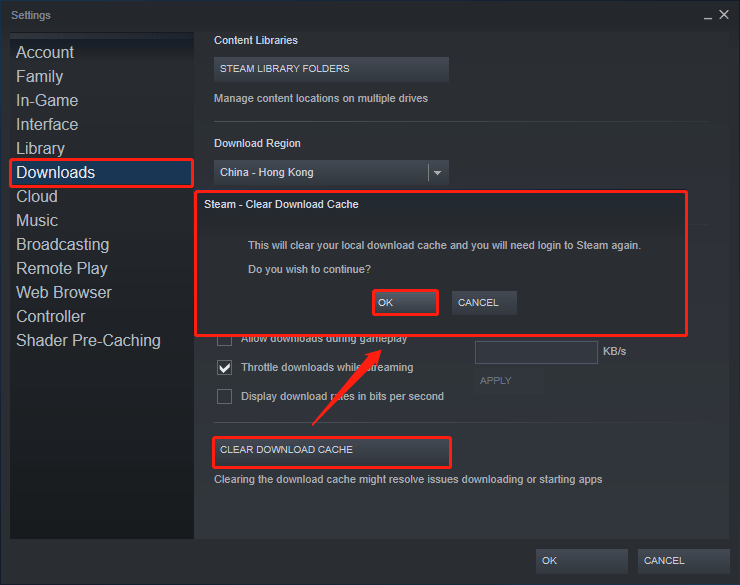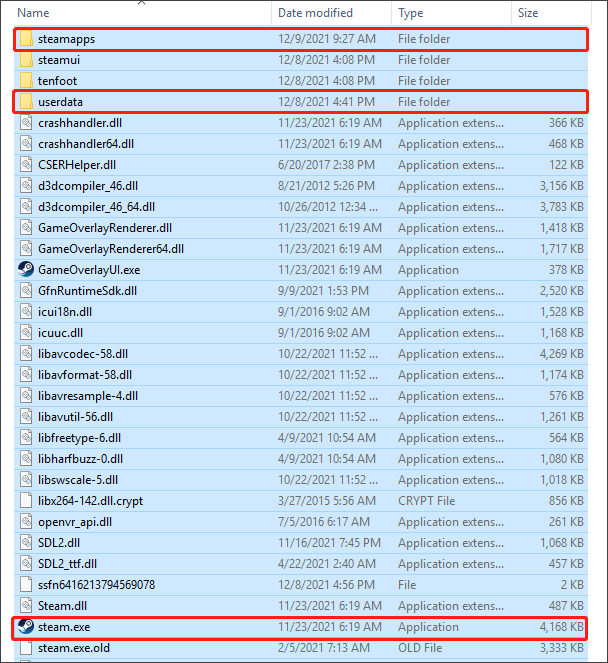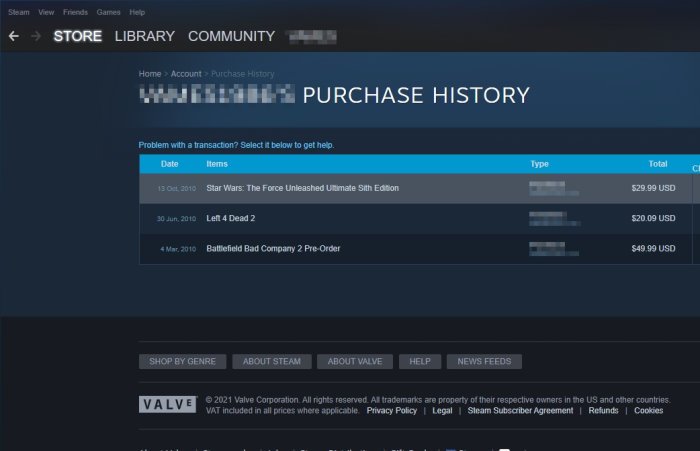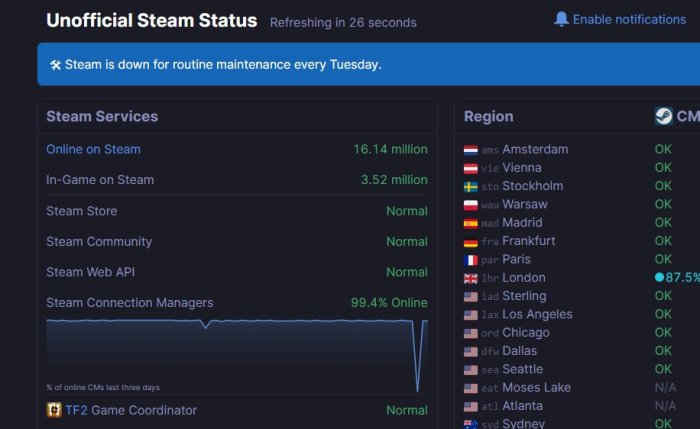Some Steam users are encountering the ‘There seems to have been an error initializing or updating your transaction’ error when trying to purchase a game on Steam. Affected users are reporting that the same error code occurs regardless of the payment method that’s being used – Credit Card, Debit Cards, PayPal, and every other available payment option all trigger this error code.
As it turns it, there are several different causes that are confirmed to cause this particular error. Here’s a list of all the potential culprits that we managed to identify:
- The Steam account is part of the Beta program – As it turns out, the majority of users that ended up encountering this problem were active members of the Beta program. If this scenario is applicable, you should be able to fix the problem by opting out of the Steam Beta program.
- Corrupted Steam installation – Another scenario that is proven to cause this problem is some kind of corrupted files present in your Steam installation that is inhibiting the validation of your purchases. In this case, you might be able to fix the problem by forcing Steam to regenerate itself (by deleting every unnecessary file).
- Corrupted data inside the Download cache – It’s also possible to encounter this error due to some type of corruption located in the Download cache that your Steam installation maintains. In this case, you can fix the problem by cleaning the Download cache.
- A temporary issue with the desktop app – As it has happened in the past, this issue can also occur due to an issue with the desktop version of the Steam store. If the web infrastructure is not affected, you might be able to complete the process by using the web browser version of the store instead.
- The account is locked – If you re-tried the failing purchase multiple times, there’s a big chance that your account is now blocked due to security reasons. In this case, you can either way for the lock to expire or you can expedite the process by opening a support ticket with Steam.
Now that you know every potential instance that might cause this error code, here’s how to fix every potential scenario:
Method 1: Opt-out of Steam Beta (if applicable)
As it turns out, the majority of users that have faced this problem where Steam Beta insiders. Fortunately, this issue can be easily addressed by opting out of being an active participant in Steam Beta.
We have managed to find a lot of user reports that managed to get around the ‘There seems to have been an error initializing or updating your transaction’ error immediately after opting out of the beta program.
If this scenario is applicable and you’re currently enrolled in the Beta program of Steam, follow the instructions below to opt-out from it:
- Start by opening up the Steam client. Next, access the ribbon bar at the top and click on Steam, then click on Settings from the context menu.
- Once you’re inside the Settings menu, click on the Account tab, then move over to the left-hand side and click the Change button associated with Beta Participation.
- Next, used the drop-down menu of Beta Participation to change the current status to None – Opt out of all beta programs.
- Finally, go ahead and restart Steam and clear your cart before retying to re-purchase the item that was failing with the ‘There seems to have been an error initializing or updating your transaction’.
If this scenario is not applicable or you’re still encountering the same error code even after opting out of the Beta program, move down to the next potential fix below.
Method 2: ‘Cleaning’ your Steam installation
If the first method didn’t work for you, you can also test to see if the issue is not actually rooted in your Steam installation. Fortunately, there is one solution that’s frequently recommended by Steam’s support in this particular case.
As it turns out, a lot of affected users have managed to fix the problem by navigating to Steam’s install directory and deleting every file and folder except for Steam.exe, Steamapps, and Userdata folders. This will not break the installation since the Steam client has regenerative properties, but will successfully clear any corruption instances that might cause this problem.
Here’s a quick step by step guide on cleaning your Steam installation in order to resolve the problem:
- Open File Explorer (My Computer) and navigate to the default location of your Steam installation. Unless you installed in a custom location, you’ll find at the end of the following path:
C:Program FilesSteam
- Once you arrive at the correct location, go ahead and select every file and folder except for the following:
Steam.exe Steamapps Userdata
- Once every necessary file is selected, right-click on a selected item and click on Delete from the newly appeared context menu.
Deleting any every non-relevant file inside the Steam installation - Once every necessary file has been resolved, restart your computer and open Steam once the next startup is complete to allow the app to reinitiate.
- Repeat the purchase after clearing your cart and see if the issue is now fixed.
In case you’re still stuck with the ‘There seems to have been an error initializing or updating your transaction’ error, move down to the next potential fix below.
Method 3: Cleaning the Download cache
If none of the potential fixes above have worked for you, another thing you can try is cleaning the Download cache of Steam. Several affected users have reported that the problem was finally resolved after they’ve successfully cleared the download cache – this method will clear most inconsistencies related to a glitched download.
If you haven’t tried to fix the ‘There seems to have been an error initializing or updating your transaction’ error by clearing the Download cache yet, follow the instructions below to do this:
- Open your Steam client and clear every item that is currently present in the cart.
- Next, go ahead and use the ribbon bar at the top to access the Steam menu.
- Once you see the context menu popping up, click on Settings.
- From the Settings menu, go ahead and click on the Downloads tab using the vertical menu on the left.
- After you do this, move over to the right-hand pane and click on Clear Download Cache (located at the bottom of the screen)
- Once you see the confirmation prompt, click on Yes to clear the locally stored cache.
- Wait until the operation is finally completed, then log into your Steam account once again and re-attempt to make the purchase.
If the same error code is still occurring, move down to the next potential fix below.
Method 4: Using the Web Browser instead
If none of the potential fixes above have worked in your case, you might be able to bypass the ‘There seems to have been an error initializing or updating your transaction’ error entirely by using the web version of the Steam store instead of the one included inside the application.
We have managed to find a lot of users confirming that this workaround successfully allowed them to complete a purchase that was otherwise failing inside the Steam application.
Follow the instructions below to use the web browser version of the Steam store to complete the process:
- Open your default browser and visit the web version of the Steam store.
- Once you’re inside the correct web page, click on the Login button (top-right section of the screen) and sign in with the same Steam credentials that you’re using for the desktop app.
Login with the correct credentials on the Web browser of Steam - Once you are successfully signed in with your account, use the search function to find the game that you previously failed to purchase on the desktop version, then add to the card and follow the on-screen instructions to complete the purchase.
Purchasing the game via the web browser of Steam - Once the purchase has been successfully completed, click on Remotely Install and the download should automatically start on your PC.
Downloading the game remotely - Return to the desktop application of Steam and play the game after the download is finally complete.
If this workaround didn’t help you to avoid the apparition of the ‘There seems to have been an error initializing or updating your transaction’ error, move down to the final potential fix below.
Method 5: Contacting Steam Support
Keep in mind that if you received the error multiple times after trying to purchase an item unsuccessfully, Steam bots likely need up locking your account for security reasons – This has been reported to occur by a lot of affected users.
If you retrying the failing purchase a couple of times, your account is likely on alert status due to excessive failed purchase attempts. Depending on the number of tries, your account will either be automatically removed from the alert list after some time or you will stay like this until you get in contact with a support agent.
In case you don’t want to wait for the lock cooldown to expire, you can expedite the process by opening a support ticket with Steam. To do so, follow the instructions below:
- Open your default browser and access the official Steam support page.
- Once you’re inside the correct page, go ahead and click on Help me with My issue from the right-hand side section of the screen.
Opening a support ticket with Steam - Next, click on Sign in to Steam and insert your account credentials to complete the sign-up process.
Signing into Steam - At the next login screen, insert your Steam account name and Password and press Sign-in to initiate sign in with your account.
- Once you are successfully signed in, follow the on-screen instructions to open a support ticket.
- When a support agent becomes available, explain the issue and ask them to lift the temporary lock enforced after the failed purchases.
Other Guides: Steam Disk Write Error
Kevin Arrows
Kevin is a dynamic and self-motivated information technology professional, with a Thorough knowledge of all facets pertaining to network infrastructure design, implementation and administration. Superior record of delivering simultaneous large-scale mission critical projects on time and under budget.
Содержание
- How to Fix ‘Error Initializing or Updating Your Transaction’ in Steam?
- Method 1: Opt-out of Steam Beta (if applicable)
- Method 2: ‘Cleaning’ your Steam installation
- Method 3: Cleaning the Download cache
- Method 4: Using the Web Browser instead
- Method 5: Contacting Steam Support
- There seems to have been an error initializing or updating your transaction
- There seems to have been an error initializing or updating your transaction
How to Fix ‘Error Initializing or Updating Your Transaction’ in Steam?
Some Steam users are encountering the ‘There seems to have been an error initializing or updating your transaction’ error when trying to purchase a game on Steam. Affected users are reporting that the same error code occurs regardless of the payment method that’s being used – Credit Card, Debit Cards, PayPal, and every other available payment option all trigger this error code.
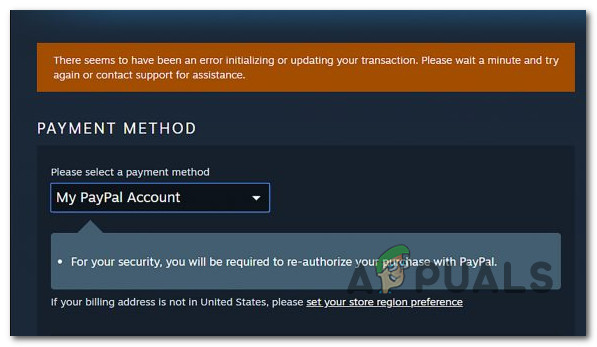
As it turns it, there are several different causes that are confirmed to cause this particular error. Here’s a list of all the potential culprits that we managed to identify:
- The Steam account is part of the Beta program – As it turns out, the majority of users that ended up encountering this problem were active members of the Beta program. If this scenario is applicable, you should be able to fix the problem by opting out of the Steam Beta program.
- Corrupted Steam installation – Another scenario that is proven to cause this problem is some kind of corrupted files present in your Steam installation that is inhibiting the validation of your purchases. In this case, you might be able to fix the problem by forcing Steam to regenerate itself (by deleting every unnecessary file).
- Corrupted data inside the Download cache – It’s also possible to encounter this error due to some type of corruption located in the Download cache that your Steam installation maintains. In this case, you can fix the problem by cleaning the Download cache.
- A temporary issue with the desktop app – As it has happened in the past, this issue can also occur due to an issue with the desktop version of the Steam store. If the web infrastructure is not affected, you might be able to complete the process by using the web browser version of the store instead.
- The account is locked – If you re-tried the failing purchase multiple times, there’s a big chance that your account is now blocked due to security reasons. In this case, you can either way for the lock to expire or you can expedite the process by opening a support ticket with Steam.
Now that you know every potential instance that might cause this error code, here’s how to fix every potential scenario:
Method 1: Opt-out of Steam Beta (if applicable)
As it turns out, the majority of users that have faced this problem where Steam Beta insiders. Fortunately, this issue can be easily addressed by opting out of being an active participant in Steam Beta.
We have managed to find a lot of user reports that managed to get around the ‘There seems to have been an error initializing or updating your transaction’ error immediately after opting out of the beta program.
If this scenario is applicable and you’re currently enrolled in the Beta program of Steam, follow the instructions below to opt-out from it:
- Start by opening up the Steam client. Next, access the ribbon bar at the top and click on Steam, then click on Settings from the context menu.
- Once you’re inside the Settings menu, click on the Account tab, then move over to the left-hand side and click the Change button associated with Beta Participation.
- Next, used the drop-down menu of Beta Participation to change the current status to None – Opt out of all beta programs.
- Finally, go ahead and restart Steam and clear your cart before retying to re-purchase the item that was failing with the ‘There seems to have been an error initializing or updating your transaction’.
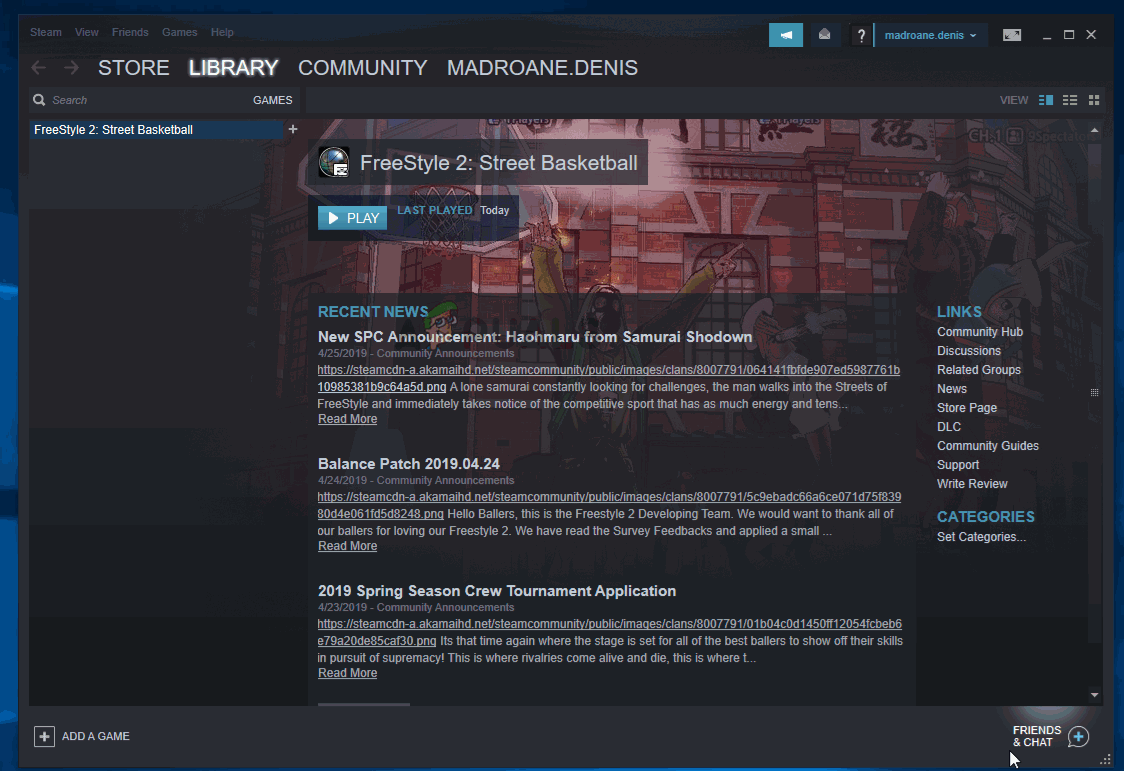
If this scenario is not applicable or you’re still encountering the same error code even after opting out of the Beta program, move down to the next potential fix below.
Method 2: ‘Cleaning’ your Steam installation
If the first method didn’t work for you, you can also test to see if the issue is not actually rooted in your Steam installation. Fortunately, there is one solution that’s frequently recommended by Steam’s support in this particular case.
As it turns out, a lot of affected users have managed to fix the problem by navigating to Steam’s install directory and deleting every file and folder except for Steam.exe, Steamapps, and Userdata folders. This will not break the installation since the Steam client has regenerative properties, but will successfully clear any corruption instances that might cause this problem.
Here’s a quick step by step guide on cleaning your Steam installation in order to resolve the problem:
- Open File Explorer (My Computer) and navigate to the default location of your Steam installation. Unless you installed in a custom location, you’ll find at the end of the following path:
- Once you arrive at the correct location, go ahead and select every file and folder except for the following:
- Once every necessary file is selected, right-click on a selected item and click on Delete from the newly appeared context menu.
Deleting any every non-relevant file inside the Steam installation
- Once every necessary file has been resolved, restart your computer and open Steam once the next startup is complete to allow the app to reinitiate.
- Repeat the purchase after clearing your cart and see if the issue is now fixed.
In case you’re still stuck with the ‘There seems to have been an error initializing or updating your transaction’ error, move down to the next potential fix below.
Method 3: Cleaning the Download cache
If none of the potential fixes above have worked for you, another thing you can try is cleaning the Download cache of Steam. Several affected users have reported that the problem was finally resolved after they’ve successfully cleared the download cache – this method will clear most inconsistencies related to a glitched download.
If you haven’t tried to fix the ‘There seems to have been an error initializing or updating your transaction’ error by clearing the Download cache yet, follow the instructions below to do this:
- Open your Steam client and clear every item that is currently present in the cart.
- Next, go ahead and use the ribbon bar at the top to access the Steam menu.
- Once you see the context menu popping up, click on Settings.
- From the Settings menu, go ahead and click on the Downloads tab using the vertical menu on the left.
- After you do this, move over to the right-hand pane and click on Clear Download Cache (located at the bottom of the screen)
- Once you see the confirmation prompt, click on Yes to clear the locally stored cache.
- Wait until the operation is finally completed, then log into your Steam account once again and re-attempt to make the purchase.
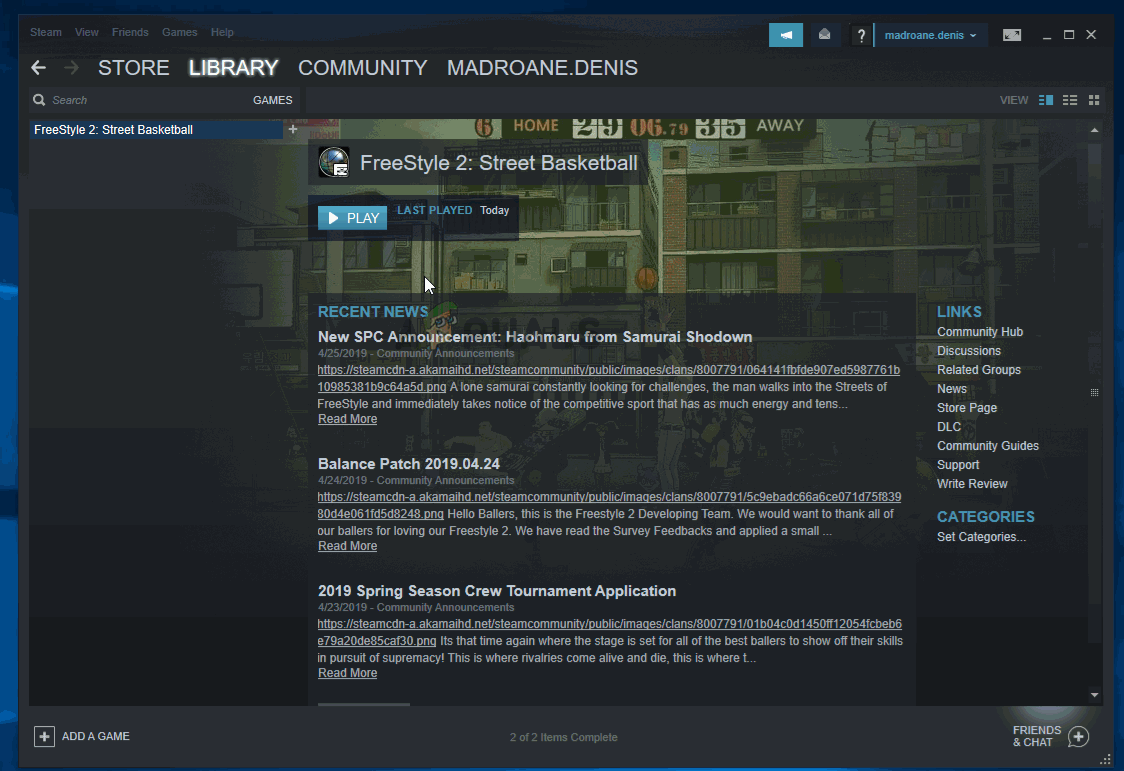
If the same error code is still occurring, move down to the next potential fix below.
Method 4: Using the Web Browser instead
If none of the potential fixes above have worked in your case, you might be able to bypass the ‘There seems to have been an error initializing or updating your transaction’ error entirely by using the web version of the Steam store instead of the one included inside the application.
We have managed to find a lot of users confirming that this workaround successfully allowed them to complete a purchase that was otherwise failing inside the Steam application.
Follow the instructions below to use the web browser version of the Steam store to complete the process:
- Open your default browser and visit the web version of the Steam store.
- Once you’re inside the correct web page, click on the Login button (top-right section of the screen) and sign in with the same Steam credentials that you’re using for the desktop app.
Login with the correct credentials on the Web browser of Steam
- Once you are successfully signed in with your account, use the search function to find the game that you previously failed to purchase on the desktop version, then add to the card and follow the on-screen instructions to complete the purchase.
Purchasing the game via the web browser of Steam
- Once the purchase has been successfully completed, click on Remotely Install and the download should automatically start on your PC.
Downloading the game remotely
- Return to the desktop application of Steam and play the game after the download is finally complete.
If this workaround didn’t help you to avoid the apparition of the ‘There seems to have been an error initializing or updating your transaction’ error, move down to the final potential fix below.
Keep in mind that if you received the error multiple times after trying to purchase an item unsuccessfully, Steam bots likely need up locking your account for security reasons – This has been reported to occur by a lot of affected users.
If you retrying the failing purchase a couple of times, your account is likely on alert status due to excessive failed purchase attempts. Depending on the number of tries, your account will either be automatically removed from the alert list after some time or you will stay like this until you get in contact with a support agent.
In case you don’t want to wait for the lock cooldown to expire, you can expedite the process by opening a support ticket with Steam. To do so, follow the instructions below:
- Open your default browser and access the official Steam support page.
- Once you’re inside the correct page, go ahead and click on Help me with My issue from the right-hand side section of the screen.
Opening a support ticket with Steam
- Next, click on Sign in to Steam and insert your account credentials to complete the sign-up process.
Signing into Steam
- At the next login screen, insert your Steam account name and Password and press Sign-in to initiate sign in with your account.
- Once you are successfully signed in, follow the on-screen instructions to open a support ticket.
- When a support agent becomes available, explain the issue and ask them to lift the temporary lock enforced after the failed purchases.
Источник
There seems to have been an error initializing or updating your transaction
Valve certainly closed the flood gates on wallet gifting, which was a huge enabler of currency exploiting.
and . the super vast majority of people that are using any gift function on Steam — to gift products or in-store credit to other people — do that with people in their direct vicinity, people that they know personally — in-person.
gifting to someone else that is not living in the same country is and was always a very minor thing.
i would be personally very interested how much that number grew within the recent years from Valves global data but i can already guesstimate that from my data and it was about time Valve shut it down. it already took noticeable impact on revenue.
Valve certainly closed the flood gates on wallet gifting, which was a huge enabler of currency exploiting.
and . the super vast majority of people that are using any gift function on Steam — to gift products or in-store credit to other people — do that with people in their direct vicinity, people that they know personally — in-person.
gifting to someone else that is not living in the same country is and was always a very minor thing.
i would be personally very interested how much that number grew within the recent years from Valves global data but i can already guesstimate that from my data and it was about time Valve shut it down. it already took noticeable impact on revenue.
Completely wrong. I live in Argentina and I can’t even fund my own Steam wallet with an Argentinan credit card through the official banking options. Steam did this before for Argentina where they completely froze the currency since the economy was performing so bad that is was costing Steam money to accept Argentinan currency. Digital gift card is also being reworked or having issues because different countries are also having issues using it,
Источник
There seems to have been an error initializing or updating your transaction
is anyone else getting this error when trying to make a purchase on steam ?
every payment method, CC paypal etc. all do the same
«There seems to have been an error initializing or updating your transaction. Please wait a minute and try again or contact support for assistance.»
I have even tried using a Browser, same error . * cleared Cache cookies etc.
I already put in a support ticket. But who knows how long that will take.
Has anyone had this , and fixed it?
Fixed I was able to work around the error.
If anyone else gets this error what i did was revert back to NON beta steam, than I switched back to BETA. This cleared out my cart. And i can now purchase once again.
I hope this helps anyone lese having this issue
Thank you for contacting Steam Support.
We apologize for the delay.
Even though you may have attempted similar steps already, please re-test the issue now using the methods below:
Note: These processes will not affect your currently installed games.
If using a PC
— Please exit Steam, and navigate to the …Steam directory (by default this is C:Program FilesSteam — if you set a different installation directory, you will need to browse to it).
— Delete all of the files in this folder except: Steam.exe and the Steamapps and Userdata folders
— Restart your computer and test the issue again
this is what fixed it for a couple of transactions for me.
Also don’t keep retrying the failing purchases —
I have removed the lock on your account; you will be able to make one more purchase.
Your account is currently on an alert status due to the excessive failed purchase attempts. Any unsuccessful purchase attempts will cause your account to be locked again. Your account will automatically be removed from the alert list after a while. Please note, that each new purchase attempt will extend the alert period.
They failed to tell me how long the cooldown is for the lock on my account.
so basically you need a steam support person to remove the lock on your account to be able to buy, and to fix the error — you can perform the re-install of steam (first part)
Источник
-
Partition Wizard
-
Partition Magic
- How to Fix Steam Error Initializing or Updating Transaction
By Cici | Follow |
Last Updated December 14, 2021
Some Steam users may encounter the error “steam there seems to have been an error initializing or updating your transaction” when they try to purchase a game on Steam. Why does this happen? Well, this post from MiniTool Partition Wizard will tell you the reason and corresponding methods.
Reasons for Steam Error Initializing or Updating Transaction
There are many reasons for the error “steam there seems to have been an error initializing or updating your transaction”. Some common reasons are listed below:
- Other pending transactions
- Corrupted download cache
- Corrupted Steam installation
How to Fix Steam Error Initializing or Updating Transaction
If you receive an error message “There seems to have been an error initializing or updating your transaction”, you can choose one of the methods below to fix it. Scroll down to know more detail.
Method 1: Cancel the Pending Transaction
If you have other pending transactions, you may receive an error message “There seems to have been an error initializing or updating your transaction. Please wait a minute and try again or contact support for assistance.” So, what you should do is cancel the pending transaction. How to do that? Here is a guide:
Step 1: Open Steam. Click your user account name in the upper right corner, and then click the Account details option.
Step 2: Click the View purchase history option to open the Steam transaction list.
Step 3: If there are multiple pending purchases, please choose one of the pending purchases. Now choose the Cancel this transaction option, and click Cancel my purchase.
Note: You can also cancel pending transactions by accessing your account on the Steam website.
After canceling other pending transactions, if there is still an error message, please go to the next method.
Method 2: Clear the Download Cache
If there is corrupted data in the download cache, you may also encounter this error “steam there seems to have been an error initializing or updating your transaction”. In this case, you can solve your problem by clearing the download cache. Here is how to do that:
Step 1: Open Steam, and then go to your shopping cart to clear every item that is currently present.
Step 2: Click the Steam menu in the upper left corner, and continue to click Settings.
Step 3: In the Settings window, click the Downloads tab on the left.
Step 4: Move to the right pane and click Clear Download Cache at the bottom of the screen. Then, a new window will pop up, please click Yes to clear the locally stored cache.
Wait until the operation is finally completed, and then log in to your Steam account again and try to make the purchase again.
Method 3: Clean Your Steam Installation
If there are corrupted files in your Steam installation, it may trigger this error “steam there seems to have been an error initializing or updating your transaction”. So, if the above two methods don’t work, you should check whether the error is rooted in your Steam installation. Here is a guide to do that:
Step 1: Open File Explorer and you can find the Steam installation through this path: C:Program FilesSteam or C:Program Files (x86)Steam if you didn’t change the default installation location before.
Step 2: When you find the Steam folder, select all files and folders except for the following:
- Steamapps
- Userdata
- Steam.exe
Step 3: After selecting all the necessary files, right-click the selected item and click Delete.
After this, restart the computer, open Steam, and allow the app to reinitiate. Then, repeat the purchase after clearing the shopping cart to see if the issue is now fixed.
After that, restart the computer and open Steam to see if the problem is now resolved.
How To Repair Corrupted Or Missing System Files On Windows 10
That’s all about how to fix the error “steam there seems to have been an error initializing or updating your transaction”. Do you have any questions about this topic? Please leave them in the comment zone and we will try our best to answer them.
Download PC Repair Tool to quickly find & fix Windows errors automatically
Imagine a scenario where you’re attempting to purchase a video game on Steam, but an error pops up saying:
- There seems to have been an error initializing or updating your transaction
- Your transaction cannot be completed because you have another pending transaction on your account
What would you do?

Well, we can say for certain that the problem is fixable. You see, in most cases, it has something to do with an incomplete purchase that was done previously. Alternatively, there could be a bug in the network, among other things.
Since we cannot attribute this particular problem with a single solution, we’re going to talk about the following multiple solutions in hopes one of them will work for you:
- Cancel the pending transaction right away
- Purchase content via the official Steam website
- Use a different payment method
- Check the server status of Steam
Time for us to talk about this in a more detailed manner.
1] Cancel the pending transaction right away
The first thing you will want to do here is to cancel the previous, pending transaction. In order to get this done, please fire up Steam, then traverse directly to Account Details, then select View purchase history. From here, you should see all your transactions, including the one that is stuck in pending.
After locating the pending transaction, all you have to do is to click on Cancel > Cancel my purchase, and that’s it.
2] Purchase content via the official Steam website
If you’re still having problems, then maybe the issue has something to do with the client. The best option at this point is to visit the official Steam website and perform the act from there. Be sure to log into your personal account before making the purchase.
3] Use a different payment method
OK, so there is a small chance the reason you’re unable to make a purchase has a lot to do with the current payment method. Using an alternative method could work very well, so if you’ve been using your credit card in the first place, then how about switching to PayPal or vice-versa? Doing so could make a difference.
4] Check the server status of Steam
A good reason why you may have problems with transactions on the popular gaming platform may boil down to server issues. Have a look at the Official Steam Status website to see if all Steam services are running fine and if the servers in your area are in good standings.
These steps should help a lot, but if they do not, then please leave a comment below.
Now read: Best Steam Tips and Tricks you need to know.
Vamien McKalin possesses the awesome power of walking on water like a boss. He’s also a person who enjoys writing about technology, comics, video games, and anything related to the geek world.
Troubles with Steam Purchases are quite common. The good news is those troubles have easy fixes too. Something as small as disabling the VPN can fix a purchase issue. And, even if you are facing trouble trying to troubleshoot a purchase error, Steam Support is here for you. They will provide you with customized solutions for your problem.
So, your transactions on Steam are not updating. To be precise, an error comes up which says, “There seems to have been an error initializing or updating your transaction.” So, you aren’t able to buy any titles. And, no matter what payment option you use, you are still getting the same error. We know this is very frustrating for users. Don’t worry, as we will help you troubleshoot this issue.
Steam error initializing or updating transaction: Fixes?
This error may appear for a variety of reasons. We will list out all the possible reasons and fixes to troubleshoot the issue according to what you may think the reason is.
- Opt-out of Steam’s Beta Program. It is noticed that many users who have been using the Beta version faced this purchase issue. Hence, it is advised to opt-out of the Beta program to solve the issue. Here’s how to do so:
Go to Steam Menu > Settings > Account. Under Beta Participation, select CHANGE. Then from the drop-down menu, choose Opt-out of all Beta programs. Then, click on OK. Restart Steam. - Clear Download Cache. If there are any problems due to incomplete downloads, this method will fix those. Many users facing the purchase issue have reported solving the issue by deleting the download cache. Here’s how you can delete the download cache.
Go to Steam Menu> Settings > Downloads. Then click on CLEAR DOWNLOAD CACHE. Then OK. Restart Steam. - Use Web Browser instead of Steam’s PC client. Many users have been able to solve this error by trying this basic and simple trick. Instead of the PC application, visit Steam’s official page and sign in using your account details. Search for the title you want in-store, and go ahead with the purchase.
The above techniques are supposed to solve the issue. But, if they are still persistent for you, you may contact Steam Support. Ensure you send them detailed information like your account name and the exact error message (with code, if any) you are getting.
Hope your Steam purchase goes through smoothly soon!
I love to play video games and write about them. Food helps with my patience. I am a fan of comedy, and I am funny too (sometimes just angry).
Are you also facing errors while Initializing or updating transactions? If yes, then continue reading this article to know more about this issue and learn how to fix it. Steam is a digital distribution software developed by Valve. Steam was released back in 2003 as the game updating software. It was designed especially for updating games from Valve Studios. But later, it was also considered third-party games and became a store for many games. Currently, Steam is one of the best globally present digital video game stores accessible through Android, ios, Windows, Linux, and macOS. Moreover, in this article, we are going to talk about how you can fix Steam Error occurring while Initializing or updating transactions. So, here is everything you need to know about it.
Fix: Steam Error Initializing or updating transaction
There are certain ways through which you can eliminate this error. This error is unusual and is easily fixable. Here are some methods to fix this issue:
#method 1: opt-out of steam beta
- Open Steam and click on the “Steam” option present in the top left corner.
- Click on Settings
- Under the accounts tab, you will notice that there is an option of Beta Participation. Select “opt-out of the beta program”
- Click on Ok and restart steam to check if this error is resolved.
#method 2: Cleaning the Download Cache
- Open Steam and click on the “Steam” option present in the top left corner.
- Click on Settings
- Under the Downloads category, click on “Clear the Download Cache”.
- Click on Ok and wait until the process is completed. You would require to log in again to your Steam Account after this process.
- Re-attempt to make a transaction.
#method 3: Using Web Browser
If you are unable to fix this issue in your Application, you can log in to your Steam Account through a browser. You can also use a mobile device to complete the transaction in your Steam Account.
If you are still unable to find any fix to this issue, you must contact Steam Support for help. So, share this article with your friends to help them fix this issue.
Read more about Steam:
- Steam Deck India Availability: When you can order it
- Steam Deck India Availability: When you can order it
Enjoy Gaming!!
Проблема с покупками в стим
Avoid
18 Aug 2015 в 12:45
Avoid
Пользователь
Регистрация:
29.01.2014
Сообщения: 367
Рейтинг: 69
Регистрация:
29.01.2014
Сообщения: 367
Рейтинг: 69
Карточка Виза.
There seems to have been an error initializing or updating your transaction. Please wait a minute and try again or contact support for assistance.
Первый раз пытался купить, а после по нажатию нескольких кликов —
It looks like you’ve been attempting a lot of purchases in the last few hours. Please wait a while before trying again.может кто поможет?
Montarol
Пользователь
Регистрация:
08.01.2014
Сообщения: 2175
Рейтинг: 1133
Регистрация:
08.01.2014
Сообщения: 2175
Рейтинг: 1133
1. Перегрузка сервером стима
2. Дебетовая карта
3. Сделал много покупок(Транзакций с карты), за последнее время.
Avoid
Пользователь
Регистрация:
29.01.2014
Сообщения: 367
Рейтинг: 69
Регистрация:
29.01.2014
Сообщения: 367
Рейтинг: 69
Montarol сказал(а):↑
1. Перегрузка сервером стима
2. Дебетовая карта
3. Сделал много покупок(Транзакций с карты), за последнее время.Нажмите, чтобы раскрыть…
До этого покупалось все нормально. Непосредственно при логине на второй аккаунт, покупка и стала невозможна.
До этого покупалось последний раз неделю назад
Montarol
Пользователь
Регистрация:
08.01.2014
Сообщения: 2175
Рейтинг: 1133
Регистрация:
08.01.2014
Сообщения: 2175
Рейтинг: 1133
Avoid сказал(а):↑
До этого покупалось все нормально. Непосредственно при логине на второй аккаунт, покупка и стала невозможна.
До этого покупалось последний раз неделю назадНажмите, чтобы раскрыть…
Переустанови стим. Почисти реестр. Попробуй оплатить с другого устройства(Ноутбук, планшет, смарт на крайняк).
Avoid
Пользователь
Регистрация:
29.01.2014
Сообщения: 367
Рейтинг: 69
Регистрация:
29.01.2014
Сообщения: 367
Рейтинг: 69
Blunderbust
Пользователь
Регистрация:
19.08.2015
Сообщения: 11
Рейтинг: 0
Регистрация:
19.08.2015
Сообщения: 11
Рейтинг: 0
с покупками проблемы? — в поддержку стима
Тема закрыта
-
Заголовок
Ответов Просмотров
Последнее сообщение
-
Сообщений: 3
10 Feb 2023 в 06:09Сообщений:3
Просмотров:17
-
Сообщений: 8
10 Feb 2023 в 05:23Сообщений:8
Просмотров:37
-
Сообщений: 6
10 Feb 2023 в 05:12Сообщений:6
Просмотров:23
-
reze
10 Feb 2023 в 04:26Сообщений: 2
10 Feb 2023 в 04:26Сообщений:2
Просмотров:13
-
Сообщений: 6
10 Feb 2023 в 04:25Сообщений:6
Просмотров:52