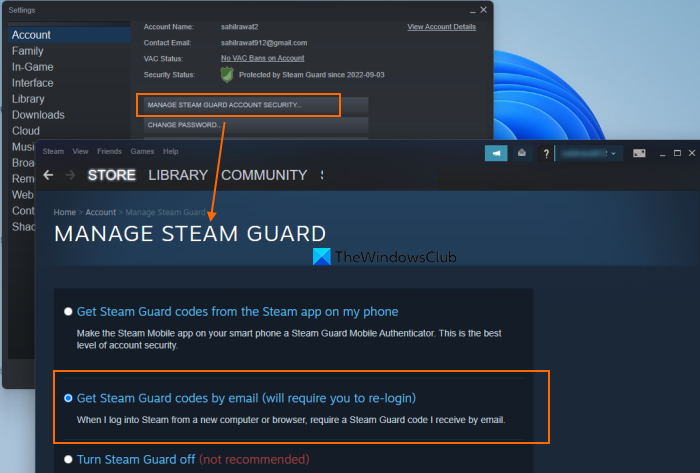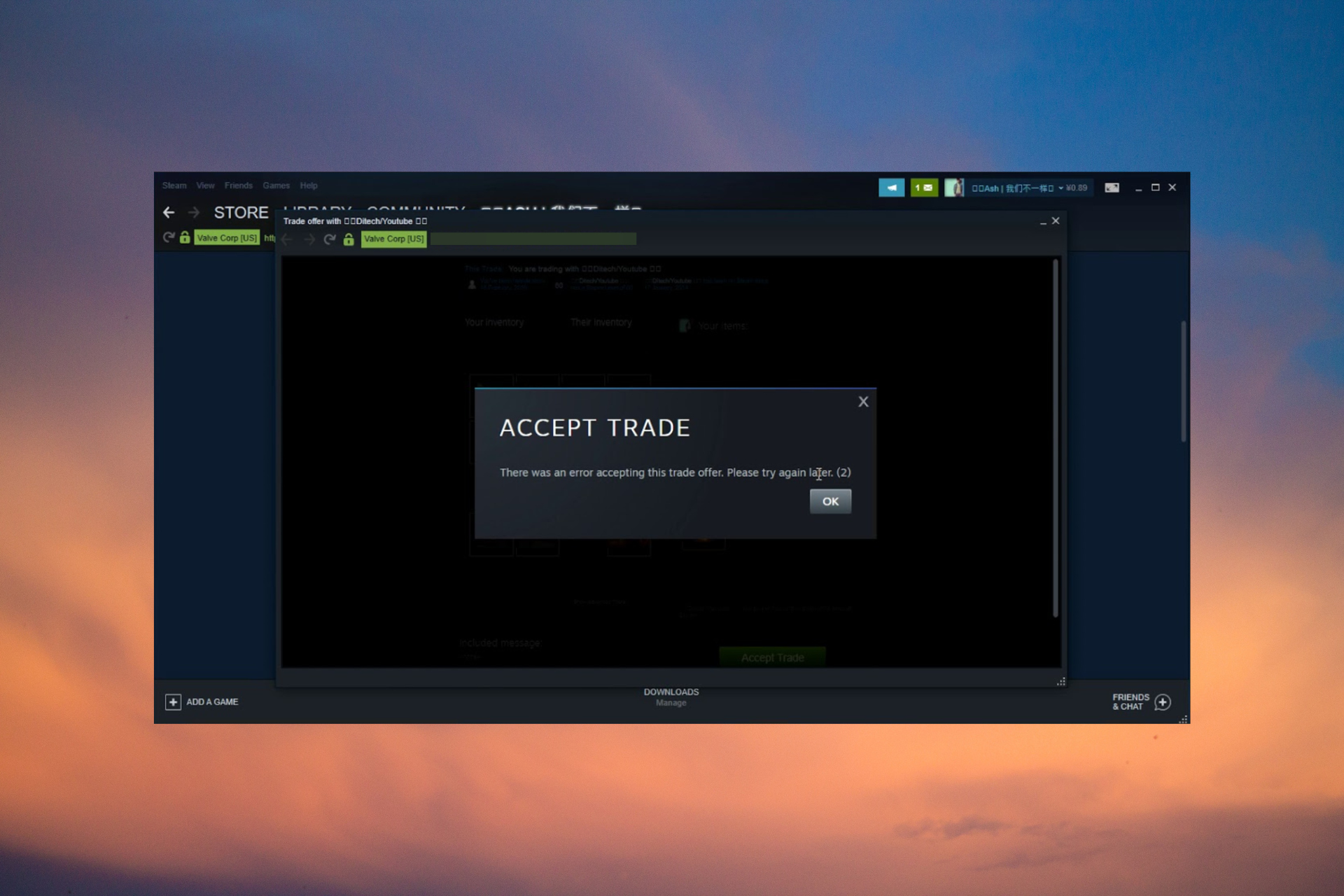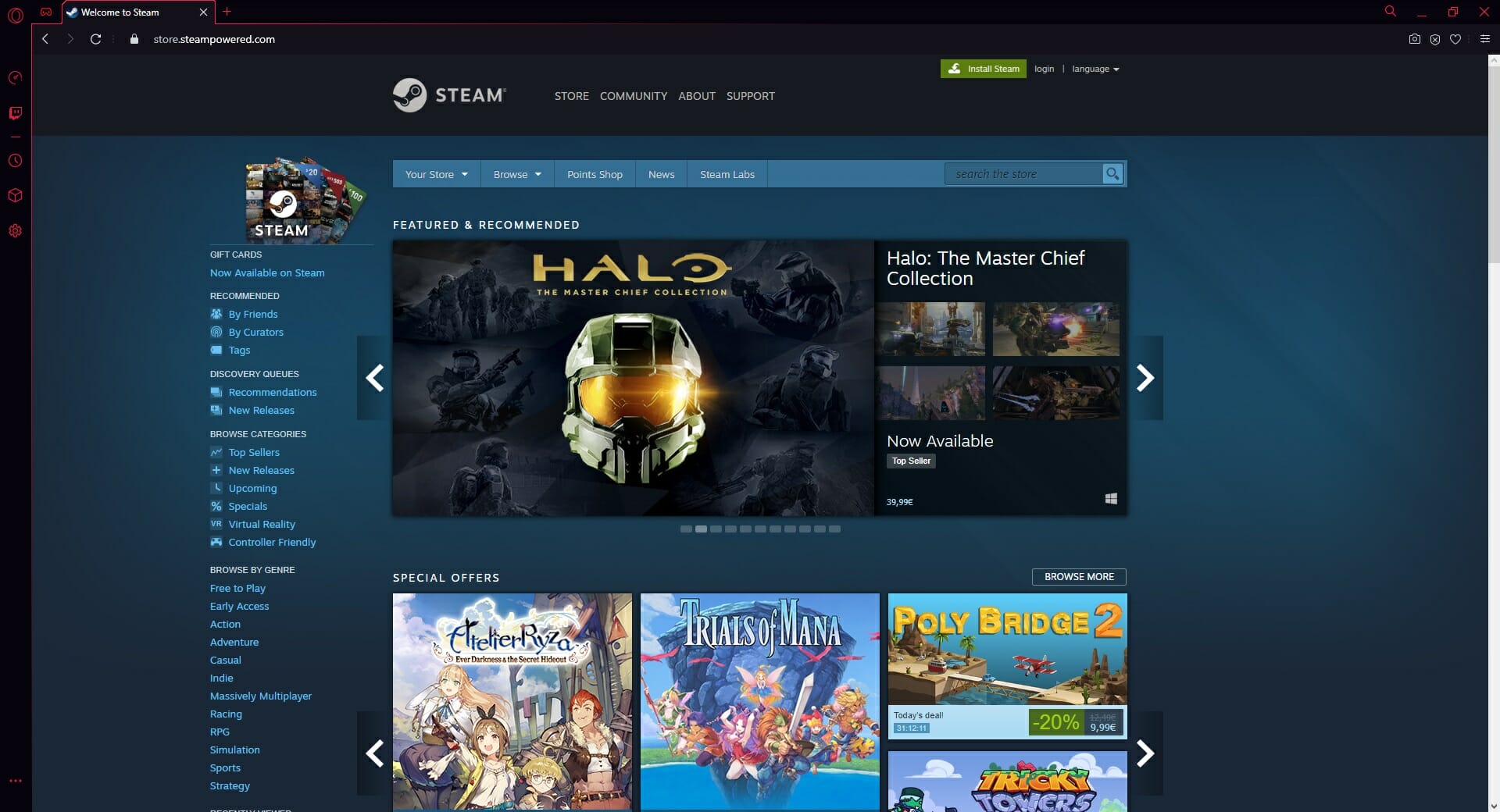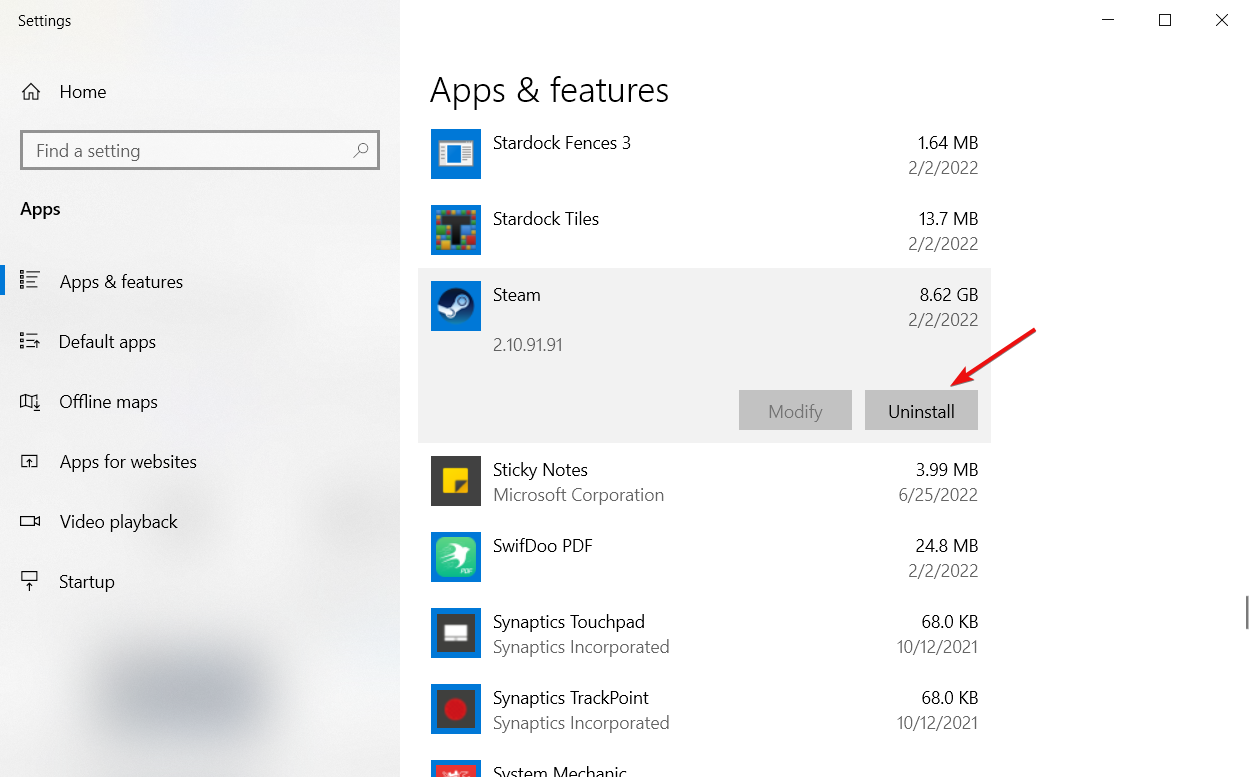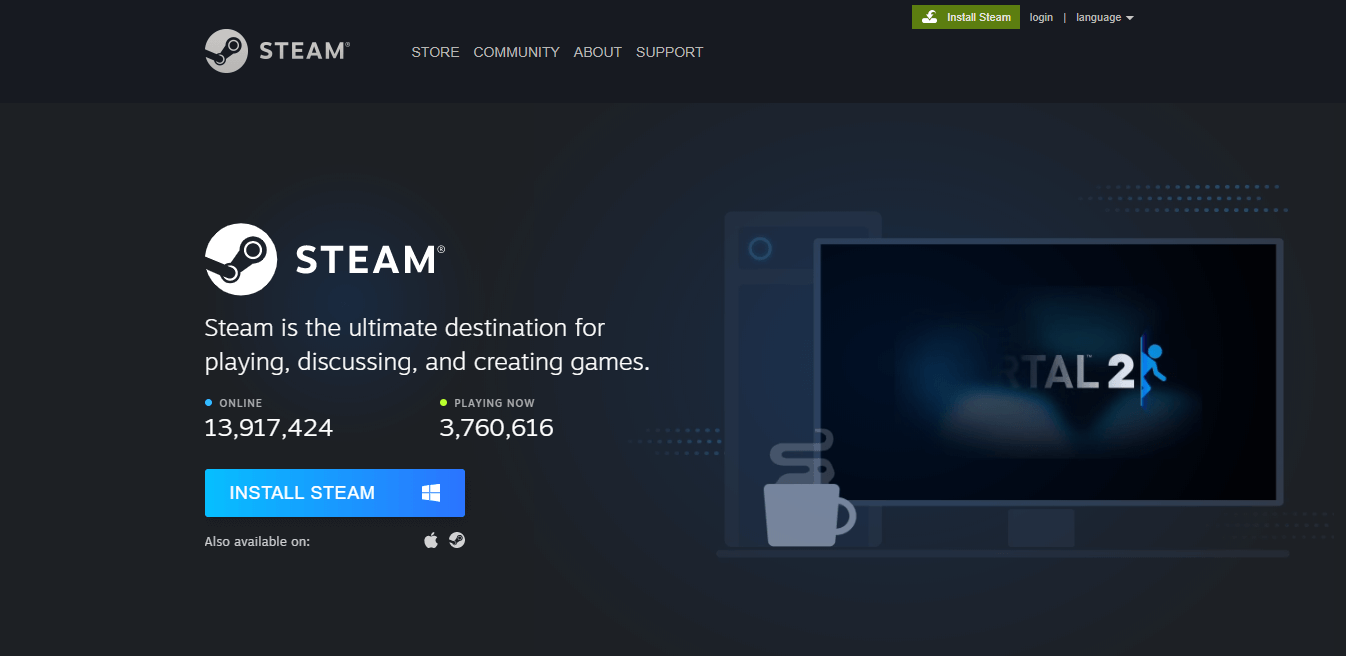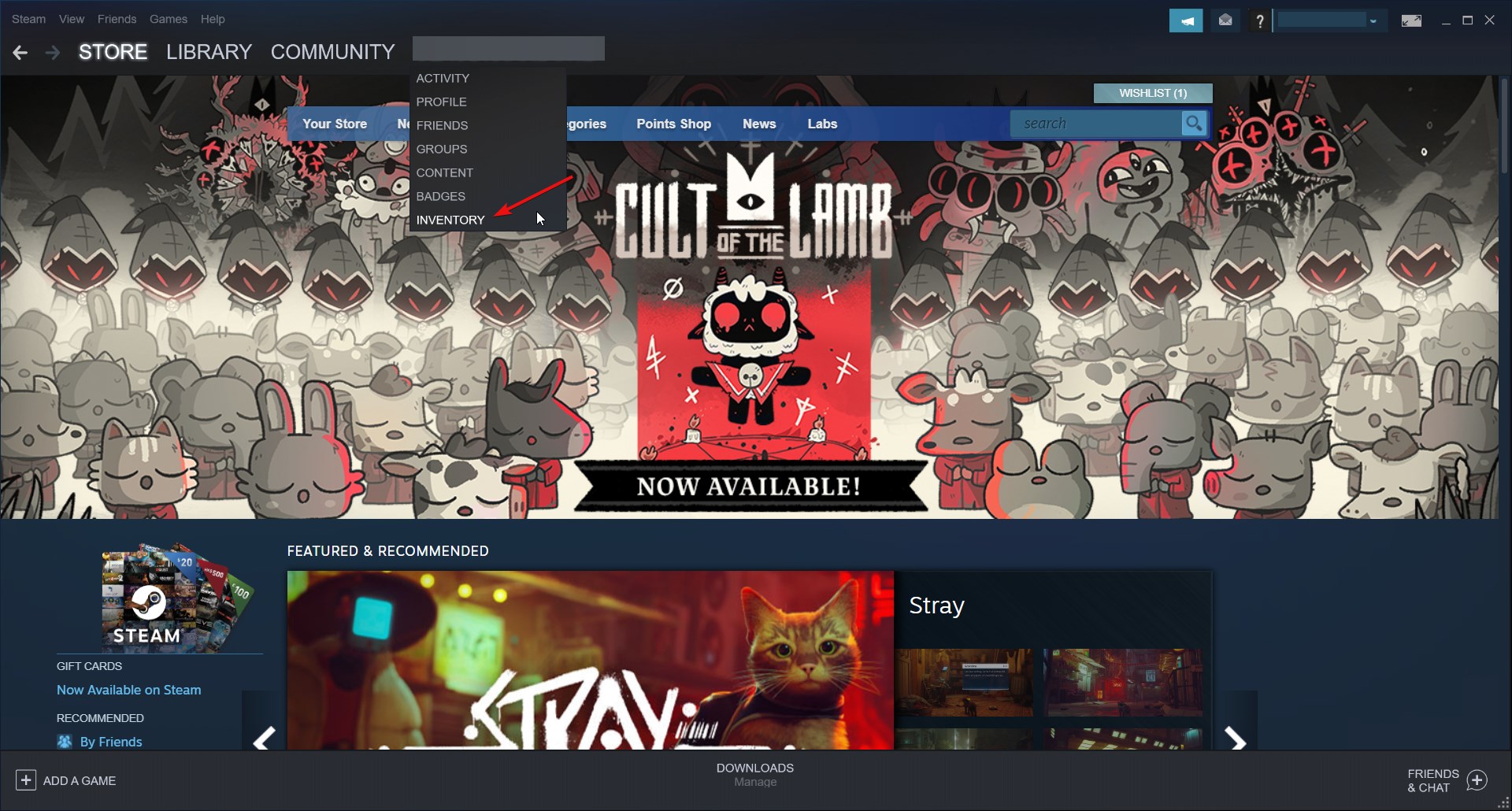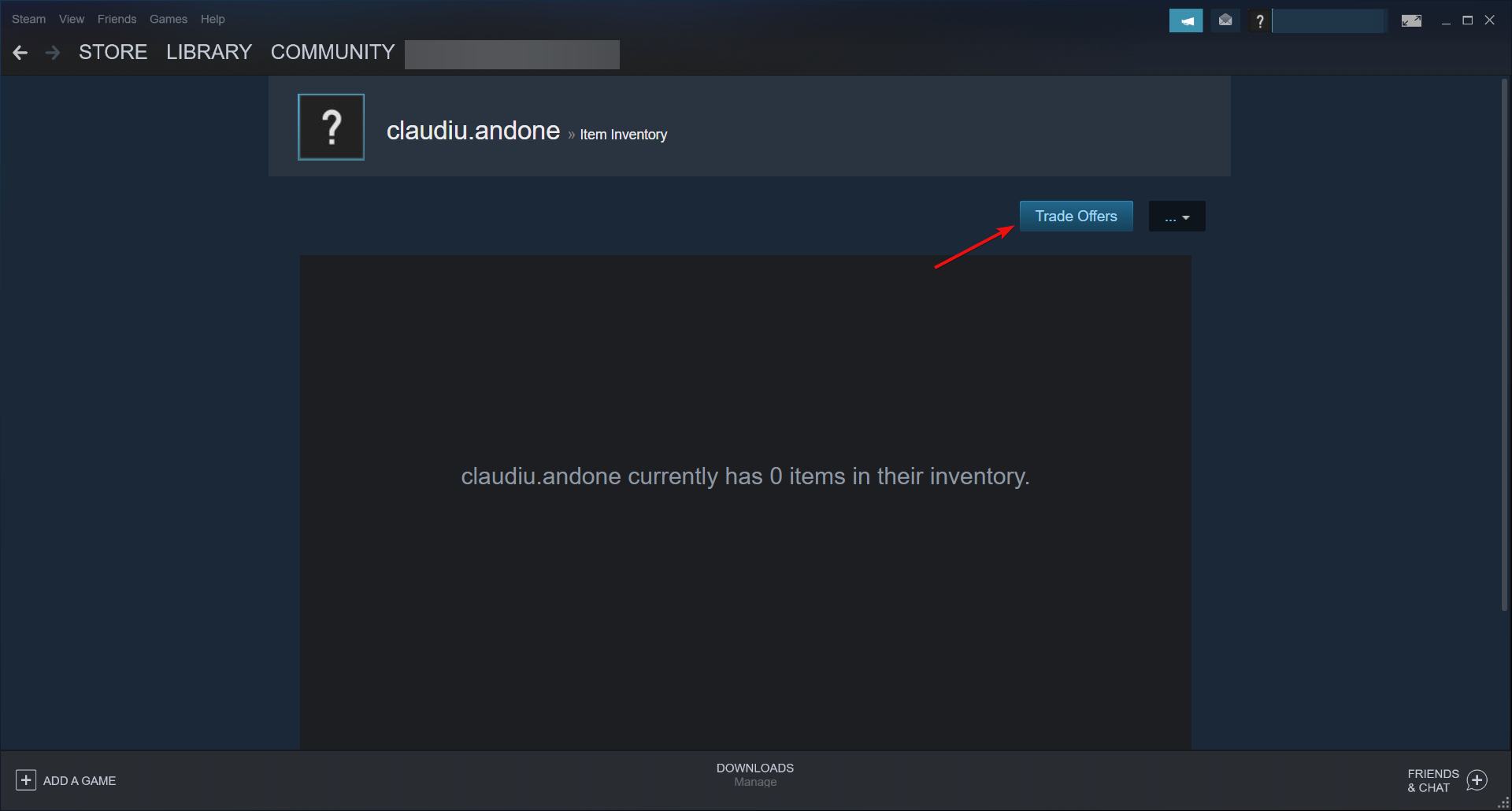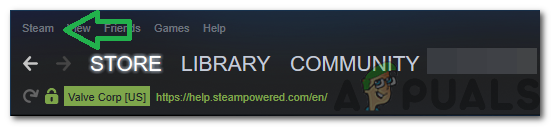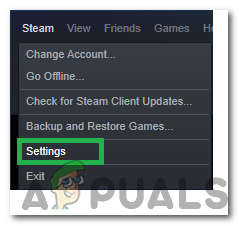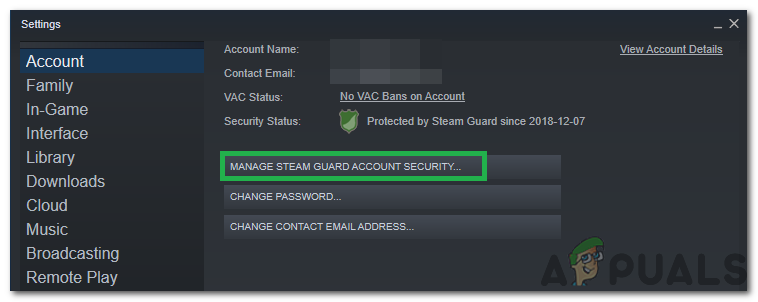In this post, we will help you fix the Steam error accepting this trade offer 11, 15, 16, 25, 26, or 28 on a Windows 11/10 computer. Steam is one of the popular gaming platforms where users can create games, discuss, and play games. The feature to trade on Steam is also there where users can trade in-game items, trade extra copies of games (also known as Steam Gifts) to get rid of duplicate items and get new items in replacement, etc. You can trade with any of your friends or Steam users. While Steam trading works smoothly most of the time, sometimes the users face different errors while accepting a trade offer along with an error code. The error message for a Steam trade offer may look like this:
Accept Trade
There was an error accepting this trade offer. Please try again later.
At the end of the error message, the error code is also mentioned in brackets. Sometimes, there is no direct support for such errors. So, to help users solve this problem, we have covered some helpful solutions that can work to solve different Steam trade offer errors as mentioned in this post.
To solve the Steam error accepting this trade offer 11, 15, 16, 25, 26, or 28 on a Windows 11/10 PC, you can try the following solutions:
- Try again and check
- Logout and login again
- Enable Steam Guard
- Use Steam on the Web
- Contact Steam Support.
Let’s check these options one by one.
1] Try again and check
This option seems very basic but it can be an effective one. Sometimes, a problem is temporary that can be fixed by trying again. So, this might work to solve your Steam error while accepting a trade offer problem. If the trade offer doesn’t show as accepted on the Trade History page, you can try again immediately. Access the Incoming Offers section, and select the trade offer for which you get the error. Confirm the trade contents and press the Accept Trade button.
2] Logout and login again
Log out or sign out from your Steam account and log in again on the Steam desktop client, mobile app, or Steam on the web. Once you are signed in again, see if the problem persists. It has helped a few users and it might work in your case also.
3] Enable Steam Guard
In order to perform trading on Steam, it is required to activate or enable Steam Guard. Also, after enabling Steam Guard, you should wait for 15 days to start making trade offers. So, if Steam Guard is disabled for your profile, then that might be the reason that you are getting errors accepting trade offers. In that case, you have to turn on Steam Guard feature.
To enable Steam Guard on a Windows 11/10 system, follow these steps:
- Open the Steam desktop client
- Login with your Steam credentials
- Click on the Steam menu in the top left section
- Click on the Settings option
- A Settings box will open with the Account section. There, click on the MANAGE STEAM GUARD ACCOUNT SECURITY button
- Select Get Steam Guard codes by email option
- Re-login to your Steam account on the Steam desktop client.
This will email Steam Guard and you will receive a Steam code on the registered email address whenever you will log in to your Steam account from a different system. You can also select the Get Steam Guard codes from the Steam app on my phone if you want to receive codes on the mobile app.
Related: How to fix Steam Error Code 118 or 138
4] Use Steam on the Web
This simple option seems to work for some Steam users. Sometimes, the problem is with the desktop client of an app, while its web version works fine. So, that might also be the case for the Steam error accepting this trade offer problem. So, instead of using the desktop client of Steam to accept a trade, you can log in to the web version of Steam and then try to accept the trade offer. This should help.
5] Contact Steam Support
If none of the above options work for you, then you should contact Steam Support. You can either follow the help guide or send a help request and see if you get any assistance from the Steam Support team.
I hope something will help.
Also read: Fix There have been too many login failures Steam error
Why can’t I accept trade offers on Steam?
There could be multiple reasons why you can’t accept trade offers on Steam. For example, you might have not enabled Steam Guard for 15 days, your inventory is full, you canceled an accepted trade recently, etc. To fix this problem, you can try to enable Steam Guard, use Steam on the web and see if it works, or try to re-login to your Steam account.
How do you fix an error accepting trade?
If you are trying to accept a trade offer on your Steam account and an error occurred, then you can try the following solutions:
- Use Steam on the web
- Try re-login to your Steam account
- Try to accept the trade offer again and check
- Enable Steam Guard, etc.
All such solutions with the necessary steps are covered in this post above.
Read next: Best free Steam Games for Windows PC.
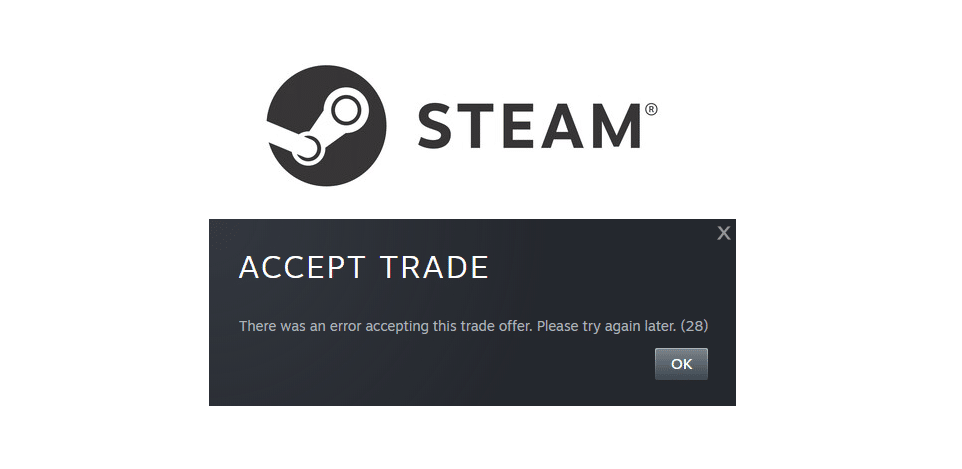
Steam is much more than just a place where someone can purchase video games and then buy them. There’s lots more to do than just that, including interacting with the communities of specific games. Exactly what type of interactions these are depends entirely on the players in question, and what they’d like to do.
There’s the option to chat, debate, or even trade specific items which you both own. However, these trades don’t always go as smoothly as one might like. Sometimes certain errors can pop up, such as the “error accepting trade offer 28” which can be fixed by trying one of the following solutions.
Best Fixes for Error Accepting Trade Offer 28 in Steam
- Item Server Issue
To keep things separate from their gaming related servers, Steam has entirely different ones dedicated only to. This refers to the item servers they have that allow users to perform these kind of trades and do more things of the sort.
Whenever these servers are down players can surely expect to encounter some issues with trades. The currently faced error is among these issues, so hop online to check if there are any problems with the servers. If there are, which is the likeliest case, then simply wait for the Steam to resolve the issue and you’ll be able to complete the trade afterwards.
- Restart Steam
There’s the option to restart Steam as well, which tends to work for a lot of users. If this is your first time encountering such a problem, simply use the task manager to end all processes related to Steam. Once these have all been closed, we recommend rebooting your PC as well, although this specific step is optional.
Either way, after this is all done just try to get Steam to launch again while being connected to a stable internet connection. Go into the trades menu to try the trade again, which should go smoothly without any further issues this time.
- Try Steam’s Website
There’s also the very simple and effective option of not trying to use the Steam client at all. Instead, we recommend trying out the website for the platform which is easy to access with any internet browser. This tends to work best for trades, so hop on to the site and log in with your account to initiate the trade. Wait for a few moments and it should work perfectly soon enough.
- Trade Cancelled
Lastly, it’s possible that Steam isn’t to blame for the trade issue at all, and that it could just be the person that users are trying to trade with. Try to get into contact with them to see if they cancelled the trade or traded the item they were offering you with someone else. If they haven’t traded it with someone else, just form a new trade and try again. However, if they have, then finding a new person to trade with is a user’s only option.
Астро
Пользователь
Регистрация:
08.05.2012
Сообщения: 531
Рейтинг: 140
Регистрация:
08.05.2012
Сообщения: 531
Рейтинг: 140
Наверняка многие нарывались при трейде офером (оффлайн предложение обмена) на ошибки,но не понимали их значения. Пример = here was an error sending your trade offer. Please try again later. (16)
Ошибка 11 = При отправлении или получении оффера, вещь не передалась и не получилась.
Ошибка 16 = При отправлении оффера, оффер придет или с опозданием или не придет.
Ошибка 26 = При отправлении оффера, у получателя не хватает места принять вещи.
Ошибка 28 = При получении оффера, вещи не получены (следует жать несколько раз,ошибка пропадет)
Ошибка 42 = При получении оффера, вещи принялись не полностью.
Ошибка 46 = При получении оффера, вещи принялись (когда вещей много от 30 )Есть еще ошибки 2,15,24,25 Пока не известно что они означают.
Mirajana
Пользователь
Регистрация:
02.07.2012
Сообщения: 10576
Рейтинг: 6638
Регистрация:
02.07.2012
Сообщения: 10576
Рейтинг: 6638
Afroamericano
Пользователь
Регистрация:
16.05.2013
Сообщения: 7183
Рейтинг: 3181
Регистрация:
16.05.2013
Сообщения: 7183
Рейтинг: 3181
Астро сказал(а):↑
Ошибка 46 = При получении оффера, вещи принялись.
Нажмите, чтобы раскрыть…
А ошибка в чем?
Астро
Пользователь
Регистрация:
08.05.2012
Сообщения: 531
Рейтинг: 140
Регистрация:
08.05.2012
Сообщения: 531
Рейтинг: 140
Afroamericano сказал(а):↑
А ошибка в чем?
Нажмите, чтобы раскрыть…
Спс за вопрос.Дополнил.
Тема закрыта
-
Заголовок
Ответов Просмотров
Последнее сообщение
-
Сообщений: 3
10 Feb 2023 в 06:09Сообщений:3
Просмотров:17
-
Сообщений: 8
10 Feb 2023 в 05:23Сообщений:8
Просмотров:37
-
Сообщений: 6
10 Feb 2023 в 05:12Сообщений:6
Просмотров:23
-
reze
10 Feb 2023 в 04:26Сообщений: 2
10 Feb 2023 в 04:26Сообщений:2
Просмотров:13
-
Сообщений: 6
10 Feb 2023 в 04:25Сообщений:6
Просмотров:52
Steam trade errors happen all the time put our guide will help you
by Vladimir Popescu
Being an artist his entire life while also playing handball at a professional level, Vladimir has also developed a passion for all things computer-related. With an innate fascination… read more
Updated on August 12, 2022
Fact checked by
Alex Serban
After moving away from the corporate work-style, Alex has found rewards in a lifestyle of constant analysis, team coordination and pestering his colleagues. Holding an MCSA Windows Server… read more
- Steam is one of the largest gaming platforms in the world with over 15M active users.
- Gamers can buy skins, weapons, and other items to customize their game characters.
- The Steam error accepting trade is mostly due to connection or app issues but our solutions below will help you get on with your trade.
- Easy migration: use the Opera assistant to transfer exiting data, such as bookmarks, passwords, etc.
- Optimize resource usage: your RAM memory is used more efficiently than in other browsers
- Enhanced privacy: free and unlimited VPN integrated
- No ads: built-in Ad Blocker speeds up loading of pages and protects against data-mining
- Gaming friendly: Opera GX is the first and best browser for gaming
- Download Opera
A large number of users have encountered the Steam Error accepting trade on their PCs. Because of this, a great number of people stormed the official Steam forums complaining about this issue.
There are several causes for this error, and in today’s article, we will explore some of the best methods you need to try in order to fix this.
How do I accept a trade offer on Steam?
When you get a trade offer from someone, you will see that the mailbox icon from the top right corner of the screen turns green.
If you click on it, you will be able to see the pending trade offer. Select it and you will get the option to see the details and accept it.
Some common error variations
There are a lot of variations for the Steam Error accepting trade error and if you see one from the list below, our guide will help you fix it.
- There was an error accepting this trade offer. please try again later. (25)
- There was an error accepting this trade offer. please try again later. (11)
- There was an error accepting this trade offer. please try again later. (16)
- There was an error sending your trade offer. please try again later. (15)
- There was an error accepting this trade offer. please try again later. (28)
- There was an error sending your trade offer. please try again later. (26)
Please follow the steps presented in this guide in the order that they are written (from the least to the most invasive).
How can I fix the accept trade offer error on Steam?
1. Use a browser to process the request instead of your Steam client
- Close your Steam client by right clicking the icon inside your taskbar and selecting Exit.
- Open up your browser and log into the official Steam website.
- Visit your message center by clicking on the message box and try to accept (or perform) the trade here.
- If this method didn’t help you, or you’re already using your browser to accept the trade, follow the next methods.
Speaking of which, if you’re using Steam, why not use it together with the world’s first and best gaming browser: Opera GX. It is fast, powerful, and most importantly, it looks like it’s for gaming.
This tool features a gaming-inspired theme with Razer Chroma integration, built-in gaming news and deals like discounts and weekly freebies, a Twitch panel, and more.
Additionally, you can still run it while gaming, even online, since it also comes with a few gaming features, like RAM and bandwidth limiter.

Opera GX
Visit the Steam homepage and do pretty much anything you want from within the world’s first web browser for gamers!
2. Make sure that the receiver doesn’t have a full backpack
Some PC issues are hard to tackle, especially when it comes to corrupted repositories or missing Windows files. If you are having troubles fixing an error, your system may be partially broken.
We recommend installing Restoro, a tool that will scan your machine and identify what the fault is.
Click here to download and start repairing.
If the user you’re trying to perform the trade with has no more space available in his backpack, then you will not be able to perform the trade successfully.
That’s why you will most likely see the Steam error accepting trade message. If the user still has space in his item list, then try the next methods.
3. Click Accept more than a few times and have patience
Sometimes, because of the overload on the Steam servers, the acceptance process of trade will require you to click the Accept button a few times.
In the case of some users, they managed to perform the trade after clicking the Accept button more than 6 times and then waiting.
4. Restart your Steam client
In the case of some of the users that encountered the Steam error accepting trade, they just had to restart their Steam client in order to be able to accept the transfer.
Just close the app and open it again but if this didn’t work either, then follow the next method.
5. Uninstall and reinstall your Steam client
- Press Win + X keys and select Apps and Features.
- Inside the Apps list, select the Steam app and click the Uninstall button.
- After the process is completed, visit the official Steam download page and download the latest version.
- Install Steam to your PC by following the on-screen instructions.
- Microsoft Edge Keeps Crashing: 4 Easy Ways to Stop That
- Chrome Toolbar Missing: 5 Tested Ways to Get It Back
- 6 Best Lightweight Web Browsers for Raspberry Pi
- Fix error code: status_breakpoint [5 Steps]
Where I find my Steam trade URLs?
- Log into Steam Client and open your Inventory.
- Click the Trade Offers button on the right.
- Click on Who can send me Trade Offers.
- Your Trade URL can now be copied and pasted where you need it.
We hope that our guide helped you solve the Steam error accepting trade issue and the trades have been successful.
If you have ptoblems with connecting to Steam here are 3 ways to fix Steam Verifying Login Information error.
If you have any forward questions or suggestions, you can use the comment section below.
Still having issues? Fix them with this tool:
SPONSORED
If the advices above haven’t solved your issue, your PC may experience deeper Windows problems. We recommend downloading this PC Repair tool (rated Great on TrustPilot.com) to easily address them. After installation, simply click the Start Scan button and then press on Repair All.
Newsletter
Steam is a digital distribution platform for Video games and other related applications which was first released in 2003. It later became one of the biggest platforms for buying, selling and trading of games and game items. However, quite recently, a lot of reports have been coming in from users who are unable to trade items and the “There was an error sending your trade offer. Please try again later.” error is observed while trying to do so.
This error was observed from both the client and the browser therefore, it isn’t specific to any one situation. In this article, we will discuss some of the reasons due to which it might be triggered and also provide viable solutions to fix them completely. Make sure to follow the steps carefully and accurately to avoid further escalation of the problem.
What Causes the “There was an error sending your trade offer. Please try again later.” Error?
After receiving numerous reports from multiple users, we decided to investigate the issue and devised a set of solutions to fix it completely. Also, we looked into the reasons due to which it is triggered and listed them as follows.
- Disabled Steam Guard: In some cases, the user might have the Steam Guard feature disable or they might have enabled it only recently. Trading requires the Steam Guard to be active for a profile from at least the previous 15 days. It means that if the steam guard wasn’t active for the profile from the previous 15 days, they won’t be able to trade.
- Recent Activities: If the user has recently changed their password, trading will be disabled for at least 5 days and the user will have to wait for this period before trading is enabled again. Also, if the steam account has been inactive for 2 months or more, their account will be prohibited from trading for 30 days.
- New Device: If the device on which you are using steam has been recently authorized for the steam account, trading will be disabled. The device on which the account is being used needs to be active for at least 15 days before trading is enabled for it.
- New Payment Method: If you have recently added a payment method or changed the payment method, trading will be disabled for at least 7 days. You need to wait 7 days or more as a cooldown period before you can trade again.
- Trading Ban: In some cases, steam support might have banned the user from being able to trade, this ban might either be temporary or permanent. In case of a ban, it is best to contact the support and inquire about the reason and the necessity of the ban.
- Untrusted Account: An account must also be trusted to be able to trade with other users. The account qualifies as trusted if you have purchased at least from 30 days to one year ago. Untrusted accounts are banned from trading.
- Item Availability: The item that you are trying to trade might no longer be in your inventory. The item must be available in the inventory before the trade is initiated. Bots might be unable to trade if their inventory doesn’t contain the item to be traded.
Now that you have a basic understanding of the nature of the problem, we will move on towards the solutions. Make sure to implement these in the specific order in which they are presented.
Solution 1: Enabling Steam Guard
Enabling steam guard is important before trying to trade items. The Guard needs to have been enabled for at least 15 days before the user is allowed to trade items in the market. Therefore, if your Guard has been disabled, enable it by following the steps below and then wait for 15 days to be able to trade.
- Launch Steam and log in to your account.
- Click on the “Steam” button in the top left corner.
Clicking on the “Steam” button - Click on “Settings” and select “Account” from the left pane.
Clicking on “Settings” - Click on the “Manage Steam Guard Account Security” button.
Clicking on the “Manage Steam Guard Account Security” option - Make sure that one of the “Receive Steam Guard Codes” option is enabled and the “Turn off Steam Guard” is disabled.
- Wait for 15 days after enabling Steam Guard and check to see if the issue persists.
Solution 2: Contact Support
If you have ensured that the error isn’t being triggered due to the reasons listed above, it is best to contact support and get your matter sorted. You can do so by launching Steam and clicking on “Help“. Select “Steam Support” and specify the exact issue and the error that you are facing.
Kevin Arrows
Kevin is a dynamic and self-motivated information technology professional, with a Thorough knowledge of all facets pertaining to network infrastructure design, implementation and administration. Superior record of delivering simultaneous large-scale mission critical projects on time and under budget.
Back to top button
Содержание
- Steam error accepting this trade offer 11, 15, 16, 25, 26, 28
- Steam error accepting this trade offer 11, 15, 16, 25, 26, 28
- 1] Try again and check
- 2] Logout and login again
- 3] Enable Steam Guard
- 4] Use Steam on the Web
- 5] Contact Steam Support
- Why can’t I accept trade offers on Steam?
- How do you fix an error accepting trade?
- Fix: Error While Accepting Trade on Steam
- Steam trade errors happen all the time put our guide will help you
- How do I accept a trade offer on Steam?
- Some common error variations
- How can I fix the accept trade offer error on Steam?
- 1. Use a browser to process the request instead of your Steam client
- Opera GX
- 2. Make sure that the receiver doesn’t have a full backpack
- 3. Click Accept more than a few times and have patience
- 4. Restart your Steam client
- 5. Uninstall and reinstall your Steam client
- Where I find my Steam trade URLs?
- How to Fix ‘There was an Error sending your Trade Offer Please Try again later’ on Steam?
- What Causes the “There was an error sending your trade offer. Please try again later.” Error?
- Solution 1: Enabling Steam Guard
- Solution 2: Contact Support
Steam error accepting this trade offer 11, 15, 16, 25, 26, 28
In this post, we will help you fix the Steam error accepting this trade offer 11, 15, 16, 25, 26, or 28 on a Windows 11/10 computer. Steam is one of the popular gaming platforms where users can create games, discuss, and play games. The feature to trade on Steam is also there where users can trade in-game items, trade extra copies of games (also known as Steam Gifts) to get rid of duplicate items and get new items in replacement, etc. You can trade with any of your friends or Steam users. While Steam trading works smoothly most of the time, sometimes the users face different errors while accepting a trade offer along with an error code. The error message for a Steam trade offer may look like this:
Accept Trade
There was an error accepting this trade offer. Please try again later.
At the end of the error message, the error code is also mentioned in brackets. Sometimes, there is no direct support for such errors. So, to help users solve this problem, we have covered some helpful solutions that can work to solve different Steam trade offer errors as mentioned in this post.
Steam error accepting this trade offer 11, 15, 16, 25, 26, 28
To solve the Steam error accepting this trade offer 11, 15, 16, 25, 26, or 28 on a Windows 11/10 PC, you can try the following solutions:
- Try again and check
- Logout and login again
- Enable Steam Guard
- Use Steam on the Web
- Contact Steam Support.
Let’s check these options one by one.
1] Try again and check
This option seems very basic but it can be an effective one. Sometimes, a problem is temporary that can be fixed by trying again. So, this might work to solve your Steam error while accepting a trade offer problem. If the trade offer doesn’t show as accepted on the Trade History page, you can try again immediately. Access the Incoming Offers section, and select the trade offer for which you get the error. Confirm the trade contents and press the Accept Trade button.
2] Logout and login again
Log out or sign out from your Steam account and log in again on the Steam desktop client, mobile app, or Steam on the web. Once you are signed in again, see if the problem persists. It has helped a few users and it might work in your case also.
3] Enable Steam Guard
In order to perform trading on Steam, it is required to activate or enable Steam Guard. Also, after enabling Steam Guard, you should wait for 15 days to start making trade offers. So, if Steam Guard is disabled for your profile, then that might be the reason that you are getting errors accepting trade offers. In that case, you have to turn on Steam Guard feature.
To enable Steam Guard on a Windows 11/10 system, follow these steps:
- Open the Steam desktop client
- Login with your Steam credentials
- Click on the Steam menu in the top left section
- Click on the Settings option
- A Settings box will open with the Account section. There, click on the MANAGE STEAM GUARD ACCOUNT SECURITY button
- Select Get Steam Guard codes by email option
- Re-login to your Steam account on the Steam desktop client.
This will email Steam Guard and you will receive a Steam code on the registered email address whenever you will log in to your Steam account from a different system. You can also select the Get Steam Guard codes from the Steam app on my phone if you want to receive codes on the mobile app.
4] Use Steam on the Web
This simple option seems to work for some Steam users. Sometimes, the problem is with the desktop client of an app, while its web version works fine. So, that might also be the case for the Steam error accepting this trade offer problem. So, instead of using the desktop client of Steam to accept a trade, you can log in to the web version of Steam and then try to accept the trade offer. This should help.
5] Contact Steam Support
If none of the above options work for you, then you should contact Steam Support. You can either follow the help guide or send a help request and see if you get any assistance from the Steam Support team.
I hope something will help.
Why can’t I accept trade offers on Steam?
There could be multiple reasons why you can’t accept trade offers on Steam. For example, you might have not enabled Steam Guard for 15 days, your inventory is full, you canceled an accepted trade recently, etc. To fix this problem, you can try to enable Steam Guard, use Steam on the web and see if it works, or try to re-login to your Steam account.
How do you fix an error accepting trade?
If you are trying to accept a trade offer on your Steam account and an error occurred, then you can try the following solutions:
- Use Steam on the web
- Try re-login to your Steam account
- Try to accept the trade offer again and check
- Enable Steam Guard, etc.
All such solutions with the necessary steps are covered in this post above.
Источник
Fix: Error While Accepting Trade on Steam
Steam trade errors happen all the time put our guide will help you
- Steam is one of the largest gaming platforms in the world with over 15M active users.
- Gamers can buy skins, weapons, and other items to customize their game characters.
- The Steam error accepting trade is mostly due to connection or app issues but our solutions below will help you get on with your trade.
A large number of users have encountered the Steam Error accepting trade on their PCs. Because of this, a great number of people stormed the official Steam forums complaining about this issue.
There are several causes for this error, and in today’s article, we will explore some of the best methods you need to try in order to fix this.
How do I accept a trade offer on Steam?
When you get a trade offer from someone, you will see that the mailbox icon from the top right corner of the screen turns green.
If you click on it, you will be able to see the pending trade offer. Select it and you will get the option to see the details and accept it.
Some common error variations
There are a lot of variations for the Steam Error accepting trade error and if you see one from the list below, our guide will help you fix it.
- There was an error accepting this trade offer. please try again later. (25)
- There was an error accepting this trade offer. please try again later. (11)
- There was an error accepting this trade offer. please try again later. (16)
- There was an error sending your trade offer. please try again later. (15)
- There was an error accepting this trade offer. please try again later. (28)
- There was an error sending your trade offer. please try again later. (26)
Please follow the steps presented in this guide in the order that they are written (from the least to the most invasive).
How can I fix the accept trade offer error on Steam?
1. Use a browser to process the request instead of your Steam client
- Close your Steam client by right clicking the icon inside your taskbar and selecting Exit.
- Open up your browser and log into the official Steam website.
- Visit your message center by clicking on the message box and try to accept (or perform) the trade here.
- If this method didn’t help you, or you’re already using your browser to accept the trade, follow the next methods.
Speaking of which, if you’re using Steam, why not use it together with the world’s first and best gaming browser: Opera GX. It is fast, powerful, and most importantly, it looks like it’s for gaming.
This tool features a gaming-inspired theme with Razer Chroma integration, built-in gaming news and deals like discounts and weekly freebies, a Twitch panel, and more.
Additionally, you can still run it while gaming, even online, since it also comes with a few gaming features, like RAM and bandwidth limiter.
Opera GX
Visit the Steam homepage and do pretty much anything you want from within the world’s first web browser for gamers!
2. Make sure that the receiver doesn’t have a full backpack
Expert tip:
SPONSORED
Some PC issues are hard to tackle, especially when it comes to corrupted repositories or missing Windows files. If you are having troubles fixing an error, your system may be partially broken.
We recommend installing Restoro, a tool that will scan your machine and identify what the fault is.
Click here to download and start repairing.
If the user you’re trying to perform the trade with has no more space available in his backpack, then you will not be able to perform the trade successfully.
That’s why you will most likely see the Steam error accepting trade message. If the user still has space in his item list, then try the next methods.
3. Click Accept more than a few times and have patience
Sometimes, because of the overload on the Steam servers, the acceptance process of trade will require you to click the Accept button a few times.
In the case of some users, they managed to perform the trade after clicking the Accept button more than 6 times and then waiting.
4. Restart your Steam client
In the case of some of the users that encountered the Steam error accepting trade, they just had to restart their Steam client in order to be able to accept the transfer.
Just close the app and open it again but if this didn’t work either, then follow the next method.
5. Uninstall and reinstall your Steam client
- Press Win + X keys and select Apps and Features.
- Inside the Apps list, select the Steam app and click the Uninstall button.
- After the process is completed, visit the official Steam download page and download the latest version.
- Install Steam to your PC by following the on-screen instructions.
Read more about this topic
Where I find my Steam trade URLs?
- Log into Steam Client and open your Inventory.
- Click the TradeOffers button on the right.
- Click on Who can send me Trade Offers.
- Your Trade URL can now be copied and pasted where you need it.
We hope that our guide helped you solve the Steam error accepting trade issue and the trades have been successful.
If you have ptoblems with connecting to Steam here are 3 ways to fix Steam Verifying Login Information error.
If you have any forward questions or suggestions, you can use the comment section below.
Still having issues? Fix them with this tool:
Источник
How to Fix ‘There was an Error sending your Trade Offer Please Try again later’ on Steam?
Steam is a digital distribution platform for Video games and other related applications which was first released in 2003. It later became one of the biggest platforms for buying, selling and trading of games and game items. However, quite recently, a lot of reports have been coming in from users who are unable to trade items and the “There was an error sending your trade offer. Please try again later.” error is observed while trying to do so.
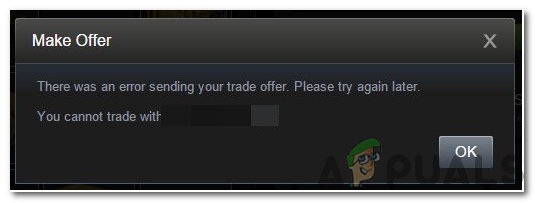
This error was observed from both the client and the browser therefore, it isn’t specific to any one situation. In this article, we will discuss some of the reasons due to which it might be triggered and also provide viable solutions to fix them completely. Make sure to follow the steps carefully and accurately to avoid further escalation of the problem.
What Causes the “There was an error sending your trade offer. Please try again later.” Error?
After receiving numerous reports from multiple users, we decided to investigate the issue and devised a set of solutions to fix it completely. Also, we looked into the reasons due to which it is triggered and listed them as follows.
- Disabled Steam Guard: In some cases, the user might have the Steam Guard feature disable or they might have enabled it only recently. Trading requires the Steam Guard to be active for a profile from at least the previous 15 days. It means that if the steam guard wasn’t active for the profile from the previous 15 days, they won’t be able to trade.
- Recent Activities: If the user has recently changed their password, trading will be disabled for at least 5 days and the user will have to wait for this period before trading is enabled again. Also, if the steam account has been inactive for 2 months or more, their account will be prohibited from trading for 30 days.
- New Device: If the device on which you are using steam has been recently authorized for the steam account, trading will be disabled. The device on which the account is being used needs to be active for at least 15 days before trading is enabled for it.
- New Payment Method: If you have recently added a payment method or changed the payment method, trading will be disabled for at least 7 days. You need to wait 7 days or more as a cooldown period before you can trade again.
- Trading Ban: In some cases, steam support might have banned the user from being able to trade, this ban might either be temporary or permanent. In case of a ban, it is best to contact the support and inquire about the reason and the necessity of the ban.
- Untrusted Account: An account must also be trusted to be able to trade with other users. The account qualifies as trusted if you have purchased at least from 30 days to one year ago. Untrusted accounts are banned from trading.
- Item Availability: The item that you are trying to trade might no longer be in your inventory. The item must be available in the inventory before the trade is initiated. Bots might be unable to trade if their inventory doesn’t contain the item to be traded.
Now that you have a basic understanding of the nature of the problem, we will move on towards the solutions. Make sure to implement these in the specific order in which they are presented.
Solution 1: Enabling Steam Guard
Enabling steam guard is important before trying to trade items. The Guard needs to have been enabled for at least 15 days before the user is allowed to trade items in the market. Therefore, if your Guard has been disabled, enable it by following the steps below and then wait for 15 days to be able to trade.
- Launch Steam and log in to your account.
- Click on the “Steam” button in the top left corner.
Clicking on the “Steam” button
- Click on “Settings” and select “Account” from the left pane.
Clicking on “Settings”
- Click on the “ManageSteamGuard Account Security” button.
Clicking on the “Manage Steam Guard Account Security” option
- Make sure that one of the “Receive Steam Guard Codes” option is enabled and the “Turn off Steam Guard” is disabled.
- Wait for 15days after enabling Steam Guard and check to see if the issue persists.
Solution 2: Contact Support
If you have ensured that the error isn’t being triggered due to the reasons listed above, it is best to contact support and get your matter sorted. You can do so by launching Steam and clicking on “Help“. Select “Steam Support” and specify the exact issue and the error that you are facing.
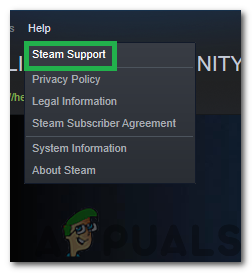
Источник
As a game distribution platform, Steam offers many services that gamers could use as they see fit and trade offer is one of them. By taking advantage of trade offer, those that own Steam accounts may send and receive items at will. Usually, when a trade offer arrives and everything is in order, all Steam users need to do is to hit Accept Trade. Still, it’s uncommon for people to run into the “There was an error accepting this trade offer. Please try again later” error afterward.
A List Of Suspects
Trade Cancellation
If the person you’re trying to trade with cancels the trade before it goes through, you will get the “There was an error accepting this trade offer. Please try again later” error.
Dual Sign-ins
Trying to accept trades while you are signed in to the steam website and the Steam Client app at the same time can result in the Steam trade error. That is likely if you have a habit of simultaneously opening a ton of windows, making it tricky for you to keep track of everything
Banned Accounts
Steam support regularly bans user accounts that have violated the terms and conditions of using the Steam app via Valve Anti-Cheat (VAC) Ban. Such accounts may have been reported for or flagged on suspicion of malicious activities which lead to their isolation from other Steam users. A VAC ban on an account is permanent, non-negotiable, and cannot be removed by Steam Support. Since the VAC ban restricts trading as well, trade offer is a no-go.
Full Inventory
If there is not enough space in your inventory to accept the trade item, you may see a “There was an error accepting this trade offer. Please try again later“ error. (simonsezit)
“There Was An Error Accepting This Trade Offer. Please Try Again Later”: Advice
Message The Other Party
If the other party cancels the trade offer out of the blue, it’s only natural that the trade cannot go forward. For confirmation, you should send out a message to determine whether the other party has canceled the trade offer.
Wait
While the stability of Steam services is good in most of the cases, it’s not uncommon for hiccups to complicate processes such as trading. Hence, if you come across issues during trading on Steam, don’t panic and wait for a bit. Afterward, get the other party to resend you the trade offer and accept it again. Assuming that things proceed smoothly, you would be able to add the trading items to your items.
Trade Via Web Browsers
You keep getting the “There was an error accepting this trade offer. Please try again later“ as you trade on Steam client? In that case, you should consider trading via web browsers instead. In the case that you could accept the trade offer using a browser, your Steam client is at fault. Depending on the situation, you may update the client, uninstall and reinstall it, etc.
Clear Web Browser Cache
In case you don’t know, there is a web browser cache on Steam that affects the performance of a couple of processes. If you have difficulty trading, go through the following steps to clear web browser cache.
- Step 1: Launch Steam and log in to your account.
- Step 2: Click the “Steam” menu option located in the top left corner and select Settings
- Step 3: Navigate to Web Browser and select the Delete Web Browser Cache.
Get In Touch With Steam Support
Steam could assist users in the troubleshooting of many errors including “There was an error accepting this trade offer. Please try again later“. Therefore, if you cannot overcome the trading error on your own, feel free to contact Steam support.
- Step 1: Go to https://help.steampowered.com/en/.
- Step 2: Log into your account.
- Step 3: Pick Trading, Gifting, Market and Steam Points from the list
- Step 4: Click the issue you are having
- Step 5: Hit Contact Steam Support
- Step 6: Fill out the form
- Step 7: Pick Send
Chris started playing PC games in the 1980s, started writing about them in the early 2000s, and (finally) started getting paid to write about them in the late 2000s. Following a few years as a regular freelancer, PC Gamer hired him in 2014, probably so he’d stop emailing them asking for more work. Chris has a love-hate relationship with survival games and an unhealthy fascination with the inner lives of NPCs. He’s also a fan of offbeat simulation games, mods, and ignoring storylines in RPGs so he can make up his own. Connect with him on Twitter.