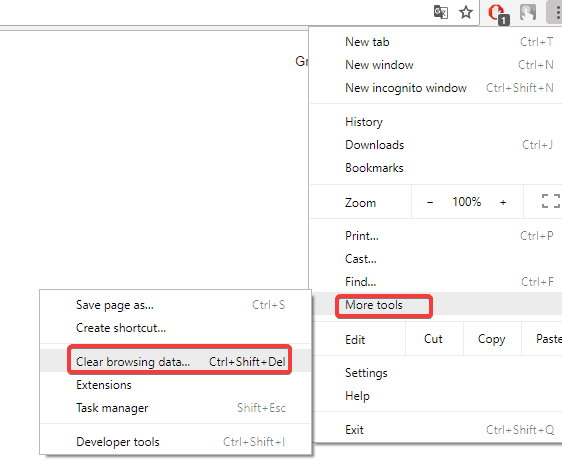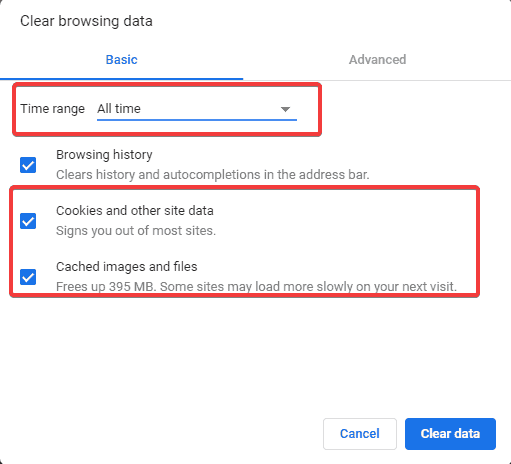#1

Posted 15 June 2014 — 06:24 pm
HjordisSvanhildr
-
- Members
-
- 16 posts
Newbie
In the download manager, when it gives the error, «There was an error downloading this file.», it should have the file name at the end that it was, or it should have the name it was using in the manager so in case the window was closed or whatever the person doesn’t have to guess or give up on guessing what it was.
Back to top
#2

DrakeTheDragon
Posted 15 June 2014 — 08:03 pm
DrakeTheDragon
-
- Moderators
-
- 8,281 posts
Resident poster
Moving this to the dedicated NMM Open Beta Feedback section, as it doesn’t belong into the general «Site» feedback section and that is where the NMM devs will more likely find it.
Back to top
#3

DuskDweller
Posted 16 June 2014 — 08:27 am
DuskDweller
-
- Premium Member
-
- 3,098 posts
Resident poster
In the download manager, when it gives the error, «There was an error downloading this file.», it should have the file name at the end that it was, or it should have the name it was using in the manager so in case the window was closed or whatever the person doesn’t have to guess or give up on guessing what it was.
Which NMM version were you using?
Back to top
#4

HjordisSvanhildr
Posted 26 July 2014 — 04:46 am
HjordisSvanhildr
-
- Members
-
- 16 posts
Newbie
In the download manager, when it gives the error, «There was an error downloading this file.», it should have the file name at the end that it was, or it should have the name it was using in the manager so in case the window was closed or whatever the person doesn’t have to guess or give up on guessing what it was.
Which NMM version were you using?
Sorry this is WAAYYYY long overdue response, but I was using the 0.50.3 (I’m pretty sure, but I do not recall 100%). As of right now, I have 0.51.0 installed (clean install of it) and I am still getting this error.
I’m on Win7 64-Bit Homepremium. services that were running at that time were:
ThreadOrder, System Event Notification, Task Scheduler, Security Accounts Manager, Realtek Audio, RPC, RPC endpoint maper, User profile service, power, plug and play, network store interface, network location, network connections, multimedia class scheduler, human interface device access, group policy client, com+ event system, windows event long, dns client, dhcp client, DCOM server process launcher, cryptographic service, windows audio & windows audio endpoint builder
processes were: conhost (3), csrss (2), explorer, lsass, lsm, palemoon, ravbg64, rtkaudioservice, smss, svchost (, System, system idle, taskhost Werfault, wininit, winlogon and of course nexus client
This is the part of the tracelog where the error occurs:
Tracing an Unhandled Exception:
Exception:
Message:
The process cannot access the file ‘D:GamesNexus Mod ManagerSkyrimModsdownloadsStarX AV Package Falmer SDM-21542-1-02.7z.partial’ because it is being used by another process.
Full Trace:
System.IO.IOException: The process cannot access the file ‘D:GamesNexus Mod ManagerSkyrimModsdownloadsStarX AV Package Falmer SDM-21542-1-02.7z.partial’ because it is being used by another process.
at System.IO.__Error.WinIOError(Int32 errorCode, String maybeFullPath)
at System.IO.FileStream.Init(String path, FileMode mode, FileAccess access, Int32 rights, Boolean useRights, FileShare share, Int32 bufferSize, FileOptions options, SECURITY_ATTRIBUTES secAttrs, String msgPath, Boolean bFromProxy, Boolean useLongPath, Boolean checkHost)
at System.IO.FileStream..ctor(String path, FileMode mode, FileAccess access, FileShare share, Int32 bufferSize, FileOptions options, String msgPath, Boolean bFromProxy)
at System.IO.FileStream..ctor(String path, FileMode mode, FileAccess access, FileShare share)
at System.IO.File.OpenWrite(String path)
at Nexus.Client.Util.Downloader.FileWriter.WaitForData()
at Nexus.Client.Util.Threading.TrackedThread.RunThread()
at System.Threading.ExecutionContext.RunInternal(ExecutionContext executionContext, ContextCallback callback, Object state, Boolean preserveSyncCtx)
at System.Threading.ExecutionContext.Run(ExecutionContext executionContext, ContextCallback callback, Object state, Boolean preserveSyncCtx)
at System.Threading.ExecutionContext.Run(ExecutionContext executionContext, ContextCallback callback, Object state)
at System.Threading.ThreadHelper.ThreadStart()
Edited by HjordisSvanhildr, 26 July 2014 — 06:07 am.
Back to top
#5

John686
Posted 21 February 2018 — 05:09 am
John686
-
- Supporter
-
- 2 posts
Stranger
In the download manager, when it gives the error, «There was an error downloading this file.», it should have the file name at the end that it was, or it should have the name it was using in the manager so in case the window was closed or whatever the person doesn’t have to guess or give up on guessing what it was.
Which NMM version were you using?
Sorry this is WAAYYYY long overdue response, but I was using the 0.50.3 (I’m pretty sure, but I do not recall 100%). As of right now, I have 0.51.0 installed (clean install of it) and I am still getting this error.
I’m on Win7 64-Bit Homepremium. services that were running at that time were:
ThreadOrder, System Event Notification, Task Scheduler, Security Accounts Manager, Realtek Audio, RPC, RPC endpoint maper, User profile service, power, plug and play, network store interface, network location, network connections, multimedia class scheduler, human interface device access, group policy client, com+ event system, windows event long, dns client, dhcp client, DCOM server process launcher, cryptographic service, windows audio & windows audio endpoint builderprocesses were: conhost (3), csrss (2), explorer, lsass, lsm, palemoon, ravbg64, rtkaudioservice, smss, svchost (
, System, system idle, taskhost Werfault, wininit, winlogon and of course nexus client
This is the part of the tracelog where the error occurs:
Tracing an Unhandled Exception:
Exception:
Message:
The process cannot access the file ‘D:GamesNexus Mod ManagerSkyrimModsdownloadsStarX AV Package Falmer SDM-21542-1-02.7z.partial’ because it is being used by another process.
Full Trace:
System.IO.IOException: The process cannot access the file ‘D:GamesNexus Mod ManagerSkyrimModsdownloadsStarX AV Package Falmer SDM-21542-1-02.7z.partial’ because it is being used by another process.
at System.IO.__Error.WinIOError(Int32 errorCode, String maybeFullPath)
at System.IO.FileStream.Init(String path, FileMode mode, FileAccess access, Int32 rights, Boolean useRights, FileShare share, Int32 bufferSize, FileOptions options, SECURITY_ATTRIBUTES secAttrs, String msgPath, Boolean bFromProxy, Boolean useLongPath, Boolean checkHost)
at System.IO.FileStream..ctor(String path, FileMode mode, FileAccess access, FileShare share, Int32 bufferSize, FileOptions options, String msgPath, Boolean bFromProxy)
at System.IO.FileStream..ctor(String path, FileMode mode, FileAccess access, FileShare share)
at System.IO.File.OpenWrite(String path)
at Nexus.Client.Util.Downloader.FileWriter.WaitForData()
at Nexus.Client.Util.Threading.TrackedThread.RunThread()
at System.Threading.ExecutionContext.RunInternal(ExecutionContext executionContext, ContextCallback callback, Object state, Boolean preserveSyncCtx)
at System.Threading.ExecutionContext.Run(ExecutionContext executionContext, ContextCallback callback, Object state, Boolean preserveSyncCtx)
at System.Threading.ExecutionContext.Run(ExecutionContext executionContext, ContextCallback callback, Object state)
at System.Threading.ThreadHelper.ThreadStart()guess this solution never came huh
Back to top
Содержание
- FIX: Dropbox there was an error downloading your file
- What to do if Dropbox won’t let you download files?
- 1. Try using a different web browser
- 2. Try incognito mode
- 3. Clear your cache
- 4. Check the name of the files or folders
- Conclusion
FIX: Dropbox there was an error downloading your file
- Dropbox is one of the most popular tools when it comes to syncing your computer files in the cloud and sharing files.
- What happens when you can’t download your file because of Dropbox error? Switch to incognito mode, clear your browser’s cache or change the browser to decrease your chances of incompatibilities due to new changes.
- Visit the Dropbox section to learn how to get the most out of your Dropbox account.
- Many programs today have a web-version. If you are having trouble with any of them, try our Web App Error section for troubleshooters.
- Download Restoro PC Repair Tool that comes with Patented Technologies (patent available here) .
- Click Start Scan to find Windows issues that could be causing PC problems.
- Click Repair All to fix issues affecting your computer’s security and performance
- Restoro has been downloaded by 0 readers this month.
Dropbox is one of the most popular tools when it comes to sharing and storing files.
However, this app is affected by many errors. You can check out our comprehensive guide to solve many issues with Dropbox reported by users.
Also, many users encountered this problem regardless of the computer, browser, or the type of Internet connection used.
Many people use Dropbox to share files with their peers. So, it is safe to say that you can’t use Dropbox without the download feature.
Luckily, there are solutions available to fix this issue.
Today we will show you what to do if you encounter there was an error downloading your file error message in Dropbox.
What to do if Dropbox won’t let you download files?
1. Try using a different web browser
The first thing you should try is using a different browser to download files from Dropbox. You can use any browser you want, but we recommend the Opera browser.
This modern-looking browser is the right choice, in case you have a problem with file transferring services. You have multiple integrated tools like a VPN or messaging apps.
More importantly, you can share files easily with the Flow feature, the shared storage tool that permits you to transfer files between your devices at any time. You just scan a QR code to connect and you’re good to go.
⇒ Get Opera
2. Try incognito mode
Some users reported that going in private/incognito mode solved the problem for them.
For Google Chrome, go to the three vertical dots from the upper-right corner of the window. Then, select New incognito window.
Alternatively, you can press CTRL + SHIFT + N on your keyboard and a new incognito page will open automatically.
3. Clear your cache
Clearing your temporary Internet files is always a great idea. Doing this, your browser will run better, and you will avoid errors such as this one.
- Click on the three vertical dots from the upper-right corner of your window.
- Select More tools.
- Click on Clear browsing data.
- Choose a relevant time range or select All time to clear everything.
- Select the checkboxes next to Cached images and files and Cookies and other site data.
- Click on Clear data.
4. Check the name of the files or folders
If Dropbox won’t let you download, make sure there aren’t certain characters in your file name, such as punctuation signs.
Conclusion
So, this problem can be solved in no time with our solutions. Make sure your browser runs smoothly by clearing the cache.
You can also go in incognito or private mode. Moreover, check the file name to see if there are no special characters such as comas, hashtags etc.
Did our solutions work for you? Did you find other methods to fix this issue? Do let us know in the comments section below!
Still having issues? Fix them with this tool:
Источник
by Milan Stanojevic
Milan has been enthusiastic about technology ever since his childhood days, and this led him to take interest in all PC-related technologies. He’s a PC enthusiast and he… read more
Updated on January 19, 2022
- Dropbox is one of the most popular tools when it comes to syncing your computer files in the cloud and sharing files.
- What happens when you can’t download your file because of Dropbox error? Switch to incognito mode, clear your browser’s cache or change the browser to decrease your chances of incompatibilities due to new changes.
- Visit the Dropbox section to learn how to get the most out of your Dropbox account.
- Many programs today have a web-version. If you are having trouble with any of them, try our Web App Error section for troubleshooters.
XINSTALL BY CLICKING THE DOWNLOAD FILE
This software will repair common computer errors, protect you from file loss, malware, hardware failure and optimize your PC for maximum performance. Fix PC issues and remove viruses now in 3 easy steps:
- Download Restoro PC Repair Tool that comes with Patented Technologies (patent available here).
- Click Start Scan to find Windows issues that could be causing PC problems.
- Click Repair All to fix issues affecting your computer’s security and performance
- Restoro has been downloaded by 0 readers this month.
Dropbox is one of the most popular tools when it comes to sharing and storing files.
However, this app is affected by many errors. You can check out our comprehensive guide to solve many issues with Dropbox reported by users.
Also, many users encountered this problem regardless of the computer, browser, or the type of Internet connection used.
Many people use Dropbox to share files with their peers. So, it is safe to say that you can’t use Dropbox without the download feature.
Luckily, there are solutions available to fix this issue.
Today we will show you what to do if you encounter there was an error downloading your file error message in Dropbox.
What to do if Dropbox won’t let you download files?
1. Try using a different web browser
The first thing you should try is using a different browser to download files from Dropbox. You can use any browser you want, but we recommend the Opera browser.
This modern-looking browser is the right choice, in case you have a problem with file transferring services. You have multiple integrated tools like a VPN or messaging apps.
More importantly, you can share files easily with the Flow feature, the shared storage tool that permits you to transfer files between your devices at any time. You just scan a QR code to connect and you’re good to go.
⇒ Get Opera
2. Try incognito mode
Some users reported that going in private/incognito mode solved the problem for them.
For Google Chrome, go to the three vertical dots from the upper-right corner of the window. Then, select New incognito window.
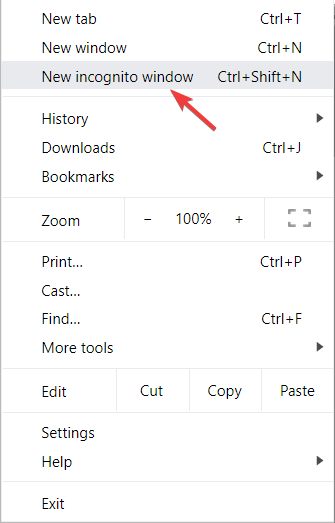
Alternatively, you can press CTRL + SHIFT + N on your keyboard and a new incognito page will open automatically.
3. Clear your cache
Clearing your temporary Internet files is always a great idea. Doing this, your browser will run better, and you will avoid errors such as this one.
- Click on the three vertical dots from the upper-right corner of your window.
- Select More tools.
- Click on Clear browsing data.
- Choose a relevant time range or select All time to clear everything.
- Select the checkboxes next to Cached images and files and Cookies and other site data.
- Click on Clear data.
4. Check the name of the files or folders
If Dropbox won’t let you download, make sure there aren’t certain characters in your file name, such as punctuation signs.
Conclusion
So, this problem can be solved in no time with our solutions. Make sure your browser runs smoothly by clearing the cache.
You can also go in incognito or private mode. Moreover, check the file name to see if there are no special characters such as comas, hashtags etc.
Did our solutions work for you? Did you find other methods to fix this issue? Do let us know in the comments section below!
Still having issues? Fix them with this tool:
SPONSORED
If the advices above haven’t solved your issue, your PC may experience deeper Windows problems. We recommend downloading this PC Repair tool (rated Great on TrustPilot.com) to easily address them. After installation, simply click the Start Scan button and then press on Repair All.
Newsletter
Why do I get «There was an error downloading product files» with «Failed to download .enc, retry # 1» when installing MATLAB R2021b or later?
3,777 views (last 30 days)
Why do I get «There was an error downloading product files» with «Failed to download .enc, retry # 1» when installing MATLAB R2021b or later?
(Sep 29, 2021 21:04:20) Failed to download C:Users%USERNAME%AppDataLocalTempa4a0-05cc-315d-7c883papriltag_win64_1621049007.enc, retry # 1
Accepted Answer
This issue could be caused by few different things:
- Antivirus software
- VPNs or Proxy servers
- Firewalls
- Poor Network Connectivity
- Previously failed installations
Antivirus Software
To temporarily disable your Antivirus on Windows:
- Locate the Antivirus protection program icon on the Windows system tray.
- Right-click the icon and select Disable, Stop, etc. to temporarily disable the program. In some cases, you may need to open the program and disable it using the program’s menus.
To temporarily disable your Antivirus on a Mac:
- Locate the Antivirus icon found on your Mac menu bar.
- Click Shut down or disable temporarily until installation and activation have completed.
To temporarily disable your Antivirus on a Linux:
- Locate the Antivirus protection program icon on the Linux system tray.
- Click Shut down or disable temporarily until installation and activation have completed.
VPNs or Proxy servers
Some Virtual Private Networks (VPN) or Proxy servers will interfere with the installer working correctly. If you have one, try disabling it and then running the installer again. Disabling it will vary depending on what VPN or Proxy server you are using. Refer to your VPN/Proxy Server’s documentation if you are unsure how to do this.
Firewalls
You will need to contact your IT Help Desk if your organization is running a network firewall to configure it to bypass blocked connections to the MathWorks servers.
The MathWorks installer needs to contact MathWorks servers on the following ports and addresses:
- mathworks.com
- licensing.mathworks.com
- login.mathworks.com
- services.mathworks.com
- TCP ports 80 and 443
Your firewall needs to bypass blocked connections for both addresses over both ports. These servers do not use a Static IP Address and will resolve to a Dynamic IP Address. This means that users will not be able to white-list MathWorks servers via IP Address and will have to use the domain name.
Poor Network Connectivity
This issue can occur when attempting to install MATLAB with a poor network connection. When the installer is attempting to download files, a failure to download a file successfully will show as a retry # attempt. The installer will make several attempts to redownload each failed file, but if still unsuccessful, will display an error.
To resolve this, check that your computer has a reliable internet connection or switch to a more reliable network. If the Installer is still unable to successfully connect, perform an offline installation.
How to install MATLAB on an offline machine?
Previously failed installations
If you have previously tried to install MATLAB and were unsuccessful, please make sure that the folder you are trying to reinstall to is empty. This will allow for a full reinstallation MATLAB and all of its toolboxes. This will delete any of these products currently installed.
More Answers (15)
Edited: Ewen
on 19 Sep 2022
In my case this problem happened when I wanted to reinstall Matlab after I uninstalled it. And this was because I did not remove the remaining files in the directory «C:Program FilesMATLABR2022b».
So if you uninstall Matlab, be sure that there is no remaining file in this directory before reinstalling it.
My download speed reported on the installer is 40Mbps. How much faster should it be? I feel this is more a test of patience than anything else.
I’m getting the same error with both offline installation using the full-size desk image 21GB and web installation.
the deplyment not complete and close.
Tried on multiple different networks now. Nothing works. Please resolve..
Having this same issue, not working with online nor offline installation. Please resolve.
Please restore the installation
I have the same problem, it says that I do not have enough capacity. Delete files along with changing the network, and the error still appears
The source of these errors for me was memory errors. My memory settings (in the BIOS) were wrong. Maybe try running a memory test to see if it’s your case as well.
This issue can occur when attempting to install MATLAB with a poor network connection. When the installer is attempting to download files, a failure to download a file successfully will show as a retry # attempt. The installer will make several attempts to redownload each failed file, but if still unsuccessful, will display an error.
I was facing similar issue (lost the count how many times I tried) when was trying to install either only Matlab or Matlab and Simulink packages. When I selected another random package like System Composer the issue resolved for me. Think the issue is when you choose only Matlab or Matlab and Simulink Packages.
This issue can occur when attempting to install MATLAB with a poor network connection. When the installer is attempting to download files, a failure to download a file successfully will show as a retry # attempt. The installer will make several attempts to redownload each failed file, but if still unsuccessful, will display an error.
This is the chat transcript between myself and an EA tech. I was having the same issue and this fixed it for me.
I am running Windows 8 but the process should be the same for Vista or 7.
info: Your approximate wait time is 6 minute.
info: Your approximate wait time is 3 minute.
info: Your approximate wait time is 3 minute.
info: Your approximate wait time is 3 minute.
info: Your approximate wait time is 3 minute.
info: Your approximate wait time is 3 minute.
info: Your approximate wait time is 3 minute.
info: You are now ready to chat with Ashutosh.
Ashutosh: Thanks for contacting EA Customer Experience, my name is Ashutosh. How may I assist you today?
you: Hi, I’m having trouble with the sims 3 launcher/store downloading purchases.
Ashutosh: Kala, I will try my best to sort it out for you
Ashutosh: May I know if you get any error message while running the launcher?
you: It does not give me an error message until I try to download the Roaring Heights world or the Boardwalk venue.
you: Then about halfway through the download the error message pops up saying:
you: There was an error while downloading content. Please see the Log for more details.
you: I have checked/Verified that the Sims 3 launcher is up-to-date. The version is current at 1.67.2.024001
Ashutosh: Which browser you are using to download the content?
you: Mozilla Firefox
you: I have no issues downloading smaller items like objects/outfits.
Ashutosh: I will provide you some troubleshooting steps, perform them.
Ashutosh: And your issue will be resolved
Ashutosh: 1.To fix this, you have to press the windows key and «r». type in regedit.
2.Then the registry window will come up. Expand HIKEY_LOCAL_MACHINE and then SOFTWARE and then Wow6432Node and then Sims.
3.If there are expansion packs in there that you do not currently have installed, then do a right click and delete.
Ashutosh: After this, restart your system
Ashutosh: Then download again
you: There are no expansions, only the base game. Which is all I have installed
you: delete the base game?
Ashutosh: No
Ashutosh: Just look if there is another expansion pack you do not have installed
Ashutosh: If you do not have any other expansion pack then we will proceed with another workaround
you: There aren’t any listed
Ashutosh: Okay, let try clearing game cache
Ashutosh: Which operating system you are using?
you: Windows 8
Ashutosh: Go to C:Users»username»DocumentsElectronic ArtsThe Sims 3
Ashutosh: username refer to your pc name.
Ashutosh: Delete the following files
Create-a-Sim Cache: CASPartCache.package
Build/Buy mode Cache: compositorCache.package
Mod or custom content cache: scriptCache.package
New Sims and skin cache: simCompositorCache.package
you: I have deleted them
Ashutosh: Delete all files within the folder «Thumbnails». Do not delete the «Thumbnails» folder.
you: Done.
Ashutosh: Now Exit the Origin if it’s running
Ashutosh: And run the Firefox
you: Ok…
Ashutosh: Click Tools from the main menu at the top of the Firefox window.
Select Options (the Options window will appear).
Select the Advanced tab on the top right of the window.
Click the Network tab.
In the Offline Web Content and User Data section, click Clear Now.
Once the clearing is complete click OK at the bottom of the Options window.
Close all Firefox windows and restart.
Ashutosh: Then try to download the content again
you: Ok, now restart what? My computer, right? Or the Sims?
you: Ah, nevermind. restart Firefox
Ashutosh: Yes, and download the content again
you: So far, it is downloading without any problems; But it wasn’t giving me the error message until it was about halfway done.
Ashutosh: You can stay connected if you want until it is halfway done.
you: It’s about one-fourth of the way done.
Ashutosh: Okay, let’s see if the issue still persist
you: That seems to have fixed the problem. It has made it past the point where the error message was popping up.
Ashutosh: Awesome
you: Thanks, Hang on till it’s done downloading.
Ashutosh: You are welcome
Ashutosh: I appreciate your patience and cooperation
Ashutosh: Kala, Is there anything else I can assist you with while you wait?
you: I believe that was everything. IT just finished downloading!
Ashutosh: Enjoy gaming
Ashutosh: Thank you for contacting EA. Have a great day.Feel free to click on end chat.

Файлы с расширением .msi это обычные пакеты установки (дистрибутивы) из которых ставится программа. В отличии от обычных «setup.exe», для запуска файла msi система использует службу Windows Installer (процесс msiexec.exe). Говоря простыми словами, установщик Windows разархивирует и запускает файлы из дистрибутива. Когда Windows Installer не работает, то появляются различные ошибки.
Вообще, меня это жутко бесит, т.к. после глупого сообщения об ошибке совсем непонятно что делать дальше. Microsoft специально разработали установщик Windows Installer для расширения возможностей установки программ (в основном это касается системных администраторов), но не позаботились должным образом о безглючной работе этой службы или хотя бы об адекватных сообщениях о проблемах. А нам теперь это разгребать 🙂
Неполадки могут быть с работой самой службы или могут возникать в процессе установки программ, когда всё настроено, в принципе, правильно. В первом случае нужно ковырять службу установщика, а во втором решать проблему с конкретным файлом. Рассмотрим оба варианта, но сначала второй.
Ошибки msi файлов
Очень часто ошибки появляются из-за недостаточных прав системы на файлы или папки. Нельзя сказать, что Windows Installer не работает, в этом случае достаточно просто добавить нужные права и всё заработает. Буквально вчера я столкнулся с тем, что скаченный дистрибутив .msi не захотел устанавливаться, при этом успешно запускается мастер установки, выбираются параметры, но затем система думает несколько секунд и выдаёт ошибку:
«Error reading from file «имя файла» verify that the file exists and that you can access it» (Error 1305). Переводится «Ошибка чтения из файла … проверьте существует ли файл и имеете ли вы к нему доступ». Ну не тупняк ли? Естественно, что кнопка «Повторить» не помогает, а отмена прекращает всю установку. Сообщение особой смысловой нагрузки также не несёт, т.к. файл точно существует и я имею к нему доступ, иначе бы просто не смог его запустить и получить это сообщение, к тому же почему-то на английском языке 🙂
А ошибка в том, что не Я должен иметь доступ к файлу, а установщик Windows, точнее сама Система. Решается очень просто:
- Кликаем правой кнопкой по файлу с расширением .msi, выбираем «Свойства»
- На вкладке «Безопасность» смотрим, есть ли в списке пользователь с именем «система» или «System»
- Скорее всего вы такого не увидите. Поэтому будем добавлять вручную. Нажимаем кнопку «Изменить…», затем «Добавить…»
- В поле пишем «система» или «System» (если у вас английская Windows) и нажимаем «Проверить имена». При этом слово должно стать подчёркнутым как на картинке.
- Нажимаем «ОК», ставим галочку «Полный доступ», «ОК»
- Кнопка «Дополнительно» -> «Изменить разрешения…» ставим «Добавить разрешения, наследуемые от родительских объектов», «ОК» три раза.
Теперь ошибка установщика не появится! Можно добавить доступ на всю папку, из которой вы обычно инсталлируете программы, например на папку «Downloads», как у меня. Смотрим видео по решению проблем с правами доступа:
В Windows XP вкладки «Безопасность» не будет, если включён простой общий доступ к файлам. Чтобы его выключить, нужно зайти в и выключить опцию «Использовать простой общий доступ к файлам». В урезанных версиях Windows 7/10 и XP вкладки «Безопасность» нет в принципе. Чтобы её увидеть, нужно загрузить Windows в безопасном режиме и зайти в неё под администратором.
Ещё способы решить проблему
- Запускайте установку, войдя в систему под администраторским аккаунтом
- Правой кнопкой по пакету «.msi» и выбираем «Запуск от имени Администратора»
- Выключите антивирус на время
- Включить режим совместимости с предыдущими операционными системами. Для этого зайдите в свойства файла msi и на вкладке «Совместимость» поставьте галочку «Запустить программу в режиме совместимости»
- Если файл на флешке, то попробуйте скопировать его куда-нибудь на жёсткий диск и запустить оттуда (бывает, что запрещена установка программ со съёмных накопителей)
- Попробуйте просто создать новую папку с любым именем в корне диска, перекинуть туда дистрибутив и запустить его оттуда
Описанный метод поможет при разных сообщениях, с разными номерами. Например, вы можете видеть такие ошибки файлов msi:
- Error 1723
- Internal Error 2203
- Системная ошибка 2147287035
- Ошибка «Невозможно открыть этот установочный пакет»
- Ошибка 1603: Во время установки произошла неустранимая ошибка
Во всех этих случаях должна помочь установка прав на файл и/или на некоторые системные папки. Проверьте, имеет ли доступ «система» к папке временных файлов (вы можете получать ошибку «Системе не удается открыть указанное устройство или файл»). Для этого:
- Сначала узнаем нужные пути. Нажмите «Win + Pause» и зайдите в
- В списках ищем переменные с названиями «TEMP» и «TMP» (значения обычно совпадают), в них записаны пути к временным папкам, которые использует установщик Windows
- Теперь идём к этим папкам и смотрим в их свойствах, имеет ли к ним доступ «система». Чтобы быстро получить путь к временной папке пользователя, кликните два раза по переменной, скопируйте путь и вставьте его в адресной строке «Проводника» Windows
После нажатия «Enter» путь преобразится на «нормальный» и вы переместитесь в реальную временную папку. Права на неё и надо проверять. Также рекомендую очистить временные папки от всего что там скопилось или даже лучше удалить их и создать новые с такими же названиями. Если не получается удалить папку, почитайте как удалить неудаляемое, но это не обязательно.
Если служба Windows Installer всё равно не хочет работать, то проверьте права на папку «C:Config.Msi», сюда «система» также должна иметь полный доступ. В этом случае вы могли наблюдать ошибку «Error 1310». На всякий случай убедитесь, что к папке КУДА вы инсталлируете софт также есть все права.
Если вы используете шифрование папок, то отключите его для указанных мной папок. Дело в том, что хотя мы сами имеем к ним доступ, служба Microsoft Installer не может до них достучаться пока они зашифрованы.
Ещё ошибка может быть связана с битым файлом. Может быть он не полностью скачался или оказался битым уже на сервере. Попробуйте скачать его ещё раз оттуда же или лучше с другого места.
Ошибка установщика Windows
В случае общих проблем не будут устанавливаться никакие msi файлы, процесс установки, скорее всего, даже не начнётся. При этом могут появляться ошибки вида:
- Нет доступа к службе установщика Windows
- Не удалось получить доступ к службе установщика Windows
- Ошибка пакета установщика Windows (1719)
или ещё нечто подобное со словами «ошибка msi», «Windows Installer Error». Всё это означает, что система дала сбой и теперь её надо лечить. Может вы ставили какой-то софт, который испортил системные файлы и реестр, или подхватили вирус. Конечно, никогда не будет лишним удалить вирусы, или убедиться что их нет. Но оставьте этот вариант на потом, т.к. обычно проблема кроется в другом.
Сначала давайте проверим работает ли служба Windows Installer:
- Нажмите «Win + R» и введите services.msc
- Найдите в конце списка службу «Установщик Windows» или «Windows Installer»
- Тип запуска должен быть «Вручную». Если она «Отключена», то зайдите в «Свойства» и выберите «Вручную»
- Затем кликните по ней правой кнопкой и выберите «Запустить» или «Перезапустить». Если ошибок нет и состояние переходит в режим «Работает», то здесь всё нормально.
- Нажмите «Win + R» и введите msiexec. Если модуль MSI работает нормально, то должно появиться окно с версией установщика и параметрами запуска, а не ошибка.
Следующее что я посоветую сделать – это выполнить команду сканирования системы на повреждённые и изменённые системные файлы. Нажмите «Win + R» и введите
Sfc /scannow
Произойдёт поиск и замена испорченных файлов на оригинальные, при этом может потребоваться вставить установочный диск с Windows XP-7-10. После окончания процесса перегрузитесь и посмотрите, решена ли проблема.
Microsoft сам предлагает утилиту, призванную решить нашу проблему. Запустите программу Easy Fix и следуйте мастеру.
Скачать Easy Fix
Параметры реестра и службы
Следующий способ устранения ошибки – восстановление рабочих параметров в реестре установщика Windows Installer.
Скачать msiserver.reg
Для этого скачайте архив и запустите оттуда два reg-файла, соответственно своей версии Windows. Согласитесь с импортом настроек.
Важно! Перед последним действием желательно создать точку восстановления системы! Если способ не поможет или станет хуже, вы сможете восстановиться до прежнего состояния.
В Windows XP или Windows Server 2000 установите последнюю версию установщика 4.5.
Скачать Windows Installer 4.5
Если не помогло, то проделайте ещё перерегистрацию компонентов:
- Нажмите «Win + R» и введите «cmd». Затем в чёрном окне введите последовательно команды:
MSIExec /unregister
MSIExec /regserver - В ответ должна быть пустота, никаких ошибок. Если проблема не решена, введите ещё команду
regsvr32 msi.dll - Закройте чёрное окно
Если пишет, что не хватает прав, то нужно запускать командную строку от имени Администратора.
Если команды выполнились, но не помогло, то скачайте файл и запустите msi_error.bat из архива, проверьте результат.
Последний вариант — скачайте программу Kerish Doctor, почитайте мою статью, там есть функция исправления работы службы установщика и многих других частых проблем Windows.
Также, многие программы используют .NET Framework, поэтому не будет лишним установить последнюю версию этого пакета. И, напоследок, ещё один совет: если в пути к файлу-дистрибутиву есть хоть одна папка с пробелом в начале названия, то удалите пробел. Такой простой приём решит вашу проблему 🙂
Подведение итогов
Ошибки с установщиком Windows очень неприятные, их много и сразу непонятно куда копать. Одно ясно – система дала сбой и нужно восстанавливать её до рабочего состояния. Иногда ничего не помогает и приходится переустанавливать Windows. Однако не торопитесь это делать, попробуйте попросить помощи на этом форуме. В точности опишите вашу проблему, расскажите что вы уже делали, какие сообщения получили, и, возможно, вам помогут! Ведь мир не без добрых людей 🙂
If you get an error message on Chrome when you try to download apps, themes, extensions, or other files, try these fixes.
Fix most file download errors
If you try to download a file and it doesn’t work, first try to fix the error with these troubleshooting steps:
- Make sure your internet connection is working normally. If your internet connection is unstable, learn how to fix connection errors.
- Try to download the file later.
- Contact the website owner.
To help find your downloaded file, learn how to view a downloaded file.
Get help with a specific error message
«Network failed»
If you see «NETWORK_FAILED» when you try to install something from the Chrome Web Store, unwanted software could be blocking the installation.
To fix the error:
- First, remove the unwanted software. Then, try to install the app, extension, or theme again.
- If you still can’t install the app, extension, or theme, reinstall Chrome.
«Download blocked»
This error means that your computer’s security settings blocked the file.
Learn more about blocked downloads.
On Windows: Windows Attachment Manager could have removed the file you tried to download. To see what files you can download or why your file was blocked, check your Windows internet security settings.
«No file» or «File missing»
This error means that you’re trying to download a file that doesn’t exist on this site or has been moved to another area of the site.
To fix the error, contact the website owner, or try to find the file on a different site.
«Virus scan failed» or «Virus detected»
These errors mean that your virus scanning software might have blocked you from downloading a file.
- Check your virus-scanning software for details about why the file was blocked.
- On Windows: Windows Attachment Manager could have removed the file you tried to download. To see what files you can download or why your file was blocked, check your Windows internet security settings.
«Disk full»
This error means that there’s not enough space on your computer to download the file.
To fix the error:
- Delete some files from your computer
- Empty your Trash
«Insufficient permissions» or «System busy»
These errors mean that Chrome couldn’t save the file to your computer.
To fix the error:
- Cancel the download and try again.
- Instead of clicking the file to download, right-click the link and select Save link as.
- Be sure to download files to a place on your computer you can access, like your Desktop or Documents folder. You can change download locations.
This error means you don’t have permission to download the file.
To fix the error, contact the website or server owner, or try to find the file on a different site.
«Forbidden» or «Failed — Forbidden»
This error means you don’t have permission to download this file from the server.
To fix, go to the website where the file is hosted. Check if you need to sign in (or provide some other authentication). If you can’t sign in, contact the website or server owner, or try finding the file on a different site.
Still not working? Get more help on the Chrome Help Forum.
Was this helpful?
How can we improve it?




 Back to top
Back to top