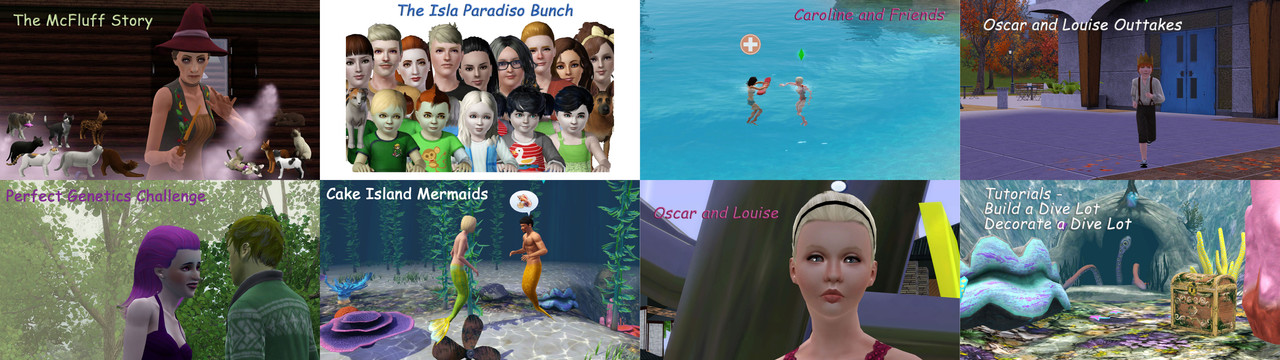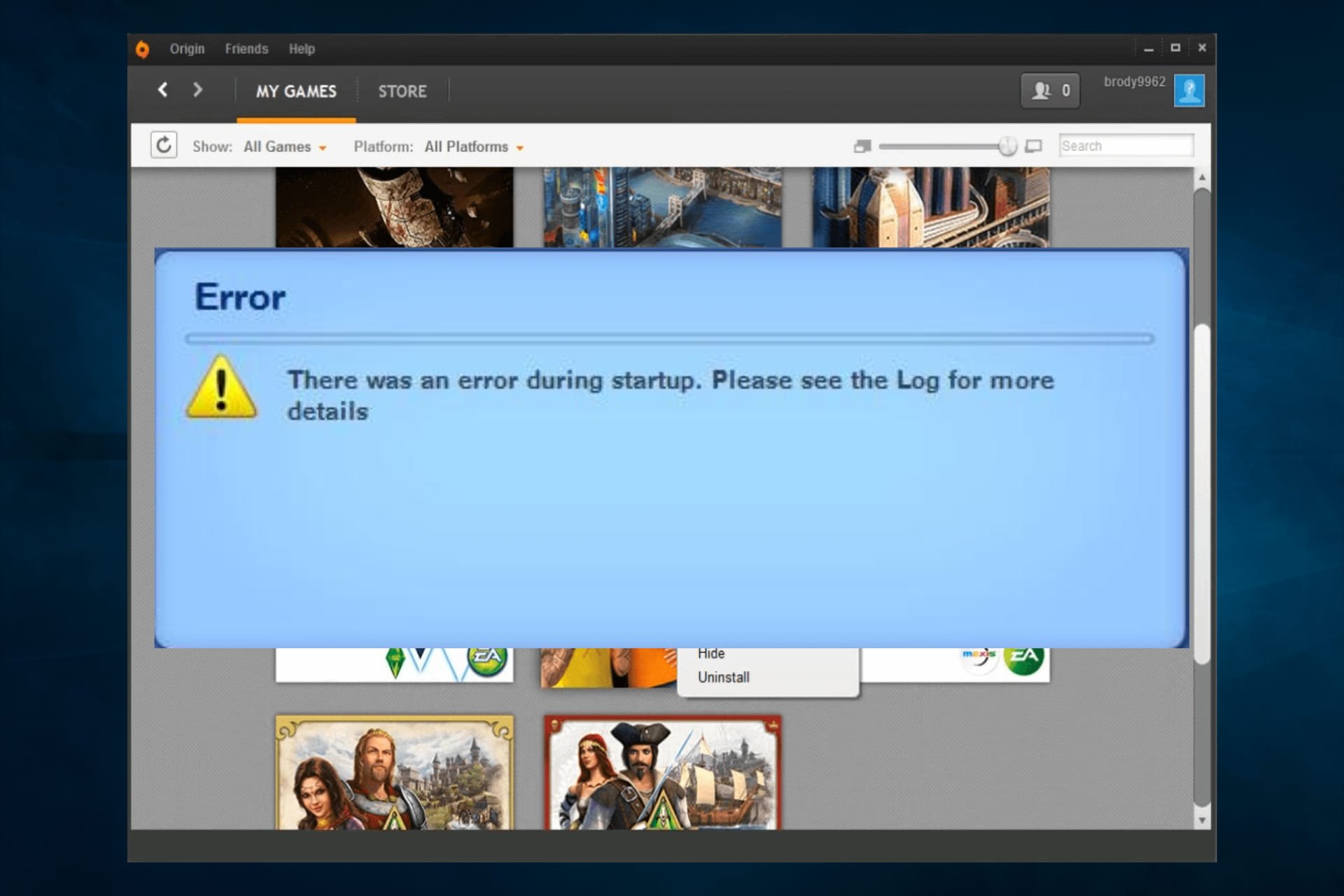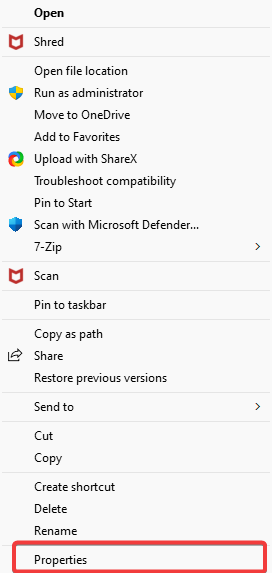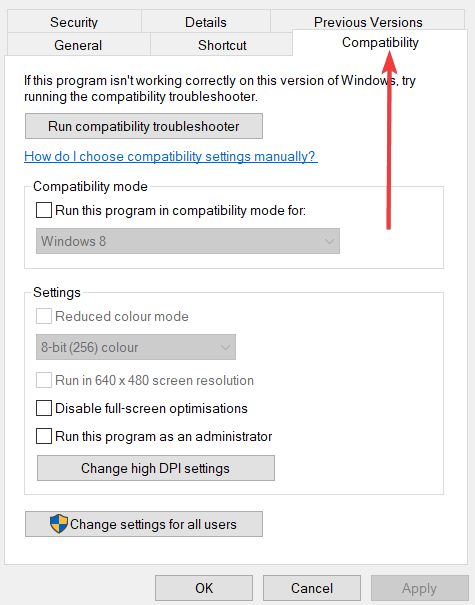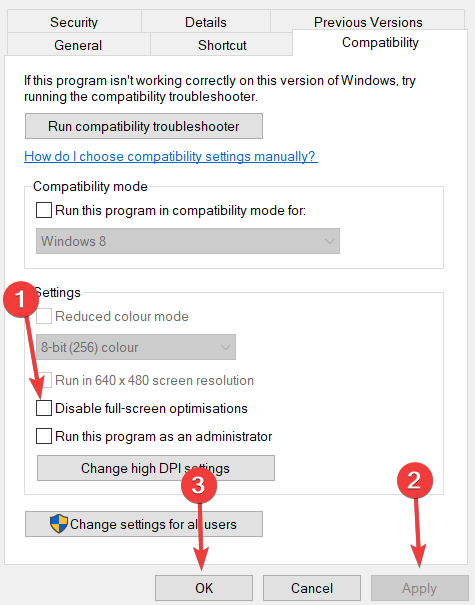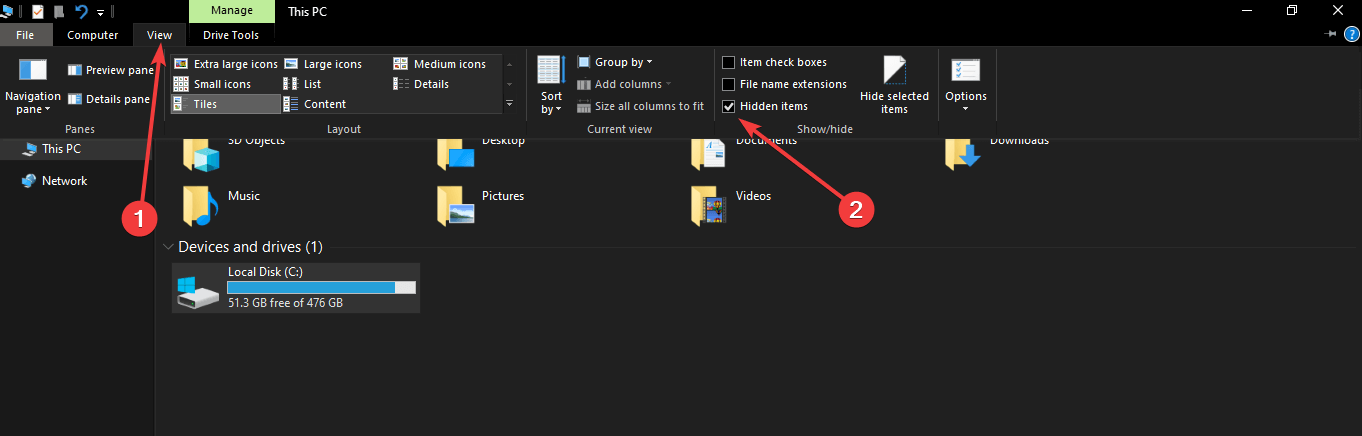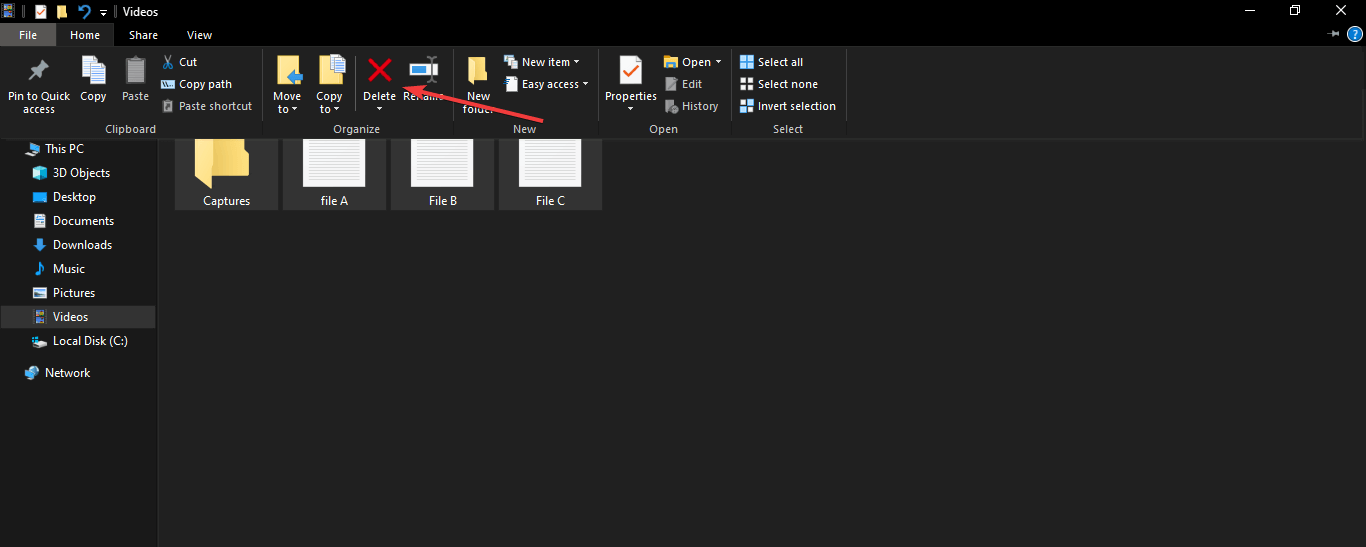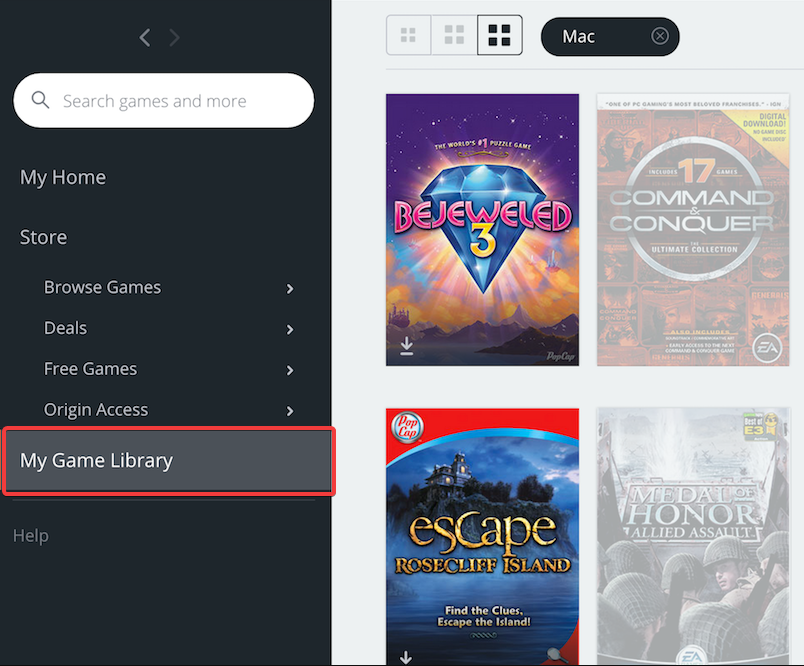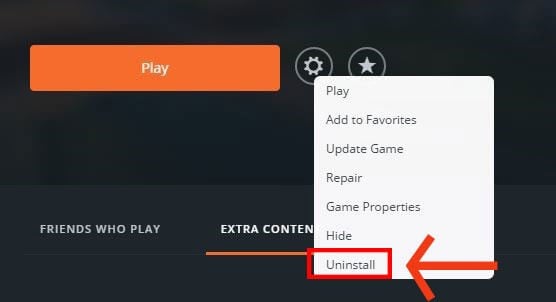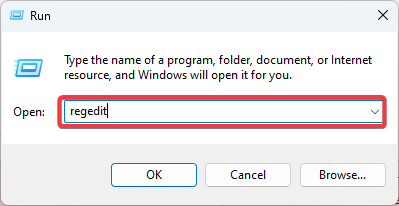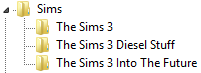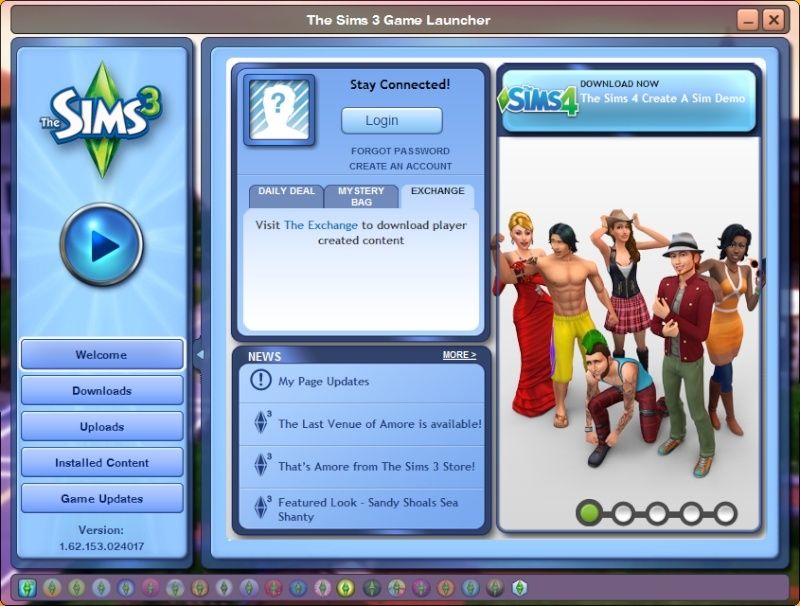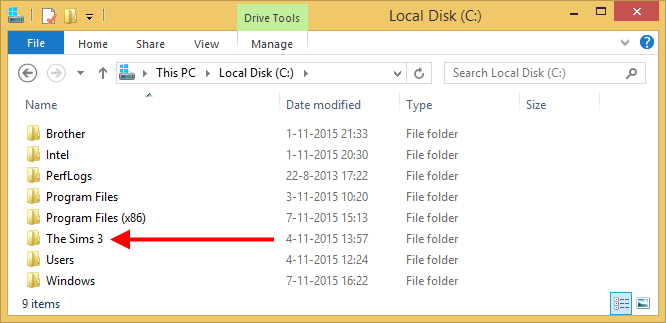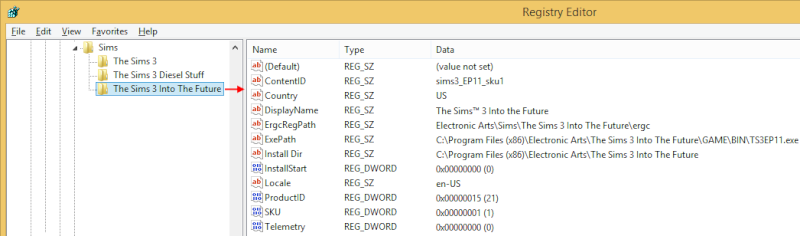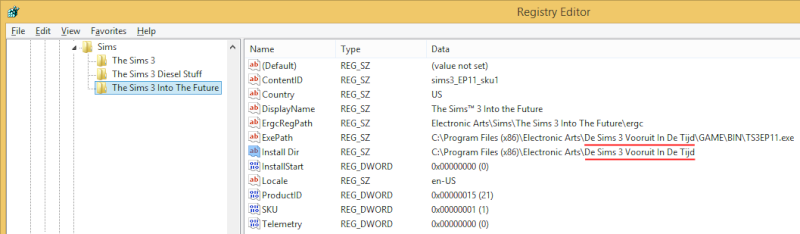Sims 3 is a life simulation game developed by The Sims Studio and published by Electronic Arts. As the name suggests, it is the third addition to the series and is a sequel to the second edition The Sims 2. It was released in June 2009 across all the platforms. The game is loved and played by many users due to which it sold 1.4 million copies.
Recently an Error with the message “There was an error during startup, please see the log for more information” was seen by users while starting the game with the launcher. In this article, we will discuss the causes of the error and solve it step by step.
What Causes The Sims 3 “Error During Startup” Error?
There isn’t one specific cause to this error as it can be due to a number of reasons depending upon the situation. Some possible reasons could be:
- Permissions: It is possible that the game might not have administrative privileges which might be preventing some of its components from running correctly
- Registry Issues: If you have removed the game or a part of your game, then there might be issues with the registry files of the game.
- Mods: If you installed some Mods they might be conflicting with each other and hence cause an issue with the game script.
- Cache: Games cache, if corrupt, can cause unexpected issues with the game which include the situation where you get an error during startup.
- User Files: it is also possible something is your user files or saves is causing a conflict with the launcher preventing it from running the game
Now that you have a basic understanding of the problem, we will move towards the solutions.
Solution 1: Delete Cache Files
The Sims 3 Cache files are temporarily stored to load the game faster. If the files are corrupted, they could be causing issues with the game. In order to make sure the files are not causing the issue we will have to delete them. Since they are automatically regenerated, we don’t need to worry about any permanent damage to the game.
- Open File-Explorer by pressing Windows + E
- In the top panel, click on View
Clicking on View in the top panel - From there Make sure that View Hidden Box is checked
Checking the Hidden Items Box - Now double click the partition in which your windows is installed
- Navigate to Users and Select your “username” Folder
Opening User files - Navigate to App Data folder which is normally hidden (but we will be able to see it since we enabled the display of hidden devices.
Clicking on APP data - Open the Local folder.
Clicking on Local - Now open The Sims 3 Folder and delete everything in it
Opening the Sims 3 folder - Now try Running your Game.
Solution 2: Reinstalling your Game.
Sometimes if you remove a portion of your game it might leave some residue in the Registry which in turn might cause conflicts and prevent from starting the game. In order to resolve this issue, we will first manually uninstall our game and then reinstall it.
- Open Origin and select Sims 3 game from the Library.
- Click on Settings Icon by the play Button
clicking on the Settings Icon - Click on Uninstall
Clicking uninstall - Click on Yes if you are prompted to confirm your actions
Clicking on yes - This will uninstall your game and remove all of its registry files.
- Now simply Reinstall your game after downloading it again from the website.
Solution 3: Giving Administrative Privileges
The Sims 3 needs Administrative Privileges in order to function correctly because the standard account permissions are not sufficient for certain components of the game to work correctly. For this reason, we will provide the game with Administrative Privileges
- Right Click on The Sims 3 Launcher and click on Properties
Selecting Properties - Now Click on Compatability, Make sure the Run as Administrator Box is checked and Apply Settings
Checking Run as Administrator Box - Now Try To run the Game
Solution 4: Removing Custom Content
Sometimes the custom Mods and content cause an issue with the game. To fix this issue, we will remove all of the custom content and make Sims 3 return back to default settings.
- Navigate to the following file directory:
C:Program Files (x86)Electronic ArtsThe Sims 3ModsPackages
The location might also be
DocumentsElectronic ArtsThe Sims 3ModsPackages
- Now delete everything in that folder
- Run the game and check if the error is resolved. If it works, the issue was with the custom content that you downloaded
NOTE: Make sure to temporarily Copy and Paste all the custom content in another folder to store it in case the issue was not with the custom content.
Solution 5: Renaming User Files
It is also possible that something in your User files or saves is causing a conflict which in turn is preventing the game from starting up. To solve this issue we will be renaming some files
- Navigate to the following directory:
DocumentsElectronic Arts
- There will be a folder here called The Sims 3 – rename that folder to The Sims 3 Backup.
- It may take a little longer to load than normal this time but if it works the issue was with the Save files
- If it still does not work make sure to undo this step and try another solution from above.
Kevin Arrows
Kevin is a dynamic and self-motivated information technology professional, with a Thorough knowledge of all facets pertaining to network infrastructure design, implementation and administration. Superior record of delivering simultaneous large-scale mission critical projects on time and under budget.
Hi,
Thanks for posting that, ThracieP!
In the event that running the base game launcher does not resolve the startup error for other users, you can try out the following:
1.) Quit the launcher.
2.) Log out of EADM.
3.) Quit EADM.
4.) Relaunch EADM.
5.) Log into EADM.
6.) Run the launcher — install any new updates if prompted.
If the startup error persists, you can also manually patch your base game and all expansion packs up to the latest version. You can check out the following thread for official EA download links for the manual incremental updates:
http://forum.thesims3.com/jforum/posts/list/188505.page
(Thanks goes to Sassy0984 for compiling the list!)
To find out the version number of each installed product, open the skuversion.txt file located in the corresponding folder for the base game, expansion packs and stuff packs:
* Example: C:Program FilesElectronic ArtsThe Sims 3GameBinskuversion.txt
* Example: C:Program FilesElectronic ArtsThe Sims 3 AmbitionsGameBinskuversion.txt
* Example: C:Program Files (x86)Electronic ArtsThe Sims 3GameBinskuversion.txt
* Example: C:Program Files (x86)Electronic ArtsThe Sims 3 AmbitionsGameBinskuversion.txt
Note that the standalone patches are self executable, meaning you can simply download them to your Windows desktop and run the setup installers directly. Other than ensuring that the game and launcher are not running, no further setup is required.
If you should receive a patch error message stating that the installed version of the game could not be determined, it is advised that you run the patcher as an administrator. You can do this by logging into Windows via an administrator account or by right-clicking on the patch installer and then selecting «Run as Administrator.»
When applying several standalone incremental patches to update the game, you must do so in the correct sequence. For example, if your base game is at version 1.10.6 and wish to manually update to version 1.12.7, you must apply the 1.11.7 patch and then the 1.12.7 patch. The 1.12.7 patch installer will otherwise quit with an error message if the setup cannot find the correct core files added or updated by the previous incremental patches.
If there are any technical issues with game patching, please create a separate thread in Technical Discussions.
When you need help with The Sims 3 or The Sims 4, be sure to check out the Master Help Thread today!
★★ Novice
January 2014
— last edited
January 2014
I have been having the same problem so I tried vladymiria’s solution — it didn’t work
After that I just went into «the sims 3» folder (not the copy folder)
> Computer > OS ( C: ) > Program Files > Origin Games > The Sims 3 > Game > Bin
Found the TS3.ex_ and simply changed that to TS3.exe (it prompts telling you if you change the file name it may not work correctly, do you still want to change?) Say yes….of course. The icon changes — double click and it worked.
I won’t have a chance to play until tomorrow so I don’t know if there are any glitches, I’ll let you know.
Message 11 of 42
(58,054 Views)
★★ Novice
January 2014
I also have to add, it took a few seconds to start up — I didn’t think it worked at first but after about 10 seconds it started.
Message 12 of 42
(58,047 Views)
★★★★★ Newbie
August 2014
I was just about to give up and tried your solution. Thank you! This worked for me. For me it was under Libraries/Documents/Electronic Arts. Now it lets me go to the launcher to update the game.
Message 13 of 42
(57,274 Views)
★★ Novice
February 2015
my file was already named TS3.exe and I am getting the same error message.
Message 14 of 42
(53,984 Views)
★ Novice
March 2015
— last edited
March 2015
i had this same problem, no solutions worked. then i discovered the problem is in the registry! the base game entry in the registry is pointing to the wrong location! i also recommend you note down the location that it thinks its in becuz your update files will probably be there and you’ll have to move them manually!
i think the update patcher does this if your game is installed anywhere other than the default location which is C:Program Files (x86)Electronic ArtsSims 3 if i remember correctly
incase you dont know or forgot
- Expand the HKEY_LOCAL_MACHINE folder.
- Expand the SOFTWARE folder.
- For 64-bit systems, expand Wow6432Node
- Expand the Electronic Arts folder.
- Expand the Sims folder.
Message 15 of 42
(53,369 Views)
★★ Novice
April 2015
The same thing happened to me, and this really helped!
@bcanimus wrote:
This is a frustrating issue, but I suggest that before you spend hours un-installing re-installing and messing around with your registry and such try clearing the game cache files first.
1) Go into your main boot drive and go into the Users folder — find the folder matching your account name and go in.
2) Once inside go into: Electronic Arts / The Sims 3 / DDCache
3) Delete missingdeps.idx
Then finally, cross your fingers, and try running the launcher after this. Good luck!
Message 16 of 42
(52,984 Views)
★★★ Newbie
July 2015
Mine was under Libraries/Documents/Electronic Arts but then when I click on the sims 3 game there is nothing in the folder.
Any ideas? What do I do?
Message 17 of 42
(51,229 Views)
★★★ Newbie
August 2015
i tried that and it still says it does not work
Message 18 of 42
(49,810 Views)
★★★ Newbie
September 2015
worked for me! thanks so much
Message 19 of 42
(49,081 Views)
★★★★★ Novice
September 2015
— last edited
September 2015
Thank you, smileyface33366, this worked for me
Message 20 of 42
(48,153 Views)
Содержание
- Fix: There was an Error during Startup on Sims 3
- What Causes The Sims 3 “Error During Startup” Error?
- Solution 1: Delete Cache Files
- Solution 2: Reinstalling your Game.
- Solution 3: Giving Administrative Privileges
- Solution 4: Removing Custom Content
- Solution 5: Renaming User Files
- There was an error during startup
- The Sims Forums
- Comments
Fix: There was an Error during Startup on Sims 3
Sims 3 is a life simulation game developed by The Sims Studio and published by Electronic Arts. As the name suggests, it is the third addition to the series and is a sequel to the second edition The Sims 2. It was released in June 2009 across all the platforms. The game is loved and played by many users due to which it sold 1.4 million copies.
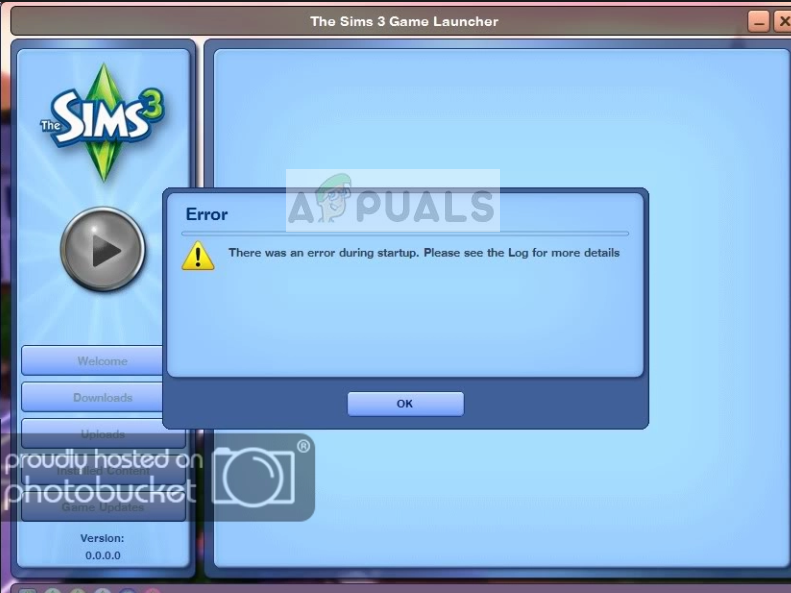
Recently an Error with the message “There was an error during startup, please see the log for more information” was seen by users while starting the game with the launcher. In this article, we will discuss the causes of the error and solve it step by step.
What Causes The Sims 3 “Error During Startup” Error?
There isn’t one specific cause to this error as it can be due to a number of reasons depending upon the situation. Some possible reasons could be:
- Permissions: It is possible that the game might not have administrative privileges which might be preventing some of its components from running correctly
- Registry Issues: If you have removed the game or a part of your game, then there might be issues with the registry files of the game.
- Mods: If you installed some Mods they might be conflicting with each other and hence cause an issue with the game script.
- Cache: Games cache, if corrupt, can cause unexpected issues with the game which include the situation where you get an error during startup.
- User Files: it is also possible something is your user files or saves is causing a conflict with the launcher preventing it from running the game
Now that you have a basic understanding of the problem, we will move towards the solutions.
Solution 1: Delete Cache Files
The Sims 3 Cache files are temporarily stored to load the game faster. If the files are corrupted, they could be causing issues with the game. In order to make sure the files are not causing the issue we will have to delete them. Since they are automatically regenerated, we don’t need to worry about any permanent damage to the game.
- Open File-Explorer by pressing Windows + E
- In the top panel, click on View
Clicking on View in the top panel
- From there Make sure that View Hidden Box is checked
Checking the Hidden Items Box
- Now double click the partition in which your windows is installed
- Navigate to Usersand Select your “username” Folder
Opening User files
- Navigate to App Datafolder which is normally hidden (but we will be able to see it since we enabled the display of hidden devices.
Clicking on APP data
- Open the Local folder.
Clicking on Local
- Now open The Sims 3 Folder and delete everything in it
Opening the Sims 3 folder
- Now try Running your Game.
Solution 2: Reinstalling your Game.
Sometimes if you remove a portion of your game it might leave some residue in the Registry which in turn might cause conflicts and prevent from starting the game. In order to resolve this issue, we will first manually uninstall our game and then reinstall it.
- Open Origin and select Sims 3 game from the Library.
- Click on Settings Icon by the play Button clicking on the Settings Icon
- Click on Uninstall
Clicking uninstall
- Click on Yes if you are prompted to confirm your actions
Clicking on yes
- This will uninstall your game and remove all of its registry files.
- Now simply Reinstall your game after downloading it again from the website.
Solution 3: Giving Administrative Privileges
The Sims 3 needs Administrative Privileges in order to function correctly because the standard account permissions are not sufficient for certain components of the game to work correctly. For this reason, we will provide the game with Administrative Privileges
- Right Click on The Sims 3 Launcher and click on Properties
Selecting Properties
- Now Click on Compatability, Make sure the Run as Administrator Box is checked and Apply Settings
Checking Run as Administrator Box
- Now Try To run the Game
Solution 4: Removing Custom Content
Sometimes the custom Mods and content cause an issue with the game. To fix this issue, we will remove all of the custom content and make Sims 3 return back to default settings.
- Navigate to the following file directory:
The location might also be
NOTE: Make sure to temporarily Copy and Paste all the custom content in another folder to store it in case the issue was not with the custom content.
Solution 5: Renaming User Files
It is also possible that something in your User files or saves is causing a conflict which in turn is preventing the game from starting up. To solve this issue we will be renaming some files
- Navigate to the following directory:
- There will be a folder here called The Sims 3– rename that folder to The Sims 3 Backup.
- It may take a little longer to load than normal this time but if it works the issue was with the Save files
- If it still does not work make sure to undo this step and try another solution from above.
Источник
There was an error during startup
Please see the Log for more details.» This is the message I see pasted over the launcher every time I try to play.
Up until the recent deal on Sims 3 + Pets, I played the Sims on a friend’s account on the same computer. They had the Sims 3 Supernatural, Showtime, and Deisel Stuff, with which there were no problems. I switched over to my account, bought the Sims 3 + Pets and Supernatural, let it update, launched, and got this error. I uninstalled, reinstalled; no change. Frustrated, I looked online for answers and found nothing that helped. I tried verifying the game cache, including that of the DLC, and on both Pets and Supernatural it found one file that it had to recover, but this changed nothing. I moved my Documents>Electronic Arts>Sims 3 folder to the desktop. I uninstalled, reinstalled. Nothing. Verified the caches again. I’m not sure what the problem is or how to find out.
Please help! I just want a friggin’ pet unicorn already.
Is this expansion problem common? I can’t play Supernatural even though I got it during the sale.
Well first off submit a support ticket about that. I did but am having a tough time getting it to someone who understands the problem and is willing to contact someone who can do something about it.
Having said that, there is a fix. Copy the quoted text for the ones you need, paste them into notepad but instead of saving the file with a .txt extention, save it with a .reg extension then just double click on the file and those entries should automatically be added to your registry.
[HKEY_LOCAL_MACHINESOFTWAREWow6432NodeSims(Steam)The Sims 3 Supernatural]
«ContentID»=»sims3_ep07_sku7»
«country»=»US»
«DisplayName»=»The Sims 3 Supernatural»
«ErgcRegPath»=»Electronic Arts\\Sims(Steam)\\The Sims 3 Supernatural\\ergc»
«ExePath»=»C:\Program Files (x86)\Steam\steamapps\common\The Sims 3\EP7\Game\Bin\TS3EP07.exe»
«Install Dir»=»C:\Program Files (x86)\Steam\steamapps\common\The Sims 3\EP7»
«Locale»=»en-US»
«ProductID»=dword:0000000f
«sku»=dword:00000007
«Telemetry»=dword:00000000
That should fix the issue with the game not detecting Supernatural.
I’m not sure what the issue with Pets is. AFAIK the registry entries for that weren’t touched with the recent update. I don’t know if that is a problem with the launcher or what.
Источник
The Sims Forums
Try temporarily moving your Sims 3 folder from My Documents Electronic Arts and put it on your desktop.
Then try to launch a game. You won’t have any of your installed content or games in this new game as those files are in you Sims 3 folder on your desktop now. But that folder often gets corrupted and can cause problems.
If you find you are now able to successfully launch a game, then you will need to work out how much you can move from the folder on your desktop to your new Sims 3 folder. You will also need to reinstall your store content.
The Sims ,3 folder you move is found in
My documents / Electronic Arts
The Sims 3 folder I wanted you to move has your user data in it including your saved games and store content.
You shouldn’t see anything in this folder that specifically relates to any expansion pack.
@Addicted_To_Sims — After installing either way, Disc or Origin, did you patch the game and by what method?
https://help.ea.com/en/article/the-sims-3-super-patcher
(if it says you are already up to date, make it run anyway)
If you already did that, or it was no help, you would have to post some information about your computer to see if there is an issue there that the Tech Responders can help with. A dxdiag would help; it would have to copied and pasted into several messages here as it would be too long to fit into one.
https://help.ea.com/en/article/how-to-gather-dxdiag-information
2.1GHz
Memory: 4096MB RAM
Name: Intel(R) HD Graphics Family
Date: 5/10/2011 12:57:06 PM
Your computer has a weak processor and a integrated graphics card.
Since laptops cannot be upgraded in terms of a new processor or graphics card, the only option is to buy a new computer altogether. You do need a gaming computer for the Sims.
Gaming laptops range around $1,000 ($900 depending on sales).
Gaming desktops range around $600 (off-the-shelf), $700 (building your own), and $800 (custom).
You might be able to run the base game only on that laptop with graphics all on Low in Game Options,but possibly not for very long. Most of the EPs would be out of the question, I’m afraid.
As for patch updating, I meant the game itself. The Launcher (if you can get it started) will offer up patch updates and then mess up their installation. The link I provided was to the SuperPatcher that patches much more reliably. Here it is again, and again if it says you are already up to date, make it run anyway.
http://help.ea.com/en/article/the-sims-3-super-patcher
But the others are right, you are likely facing more of a lack of computer processor and graphics power there than a patch level mismatch, especially with EPs in the mix.
This problem is usually caused by leftover registry keys. Firstly, try cleaning your registry using CCleaner (it’s free to download) and if that doesn’t work, then here’s what to do:
1. Press the Windows key + R to open the run box.
2. In the run box, type in regedit and press okay. User Account Control will pop up, just press okay.
3. This will open regedit. Now, go into HKEY_LOCAL_MACHINE -> Software -> Wow6432NODE -> Sims.
4. In the «Sims» tab, you will see various folders named after Sims 3 EPs and SPs, including the base game.
Delete any folders named after EP/SPs that you don’t have installed right now.
This should clear up the problem!
> @PlushKitty said:
> This problem is usually caused by leftover registry keys. Firstly, try cleaning your registry using CCleaner (it’s free to download) and if that doesn’t work, then here’s what to do:
>
> 1. Press the Windows key + R to open the run box.
> 2. In the run box, type in regedit and press okay. User Account Control will pop up, just press okay.
> 3. This will open regedit. Now, go into HKEY_LOCAL_MACHINE -> Software -> Wow6432NODE -> Sims.
> 4. In the «Sims» tab, you will see various folders named after Sims 3 EPs and SPs, including the base game.
> Delete any folders named after EP/SPs that you don’t have installed right now.
>
> This should clear up the problem!
This worked perfectly for me! Hopefully it will help others 🙂
The way to uninstall a computer program is through your Control Panel. Not by deleting folders from Program Files, if that is what you had done. You now have the program trying to call for ITF and erroring out because it’s no longer there in its entirety. The previous poster was referring to folders of keys in the Windows Registry, not the Program Files.
Источник
Administrative privileges are required to fix this problem
by Matthew Adams
Matthew is a freelancer who has produced a variety of articles on various topics related to technology. His main focus is the Windows OS and all the things… read more
Updated on January 10, 2023
Reviewed by
Alex Serban
After moving away from the corporate work-style, Alex has found rewards in a lifestyle of constant analysis, team coordination and pestering his colleagues. Holding an MCSA Windows Server… read more
- You won’t be able to play Sims 3 when you see an error message during startup, but this guide should help you.
- This guide contains information about some of the best fixes for the Sims 3 there was an error during startup issue.
- Registry issues, faulty mods, corrupt game cache, and conflicting game files likely cause the Sims 3 error during startup problems.
XINSTALL BY CLICKING THE DOWNLOAD FILE
This software will repair common computer errors, protect you from file loss, malware, hardware failure and optimize your PC for maximum performance. Fix PC issues and remove viruses now in 3 easy steps:
- Download Restoro PC Repair Tool that comes with Patented Technologies (patent available here).
- Click Start Scan to find Windows issues that could be causing PC problems.
- Click Repair All to fix issues affecting your computer’s security and performance
- Restoro has been downloaded by 0 readers this month.
Sims 3 is one of the best games in its series. However, some players have posted about a Sims 3 startup error on EA’s forum.
The error message for that issue states, There was an error during startup. Consequently, users can’t launch Sims 3 when the game displays that error message.
Users have also reported getting the Sims 3 error There was an error during startup please see the Log for more details Steam.
Here are the causes and the best fixes for this error.
Why am I getting Sims 3 there was an error during startup error?
From user experiences, we gather that a few factors may trigger this error. The top of the list includes the following:
- Lack of administrative privileges – In some cases, only an account with admin rights can run the game.
- Conflicting game mods – Users have reported that certain mods will cause startup errors and may need to be erased.
- Corrupt game files – Corrupt files always trigger some error. In most cases, they should be replaced or repaired.
Regardless of why this error appears, the solutions below will surely fix it so you can get back to playing the game.
How can I fix Sims 3 there was an error during startup error?
- Why am I getting Sims 3 there was an error during startup error?
- How can I fix Sims 3 there was an error during startup error?
- 1. Run the game with administrator privileges
- 2. Delete cache files for Sims 3
- 3. Delete game mods
- 4. Reinstall Sims 3
- 5. Delete expansion registry keys
1. Run the game with administrator privileges
- Right-click the launcher for Sims 3 and select Properties.
- Click the Compatibility tab.
- Select the Run this program as an administrator checkbox, then click the Apply and OK buttons.
The first recommended fix for the Sims 3 launcher error during startup is to run the game with administrative privileges.
Running Sims 3 in a dedicated gaming browser is a game-changer. And we believe it’s worth it.
2. Delete cache files for Sims 3
- Press the Windows + E hotkey.
- Select the View and Hidden items options.
- Then navigate to the following path replacing afamo with your user name.
C:UsersafamoAppDataLocal - Open the Sims 3 folder, and delete everything in it.
3. Delete game mods
- Press the Windows + E hotkey.
- Next, open this folder path:
C:Program Files (x86)Electronic ArtsThe Sims 3ModsPackages - Press the Ctrl + A keyboard shortcut to select all content in the Packages folder.
- Press the Delete button to erase the selected folder content.
4. Reinstall Sims 3
- Open the Origin game client software, click My Game Library and select Sims 3.
- Press the Settings button (with the cog icon) for Sims 3, and select the Uninstall option.
- Press the Yes button to confirm if a dialog box window opens.
- Restart Windows.
- Finally, download Sims 3 from EA’s website again to reinstall it, then check whether the Sims 3 there was an error during startup is gone.
- Play Age of Mythology on Windows 10 With These Simple Steps
- Failed to Load SteamUI.dll: How to Fix This Fatal Error
- 3 Easy Ways to Launch Steam Games in Windowed Mode
- High Ping & Lag in Call of Duty Vanguard: 5 Ways to Fix It
- PC Crashes While Gaming: 7 Fixes to Apply
5. Delete expansion registry keys
- Press Windows + R and type regedit, then click Enter.
- Next, open this registry key:
ComputerHKEY_LOCAL_MACHINESOFTWAREWOW6432NodeSims - Delete Sims 3 expansion registry keys you don’t need by right-clicking them and selecting Delete.
Those are some of the confirmed fixes for the Sims 3 there was an error during startup issue. So, there’s a pretty good chance the above fixes will resolve the issue for most users.
Remember to try what you seem most comfortable with since these solutions are not written in any particular order.
Let us know in the comments below what worked for you.
Newsletter
The startup error of Sims 3 may happen for one of the many reasons such as missing files, cache errors, mods, cracks, admin permissions, or driver failure.

Table of Contents
- There Was An Error During Startup Sims 3
- Causes Behind The Sims 3 “Error During Startup” Error
- Destination File
- Administration Permission
- Mods and Cracks
- Missing Files
- Outdated Graphics Drivers
- Cache
- “Error During Startup” – Fixing
- How to Grant Administrative Permission?
- What Is the Process to Reinstall the Game?
- What Are the Steps to Undo Mods or Cracks?
- How to Install Available Driver Updates?
- Rename User Files
- To Conclude
Ready to have some exciting life simulation adventure with Sims 3 but facing an error during startup? Many users encountered the error-“There was an error during startup, please see the log for more information” while starting the game with the launcher. Don’t worry, we got solutions as well.
Causes Behind The Sims 3 “Error During Startup” Error
There might be several reasons behind the issue for the specific error. Some of the possible causes are described below.
Destination File
If your user files or saves cause a conflict with the launcher, or unable to locate the file location it may prevent it from running the game. This might happen if you change the destination file after the installation or rename any of the game files.
Administration Permission
The lack of administrative privileges might be preventing some of its files from running correctly. The game might not have administrator access for a guest account of the operating system installed, or require permission before starting the application.
Mods and Cracks
Installing a modded or cracked version of any software requires necessary crack files to be replaced or copied to the installation directory. Also, the files might be conflicting with each other and cause issues with the game script.
Missing Files
If any files from the installation folder are missing while you try to run the game may cause the problem. All resource files of any format are crucial to running the game. This may also cause issues with the registry files of the game.
Outdated Graphics Drivers
Outdated drivers of your graphics card may interrupt any application from running correctly.
Cache
Corrupt game caches can cause startup issues.
“Error During Startup” – Fixing
Now you have a rough idea about the problems, let’s jump into the possible solutions.
How to Grant Administrative Permission?
Most applications and software as well as Sims 3 require administrative privileges to run or startup correctly. To grant admin permission, you can right-click The Sims 3 Launcher and select run as administrator.
To grant permanent permission or apply admin permission settings by default, click on properties and go to the compatibility tab. Check on the Run as Administrator Box and click Apply to apply the settings. Try running the game by simply double-clicking the shortcut or the game launcher.
What Is the Process to Reinstall the Game?
Reinstalling is a good old method to solve any startup, freeze, or other corrupt file problems for any software/applications. While installing, some portion of your files may get corrupt or leave some residue in the Registry, causing startup errors or other issues in mid-game.
Simply uninstall it from the system and install it again manually. To uninstall the game, go to the control panel and search for the application in Uninstall a Program.
You can also uninstall it from Origin. First, open Origin and select Sims 3 from the Library. Go to settings and you’ll get the option to uninstall. Click uninstall and confirm the settings by clicking Yes.
What Are the Steps to Undo Mods or Cracks?
Cracks and mods can be the culprit behind startup issues. Remove any mods or third-party apps to run Sims 3 return back to default settings.
To undo any mods, follow the steps below:
- Go to the installation file directory. The file should be located at C:Program Files (x86)Electronic ArtsThe Sims 3ModsPackages by default but if you changed it to any other location, go to the destination folder. It’s also possible that the location is at DocumentsElectronic ArtsThe Sims 3ModsPackages
- Next, delete everything in that folder and run the game. Check if it runs correctly.
- For cracked versions, go to the installed file location and delete the specific files which you copied after the installation process. Replace them with the original files and folders and run the game to check if the issue is resolved or not.
How to Install Available Driver Updates?
Go to your graphics card’s control and customization software settings to check if there are any available updates. Update to the latest version if there’s any. This may take a while, but always make sure to update all of your drivers to function the software properly. Turn the notifications on to remind you every time there’s an update available.
Rename User Files
If your destination for installed files is named to a new one, the launcher fails to detect the files and hence is unable to start. To solve the renaming conflict, navigate to the installation file which should be DocumentsElectronic Arts by default. Rename folder The Sims 3 to The Sims 3 Backup. Try running the game and if the problem persists, undo the process and try another.
To Conclude
While making changes to the installation files, make sure to keep copies of the deleted files and folders in case you need them again. In case of no mentioned method seems to work, there are some Repair Tool software that you can use to restore or replace corrupt, renamed, or missing files.
Автор:
William Ramirez
Дата создания:
18 Сентябрь 2021
Дата обновления:
1 Февраль 2023
Содержание
- Что вызывает ошибку «Ошибка при запуске» в The Sims 3?
Sims 3 — это игра-симулятор жизни, разработанная The Sims Studio и изданная Electronic Arts. Как следует из названия, это третье дополнение к серии и продолжение второго издания The Sims 2. Он был выпущен в июне 2009 года для всех платформ. Игру любят и в нее играют многие пользователи, благодаря чему было продано 1,4 миллиона копий.
Недавно произошла ошибка с сообщением «При запуске произошла ошибка, дополнительную информацию см. В журнале.»Были замечены пользователями при запуске игры с помощью пусковой установки. В этой статье мы обсудим причины появления ошибки и пошагово устраним ее.
Что вызывает ошибку «Ошибка при запуске» в The Sims 3?
У этой ошибки нет одной конкретной причины, поскольку она может быть вызвана рядом причин в зависимости от ситуации. Возможными причинами могут быть:
- Разрешения: Вполне возможно, что игра может не иметь прав администратора, что может препятствовать правильной работе некоторых ее компонентов.
- Проблемы с реестром: Если вы удалили игру или ее часть, то могут быть проблемы с файлами реестра игры.
- Модификации: Если вы установили некоторые моды, они могут конфликтовать друг с другом и, следовательно, вызывать проблемы с игровым скриптом.
- Кэш: Кеш игры, если он поврежден, может вызвать непредвиденные проблемы с игрой, включая ситуацию, когда вы получаете ошибку во время запуска.
- Файлы пользователя: также возможно, что что-то из ваших пользовательских файлов или сохранений вызывает конфликт с программой запуска, не позволяя ей запускать игру
Теперь, когда у вас есть базовое понимание проблемы, мы перейдем к ее решениям.
Решение 1. Удалите файлы кеша
Файлы кэша Sims 3 временно сохраняются для более быстрой загрузки игры. Если файлы повреждены, они могут вызывать проблемы с игрой. Чтобы убедиться, что файлы не вызывают проблемы, нам придется их удалить. Поскольку они автоматически регенерируются, нам не нужно беспокоиться о необратимом повреждении игры.
- открыто Файловый проводник нажав Windows + E
- На верхней панели нажмите на Посмотреть
- Оттуда убедитесь, что Просмотр скрытых Коробка отмечена
- Сейчас Двойной клик раздел, в котором установлены ваши окна
- Перейдите к Пользователи и выберите свой «имя пользователяПапка
- Перейдите к Данные приложения папка, которая обычно скрыта (но мы сможем ее увидеть, так как мы включили отображение скрытых устройств.
- Открой Местный папка.
- Теперь откройте Симс 3 Папку и удалите все в ней
- Теперь попробуйте запустить свою игру.
Решение 2. Переустановите игру.
Иногда, если вы удалите часть своей игры, она может оставить остаток в реестре, что, в свою очередь, может вызвать конфликты и помешать запуску игры. Чтобы решить эту проблему, мы сначала вручную удалим нашу игру, а затем переустановим ее.
- Откройте Origin и выберите Симс 3 игра из библиотеки.
- Нажмите на Настройки Значок у кнопки воспроизведения
- Нажмите на Удалить
- Нажмите на да если вам будет предложено подтвердить свои действия
- Это будет удалить ваша игра и удалять все его файлы реестра.
- Теперь просто Переустановить свою игру после повторной загрузки с веб-сайта.
Решение 3. Предоставление административных привилегий
Для правильной работы Sims 3 требуются права администратора, поскольку стандартных разрешений учетной записи недостаточно для правильной работы некоторых компонентов игры. По этой причине мы предоставим игре права администратора.
- Щелкните правой кнопкой мыши на The Sims 3 Лаунчер и нажмите на Свойства
- Теперь нажмите на Совместимость, Убедитесь, что Запуск от имени администратора установлен и Применить настройки
- Теперь попробуйте запустить игру
Решение 4. Удаление настраиваемого содержимого
Иногда пользовательские моды и контент вызывают проблемы с игрой. Чтобы решить эту проблему, мы удалим весь пользовательский контент и вернем Sims 3 к настройкам по умолчанию.
- Перейдите в следующий файловый каталог:
C: Program Files (x86) Electronic Arts The Sims 3 Mods Packages
Местоположение также может быть
Документы Electronic Arts The Sims 3 Mods Packages
- Сейчас Удалить все в этой папке
- Запустите игру и проверьте, устранена ли ошибка. Если это работает, проблема была в загруженном вами пользовательском контенте.
НОТА: Обязательно временно скопируйте и вставьте все настраиваемое содержимое в другую папку, чтобы сохранить его на случай, если проблема не в настраиваемом содержимом.
Решение 5.Переименование пользовательских файлов
Также возможно, что что-то в ваших пользовательских файлах или сохранениях вызывает конфликт, который, в свою очередь, препятствует запуску игры. Чтобы решить эту проблему, мы переименуем некоторые файлы
- Перейдите в следующий каталог:
Документы Electronic Arts
- Здесь будет папка с названием В Симы 3 — переименовать эту папку в The Sims 3 Резервное копирование.
- На этот раз загрузка может занять немного больше времени, чем обычно, но если это сработает, проблема была в Сохранить файлы
- Если по-прежнему не работает, обязательно отменить этот шаг и попробуйте другое решение сверху.
Hello everyone,
In the Guide below we’ll explain how to fix the «There was an error during startup. Please see the Log for more details.» error which some players get when they try to run The Sims 3.
We recommend downloading the Guide here: http://games4theworlddownloads.org/guides.html !
1. What is the «There was an error during startup» error?
This error is a notorious The Sims 3 Game Launcher error, which prevents you from playing the game at all. If you run the game directly (without going through the Game Launcher first) you might get another error saying something like “Unable to start game – Service initialization failed (0x0175dcbb)” or similar.
A very long time before Electronic Arts even bothered looking into this issue, we found out the real cause: it’s a Registry issue. A while after that, somewhere begin April 2012, we decided to create a YouTube fix video so we could help even more people with this annoying error.
Though on 13 August 2015 Electronic Arts decided that our help video, which took a huge load off of their already horrible “support” department, was an infringement to their copyright. The video was taken down. The reason why it was taken down remains a mystery, since nothing illegal was done in the video. Even people with original copies of the game had this exact same issue, and used the video to fix their game again.
How to fix the The Sims 3 «There was an error during startup» error?
When you remove a The Sims 3 game, sometimes it does not get removed correctly and some files and Registry keys are “left over”. These leftover Registry keys can cause this error, because according to the Registry the game is still installed, but in fact the game files have already been removed from your system.
First of all you have to make a list of which The Sims 3 games are actually installed on your PC.
There are different ways to check this. For example you can navigate to the folder where you installed the games to and check from there. By default the games will be installed to: C:Program Files (x86)Electronic Arts
But it’s also worth checking: C:Program Files (x86)Origin Games , as this is where original Origin copies of the games are installed to.
Alternatively you can look in the Uninstall or change a program list, found via the Control Panel or via Computer.
As you can conclude from both above screenshots, we currently have the following three The Sims 3 games installed: The Sims 3 base game, The Sims 3 Diesel Stuff and The Sims 3 Into the Future.
Now we have to go into the Registry and compare the leftover files in the Registry with what we actually have installed.
In order to open the Registry Editor, press [CTRL] + [R] on your keyboard to open Run. Type regedit and press [ENTER].
Navigating through the Registry is just like navigating through Windows Explorer, you have to use the menu on the left side. Be careful with making changes in the Registry though and stick to the instructions in this guide. Making unwanted modifications in the Registry can cause serious issues.
Now that we’re in the Registry Editor, navigate to the following location: HKEY_LOCAL_MACHINESOFTWAREWow6432NodeSims , as shown below.
NOTE: if you can’t find a folder called Wow6432Node in the SOFTWARE folder, then just look for the Sims folder in the SOFTWARE folder. (So skip the “Wow6432Node” folder and navigate to this folder instead: HKEY_LOCAL_MACHINESOFTWARESims )
As you can see from the screenshot, there are Registry keys for the following The Sims 3 games: The Sims 3 base game, Ambitions, Diesel Stuff, Fast Lane Stuff, Into the Future and University Life.
That’s more than we have actually installed! We don’t even have Ambitions, Fast Lane Stuff and University Life installed! In fact, these are the leftover Registry keys we told you about earlier. Therefore we have to remove these leftovers in order to fix the game. Of course it depends on your situation which keys count as “leftovers”. In our situation we only have to get rid of the leftover keys for Ambitions, Fast Lane Stuff and University Life.
In order to remove them, just right-click on the leftover key and choose Delete. Do this for all the leftover keys.
Afterwards you should only have the Registry keys for the games that you have actually installed at the moment. In our situation our Registry has to look as follows after deleting the leftovers:
That’s it! If you’ve done the above instructions correctly, the annoying «There was an error during startup. Please see the Log for more details.» error should be gone now. The Game Launcher should work fine again too.
If the error is still present, please continue reading for other possible fixes.
2. The above didn’t fix my issue! What now? (ONLY if above didn’t fix the error)
The error itself indicates a Registry issue, so if leftover Registry keys are not the issue, then it probably means that the currently present keys contain corrupt values. This can be caused by a lot of things, including moving the installed game folders to another location, or renaming any of the folders.
This can cause issues, for example if you move your game folder from your C: drive to your D: drive, without “letting the computer know”. The Registry (still) tells the PC that the game is installed on your C: drive, but in fact the game is now installed on your D: drive. Therefore your PC can’t find the game and The Sims 3 gives an «There was an error during startup. Please see the Log for more details.» error.
So in order to fix this issue, we need to find and fix the corrupt Registry values. This can take some time, but you should be patient and check everything correctly!
So, let’s explain our current (example) setup first. We have three The Sims 3 games installed:
• The Sims 3 base game installed in C:
• Into The Future expansion pack installed in C:Program Files (x86)Electronic Arts
• Diesel Stuff expansion pack also installed in C:Program Files (x86)Electronic Arts
Now navigate to the The Sims 3 keys via the Registry Editor. The way to do this was described earlier. Since we have no leftover keys, everything will look as it should.
We have to check these three keys for corrupt values. Let’s start by clicking on the folder called The Sims 3 first. It will look similar to our example setup, shown below.
Check the values ExePath and Install Dir. Something is wrong here: we told you earlier that we installed the The Sims 3 base game to C: and
not
to its default location (C:Program Files (x86)Electronic ArtsThe Sims 3). Therefore this counts as a corruption which we have to fix.
Double-click on both the ExePath and Install Dir values and fix them. Of course the new value depends on your situation. As you can see below, we installed our The Sims 3 base game to C:.
After fixing the installation location of the base game, the Registry values will look as follows:
Our PC will now recognize where the game is really installed! But we’re not there yet. It’s important that you check all the keys, so let’s continue with the folder called The Sims 3 Diesel Stuff. The Registry values look as follows:
Let’s compare the ExePath and Install Dir values to where we have actually installed the game to.
Everything looks fine, the game is installed where the PC is looking for it. Let’s continue with the values for The Sims 3 Into The Future. The Registry values look as follows:
The Registry values seem to be fine, but if you pay attention to the screenshot of the installation location shown earlier, you’ll notice something odd.
We installed Into The Future in Dutch, so its installation folder in C:Program Files (x86)Electronic Arts is called “De Sims 3 Vooruit In De Tijd”, which translates to “The Sims 3 Into The Future”.
There’s a conflict here, because the folder name is in Dutch, but the Registry values points to a location with the English game name. Therefore your PC won’t recognize the game! In order to fix this issue, we either have to change the installed game folder name to “The Sims 3 Into The Future”, or we have to update the Registry values to point to the folder with the Dutch name. Let’s fix the Registry. Below you’ll see the fixed values for Into The Future. It’s now pointing to the correct location!
Make sure to triple-check all the values, because one tiny difference – even a space too much – can and will cause the error to pop-up again.
We’re done; the error should have magically disappeared now! (If you triple-checked everything with extreme care)
Now you can enjoy the game again!
This Guide extensively explains how to fix the The Sims 3 «There was an error during startup. Please see the Log for more details.» error.
Still stuck? Do not hesitate to post in the correct section on our Forum!
The instruction video below has been removed due to a DMCA Takedown by EA, but we’ll re-upload it in the near future. Until then the above written Guide should suffice.
For some unknown reason the low-quality version of the video is still available below.
Happy simming!
DO NOT POST ANY QUESTIONS OR PROBLEMS IN THIS TOPIC. INSTEAD, PLEASE OPEN A NEW TOPIC IN THE APPROPRIATE FORUM-SECTION, EITHER «THE SIMS 3 DOWNLOADS SUPPORT» OR «THE SIMS 3 IN-GAME SUPPORT»! THANK-YOU-NOTES CAN BE POSTED IN THE SECTION WITH THE SAME NAME.
Note that any and all questions posted under this thread, will be deleted without any explanation or advance warning. We have the Forum sections dedicated to Support purposes, for a reason.
Sims 3 There Was An Error During Startup
- Вы не сможете играть в Sims 3, если увидите сообщение об ошибке во время запуска, но это руководство должно вам помочь.
- Это руководство содержит информацию о некоторых из лучших исправлений этой досадной проблемы.
- Проверять, выписываться Ошибки The Sims раздел, чтобы увидеть более простые исправления для других симовигры.
- Чтобы изучить еще несколько полезных исправлений и интересную информацию, ознакомьтесь с нашими обширными Игровой центр .

- Скачать Restoro PC Repair Tool который поставляется с запатентованными технологиями (имеется патент Вот ).
- Нажмите Начать сканирование чтобы найти проблемы с Windows, которые могут вызывать проблемы с ПК.
- Нажмите Починить все для устранения проблем, влияющих на безопасность и производительность вашего компьютера
- Restoro был загружен0читатели в этом месяце.
Sims 3 — одна из лучших игры в своей серии. Однако некоторые игроки писали на форуме EA об ошибке запуска Sims 3.
В сообщении об ошибке для этой проблемы говорится:При запуске произошла ошибка. Следовательно, пользователи не могут запустить Sims 3, когда игра отображает это сообщение об ошибке.
Как я могу исправить ошибку при запуске Sims 3?
1. Запустите игру с правами администратора.
- Щелкните правой кнопкой мышилаунчер для Sims 3 и выберите Свойства.
- Щелкните значок Совместимость вкладка, показанная непосредственно ниже.
- Выберите Запустите эту программу от имени администратора флажок.
- Щелкните значок Применять кнопка.
- Выберите Хорошо возможность выхода.
2. Удалите файлы кеша для Sims 3.
- Очистка кеша для Sims 3 может удалить там поврежденные файлы. Для этого нажмите кнопку Windows + E горячая клавиша.
- Выберите Вкладка просмотра .
- Выберите Скрытые предметы вариант.
- Затем откройте папку пользователя в проводнике.
- Нажмите Данные приложения чтобы открыть эту папку.
- Открыть Местный папка.
- Открыть Симы 3 папка.
- Нажмите Ctrl + A чтобы выбрать все в папке Sims 3.
- Нажмите удалять на Вкладка ‘Главная’ .
3. Удалите игровые моды.
- Ошибка запуска The Sims 3 может быть связана с конфликтующими модами. Чтобы удалить моды игры, откройте Проводник .
- Затем откройте этот путь к папке:
C: Program Files (x86) Electronic Arts The Sims 3 Mods Packages. - нажмите Ctrl + A сочетание клавиш для выбора всего содержимого в папке «Пакеты».
- нажмите удалять кнопку, чтобы стереть содержимое выбранной папки.
4. Переустановите Sims 3.
- Некоторым пользователям может потребоваться переустановка Sims 3. Для этого откройте программное обеспечение игрового клиента Origin.
- Далее нажмите Библиотека и выберите Sims 3.
- нажмите Настройки кнопка (со значком шестеренки) для Sims 3.
- Выберите Удалить вариант.
- нажмите да кнопку, чтобы подтвердить, открывается ли диалоговое окно.
- Перезагрузите Windows перед переустановкой Sims 3.
- Наконец, загрузите Sims 3 из Веб-сайт EA еще раз переустановить.
5. Удалите разделы реестра расширения.
- Если переустановка Sims 3 не устраняет ошибку, возможно, вам потребуется удалить некоторые ключи реестра для расширений игры. Щелкните правой кнопкой мыши меню «Пуск» Windows 10 и выберите Бежать .
- Чтобы открыть Редактор реестра , тип Regedit в Бежать и нажмите Хорошо .
- Затем откройте этот раздел реестра:
HKEY LOCAL_MACHINE Software WOW6432Node Sims. - Удалите ненужные ключи реестра расширения Sims 3, щелкнув их правой кнопкой мыши и выбрав удалять .
Это некоторые из подтвержденных исправлений ошибки Sims 3 во время запуска. Таким образом, есть большая вероятность, что вышеуказанные исправления решат проблему для большинства пользователей.
Часто задаваемые вопросы: Подробнее об ошибке Sims 3 при запуске
- Sims 3 — единственная игра в серии, в которой возникает ошибка при запуске?
Sims 3 — единственная игра, в которой пользователи сообщили об ошибке на форуме EA. Так что, похоже, это исключительно ошибка Sims 3.
dota 2 вылетает windows 10
- Как лучше всего исправить ошибку при запуске?
Запуск игры от имени администратора — вероятное решение, поэтому, если вы не можете использовать эту функцию, ознакомьтесь с нашим подробное руководство по устранению проблем при установке прав администратора .
- Потеряю ли я сохраненные игры, если попытаюсь переустановить Sims 3, как было предложено?
Да, поэтому сделайте резервную копию сохраненных игр Sims 3, как описано в нашем резервное копирование сохранения игры Origin руководство.