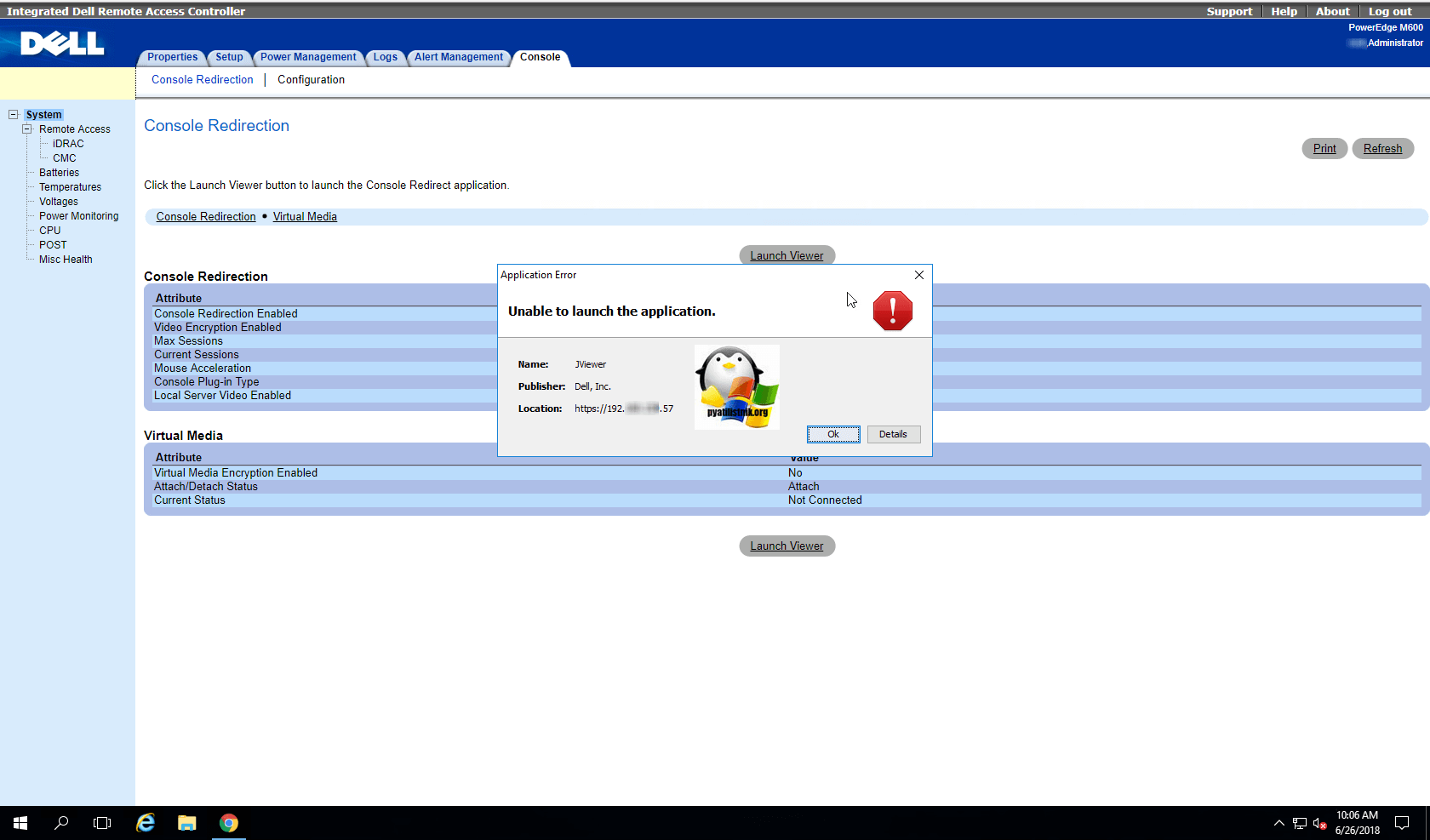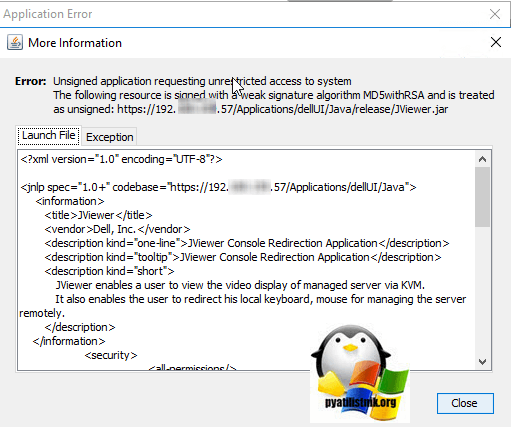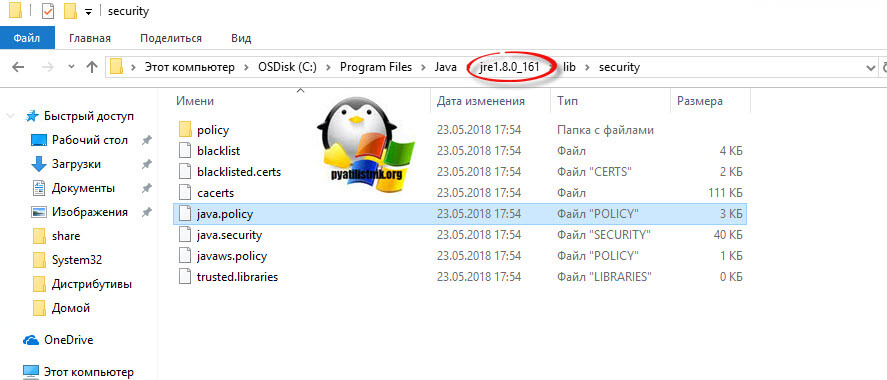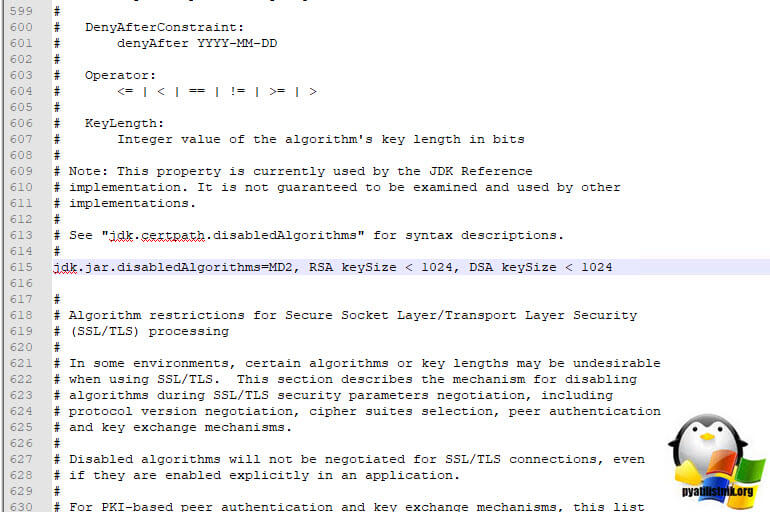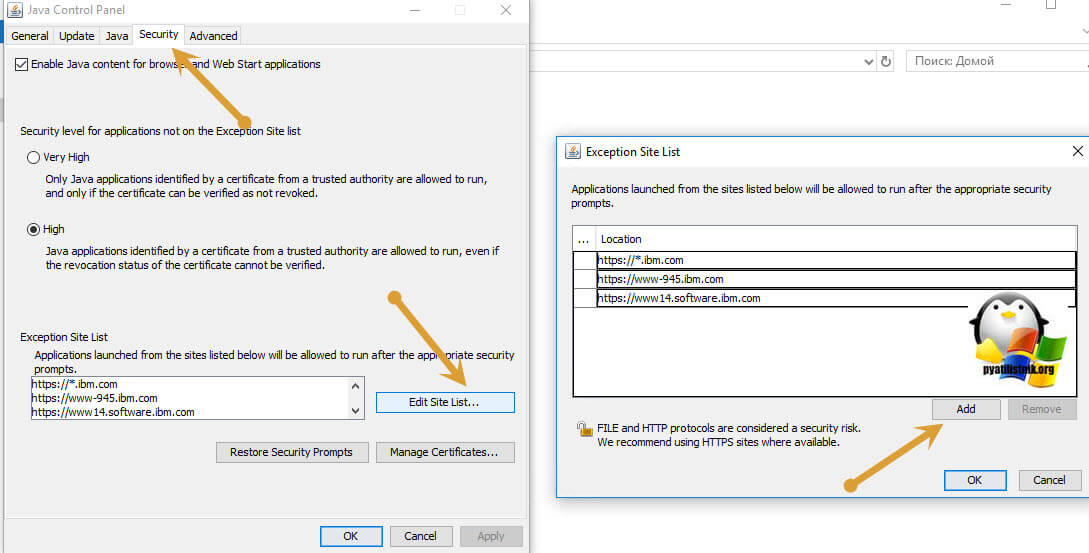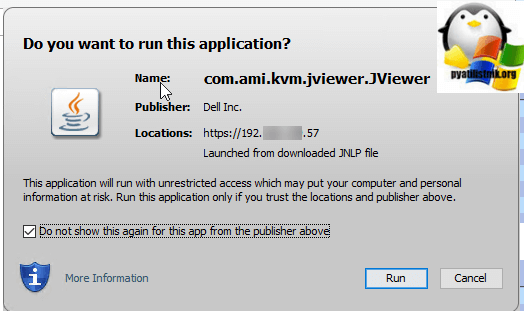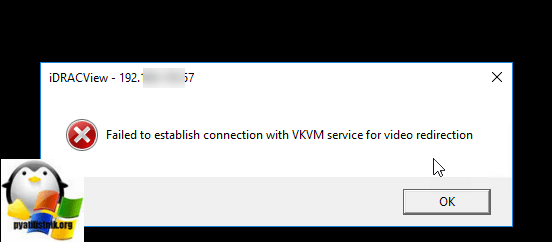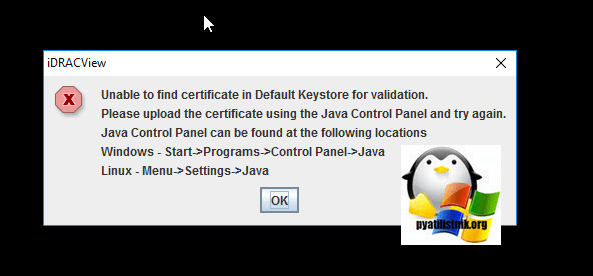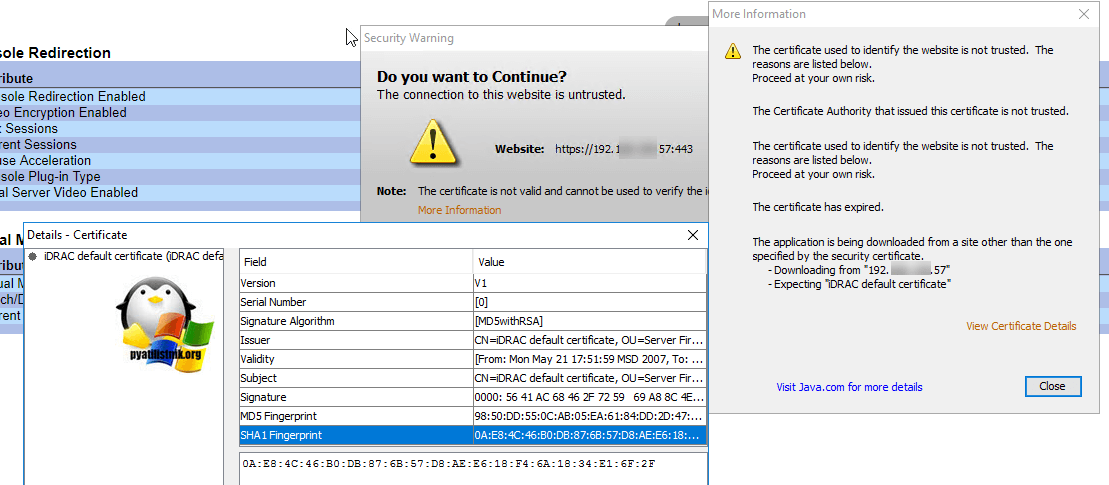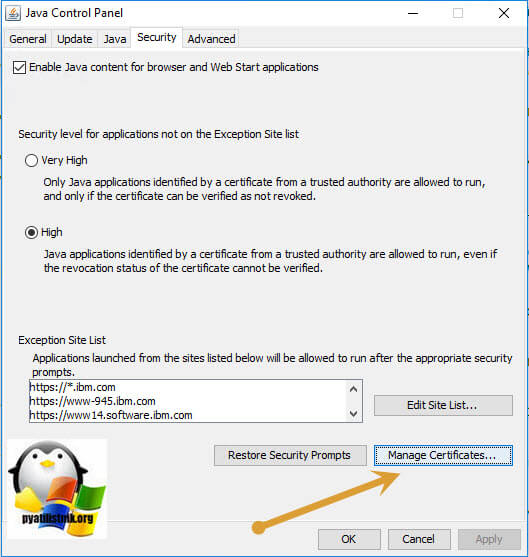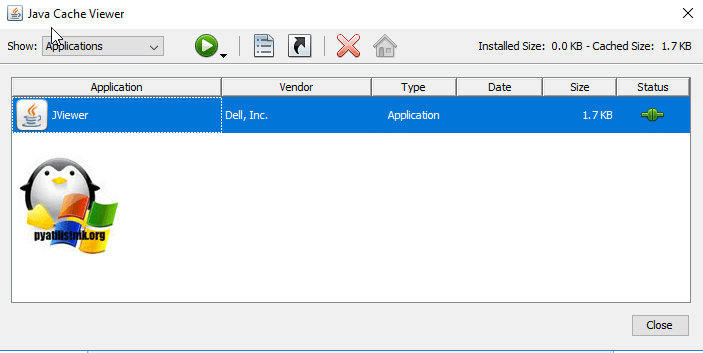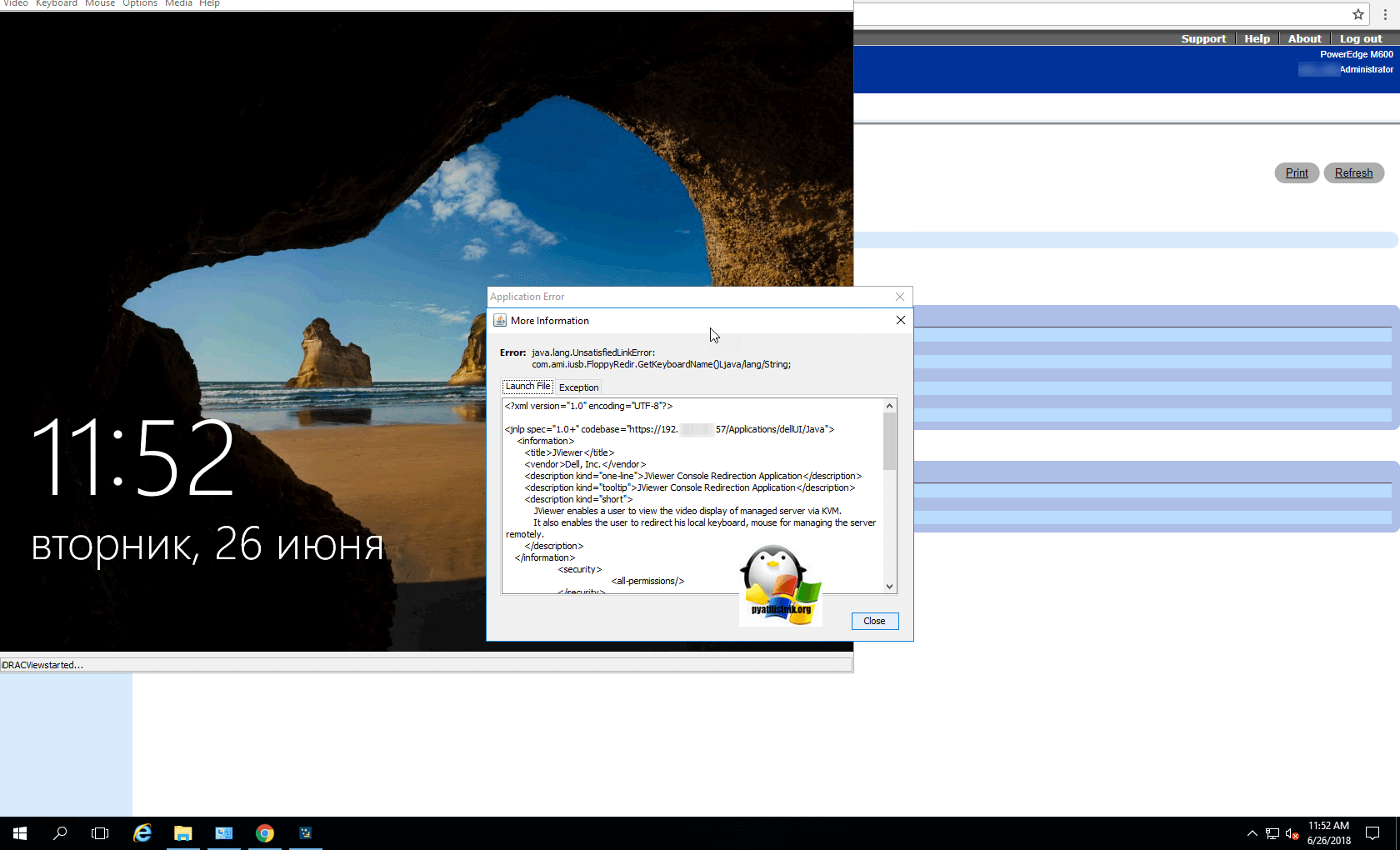- Печать
Страницы: [1] 2 Все Вниз
Тема: Не запускаются программы через ярлыки (Прочитано 4161 раз)
0 Пользователей и 1 Гость просматривают эту тему.

chad-_-d
В папке
~/.local/share/applications находится ярлык для запуска pycharm. Но при двойном клике вылазит окошко «Untrusted application launcher» и всего одна кнопка «Cancel». Проблему гуглил, везде говорят просто дать права на запуск (
sudo chmod +x *.desktop), но мне это не помогает. В свойствах ярлыка также стоит галочка «Allow executing file as program».
Мне кажется, что проблема может быть как-то связана с тем, что у меня раздел /home примонтирован на другой жёсткий диск (вся ubuntu на ssd, а /home на hdd). Вот что прописывал в fstab:
UUID=e81d7832-b6ed-4a35-8a49-254653b03af4 /home ext4 rw,suid,dev,exec,auto,user,async 0 2
Пробовал ещё скопировать этот ярлык в какую-нибудь папку типо /tmp (которая на ssd), в этом случае ошибка «Untrusted application launcher» уже не вылазит, а появляется другая: «There was an error launching the application.». Помогите, пожалуйста, может чего не дописал в fstab? На данный момент приходится запускать pycharm через .sh файл. На ноутбуке стоит Ubuntu 16.04. Данная ошибка вылазит и при запуске других программ типо телеграмма
toZen
sudo chmod +x *.desktop

chad-_-d
τοΖεη, извините, что не так? Просто не хотелось прописывать полное название ярлыка вот и поставил звёздочку…

AnrDaemon
Не так то, что вы пометили их исполнимыми, ЕСТЕСТВЕННО.
Хотите получить помощь? Потрудитесь представить запрошенную информацию в полном объёме.
Прежде чем [Отправить], нажми [Просмотр] и прочти собственное сообщение. Сам-то понял, что написал?…

ARTGALGANO
chad-_-d, sudo chmod тут абсолютно не нужн.
Вы покажите сам файл

chad-_-d
ARTGALGANO, а что Вам показать? Если что внутри, то вот:
[Desktop Entry]
Version=1.0
Type=Application
Name=PyCharm Professional
Icon=/home/chad/.local/share/umake/ide/pycharm-professional/bin/pycharm.png
Exec="/home/chad/.local/share/umake/ide/pycharm-professional/bin/pycharm.sh" %f
Comment=PyCharm Professional Edition (UDTC)
Categories=Development;IDE;
Terminal=false
Пользователь добавил сообщение 13 Июля 2017, 22:31:21:
AnrDaemon, извините, всё равно Вас не понял. Естественно — в данном случае, это то что они уже до этого были исполнимыми или как?
« Последнее редактирование: 13 Июля 2017, 22:31:21 от chad-_-d »

victor00000
« Последнее редактирование: 13 Июля 2017, 23:59:44 от victor00000 »

chad-_-d
victor00000, объясните, пожалуйста, что это значит? При чём здесь данная файловая система?

ARTGALGANO
chad-_-d, а если симлинк сделать в /usr/bin
sudo ln -s /home/chad/.local/share/umake/ide/pycharm-professional/bin/pycharm.sh /usr/bin/pycharmи создать файл в /usr/share/applications/pycharm.desktop
[Desktop Entry]
Version=1.0
Type=Application
Name=PyCharm Professional
Icon=/home/chad/.local/share/umake/ide/pycharm-professional/bin/pycharm.png
Exec=/usr/bin/pycharm
Comment=PyCharm Professional Edition (UDTC)
Categories=Development;IDE;
Path=/home/chad/.local/share/umake/ide/pycharm-professional/bin/
Terminal=false
тогда ярлык д.б. виден в даше
« Последнее редактирование: 13 Июля 2017, 23:01:01 от ARTGALGANO »

chad-_-d
ARTGALGANO, когда пытаюсь запустить ярлык(клацаю два раза), то выдаёт: There was an error launching the application.

victor00000
/usr/share/applications
много как хочешь на ~/.local/share/applications
%/

chad-_-d
victor00000, совсем Вас не понимаю

ARTGALGANO
desktop-file-validate ~/.local/share/applications/you_file.desktop
desktop-file-validate /usr/share/applications/pycharm.desktop
« Последнее редактирование: 13 Июля 2017, 23:51:59 от ARTGALGANO »

chad-_-d
ARTGALGANO, к сожалению, не помогает…

victor00000
victor00000, совсем Вас не понимаю
чего? первый раз?
- Печать
Страницы: [1] 2 Все Вверх
Содержание
- Thread: Error launching the application
- Error launching the application
- Re: Error launching the application
- Re: Error launching the application
- Re: Error launching the application
- Re: Error launching the application
- Re: Error launching the application
- How do I diagnose «There was an error launching the application»?
- 7 Answers 7
- Linux Mint Forums
- Skype application — Error launching application
- Skype application — Error launching application
- Re: Skype application — Error launching application
- Re: Skype application — Error launching application
- Re: Skype application — Error launching application
- Re: Skype application — Error launching application
- Re: Skype application — Error launching application
- Re: Skype application — Error launching application
- Re: Skype application — Error launching application
- Re: Skype application — Error launching application
- Re: Skype application — Error launching application
- Re: Skype application — Error launching application
- Re: Skype application — Error launching application
- Viewing Error Details When Launching .desktop Files
- 1 Answer 1
- Validating .desktop files
- To install
- To use it
- Firefox won’t start — find solutions
- Table of Contents
- Specific error messages
- Mozilla Crash Reporter
- Firefox is already running but is not responding
- Your Firefox profile cannot be loaded. It may be missing or inaccessible
- Failed to read the configuration file
- XULRunner — Error
- There was an error launching the application
- Error opening file for writing…
- Other error messages
- No error message
- Firefox will not start due to malware
- Firefox will not start due to security software
- Firefox will not start after installing add-ons
- Firefox previously worked
- Firefox will not start because of missing libraries
- Volunteer
- Related Articles
- «Firefox is already running but is not responding» error — How to fix
- How to run Firefox when your profile is missing or inaccessible
Thread: Error launching the application
Thread Tools
Display
Error launching the application
I made a launcher for a text file on my desktop.
When I try to open it, it says
Re: Error launching the application
Did you make the text file executable?
Re: Error launching the application
I thought you only made scripts and programs executable.
I made it executable.
Made no difference, still can not open it.
How does the beans and coffee ratings work.
Last edited by howefield; July 22nd, 2016 at 10:30 AM . Reason: posts combined.
Re: Error launching the application
Perhaps you could be more specific about «I made a launcher».
Beans are the number of messages a person has written. I’m not sure about the coffee thing.
Re: Error launching the application
Re: Error launching the application
I got an email, but could not find this reply on the forum ??
I have the exact same problem and is totally blown away by how you solved it. There isn’t a lot of useful information on the web for this subject I’m afraid.
I try to find /usr/bin/geany /home/username/Documents/BLANK.txt.
But I couldn’t find the geany folder, and if I find it, how should I use it? Also there are no BLANK.TXT in the Documents folder.
All I want to do was to start jupyter notebook, a programming tool from a desktop icon — if I have to type jupyter a thousand times, I’m afraid it would ruin my spelling forever.
There may also be other replies, but you will not receive any more notifications until you visit the forum again.
All the best,
Ubuntu Forums
Geany is the name of a text editor and blank.txt is the name of a blank document I use to create new text documents.
Last edited by 4kh3RAm; August 14th, 2016 at 02:44 PM .
Источник
How do I diagnose «There was an error launching the application»?
I created a my-app.desktop file for a program I wrote. When I double-click it, I get the error message «There was an error launching the application«. How can I get more detailed information about what the problem is?
I saw a reference to a «details» section of the dialog box, but there is nothing like that present in the one I see. If I were on my Mac, I’d open the Console app to see if any errors were logged, but I haven’t learned of anything similar on Ubuntu.
(Note that unlike other similarly-titled questions, I am not asking what’s wrong with this particular .desktop file; I want to know how to find out in general.)
7 Answers 7
Found an answer to this question here: https://askubuntu.com/a/836842
It outputs errors in your .desktop file. For example mine returned :
So once I corrected the typo to Desktop Entry , the script ran successfully.
Here’s a trick you can use. Create a wrapper script for your application that will launch it and capture the error output:
/foo.sh and make it executable with chmod +x
/foo.sh . Now, point your desktop launcher to it instead. Something like:
That will redirect any error messages to
/myapp.log and you can examine them at your leisure. You can use 2>>
/myapp.log if you want successive error messages to be appended to the file instead of overwriting it.
As an aside, the reason that the $PATH is different is because you are probably setting your $PATH in
/.bahsrc which is not read by the graphical environment. It is also a bad idea since the $PATH will be set every time you open a new terminal and that is needless overhead. Use
/.profile for this instead. For more details on which files are read when see here and for more on which file should be used for what, see here.
By running the following command in terminal:
I am sure that you will find out if there is an error or not in your command assigned to the Exec field from inside of your .desktop file.
usually, the terminal(-output) gives you a lot of useful information, both on the application as well as the desktop file. An example: if I run my application from the terminal, typing the command in the terminal, the application starts.
However, if there is something wrong, you can expect an output like:
which gives you a lot of usefull information, even the line in your application that causes the error. (I messed it up on purpose)
The same with the desktop file, just open a terminal in the directory of the .desktop file and drag it on to the terminal. If you for example remove the Exec= line from a .desktop file, the terminal will tell you it cannot find the command to execute.
To test if the application gives an error, just run what you put after the Exec= string.
The terminal output is usually very specific and useful in bug reports, like here.
Источник
Linux Mint Forums
Welcome to the Linux Mint forums!
Skype application — Error launching application
Skype application — Error launching application
Post by NeilPAUSA » Tue Nov 23, 2010 12:19 am
Re: Skype application — Error launching application
Post by unexistance » Tue Nov 23, 2010 8:23 pm
1. May we know where you got the command, just curious
2. can you open terminal and type
and paste the output here
Re: Skype application — Error launching application
Post by NeilPAUSA » Wed Nov 24, 2010 12:07 am
Re: Skype application — Error launching application
Post by unexistance » Thu Nov 25, 2010 3:29 am
Re: Skype application — Error launching application
Post by NeilPAUSA » Sun Nov 28, 2010 8:00 pm
Re: Skype application — Error launching application
Post by unexistance » Sun Nov 28, 2010 10:30 pm
You can put that command in a desktop launcher
— right-click on your desktop
— create launcher
— select icon
— set the name
— set the command as I gave
— done
Re: Skype application — Error launching application
Post by NeilPAUSA » Mon Nov 29, 2010 8:25 pm
Re: Skype application — Error launching application
Post by unexistance » Mon Nov 29, 2010 8:44 pm
Ah sorry my bad, you should put the commands in a file, then put the filename in launcher.
Set the file to be executable first
Re: Skype application — Error launching application
Post by NeilPAUSA » Tue Nov 30, 2010 6:57 am
Re: Skype application — Error launching application
Post by unexistance » Thu Dec 02, 2010 3:31 am
Can we see the exact commands you put?
Re: Skype application — Error launching application
Post by NeilPAUSA » Thu Dec 02, 2010 6:54 am
Re: Skype application — Error launching application
Post by unexistance » Fri Dec 03, 2010 3:02 am
Sorry my info was vague
OK, you’ll have two things to do:
1. Create a script
— open home directory
— create folder named bin & open it
— create a file, name it something like
— save & close it
— set it as executable (right-click | properties | permission | executable)
2. create desktop shortcut
— you already have it, so just update the command box to point to your above script
— look something like this
Источник
Viewing Error Details When Launching .desktop Files
I created a .desktop launcher file for an application, but I cannot launch it. It says There was an error launching the application. I’m new to Linux and don’t know how and where to see the error details. Just in case, the .desktop file looks like this:
By the way, the launcher was created by the application (Intellij IDEA), not manually, but, anyway, I must be missing something.
Also, the desktop-file-validate utility yields no validation errors for the file.
So, the question is: how to see error logs, for more details about the problem?
1 Answer 1
Validating .desktop files
There is a tool to validate .desktop files: desktop-file-utils
- Download the latest tarball from here.
To install
Unzip the file, cd into the unzipped folder’s directory and run the commands:
To use it
Quoted from the link:, the desktop-file-utils can be run with the following commands:
is used to modify an existing desktop file entry.
is used to install a new desktop file entry. It is also used to rebuild or modify the MIME-types application database.
is used to verify the integrity of a desktop file.
is used to update the MIME-types application database.
The third option, ran with the .desktop file as an argument:
will no doubt be the most interesting for you.
When I tested the desktop-file-utils , it seemed to be more picky then necessary, and there were not many .desktop files that «survived» the test without at least a warning.
The good news is then that it is unlikely that the error, that makes your file fail, will be missed by the utility.
Источник
Firefox won’t start — find solutions
This article describes what to do if Firefox does not open when you click the Firefox icon.
- If Firefox hangs or stops responding as soon as you open it, see Firefox hangs or is not responding — How to fix.
- If you get a message that you can dismiss (such as «TypeError: Components.classes[‘@ … ;1’] is undefined», «onload error TypeError: …», «Exc in ev handl: …») but you can open Firefox, see Troubleshoot extensions, themes and hardware acceleration issues to solve common Firefox problems.
- If Firefox starts but won’t load any websites, see Websites don’t load — troubleshoot and fix error messages.
Table of Contents
Specific error messages
Mozilla Crash Reporter
If Firefox closes or quits unexpectedly as soon as you open it and the Mozilla Crash Reporter appears, see Firefox keeps crashing at startup for solutions.
Firefox is already running but is not responding
Your Firefox profile cannot be loaded. It may be missing or inaccessible
Failed to read the configuration file
This error is caused by a problem with Firefox program files. The solution is to remove the Firefox program and then reinstall Firefox. (This will not remove your passwords, bookmarks or other user data and settings which are stored in a separate profiles folder.)
- Uninstall Firefox.
- Delete the Firefox installation directory, normally found in one of these locations by default:
- C:Program FilesMozilla Firefox
- C:Program Files (x86)Mozilla Firefox
- Use another browser to download the Firefox installer from the Firefox download page and install it. See How to install Firefox on Windows for details.
XULRunner — Error
If you see the message, «XULRunner — Error: Platform version is not compatible with minVersion «» (» » depends on version number), after a software update, use another browser to download the Firefox installer from the Firefox download page, save it to the desktop or other location, delete the Firefox installation directory and then reinstall Firefox reinstall Firefox reinstall Firefox . If Firefox still does not start, see the Firefox will not start due to security software section below.
There was an error launching the application
This error indicates that either Firefox is not installed or your shortcut to it is incorrect. Make sure that Firefox is installed at the location specified by the shortcut. If it isn’t, install Firefox if necessary, then modify the shortcut to point to the correct location.
Error opening file for writing…
If you receive the above error when launching Firefox on a Windows system, you may be required by Firefox to log in as an administrator. You can either reboot the computer or, if you have an administrator account, you can execute the program as an administrator.
- Find the firefox.exe program file in the Firefox application folder on your system.
- Right-click the icon.
- Select Run As Administrator… . Select The following user:. From the Username drop-down, select Administrator or another user that has administrator privileges. Enter the password required to log in to this account. Click OK .
- The Firefox application is started using the administrator Windows account. The user that was used to log in to Windows at startup is still the active one.
Other error messages
If you get another error message (e.g. «XML Parsing Error: undefined entity Location», «Secure Connection Failed … uses an invalid security certificate»), see Troubleshoot extensions, themes and hardware acceleration issues to solve common Firefox problems.
No error message
If you click the Firefox icon but no Firefox window opens and no error message is shown, a simple first step is to restart your computer and then try again. If Firefox still does not start, see the following sections.
Firefox will not start due to malware
Firefox will not start due to security software
- Outdated versions of Comodo Firewall or Comodo Antivirus security software (or a leftover file after Comodo was uninstalled) can cause Firefox not to start with no error message. Update Comodo to the latest version, if you have it installed. If Comodo software is not installed, check if there’s a file called IseGuard64.dll or IseGuard32.dll in your C:Windowssystem32 folder or your system drive and, if so, manually delete the file.
- If you use certain versions of ZoneAlarm or other Internet security software that includes a «Virtual Browsing» feature, it can prevent Firefox from starting. Check virtualization settings and clear the virtual cache, if your Internet security software includes this feature, or visit the software provider’s support site for more help.
- Firefox may fail to start for some Windows users after updating, if AVG or AVAST antivirus is installed. For details, see this Techdows article.
- Webroot SecureAnywhere software can prevent Firefox from starting or loading any content, as reported in this Webroot forum post. This was fixed in Firefox version 97.0.1 so you should update Firefox to the latest version.
Firefox will not start after installing add-ons
If Firefox previously worked but stopped after you installed extensions or themes, see Troubleshoot extensions, themes and hardware acceleration issues to solve common Firefox problems.
Firefox previously worked
If Firefox previously worked but suddenly doesn’t start, it may be due to some corrupt data in your settings. Uninstalling and reinstalling Firefox would not fix this problem because your settings are not removed on uninstall.
To test to see if this is the problem, use the Profile Manager to create a new profile. If the problem goes away, you can then move your bookmarks and other important settings into the new profile.
Firefox will not start because of missing libraries
If you installed Firefox outside of your package manager, make sure that your system has the libraries listed in the system requirements.
These fine people helped write this article:
Volunteer
Grow and share your expertise with others. Answer questions and improve our knowledge base.
Related Articles
«Firefox is already running but is not responding» error — How to fix
All of your personal settings, bookmarks, and other information are kept in your Firefox profile. Firefox needs an unlocked profile to start up.
How to run Firefox when your profile is missing or inaccessible
If you see a «Profile Missing» error message that says, Your Firefox profile cannot be loaded. It may be missing or inaccessible it usually means.
Источник
- Forum
- The Ubuntu Forum Community
- Ubuntu Official Flavours Support
- General Help
- [SOLVED] Error launching the application
-
Error launching the application
I made a launcher for a text file on my desktop.
When I try to open it, it says
Code:
There was an error launching the application.
Thanks,
AndyO.S. ubuntu-mate-16.04-desktop-amd64
-
Re: Error launching the application
Did you make the text file executable?
-
Re: Error launching the application
No,
I thought you only made scripts and programs executable.
I made it executable.
Made no difference, still can not open it.
P.S.
How does the beans and coffee ratings work.
Last edited by howefield; July 22nd, 2016 at 10:30 AM.
Reason: posts combined.
Thanks,
AndyO.S. ubuntu-mate-16.04-desktop-amd64
-
Re: Error launching the application
Perhaps you could be more specific about «I made a launcher».
Beans are the number of messages a person has written. I’m not sure about the coffee thing.
-
Re: Error launching the application
I got it fixed by using
/usr/bin/geany /home/andy/Documents/BLANK.txt
Thanks,
AndyO.S. ubuntu-mate-16.04-desktop-amd64
-
Re: Error launching the application
I got an email, but could not find this reply on the forum ??
Hey Andy,
I have the exact same problem and is totally blown away by how you solved it. There isn’t a lot of useful information on the web for this subject I’m afraid.
I try to find /usr/bin/geany /home/username/Documents/BLANK.txt.
But I couldn’t find the geany folder, and if I find it, how should I use it? Also there are no BLANK.TXT in the Documents folder.
All I want to do was to start jupyter notebook, a programming tool from a desktop icon — if I have to type jupyter a thousand times, I’m afraid it would ruin my spelling forever.
Thanks,
PaulThere may also be other replies, but you will not receive any more notifications until you visit the forum again.
All the best,
Ubuntu ForumsPaul,
Geany is the name of a text editor and blank.txt is the name of a blank document I use to create new text documents.
Last edited by 4kh3RAm; August 14th, 2016 at 02:44 PM.
Thanks,
AndyO.S. ubuntu-mate-16.04-desktop-amd64
-
Re: Error launching the application
Originally Posted by 4kh3RAm
I got an email, but could not find this reply on the forum ??
Paul,
Geany is the name of a text editor and blank.txt is the name of a blank document I use to create new text documents.
See https://ubuntuforums.org/showthread.php?t=2333856
Bookmarks
Bookmarks

Posting Permissions
Обновлено 26.06.2018

Причины ошибки с запуском Java
Вот так вот выглядит ошибка:
Unable to launch the application. Если посмотреть вкладку Details, то тут можно будет найти такую ошибку: Unsigned application requesting unrestricted accses to system. The following resourse is signed with a weak signature algorithm MD5withRSA and is treated as unsigned: https://ip адрес/Applications/dellUI/Java/release/JViewer.jar
Тут есть ряд причин, которые не дают правильной работе приложения:
- Нужно убрать проверку MD5 хэша
- Добавить адрес в список исключений
- Несовместимость c версией JAVA
Исправление ошибки Unable to launch the application
Первым делом вам необходимо поправить один конфигурационный файл, под именем java.security. Данный файл располагается по пути C:Program FilesJavaваша версия javalibsecurityjava.security. Перед его редактированием советую сделать его резервную копию.
Открываем его с помощью блокнота или Notepad++ и находим строку:
jdk.jar.disabledAlgorithms=MD2, MD5, RSA keySize < 1024
Удаляем из этой строки проверку алгоритма MD5 и приводим строку вот к такому виду:
jdk.jar.disabledAlgorithms=MD2, RSA keySize < 1024
Перезапустите браузер. Если это не помогло исправить ошибку: Unsigned application requesting unrestricted accses to system, то сделаем еще вот, что. Так как JAVA имеет очень высокий риск хакерской атаки, то разработчики задали там очень высокий уровень безопасности. Чтобы он не срабатывал, на нужных нам ресурсах, нам необходимо добавить адрес в исключения.
Советую добавлять в исключения адреса со *, например, https://192.168.0.1/*, так как этот знак означает любые последующие знаки. Или вот еще пример https://*.ibm.com
Напоминаю, что подобное мы уже делали, при ошибке: Java Application Blocked. Открываем панель управления Windows, находим там значок Java. Открываем его и попадаем в Java Control Panel. Переходим на вкладку «Security». Оставьте уровень защиты на «High», чуть ниже будет пункт список сайтов для исключения «Exception Site List», по умолчанию он будет пустым. Для его редактирования нажмите кнопку «Edit Site List». Для добавления новой строки нажмите кнопку «Add» и введите нужный вам ресурс. Сохраняем настройки и перезапускаем браузер.
В итоге это в 100% случаев решает ошибку с запуском окна на Java. В итоге открыв KVM окно в IDRAC на Dell M600 я не увидел Unable to launch the application. В итоге Java-аплет запустился, попросил подтверждения того, что я доверяю данному издателю приложения. Чтобы оно больше не выскакивало, поставьте галку «Do not show this again for this app from the publisher above» и нажмите «Run» для запуска.
Мы почти у финишной прямой, но видимо судьба решила меня еще подразнить и я получил следующее сообщение:
В Internet Explore: Failed to establish connection with VKVM service for video redirection.
В Google Chrome: Unable to find certificate in Default Keystore for validation. Please upload the certificate using the Java Control Panel and try again. Java Control Panel can be found at the following locations.
Данная ошибка решается тремя действиями. Как видно из ошибки, java не устраивает сертификат, который она не смогла найти. Лично в моем случае он устарел, так как оборудование старое и java 8 версии, видит, что нужен новый сертификат. Если не знаете, просрочен у вас сертификат или нет, то откройте страницу с нужным вам сервисом и запросите сертификат (Как посмотреть сертификат в Google Chrome я уже освещал, посмотрите.)
Мой сертификат на лезвии Dell M600, закончился в 2012 году и был выпущен компанией делл, у меня два варианты, забить на это и сделать следующие шаги, либо же сгенерировать csr запрос и отправить его деловцам, чтобы те дали новый сертификат, что геморройно, либо обновить IDRAC, но вся загвоздка в том, что оборудование Dell M600 уже снято с поддержки и порт управления имеет последнюю прошивку.
Что делаем далее, удаляем из хранилища Java текущий сертификат, делается это через все тот же Java Control Panel, на вкладке «Security» в пункте «Manage Certificates»
Находим нужный сертификат и удаляем его.
Далее как в случае с ошибкой «Failed to validate certificate. The application will not be executed» нам необходимо почистить кэш в джаве. Делается это на вкладке общие «General», через кнопку настроек «Settings». Далее нажимаем «Удалить файлы (Delete Files)»
оставляем галки:
- Trace and Log Files
- Cached Applications and Applets
Перезапускаем браузер и пробуем запустить ваше приложение. В итоге меня ждала уже следующая ошибка, которую я видел:
java.lang.UnsatisfiedLinkError: com.ami.iusb.FloppyRedir.GetKeyboardName()Ljava/lang/String;
В таких случаях, эта ошибка сообщала, что нужно понизить версию java, так как оборудование старое, либо обновить прошивку на оборудовании. В итоге вы должны удалить джаву, и не забыть почистить компьютер от оставшегося мусора. После чего перезагрузить ваш компьютер и установить новую джаву. В моем случае я поставил версию 6.45, и все завелось.
ссылка на архив версий java http://www.oracle.com/technetwork/java/javase/archive-139210.html
Надеюсь вы смогли решить вашу проблему с запуском java-приложения и победили ошибку: Unable to launch the application. Unsigned application requesting unrestricted accses to system. The following resourse is signed with a weak signature algorithm MD5withRSA and is treated as unsigned. Если у вас есть другие методы, то просьба описать их в комментариях, давайте делиться опытом.
Как мне диагностировать «Произошла ошибка при запуске приложения»?
Я создал my-app.desktopфайл для программы, которую написал. Когда я дважды щелкаю по нему, я получаю сообщение об ошибке « Произошла ошибка при запуске приложения ». Как я могу получить более подробную информацию о том, в чем проблема?
Я видел ссылку на раздел «детали» диалогового окна, но в том, что я вижу, нет ничего подобного. Если бы я был на своем Mac, я бы открыл консольное приложение, чтобы посмотреть, не были ли зарегистрированы какие-либо ошибки, но я не узнал ничего подобного в Ubuntu.
(Обратите внимание, что в отличие от других вопросов с аналогичным названием, я не спрашиваю, что не так с этим конкретным файлом .desktop; я хочу знать, как это выяснить в целом.)
Ответы:
Вот трюк, который вы можете использовать. Создайте скрипт-обертку для вашего приложения, которое запустит его и сохранит вывод ошибки:
#!/usr/bin/env bash
## Launch 'yourapp' and capture its standard error output
/path/to/yourapp 2>~/myapp.log
Сохраните это как ~/foo.shи сделайте его исполняемым с chmod +x ~/foo.sh. Теперь вместо этого укажите на него панель запуска вашего рабочего стола. Что-то типа:
[Desktop Entry]
Version=2.0
Type=Application
Exec=/home/kevin/foo.sh
Terminal=true
Comment=My app!
Это перенаправит любые сообщения об ошибках, ~/myapp.logи вы можете просмотреть их на досуге. Вы можете использовать, 2>>~/myapp.logесли хотите, чтобы последовательные сообщения об ошибках добавлялись в файл, а не перезаписывали его.
Как и в стороне, причина того, что $PATHотличается, потому что вы, вероятно , настройками вашего $PATHин , ~/.bahsrcкоторый не прочитан в графической среде. Это также плохая идея, поскольку $PATHона будет устанавливаться каждый раз, когда вы открываете новый терминал, и это не требует лишних затрат. Используйте ~/.profileдля этого вместо этого. Подробнее о том, какие файлы читаются, смотрите здесь, а о том, какой файл для чего следует использовать, смотрите здесь .
Нашел ответ на этот вопрос здесь: /ubuntu//a/836842
Попробуй это :
desktop-file-validate my-app.desktop
Он выводит ошибки в вашем .desktopфайле. Например мой вернулся:
error: first group is not "Desktrop Entry"
Поэтому, как только я исправил опечатку Desktop Entry, скрипт успешно запустился.
Запустив следующую команду в терминале:
awk -F= '/Exec=/{system($2)}' your_desktop_file.desktopЯ уверен, что вы узнаете, есть ли ошибка в вашей команде, назначенной Execполю изнутри вашего файла .desktop.
обычно терминал (-output) дает вам много полезной информации, как о приложении, так и о файле рабочего стола. Пример: если я запускаю свое приложение из терминала, набирая команду в терминале, приложение запускается.
Однако, если что-то не так, вы можете ожидать такой вывод:
Traceback (most recent call last):
File "/home/jacob/Bureaublad/werkmap_2.0/uploaded_versions/2.1.2/32_en_ppa /qle-2.1.2/code/qle_quicklisteditor", line 4044, in <module>
MainWindow()
File "/home/jacob/Bureaublad/werkmap_2.0/uploaded_versions/2.1.2/32_en_ppa /qle-2.1.2/code/qle_quicklisteditor", line 51, in __init__
self.load_sectons()
AttributeError: 'MainWindow' object has no attribute 'load_sectons'
jacob@Jacobwerkkamer:~/Bureaublad/werkmap_2.0/uploaded_versions/2.1.2/32_en_ppa /qle-2.1.2/code$
которая дает вам много полезной информации, даже строку в вашем приложении, которая вызывает ошибку. (Я испортил это нарочно)
То же самое с файлом рабочего стола, просто откройте терминал в каталоге файла .desktop и перетащите его на терминал. Например, если вы удалите Exec=строку из файла .desktop, терминал сообщит вам, что не может найти команду для выполнения.
Чтобы проверить, дает ли приложение ошибку, просто запустите то, что вы поставили после Exec=строки.
Вывод терминала обычно очень специфичен и полезен в отчетах об ошибках, как здесь .
Когда я действительно не могу понять это, я:
cd ~/Desktop
ln -s /my/binary/thatIwanttorun mybinary
Затем щелкните правой кнопкой мыши на значке по умолчанию, который создан, и укажите на лучший рисунок.
Для меня проблема была в пропущенной Icon=строке (что выглядит как глупое требование для работающей программы запуска). Мой полный файл .desktop теперь выглядит так:
[Desktop Entry]
Name=LiClipse
Comment=Variant of Eclipse
Exec=/home/tsbertalan/bin/liclipse
Terminal=true
Type=Application
Icon=/home/tsbertalan/usr/liclipse/icon.xpm
Который не особенно устойчив к изменениям в пользователе, но что угодно.