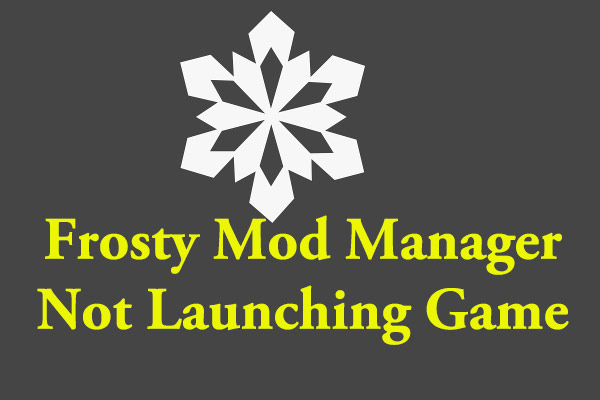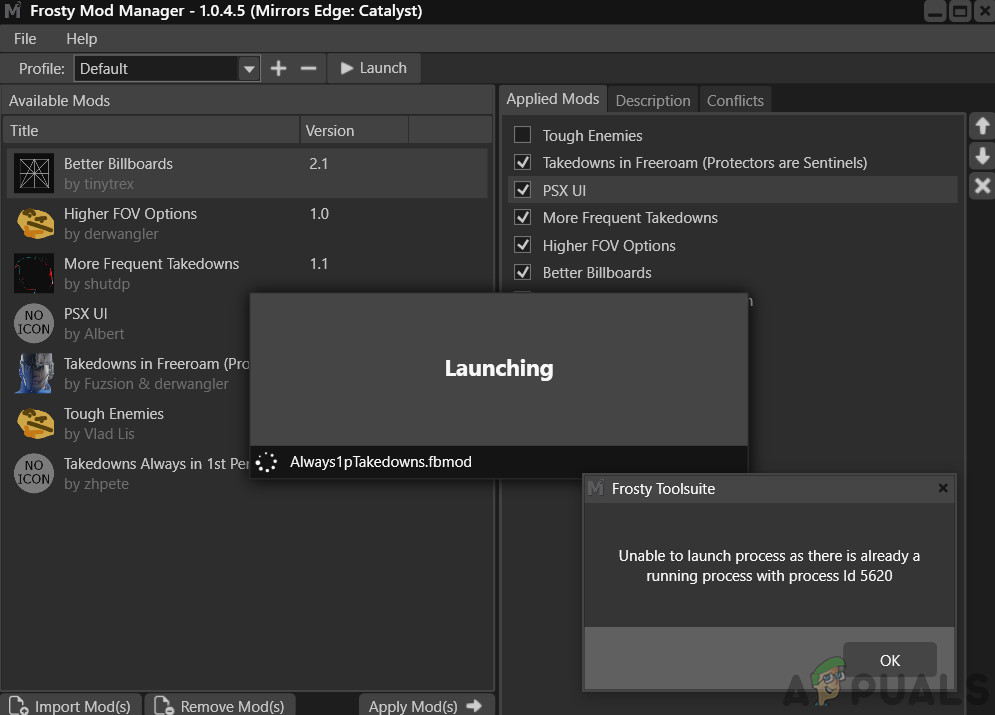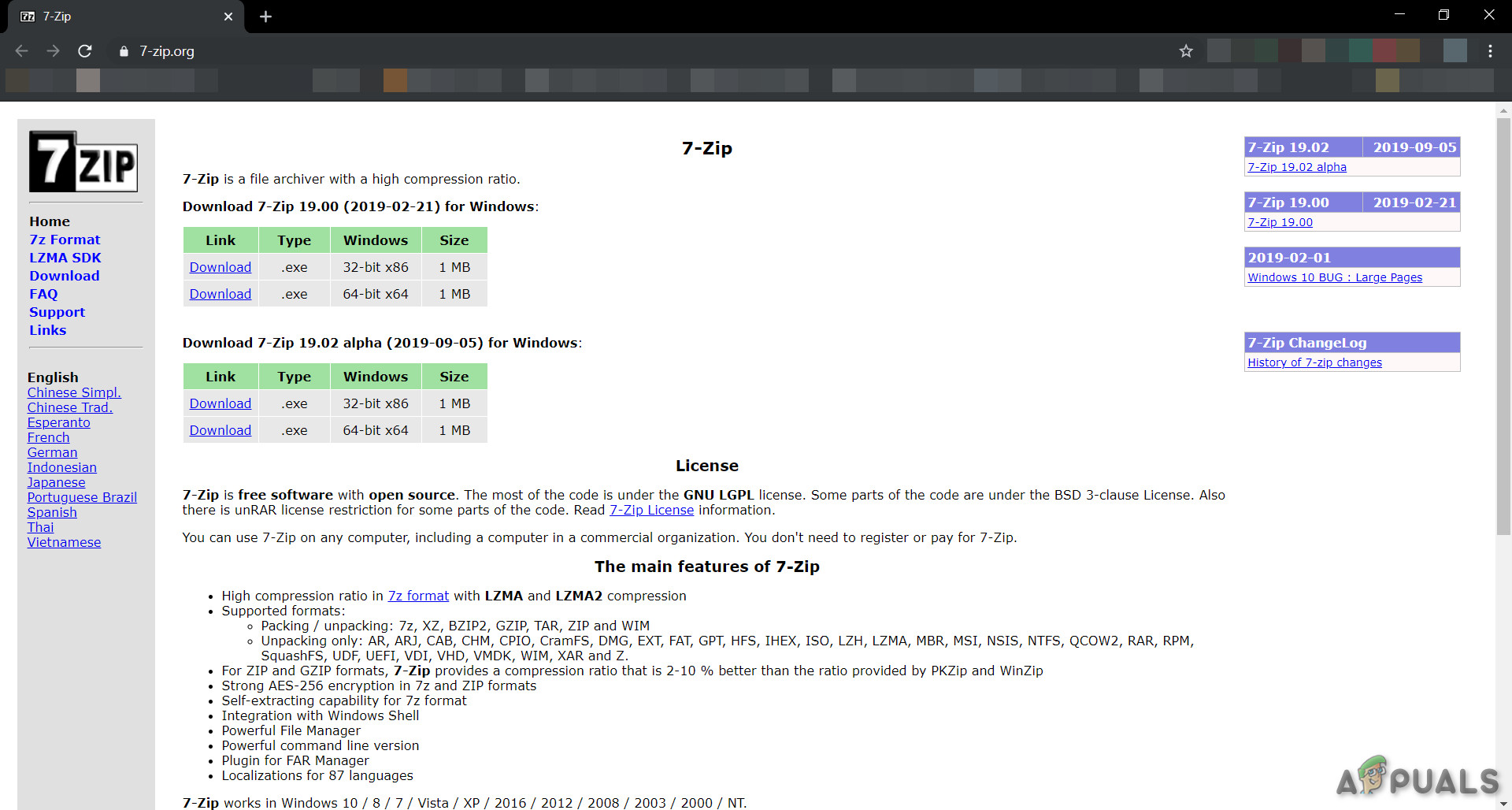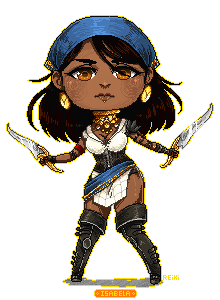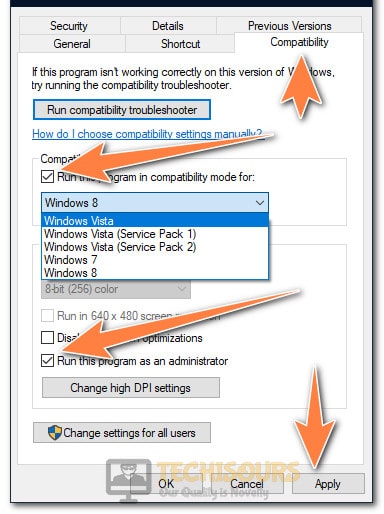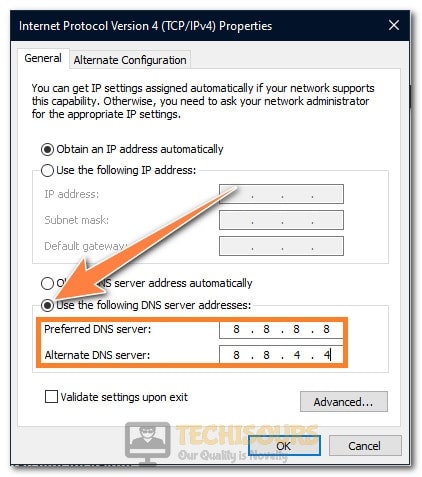Та же беда была. Через фрости просто висел процесс на любой версии игры или менеджера. Все советы с nexus, типа удаления папки Moddata и bcrypt не помогали. Решение нашел на реддит https://www.reddit.com/r/masseffect/comments/ib196b/issue_with_frosty_mod_manager_and_mass_effect/
Кинуть AnselSDK64.dll и AnselSDK64_org.dll в корень игры. Вдруг еще кому пригодится.
- пожаловаться
- скопировать ссылку
Jaaski
помогло, благодарочка
- пожаловаться
- скопировать ссылку
Jaaski
Спасибо помогло!
- пожаловаться
- скопировать ссылку
Jaaski
Спасибо, бро.
- пожаловаться
- скопировать ссылку
Jaaski
Мужик, от души. Спасибо!
- пожаловаться
- скопировать ссылку
Jaaski
помогло но пишет нет deluxe и набора космоса
- пожаловаться
- скопировать ссылку
Здраствуйте Можете мне помоч Ставлю я патс УПЛ на фифа 19 через Фрости мод менеджер 1.0.5.1 Все встает идеально но когда нажимаю кнопку лаунч игра в процесах появляетса на несколько секунд пропадает и игра не запускаетса Можете помоч?
- пожаловаться
- скопировать ссылку
BRUM4IK
ты решил проблему?
- пожаловаться
- скопировать ссылку
BRUM4IK
У меня так де но только с модом на 22/23 сезон
фифа 19
- пожаловаться
- скопировать ссылку
выше писал.
решил проблему.
Кинуть AnselSDK64.dll и AnselSDK64_org.dll в корень игры.
https://github.com/zeroKilo/MEAExplorerWV/tree/master/AnselSDK64/Release
и ОБЕЗАТЕЛЬНО Frosty Mod Manager v1.0.5.7, либо выше.
https://www.playground.ru/need_for_speed_payback/file/need_for_speed_payback_pack_of_four_mods_and_frosty_mod_manager_v1_0_5_7-1045128
у меня nfs payback delux edition ORIGIN — работает.
Frosty Mod Manager v1.0.4.3 — с ней на работал.
- пожаловаться
- скопировать ссылку
haxexok873
Просто наиогромнейшее спасибо
- пожаловаться
- скопировать ссылку
Vlad_Cepesh
попробуй удалить папку патч…которую он создает.
- пожаловаться
- скопировать ссылку
vitez123
Спасибо, не помогло….
- пожаловаться
- скопировать ссылку
Vlad_Cepesh
убери ее куда нибудь в другое место…если запустится то совсем удали
- пожаловаться
- скопировать ссылку
Столкнулся с такой же проблемой. Ставил мод на NFS 2016. Долбался часа 2. В итоге решение было такое. Запустить игру в первый раз через FrostyModManager_v1.0.4.5 без модов, она создаст в папке с игрой папку ModData. А потом уже запускать с модом через старую версию проги. Я запускал через 1.0.3.1. Через новую версию с модом не запускается. Тогда все работает.
- пожаловаться
- скопировать ссылку
26.08.2021
из всех перечисленных вариантов никакой не работает, nfs payback. игра просто висит в процессе.
- пожаловаться
- скопировать ссылку
Кстати таже проблема, пытался поставить мод на ПиБи убирающий черную полоску с ее глаз, а для того мода нужен как раз FrostyModManager. Поставил его, и игра вообще перестала запускаться…., пришлось снести
- пожаловаться
- скопировать ссылку
Vlad_Cepesh
Я ещё вспомнил,по моему надо файл конфигурации который он создаёт удалить,и чтобы новый создал и запустится
- пожаловаться
- скопировать ссылку
vitez123
Если ты про bcrypt.dll , то да пробовал удалять и из фроста и из игровой папки, всё что гугл насоветовал все сделал, некоторым помогал bcrypt.dll другой версии я хз где его брать (Frosty Editor-224-1-0-2b и FrostyEditor_v1.0.4.4 )
FrostyModManager_v1.0.3.1 — запускает, но только без модов
- пожаловаться
- скопировать ссылку
Vlad_Cepesh
А игра у тебя лицензия или торрент ? Я в свое время пробовал на лицензии
- пожаловаться
- скопировать ссылку
Те у кого работает мод менеджер на пиратке напишите автора репака MEA и версию Frosty Mod Manager-а! Спасибо.
- пожаловаться
- скопировать ссылку
zerosar
Такого, видимо, нет. Попробовал 5 разных репаков и везде одно и тоже: Запускает игру только FrostyModManager_v1.0.3.1 и то, только без модов(
- пожаловаться
- скопировать ссылку
Кто то ещё решение знает ?
- пожаловаться
- скопировать ссылку
Спасибо помогло. но пишет что нету двух длс
- пожаловаться
- скопировать ссылку
Мне тоже помогло. Антивирус ругался, но вроде все норм. (Вечно с моддингом подобное счастье)
- пожаловаться
- скопировать ссылку
народ,а что делать если в nfs heat когда захожу через frosty неважно с модами или нет,она вылетает спустя пару секунд,у меня лицензия,что делать?
- пожаловаться
- скопировать ссылку
Вот такое вот окно вылазит после того как нажимаешь в фрости кнопку лаунч , игра при этом не запускается, появляется это чёрное окно и все , на этом конец, кто сталкивался с этой проблемой расскажите пожалуйста!!!!!!!
- пожаловаться
- скопировать ссылку
#71

Posted 28 November 2017 — 09:15 pm
NightWolf2503
-
- Premium Member
-
- 269 posts
Fan
Frosty works perfectly fine with version 1.10 of MEA, the issue is on your end. Check the Error Compendium and if you can’t get it to work by following the suggestions in there ask for help in the troubleshooting channel of the discord server. Both are linked in Frosty’s description.
#72

seffectzero
Posted 28 November 2017 — 09:29 pm
seffectzero
-
- Banned
-
- 17 posts
Newbie
ok i have a problem wen trying to use mods or really one mod and i put it in frosty and try to start the game dont happens i waited for 15 min and nothing the game shows as on in origin but it is not and after i cant not even start the game not in any way and tried repair did not work to start the game only way to fix it was to reinstall it and its a pain because everyone know it takes time and only way to try to start it again is to force close origin so does anyone had this exact problem and fixed it
#73

cossayos
Posted 28 December 2017 — 06:13 pm
Is anyone still reading this thread?
Does anyone care to share what they did to get it running? I came back to MEA after 6 months and after Frosty running perfectly fine previously, it only starts up Origin this time round, not the actual game. I deleted bycrypt.dll, but what’s this fabled modDate folder everyone keeps talking about? Where is it?
Nevermind, found it. In the game directory.
#74

Lazarus187
Posted 18 January 2018 — 01:47 am
Lazarus187
-
- Members
-
- 40 posts
Journeyman
Hope someone is still monitoring this thread. Having issues similar to what others have reported. Whenever I attempt to run MEA via Frost Engine v1.0.3.1, I get the following error message:
Mass Effect Andromeda Has Stopped Working: Problem signature: Problem Event Name: BEX64 Application Name: MassEffectAndromeda.exe Application Version: 1.0.0.0 Application Timestamp: 596f82f1 Fault Module Name: StackHash_1dc2 Fault Module Version: 0.0.0.0 Fault Module Timestamp: 00000000 Exception Offset: 0000000000000000 Exception Code: c0000005 Exception Data: 0000000000000008 OS Version: 6.1.7601.2.1.0.256.48 Locale ID: 1033 Additional Information 1: 1dc2 Additional Information 2: 1dc22fb1de37d348f27e54dbb5278e7d Additional Information 3: eae3 Additional Information 4: eae36a4b5ffb27c9d33117f4125a75c2
I’ve tried the usual suggestions (i.e., deleting the ModData folder and bcrypt.dll file, running the Frost Editor in administrator mode, etc.) I’ve also requested assistance at discordapp.com, but thus far no one has been able to help. I’m hoping SOMEONE has devised a workaround for this type of issue. Any assistance would be greatly appreciated. MANY thanks in advance.
#75

falldinosaur
Posted 04 February 2018 — 12:22 pm
falldinosaur
-
- Members
-
- 1 posts
Stranger
Hello there!
So, I downloaded frosty manager, opened it and selected battlefront 2 exe etc etc.. Installed a few mods and everything worked perfectly
Until I downloaded a few more mods and after that the game didn’t start when pressing «launch» in the mod manager.
tried it a few times with no luck so i decided to reinstall the mod manager.
Now everytime im trying to open it, it shows a message «There was an error when trying to load game using specified profile.» and then the program just closes.
I’ve tried everything from repairing the game in origin to restarting my computer and reinstalling the frosty mod manager several times but still shows the same message?
What do i do?
Help would be appreciated, thanks in advance! <3
#76

Whitesnake1988
Posted 04 February 2018 — 12:42 pm
Whitesnake1988
-
- Members
-
- 33 posts
Journeyman
guys, i’m experiencing precisly the same issue, I installed unstalled the game before posting I removed » bcrypt.dll » and » ModData » but the problem is when I launch wether or not with and from the the frosty manager it reinstalled automatically the previously mentioned files.
Then the game doesnt run/start anymore…
If I unstall the game I will fix the issue, but since I will make a try with the mod it will get back to the issue…
I have all recent stuffs you all previsouly mentionned framework etc…
#77

Lazarus187
Posted 04 February 2018 — 07:27 pm
Lazarus187
-
- Members
-
- 40 posts
Journeyman
#78

Whitesnake1988
Posted 07 February 2018 — 11:54 am
Whitesnake1988
-
- Members
-
- 33 posts
Journeyman
well …
I explored the whole stuff and asked a question, no one answered me, and I didnt find anything close with my issue … its really strange and frustraing… isnt there another way to remove the compass from the game? In rapid console there a key to remove all the UI but its too extreme there not even word appearing ion the menu so its not the solution… some .ini stuff maybe?
edit: Im playing the game from an origin access. Does it affects on anything ?
Edited by Whitesnake1988, 07 February 2018 — 01:01 pm.
#79

comefirechild85
Posted 28 February 2018 — 03:27 pm
comefirechild85
-
- Members
-
- 1 posts
Stranger
Had issue when I tried to launch MEA using the FrostyModManager_v1.0.3.1 where it MEA doesn’t start but appears in my task manager.
Resolved it by moving the bcrypt.dll from the ThirdParty folder of the mod manager to my Origin’s Mass Effect Andromeda folder.
#80

UlquiorraDono
Posted 24 March 2018 — 03:55 pm
UlquiorraDono
-
- Banned
-
- 9 posts
Stranger
Had same issue when I tried to launch MEA using the Frosty, game simply dont start. Use pirate copy, if someone solved please help
The only help pirates get on the Nexus is help walking the plank. —TNL

FAQ & SOLUTIONS
This page is dedicated to listing frequently asked questions regarding our mod as well as listing solutions to common problems users encounter with it. It is divided into questions and solutions for all of the games we developed mods for.
GENERAL FAQ
This section of the page displays the different but common questions regarding the mod, the installation process and similar. It applies to all of the UNITE mods equally.
Q: I made a custom wrap with custom decals. Will people still see it?
A: Yes, other users can see the wrap regardless if they have modded their game or not, even for crossplay in Heat.
Q: Do I need to use the Frosty Mod Manager or the Editor?
A: The Frosty Mod Manager is needed for all of the UNITE mods and can be found on our Discord server in the #frosty-updates channel. The Editor is designed for development.
Q: 4K wrap take ages to load.
A: For 2015, this is due to server load being decreased — try alt-tabbing the game and see if they appear. For Heat, just simply wait for them to appear, though you will need to load up each car as your current one for the wrap to fully load.
Q: I own the Steam versions of the games. Will it still work?
A: Yes, the mod will still work if you bought the games on Steam.
Q: Can I download and use save games?
A: No. Save games are tied to user’s EA accounts. You may only use your own save game with your account.
Q: Can I download and use it on my console?
A: No. Consoles cannot be modded.
Q: Where do I download the mods?
A: The mod can be downloaded on this website, our Discord Server, nfsmods.xyz or Nexusmods
Q: I removed parts/used hidden parts in my car build. Will people still see it?
A: Yes, other users will see that you removed parts/used hidden parts in your build, regardless if their game is modded or not, however it will not display custom CMI/GUI swaps you have installed optionally.
Q: I used custom stance tuning. Will people still see it?
A: Not quite. For 2015, only people who also have UNITE installed will see it, otherwise other people will see you have wacked-out stance. For Heat, the stance tuning sliders go back to pre-modded values, so you’ll also be affected by it.
Q: Does UNITE improve performance of the games?
A: We currently have no capability to optimize performance of any of the games. You may or may not experience FPS drops as a side effect of installing the mods, and likewise, you may experience performance boost depending on the changes.
Q: When launching my Steam game through Frosty, Origin claims my game is not installed.
A: Simply head to Origin and click on the Steam version of the game within Origin. Next, click on download. It should automatically detect your game and you can now try launching your game again through Frosty.

UNITE HEAT
SOLUTIONS & FAQ
In this section of the page you will find commonly asked questions and solutions to problems our users face with the mod frequently with the UNITE Heat mod.
Q: Will I get banned for installing or playing UNITE?
A: No, you won’t. You can also play online with it without worrying as none of the Need for Speed games we mod have any sort of anti-cheat system. However we do not encourage cheating in multiplayer.
Q: What’s the difference between the simcade and arcade versions of the Handling Overhaul?
A: Simcade echoes more of the handling model of sim and sim-like games, such as Assetto Corsa, Forza Horizon, and Need for Speed: ProStreet. Arcade tones down the realism in favor of accessibility, but still is advanced enough that you don’t need to yank the e-brake on every corner.
Q: My car’s extended stance tuning doesn’t seem to work.
A: You will need to buy a brand-new car for the stance tuning to work. Also check your load order in Frosty — the extended stance addon should be BELOW Unite.
Q: Error: There was an error when trying to load game using specified profile.
A: You are using an outdated version of Frosty. Download the latest version from #frosty-updates
Q: I just bought a new car and the stance looks really wacky.
A: Due to how each purchase you do in-game is constantly synced with Heat’s servers, it screws up the stance sliders, putting everything on the sides instead of the center for some options. You can remedy it yourself when tuning the stance, but to prevent it from happening right after you buy a new car, set your Origin to offline mode.
Q: Why doesn’t UNITE include the Toyota Supra, or the cut K.S kits, or (insert car/bodykit/wheel name here)?
A: In the current version of Frosty, mesh importing is broken, so we can’t be able to add or replace cars at this time.
Q: Why is my garage still daytime? I thought UNITE has a brand-new nighttime garage?
A: You’re likely playing the Story Mode Compatible version, which doesn’t have the nighttime garage. This is because cutscenes with the night garage have absurd amounts of exposure, like what happened here while we were testing.
Q: The new engine sounds don’t quite sound right.
A: Revert your tone exhaust tuning slider.
Q: There seem to be duplicates of license plate backgrounds.
A: If you own some or all previous Ghost Need for Speed titles (Rivals, 2015, Payback) and/or have other perks tied to your account (Origin Access, EA Insider, Deluxe Edition), the license plate backgrounds will duplicate as the duplicates enable people to purchase said plates without needing any of the aforementioned games and perks.
Q: A DirectX error pops up when launching the mod
A: Delete your ModData folder and your NFS Heat profile from Frosty. Make a new profile and if Frosty asks you to update the SDK you update the SDK for Heat. Load the mod like you normally would and that should fix your issues.
Q: My garage is a total flashbang when playing with UNITE.
A: You are probably in the hideout garage and you’re not using the Story Mode Compatible or Default Garage add-on.
Q: How does the new pursuit system work in UNITE Heat?
A: The cops are adjusted to your car level, you need to be wary of police depending on your car’s capabilities:
Car level under 150: It is best to avoid police.
Car level 150+: Heat 1 is manageable.
Car level 200+: Heat up to 2 is manageable.
Car level 250+: Heat up to 3 is manageable.
Car level 300+: Heat up to 4 is manageable.
Car level 350+: Heat up to 5 is manageable.
Car level 400+: All Heat levels are managable.
Q: Mods still do not show up in my game after using the EA App Fix.
A: Here are a few steps you can try out:
— Set the datapathfix.exe to run as an admin the same way you set frosty as one. If it still doesn’t work then remove it from running as an admin.
— Set your launch options to Steam if you have the games on steam if setting it to EA Desktop didn’t work. For some people this works but others might need to try the solution below.
— Delete LaunchPlatformPlugin.dll file from your frosty plugins If you deleted the LaunchPlatformPlugin.dll and it’s still not working and you want it back just download frosty again and get the dll file from there and add it back to your plugins folder.
Q: How do I install the mod?
A: Follow our tutorial here. If you encounter issues you may join our Discord server where you will be provided with help from other users as well as UNITE staff.
Q: Which of the versions should I use?
A: If you have completed the story, use the base version. If you’d like to go through the story again (or you’re playing for the first time on PC), use the story compatible version and put it under the base mod in the Mod Manager interface.
Q: My game crashes, I play through the story with the stance mod add-on.
A: You cannot use the stance add-on while playing through the story. It will cause crashing upon starting events or cutscenes. It may also permanently bug out the AI cars if you start the storyline with the stance mod enabled.
Q: Can I use the Handling Overhaul while playing through the story mode?
A: You certainly can.
Q: I bought this specific car, and I still don’t have the new stance tuning options.
A: The following cars cannot have the new stance options due to unavoidable issues applying them: McLaren F1, Aston Martin DB11 Volante, Mitsubishi Lancer Evolution X, Nissan Skyline GT-R (R34) and Volkswagen Golf GTI Clubsport
Q: My Ultimate and Ultimate+ parts are gone? I can’t buy them anymore?
A: Their unlock requirements have been reverted. In previous versions, you only needed to be REP 50. In 3.0, they’re back requiring High Heat race wins. It gives you more of an incentive to play at night.
Q: My car sank to the ground and only the wheels are left. What happened here?
A: You have the Extreme Stance Tuning Mod installed and you have air suspension equipped on your car. Unequip the air suspension and the car should be back to normal. Air suspension has been «nuked» in the Extreme Stance Tuning Mod for the sake of better fitment.
Q: Can I add mods on top of UNITE?
A: You can — just simply remember to put the other mods below UNITE in the Mod Manager.
Q: Can I use them mods on pirated version of the game?
A: No. The pirated versions are outdated while the mod is based off of the latest versions of the game. Any video saying otherwise is not an official way to do so. Use that method at your own risk.
Q: I get the error «Object reference not set to an instance of an object» while using languages other than English in the game.
A: This can be fixed by changing the language in Origin or Steam to English, then reinstalling Frosty. After this you can switch to any language you’d like without any errors.
Q: What are the minimum or recommended specs to be able to run this mod?
A: There are no minimum or recommended specs, if you are capable of running NFS Heat without mods, you should be able to run it just fine with the UNITE mod. You may or may not experience slight performance drops in the night setting and the new night garage (you may disable it with an optional mod bundled in UNITE Heat.
Q: Need For Speed Heat doesn’t start after pressing launch in Frosty. Only Origin pops up
A: There is no definitive solution to this issue. We know that Origin in the culprit. Although here are some things that have worked for people in the past:
— Delete the ModData folder in Heat’s directory.
— Repair the game in Origin/Steam.
— Moving the game from a HDD to SSD and vice versa.
— Restart your PC.
— Close all Origin processes before launching the game in Frosty.
If all fails try troubleshooting in this order:
— Move the game from one drive to another.
— Delete ModData folder in Heat’s directory.
— Repair the game in Origin/Steam.
Alternative:
— Uninstall the game.
— Delete Heats’s profile within Frosty folders.
You can find it in Frosty Mod Manager > Profiles.
Install the game.
— Try launching it again.
Q: My sky is gray/black during when I come out of the garage.
A: That issue occurs when playing UNITE Heat on the lowest settings. Increase your settings to high or ultra. If your PC cannot play Heat with higher textures, use a midday skybox that we have as an optional download for UNITE.

UNITE PAYBACK
SOLUTIONS & FAQ
In this section of the page you will find commonly asked questions and solutions to problems our users face with the mod frequently with the UNITE Payback mod.
Q: Will I get banned for installing or playing UNITE?
A: No, you won’t. You can also play online with it without worrying as none of the Need for Speed games we mod have any sort of anti-cheat system. However we do not encourage cheating in multiplayer.
Q: Mods do not apply to my game, I am playing on the EA Play App/EA Desktop.
A: You need to set your Launch Options within the Mod Manager to EADesktop. You can find it under Options in the Mod Manager interface
Q: I am experiencing weird flashes and the sun is weird looking. How can I fix this?
A: You probably use AMD’s RNDA GPU. You will need to install DXVK async:
— Download the latest tar.gz file and extract it, then extract the tar file.
— When you have extracted both tar.gz and the tar file you will see x32 and x64 folders.
— Select the folder based on the version of operating system you use. If you use a 32 bit OS you will select x32. If you are using a 64 bit OS you will select x64.
— Open where you have NFS Payback installed on your computer.
— Drag and drop d3d11.dll and dxgi.dll from the folder you selected into the payback folder.
Note: You will experience some stutter the first time using it. That’s common as DXVK is making the Vulkan cache. It should like for 4 – 5 minutes.
Q: Can I use mods on top of UNITE?
A: You can — you just need to add them to the mod list in the Mod Manager. The priority is bottom to top — meaning the mods that are at the bottom of the list are most likely to load.
Q: How do I install the mod?
A: Follow our tutorial here. If you encounter issues you may join our Discord server where you will be provided with help from other users as well as UNITE staff.
Q: Game crashes, I am currently playing through the story.
A: Do not use the stance mod while playing through the story. It will cause crashing on cutscenes and similar. Also do not use the increased traffic density mod while playing through the story.
Q: Need For Speed Payback doesn’t start after pressing launch in Frosty. Only Origin pops up
A: There is no definitive solution to this issue. We know that Origin in the culprit. Although here are some things that have worked for people in the past:
— Delete the ModData folder in Payback’s directory.
— Repair the game in Origin/Steam.
— Moving the game from a HDD to SSD and vice versa.
— Restart your PC.
— Close all Origin processes before launching the game in Frosty.
If all fails try troubleshooting in this order:
— Move the game from one drive to another.
— Delete ModData folder in Payback’s directory.
— Repair the game in Origin/Steam.
Alternative:
— Uninstall the game.
— Delete Payback’s profile within Frosty folders.
You can find it in Frosty Mod Manager > Profiles.
Install the game.
— Try launching it again.

UNITE NFS15
SOLUTIONS & FAQ
In this section of the page you will find commonly asked questions and solutions to problems our users face with the mod frequently with the UNITE Heat mod.
Q: Will I get banned for installing or playing UNITE?
A: No, you won’t. You can also play online with it without worrying as none of the Need for Speed games we mod have any sort of anti-cheat system. However we do not encourage cheating in multiplayer.
Q: Some engine sounds sound odd when fully upgraded.
A: The exhaust upgrades affect the sound of the cars and with the custom imported sounds they might not sound good. That unfortunately cannot be fixed due to the fact that the files affecting the sounds are on the server side. To use the sound actually intended put on the lower end exhaust upgrades — for example, the Mitsubishi Lancer Evolution IX will sound better with just the Decatted Exhaust. YouTube
Q: Cops are still pretty stupid.
A: There’s just so much we can do — the rest of the settings are server-sided.
Q: Can I use two music packs at once?
A: You can’t, as they will conflict, given that they’re replacing the same files.
Q: Wraps do not load in the garage, softlock on the wrap menu, no wraps are being displayed outside of the garage.
A: If you have 4K or 8K wraps mod enabled this issue will always be present. This issue is also present in vanilla game as of late. The conclusion we have come to is that EA has cut down the speed and capacity of NFS servers to have more capacity on the Battlefront 2 servers due to the amount of incoming players. The only solution found is to wait for the wraps to load onto the car. In the case where the wraps still do not display out side of the garage. Wait in the garage for 5 minutes or more until they appear.
Regarding the softlock in the wrap menu; This is an issue within the UNITE mod itself that we have currently no solution for. A workaround is to apply the wraps you want in the unmodded version of the game and then later apply the mod.
Q: How do I install the mod?
A: Follow our tutorial here. If you encounter issues you may join our Discord server where you will be provided with help from other users as well as UNITE staff.
Q: I just equipped a drift setup, and I am just sliding and spinning out everywhere.
A: The physics have been changed for a more simcade feel, similar to Forza Horizon and The Crew. This now requires rigorous tuning and testing, in which you have to fine-tune your setup in order to suit your own driving style. For more information, refer to this video
Q: Can I use mods on top of UNITE?
A: You can — you just need to add them to the mod list in the Mod Manager. The priority is bottom to top — meaning the mods that are at the bottom of the list are most likely to load.
Q: NFS 2015 fails to start. Only Origin pops up.
A: There is no definitive solution to this issue. We know that Origin in the culprit. Although here are some things that have worked for people in the past:
— Delete the ModData folder in Heat’s directory.
— Repair the game in Origin/Steam.
— Moving the game from a HDD to SSD and vice versa.
— Restart your PC.
— Close all Origin processes before launching the game in Frosty.
If all fails try troubleshooting in this order:
— Move the game from one drive to another.
— Delete ModData folder in NFS15’S directory.
— Repair the game in Origin/Steam.
Alternative:
— Uninstall the game.
— Delete NFS15’s profile within Frosty folders.
You can find it in Frosty Mod Manager > Profiles.
Install the game.
— Try launching it again.
UNITE Early Access
Try out our mods early.
Обновлено: 09.02.2023
Have you ever encountered Frosty Mod Manager not launching game issue? What can you do if you come across the problem unfortunately? Don’t worry. In order to help you fix the issue, MiniTool Software analyzes the potential reasons and lists some feasible solutions in this post.
About Frosty Mod Manager Not Launching Game Issue
If you are a game lover, you should have heard about or used a mod in video games. What is mod? A mod is an alteration made by players or fans of a video game that changes one or more aspects of a video game. Mods are very popular among video game players. Some players can become fans of specific mods, and others would like to make mods by themselves.
Frosty Mod Manager, a video game utility program, is designed to help users organize and manage mods for their various games. Actually, this program is not only a mod manager but also a mod editor that allows players to make their own mods and apply them to their games.
Frosty Mod Manager works for games which are running on Frostbite game engine developed by DICE. It supports games including Mass Effect: Andromeda, Mirrors Edge: Catalyst, Dragon Age: Inquisition, FIFA 17, and etc.
Unfortunately, some issues have reported with this utility and one of them is Frosty Mod Manager not launching game. There are some common reasons for Frosty Mod Manager not working to launch games:
- Interference from security applications
- Lack of administrative privilege
- Corrupted game installations
- Conflicting files/folders
If your Frosty Mod Manager won’t open games, you should firstly remove all the mods and then add them one by one to check if the issue is caused by a certain mod. If you cannot fix the problem in this way, you can start your troubleshooting with the following solutions.
How to Fix Frosty Mod Manager Not Launching Game
Fix 6: Remove Certain Files
The problem that Frosty Mod Manager won’t open games could also be caused by wrong configurations. In this case, you just need to delete certain files or folders related to the wrong configurations. This method is shared by users on the forum and you can follow the steps below.
Step 1: Go to the storage directory of the problematic game.
Step 2: Delete the bcrypt.dll file and ModData folder of the game.
Step 3: Locate the installation folder of Frosty Mod Manager. Go to the path Frosty Tool SuiteFrostyModManagerThirdParty and delete bcrypt.dll file under the ThirdParty folder.
Step 4: Reboot your computer. Download the bcrypt.dll file from a reliable website and place it in the original paths mentioned above.
After that, you can launch Frosty Mod Manager as administrator and check if it can launch your game properly.
Fix 7: Reinstall Frosty Mod Manager
If all the above methods fail to resolve this issue for you, perhaps there are some problem with the installation files of Frosty Mod Manager and you have to reinstall it.
Just end its related processes and uninstall the program from your computer completely. Then, download the latest version of Frosty Mod Manager from the official website and install it with the given instructions. After reinstalling it, grant it with administrative privileges and hopefully the Frosty Mod Manager not launching game issue will be resolved.
Fix 3: Temporarily Disable Your Antivirus and Firewall
According to the reports, the Frosty Mod Manager not launching issue could be caused by your antivirus and firewall. Sometimes, the antivirus and firewall may mistakenly regard some game-related files as viruses or malware and block its access, causing the game or the mod manager malfunctioning.
Therefore, it might be helpful to disable your antivirus and firewall temporarily. Disable all your installed antivirus programs at first. If you are using the built-in Windows Defender antivirus, you should also disable it and here’re the steps.
Step 1: Press Windows + I to open Settings.
Step 2: Go to Update & Security > Windows Security and click Virus & threat protection in the right pane.
Step 3: Click Virus & threat protection Settings.
Step 4: In Real-time protection section, toggle off the switch button to disable the feature.
If Frosty Mod Manager are able to launching games after you disable a certain antivirus application, you can keep it disabled, or remove it and try another reliable one. If you are sure that your antivirus is not the culprit, then you can re-enable antivirus and try disabling firewall following the steps below.
Step 1: Type control panel in the Search bar and click the best match result to open it.
Step 2: Choose System and Security > Windows Defender Firewall and click Turn Windows Defender Firewall on or off.
Step 3: Check Turn off Windows Defender Firewall option for both private and public network settings. Click OK to save changes and exit the window.
Now, you can launch your Frosty Mod Manager again. If it works properly now, you can turn on Windows Defender firewall and allow the program through the firewall. If Frosty Mod Manger won’t open games still, just continue with the next solution.
Fix 4: Clean Boot Your Computer
It is possible that a certain application or service is conflicting with your Frosty Mod Manager and thus make it not working and not launching games. The best way to fix the issue in this case is to Clean Boot your computer. Here’s a simple guide for you.
Step 1: Press Windows + R, input msconfig and click OK button to open System Configuration.
Step 2: Click the Services tab, check Hide all Microsoft services and click Disable all button to disable all non-Microsoft services.
Step 3: Switch to the Startup tab and click Open Task Manager. In the new window, disable all the listed programs by selecting them and hitting Disable button.
Step 4: Back to the System Configuration Window, click Apply and OK to save changes and exit the dialog.
Once it’s done, restart your computer and run Frosty Mod Manager as administrator to check if the problem disappears. If it can work properly now, you can enable the applications and services disabled just now one by one to figure out the problematic one. Then, you can choose to disable or uninstall it. If this method fails to work, just move on to the next one.
Frosty Mod Manager Not Launching FAQ
Frosty Mod Manager is a video game utility program. It is used to organize, manage and edit mods for various games that are using Frostbite game engine. It is very popular among game lovers.
How do I uninstall Frosty Mod Manager?
To uninstall Frosty Mod Manager from your computer, you just need to:
- Press Windows + R to open Run
- Enter cpl and press Enter.
- Right-click your Frosty Mod Manager program and choose Uninstall.
- Follow the onscreen instructions to finish the operation.
ABOUT THE AUTHOR
Position: Columnist
Amanda has been working as English editor for the MiniTool team since she was graduated from university. She enjoys sharing effective solutions and her own experience to help readers fix various issues with computers, dedicated to make their tech life easier and more enjoyable.
She has published many articles, covering fields of data recovery, partition management, disk backup, and etc. In order to provide more useful tips and information, she is still committed to expand her technical knowledge.
I just keep getting «There was an error when trying to load game using specified profile.» is there a fix to this?
New comments cannot be posted and votes cannot be cast
I use origin, so if I just downgrade to that version of origin and launch the game should it come up in the frosty editor?
so meaning steam users cant use frosty editor?
I bought it over fifa 21 steam, when I want to open the frosty mod manager, I get There was an error when trying to load game using specified profile. «What is the reason for this?
Launch ORIGIN, launch STEAM, in origin select the Steam version of Mass Effect Andromeda, right click and go to Game Properties > Advanced Launch Options.
In the command line arguments insert your path to Frosty Mod manager executable. Then launch the game through FMM as per usual and get back in the action.
In the command line arguments mine looks like this — F:Program Files (x86)SteamLibrarysteamappscommonMass Effect AndromedaFrostyModManager
If you change mods in FMM you must close Origin. Then launch through FMM.
Hope this fix helps those like me when the other fixes did not.
EDIT 06/DEC This fix may no longer work, try your luck and check the comments for trouble shooting. All the best CMDR’s
Frosty mod manager fails to launch a game because of security applications, conflicting files/folders, non-availability of administrator access, and corrupt game installations. Instances of the issue are also seen when Frosty files not properly unzipped or you are attempting to add multiple mods at once.
Frosty Mod Manager not Launching any Game
Before moving on with the troubleshooting, remove all mods except one and proceed. When you have solved the problem then add one mod at the time to identify if a particular mod was also part of the problem. Moreover, make sure you have administrator access to the system.
Also, now Launch the game without Mods and even then, if the game could not be launched then you should find the problem with the game and solve it. If the game was launched successfully without mods then try the solutions below.
Solution 1: Tweaking with the Permissions
This issue could occur if Frosty Mod Manager could not access certain files and services due to permission errors, which are essential for the proper operation of Frosty Mod Manager. And giving the Frosty Mod Manager the administrator access, so that it can access the required files and services, can solve the problem.
Also, make sure you have the full control and ownership of the game digital distribution platform and game folder e.g. if you are using Origin then take full control and ownership of Origin and Origin game folder.
After taking ownership and full control, run Frosty Mod Manager and see if the problem is solved. If not try the next solution. But keep in mind that throughout the troubleshooting whenever you need to launch Frosty Mod Manager, launch it as Administrator.
Solution 2: Use Compression Utility
Some mods are archived and these archived zips can sometimes be problematic if zipping and unzipping applications are different due to incorrect headers. If you are using any archived mod then either use the Frosty Mod Manager without that mod or otherwise use any other unzipping application except the default Windows application.
Download and install any compression utility.
7-Zip a Compression UtilityAfter unzipping the mod, copy it to its desired location and launch Frosty Mod Manager to see if the problem is solved. If not, proceed to the next solution.
Solution 3: Use in Safe Mode
Safe Mode in Windows 10 loads with the minimum set of services/drivers/applications. If Frosty Mod Manager cannot launch the game because of any conflicting service/driver/application then booting the system in Safe Mode and launching the Frosty Mod Manager, may solve the problem.
Now if Frosty Mod Manager can launch the game then clean boot the system and try to identify the problematic service/drivers/applications having a conflict with Frosty Mod Manager.
And if Frosty Mod Manager cannot launch the game even in the Safe Mode then proceed to the next solution.
If Frosty Mod Manager cannot launch the game, then proceed to the next solution.
Solution 5: Move the Game Files to System Drive
Frosty Mod Manager does not support game files on the non-system drive and if you are using the game that has files on a non-system drive then this can be the cause of the Frosty Mod Manager not launching the game. To solve this, follow the instructions below.
Solution 6: Disable Anti-virus and Firewall
There are known issues between game-related files being identified as Malware (the term is called false positive) by Anti-virus/Firewall/Security Software and blocking its access which can then force the games/mod managers to behave abruptly. Frosty Mod Manager is no exception, so, disabling the Anti-Virus and Firewall can solve the problem.
Launch the Frosty Mod Manager and the game to see if the problem is solved, if not, move to the next solution.
Solution 7: Delete Problematic Files/Folders
If a wrong configuration forcing the problem of Frosty Mod Manager not launching the game then deleting the files and folders related to this wrong configuration may solve the problem.
Warning: Download the file at your own risk as we are not linked with the hosts of these files in any manner whatsoever.
Solution 8: Reinstall Frosty
If nothing has worked for you so far, then let us move to the last resort and reinstall the Frosty to get things straight. Also, there is a known issue with the Frosty Mod Manager that when a game is killed by using Task Manager then it will not start to function normally until reinstalled.
Hopefully, you have solved the problem and you are now able to launch the game without any problem.
Fix 1: Run Frosty Mod Manager as Administrator
If Frosty Mod Manager is not granted with administrative permission to access certain files or services, it might fail to launch your games or work properly. To fix the problem in this case, you just need to run your Frosty Mod Manager as administrator.
Step 1: Find the executable file of the game (commonly FrostyModManager.exe), right-click it and choose Properties.
Step 2: Switch to Compatibility tab, check Run this program as an administrator option, and click Apply and OK to save changes.
Step 3: In this way, the program will run with administrative privilege every time you launch it. You just need to launch your Frosty Mod Manager to check if the problem is fixed.
Note: In some cases, you should also take full control and ownership of your game digital distribution platform (such as Steam and Origin) and the game folder.
Now, you can launch your Frosty Mod Manager and check if it can launch your games and work properly.
Quick Navigation :
Fix 5: Move the Game Files to Your System Drive
It is said that Frosty Mod Manager doesn’t support games that have files saved on the non-system drive. And some players have successfully resolved Frosty Mod Manager not launching game issue by transferring game files to the system drive (commonly C drive).
Hence, if you store the files of a game on a non-system drive and the game cannot be launched by your mod manager, you can try moving the game files to your C drive. To do that, you can directly copy the files and paste them to the system drive, or uninstall the game and reinstall it on the C drive. If you are using Steam, click here to get more methods.
This is an effective method, but some users complain that there is not enough space on the system drive to save a large number of game files. If you are in such dilemma, you might need to enlarge the size of your system drive.
MiniTool Partition Wizard, a professional disk/partition manager, could be a great assistant for you. It provides the Extend Partition feature to help you increase the capacity of a certain drive by taking free space from other partitions on the same disk.
As you are performing the operation for the system drive, you need to use a paid. Just download the program and register to the Pro Ultimate edition. Then, follow the steps below to extend your system partition.
Step 2: Boot your computer from the bootable media by changing the boot order in BIOS.
Step 3: When you get the MiniTool PE Loader interface, the program will launch automatically. If not, click MiniTool Partition Wizard to enter the main interface.
Step 4: Right-click your system partition and choose Extend from the context menu. Alternatively, you can keep the partition selected and choose Extend Partition feature from the left pane.
Step 5: Choose a partition from the drop-down menu of Take Free Space from and drag the slider leftwards or rightwards to determine the size of space to be taken for the system drive. Then, click OK to confirm.
Step 6: Click Apply button to execute the operation.
Bottom Line
Frosty Mod Manager is a great assistant for game lovers to manage or edit their mods. But sometimes, it might fail to launch games for certain reasons. This post has introduced 7 solutions to this issue and hope you can benefit from it.
Читайте также:
- Ffx premiere pro как установить
- Pacify системные требования
- Dead by daylight mobile вылетает
- Sonic heroes как установить
- Как поменять управление в doom 2 dos box
Новые специализации для Инквизитора и команды
Автор: Wavebend
Автор перевода: DampedWave
Версия: 1.2
Лор: Полностью подходит для мира игры
Распространение: Требуется разрешение от автора
Добавлено: 3 Март 2018
Просмотров: 30438
| Загрузок: 1520
| Комментарии: 25
Понравилось: 10 пользователям

Свершилось, друзья!
Теперь и в одиночной игре вы сможете использовать
ветви умений из мультиплеерной части.
— Каждый класс получит по 1 дополнительной специализации:
— Маги — специализация —

— Разбойники — специализация —

— Воины — специализация —

Особенности:
— Древо «Общее» 


— Древо способностей «ДуэлянтНиоткуда» — доступно только для женского Инквизитора 
— Древо способностей «Сердце гор» — доступно всем воинам.
— Древо способностей «Хиссера» — доступно всем магам.
— Внешность человека-женщины Инквизитора была переделана на Изабеллу.
— Инквизитор женского пола и Коул теперь носят «Iconic crossbow» — арбалет Изабеллы.
— Древо магов «Хиссера«- было расширено, чтобы позволить использовать нужный из «3 эффектов» «одного» заклинания. (всего 48 способностей).
— Древо способностей «Хиссера» теперь обладает способностью отражать заклинания и снаряды. Любой отраженный снаряд увеличивает здоровье заклинателя (что-то типа знака Квэн в Ведьмак 3).
Совместимость:
— Этот мод совместим с DLC Descent, Hakkon и Trespasser. Если есть какие-либо сбои, пожалуйста, сообщите о них.
— Этот мод несовместим с другими модами на способности.
Примечание: В будущем, автор мода, планирует добавить еще одну специализацию из мультиплеера — «Бард». Вооруженный лютней и заводными рифами, устроим рок концерт во время баталий. (Поскорее бы…).
Известные проблемы:
— В некоторых локациях могут происходить вылеты игры (например, на некоторых уровнях из DLC «Чужак» или в замке Редклиффа).
— Попытка экипировать лук при экипированном арбалете Изабеллы будет приводить к проблемам. Именно по этой причине я сделал дерево Дуэлянта доступным только для персонажей, сражающихся с оружием в каждой из рук.
— В Морозных горах и в деревне Убежище (это одна и та же карта) у способностей вообще не будет проигрываться анимация.
— При прохождении основного квеста «По секрету» будет происходить вылет игры.
— Скачать Frosty Mod Manager — Тут
— Если раньше использовали моды с помощью DAI Mod Manager — перенести файлы из папки «/Dragon Age Inquisition/Update/Patch_ModManagerMerge» — в «/Dragon Age Inquisition/Update/Patch» с заменой.
— Папку «Patch_ModManagerMerge» (сделать бэкап) — удалить или переименовать во что небудь.
— (Рекомендую сделать бэкап обеих папок).
— Сохранить мод в любое место.
— Запустить Frosty Mod Manager — выбрать путь к .exe файлу игры по пути » Ваш локальный диск/Dragon Age Inquisition», после нажать на вкладку import mod и указать расположения мода. В окне «Title» щелкнуть дважды по названию мода, во вкладке «Applied Mods» поставить галочку, и нажать на кнопку «Launch».
— После автоматического запуска игры, программу можно закрыть.
— Запускаем игру с Frosty Mod Manager(а).
— Во Frosty Mod Manager выделить нужный мод и нажать на кнопку «Remove Mod».
Благодарности:
Огроменное Спасибо — автору мода «Wavebend» с Nexusmods за создание мода.
Опубликовано с письменного разрешения автора — Wavebend
|
Скачать (вес: 2,97 мб)
Для распаковки архивов *.7z используйте архиватор 7z. Видео | Videos: |
|
Скриншоты | Images: |
|
|
|
Теги: dai, Новые умения, новые скилы, новые специализации, Dragon Age Inquisition skill mod |
Хотите больше русскоязычных модов? Станьте нашим переводчиком! Научим и поможем. Обращайтесь в тему на форуме. Будем рады вас видеть 
Помогите нам в поиске качественных модов на локализацию! Если знаете хорошую модификацию, которой нет в базе, пишите в тему на форуме и мы постараемся добавить ее в базу. Большое вам спасибо! 
Информация
Для того, чтобы оставлять комментарии к данной публикации необходимо зарегистрироваться .
-
Home
-
Forums
-
PC, Console & Handheld Discussions
-
Nintendo Switch
You should upgrade or use an alternative browser.
-
Thread starterVincentBeasley
-
Start dateNov 5, 2019
-
Views
802 -
Replies
0
-
Nov 5, 2019
-
#1
FW 9.0.1
SXOS 2.9.2
Game: Disgaea 4+
You may also like…
-
Home
-
Forums
-
PC, Console & Handheld Discussions
-
Nintendo Switch
- No one is chatting at the moment.
@
K3N1:
https://store.steampowered.com/app/996580/Spyro_Reignited_Trilogy/
Yesterday at 11:22 PM
RuneScape is a multiplayer role-playing game and like all games, it has got a huge player base that absolutely adores its gameplay. However, we have received reports from users that are running into the “There was an error loading the game configuration from the website” error while trying to launch it. But, don’t worry because we have compiled user-feedback based solutions that will get your game up and running in no time.
After deeply analyzing this error and studying the strategies adopted by different people that fixed it, we have concluded that the following are the most common triggers behind the “there was an error loading the game configuration from the website” error.
- Antivirus/Firewall Restriction: Almost all computers have either a Firewall or Antivirus software installed to protect them from digital threats such as viruses and malware. However, sometimes this software can block RuneScape from being able to connect to its servers and that can prevent it from loading the game configuration.
- Admin Privileges: It is possible that administrative privileges are required by the game to be able to access and make changes to folders present in the system directory. Therefore, if Admin Privilege isn’t granted to the game, this error might occur.
- Java Version: If you have installed the latest version of Java on your computer, the error might be triggered. The latest versions of Java might not be compatible with all the features of the game and due to this incompatibility, the game might be blocked from being able to retrieve its configuration file from the servers.
- DNS Settings: In some cases, the DNS configurations of the computer are set in such a way that the connection to the game servers is limited. Therefore, it is recommended to have a look at your DNS settings if you are getting the “there was an error loading the game configuration from the website” during the launch of the game.
- Area Restrictions: It was seen that players from particular regions in the US were unable to connect to the game properly. Therefore, it is entirely possible that the game developers have levied some restrictions in your area due to which your connection to the servers is being rejected.
- Game Cache: It is certainly possible that the Game cache that is being used to extract the launch configurations of RuneScape has been corrupted. Due to this corruption, the game might not be able to load the game configurations from its website.
- Blocked Ports: In certain situations, some ports might be blocked by your Firewall which are essential for the game’s communication with the internet. If the ports that the game uses to connect to the internet are blocked, the “there was an error loading the game configuration from the website” error might be sprung up.
- Extensions: If you are playing the game on your browser, it is important that you try to disable all extensions on it because some extensions such as the “Youtube Downloader” are known to cause issues with the launch of the game.
- Client Properties: Some users found that changing the URL from the RuneScape Launcher’s Client Properties fixed the issue for them so if you have set the RuneScape Client Properties URL to “www”, the client might be prevented from loading the game configurations.
- Proxy/VPN: For some people, using a Proxy or a VPN to login to the game via their browser caused this issue. Therefore, if you are using a proxy or a VPN, it is best to temporarily disable it and check if the issue is somehow fixed.
Now that you are familiar with the reasons due to which this error occurs at the startup of RuneScape, we can move on towards implementing the solutions.
Before you Start:
Before we move on towards using more complex methods to fix the “there was an error loading the game configuration from the website” error on RuneScape, we should get some basic things out of the way.
- Try restarting the client and the game a couple of times since some users got it to work this way.
- Try to disable any third party Antivirus that you may be using and also temporarily disable your VPN or Proxy and check if the game is able to load its configuration files.
- Try to restart your PC.
What to do if RuneScape is unable to load the game configuration from the website?
Solution 1: Changing Launch Configurations
- Right-click on the RuneScape Client’s executable and select “Properties”.
- In the Properties, click on the “Compatibility” tab and select the “Run this program in compatibility mode for” option.
- From the list try selecting an older version of the operating system.
- Also, check the “Run this Program as an Administrator” box and select “Apply”.
Running as Administrator - Click on “OK” to close the properties box and try to run RuneScape.
- Check and see if the issue is still prevalent.
Solution 2: Allowing Through Firewall
- Press “Windows’ + “R’ to open the Run box, type in “Control Firewall.cpl” and press “Enter”.
Opening Firewall - Click on the “Allow an App or Feature through the Windows Defender Firewall” option and select the “Change Settings” button.
- Confirm any prompts that pop up and scroll down the list.
- Check both the “Private and Public” options for RuneScape Client and any other program related to the client.
Allowing the Firewall through Private and Public Networks - Save your changes and check to see if the “there was an error loading the game configuration from the website” error still occurs.
Solution 3: Downgrading Java Version
- Press the “Windows’ + “R’ button, type in “appwiz.cpl” and press “Enter”.
Typing in “Appwiz.cpl” and pressing “Enter” - Right-click on the “Java” program in the list and select “Uninstall”.
- Follow the on-screen prompts to remove it from your computer and restart your PC completely.
- Download an older version of Java from here and install it on your computer.
- Check and see if the game works fine with an older version of Java.
Solution 4: Changing DNS Settings
- Press “Windows’ + “R” to open the Run box, type in “ncpa.cpl” and press “Enter”.
Typing in “ncpa.cpl” - Right-click on your internet connection and select “Properties”.
- Double-click on the “Internet Protocol Version 4 (TCP/IPV4)” option and check the “Use the following DNS addresses” button.
- Type in “8.8.8.8” and “8.8.4.4” in the “Preferred DNS Server” and the “Alternate DNS Server” option.
Changing the DNS server - Click on “OK” to save your changes and run RuneScape.
- Check and see if the “there was an error loading the game configuration from the website” error still occurs.
Solution 5: Use a VPN
If all the above solutions aren’t fixing the “there was an error loading the game configuration from the website” error for you, it is possible that you are suffering from area restrictions and your ISP is restricting the game configurations on your network. Therefore, it is best to use a VPN to connect to a UK server and then try to run the game. There aren’t any network restrictions for the game in the UK so you should be able to run it using a VPN connection to the UK.
Solution 6: Clearing Cache and Reinstalling
- Press “Windows’ + “R” buttons, type in “%appdata%” and press “Enter”.
Typing in “%AppData%” in the Run prompt - In the AppData folder, look for the “Jagex” folder and delete it.
- Also, go to your Local Disk and look for a folder that has the word “Jagex” in its name.
- Delete this folder as well.
- Now, clear your browser’s history and cache and download RuneScape again.
- Install the client and game again and check to see if the issue persists.
- Also, try deleting the Jagex cache folder in your Documents or C:/Users/(Username) folder.
Solution 7: Opening Ports
- Press “Windows’ + “R” to open the Run box, type in “Control Firewall.cpl” and press “Enter”.
Opening Firewall - Click on the “Advanced Settings” option in the left pane and double-click on the “Inbound Rule” option in the left pane.
- Click on the “New Rule” button in the right pane and select “Port” on the next screen.
Selecting the “New Rule” option - Click on “Next” and check the “Specified Local Port” option.
- Type in “443,43594,43595” in the empty space and click on “Next”.
Opening the Ports - Check the “Allow the Connection” button and click on “Next”.
- Check all three options on the next screen and click on “Next”.
Checking all three options - Enter any name for the rule and click on “Next” to create it.
- Create a new “Outbound Rule” in the same manner after selecting “Outbound Rule” in step 2.
- Check to see if the “there was an error loading the game configuration from the website” error shows up again.
Solution 8: Disabling Extensions
- Launch your browser and click on the “Three Dots” at the top corner.
- Hover over the “More Tools” button and select “Extensions” from the list.
More Tools - Click on the toggles in front of each extension to disable them completely.
- Try running RuneScape 3 with all the extensions disabled and check to see if the issue still occurs.
Solution 9: Changing Client Properties
- Right-click on the RuneScape Client executable and select “Properties”.
- Click on the “Web Document” tab and you should see the “URL” tab.
- Edit the URL tab and replace “www” in the URL with “world1”.
- The command should be changed as follows.
FROM: launch://www.runescape.com/k=5/l=$(Language:0)/jav_config.ws TO: launch://world1.runescape.com/k=5/l=$(Language:0)/jav_config.ws
Changing Webdocument settings - Check and see if the error message still occurs.
Solution 10: Use Third-Party Launcher
Some users worked out a trick where they used RuneLite a third-party launcher to run OSRS (Old School RuneScape) and it worked perfectly. Therefore, it is recommended that you use RuneLite to run OSRS and check and see if that fixes this issue for you.
Solution 11: Using Command
- Press “Windows’ + “R’ to open the Run box.
- Type in the following command and check to see if the game runs.
rs-launch://world44.runescape.com/k=5/l=$(Language:0)/jav_config.ws
If you are still unable to fix this issue, you can contact us to get it sorted out through a private chat.