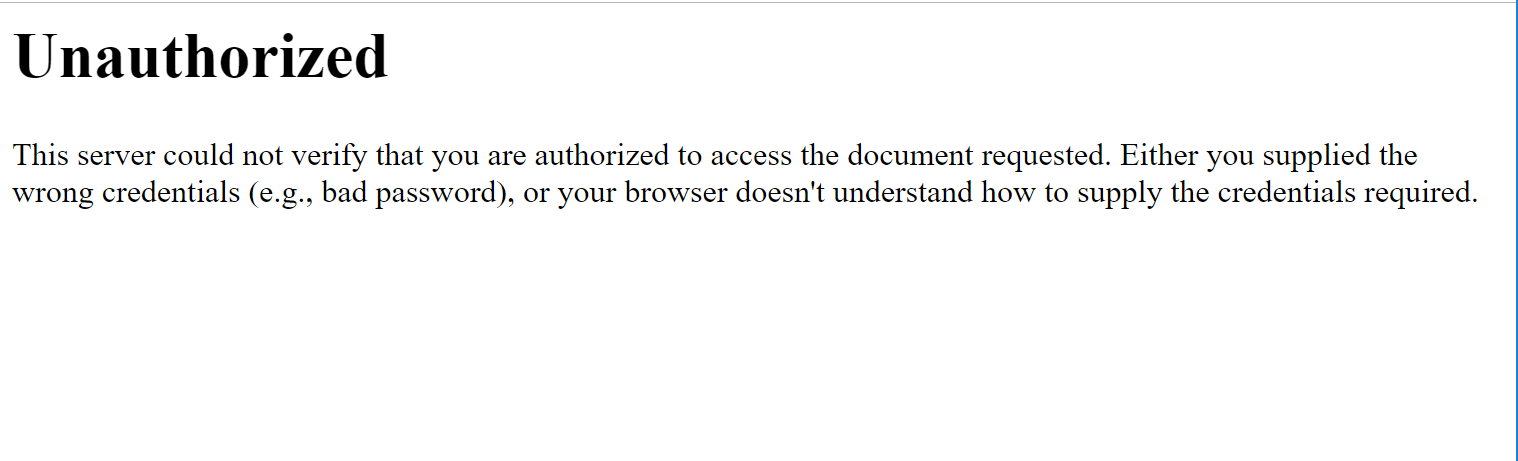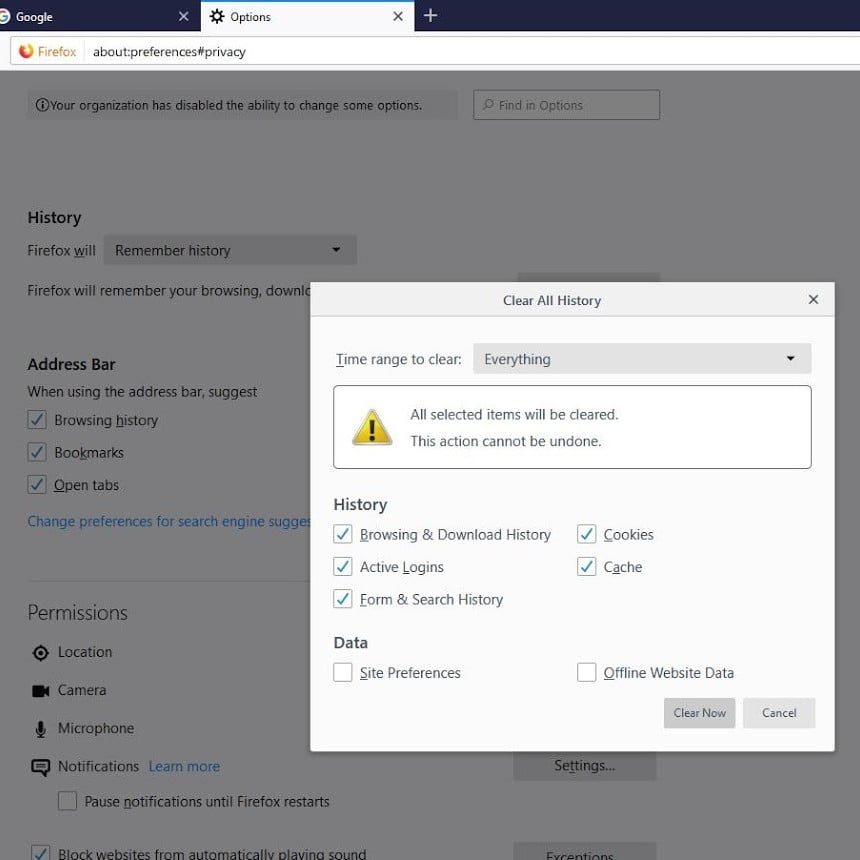Появление сообщения об ошибке 401 Unauthorized Error («отказ в доступе») при открытии страницы сайта означает неверную авторизацию или аутентификацию пользователя на стороне сервера при обращении к определенному url-адресу. Чаще всего она возникает при ошибочном вводе имени и/или пароля посетителем ресурса при входе в свой аккаунт. Другой причиной являются неправильные настройки, допущенные при администрировании web-ресурса. Данная ошибка отображается в браузере в виде отдельной страницы с соответствующим описанием. Некоторые разработчики интернет-ресурсов, в особенности крупных порталов, вводят собственную дополнительную кодировку данного сбоя:
- 401 Unauthorized;
- Authorization Required;
- HTTP Error 401 – Ошибка авторизации.
Попробуем разобраться с наиболее распространенными причинами возникновения данной ошибки кода HTTP-соединения и обсудим способы их решения.
Причины появления ошибки сервера 401 и способы ее устранения на стороне пользователя
При доступе к некоторым сайтам (или отдельным страницам этих сайтов), посетитель должен пройти определенные этапы получения прав:
- Идентификация – получение вашей учетной записи («identity») по username/login или email.
- Аутентификация («authentic») – проверка того, что вы знаете пароль от этой учетной записи.
- Авторизация – проверка вашей роли (статуса) в системе и решение о предоставлении доступа к запрошенной странице или ресурсу на определенных условиях.
Большинство пользователей сохраняют свои данные по умолчанию в истории браузеров, что позволяет быстро идентифицироваться на наиболее часто посещаемых страницах и синхронизировать настройки между устройствами. Данный способ удобен для серфинга в интернете, но может привести к проблемам с безопасностью доступа к конфиденциальной информации. При наличии большого количества авторизованных регистрационных данных к различным сайтам используйте надежный мастер-пароль, который закрывает доступ к сохраненной в браузере информации.
Наиболее распространенной причиной появления ошибки с кодом 401 для рядового пользователя является ввод неверных данных при посещении определенного ресурса. В этом и других случаях нужно попробовать сделать следующее:
- Проверьте в адресной строке правильность написания URL. Особенно это касается перехода на подстраницы сайта, требующие авторизации. Введите правильный адрес. Если переход на страницу осуществлялся после входа в аккаунт, разлогинитесь, вернитесь на главную страницу и произведите повторный вход с правильными учетными данными.
- При осуществлении входа с сохраненными данными пользователя и появлении ошибки сервера 401 проверьте их корректность в соответствующих настройках данного браузера. Возможно, авторизационные данные были вами изменены в другом браузере. Также можно очистить кэш, удалить cookies и повторить попытку входа. При удалении истории браузера или очистке кэша потребуется ручное введение логина и пароля для получения доступа. Если вы не помните пароль, пройдите процедуру восстановления, следуя инструкциям.
- Если вы считаете, что вводите правильные регистрационные данные, но не можете получить доступ к сайту, обратитесь к администратору ресурса. В этом случае лучше всего сделать скриншот проблемной страницы.
- Иногда блокировка происходит на стороне провайдера, что тоже приводит к отказу в доступе и появлению сообщения с кодировкой 401. Для проверки можно попробовать авторизоваться на том же ресурсе с альтернативного ip-адреса (например, используя VPN). При подтверждении блокировки трафика свяжитесь с провайдером и следуйте его инструкциям.
Некоторые крупные интернет-ресурсы с большим количеством подписчиков используют дополнительные настройки для обеспечения безопасности доступа. К примеру, ваш аккаунт может быть заблокирован при многократных попытках неудачной авторизации. Слишком частые попытки законнектиться могут быть восприняты как действия бота. В этом случае вы увидите соответствующее сообщение, но можете быть просто переадресованы на страницу с кодом 401. Свяжитесь с администратором сайта и решите проблему.
Иногда простая перезагрузка проблемной страницы, выход из текущей сессии или использование другого веб-браузера полностью решают проблему с 401 ошибкой авторизации.
Устранение ошибки 401 администратором веб-ресурса
Для владельцев сайтов, столкнувшихся с появлением ошибки отказа доступа 401, решить ее порою намного сложнее, чем обычному посетителю ресурса. Есть несколько рекомендаций, которые помогут в этом:
- Обращение в службу поддержки хостинга сайта. Как и в случае возникновения проблем с провайдером, лучше всего подробно описать последовательность действий, приведших к появлению ошибки 401, приложить скриншот.
- При отсутствии проблем на стороне хостинг-провайдера можно внести следующие изменения в настройки сайта с помощью строки Disallow:/адрес проблемной страницы. Запретить индексацию страницам с ошибкой в «rоbоts.txt», после чего добавить в файл «.htассеss» строку такого типа:
Redirect 301 /oldpage.html http://site.com/newpage.html.
Где в поле /oldpage.html прописывается адрес проблемной страницы, а в http://site.com/newpage.html адрес страницы авторизации.
Таким образом вы перенаправите пользователей со всех страниц, которые выдают ошибку 401, на страницу начальной авторизации.
- Если после выполнения предыдущих рекомендаций пользователи при попытках авторизации все равно видят ошибку 401, то найдите на сервере файл «php.ini» и увеличьте время жизни сессии, изменив значения следующих параметров: «session.gc_maxlifetime» и «session.cookie_lifetime» на 1440 и 0 соответственно.
- Разработчики веб-ресурсов могут использовать более сложные методы авторизации и аутентификации доступа для создания дополнительной защиты по протоколу HTTP. Если устранить сбой простыми методами администрирования не удается, следует обратиться к специалистам, создававшим сайт, для внесения соответствующих изменений в код.
Хотя ошибка 401 и является проблемой на стороне клиента, ошибка пользователя на стороне сервера может привести к ложному требованию входа в систему. К примеру, сетевой администратор разрешит аутентификацию входа в систему всем пользователям, даже если это не требуется. В таком случае сообщение о несанкционированном доступе будет отображаться для всех, кто посещает сайт. Баг устраняется внесением соответствующих изменений в настройки.
Дополнительная информация об ошибке с кодом 401
Веб-серверы под управлением Microsoft IIS могут предоставить дополнительные данные об ошибке 401 Unauthorized в виде второго ряда цифр:
- 401, 1 – войти не удалось;
- 401, 2 – ошибка входа в систему из-за конфигурации сервера;
- 401, 3 – несанкционированный доступ из-за ACL на ресурс;
- 401, 501 – доступ запрещен: слишком много запросов с одного и того же клиентского IP; ограничение динамического IP-адреса – достигнут предел одновременных запросов и т.д.
Более подробную информацию об ошибке сервера 401 при использовании обычной проверки подлинности для подключения к веб-узлу, который размещен в службе MS IIS, смотрите здесь.
Следующие сообщения также являются ошибками на стороне клиента и относятся к 401 ошибке:
- 400 Bad Request;
- 403 Forbidden;
- 404 Not Found;
- 408 Request Timeout.
Как видим, появление ошибки авторизации 401 Unauthorized не является критичным для рядового посетителя сайта и чаще всего устраняется самыми простыми способами. В более сложной ситуации оказываются администраторы и владельцы интернет-ресурсов, но и они в 100% случаев разберутся с данным багом путем изменения настроек или корректировки html-кода с привлечением разработчика сайта.
Methods to fix a 401 Unauthorized error
Updated on September 15, 2022
The 401 Unauthorized error is an HTTP status code that means the page you were trying to access cannot be loaded until you first log in with a valid user ID and password.
If you’ve just logged in and received the 401 Unauthorized error, it means that the credentials you entered were invalid for some reason.
401 Unauthorized error messages are often customized by each website, especially very large ones, so keep in mind that this error may present itself in more ways than these common ones:
- 401 Unauthorized
- Authorization Required
- HTTP Error 401 — Unauthorized
The 401 Unauthorized error displays inside the web browser window, just as web pages do. Like most errors like these, you can find them in all browsers that run on any operating system.
How to Fix the 401 Unauthorized Error
-
Check for errors in the URL. It’s possible that the 401 Unauthorized error appeared because the URL was typed incorrectly or the link that was selected points to the wrong URL—one that is for authorized users only.
-
If you’re sure the URL is valid, visit the website’s main page and look for a link that says Login or Secure Access. Enter your credentials here and then try the page again.
If you don’t have credentials or have forgotten yours, follow the instructions provided on the website for setting up an account or resetting your password.
Do you usually struggle to remember your passwords? Consider keeping them in a password manager so that you only have to remember one password.
-
Reload the page. As simple as it might seem, closing down the page and reopening it might be enough to fix the 401 error, but only if it’s caused by a misloaded page.
-
Delete your browser’s cache. There might be invalid login information stored locally in your browser that’s disrupting the login process and throwing the 401 error. Clearing the cache will remove any problems in those files and give the page an opportunity to download fresh files directly from the server.
-
If you’re sure the page you’re trying to reach shouldn’t need authorization, the 401 Unauthorized error message may be a mistake. At that point, it’s probably best to contact the website owner or other website contact and inform them of the problem.
The web site owner of some websites can be reached via email at webmaster@website.com, replacing website.com with the actual website name. Otherwise, find a Contact page for specific contact instructions.
Other Ways You Might See 401 Errors
Web servers running Microsoft IIS might give more information about the 401 Unauthorized error, such as the following:
| Microsoft IIS 401 Error Codes | |
|---|---|
| Error | Explanation |
| 401.1 | Logon failed. |
| 401.2 | Logon failed due to server configuration. |
| 401.3 | Unauthorized due to ACL on resource. |
| 401.4 | Authorization failed by filter. |
| 401.5 | Authorization failed by ISAPI/CGI application. |
| 401.501 | Access Denied: Too many requests from the same client IP; Dynamic IP Restriction Concurrent request rate limit reached. |
| 401.502 | Forbidden: Too many requests from the same client IP; Dynamic IP Restriction Maximum request rate limit reached. |
| 401.503 | Access Denied: the IP address is included in the Deny list of IP Restriction |
| 401.504 | Access Denied: the host name is included in the Deny list of IP Restriction |
You can learn more about IIS-specific codes on Microsoft’s the HTTP status code in IIS 7 and later versions page.
Errors Like 401 Unauthorized
The following messages are also client-side errors and so are related to the 401 Unauthorized error: 400 Bad Request, 403 Forbidden, 404 Not Found, and 408 Request Timeout.
A number of server-side HTTP status codes also exist, like the often-seen 500 Internal Server Error.
FAQ
-
What do I do if I receive a http 401 error in Zoom?
Double-check the URL to make sure it’s accurate, and if so reload the page. If that doesn’t work, log out and log back in again, and if you’re still having problems try turning off any themes or plugins that may be active. Clearing your browser cache might also fix the issue.
-
What’s the difference between 401 Unauthorized and 403 Forbidden?
A 401 Unauthorized code indicates some sort of issue tied to login credentials for a given web page, while 403 Forbidden errors mean the page has been blocked.
Thanks for letting us know!
Get the Latest Tech News Delivered Every Day
Subscribe
Improve Article
Save Article
Improve Article
Save Article
The 401 Unauthorized Error is an HTTP status code error that represented the request sent by the client to the server that lacks valid authentication credentials. It may be represented as 401 Unauthorized, Authorization required, HTTP error 401- Unauthorized. It represents that the request could not be authenticated. It consists of a www-Authenticate header which contains the hint on how to authorize correctly.
401 Unauthorized Error Occur: This error may occur due to the reasons described below:
- It may occur client does not provide the proper authentication credentials to the server within the request time.
- It may occur when the server rejects the request of the client for some reason even though the client provides proper authentication credentials.
- When the client is banned for some reason by the server.
Methods to rectify the error: The 401 Unauthorized error can be fixed by using any of the following ways:
- Check The URL: Due to manual errors in typing the URL, the 401 unauthorized error may occur. Hence, checking the URL and rectifying the mistakes in it will fix the 401 error status.
- Flush the DNS: Errors in DNS also creates 401 error status sometimes. Therefore, clearing the DNS will also rectify this error. In Windows, the DNS can be flushed by typing ipconfig/flushdns in the command prompt and clicking on ENTER.
- Clear Browser Cookie: In some situations, the cookies may not work smoothly leading to improper server authentication. Thus, by clearing the cookies, the error can be rectified.
- Logging out and Logging in again: This error may also occur during the maintenance time of the websites. Therefore, visiting the website and logging in again by providing the credentials may also rectify this error.
- Website mistake: A few times all the above things are good or accurate but still you will get the 401 Unauthorized Error, which is a mistake of the website. That time you need to contact the webmaster of that website and inform that the server is down. You can email them at webmaster@webmaster.com replace the webmaster.com with the website, or you can see the contact us option on any website through that you can inform them.
Some other ways of 401 Authentication error: This error can occur in the below forms also:
- 401.1: This error represents that the login has failed due to some reasons.
- 401.2: This error represents that the login has failed due to server configuration.
- 401.3: This error represents that the login has failed due to ACL(Access-control list) on the resource.
- 401.3: This error represents that the authorization has been failed by the filter.
- 401.501: This error represents that too many requests have been generated by the client i.e. maximum request limit has been reached by the client.
- 401.502: This error occurs when any specific client(sam IP) requests multiple times on a single server that the dynamic IP Restriction Concurrent request rate limit reached. Then this error will occur
- 401.503: This error represents that the IP address of the client is in the deny list of IP restrictions on the server-side.
- 401.504: This error represents that the Hostname of the client is in the deny list of IP restrictions on the server-side.
Themeisle content is free. When you purchase through referral links on our site, we earn a commission. Learn More
Trying to access a website only to be met with a 401 error code? This could be happening on your own WordPress website or it could be happening on someone else’s site that you’re trying to visit.
If your WordPress site is showing the 401 error code to other visitors, it’s important to fix the problem so that your visitors can enjoy your site. And if you’re experiencing the 401 error code when you visit someone else’s site, you’ll want to understand the problem so you know what’s happening.
In a previous post we presented the most common HTTP error codes and status codes, but this post, we’ll explain what the 401 error is, what causes it, and how to fix the error 401 message.
What does the 401 error code mean?
A 401 Unauthorized error is an HTTP status code indicating that the server received an unauthenticated request. 401 error code responses are most often generated because of invalid credentials for a particular page or destination on your website. This status is typically sent with a WWW-authenticate header that contains information on how to authorize properly.
In human terms, this basically means that your client (e.g. your web browser) isn’t able to authenticate itself with the server and, as such, cannot view the resource. For example, a specific page might require a valid username and password to view.
The 401 error code, like other error codes in the 400-range, means there’s a problem on the client-side – AKA the problem lies on your web browser’s side (or another client), rather than the website you’re trying to visit.
401 error vs 403 error
People often confuse a 401 error with a 403, but the two are different. A 403 error means access to the page is forbidden, whereas a 401 error just means there’s a problem with authenticating access to the page. That is, a 401 means access is not necessarily forbidden, the server just cannot authenticate the request to grant access.
401 error code variations
The exact message that indicates a 401 error code varies depending on the server, but here are the typical 401 error code variations that you’ll see:
- 401 Unauthorized
- Authorization Required
- Access Denied
- HTTP Error 401 Unauthorized
What causes the 401 error code?
Here are some common causes of the 401 error code:
- Incorrect URL – sometimes the 401 error code is because of the wrong URL. Make sure that the URL for the site you want to access has been entered correctly.
- Invalid login credentials – some pages of a website require you to login in order to access the information. If you’re not logged in, you will very likely get a 401-error. Make sure that the login credentials you are entering are accurate.
- False login requirement – this occurs rarely but, in some cases, a website that should not require a login will still show a login page. This indicates an issue on the admin side and will often throw up a 401-error.
- DNS errors – occasionally, domain name system failures may result in a 401 response. DNS malfunctioning is less common.
- Security/firewall issues – some WordPress security plugins or firewalls can cause a 401 error if they detect malicious activity.
- Plugin issues – a WordPress plugin on your site might be triggering the 401 error code.
Often, 401-error codes can be fixed by simply hitting the refresh button. If refreshing your page doesn’t work, try the following fixes:
1. Check the URL for errors
It is possible that a 401 error occurs because you have typed the URL incorrectly or the login URL has been changed. Alternatively, you may have clicked on an outdated link in your web browser. In cases where a page no longer exists, the server might show a 401 code. Check the URL for spelling mistakes. You can also use a search engine to find the correct URL of the webpage you are trying to access.
2. Clear browser cache and cookies
Your browser’s cache helps improve your overall surfing experience by decreasing the loading time of websites. To do this, browsers store local copies of the content you visit most frequently. Your browser’s cache can sometimes overlap with the live version of your application, resulting in a 404 error code.
To fix this error, just clear the browser’s cache.
Similar to the cache, there are HTTP cookies which are basically tiny pieces of stored data. Invalid and/or corrupted cookies can cause an authentication error. Clear the cookies and try to open the page again.
3. Deactivate your WordPress plugins
Because WordPress plugins can alter how your site functions, they’re a typical cause of the 401 error code on WordPress.
In the case of WordPress security plugins, sometimes the plugin intends to do this. For example, some plugins will lock down your login page if the plugin thinks you’re under attack, which can trigger the 401 error code when you try to open your login page. Or the firewall in a plugin like Wordfence might cause the issue.
In this case, once you figure out the issue by deactivating the plugin, you can reach out to the plugin’s support to understand the issue.
Other times, it could be an unintended compatibility issue.
To figure out which plugin is causing the 401 error, try deactivating all of the plugins at your site and reactivating them one-by-one. Or, if the error only appeared after you installed a new plugin, try deactivating that plugin first.
4. Remove server-level password protection
If you’re using htaccess/htpasswd to protect parts of your WordPress site with an extra username/password, try deactivating this extra password protection.
Many web hosts also give you a tool to control such passwords from cPanel. Look for a tool named something like:
- Password protect directories
- Directory privacy
5. Flush your DNS
In rare cases, DNS errors can cause the server to show a 401-error code on your browser. To fix this, you need to flush your DNS. Although this is a fairly unusual cause, it is quite simple to repair.
For Windows users:
- Log in to your computer as an administrator
- Open a “search” window
- Type in CMD.exe in the search field to open Command Prompt
- Enter this little code in the CMD interface: “ipconfig/flushdns”
For macOS users:
- Open the Command Terminal
- Enter this code in terminal interface: “sudo killall -HUP mDNSResponder”
6. Try waiting
Like security plugins, some WordPress hosting companies will temporarily block your IP if they think you’re doing something malicious – e.g. entering the wrong password. In this case, you can try waiting to see if that fixes the issue, as sometimes your site is only locked down for a short period of time.
Additionally, many WordPress websites need regular downtime for maintenance. If you’re seeing a 401-error on someone else’s site, there may be maintenance or construction going on at the backend causing temporary login issues. Try giving the admins some time and logging in a few minutes later.
Conclusion
A 401 error indicates a client-side problem with authentication. That is, your web browser is having issues authenticating itself with your WordPress site’s server.
Before you start digging into any in-depth troubleshooting, try a few quick fixes first. Make sure that the URL you’re using is correct, and don’t forget to clear your browser’s cache and cookies.
Also consider any security tools you may be using on your site, as well as any server-level passwords you might have added, like a password via htaccess and htpasswd. You can also try deactivating your plugins.
Do you have any questions about the 401 error code? Let us know in the comments!
Free guide
5 Essential Tips to Speed Up
Your WordPress Site
Reduce your loading time by even 50-80%
just by following simple tips.
Download free guide
Facing 401 Unauthorized Error?
Here’s the fix. But first, listen to this:
Undoubtedly, you’ve come across an error or two while browsing your favorite websites online. These errors are a common nuisance that both webmasters and consumers don’t like to see.
Still, these inconveniences manage to endure and continue to bother people even today.
But what exactly are these error codes that keep popping up out of nowhere and without explaining why they’ve appeared in the first place?
Simply put, the Internet or the World Wide Web functions based on the application protocol designed for distributed and collaborative hypermedia information systems, otherwise known as HTTP or Hypertext Transfer Protocol.
In other words, HTTP enables communication between clients and servers thus allowing seamless transfer of data between the two.
However, when there’s a communication issue somewhere along the way, an error occurs marked as a response status code. The most common errors are the 4xx ones that represent an issue or a problem. With that in mind, let’s focus on the 401 unauthorized error and how to fix it.
Types of 4xx errors
Errors or status codes that start with the number 4 oftentimes refer to client errors. In other words, issues have something to do with client requests or are directly caused by the clients themselves.
What’s more, these errors may indicate if the situation is temporary or permanent. Here are a few examples of 400 error codes.
- Error 400: Bad Request – In this case, the server will not or cannot process the request due to various reasons, such as invalid request message framing, malformed syntax request, deceptive routing request and so on. Simply put, the server doesn’t understand what you want from it.
- Error 401: Unauthorized – The focus of our topic today the 401 error is similar to the 403 Forbidden error. It occurs when you try to log in with the incorrect credentials way too many times so the server decides to keep you out. You’ve probably made a typo so shame on you. This lockout is temporary and it usually lasts for 30 min or so. The real issue is when you get this error but you’re certain you didn’t make a mistake.
- Error 403: Forbidden – Everything is fine yet the server refuses to take action. Why, server, why? The most common issue here is that there’s probably a problem with permission configuration. Simply put, the server considers that you don’t have the permission to access a resource regardless of your authentication.
- Error 404: Not Found – The all-time famous “Oops, something went wrong” or “Sorry, the page could not be found” error is probably the most common type of client status codes. As you probably guessed, this error occurs when the resource doesn’t exist or it isn’t available at the moment but may be so in the future.
Now that we have a better understanding of these pesky error codes, it’s time to focus on the 401 one and how to get rid of it.
Fixing the 401 error code: The user perspective
As mentioned before, if you experience the 401 error, it usually means that you’ve provided incorrect login credentials that server couldn’t recognize.
However, what happens when you do, in fact, provide correct login credentials but the server still provides you with an unauthorized message?
This indicates a deeper issue than a simple typo. It means that the web server may not have received your credentials due to browser issue so it decides to mess with you a bit more.
There are a few ways you can try to fix this problem and here are examples of each of them.
1. Check the URL
- In some cases, you type a URL (Uniform Resource Locator) in the browser manually or you have an outdated URL bookmarked so you use that one. It’s a common mistake that can be fixed by checking for spelling mistakes or checking if the URL is still viable.
2. Check your login credentials
- You’d be surprised that typos are the most common reason behind our 401 problem. Spelling mistakes in credentials can be avoided by using tools like Dashlane – you won’t need to re-type credential every time you login.
3. Clear browsing history and cookies
- Today, no one clears browsing history or cookies anymore and practically ever. Aside from collecting an abundance of digital junk over time, this habit may also cause a 401 error issue when you try to login to whatever website you prefer.The fact of the matter is that cookies are snippets that store some of your personal information, including login credentials. They can remind a website of who you are but they don’t always work correctly.If you get a 401 but you’re certain it’s not a typo, try clearing browsing history, cookies and cache then try again. Here’s how you can do that.
- For Mozilla Firefox – Navigate to the hamburger menu, click Options, go to Privacy and Settings and find History, click Clear History and choose Everything to completely get rid of cookies.
- For Google Chrome – Got to the dot menu in the upper-right corner, click on it, select Settings > Advanced > Clear Browsing Data.
- For Safari – Just click on Clear History in the History menu and you’re all set.
4. Flush DNS
- Another culprit for 401 errors can be a DNS (Domain Name System) server issue. Fortunately, this problem is quite easy to fix.
- For the Windows OS users – Login to your computer as an administrator. Type “CMD” in search bar to open Command Prompt. Once in Command Prompt, type in the following “ipconfig/flushdns” and hit enter.
- For the Mac OS users – Press Command and Spacebar to open Spotlight search. Once there type “Terminal”. In the command interface, type the following: “sudo killall -HUP mDNSResponder“.
- Also, have you tried turning it off then back on again?
Fixing the 401 error: The webmaster perspective
Now that we covered what a 401 unauthorized error is and how to fix it from a client-side, let’s have a look at what webmasters can do to get rid of these errors.
Roll back to the previous version
- Oftentimes, webmasters utilize a CMS (Content Management System) like WordPress, to go about their business. Every CMS requires updates from time to time and these updates can introduce fresh new bugs aside from the ones they’ve fixed. In other words, it’s not uncommon for updates to cause 401 errors. In that case, simply roll back to the previous version prior to update where everything worked fine.
Uninstall changes
- CMS platforms, such as WordPress being the most popular one, have various add-ons that can help a webmaster out. These add-ons include themes, plug-ins, widgets and so on. As you can imagine, any third-party add-on can cause a conflict with the system of which one is a 401 error. In such a scenario, simply uninstall any add-ons that may have caused an error.
The impact of errors on users
Errors are quite an inconvenience, to put it mildly. They can irritate users and have a major negative impact on their satisfaction and overall experience, even though the error occurred because users made a mistake.
However, an error page and message can be made interesting and even entertaining, in order to minimize and mitigate users’ frustration.
That’s why developers create custom pages for error messages. For instance, you can alter the meta descriptions for error pages to give users context behind the error, as well as instructions to possible solutions to the problem at hand.
But where’s the fun in that? Indeed, a dull message describing a solution to the error may be off-putting, to say the least. That’s why developers oftentimes go a step further to ease the users’ pain.
- As an example, Android’s 404 error page allows you to play a silly but nonetheless entertaining game. If you stumbled on an error page, you might as well make the best of it.
- Another example is Slack’s error page. Although the colorful landscape with interactive pigs and chickens may inflame your frustration further, you can’t help but shed a joyful tear in laughter.
- If you want entertainment, then check out Kualo’s error page. This web hosting company allows you to play the legendary space invaders type of a game and even score a discount if you reach the high-score.
In any event, even an inconvenience can be an opportunity to turn things around and turn user frustration into not-so-much-frustration.
Conclusion
In the end, it comes down to how creative you are and how you plan to approach the entire error thing. Errors will continue to exist no matter how hard you try to avoid them.
It goes without saying that at least you can do is to do your best to fix them before users resort to torches and pitchforks.
The 401 unauthorized error is quite common and mostly a result of a user’s inability to patiently type in their login credentials. Still, this error can happen for other reasons as well.
That’s why it’s important to understand how to approach the problem, as well as understand how to properly solve it.