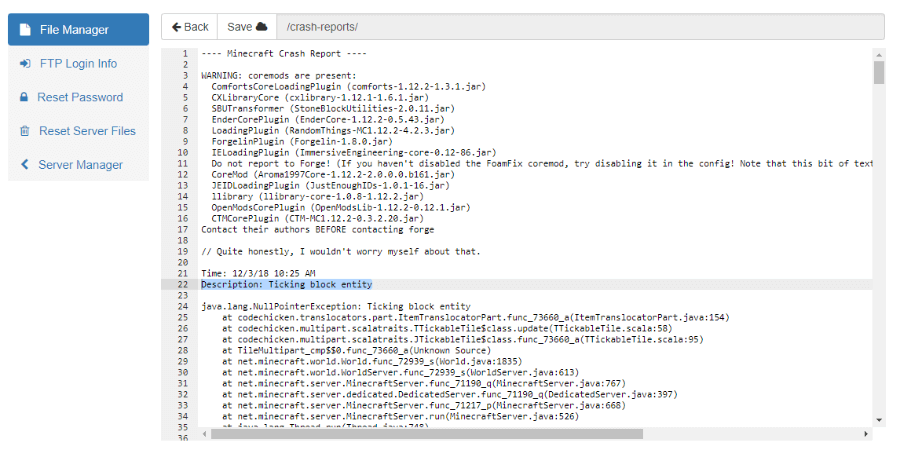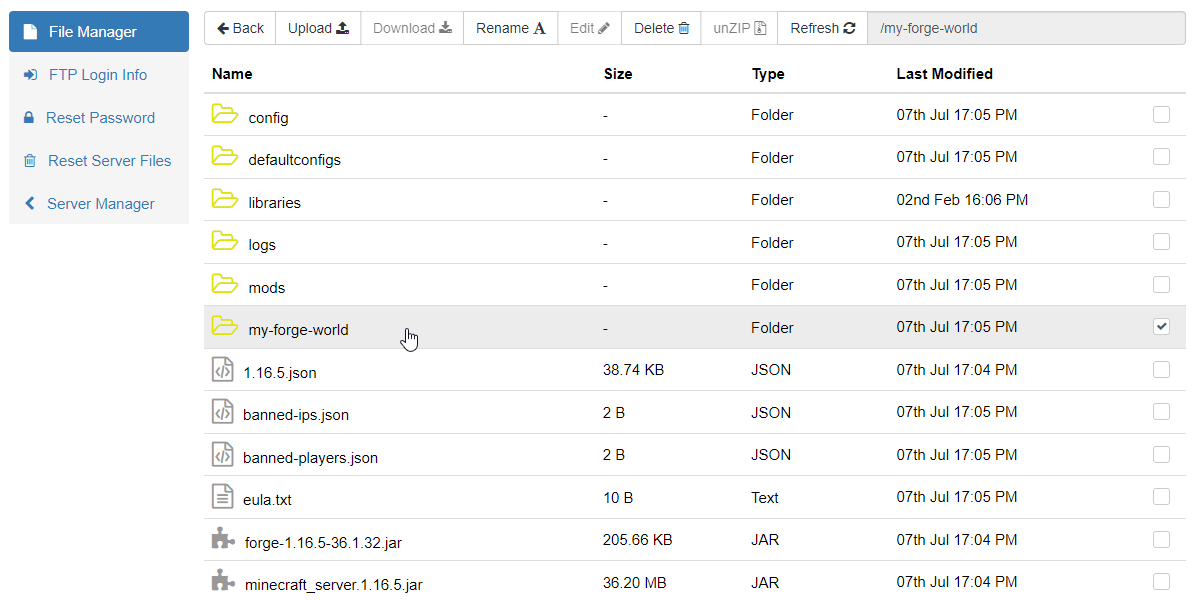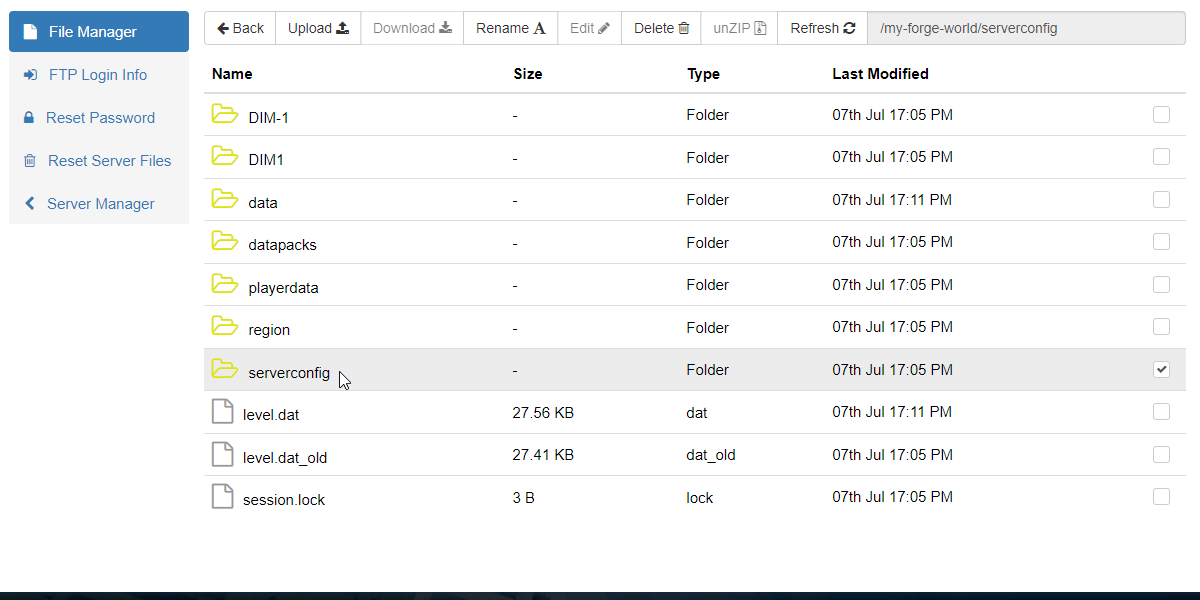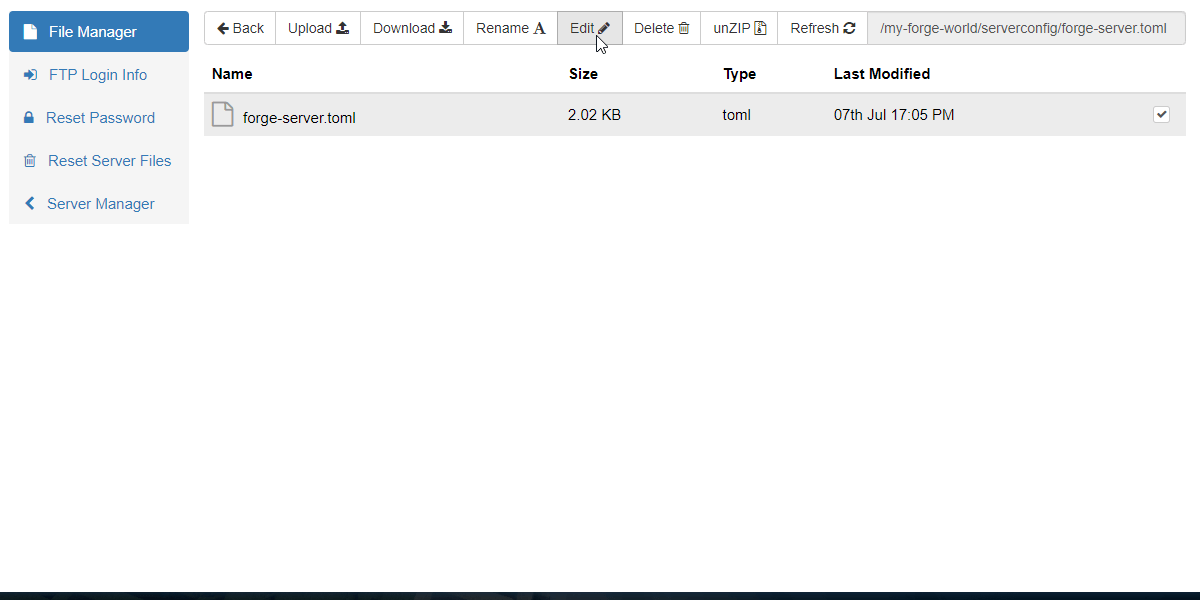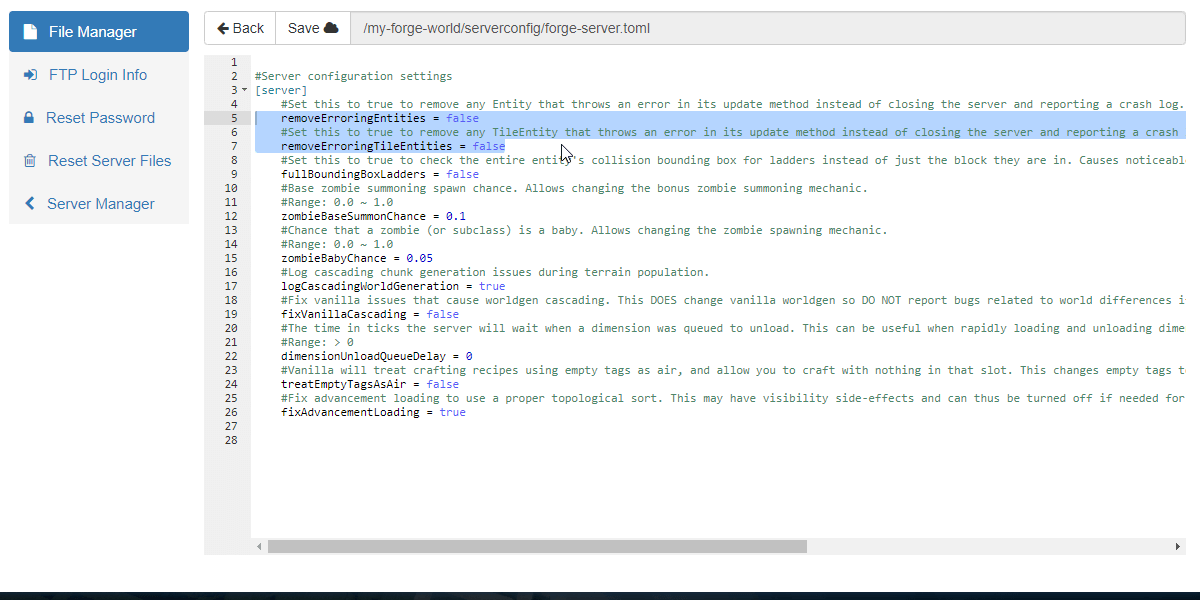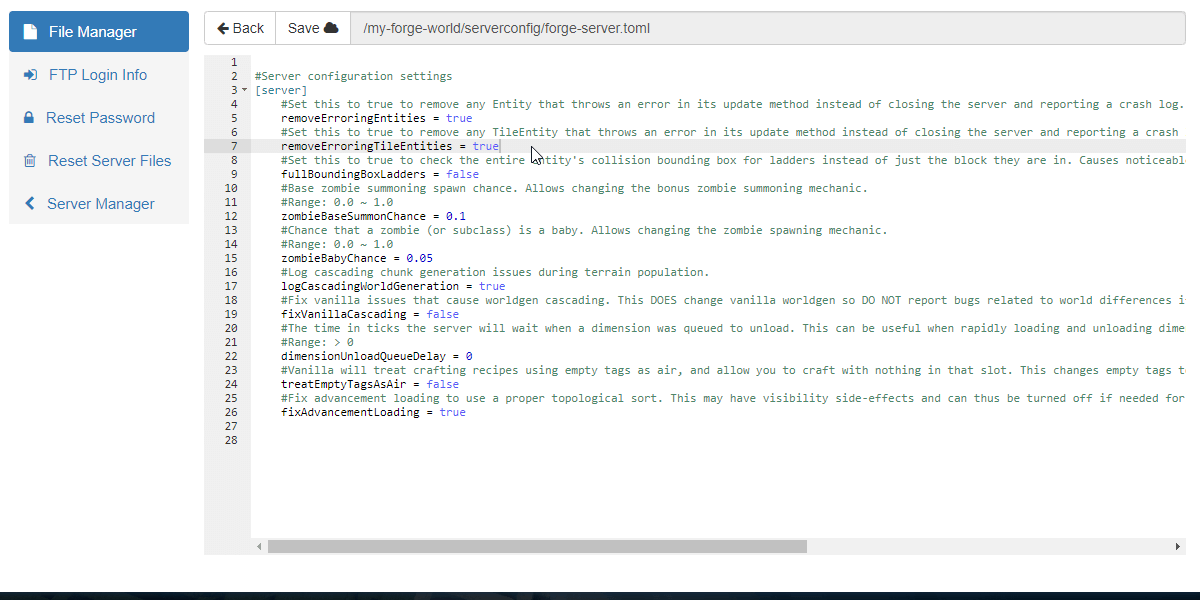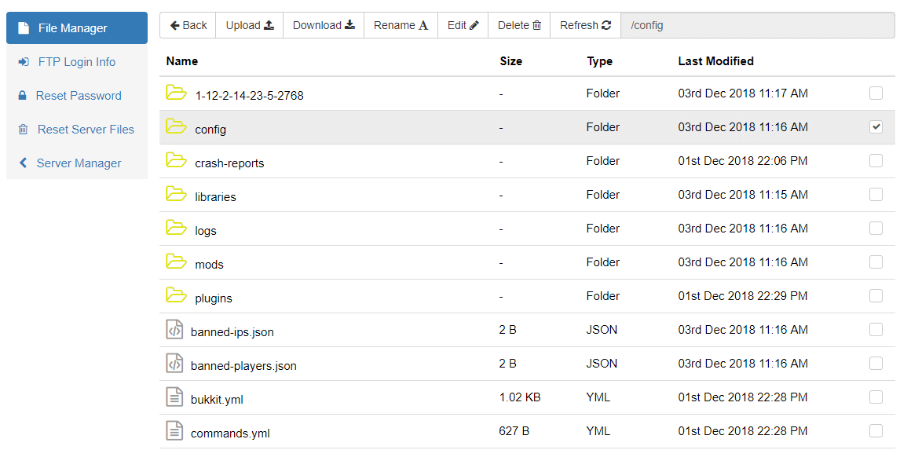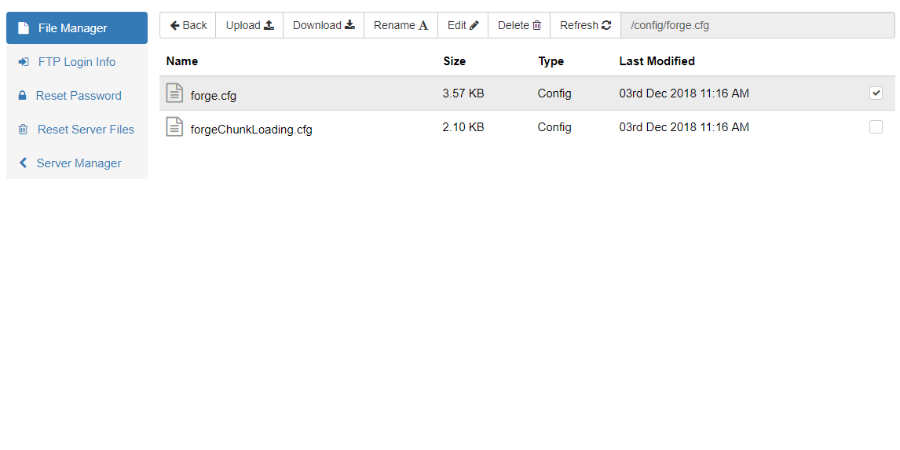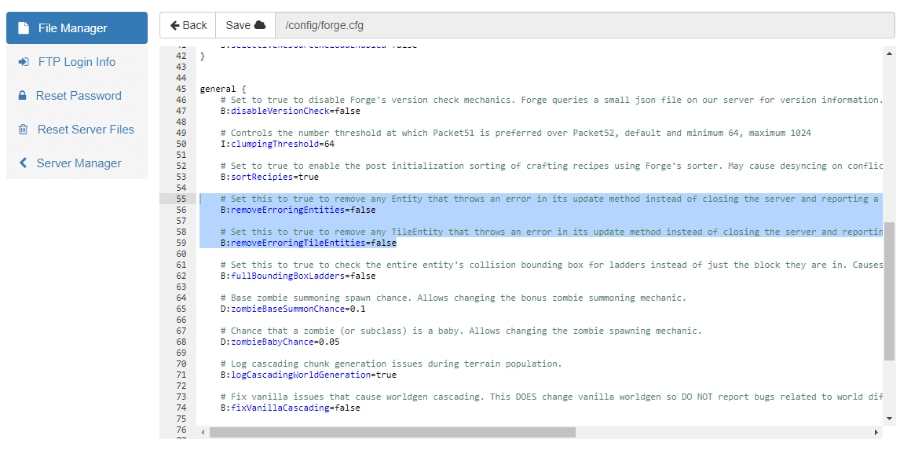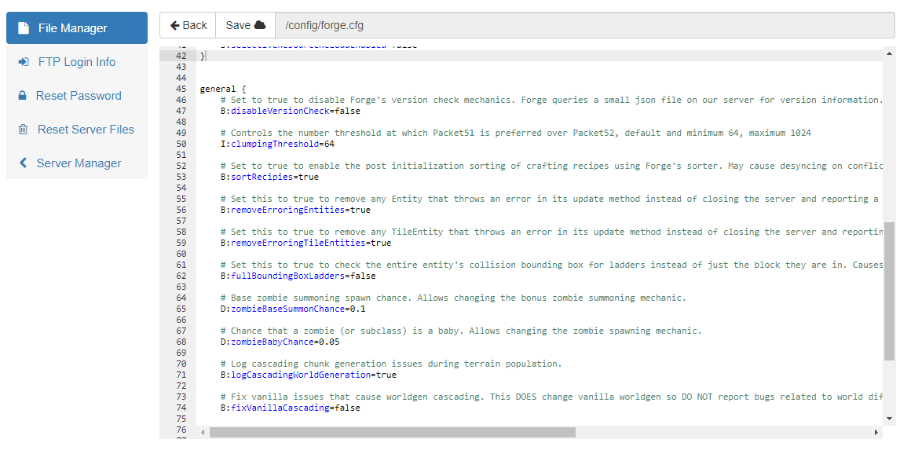What is a «Ticking Entity»?
A Ticking Entity crash is caused by a monster or creature that has become corrupted in the data files for the game.
Entities is what Minecraft calls all monsters and creatures in the game. While the game is running. the information for the entity can become corrupted. This corruption can be so bad that any attempt by the game to process anything related to it all will cause the game to crash. While this corruption can happen even in «vanilla» minecraft, the leading cause of most Ticking Entities corruption is usually a mod, or a combination of mods, that are changing some core part of the game in Minecraft.
A tick refers to Minecraft’s process for updating every creature, block, and global event in the game for every «chunk» of the map.. The game normally does this 20 times per second. Everytime you do something in the game, it is only processed on a tick. Place a block, destroy a block, Shoot a monster, etc.
A chunk is a column of terrain 16 blocks X 16 blocks wide, that stretches from the lowest level up to the highest level. Your entire world in minecraft is made of these 16 x 16 chunks. The data for a chunk has to be loaded into memory so you can see it, move around in it, or build in it.
During each tick, the game has to update every block and every creatures in the chunk the player is standing in, and it also has to do the same for every block and creature in every chunk around that chunk, all the way out to the max view distance. Whew, that’s a lot of blocks. And it does this 20 times a second. If any event happens that keeps the tick from finishing properly, it can cause the game to crash.
This can result in the game repeatedly crashing every time you try to enter the game, because your spawn point for your character is in the same chunk as the Ticking Entity. It tries to load the chunk into memory, and as soon as it tries to process the corrupted information for the Ticking Entity, it will crash. Over and over and over every time you spawn into the game.
Players that are in other chunks may be able to join the game, but the same thing happens again if they move into any chunk containing a Ticking Entity, and the game crashes.
«Ticking Block» and «Ticking World»
These two crashes are related to the «Ticking Entity» Crash. «Ticking Block» is basically the same, except that the issue is a corrupted block or «TileEntity». These are often special block types added by a mod. Modded crafting table blocks are a common cause of this crash. They are basically handled in the same way as an Ticking Entity.
«Ticking World» is the most severe version of this kind of crash, The game knows that there is a corrupted block or creature somewhere in the world, but can’t give you the exact location, because it doesn’t know where it is. It could be any block, anywhere. This is the most difficult to fix, and sometimes requires some pretty heroic steps to fix it or just plain luck. In some cases, it’s beyond fixing. Let’s have a quiet moment of respect for the departed world, bury it, and make another. «Ticking World» is that bad.
Can I Remove the Mods to Fix It?
No. It won’t fix the problem.
Even though the mods may have caused the corruption, the corrupted Ticking Entity is now part of the world data, and your world is basically your save game for Minecraft. Removing the mods will not fix the corruption, and the corrupted entity will still remain in the world.
Also, there’s no way to tell exactly which mod may have caused the corruption. It might even have been a combination of multiple mods that caused it. If you are getting repeated Ticking Entity crashes, then later on you might want to figure out which mods are possibly causing it, and remove them at that time. But removing the mods now won’t fix the Ticking Entity.
How Do You Fix It?
The Ticking Entity will have to be removed from the world data. There are several ways to do this, ranging from simple, to complicated, to apocalyptic.
Luckily, if the game has crashed because of a Ticking Entity, then it has most likely created a crash report. That crash report will have the following information (and more):
-
The
type of creaturethat caused the crash -
Which
regionit’s in -
Exact
X, Y, Z coordinatesof the Ticking Entity creature.
The crash report has everything you need to find and delete the Ticking Entity. Yeah!
Note: The X, Y, Z coordinates are only accurate as of the split second before the server crashes. Always try to use the newest crash report, as older ones ,even if they are only minutes apart, will contain information that might be outdated.
«Ticking World»: If you have a «Ticking World» crash, the report will give no X, Y , Z coordinates because… well, the game has no clue where the problem is. It could be any block or creature, anywhere in the game.
How to Find and Read the Crash Report
Depending on how the server crashed, it will usually try to create a crash report (there are situations where the game crashes so fast, and so hard, it doesn’t even have time to make the crash report). In the case of a Ticking Entity, the game usually know exactly what caused the crash, and will tell you exactly where to find the culprit.
If a crash report is generated, the game will make a folder called «crash reports» in the main diretory. Each crash report will appear inside this folder and it’s title will be a date and time stamp from when the crash occurred.
Click on a report and then click edit to open it in a text editor. Alternately, you can download the crash report and view it with a text editor on your computer (but that just takes longer).
Once you open the crash report, you will see the crash report header identifies it as a «Ticking Entity» Crash.
if you scroll down into the report, you will see a section labelled -- Entity Being Ticked --. In that section, in the red boxes we added, will be the exact name of the monster that is corrupted and causing the crash, and it’s exact coordinates and region. This location can be used with world editors to allow you to delete the Ticking Entity. The exact name will be useful if you use the first method of fixing Ticking Entities, described below (cofh killall command).
(note: The Blue bar is to conceal the name of a player on the server that was kind enough to let us use this screenshot).
The crash report can also help you determine what mod might be adding the mob, and help you diagnose what is causing the Ticking Entities. In the picture below, I’ve outlined some keywords in blue.
With a little quick investigation, we find that the Entity in this crash is from a mod called «Special Mobs», and that mod is developed by the author «Fathertoast». Bingo.
Now if this monster continues to cause crashes, you can look up possible solutions from others who ran into the same problem with this monster, you might be able to contact the author of the mod, or simply disable this monster in the config files for the mod.
1. Use the cofh killall Command to Eliminate the Ticking Entity
If your modpack contains the mod CoFH Core then that mod will have added a special version of the regular Minecraft Kill command called cofh killall. To use this command, the server must be able to startup and run without crashing. Your player does not need to be be connected into the game to run the command. You can enter this command from the light grey box at the bottom of the console view on the Nodecraft control panel.
This command has the ability to kill creatures even in unloaded chunks! . which is very handy considering a Ticking Entity will cause the game to crash if tries to start loading a chunk that contains one. CoFH Core is a required mod for any mod that uses RF power, such as Thermal Expansion or Thermal Foundation, and is commonly found in a lot of modpacks. Check the /mods folder for CoFH Core to see if it’s there, and if this is an option.
If you don’t have CoFH Core in the modpack, you might consider downloading and adding the mod just so you can use this command. It’s a core mod, and should be compatible with just about any modpack, as long as the mod will work with that version of Minecraft. You can get the CoFH Core mod from HERE. Just add it to the /mods folder and start the server.
Use the following commands in the console. You can also add an argument at the end to target only the specific creature type mentioned in the crash report.
cofh killall
cofh killall zombie
cofh killall Witch of DominationNote: Creatures «killed» with
cofh killalldo not drop loot, as they are not actually being killed, they are simply being deleted from the game
You can try using the regular Kill command, but unlike the modded version from CoFH Core it has some huge drawbacks:
-
The regular
killcommand kills entities by causing an astronomical amount of damage to them. Unfortunately, as part of the process of causing damage, it has to process all the information for the entity… and If it’s a Ticking Entity… (wait for it, wait for it)… that crashes the game instantly, BEFORE the command actually kills it. -
The vanilla version of «kill» does not affect unloaded chunks. If you got close enough to use the vanilla
killcommand, it would load the chunk with the Ticking Entity, and cause it to crash.
If you still want to try using the vanilla «Kill» command, make sure to use the following command (as just typing kill by itself will actually only have the effect of instantly killing your player character)
kill @e[type=enemy]
example:
kill @e[type=zombie]2. Reduce View Distance, and Set Minecraft to «Peaceful»:
Another possible fix for a Ticking Entity, which may work in some situations, is to reduce the view distance (the range of chunks being loaded in around each player) while simultaneously setting minecraft to «Peaceful» mode. In «Peaceful», mobs spawn are turned off. If the player then increases the view distance, and moves into the chunks that were the previous location of the Ticking Entity, the game should remove it automatically.
This solution was actually suggested by one of our customers who read this document! Thank you for the suggestion Vanessa!
3. Teleport to the Creature and Kill it
This is the «low tech» way to fix it, but unfortunately the least likely to succeed sometimes. Use the X, Y, Z coordinates from the crash report to teleport to the creature’s location, and in the 1/4 second before the game crashes, kill the creature. Does it work all the time? No. But it is a very satisfying way to fix the issue when it does work. DIE! DIE! DIE!. Very Cathartic. Great way to take your frustration from the crash out on the monster. High fives for everyone, all the way around. Woo Hoo! Great job!
This will only work if the game is not instantly crashing on startup. If you’re character is spawning in the same chunk that contains the Ticking Entity, the game will crash before you can do anything. Over and over and over.
Your character will need to have the correct OP level or Permission node that allows them to use the Teleport command. You will also need a weapon that can kill the Ticking Entity in a single hit (you won’t have time for a second hit). It’s also recommended that you switch the game to creative mode by using /gamemode creative in the console.
4. Use a World Editor Like MCEdit or NBT Explorer
You can use a standalone Minecraft world editor to load a copy of your world, make changes to it, and then upload it back to the server. This takes longer to do, but has pretty much a 100% chance of working.
Before attempting to use any world editor, it is recommended to make a backup of your entire server, or the world folder. Just in case you need to undo the edits. After the backup is finished, find your world folder in the file manager, select it, and then make a zip file of it. Then download the zip file to a computer that you can used to run the standalone editors on. This cannot be done on the server itself. When you are finished with the edits, you will need to re-upload the world save back to your server.
MCEdit
MCEdit will generate a colored «wire-frame» view of your Minecraft world, and allow you to fly through it. You can also teleport to the exact X, Y, Z coordinates of the Ticking Entity, and then use commands in MCEdit to select and delete blocks (like the Ticking Entity). When you’re finished, you save the changes, and then upload the fixed world save back to your server.
-
Can only be used on Minecraft world saves up to 1.11. Versions 1.12 and 1.13 of Minecraft are not supported at this time.
-
Does not support Minecraft Bedrock edition world saves (The version of Minecracft for Windows 10, Xbox, Playstation 4, Switch, Etc.)
-
Requires you to have a minecraft installation on the same computer as you are making the edits on, as it uses the game files to generate the wireframe view of your world.
NBT Explorer
A very powerful editor, but not exactly user friendly. No gui, or wireframe view like MCEdit. It displays the raw data that makes up the saves, and you can make direct edits to that data. You will have to understand what you are looking at, what it means, and affects in the game, and what it can be changed to. Exact instructions on how to use NBT fall outside the scope of this article.
Below is a sample screenshot of the main «level.dat» file for the overworld of a MInecraft world save.
5. The Apocalyptic Method
Another possible way to «fix» the ticking entity issue is to enable certain features of the Forge Modloader. Forge contains two settings that will order Minecraft to delete any creatures or blocks that would cause a crash, in order to prevent it from crashing.
Sounds great, right?
Uhm. no. No, no it isn’t. It’s actually really scary.
This method is completely uncontrollable. Forge is given permission to delete anything and everything that ever looked at it funny, and if you’ve ever looked at Forge messages in the console, Forge has a lot of issues with just about everything. Forge is a very grumpy program, like a angry old man yelling at the neighborhood kids to get off his lawn. Except Forge now has a magic «Delete» button, so instead of yelling at the kids, it just… deletes them out of existence… And the Lawn… and the entire neighborhood.
Below is a screenshot of the official warning message the creators of Forge put in the file about this feature.
They are not kidding about the potential damage. Anything Forge deletes this way is just gone forever. Gone Gone. No way to restore it. It’s toast!
If it’s really that bad, why are we even telling you about it?? Well, we’re just giving you all the options here. Sometimes this is the last option left. Every once in a while, turning these features on will only delete the Ticking Entity, the rest of your world is fine, and you can go back to playing! Yeah! This process still works enough times for us to still recommend it, just preferably as a last resort. Trust us, try the other methods first.
WARNING: If you attempt to use this method, make a
backupof your server. We cannot stress how much damage this can do to your world, and the damage cannot be fixed. The only way to undo these changes is to restore a backup made before you turned on these settings in Forge, or by restoring a saved copy of your world. Customer Support can not restore any parts of a world deleted by Forge because of these settings, unless you made a backup beforehand
To turn on these settings, you must find the file forge.cfg, which is normally located in the config folder in the main directory. Select forge.cfg, and then click the editbutton at the top of the file manager window. This will open the contents of the config file in a text editor. Scroll down until you see the following sections:
Find the words false that are highlighted in red, and change to true. It’s recommended to only turn on the setting appropriate to what you are trying to fix: If trying to correct a Ticking Entity change the one one for removeErrorEntities to true, but leave the removeErroringTileEntitiesset to false. This will hopefully minimize the side effects.
Start the server up, let it finish running. Then immediately shut the server down, open up forge.cfg and change those settings back to false. Leaving them permanently set to true can have continuous side effects. Place a block, and it instantly disappears, because forge didn’t like it and zapped it out of existence.
Try connecting into your game, and check to make sure everything is okay. If you see entire structures and buildings gone, well, that’s the damage we were talking about. Take a good long look, sometimes things look good where you first appear in the game, but you go to another section of the map, or another dimension, and everything is just… gone. Cue scenes of apocalyptic wastelands, with tumbleweeds blowing by in the wind.
Like we said earlier, once Forge had permission to delete anything it wanted to, it did. All over the place. A lot. It deleted anything it didn’t like the look of. With extreme prejudice. Set turbo-lasers to : KILL! Release the Hounds! Drop the Bombs! Cats and Dog Living Together! Mass Hysteria! Oh, the Humanity! Arggghhhhhhhh…
Heavy Sigh. If this happened, restore the backup made before turning on the Forge settings, and try one of the other alternative methods of removing the Ticking Entity.
---- Minecraft Crash Report ----
// Hi. I'm Minecraft, and I'm a crashaholic.
Time: 30.01.20 13:59
Description: Ticking entity
java.lang.NullPointerException: Ticking entity
at com.flansmod.common.guns.EntityBullet.func_70071_h_(EntityBullet.java:225)
at net.minecraft.world.World.func_72866_a(World.java:2674)
at net.minecraft.world.WorldServer.func_72866_a(WorldServer.java:800)
at net.minecraft.world.World.func_72870_g(World.java:2623)
at net.minecraft.world.World.func_72939_s(World.java:2423)
at net.minecraft.world.WorldServer.func_72939_s(WorldServer.java:633)
at net.minecraft.server.MinecraftServer.func_71190_q(MinecraftServer.java:954)
at net.minecraft.server.dedicated.DedicatedServer.func_71190_q(DedicatedServer.java:431)
at net.minecraft.server.MinecraftServer.func_71217_p(MinecraftServer.java:809)
at net.minecraft.server.MinecraftServer.run(MinecraftServer.java:669)
at java.lang.Thread.run(Thread.java:748)
A detailed walkthrough of the error, its code path and all known details is as follows:
---------------------------------------------------------------------------------------
-- Head --
Stacktrace:
at com.flansmod.common.guns.EntityBullet.func_70071_h_(EntityBullet.java:225)
at net.minecraft.world.World.func_72866_a(World.java:2674)
at net.minecraft.world.WorldServer.func_72866_a(WorldServer.java:800)
at net.minecraft.world.World.func_72870_g(World.java:2623)
-- Entity being ticked --
Details:
Entity Type: flansmod.Bullet (com.flansmod.common.guns.EntityBullet)
Entity ID: 271
Entity Name: entity.flansmod.Bullet.name
Entity's Exact location: -976,00, 60,15, 1963,57
Entity's Block location: World: (-977,60,1963), Chunk: (at 15,3,11 in -62,122; contains blocks -992,0,1952 to -977,255,1967), Region: (-2,3; contains chunks -64,96 to -33,127, blocks -1024,0,1536 to -513,255,2047)
Entity's Momentum: -2,05, 0,34, -4,26
Stacktrace:
at net.minecraft.world.World.func_72939_s(World.java:2423)
at net.minecraft.world.WorldServer.func_72939_s(WorldServer.java:633)
-- Affected level --
Details:
Level name: World
All players: 4 total; [EntityPlayerMP['TemaFlex'/29, l='World', x=-1004,21, y=4,00, z=2030,59](TemaFlex at -1004.211353719922,4.0,2030.5949165728846), EntityPlayerMP['Enot70'/138, l='World', x=-618,58, y=7,35, z=2517,19](Enot70 at -618.5789975107915,7.3528748715633245,2517.1875925397508), EntityPlayerMP['RoLLyC'/144, l='World', x=-281,44, y=15,29, z=2436,48](RoLLyC at -281.4397099048854,15.287696311684481,2436.480507287595), EntityPlayerMP['Ruddu'/182, l='World', x=-545,21, y=60,94, z=2550,01](Ruddu at -545.2114517632161,60.94408702628643,2550.00834726613)]
Chunk stats: ServerChunkCache: 1588 Drop: 0
Level seed: 6015675754785761980
Level generator: ID 01 - flat, ver 0. Features enabled: true
Level generator options:
Level spawn location: World: (36,17,25), Chunk: (at 4,1,9 in 2,1; contains blocks 32,0,16 to 47,255,31), Region: (0,0; contains chunks 0,0 to 31,31, blocks 0,0,0 to 511,255,511)
Level time: 18570131 game time, 24821984 day time
Level dimension: 0
Level storage version: 0x04ABD - Anvil
Level weather: Rain time: 25374 (now: false), thunder time: 18417 (now: false)
Level game mode: Game mode: survival (ID 0). Hardcore: false. Cheats: true
Last modified on Feb 25, 2021 in
Server Errors
By ApexHosting
-
Facebook
-
Twitter
-
Youtube
Overview
A Ticking Entity crash will be caused when some form of data, typically a mob or block, in the world becomes corrupted. This will usually be displayed in a crash report as follows: java.lang.nullpointerexception: ticking entity
The corruption that can happen in relation to ticking entities can be so severe that anytime the game attempts to process the ticking entity it will crash. While you can see these crashes in a Vanilla world, you are more likely to come across this when playing a modded world. This is purely due to the fact that mods tend to change major aspects of minecraft and can be seen as a more unstable way to play the game.
Minecraft Ticks
Ticks are going to be involved with every game you may play. Ticks can be seen as loops of tasks a game does to synchronize itself. Minecraft runs its game loop at a fixed rate of 20 ticks per second. This equates to 1 tick every 0.05 seconds. One good example of ticks is the daylight cycle in Minecraft. Each day is 24,000 ticks. This means 1 day in Minecraft equals 20 minutes in real life. Anything you are doing in game will be put in the same loop to be synchronized with the rest of the world.
Ticking Block & Ticking World
Ticking Block
A Ticking Block crash is generally the same as a Ticking Entity. The difference with this crash is it is related to a block or Tile Entity specifically and not a mob or npc. This will generally be related to special blocks added from a mod.
Ticking World
A Ticking World crash is the most severe of them all. This will occur when the game is able to recognize that there is corruption in the world, but will not be able to give a location. The game will have no idea where the corruption occurred and in some cases this is unfixable.
Once you have become subjected to a Ticking Entity crash you will have to remove the data from your world to resolve it. Simply removing your mods will not work in this case. This is due to the corruption already being part of your world. Luckily there are multiple ways you can remove the errored entity from your world. Some fixes might work better than others and it will really depend on the specific crash you are facing.
If you discover that even after removing the errored entity the crashing keeps occurring, you may have a faulty mod. If this is the case it is important to find the specific mod/s that are causing this to be able to fix the crashes in the long run. Unfortunately there is no easy way to do this. We would recommend removing any recent additions of Mods to start. If the crashes continue you may want to start removing mods in batches until the issues stop. This will better help you narrow down which mod exactly is causing the problems.
How to fix a Ticking Entity
It is very important to resolve this crash as soon as possible. If the erroring entity is not removed your server may backup your world with the errored entity included. In some cases this could remove your only option to fixing the issue.
Restore from Backup
The absolute easiest and most straightforward way to fix the Ticking Entity is by restoring a backup(https://apexminecrafthosting.com/how-to-backup-your-minecraft-server/) of your world. At Apex Hosting we will automatically set up a backup task when you purchase a server. This task will run once per day and save up to two backups on your server at a time. We have a great guide on the restoration process here.
Crash Reports
When the server crashes due to a Ticking Entity the crash report will have very important information that can be used in the removal of the errored entity. The following information will be inside of the crash reports:
- Type of entity that caused the crash
- Exact coordinates where the Ticking Entity is located.
Below is an example of what you will typically see in a crash report if you experience a ticking entity crash.
---- Minecraft Crash Report ---- WARNING: coremods are present: llibrary (llibrary-core-1.0.11-1.12.2.jar) Quark Plugin (Quark-r1.6-178.jar) RandomPatches (randompatches-1.12.2-1.21.0.3.jar) OTGCorePlugin (OTG-Core.jar) Do not report to Forge! (If you haven't disabled the FoamFix coremod, try disabling it in the config! Note that this bit of text will still appear.) (foamfix-0.10.10-1.12.2.jar) IvToolkit (IvToolkit-1.3.3-1.12.jar) Contact their authors BEFORE contacting forge // This is a token for 1 free hug. Redeem at your nearest Mojangsta: [~~HUG~~] Time: 6/9/20 7:55 PM Description: Ticking entity java.lang.NoSuchMethodError: mmm.common.entities.mobs.EntityShulkerGhast.isAttacking()Z at mmm.common.entities.mobs.EntityShulkerGhast.ShootShulkerBalls(EntityShulkerGhast.java:124) at mmm.common.entities.mobs.EntityShulkerGhast.func_70071_h_(EntityShulkerGhast.java:93) at net.minecraft.world.World.func_72866_a(World.java:1996) at net.minecraft.world.WorldServer.func_72866_a(WorldServer.java:832) at net.minecraft.world.World.func_72870_g(World.java:1958) at net.minecraft.world.World.func_72939_s(World.java:1762) at net.minecraft.world.WorldServer.func_72939_s(WorldServer.java:613) at net.minecraft.server.MinecraftServer.func_71190_q(MinecraftServer.java:767) at net.minecraft.server.dedicated.DedicatedServer.func_71190_q(DedicatedServer.java:397) at net.minecraft.server.MinecraftServer.func_71217_p(MinecraftServer.java:668) at net.minecraft.server.MinecraftServer.run(MinecraftServer.java:526) at java.lang.Thread.run(Thread.java:748) A detailed walkthrough of the error, its code path and all known details is as follows: ---------------------------------------------------------------------------------------
As you can see the description lets us know this is a Ticking Entity crash. If you look closely you can also see that the entity Shulker Ghast is mentioned. Upon even closer inspection you can see that this is coming from a possible mod called MMM. In this case you can do a quick google search to figure out that this entity has been added by the mod Mutated Mobs Mod.
Ticking World
If the description in the crash report shows Ticking World or Exception ticking world you will not be able to find exact coordinates of the errored entity. This is due to the world not knowing where the issue is thus not being able to display coordinates. In these cases, we would just recommend you restore a backup of your world.
Ticking Entity
If you take a look further down in the crash report you will be able to find the exact X, Y, Z Coordinates of the ticking entity. Below is an example of this information.
A detailed walkthrough of the error, its code path and all known details is as follows: --------------------------------------------------------------------------------------- -- Head -- Thread: Server thread Stacktrace: at mmm.common.entities.mobs.EntityShulkerGhast.ShootShulkerBalls(EntityShulkerGhast.java:124) at mmm.common.entities.mobs.EntityShulkerGhast.func_70071_h_(EntityShulkerGhast.java:93) at net.minecraft.world.World.func_72866_a(World.java:1996) at net.minecraft.world.WorldServer.func_72866_a(WorldServer.java:832) at net.minecraft.world.World.func_72870_g(World.java:1958) -- Entity being ticked -- Details: Entity Type: mmm:shulkerghast (mmm.common.entities.mobs.EntityShulkerGhast) Entity ID: 104807 Entity Name: Shulker Ghast Entity's Exact location: 183.54, 51.95, 67.90 Entity's Block location: World: (183,51,67), Chunk: (at 7,3,3 in 11,4; contains blocks 176,0,64 to 191,255,79), Region: (0,0; contains chunks 0,0 to 31,31, blocks 0,0,0 to 511,255,511) Entity's Momentum: -0.15, 0.13, -0.07 Entity's Passengers: [] Entity's Vehicle: ~~ERROR~~ NullPointerException: null Stacktrace: at net.minecraft.world.World.func_72939_s(World.java:1762) at net.minecraft.world.WorldServer.func_72939_s(WorldServer.java:613)
In the Entity being ticked section you will find all the important information regarding the errored entity. You can more easily see here that it indeed is a ShulkerGhast from the MMM mod. The exact location of the entity is going to be 183.54, 51.95, 67.90.
Cofh Killall Command to Remove Entity
If you have the mod CoFH Core you will have access to the /cofh killall command. This command is an improved version of the default Minecraft kill command. You will not need to be connected to the server to run this command. However the server will need to be able to startup in order for the command to be run.
This command will have the ability to kill all creatures even in unloaded chunks on the server. This is crucial as if the chunk loads that has the ticking entity the server will end up crashing. Although CoFH Core is very common you may not have it installed. It is recommended to add this mod to your server’s mods folder to gain access to this command.
In order to remove all loaded entities of a specific type you can use the following command.
/cofh killall [type]
The [type] you will enter is going to be the name or part of the name of the entity type to remove from the server. You can also run without a type that will remove all hostile mobs from the server. If for some reason the type is not working you can force the command to remove ALL loaded entities with this command: /cofh killall *
Teleport to the Mob and Kill it
This would be the “low tech” way to fix the ticking entity. Using the given coordinates from the crash report you can teleport to the entity and in the split second before the crash attempt to kill it in one hit. We recommend putting yourself into creative mode with /gamemode creative and getting a weapon that could instantly kill the entity.
Once you are in creative mode and have a weapon ready you can run the /teleport command to travel to the entity and start swinging away.
/teleport X Y Z
Forge Mod Loader (DANGER)
One other way to fix the Ticking Entity would be by enabling certain features within the Forge Modloader. Forge will have two settings that will order Minecraft to remove any mobs or blocks that would cause the server to crash. This method of resolution is completely uncontrollable as forge will be given permission to remove anything and everything it deems necessary. If you have ever watched forge startup in console you will know that it will almost always give warnings or errors about one thing or another. This could cause forge to remove things you do not want it to.
WARNING: If you attempt to use this method, make a backup of your server. We cannot stress how much damage this can do to your world, and the damage cannot be fixed. The only way to undo these changes is to restore a backup made before you turned on these settings in Forge, or by restoring a saved copy of your world. Customer Support can not restore any parts of a world deleted by Forge because of these settings, unless you made a backup beforehand.
To turn on these settings, you must find the file forge.cfg, which is normally located in the config folder in the main directory. Select forge.cfg, and then click the edit button to the right of the file.
Find the word false and change it to true. It’s recommended to only turn on the setting appropriate to what you are trying to fix: If trying to correct a Ticking Entity change the one for removeErrorEntities to true, but leave the removeErroringTileEntities set to false. This will hopefully minimize the side effects.
Start the server up, let it finish running. Then immediately shut the server down, open up forge.cfg and change those settings back to false. Leaving them permanently set to true can have continuous side effects. Place a block, and it instantly disappears, because forge didn’t like it and zapped it out of existence.
Try connecting into your game, and check to make sure everything is okay. If you see entire structures and buildings gone, well, that’s the damage we were talking about. If this happened, restore the backup made before turning on the Forge settings, and try one of the other alternative methods of removing the Ticking Entity.
Related Content
Server Won’t Start
How to restore a backup
How to reset your world
OPEN SUPPORT MENU
If your Forge Minecraft Server is crashing whenever you connect, it’s likely you have a ticking block entity. To put it simply, a ticking entity is either a modded block, mob or animal which will cause your server to crash.
You can check to see if this is the issue by navigating to your server files, then click the crash-reports folder and view your most recent crash report. Don’t be put off by all the complex info! We’ve got an example server with the ticking block entity issue below.
We’ve highlighted the line Description: Ticking block entity. Now we’ve confirmed that the issue is a ticking block entity, we can go ahead and fix it.
You may of not known but Forge has a setting which allows you to automatically remove entities which are erroring. The setting is disabled by default because it can cause some funky things to happen to your world. We recommend enable the setting as a one off just to fix the problem. Then once fixed, disable the setting and restart your server.
Before changing any settings, we highly recommend creating a backup of your world.
There’s a slightly different way of fixing this error depending on which version of Forge you’re running. In Minecraft 1.13, Forge changed the location of the config file required to fix this issue. If you’re running Minecraft 1.12.2 or older, please scroll further down the page to find more information.
To enable the error fixing Forge setting for 1.13 and newer, please follow these steps:
- Navigate to your server files and click your world folder. In this example, my world is called my-forge-world.
- Within your world folder, click the folder called serverconfig.
- Find the file forge-server.toml and click Edit.
- Scroll down until you find the settings removeErroringEntities and removeErroringTileEntities which we’ve highlighted below.
- Change both of the settings from false to true as shown below.
- Then simply save the file and restart your server. When your server starts, the new settings will take effect. When you next connect to your server and load the chunk with the ticking block entity, Forge will attempt to automatically remove the block which is causing issues.
- Once the problem has been fixed, we recommend changing the settings back to false to prevent any issues with your world.
To enable the error fixing Forge setting for Minecraft 1.12.2 and older, please follow these steps:
- Navigate to your server files and click the config folder.
- Scroll down until you find the file forge.cfg. Then edit the file with your favourite text editor.
- Scroll down until you find the settings removeErroringEntities and removeErroringTileEntities which we’ve highlighted below.
- Change both of the settings from false to true as shown below.
- Then simply save the file and restart your server. When your server starts, the new settings will take effect. When you next connect to your server and load the chunk with the ticking block entity, Forge will attempt to automatically remove the block which is causing issues.
- Once the problem has been fixed, we recommend changing the settings back to false to prevent any issues with your world.
Happy mining! ⛏️
Содержание
- How To Fix The Ticking Entity Crash in Minecraft
- Overview
- Minecraft Ticks
- Ticking Block & Ticking World
- Ticking Block
- Ticking World
- How to fix a Ticking Entity
- Restore from Backup
- Crash Reports
- Ticking World
- Ticking Entity
- Cofh Killall Command to Remove Entity
- Teleport to the Mob and Kill it
- Forge Mod Loader (DANGER)
- Related Content
- Start Your Minecraft Server
- How to fix a Ticking Entity on a Modded Forge Server
- Minecraft Forums
- Server Crashing on Ticking Entity
How To Fix The Ticking Entity Crash in Minecraft
Last modified on Feb 25, 2021 in Server Errors
Overview
A Ticking Entity crash will be caused when some form of data, typically a mob or block, in the world becomes corrupted. This will usually be displayed in a crash report as follows: java.lang.nullpointerexception: ticking entity
The corruption that can happen in relation to ticking entities can be so severe that anytime the game attempts to process the ticking entity it will crash. While you can see these crashes in a Vanilla world, you are more likely to come across this when playing a modded world. This is purely due to the fact that mods tend to change major aspects of minecraft and can be seen as a more unstable way to play the game.
Minecraft Ticks
Ticks are going to be involved with every game you may play. Ticks can be seen as loops of tasks a game does to synchronize itself. Minecraft runs its game loop at a fixed rate of 20 ticks per second. This equates to 1 tick every 0.05 seconds. One good example of ticks is the daylight cycle in Minecraft. Each day is 24,000 ticks. This means 1 day in Minecraft equals 20 minutes in real life. Anything you are doing in game will be put in the same loop to be synchronized with the rest of the world.
Ticking Block & Ticking World
Ticking Block
A Ticking Block crash is generally the same as a Ticking Entity. The difference with this crash is it is related to a block or Tile Entity specifically and not a mob or npc. This will generally be related to special blocks added from a mod.
Ticking World
A Ticking World crash is the most severe of them all. This will occur when the game is able to recognize that there is corruption in the world, but will not be able to give a location. The game will have no idea where the corruption occurred and in some cases this is unfixable.
Once you have become subjected to a Ticking Entity crash you will have to remove the data from your world to resolve it. Simply removing your mods will not work in this case. This is due to the corruption already being part of your world. Luckily there are multiple ways you can remove the errored entity from your world. Some fixes might work better than others and it will really depend on the specific crash you are facing.
If you discover that even after removing the errored entity the crashing keeps occurring, you may have a faulty mod. If this is the case it is important to find the specific mod/s that are causing this to be able to fix the crashes in the long run. Unfortunately there is no easy way to do this. We would recommend removing any recent additions of Mods to start. If the crashes continue you may want to start removing mods in batches until the issues stop. This will better help you narrow down which mod exactly is causing the problems.
How to fix a Ticking Entity
It is very important to resolve this crash as soon as possible. If the erroring entity is not removed your server may backup your world with the errored entity included. In some cases this could remove your only option to fixing the issue.
Restore from Backup
The absolute easiest and most straightforward way to fix the Ticking Entity is by restoring a backup(https://apexminecrafthosting.com/how-to-backup-your-minecraft-server/) of your world. At Apex Hosting we will automatically set up a backup task when you purchase a server. This task will run once per day and save up to two backups on your server at a time. We have a great guide on the restoration process here.
Crash Reports
When the server crashes due to a Ticking Entity the crash report will have very important information that can be used in the removal of the errored entity. The following information will be inside of the crash reports:
- Type of entity that caused the crash
- Exact coordinates where the Ticking Entity is located.
Below is an example of what you will typically see in a crash report if you experience a ticking entity crash.
As you can see the description lets us know this is a Ticking Entity crash. If you look closely you can also see that the entity Shulker Ghast is mentioned. Upon even closer inspection you can see that this is coming from a possible mod called MMM. In this case you can do a quick google search to figure out that this entity has been added by the mod Mutated Mobs Mod.
Ticking World
If the description in the crash report shows Ticking World or Exception ticking world you will not be able to find exact coordinates of the errored entity. This is due to the world not knowing where the issue is thus not being able to display coordinates. In these cases, we would just recommend you restore a backup of your world.
Ticking Entity
If you take a look further down in the crash report you will be able to find the exact X, Y, Z Coordinates of the ticking entity. Below is an example of this information.
In the Entity being ticked section you will find all the important information regarding the errored entity. You can more easily see here that it indeed is a ShulkerGhast from the MMM mod. The exact location of the entity is going to be 183.54, 51.95, 67.90 .
Cofh Killall Command to Remove Entity
If you have the mod CoFH Core you will have access to the /cofh killall command. This command is an improved version of the default Minecraft kill command. You will not need to be connected to the server to run this command. However the server will need to be able to startup in order for the command to be run.
This command will have the ability to kill all creatures even in unloaded chunks on the server. This is crucial as if the chunk loads that has the ticking entity the server will end up crashing. Although CoFH Core is very common you may not have it installed. It is recommended to add this mod to your server’s mods folder to gain access to this command.
In order to remove all loaded entities of a specific type you can use the following command.
The [type] you will enter is going to be the name or part of the name of the entity type to remove from the server. You can also run without a type that will remove all hostile mobs from the server. If for some reason the type is not working you can force the command to remove ALL loaded entities with this command: /cofh killall *
Teleport to the Mob and Kill it
This would be the “low tech” way to fix the ticking entity. Using the given coordinates from the crash report you can teleport to the entity and in the split second before the crash attempt to kill it in one hit. We recommend putting yourself into creative mode with /gamemode creative and getting a weapon that could instantly kill the entity.
Once you are in creative mode and have a weapon ready you can run the /teleport command to travel to the entity and start swinging away.
Forge Mod Loader (DANGER)
One other way to fix the Ticking Entity would be by enabling certain features within the Forge Modloader. Forge will have two settings that will order Minecraft to remove any mobs or blocks that would cause the server to crash. This method of resolution is completely uncontrollable as forge will be given permission to remove anything and everything it deems necessary. If you have ever watched forge startup in console you will know that it will almost always give warnings or errors about one thing or another. This could cause forge to remove things you do not want it to.
WARNING: If you attempt to use this method, make a backup of your server. We cannot stress how much damage this can do to your world, and the damage cannot be fixed. The only way to undo these changes is to restore a backup made before you turned on these settings in Forge, or by restoring a saved copy of your world. Customer Support can not restore any parts of a world deleted by Forge because of these settings, unless you made a backup beforehand.
To turn on these settings, you must find the file forge.cfg, which is normally located in the config folder in the main directory. Select forge.cfg, and then click the edit button to the right of the file.
Find the word false and change it to true. It’s recommended to only turn on the setting appropriate to what you are trying to fix: If trying to correct a Ticking Entity change the one for removeErrorEntities to true, but leave the removeErroringTileEntities set to false. This will hopefully minimize the side effects.
Start the server up, let it finish running. Then immediately shut the server down, open up forge.cfg and change those settings back to false. Leaving them permanently set to true can have continuous side effects. Place a block, and it instantly disappears, because forge didn’t like it and zapped it out of existence.
Try connecting into your game, and check to make sure everything is okay. If you see entire structures and buildings gone, well, that’s the damage we were talking about. If this happened, restore the backup made before turning on the Forge settings, and try one of the other alternative methods of removing the Ticking Entity.
Related Content
Start Your Minecraft Server
Get started with your own minecraft server in 5 min and start trying out these great features.
Источник
How to fix a Ticking Entity on a Modded Forge Server
If your Forge Minecraft Server is crashing whenever you connect, it’s likely you have a ticking block entity. To put it simply, a ticking entity is either a modded block, mob or animal which will cause your server to crash.
You can check to see if this is the issue by navigating to your server files, then click the crash-reports folder and view your most recent crash report. Don’t be put off by all the complex info! We’ve got an example server with the ticking block entity issue below.
We’ve highlighted the line Description: Ticking block entity. Now we’ve confirmed that the issue is a ticking block entity, we can go ahead and fix it.
You may of not known but Forge has a setting which allows you to automatically remove entities which are erroring. The setting is disabled by default because it can cause some funky things to happen to your world. We recommend enable the setting as a one off just to fix the problem. Then once fixed, disable the setting and restart your server.
Before changing any settings, we highly recommend creating a backup of your world.
There’s a slightly different way of fixing this error depending on which version of Forge you’re running. In Minecraft 1.13, Forge changed the location of the config file required to fix this issue. If you’re running Minecraft 1.12.2 or older, please scroll further down the page to find more information.
To enable the error fixing Forge setting for 1.13 and newer, please follow these steps:
- Navigate to your server files and click your world folder. In this example, my world is called my-forge-world.
- Within your world folder, click the folder called serverconfig.
- Find the file forge-server.toml and click Edit.
- Scroll down until you find the settings removeErroringEntities and removeErroringTileEntities which we’ve highlighted below.
- Change both of the settings from false to true as shown below.
- Then simply save the file and restart your server. When your server starts, the new settings will take effect. When you next connect to your server and load the chunk with the ticking block entity, Forge will attempt to automatically remove the block which is causing issues.
- Once the problem has been fixed, we recommend changing the settings back to false to prevent any issues with your world.
To enable the error fixing Forge setting for Minecraft 1.12.2 and older, please follow these steps:
- Navigate to your server files and click the config folder.
- Scroll down until you find the file forge.cfg. Then edit the file with your favourite text editor.
- Scroll down until you find the settings removeErroringEntities and removeErroringTileEntities which we’ve highlighted below.
- Change both of the settings from false to true as shown below.
- Then simply save the file and restart your server. When your server starts, the new settings will take effect. When you next connect to your server and load the chunk with the ticking block entity, Forge will attempt to automatically remove the block which is causing issues.
- Once the problem has been fixed, we recommend changing the settings back to false to prevent any issues with your world.
Источник
Minecraft Forums
Server Crashing on Ticking Entity
Ever since the 1.8.1pre’s (and the full release now) our server has been crashing with a «ticking entity» error. The entity that is being «ticked» appears to be a poppy in item form. We have the Iron Titan built, which sends a poppy into the nether every 45 seconds. Every time this happens, server crash. Any item that goes through that portal causes a crash. Players can go through just find, which leads me to believe that the chunk is not corrupted. Any help is appreciated!
[server.jar:?]
at pp.A(SourceFile:299)
[server.jar:?]
at net.minecraft.server.MinecraftServer.z(SourceFile:532)
[server.jar:?]
at net.minecraft.server.MinecraftServer.run(SourceFile:448) [server.jar:?]
at java.lang.Thread.run(Unknown Source) [?:1.7.0_67]
Caused by: java.lang.NullPointerException
at ayv.f(SourceFile:263)
[server.jar:?]
at are.b(SourceFile:123)
[server.jar:?]
at are.a(SourceFile:59)
[server.jar:?]
at sp.a(SourceFile:514)
[server.jar:?]
at wx.c(SourceFile:1749)
[server.jar:?]
at adx.c(SourceFile:312)
[server.jar:?]
at wx.K(SourceFile:303)
[server.jar:?]
at wx.t_(SourceFile:266)
[server.jar:?]
at adx.t_(SourceFile:77)
[server.jar:?]
at aqr.a(SourceFile:1407)
[server.jar:?]
at qu.a(SourceFile:600)
[server.jar:?]
at aqr.g(SourceFile:1385)
[server.jar:?]
at aqr.i(SourceFile:1278)
[server.jar:?]
at qu.i(SourceFile:478)
[server.jar:?]
at net.minecraft.server.MinecraftServer.A(SourceFile:608)
[server.jar:?]
. 4 more
[15:52:28] [Server thread/ERROR]: This crash report has been saved to: C:Documents and SettingsAdminDesktopcc8.crash-reportscrash-2014-11-24_15.52.28-server.txt
[15:52:28] [Server thread/INFO]: Stopping server
[15:52:28] [Server thread/INFO]: Saving players
[15:52:28] [Server thread/INFO]: Saving worlds
[15:52:28] [Server thread/INFO]: Saving chunks for level ‘world’/Overworld
[15:52:28] [Server thread/INFO]: Saving chunks for level ‘world’/Nether
[15:52:28] [Server thread/INFO]: Saving chunks for level ‘world’/The End
[15:52:29] [Server Shutdown Thread/INFO]: Stopping server
[15:52:29] [Server Shutdown Thread/INFO]: Saving players
- The Meaning of Life, the Universe, and Everything.
- Join Date: 6/16/2012
- Posts: 43
- Minecraft: 812402
- Member Details
- The Meaning of Life, the Universe, and Everything.
- Join Date: 6/16/2012
- Posts: 43
- Minecraft: 812402
- Member Details
- Glowstone Miner
- Location: gcg
- Join Date: 5/2/2014
- Posts: 3,089
- Location: Wales, UK
- Minecraft: That_Welsh_Git
- Xbox: ThatWelshGit
- PSN: That_Welsh_Git
- Member Details
- The Meaning of Life, the Universe, and Everything.
- Join Date: 6/16/2012
- Posts: 43
- Minecraft: 812402
- Member Details
- Glowstone Miner
- Location: gcg
- Join Date: 5/2/2014
- Posts: 3,089
- Location: Wales, UK
- Minecraft: That_Welsh_Git
- Xbox: ThatWelshGit
- PSN: That_Welsh_Git
- Member Details
- The Meaning of Life, the Universe, and Everything.
- Join Date: 6/16/2012
- Posts: 43
- Minecraft: 812402
- Member Details
- The Meaning of Life, the Universe, and Everything.
- Join Date: 6/16/2012
- Posts: 43
- Minecraft: 812402
- Member Details
- Tree Puncher
- Join Date: 8/30/2014
- Posts: 23
- Minecraft: Klaudandus
- Member Details
i was have same error when i have a localhost server i fix it using Region Fixer
but if it not working try to delete the world file or copy it to your save folder and play it in single player then move it to the server
- The Meaning of Life, the Universe, and Everything.
- Join Date: 6/16/2012
- Posts: 43
- Minecraft: 812402
- Member Details
- The Meaning of Life, the Universe, and Everything.
- Join Date: 6/16/2012
- Posts: 43
- Minecraft: 812402
- Member Details
- The Meaning of Life, the Universe, and Everything.
- Join Date: 6/16/2012
- Posts: 43
- Minecraft: 812402
- Member Details
- Tree Puncher
- Join Date: 4/1/2013
- Posts: 26
- Member Details
- The Meaning of Life, the Universe, and Everything.
- Join Date: 6/16/2012
- Posts: 43
- Minecraft: 812402
- Member Details
- The Meaning of Life, the Universe, and Everything.
- Join Date: 6/16/2012
- Posts: 43
- Minecraft: 812402
- Member Details
I believe that I have a found a temporary fix to this. If you move the portal out of the 0,0 chunk (even just one block) it works just fine. I think this has to be some sort of bug, seeing as the chunk does not appear to be in any way corrupted.
The strangest thing, however, is that when i removed the portal first and put it one right where it used to be, it still hooked up with a portal that was 3 chunks away. So I went to break the portal, and I though it was fixed until I noticed that the poppies were still coming out of the obsidian frame, even though there was no portal! I had to fill up the frame with blocks to get it to stop connecting to that portal. This is why I believe that I have a found a very weird bug in 1.8.1. I have heard that portal connections were changed in this update, so that might be the problem. I will most likely be posting this on the bug reporter.
If I have anymore issues, I will post again. Thank you everyone for your help!
Источник
—- Minecraft Crash Report —-
// Sorry
Time: 2/18/13 6:17 PM
Description: Ticking entity
java.lang.NoSuchMethodError: paulscode.sound.SoundSystem.setVelocity(Ljava/lang/String;FFF)V
at bev.a(SourceFile:242)
at bet.a(SourceFile:63)
at py.j_(SourceFile:276)
at yc.a(SourceFile:1319)
at yc.g(SourceFile:1297)
at yc.h(SourceFile:1196)
at net.minecraft.client.Minecraft.l(SourceFile:1326)
at net.minecraft.client.Minecraft.J(SourceFile:582)
at net.minecraft.client.Minecraft.run(SourceFile:534)
at java.lang.Thread.run(Thread.java:613)
A detailed walkthrough of the error, its code path and all known details is as follows:
—————————————————————————————
— Head —
Stacktrace:
at bev.a(SourceFile:242)
at bet.a(SourceFile:63)
at py.j_(SourceFile:276)
at yc.a(SourceFile:1319)
at yc.g(SourceFile:1297)
— Entity being ticked —
Details:
Entity Type: Minecart (py)
Entity ID: 430654
Name: Minecart
Exact location: -7339.50, 65.47, -6957.66
Block location: World: (-7340,65,-6958), Chunk: (at 4,4,2 in -459,-435; contains blocks -7344,0,-6960 to -7329,255,-6945), Region: (-15,-14; contains chunks -480,-448 to -449,-417, blocks -7680,0,-7168 to -7169,255,-6657)
Momentum: 0.00, 0.00, -0.41
Stacktrace:
at yc.h(SourceFile:1196)
— Affected level —
Details:
Level name: MpServer
All players: 2 total; [ays[‘TheEpicDitto’/282545, l=’MpServer’, x=-7343.89, y=66.62, z=-6954.27], bah[‘Spruce_Connor’/401082, l=’MpServer’, x=-7339.53, y=65.00, z=-6956.47]]
Chunk stats: MultiplayerChunkCache: 49
Level seed: 0
Level generator: ID 00 — default, ver 1. Features enabled: false
Level generator options:
Level spawn location: World: (-84,118,-95), Chunk: (at 12,7,1 in -6,-6; contains blocks -96,0,-96 to -81,255,-81), Region: (-1,-1; contains chunks -32,-32 to -1,-1, blocks -512,0,-512 to -1,255,-1)
Level time: 130533708 game time, 26644326031 day time
Level dimension: 0
Level storage version: 0x00000 — Unknown?
Level weather: Rain time: 0 (now: false), thunder time: 0 (now: false)
Level game mode: Game mode: creative (ID 1). Hardcore: false. Cheats: false
Forced entities: 10 total; [ays[‘TheEpicDitto’/282545, l=’MpServer’, x=-7343.89, y=66.62, z=-6954.27], py[‘Minecart’/430654, l=’MpServer’, x=-7339.50, y=65.47, z=-6957.66], bah[‘Spruce_Connor’/236037, l=’MpServer’, x=-7360.35, y=253.51, z=-6990.26], bah[‘Spruce_Connor’/401082, l=’MpServer’, x=-7339.53, y=65.00, z=-6956.47], bah[‘Spruce_Connor’/390667, l=’MpServer’, x=-7361.72, y=253.43, z=-6992.13], bah[‘Spruce_Connor’/236037, l=’MpServer’, x=-7325.25, y=100.63, z=-6958.78], bah[‘Spruce_Connor’/236037, l=’MpServer’, x=-7327.00, y=252.59, z=-6991.25], bah[‘Spruce_Connor’/401082, l=’MpServer’, x=-7339.53, y=65.00, z=-6956.47], bah[‘Spruce_Connor’/236037, l=’MpServer’, x=-7327.44, y=99.44, z=-6960.00], bah[‘Spruce_Connor’/236037, l=’MpServer’, x=-7324.50, y=253.43, z=-6954.50]]
Retry entities: 0 total; []
Stacktrace:
at ayp.a(SourceFile:281)
at net.minecraft.client.Minecraft.b(SourceFile:1871)
at net.minecraft.client.Minecraft.run(SourceFile:543)
at java.lang.Thread.run(Thread.java:613)
— System Details —
Details:
Minecraft Version: 1.4.7
Operating System: Mac OS X (ppc) version 10.4.11
Java Version: 1.5.0_19, Apple Computer, Inc.
Java VM Version: Java HotSpot(TM) Client VM (mixed mode), «Apple Computer, Inc.»
Memory: 16346696 bytes (15 MB) / 131338240 bytes (125 MB) up to 1061814272 bytes (1012 MB)
JVM Flags: 1 total; -Xmx1024m
AABB Pool Size: 100 (5600 bytes; 0 MB) allocated, 26 (1456 bytes; 0 MB) used
Suspicious classes: IWrUpdater, Config, WrUpdates, …[com.pclewis.mcpatcher.MCPatcherUtils, Config, ChangeHandler, …], [com.pclewis.mcpatcher.mod.TileSize, TextureUtils]
IntCache: cache: 0, tcache: 0, allocated: 3, tallocated: 63
LWJGL: 2.4.2
OpenGL: ATI Radeon X600 XT OpenGL Engine GL version 1.5 ATI-1.4.18, ATI Technologies Inc.
Is Modded: Very likely; Jar signature invalidated
Type: Client (map_client.txt)
Texture Pack: BoxCraft_4
Profiler Position: N/A (disabled)
Vec3 Pool Size: 97 (5432 bytes; 0 MB) allocated, 22 (1232 bytes; 0 MB) used
This has show up to me in a crash report, could it be the update of my computer, my java, or just my computer, i need some REAL help on this thing…