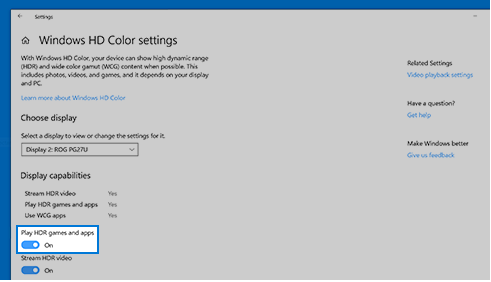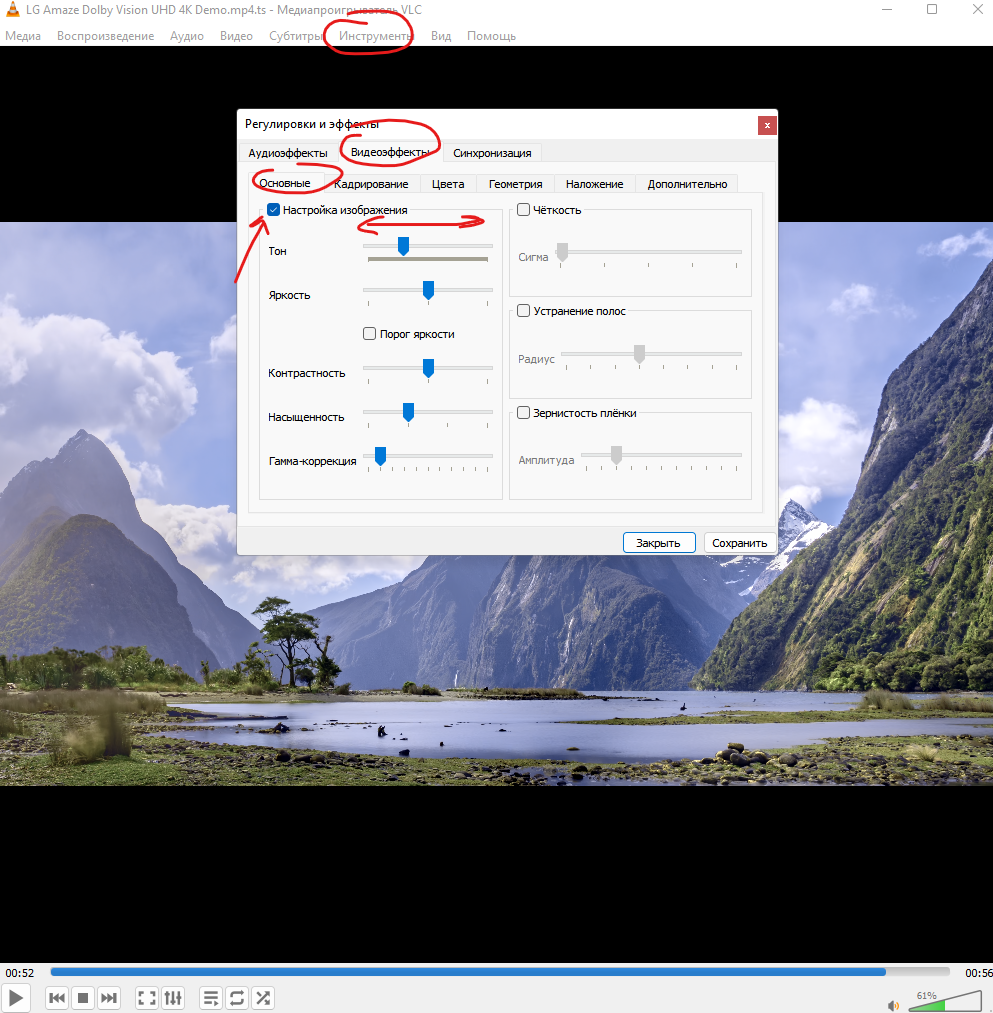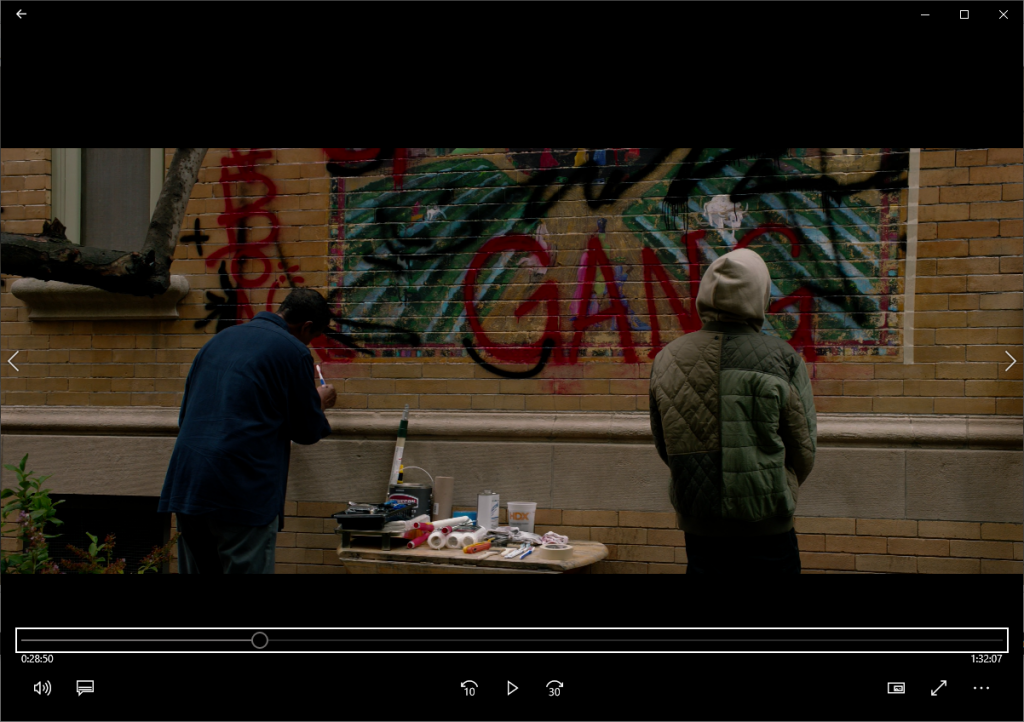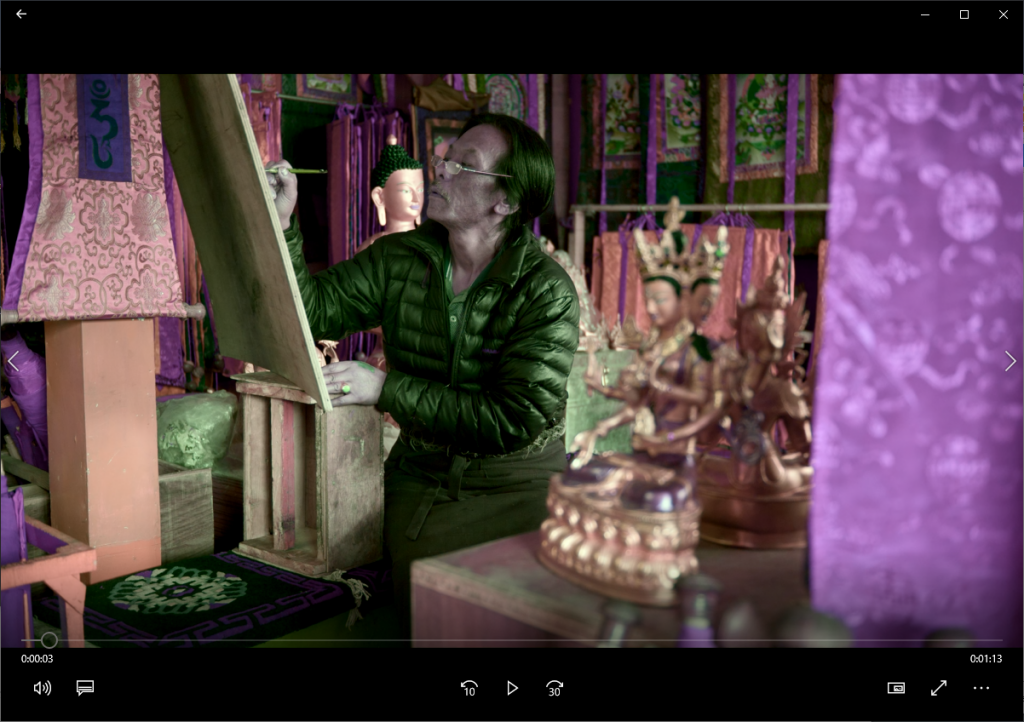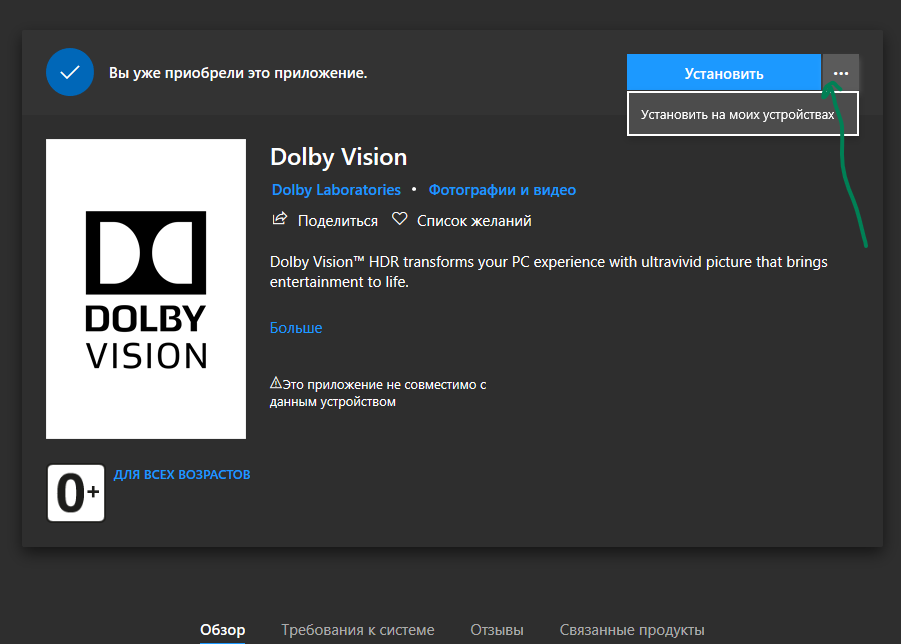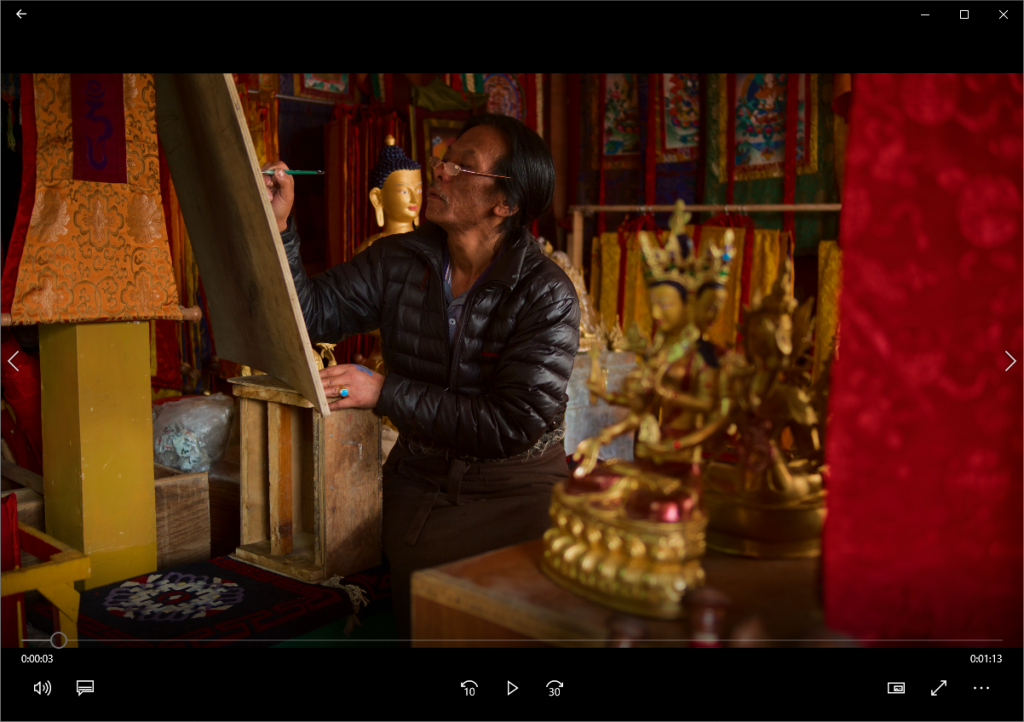Windows 10 1803 представила улучшенный дисплей с расширенным динамическим диапазоном (HDR) и поддержку широкой цветовой гаммы (WCG). Непосредственно перед тем, как мы начнем, вам понадобится дисплей или телевизор с поддержкой HDR, который может отображать более широкий диапазон цветов. Это особенно полезно, когда вы играете в фильмы и играете в высококачественные игры на Xbox или на своем ПК. У Microsoft также есть приложения и игры HDR в своем магазине, которые можно использовать. В этом посте мы устраняем распространенные проблемы с цветом HDR и WCG в Windows 10.
Минимальные требования для HDR в Windows 10
- Встроенный дисплей должен поддерживать как минимум 1080P и яркость 300 нит.
- Интегрированная видеокарта, поддерживающая оборудование PlayReady с необходимыми кодеками, установленными для 10-битного декодирования видео.
- HDR-дисплей или телевизор должны поддерживать HDR10 и DisplayPort 1.4 или HDMI 2.0 или выше.
- Видеокарта, поддерживающая аппаратные цифровые права PlayReady 3.0.
- Кодеки, установленные для 10-битного декодирования видео (например, кодеки HEVC или VP9).
- На ПК с Windows 10 установлены последние версии драйверов WDDM 2.4.
Microsoft настоятельно рекомендует вам купить дисплеи сертифицированные VESA DisplayHDR. Эти дисплеи разработаны и протестированы для широкого спектра задач, включая игры и потоковое видео, которые вы можете выполнять на своем ПК. Однако, если вы купили дисплей с поддержкой HDR, но у него есть проблемы с отображением HDR-контента с вашего ПК, вы попытаетесь исправить их.
Дисплей или телевизор не показывает HDR
HDR и WCG по умолчанию отключены в Windows 10. Поэтому, если дисплей по-прежнему не выглядит впечатляющим, вам необходимо включить HDR в Windows 10, следуя нашему руководству.
Еще раз проверьте, поддерживается ли HDR на вашем ПК.
- Предполагая, что вы включили HDR, нам нужно проверить, требуется ли на ПК оборудование для отображения HDR и поддерживает ли он HDR10.
- Вам необходимо запустить средство диагностики DirectX, а затем сохранить всю информацию в текстовый файл.
- Откройте текстовый файл и посмотрите значение поддержки HDR. Если указано «Поддерживается», это означает, что ваш дисплей поддерживает HDR10.
Убедитесь, что для подключения дисплея включен HDR и есть ли сигнал HDR
Текстовый файл, который мы создали выше, может указывать на это. Вам нужно проверить несколько значений, которые помогут пользователям понять это.
Цветовое пространство дисплея помогает нам определить, включен ли в текущем подключении дисплея HDR и есть ли сигнал HDR. Если значение:
- DXGI_COLOR_SPACE_RGB_FULL_G2084_NONE_P2020: поддерживает HDR10, и соединение отображает расширенный цвет.
- DXGI_COLOR_SPACE_RGB_FULL_G22_NONE_P709 ,: Это означает, что это sRGB, а не расширенный цвет.
Чтобы проверить, поддерживает ли монитор расширенные возможности цвета, найдите эти значения. Если они доступны, то дисплей считается дисплеем с поддержкой HDR10.
- BT2020RGB или BT2020YCC.
- Eotf2084 Поддерживается.
- AdvancedColorSupported.
- AdvancedColorEnabled. (Это означает, что для этого дисплея включен расширенный цвет)
Примечание: HDR10 — это текущий отраслевой стандарт расширенного динамического диапазона в потребительских телевизорах. Эта технология «открытого» формата является первым поколением, считающимся отправной точкой для расширенного динамического диапазона.
Связанный: Как включить поддержку HDR в Microsoft Edge.
Изображение на дисплее тусклое
Дисплеи (мониторы и телевизоры) по-разному интерпретируют сигнал HDR и SDR. Если вы подключены к HDR-дисплею, и ваш рабочий стол кажется более тусклым, это означает, что это сигнал SDR, а не HDR. Чтобы сделать экран или рабочий стол ярче, выполните следующие действия:
- Перейдите в «Настройки»> «Система»> «Дисплей»> «Настройки HDR и WCG».
- В разделе «Изменить яркость для содержимого SDR» перетащите ползунок, пока не получите желаемый уровень яркости.
Вы также можете использовать кнопки на клавиатуре или в экранном меню для увеличения яркости.
Цвет отображается неправильно
Если вы видите цветные полосы вокруг вертикальных штрихов, когда черный текст появляется на белом фоне, вам необходимо сделать следующее:
1]Убедитесь, что у вас установлены последние версии драйверов WDDM. Перейдите в Диспетчер устройств, выберите свою видеокарту и проверьте наличие обновлений. Он запустит Центр обновления Windows для загрузки последнего обновления. Вы также можете установить драйверы вручную с сайта производителя ПК.
2]Если вы используете соединение HDMI, и если ваш дисплей поддерживает HDR через соединение DisplayPort, обязательно используйте DisplayPort для подключения вашего ПК и дисплея.
3]Однако, если HDMI — ваш единственный вариант, вы можете попробовать снизить частоту кадров или уменьшить разрешение.
Ничто не сравнится с просмотром в HDR, но для его просмотра используется сочетание программного и аппаратного обеспечения. Если вы планируете использовать много HDR-контента, обязательно ознакомьтесь с минимальными требованиями для HDR, которые мы предоставили в начале.
.
FAQ
Продукт
PA27AC, PA329C, PA329Q, PA32UC, PA32UC-K, PA32UCX, PA32UCX_K, PA34VC, PQ22UC
После включения настройки HDR цвета в Windows 10 рабочий стол выглядит размытым и тусклым.
Если ваш монитор поддерживает режим HDR, но вы включили настройку цвета HDR в Windows 10 для контента, не относящегося к HDR, то вы обнаружите, что элементы рабочего стола будут размытыми и тусклыми.
Это нормальное условие, если:
-
Windows 10 поддерживает только HDR10, поэтому другой режим по умолчанию в некоторых моделях, например HDR_HLG, не поддерживается для использования Windows. HDR_PQ DCI и HDR_PQ 2020 являются правильными. (HDR_PQ 2020 должен быть точным).
-
Windows переходит в режим HDR, ОС преобразует не-HDR контент (например, рабочий стол, обычные приложения) в режим sRGB. Перед входом в режим HDR значок будет выглядеть немного размытым. Более конкретно, как это выглядит, зависит от исходного режима до включения Windows HDR (в настройке цвета HDR). Если выбран режим sRGB, значок будет выглядеть одинаково до и после включения HDR.
-
Вы выбираете Стандартный режим и BT2020, DCI-P3 выбран перед входом в HDR, рабочий стол также будет казаться «размытым». Это нормально, как указано выше.
-
Мы рекомендуем включать режим HDR, только если у вас есть контент с поддержкой HDR, вместо того, чтобы включать его постоянно.
-
Для получения более подробной информации, пожалуйста, воспользуйтесь ссылкой https://support.microsoft.com/ru-ru/help/4040263/windows-10-hdr-advanced-color-settings
6. На текущий момент настройки цвета Microsoft HDR не поддерживаются в Mac OS.
-
Категория
LCD Монитор/ Сенсорный экран /Дисплей -
Тип
Product Knowledge
Эта информация была полезной?
Yes
No
- Приведенная выше информация может быть частично или полностью процитирована с внешних веб-сайтов или источников. Пожалуйста, обратитесь к информации на основе источника, который мы отметили. Пожалуйста, свяжитесь напрямую или спросите у источников, если есть какие-либо дополнительные вопросы, и обратите внимание, что ASUS не имеет отношения к данному контенту / услуге и не несет ответственности за него.
- Эта информация может не подходить для всех продуктов из той же категории / серии. Некоторые снимки экрана и операции могут отличаться от версий программного обеспечения.
- ASUS предоставляет вышеуказанную информацию только для справки. Если у вас есть какие-либо вопросы о содержании, пожалуйста, свяжитесь напрямую с поставщиком вышеуказанного продукта. Обратите внимание, что ASUS не несет ответственности за контент или услуги, предоставляемые вышеуказанным поставщиком продукта.
Аккаунт удален
1.05.2019
Комментарий недоступен
Ответить
Развернуть ветку
Zenux
1.05.2019
Его и на IPS и на VA не будет, причем тут собстверно TN ?
Ответить
Развернуть ветку
Nikolay Trunov
1.05.2019
монитор говно, никакого реального HDR на TN и 300кд/м2 быть не может
Ответить
Развернуть ветку
Eobard
1.05.2019
На телеке HDR режим на PS4 тоже достаточно странно выглядит, хотя фильмы бомбезные
Ответить
Развернуть ветку
Аккаунт удален
2.05.2019
Комментарий недоступен
Ответить
Развернуть ветку
Аккаунт удален
21.02.2020
Комментарий недоступен
Ответить
Развернуть ветку
Илья Галимуллин
1.05.2019
Автор
да! вот именно так выглядят фильмы на этом мониторе.
В самом мониторе есть режим HDR, но при его активации приписывается «эмуляция».
А если активировать его в системе, то появляется вот эта тусклость.
Ответить
Развернуть ветку
Комментарий удален модератором
Развернуть ветку
Комментарий удален модератором
Развернуть ветку
Сергей Черноиван
1.05.2019
На ПК, если не ошибаюсь, необходимо принудительно включать соответствующую опцию в Параметры -> Система -> Дисплей. Там же можно найти Настройки Windows HD Color и посмотреть как ОС распознала возможности монитора. Но, в целом, да… HDR у данного монитора сделан специально для маркетинговых целей.
Ответить
Развернуть ветку
Сергей Черноиван
1.05.2019
Посмотрел обзор монитора. HDR там и не пахнет. Тупо два предустановленных режима c разными кривыми гамма-коррекции — HDR и HDR Cinema.
А чтобы смотреть HDR-видео на SDR-мониторе стоит использовать, например, Media Player Classic с выводом видео через madVR.
Ответить
Развернуть ветку
Илья Галимуллин
1.05.2019
Автор
Только знать бы как вообще нахер его отключить. Потому что на некоторых фильмах 2160p врубается этот псевноHDR и все окрашивает в серый.
Да, так и сделал, только в переходе в полноэкранный принудительно врубается этот режим.
Ответить
Развернуть ветку
Blaskowitz
1.05.2019
в настройках видюшки rgb full ? какая глубина цветности выставляется при hdr в настройках винды и видюшки ?
Ответить
Развернуть ветку
Eobard
2.05.2019
О, а подробнее? У меня сейчас просто в 4-й разъём подключено из-за удобства. Есть инфа где или труднодоступна?
Ответить
Развернуть ветку
Александр Цариградский
2.05.2019
ну это видимо не во всех телеках так, у меня филипс 17 или 18-го года. Там есть отдельный разъем для высокоскоростных hdmi, чтоб и 4к и хдр выводить, 1-й тоже норм работает, а вот второй выдает такие же проблемы как у автора статьи
Ответить
Развернуть ветку
KungBear
21.02.2020
А какой номер разъема или название его?купил Филипс 18го года с подсветкой, при игре с hdr все блеклое какое то становится
Ответить
Развернуть ветку
KOHTOPA SONY
2.05.2019
Это ты про arc? Слышал, что у самса и сони вроде не все разъемы в это могут. На лыже вроде все, но вроде только от 18 года, но это не точно..
Ответить
Развернуть ветку
Игос Кислов
29.09.2019
Пацаны. Это конечно круто. Но давайте поговорим как решить проблему. Ситуевина такая. Делаю скриншот игры или рабочего стола. Скриншоты получаются через чур яркими словно смотришь как сварщик варит. Как можно решить проблему? Перезагружал. Дрова сносил и ставил, никак не влияет на результат.
Ответить
Развернуть ветку
Читать все 25 комментариев
28 08 2020
Наверно многие сталкивались с тем, что скаченные из интернета 4K и HDR фильмы на мониторах в Windows выглядят слишком тускло, цвета искажены, желтят, зеленят (зеленка) имеют неправильный цвет.
Далее отвечу на вопрос «Как исправить блеклый цвет в windows?»
Новый способ для плеера VLC
Для роликов с «инвертированными» цветами, нужно в плеере VLC перейти в пункт меню Инструменты, Эффекты и фильтры, Видеоэффекты, поставить галочку Настройка изображения и подвигать ползунок Тон, лучше это делать на паузе, с человеческим лицом в кадре.
Итак, если скачать современные раздачи с торрентов новых фильмов, большинство из них будут в формате 4K HDR или Dolby Vision и если включить проигрывание на PC, то скорее всего мы получим блеклые, желтоватые цвета. Это происходит из-за того что Windows по-умолчанию не умеет проигрывать этот формат видео и пытается преобразовать HDR->SDR, отсекая «лишнее». Сторонние проигрыватели так же страдают этой проблемой.
В информации о файле у таких фильмов можно увидеть следующие строчки:
Color range : Limited
Color primaries : BT.2020
Transfer characteristics : PQ
Matrix coefficients : BT.2020 non-constant
Mastering display color pri : Display P3
Mastering display luminance : min: 0.0050 cd/m2, max: 1000 cd/m2
Maximum Content Light Level : 1000 cd/m2
Подробнее о формате HDR и DolbyVision
Для проигрывания такого рода контента мы будем использовать встроенный в Windows плеер Кино и ТВ
Чтобы научить Кино и ТВ проигрывать такой контент нужно скачать несколько сервисных приложений Расширение для видео HEVC от производителя устройств (бесплатно), Расширение для изображение HEIF (бесплатно) — желательно чтобы ваше железо поддерживало аппаратное декодирование, иначе возможны тормоза.
После установки кодеков в плеере Кино и ТВ мы получим такие цвета
С HDR разобрались, гораздо хуже обстоят дела с форматом Dolby Vision — на таких фильмах мало того что отбрасывается информация о доп светимости и цветах, так еще и цвета «инвертируются»!
Чтобы это исправить нужно поставить доп расширение из магазина приложений — Dolby Vision Приложение бесплатное, но может быть недоступно для установки.
Надо на сайте Microsoft Store положить приложение в корзину и купить его (оно бесплатное), потом нажать Get — вас перекинет в приложение на PC, но и там кнопка «Установить» будет недоступна, тогда нажимаем три точки рядом и выбираем «Установить на моих устройствах» и выбираем ваш PC, после этого начнется установка.
После установки в приложении Кино и ТВ получим корректные цвета на мониторе вашего PC (ваш монитор, конечно же, не станет показывать в формате DolbyVision, просто вы будете видеть более менее корректные цвета на неподдерживаемом оборудовании при проигрывании DV)
Лучшим решением будет просмотр такого рода контента на большом современном ТВ с поддержкой соответствующих форматов.
PS
Для вывода звука в формате Dolby Atmos необходимо поставить бесплатное приложение Dolby Access. Для вывода звука в формате DTS-X, нужно установить бесплатное приложение DTS sound unbound, а в нем купить кодек.
Для того чтобы не тормозили ролики в YouTube нужно поставить бесплатный кодек VP9
DolbyVision, HDR
Step aside, 4K: High Dynamic Range (HDR) is the most exciting jump in picture quality since the transition to HD, and it’s available on more TVs than ever. But if you bring home your shiny new HDR TV only to find that shows are too dark to see, you might think there’s something wrong—after all, isn’t HDR all about brightness? Here’s what’s going on and what you can do to brighten the picture.
Why HDR Seems Dark on Some TVs
The movies and shows you’ve been watching for years were mastered in what we now call standard dynamic range, or SDR—and it’s actually quite dim, mastered with peak brightness levels of only about 100 nits. Most modern LCD TVs, however, are capable of putting out 300 nits or more when playing that SDR content, so if you’re in a brightly lit room, you can just crank up the backlight, which lifts the brightness of everything in the picture—from dark shadows to bright highlights.
HDR is different. Its main purpose is, as its name suggests, to create a higher dynamic range—that is, a bigger gap between the dark parts of a scene and the bright parts. In HDR, bright highlights can be 1,000 nits or more, depending on the capabilities of your TV. In HDR, a sun shining through the forest will really pop against the shady foreground, or a campfire will glow like an oasis of warmth against the dark desert night. On the right TV, this creates an incredible image, but it doesn’t mean the entire image is brighter than its SDR counterpart—only those highlights are. The average brightness of the HDR scene should, in theory, be similar to that same scene in SDR (though this can vary from movie to movie, depending on how it was graded).
However, there’s a problem: Many TVs default to the maximum backlight and contrast levels in HDR mode, so you can’t crank them any higher for that well-lit living room like you can with SDR content. This isn’t true of all TVs, but it is common, and it can leave you in quite a pickle.
Even worse, some TVs actually darken the image to make up for their HDR failings. «The light output of many value 4K HDR TVs is often no different than that of many non-HDR TVs,» says Robert Heron, a professional TV calibrator and host of the AVExcel home theater podcast. This is most common on cheaper TVs, but it can happen with certain midrange or even high-end models that cut corners on brightness. Combine that with HDR’s wider color palette, which many of these lower-performing TVs can’t reproduce, and the TV has to do something to make up for its shortcomings.
When a TV can’t reproduce those bright highlights at the specified levels, it performs a process called tone-mapping to fit the content to its capabilities. Say you have a lower-end TV that’s capable of only 350 nits in HDR. When it plays a scene that has a 1,000-nit highlight, it has to adjust the scene so that highlight is only 350 nits. There are two main ways TV engineers approach this:
-
Some TVs will «clip» the bright highlights, keeping the average brightness of the scene where it is. The picture won’t darken much, but the highlights may be a bit blown out.
-
Other TVs will lower the average brightness of the scene, preserving the detail in the highlights but making the overall image darker than it was originally mastered.
If your TV does the latter, good luck trying to watch that scene in a well-lit room. (You see this in action in this clip from HDTVTest—he’s using high-end OLED TVs in that video, but the general principle can apply to cheaper TVs too, where the effect will be even more exacerbated.)
In other words, just because a TV can accept an HDR signal doesn’t mean it’s really capable of reproducing HDR properly, and your experience will suffer as a result.
How to Brighten the Image for Daytime Viewing
Alright, enough technobabble—you just want to be able to see your TV. Every set is a little different, but there are a few things you can try to make that picture brighter.
First, Heron recommends starting with the TV’s firmware. «Verify there isn’t an update that could address any known issues,» he says. Especially on value-oriented TVs, firmware updates can have a drastic effect on picture quality. Sometimes it’s an improvement, sometimes it’s a downgrade—one of the reasons I leave my TV disconnected from the internet—so I recommend Googling around to see what other people have experienced with the latest firmware before you take the plunge. You might get lucky.
If that doesn’t work, start playing an HDR movie or show—to put your TV in HDR mode—then open the TV’s picture settings. Heron recommends starting from a blank slate, so reset the picture modes to their default. Then, try the following:
-
Turn up the backlight: You’ve probably already tried this, but if not, find the Backlight setting and turn it up. Note that you want to crank the Backlight setting, not the Brightness setting, which should almost always stay at its default value. Raising the brightness might brighten the picture a bit, but it’ll also crush shadow detail. (Sony TVs are the exception, where the Backlight setting is labeled «Brightness.») Some TVs may not let you adjust the backlight any higher in HDR mode, but others will.
-
Adjust local dimming: Again, this setting is probably already set to its ideal level, but just in case, open your picture settings and play with the Local Dimming option (if your TV has one). Certain presets may dim the entire image to keep black levels as deep as possible, which is not necessary in a well-lit room.
-
Tweak your gamma: If your TV has a Gamma setting, it’s likely set at 2.2 by default. Changing it to 2.0 or lower may help the picture appear brighter.
-
Change your picture preset: You’ve probably read TV guides that say you should put your TV in Movie or Cinema mode for the most accurate picture, and that’s true—but this may look too dim during the daytime. «That preset is specifically optimized for dark-room viewing,» says Heron, which is why some TVs have a «Cinema Home» mode that’s brighter than the regular Cinema mode. In other cases, you may even want to go so far as choosing the Standard picture mode. The colors won’t be as accurate, but it might counter the ambient light and make the picture look brighter.
-
Go back to SDR: Finally, if none of the above works well enough for you, there’s one last-ditch option: watch your shows in SDR during the day. There’s no shame in this—some would even argue that HDR is really meant for dark-room viewing anyway. If you can’t get a bright enough HDR picture in your sunlit living room, go to the menu of your streaming box, head to its display settings, and turn HDR off. You can always switch it back to HDR on the occasions you’re watching movies in a dark room and want the full effect. Or, at least, as much of the full effect as your TV is capable of.
Ultimately, you’ll have to play with your settings and see what works for your TV in your room. If you can’t seem to get it bright enough and you aren’t satisfied with switching back to SDR, a professional calibrator may be able to help you dial in the picture for that brighter environment—though if you have a cheaper TV, you might be better off returning it and putting that money toward a more capable set. Heron notes that there are plenty of bright TVs out there, even if you’re on a budget, so it rarely makes sense to settle for a lower-performing model. You shouldn’t have to squint to see your shows.
More Great WIRED Stories
-
📩 Want the latest on tech, science, and more? Sign up for our newsletters!
-
The future of social media is all talk
-
Something was wrong. My nightgown was in flames
-
Bees paint animal poo on their homes to repel giant hornets
-
One man’s search for the DNA data that could save his life
-
Gifts we love from BIPOC-owned businesses
-
🎮 WIRED Games: Get the latest tips, reviews, and more
-
💻 Upgrade your work game with our Gear team’s favorite laptops, keyboards, typing alternatives, and noise-canceling headphones
Step aside, 4K: High Dynamic Range (HDR) is the most exciting jump in picture quality since the transition to HD, and it’s available on more TVs than ever. But if you bring home your shiny new HDR TV only to find that shows are too dark to see, you might think there’s something wrong—after all, isn’t HDR all about brightness? Here’s what’s going on and what you can do to brighten the picture.
Why HDR Seems Dark on Some TVs
The movies and shows you’ve been watching for years were mastered in what we now call standard dynamic range, or SDR—and it’s actually quite dim, mastered with peak brightness levels of only about 100 nits. Most modern LCD TVs, however, are capable of putting out 300 nits or more when playing that SDR content, so if you’re in a brightly lit room, you can just crank up the backlight, which lifts the brightness of everything in the picture—from dark shadows to bright highlights.
HDR is different. Its main purpose is, as its name suggests, to create a higher dynamic range—that is, a bigger gap between the dark parts of a scene and the bright parts. In HDR, bright highlights can be 1,000 nits or more, depending on the capabilities of your TV. In HDR, a sun shining through the forest will really pop against the shady foreground, or a campfire will glow like an oasis of warmth against the dark desert night. On the right TV, this creates an incredible image, but it doesn’t mean the entire image is brighter than its SDR counterpart—only those highlights are. The average brightness of the HDR scene should, in theory, be similar to that same scene in SDR (though this can vary from movie to movie, depending on how it was graded).
However, there’s a problem: Many TVs default to the maximum backlight and contrast levels in HDR mode, so you can’t crank them any higher for that well-lit living room like you can with SDR content. This isn’t true of all TVs, but it is common, and it can leave you in quite a pickle.
Even worse, some TVs actually darken the image to make up for their HDR failings. «The light output of many value 4K HDR TVs is often no different than that of many non-HDR TVs,» says Robert Heron, a professional TV calibrator and host of the AVExcel home theater podcast. This is most common on cheaper TVs, but it can happen with certain midrange or even high-end models that cut corners on brightness. Combine that with HDR’s wider color palette, which many of these lower-performing TVs can’t reproduce, and the TV has to do something to make up for its shortcomings.
When a TV can’t reproduce those bright highlights at the specified levels, it performs a process called tone-mapping to fit the content to its capabilities. Say you have a lower-end TV that’s capable of only 350 nits in HDR. When it plays a scene that has a 1,000-nit highlight, it has to adjust the scene so that highlight is only 350 nits. There are two main ways TV engineers approach this:
-
Some TVs will «clip» the bright highlights, keeping the average brightness of the scene where it is. The picture won’t darken much, but the highlights may be a bit blown out.
-
Other TVs will lower the average brightness of the scene, preserving the detail in the highlights but making the overall image darker than it was originally mastered.
If your TV does the latter, good luck trying to watch that scene in a well-lit room. (You see this in action in this clip from HDTVTest—he’s using high-end OLED TVs in that video, but the general principle can apply to cheaper TVs too, where the effect will be even more exacerbated.)
In other words, just because a TV can accept an HDR signal doesn’t mean it’s really capable of reproducing HDR properly, and your experience will suffer as a result.
How to Brighten the Image for Daytime Viewing
Alright, enough technobabble—you just want to be able to see your TV. Every set is a little different, but there are a few things you can try to make that picture brighter.
First, Heron recommends starting with the TV’s firmware. «Verify there isn’t an update that could address any known issues,» he says. Especially on value-oriented TVs, firmware updates can have a drastic effect on picture quality. Sometimes it’s an improvement, sometimes it’s a downgrade—one of the reasons I leave my TV disconnected from the internet—so I recommend Googling around to see what other people have experienced with the latest firmware before you take the plunge. You might get lucky.
If that doesn’t work, start playing an HDR movie or show—to put your TV in HDR mode—then open the TV’s picture settings. Heron recommends starting from a blank slate, so reset the picture modes to their default. Then, try the following:
-
Turn up the backlight: You’ve probably already tried this, but if not, find the Backlight setting and turn it up. Note that you want to crank the Backlight setting, not the Brightness setting, which should almost always stay at its default value. Raising the brightness might brighten the picture a bit, but it’ll also crush shadow detail. (Sony TVs are the exception, where the Backlight setting is labeled «Brightness.») Some TVs may not let you adjust the backlight any higher in HDR mode, but others will.
-
Adjust local dimming: Again, this setting is probably already set to its ideal level, but just in case, open your picture settings and play with the Local Dimming option (if your TV has one). Certain presets may dim the entire image to keep black levels as deep as possible, which is not necessary in a well-lit room.
-
Tweak your gamma: If your TV has a Gamma setting, it’s likely set at 2.2 by default. Changing it to 2.0 or lower may help the picture appear brighter.
-
Change your picture preset: You’ve probably read TV guides that say you should put your TV in Movie or Cinema mode for the most accurate picture, and that’s true—but this may look too dim during the daytime. «That preset is specifically optimized for dark-room viewing,» says Heron, which is why some TVs have a «Cinema Home» mode that’s brighter than the regular Cinema mode. In other cases, you may even want to go so far as choosing the Standard picture mode. The colors won’t be as accurate, but it might counter the ambient light and make the picture look brighter.
-
Go back to SDR: Finally, if none of the above works well enough for you, there’s one last-ditch option: watch your shows in SDR during the day. There’s no shame in this—some would even argue that HDR is really meant for dark-room viewing anyway. If you can’t get a bright enough HDR picture in your sunlit living room, go to the menu of your streaming box, head to its display settings, and turn HDR off. You can always switch it back to HDR on the occasions you’re watching movies in a dark room and want the full effect. Or, at least, as much of the full effect as your TV is capable of.
Ultimately, you’ll have to play with your settings and see what works for your TV in your room. If you can’t seem to get it bright enough and you aren’t satisfied with switching back to SDR, a professional calibrator may be able to help you dial in the picture for that brighter environment—though if you have a cheaper TV, you might be better off returning it and putting that money toward a more capable set. Heron notes that there are plenty of bright TVs out there, even if you’re on a budget, so it rarely makes sense to settle for a lower-performing model. You shouldn’t have to squint to see your shows.
More Great WIRED Stories
-
📩 Want the latest on tech, science, and more? Sign up for our newsletters!
-
The future of social media is all talk
-
Something was wrong. My nightgown was in flames
-
Bees paint animal poo on their homes to repel giant hornets
-
One man’s search for the DNA data that could save his life
-
Gifts we love from BIPOC-owned businesses
-
🎮 WIRED Games: Get the latest tips, reviews, and more
-
💻 Upgrade your work game with our Gear team’s favorite laptops, keyboards, typing alternatives, and noise-canceling headphones