 |
Несмотря на то, что официальная поддержка операционной системы Microsoft Windows XP SP3 завершилась 8 апреля 2014 года, в нашей компании она все еще используется, и вряд ли в обозримом будущем от нее будет возможно полностью отказаться. Недавно было принято решение произвести виртуализацию некоторых таких рабочих мест с помощью vmware. |
После нескольких удачных и вполне себе обычных конвертаций работающих компьютеров под управлением Microsoft Windows XP SP3 с помощью VMware vCenter Converter Standalone Client (последней версии 5.5.3 build-2183569):
устанавливаемого локально, чтобы исключить вероятность промежуточной ошибки, на одном компьютере возникла ошибка:
FAILED: Unable to create a VSS snapshot of the source volume(s). Error code: 2147754776 (0x80042318).
Она имела вид (нажмите для увеличения):
Ошибка возникала в самом начале работы конвертера и прерывалась на 1% выполнения.
На форуме сайта vmware.com на этот счет пишут следующее: VMware vCenter Converter uses the Windows VSS components on Windows XP, 2003, 2008 and Windows 7 systems in order to take a snapshot of the source volume и отсылают к сайту microsoft.com, утверждая, что это ошибка в работе службы теневого копирования тома.
Действительно, если в командной строке операционной системы, которую не удалось конвертировать с помощью VMware vCenter Converter Standalone Client, дать команду на вывод списка всех поставщиков для выполнения теневого копирования тома, она вернет его без ошибок:
C:Documents and SettingsIgor>vssadmin list providers
vssadmin 1.0 – инструмент командной строки теневого копирования тома
© 2001 Корпорация Майкрософт.
Имя поставщика: ‘MS Software Shadow Copy provider 1.0’
Тип поставщика: Система
Id поставщика: {b5946137-7b9f-4925-af80-51abd60b20d5}
Версия: 1.0.0.7
А вот если дать команду на вывод списка устройств для выполнения теневого копирования тома, она вернет ошибку:
C:Documents and SettingsIgor>vssadmin list writers vssadmin 1.0 – инструмент командной строки теневого копирования тома © 2001 Корпорация Майкрософт. Ошибка: 0×8000ffff
В сети найдется несколько способов решения данной проблемы. На всякий случай, приведу их все.
Первый способ (источник):
1. выполните: Пуск -> Выполнить -> regedit -> OK;
2. удалите ключ реестра по пути: HKEY_LOCAL_MACHINESOFTWAREMicrosoftEventSystem{26c409cc-ae86-11d1-b616-00805fc79216}Subscriptions;
3. выполните: Пуск -> Выполнить -> services.msc -> OK;
4. перезапустите (запустите, если были остановлены) следующие службы (именно в таком порядке):
- Система событий COM+;
- Системное приложение COM+;
- MS Software Shadow Copy Provider;
- Теневое копирование тома (убедитесь, что тип запуска этой службы установлен во Вручную, измените, если не так).
5. выполните: Пуск -> Выполнить -> cmd -> OK;
6. проверьте вывод команды vssadmin list writers, если ошибка осталась, то выполните следующий шаг;
7. скачайте и выполните файл vss.cmd (размер – 385 Б; формат – CMD), со следующими командами:
- cd /d %windir%system32
- net stop vss
- net stop swprv
- regsvr32 ole32.dll
- regsvr32 oleaut32.dll
- regsvr32 /i eventcls.dll
- regsvr32 vss_ps.dll
- vssvc /register
- regsvr32 /i swprv.dll
- regsvr32 es.dll
- regsvr32 stdprov.dll
- regsvr32 msxml.dll
- regsvr32 msxml3.dll
- regsvr32 msxml4.dll
8. проблема должна исчезнуть (но не в моем случае).
Второе решение заключается в следующем (источник):
1. выполните: Пуск -> Выполнить -> regedit -> OK;
2. в ветке реестра по пути HKEY_LOCAL_MACHINESOFTWAREMicrosoftEventSystem{26c409cc-ae86-11d1-b616-00805fc79216}EventClasses{FAF53CC4-BD73-4E36-83F1-2B23F46E513E}-{00000000-0000-0000-0000-000000000000}-{00000000-0000-0000-0000-000000000000} необходимо пересоздать переменную TypeLib, которая должна иметь тип REG_EXPAND_SZ, и не REG_SZ. Для этого:
- удалите переменную TypeLib;
- создайте в этой ветке реестра расширяемый строковый параметр и переименуйте его в TypeLib;
- присвойте ему значение %systemroot%system32EVENTCLS.DLL;
3. выполните: Пуск -> Выполнить -> services.msc -> OK;
4. перезапустите (запустите, если были остановлены) следующие службы (именно в таком порядке):
- Система событий COM+;
- Теневое копирование тома;
5. выполните: Пуск -> Выполнить -> cmd -> OK;
6. проверьте вывод команды vssadmin list writers, проблема должна исчезнуть.
По ссылке вы можете ознакомиться с еще парой способов решения проблемы со службой VSS.
И наконец, привожу способ решения проблемы со службой теневого копирования тома, который позволил мне избавиться от ошибки 0×8000ffff при выводе списка устройств для выполнения теневого копирования. Нашел его по этой ссылке. (Несколько позже нашел подобное решение и на сайте microsoft.com).
Автор решения предположил, что в системе было установлено офисное приложение Microsoft Visio и после его удаления в реестре осталась ветка Visio по пути: HKEY_LOCAL_MACHINESYSTEMCurrentControlSetControlContentIndexCatalogs, которую необходимо удалить, т.к. данного приложения все равно в системе нет.
На своем компьютере я обнаружил эту ветку и произвел её удаление:
После этого несложного действия, даже без перезагрузки, команда для вывода списка устройств для выполнения теневого копирования тома, вернула его без ошибок:
C:Documents and SettingsIgor>vssadmin list writers
vssadmin 1.0 – инструмент командной строки теневого копирования тома
© 2001 Корпорация Майкрософт.
Имя устройства записи: ‘Microsoft Writer (Service State)’
Id устройства записи: {e38c2e3c-d4fb-4f4d-9550-fcafda8aae9a}
Id экземпляра устройства записи: {8a4c018e-dd14-4631-b9f3-23c312d9eedc}
Статус: [1] Стабильный
Имя устройства записи: ‘Microsoft Writer (Bootable State)’
Id устройства записи: {f2436e37-09f5-41af-9b2a-4ca2435dbfd5}
Id экземпляра устройства записи: {df0497e9-d962-489e-8ca5-5a0caad7185f}
Статус: [1] Стабильный
Имя устройства записи: ‘MSDEWriter’
Id устройства записи: {f8544ac1-0611-4fa5-b04b-f7ee00b03277}
Id экземпляра устройства записи: {ed3aa3f0-af33-4393-925d-823478bb30b4}
Статус: [1] Стабильный
Имя устройства записи: ‘IIS Metabase Writer’
Id устройства записи: {59b1f0cf-90ef-465f-9609-6ca8b2938366}
Id экземпляра устройства записи: {8d04007d-3032-4116-8af4-bb35b0c9f3e6}
Статус: [1] Стабильный
Имя устройства записи: ‘WMI Writer’
Id устройства записи: {a6ad56c2-b509-4e6c-bb19-49d8f43532f0}
Id экземпляра устройства записи: {c8a353f3-de5c-413a-a769-1228b9218594}
Статус: [1] Стабильный
После этого работа конвертера VMware vCenter Converter Standalone Client завершилась успешно!
Остается только гадать, почему данный злополучный ключ реестра таким деструктивным образом влияет на службу теневого копирования тома…
Для тех, кому интересно (для воспроизведения ошибки), могут скачать этот ключ (размер – 662 Б; формат – REG), внести его к себе в реестр и попробовать вывод команды vssadmin list writers.
Кстати, в статье по последней ссылке на сайт microsoft.com указано, что необходимо внимательно изучить ветку реестра HKEY_LOCAL_MACHINESYSTEMCurrentControlSetControlContentIndexCatalogs на предмет упоминания в ней программ, которые вы уже деинсталлировали со своей системы. В идеале, там должно находиться всего две ветки:
- HKEY_LOCAL_MACHINESYSTEMCurrentControlSetControlContentIndexCatalogsSystem;
- HKEY_LOCAL_MACHINESYSTEMCurrentControlSetControlContentIndexCatalogsWeb.
Подробности: http://support.microsoft.com/kb/907574/en-us.
check
Best Answer
Ok let’s go medieval on xp then 
Pull up a command prompt
enter:
net stop vss
then let’s register the dll’s
regsvr32 ole32.dll
regsvr32 vss_ps.dll
Vssvc /Register
regsvr32 /i swprv.dll
regsvr32 /i eventscld.dll
regsvr32 es.dll
regsvr32 stdprov.dll
regsvr32 vssui.dll
regsvr32 msxml.dll
regsvr32 msxml3.dll
regsvr32 msxml4.dll
then reboot and try again
Was this post helpful?
thumb_up
thumb_down
View Best Answer in replies below
36 Replies
-
This is what I get when typing «vssadmin list providers»
This is what I get when typing «vssadmin lidt writers»:
When typing «vssadmin list writers» on a different Windows XP I get a ‘SqlServerWriter’:
Was this post helpful?
thumb_up
thumb_down
-
how much % freespace is on the disk you’re trying to snapshot?
deleting the stored snapshots can help
«vssadmin delete shadows» should give it a kick
You can test by simply creating a shadow by hand and see if it works, the issue should be the vss writer
Was this post helpful?
thumb_up
thumb_down
-
The disk I’m trying to convert to a virtual machine is 25,9 GB and there is only 3,24 GB freespace — however I’ve set the VMWare converter to put the virtual machine I’m a remote storage disk with 200 GB freespace.
I don’t know how to create a shadow by hand, I’ll look for it.
I’ve tried following the instructions (written by Peter Saddow [Microsoft]::https://social.msdn.microsoft.com/Forums/sqlserver/en-US/a6e3c775-8773-4acc-a199-a30976ed95ca/sql-se… Opens a new window) to download and install sqlwriter (I’ve downloaded the SQLServer2005SP2-KB921896-x86-ENU.exe). But when starting the service I get a error message saying:
Thanks for your reply
Was this post helpful?
thumb_up
thumb_down
-
well the shadow is always created on the disk you’re trying to convert and is copied from the shadow to the virtual location so You need enough freespace and you need to tell vss to use the freespace.
If you go to explorer and call up the properties screen of the disk it should have a shadow copies tab
there you can easily see if vss is enabled for the disk you’re trying to convert and if there are shadows aswell as how much space vss is allowed to use.
Was this post helpful?
thumb_up
thumb_down
-
The computer language is not English, but there is no such thing as shadow-tab under properties for the c-drive — see picture below.
Was this post helpful?
thumb_up
thumb_down
-
right click on the drive in explorer and choose configure shadow copies from the context menu, might have to translate it to Danish though (i’m an admin not a linguist
)
Was this post helpful?
thumb_up
thumb_down
-
Sorry, no such thing either
It says:
- Expand
- Explorer
- Open
- Search
- Sharing and security…
- Select Left Forlder for Compare
- Scan for threats…
- WinZip
- Format…
- Copy
- Rename
- Properties
BTW. I’ve noticed that Microsoft Software Shadow Copy Provider service does not exist on the machine I’m trying to make a virtual machine of.
Was this post helpful?
thumb_up
thumb_down
-
-
I’ve downloaded and ran the setup.exe file — now I’m rebooting the machine.
To be continued..
Was this post helpful?
thumb_up
thumb_down
-
Unfortunately I still don’t have the service Microsoft Software Shadow Copy Provider.
When writing vssadmin list shadows in command prompt, I get the error code 0x8000FFFF.
Was this post helpful?
thumb_up
thumb_down
-
look for a service called Volume Shadow Copy
in anycase, can you check to see if the tab is there now?
Was this post helpful?
thumb_up
thumb_down
-
The service Volume Shadow Copy is running (start type: Manually).
Still no shadow tab from the properties of the harddrive.
Was this post helpful?
thumb_up
thumb_down
-
can you try if vmware converter picks it up though? I mean we can troubleshoot the missing tab but the problem was in the converting)
Was this post helpful?
thumb_up
thumb_down
-
When trying to convert a machine, I still get the same error as before — if that is what you meant? Else please let me know what to do, to provide you with the information you need :)
Was this post helpful?
thumb_up
thumb_down
-
Ok let’s go medieval on xp then
Pull up a command prompt
enter:
net stop vss
then let’s register the dll’s
regsvr32 ole32.dll
regsvr32 vss_ps.dll
Vssvc /Register
regsvr32 /i swprv.dll
regsvr32 /i eventscld.dll
regsvr32 es.dll
regsvr32 stdprov.dll
regsvr32 vssui.dll
regsvr32 msxml.dll
regsvr32 msxml3.dll
regsvr32 msxml4.dll
then reboot and try again
Was this post helpful?
thumb_up
thumb_down
-
The following failed:
-
regsvr32 /i swprv.dll
Gives: DllInstall in swprv.dll failed. Return code was: 0x8000FFFF
But running regsvr32 swprv.dll was ok. -
regsvr32 /i eventscld.dll
Gives: LoadLibrary(«eventscid.dll») failed — the module was not found. -
regsvr32 vssui.dll
Gives: LoadLibrary(«vssui.dll») failed — the module was not found.
The rest was ok.
Was this post helpful?
thumb_up
thumb_down
-
-
I guess you meant regsvr32 /i eventcls.dll and not regsvr32 /i eventcld.dll with a ‘s’ instead of a ‘d’? — I’m rebooting again.
Was this post helpful?
thumb_up
thumb_down
-
Give Full Permission to Administrator and System account for the
registry ‘HKLMSOFTWAREMicrosoftWindows NTCurrentVersionSvcHost’
and try them again
the ones where module was not found is returned are ok, some of these are for 2003 so it’s ok.
Was this post helpful?
thumb_up
thumb_down
-
yeah I typed them for you so a typo should indeed be eventscls.dll
Was this post helpful?
thumb_up
thumb_down
-
Maybe a foolish question, but how do I give full permision to admin and system acconut for the registry ‘HKLMSOFTWAREMicrosoftWindows NTCurrentVersionSvcHost’? — I’ve found the key in the registry.
Was this post helpful?
thumb_up
thumb_down
-
rightclick svchost and choose permissions, click add, type in «administrator;system» click the «check names» button next to it and then click ok. Then you look up administrator and system in the list and select the checkbox for full control, then click ok again.
Was this post helpful?
thumb_up
thumb_down
-
Actually after running regsvr32 /i eventcls.dll I’m running the converter up to 4% by now. (Fingers crossed)
Was this post helpful?
thumb_up
thumb_down
-
I feel a high five coming on
Was this post helpful?
thumb_up
thumb_down
-
Ah okay, thanks for your description — they were already set to full permission for administrator and system account
The converter is not 13% — I’ll get back when I’m done or if anything happens.
Was this post helpful?
thumb_up
thumb_down
-
Sounds like you’re in the clear mate
Was this post helpful?
thumb_up
thumb_down
-
considering the silence this either went very well or very wrong
Was this post helpful?
thumb_up
thumb_down
-
Hi,
Sorry, I was busy doing some testing and getting things up and running.
It seems to run perfectly — thank you so much for your help and fast replies, it is really appreciated!
However I have a problem entering unity_mode:
Any clue?
Was this post helpful?
thumb_up
thumb_down
-
did you install vmware tools? (on the virtual machine ofcourse)
Was this post helpful?
thumb_up
thumb_down
-
No I can’t say I did, so i proparbly didn’t :(.
Do I have to make a new virtual machine then?
Was this post helpful?
thumb_up
thumb_down
-
nope in vmware player click on player then click manage then click install vmware tools
that should at least mount the installation iso as a cdrom in your virtual machine.
If autorun is enabled it should start the install right then and there.
Was this post helpful?
thumb_up
thumb_down
-
Okay, I’ll give it a spin and return back with how it went
thanks a million so far!
Was this post helpful?
thumb_up
thumb_down
-
I can’t enter unity mode, but I can enter full screen mode and that is basically what I needed to
Thank you again for your help, you really made my day bigtime!
Was this post helpful?
thumb_up
thumb_down
-
You’re more than welcome, we can troubleshoot unity mode if you want,
Was this post helpful?
thumb_up
thumb_down
-
Thank you, that would really be great! I’ll put a post tomorrow then we can catch up? :)
Was this post helpful?
thumb_up
thumb_down
-
sure no worries, send me the link when you created the post.
Was this post helpful?
thumb_up
thumb_down
-
I’ve created a post now. I can’t sent you a message, because I’m not at the right level of this site to sent messages to users. So I post the link for my new post here: http://community.spiceworks.com/topic/672794-unity-mode-on-virtual-machine-winxp-fails
I hope you get this :)
Was this post helpful?
thumb_up
thumb_down
- Home
-
Documents
- Unable to create a VSS snapshot of the source volumes. Error code 2147754776 _ 0×80042318_otra…
20/02/13 P2V Migration Gotcha 3: Unable to create a VSS snapshot of the source volumes. Error code 2147754776 (0×80042318) « TechOnTip Weblog techontip.wordpress.com/2012/04/09/p2v-migration-gotcha-3-unable-to-create-a-vss-snapshot-of-the-source-volumes-error-code-2147754776-0x80042318/ 1/5 T echOnTip Weblog Run book for Technocrats P2V Migration Gotcha 3: Unable to create a VSS snapshot of the source volumes. Error code 2147754776 (0×80042318) Posted by Brajesh Panda on April 9, 2012 I was running P2V conversion of a Citrix server & below error came up; “Failed: Unable to create a VSS snapshot of the source volumes. Error code 2147754776 (0×80042318)” Afterwards I have come across this issue multiple times & almost every time it resulted due to corrupted vss registry keys.
-
Author
-
View
162 -
Download
12
Embed Size (px)
Text of Unable to create a VSS snapshot of the source volumes. Error code 2147754776 _ 0×80042318_otra…
-
20/02/13 P2V Migration Gotcha 3: Unable to create a VSS snapshot
of the source volumes. Error code 2147754776 (080042318) TechOnTip
Weblogtechontip.wordpress.com/2012/04/09/p2v-migration-gotcha-3-unable-to-create-a-vss-snapshot-of-the-source-volumes-error-code-2147754776-0x80042318/
1/5TechOnTip Weblog
Run book for Technocrats
P2V Migration Gotcha 3: Unable to create a VSSsnapshot of the
source volumes. Error code2147754776 (080042318)Posted by Brajesh Panda on April 9, 2012
I was running P2V conversion of a Citrix server & below
error came up;Failed: Unable to create a VSS snapshot of the source volumes.
Error code 2147754776(080042318)Afterwards I have come across this issue multiple times &
almost every time it resulted due tocorrupted vss registry
keys. -
20/02/13 P2V Migration Gotcha 3: Unable to create a VSS snapshot
of the source volumes. Error code 2147754776 (080042318) TechOnTip
Weblogtechontip.wordpress.com/2012/04/09/p2v-migration-gotcha-3-unable-to-create-a-vss-snapshot-of-the-source-volumes-error-code-2147754776-0x80042318/
2/5Logon to the source server and check vss providers &
writersVssadmin list providersIt should show you out put like below
Vssadmin list providers
It should show you out put like below screenshot
If you are not getting about output, you have to delete the
registry key & restart respectiveservices; it will rebuilt the
VSS configuration.Click Start, click Run, type Regedit, and then click OK.
Locate and then click the following registry
subkey:HKEY_LOCAL_MACHINESOFTWAREMicrosoftEventSystem{26c409cc-ae86-11d1-b616-00805fc79216}SubscriptionsOn
the Edit menu, click Delete, and then click Yes to confirm that you
want to delete thesubkey.Exit Registry Editor.Click Start, click
Run, type services.msc, and then click OK.Right-click the following services one at a time. For each
service, click Restart:COM+ Event SystemCOM+ System
ApplicationMicrosoft Software Shadow Copy ProviderVolume Shadow
CopyHere is a MS article how to fix it.
-
20/02/13 P2V Migration Gotcha 3: Unable to create a VSS snapshot
of the source volumes. Error code 2147754776 (080042318) TechOnTip
Weblogtechontip.wordpress.com/2012/04/09/p2v-migration-gotcha-3-unable-to-create-a-vss-snapshot-of-the-source-volumes-error-code-2147754776-0x80042318/
3/5This entry was posted on April 9, 2012 at 2:23 pm and is filed
under ServerVirtualisation. You canfollow any responses to this
entry through the RSS 2.0 feed. You can leave a response, or
trackbackfrom your own site.
3 Responses to P2V Migration Gotcha 3: Unable to create a
VSS snapshot of the source volumes. Error code
2147754776 (080042318)
1. David Brown said
June 18, 2012 at 6:37 pmMany many thanks!!!! This resolved the
issue I encountered with the exact same errors. I sincerelyhope
What comes around goes around Thank you!Reply
Brajesh Panda said
June 18, 2012 at 9:24 pm
Thank You Dave!!
Reply
About these ads
-
20/02/13 P2V Migration Gotcha 3: Unable to create a VSS snapshot
of the source volumes. Error code 2147754776 (080042318) TechOnTip
Weblogtechontip.wordpress.com/2012/04/09/p2v-migration-gotcha-3-unable-to-create-a-vss-snapshot-of-the-source-volumes-error-code-2147754776-0x80042318/
4/52. Amir said
September 18, 2012 at 9:46 pmAfter that in cmd type:
vssadmin list writer
if it brings back error 0x8000ffff then do the following
steps:7.Click Start, click Run, type cmd, and then click OK.8.At the
command prompt, type vssadmin list writers, and then press
ENTER.9.If the VSS writers are now listed, close the Command Prompt
window. You do not have tocomplete the remaining steps.If the VSS writers are not listed, type the following commands
at the command prompt. PressENTER after each command. cd /d %windir%system32
net stop vss
net stop swprv regsvr32 ole32.dll
regsvr32 oleaut32.dll regsvr32 /i eventcls.dll
regsvr32 vss_ps.dll
vssvc /register regsvr32 /i swprv.dll
regsvr32 es.dll regsvr32 stdprov.dll
regsvr32 vssui.dll regsvr32 msxml.dll
regsvr32 msxml3.dll
regsvr32 msxml4.dllNote The last command may not run
successfully.10.At the command prompt, type vssadmin list writers, and then
press ENTER.11.Confirm that the VSS writers are now listed.source:
http://support.microsoft.com/kb/940184#FixItForMeAlways
Reply
P2V Migration Gotcha 2: Event ID 6013 OLEDB Error, SQL Server
doesnt exist or access deniedRDP failed after Windows 2008 R2 SP1 and OS Hotfix
Installation -
20/02/13 P2V Migration Gotcha 3: Unable to create a VSS snapshot
of the source volumes. Error code 2147754776 (080042318) TechOnTip
Weblogtechontip.wordpress.com/2012/04/09/p2v-migration-gotcha-3-unable-to-create-a-vss-snapshot-of-the-source-volumes-error-code-2147754776-0x80042318/
5/5Blog at WordPress.com. | Theme: Andreas09 by Andreas
Viklund.

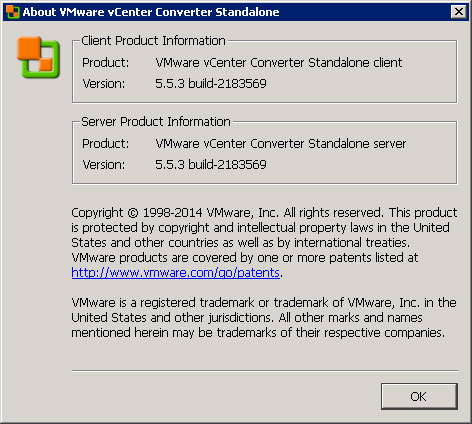
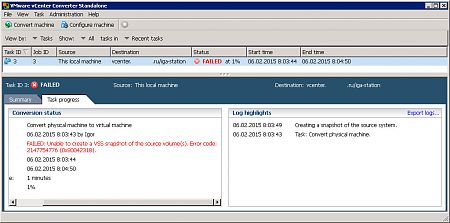
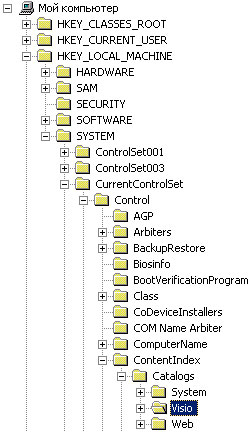

 )
)
