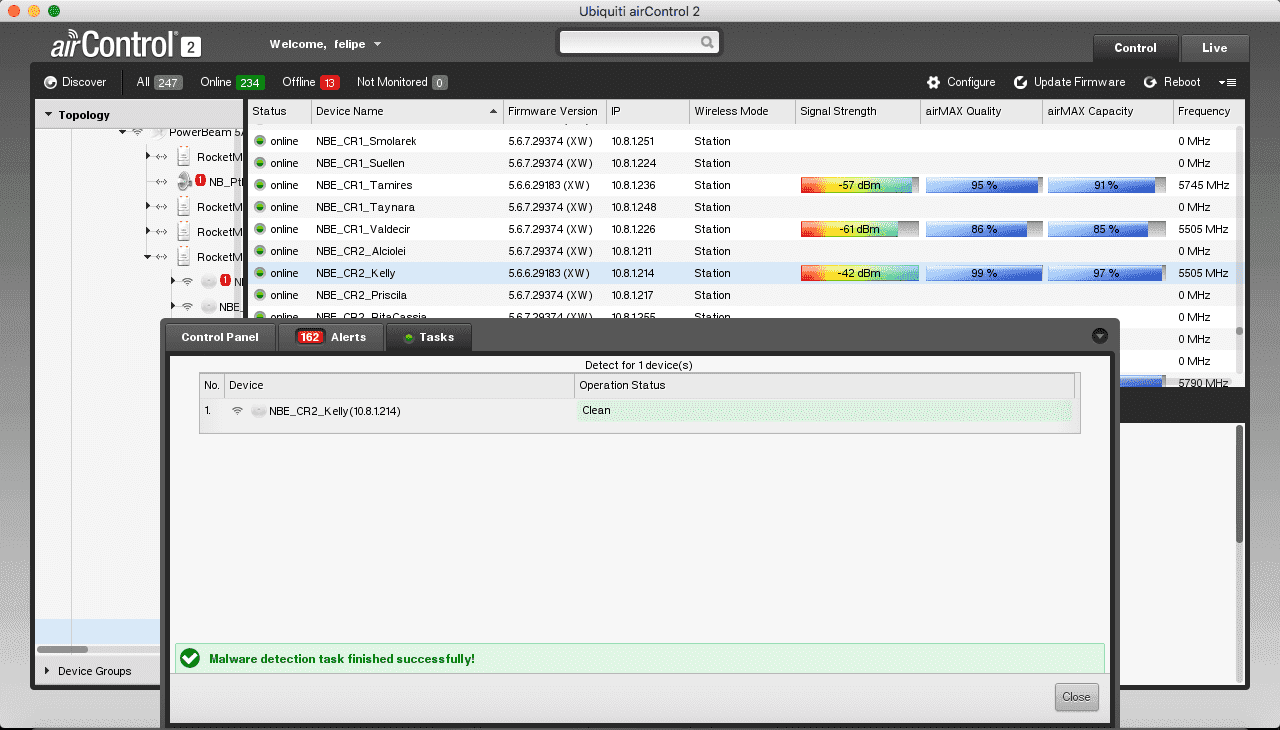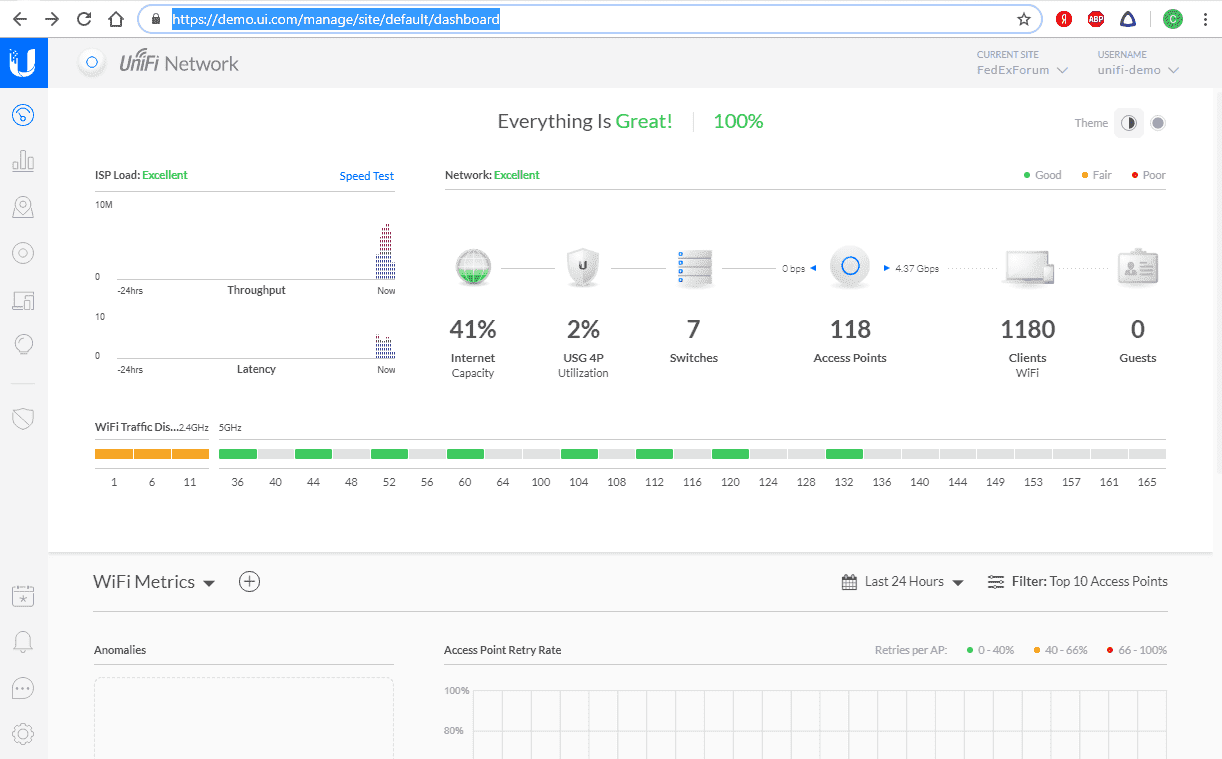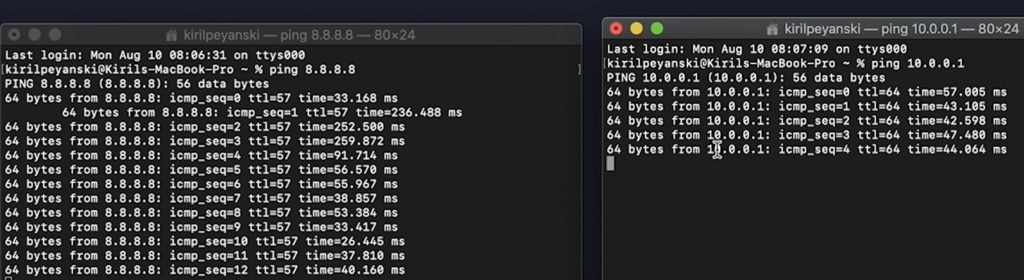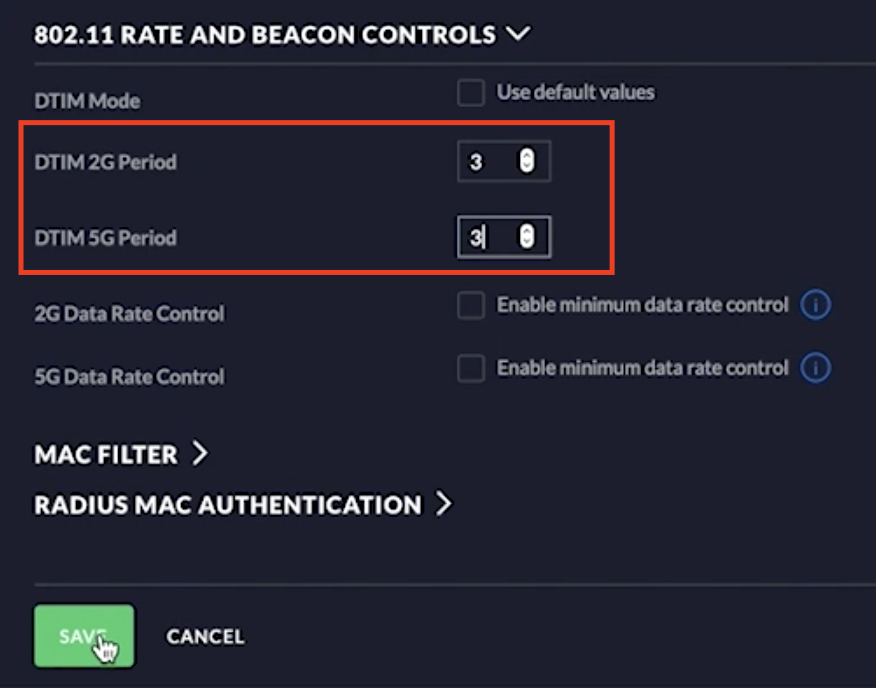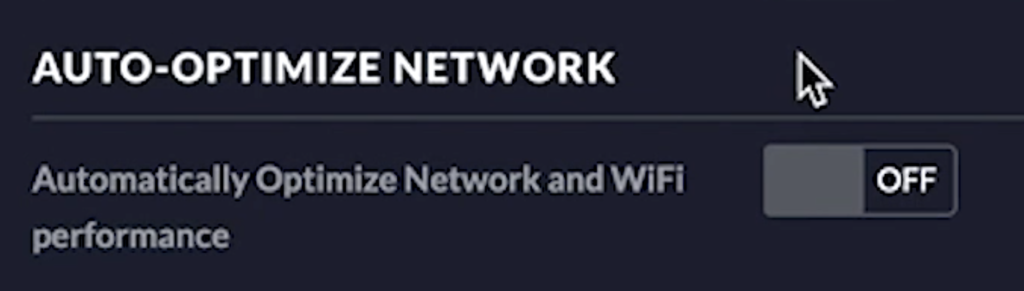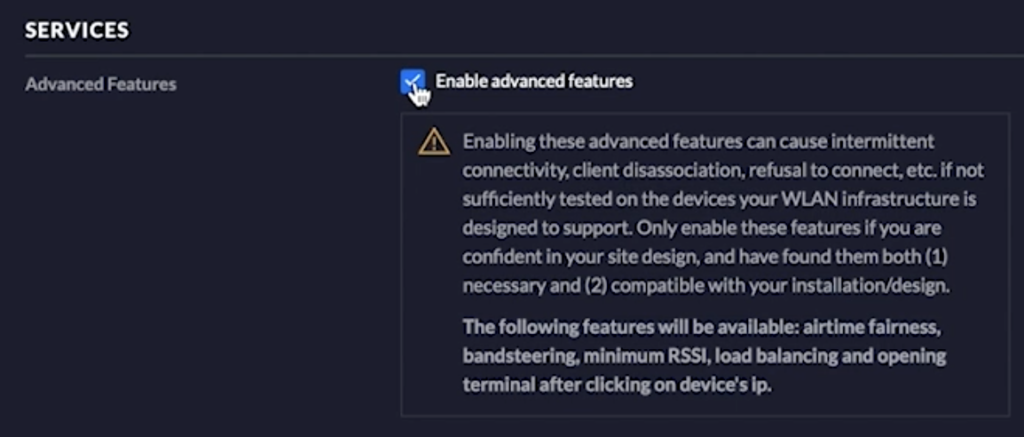Практика и теория, как известно, вещи разные. Очень часто то, что должно быть работоспособным с точки зрения расчета оказывается совершенно негодным в деле, и напротив, решения которые казались изначально нежизнеспособными иногда демонстрируют прекрасную отдачу.
В мире IT дела обстоят точно так же — практика здесь, главный критерий. И тем ценнее реальный опыт работы с различным оборудованием, который копится у специалистов. Очень часто какая либо проблема требует буквально нескольких минут работы, досадный баг или сбой устраняется буквально двумя кликами мыши или парой строк в консоли. Только, на поиск этих двух кликов иногда уходит не один день.
И для облегчения решения проблем с оборудованием Ubiquiti, специально для наших читателей, мы начинаем делится практическими наработками по некоторым типовым проблемам, которые вывели наши специалисты технической поддержки. Данная рубрика будет регулярной, и будет обновляться по мере накопления вариантов решений.
Нестабильный доступ к сайтам UniFi.
Одна из известных проблем, с которой часто сталкивается наша тех.поддержка является нестабильный доступ в интернет, Симптомы проблемы заключаются в том, что открывается часть сайтов, а другие не открываются, притом происходит это без всякой системы.
Решение проблемы — уменьшение стандартных значений MTU с 1500, которые указываются по умолчанию. осуществляется на вашем маршрутизаторе. На USG настройка идет через консоль.

Можно понижать число до уровня уверенного пинка сайтов, либо сразу установить 1452 (После применения значений доступ в интернет налаживается и все сайты начинают работать корректно.
Проблема обновления прошивок в новых WiFi точках доступа UniFi.
Иногда в новых моделях WiFi точек доступа Ubiquiti пользователи сталкиваются с неработающим автоматическим обновлением прошивок.
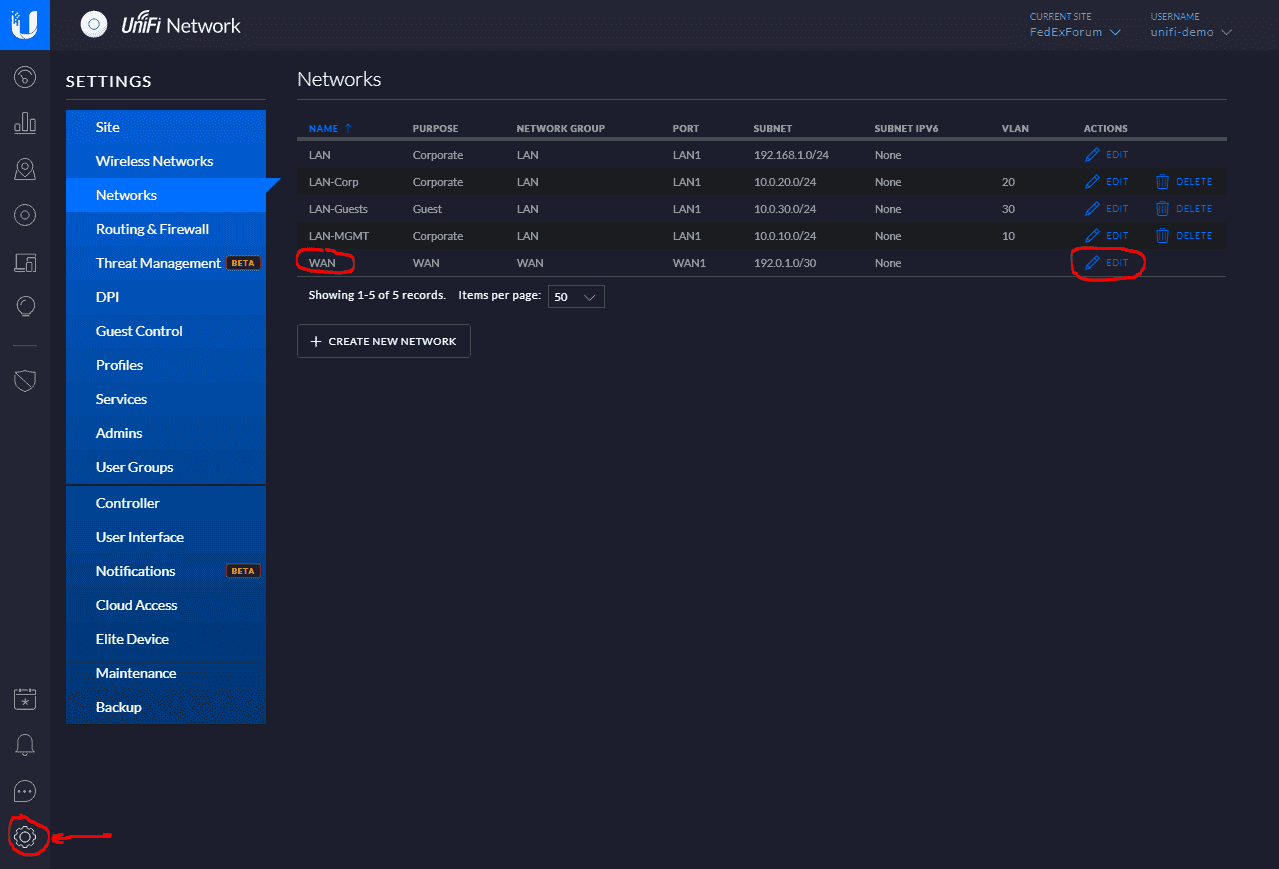
Решение проблемы заключается в использовании DNS адресов провайдера, которые выставляются в настройках UniFi Controller.
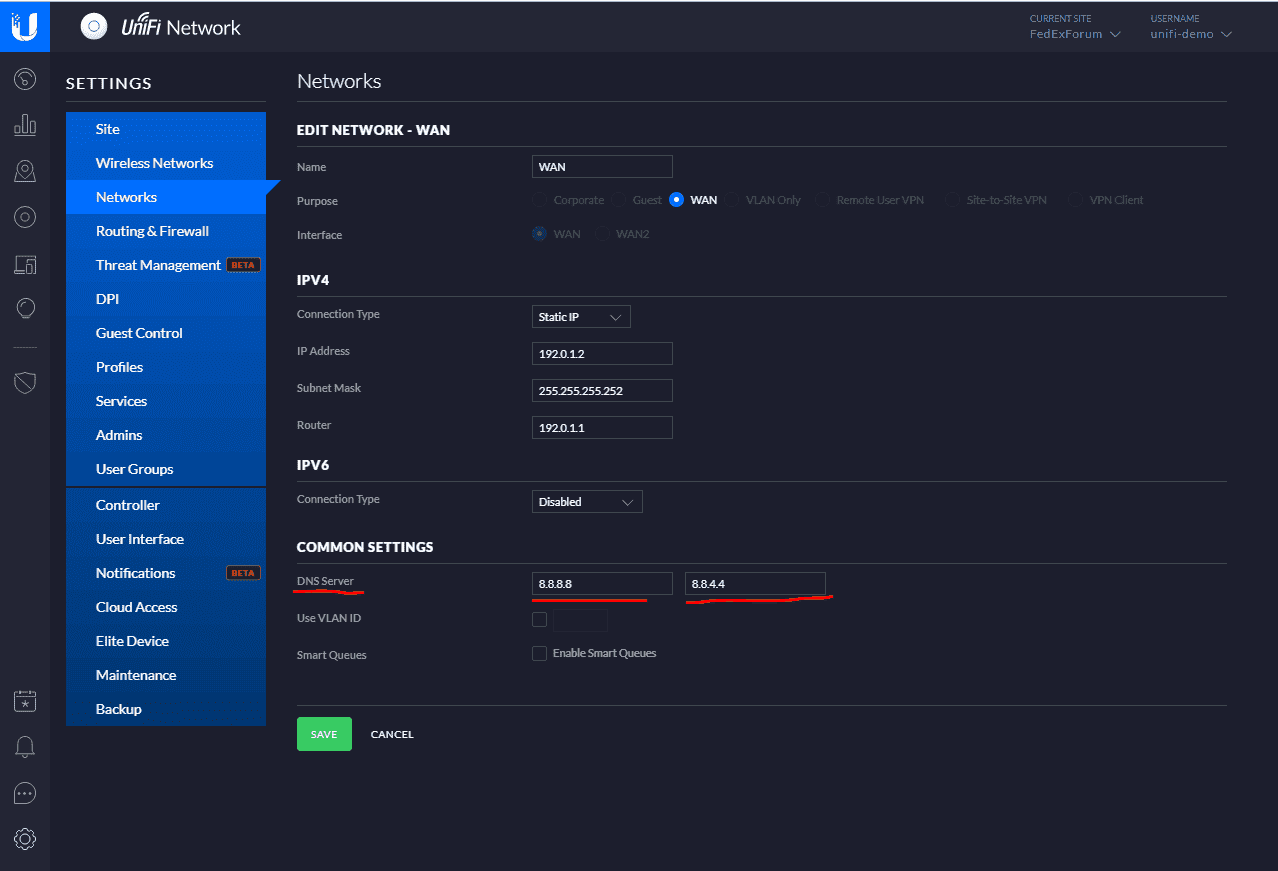
Если в настройках DNS сервера у вас прописаны адреса Google, например 8.8.8.8, смените его на DNS вашего провайдера, после чего проблема исчезнет, и сервис обновления заработает корректно.
UniFi точка доступа работает — высокий уровень сигнала и низкое качество связи
В случае, если в помещении где установлена UniFi точка доступа детектируется высокий уровень сигнала, но, скорости при этом неудовлетворительны
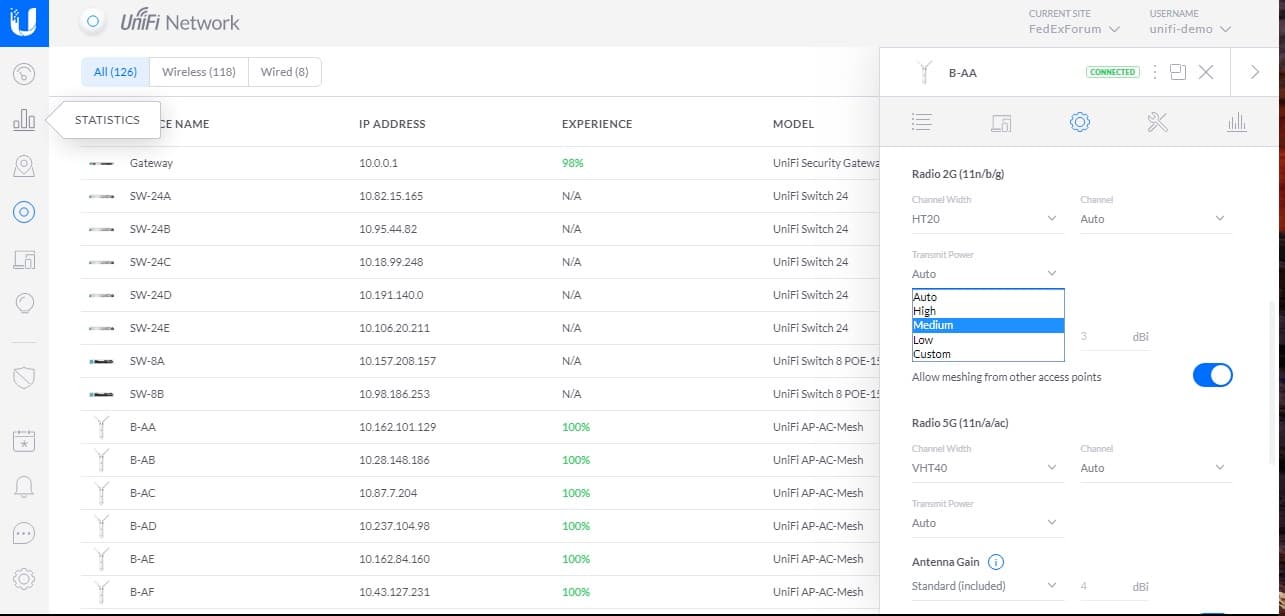
Одной из причин может быть слишком большая выбранная мощность. В зависимости от модели и диапазона данный параметр достигает 26-28 dbm.
При выборе максимальных параметров значительно усиливается эффект волновой интерференции — переотражения сигнала внутри помещения, что может значительно ухудшит качество связи. Решением является снижение мощности до уровня примерно 20 — 22 dbm, в зависимости от размеров помещения.
NanoBeam M5 16 не подключается к WiFi источнику сигнала.
Бывают ситуации, что данный WiFi мост используется для подключения к удаленному источнику сигнала. Однако, в некоторых случаях, несмотря на достаточный уровень сигнала подключение установить не удается.
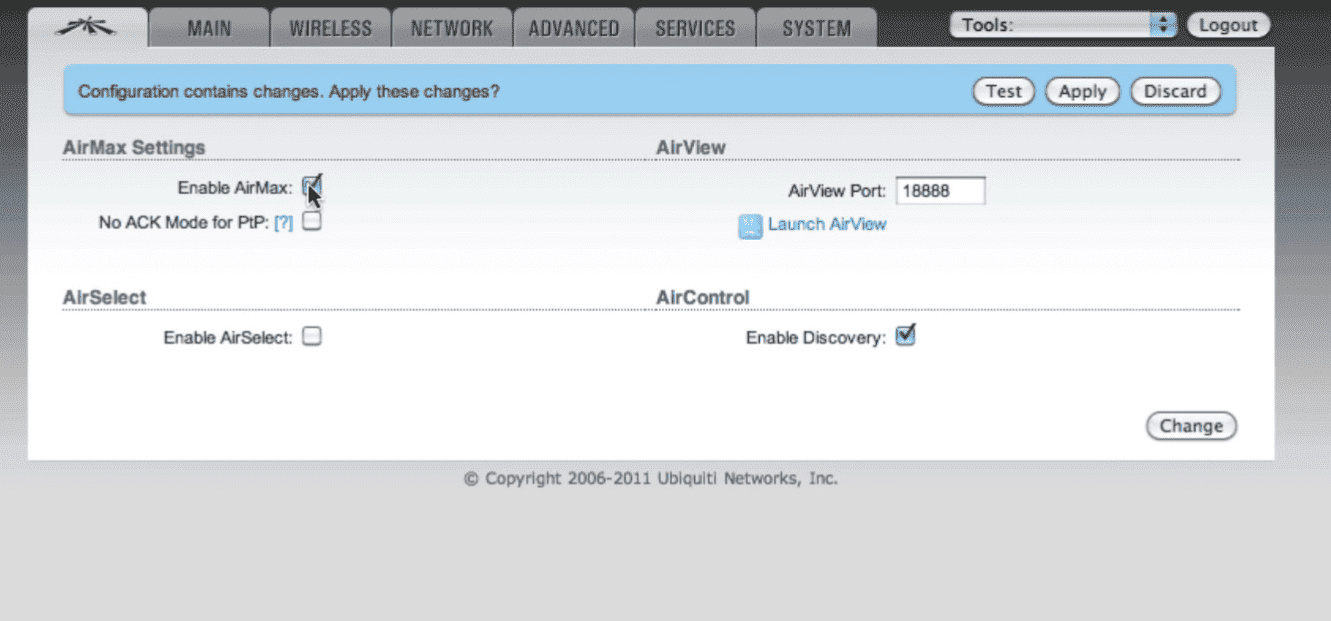
Зачастую причиной может быть активированный протокол AirMax*, который работает исключительно с оборудованием одноименной серии Ubiquiti.
Для соединения с NanoBeam вам следует убрать галку с соответсвующего пункта настроек AirOs.
*В прошивках начиная с v5.2.1 и более ранних опция «Enable airMAX» расположена в пункте меню Advanced. Уберите галочку и сохраните изменения.
В v5.3 и новее опция , «Enable airMAX» находится на вкладке, которая имеет логотип UBNT.
Проблема подключения устройств Apple к NanoStation M2.
Устройства от Apple, к сожалению, далеко не всегда стабильно работают с WiFi роутерами и точками доступа других производителей. Конкретно, касаясь NanoStation M2 была замечена особенность, что на AirOs 6 устройства от Apple отказывались подключаться к точке доступа.
Если вы используете NanoStation M2 не в составе радиомоста либо клиентского устройства подключения к базовой станции, а для раздачи WiFi 802.11 n
NanoStation M2 и сторонние ip камеры — режим мост.
В случае использования NanoStation для подключения к точкам доступа, в том числе других производителей мы иногда сталкивались со следующей ситуацией.
Клиент подключал через точку доступа ip камеру к собственному видеорегистратору. Однако, при выборе в настройках AirOs режиме WDS мост, камера определялась с mac-адресом, относящимся к NanoStation M2, а не собственным.
В итоге, регистратор, проводящий опрос оборудования при автоматической установке по Mac-адресам не распознавал камеру и не получал видеопоток.
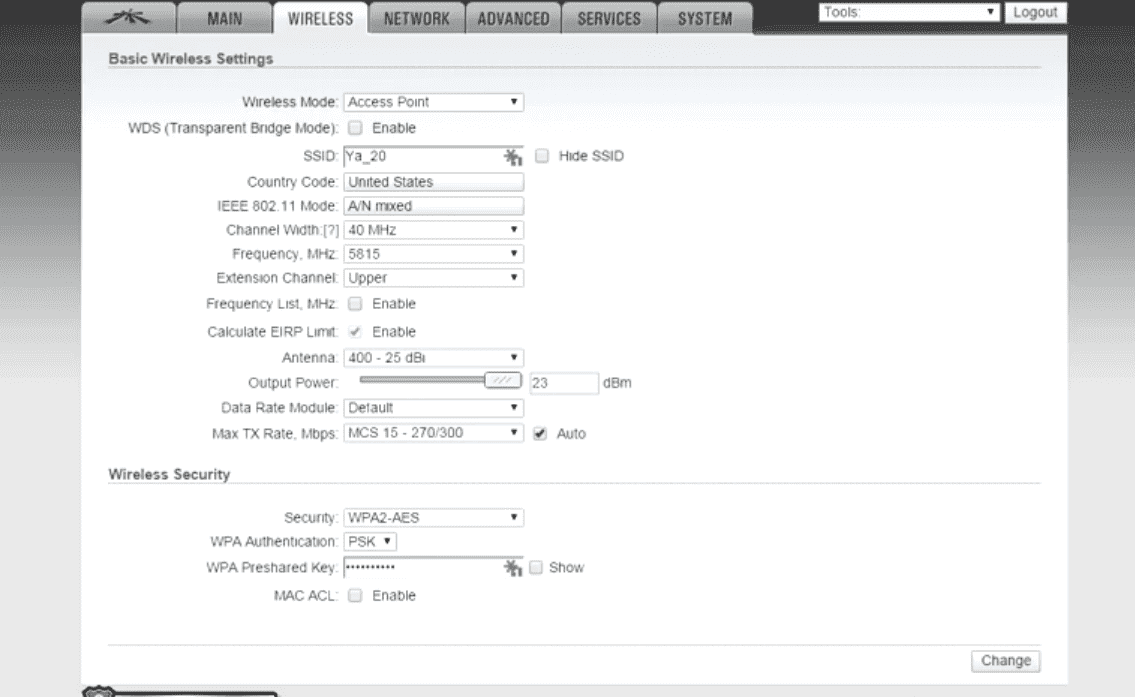
Решением проблемы было отключение режима WDS, а также прописывание адресов DNS, шлюзов вручную. После проведения подобной настройки указанная конфигурация работала стабильно и без сбоев.
Windows 10 и AirControl.
К сожалению, зачастую AirControl 2, который наряду с UNMS продолжает использоваться некоторыми юзерами по сей день, не запускается на Windows 10.
Для ее использования рекомендуем использовать другие операционные системы, например Windows 7, Windows 8 либо Linyx. Проблема будет решена в будущем, однако, пока что стабильная работа и запуск на Windows 10 не гарантирован.
В UniFi Video на стартовой странице не отображается значок “настройки”
В случае запуска контроллера некоторые пользователи замечают различия в стартовых страницах. Отличается интерфейс, а также может отсутствовать значок настройки в правом верхнем углу страницы.
Это происходит из за разницах интерфейса при использовании HTTP либо HTTPS. Значок настроек будет виден при использовании HTTP.
Продолжение рубрики читайте в новостях нашего сайта. За обновлениями можно смотреть также и в наших группах ВК и Facebook.
В статье приведены советы и рекомендации по устранению проблем, обусловленных сбоями связи с точками доступа UAP (UniFi Access Points). Иногда в этих случаях, индикатор уровня ноутбука или мобильного телефона показывает сильный сигнал WiFi, но страницы либо не загружаются совсем, либо начинают загружаться, но это оканчивается безуспешно. Другие симптомы см. в статье ниже.
Содержание
- Симптомы сбоев связи
- Что сбоит — проводная или беспроводная сеть?
- Близость AP
- Петли в сети
- Бюджет линии
- Выключение функций
- Wireshark — захват пакетов
- Трассировка пакетов по сети
- Точки доступа перезагружаются?
- Задайте вопросы сообществу
- Другие статьи по этой теме
Симптомы сбоев связи
В большинстве случаев при сбоях связи основным симптомом будет следующий: ноутбук или мобильный телефон показывает сильный сигнал WiFi, однако при использовании услуг сети или браузера загрузка сайтов или страниц не выполняется. Браузеры иногда будут сообщать, что нет соединения с интернетом, иногда — будут зависать при загрузке страниц. Иногда будет появляться восклицательный знак около панели WiFi, иногда клиентское устройство будет выбирать IP-адрес, назначаемый автоматически (такой, например, как 169.254.x.x) в качестве своего IP-адреса в локальной сети.
Многие проблемы этого типа были устранены в последних версиях фирменного ПО UAP, поэтому прежде всего убедитесь, что на Ваших устройствах используется самая новая версия фирменного ПО.
В данной статье даются рекомендации по отладке и устранению проблем этого типа, обеспечивающие бесперебойную работу сети и интернета.
Что сбоит — проводная или беспроводная сеть?
Во-первых, необходимо определить, в какой части инфраструктуры Вашей сети имеется проблема — проводной или беспроводной?
Попытайтесь организовать постоянную выдачу команды ping на общедоступный DNS-сервер Google (8.8.8.8) и Ваш маршрутизатор с двух терминалов, работающих на ноутбуке. Если потеря пакетов происходит по обоим IP-адресам, то скорее всего проблема связана с беспроводной сетью. Если потеря пакетов происходит по 8.8.8.8, то скорее всего проблема связана с проводной инфраструктурой сети или интернетом.
В данной статье описано устранение проблем только с беспроводной сетью (проводная инфраструктура сети не рассматривается).
Пожалуйста, имейте в виду, что на многих ноутбуках на интерфейсе WiFi включен режим энергосбережения, безотносительно к тому заряжается ноутбук от сети или нет. Поэтому Вы можете увидеть отклики на команду ping позже на 1,25 секунды, особенно если в это время ноутбук не занят чем-либо еще в сети. Так сделано производителями ноутбуков для экономии электроэнергии и в данной статье мы рассмотрим лишь проблемы потери пакетов, но не задержки передачи пакетов.
Близость AP
Попытайтесь переместить UAP, к которой привязан клиент, ближе к клиенту и проверьте, не устранилась ли проблема. Если проблема устранилась, Вам может потребоваться переназначить площадки и изменить число развернутых UAP.
Петли в сети
Петли в сети легко обнаружить, запустив tcpdump на проблемной UAP и/или коммутаторах UniFi, контролируя выход через приложение Wireshark.. Соединитесь по SSH с проблемной UAP и введите следующую команду:
ssh admin@192.168.1.X (IP-адрес UAP) tcpdump -i br0 -n -v -s 0 -w /tmp/capture.pcap
Затем скопируйте результирующий файл pcap в Ваш ноутбук для просмотра в Wireshark.
scp admin@192.168.1.X:/tmp/capture.pcap /tmp
Файл capture.pcap будет скопирован в папку /tmp на Вашем компьютере. Подобным образом Вы также можете использовать winscp.
Теперь откройте файл в Wireshark.
Если в сети есть какой-то цикл, вы увидите в файле с захваченными данными большой широковещательный или многоадресный трафик Обычно в сетях на широковещательный и многоадресный трафик приходится менее 100 кбит/с, то есть всего несколько дюжин пакетов в секунду. Если же широковещательный и многоадресный трафик составляет тысячи пакетов в секунду, то скорее всего в сети существует петля, которая должна быть разомкнута. Одно за другим отключайте устройства инфраструктуры до тех пор, пока число широковещательных / многоадресных пакетов не снизится до нормального уровня.
Бюджет линии
Большая мощность передатчика (TX power) точек доступа UniFi AP хороша для инсталляций с одной АР, но может создавать проблемы в сетях предприятий, в которых развернуто множество AP. Большая мощность передатчика будет увеличивать дальность только для малых скоростей передачи, тогда как при нормальной дальности для больших скоростей передачи требуется меньшая мощность передатчика и это нормально для ВСЕХ AP и устройств. В результате, «съедается» время на передачу по радиоканалу с большими скоростями в инсталляциях с множеством АР, замедляется работа всей сети и (потенциально) могут теряться пакеты.
Большая мощность передатчика также обуславливает разбалансировку бюджета линии WiFi между мобильным клиентом и UAP, вследствие того, что большинство мобильных клиентов имеют мощность передатчика от 14 до 18 дБм (и «раздают» ее через антенну и т.д.) Мобильные клиенты будут оставаться подключенными (и индикаторы WiFi-сигнала на них будут показывать сильный сигнал) на линии к АР и сильный сигнал на линии от АР к мобильному клиенту, даже если сигнал на линии от мобильного клиента к АР недостаточно сильный.
Снижение мощности передатчика на точках доступа UAP до уровня 18 дБм (или около того) позволяет выровнять бюджет линии для большинства устройств и инсталляций. Это легко сделать в пользовательском интерфейсе контроллера.
Выключение функций
Некоторые функции, такие как управление полосой частот, минимальный уровень сигнала RSSI, монитор соединения, когда они неправильно сконфигурированы или реализованы, могут приводить к нежелательным эффектам при недостаточном числе точек доступа АР. При решении проблем со сбоями связи, хорошей практикой является вначале выключить все эти функции, так чтобы весь функционал можно было бы проверить при меньшем числе переменных. Кроме того, более новые функции, такие как ATF (Air-Time-Fairness — «справедливое» распределение пропускной способности радиоканала) также можно отключить, чтобы свести базовый функционал к минимуму.
Wireshark — захват пакетов
Приложение Wireshark можно загрузить для большинства платформ на сайте www.wireshark.org. Рекомендуется использовать современные (2013+) компьютеры MacBook, так как они: 1) имеют полную поддержку драйверов режима монитора и 2) имеют качественное 3×3 радиооборудование, способное слушать 3 трафика NSS (физическая скорость до 1300 Мбит/с). На некоторых ноутбуках можно использовать Linux, однако большинство ноутбуков оснащено радиооборудованием 2×2, что делает их менее полезными.
- Загрузите и установите приложение Wireshark
- Откройте Wireshark
- Щелкните мышью по значку шестеренки вверху
- Убедитесь, что для интерфейса en0 включен монитор:
- Щелкните Close (Закрыть) и перезапустите Wireshark
- Запустите захват на en0. Вы увидите кадры маяка, контроля и управления, перемешанные с кадрами данных.
Примечание: На момент написания данной статьи, в Wireshark была ошибка, при которой во время захвата в режиме монитора при первом включении происходил сбой, хотя перед этим Wireshark был полностью перезапущен.
Вы можете выгрузить захваченные данные для изучения сообществом или предоставить их службе технической поддержки UBNT. Если Вы решите сделать это, убедитесь сначала, что приложили MAC-адрес ноутбука или мобильного устройства, имеющего проблемы.
Трассировка пакетов по сети
В некоторых случаях широковещательные / многоадресные пакеты могут успешно передаваться, а а одноадресные — нет. Важно разобраться с тем, какие типы пакетов проходят через сеть и насколько далеко в сеть они проходят.
Вам необходимо определить, какой “VAP” интерфейс Вашего беспроводного клиента подключается первым. Вы можете по ssh войти в проблемную АР и выполнить команду:
iwconfig
В примере, приведенном выше, Вы можете заметить, что ath6 является VAP для сети ubnt-ut-AP-LR в радиодиапазоне 5 ГГц.
Самый простой путь состоит в отправке пакетов с помощью команды ping.
Чтобы увидеть, есть ли на Вашей UAP широковещательные пакеты, которые создали такую ситуацию, запустите tcpdump на интерфейсе athX на UAP (SSH on UAP):
tcpdump -i athX -n -v -s 0 -w /tmp/broadcast.pcap
Затем отправьте несколько широковещательных пакетов с Вашего ноутбука (из терминала), используя команду ping:
ping 192.168.1.255
Остановите захват. Запустите новый захват с именем /tmp/unicast.pcap (войдите по ssh на UAP):
tcpdump -i athX -n -v -s 0 -w /tmp/unicast.pcap
Далее, попытайтесь отправит одноадресные пакеты на Ваш маршрутизатор (из терминала на ноутбуке):
ping 192.168.1.1 (замените на IP-адрес Вашего маршрутизатора)
Если широковещательные пакеты не передаются или не принимаются, то и одноадресные пакеты могут не проходить (вследствие, отсутствия требуемого элемента списка ARP в ОС). В любом случае, Вам потребуется принудительно установить статический элемент списка ARP на Вашем ноутбуке (в терминале).
sudo arp -s 192.168.1.1 00:00:00:00:00:01 ifscope en0 (Mac OS X) arp -s 192.168.1.1 00-00-00-00-00-01 (из командной строки администратора в Windows)
Попытайтесь выдать команду ping еще раз и посмотрите, приходят ли одноадресные пакеты 00:00:00:00:00:01 на интерфейс athX на UAP.
После того, как Вы определите, теряются ли пакеты Вашего клиента, переданные на UAP, самое время определить, теряются ли пакеты, передаваемые с UAP к клиенту. Во-первых, Вам потребуется запустить Wireshark или tcpdump на Вашем ноутбуке, чтобы проверить, получает ли он эти пакеты. После этого запустите ping для широковещательных пакетов, поступающих от UAP в сеть (используйте доступ по ssh на UAP):
ping 192.168.1.255
Захватите результаты приложениями wireshark/tcpdump, затем запустите ping для Вашего ноутбука (используйте доступ по ssh на UAP):
ping 192.168.1.X
На время написания данной статьи, на точках доступа UAP не было способа задать статический элемент списка ARP, так что если невозможно было создать одноадресный трафик от UAP, Вы могли попытаться задать статический элемент списка ARP на подключенном кабелем ноутбуке или настольном компьютере, чтобы отправить пакеты с этого отдельного устройства.
Вы можете передать собранные результаты сообществу или сотрудникам UBNT для помощи в поиске места, в котором происходит потеря пакетов.
В завершение, хорошей практикой будет дважды проверить правильность конфигурации моста (используйте доступ по ssh на UAP):
brctl show
На выходе должно быть примерно следующее:
|
Bridge Name (Имя моста) |
Bridge ID (Идентификатор моста) |
STP Enabled (Включен ли STP) |
|
br0 |
ffff.44d9e7f9876a |
no (нет): |
Точки доступа перезагружаются?
Проверьте, находятся ли в режиме предоставления услуг точки доступа АР, не находятся ли они в состоянии перезагрузки. Если режим предоставления услуг прерван перезагрузкой, это состояние сохраняется и совпадает с простоем сети, то возможно имеется необнаруженная ошибка и мы с удовольствием займемся воспроизведением этой проблемы в условиях нашей лаборатории. Свяжитесь с нами через наше Сообщество.
Другие статьи по этой теме
- Как установить соединение, используя SSH
- UniFi — Методы сбора полезной отладочной информации

Adopting an Unifi Access Point in the controller should be really straightforward. But sometimes it just won’t work. You keep getting Adoption Failed, or maybe even not able to adopt your access point at all.
The first step is to make sure that the inform URL is set correctly in the access point. But if that is set correctly then we need to take a different approach to fix the Unifi Adoption Failed issue.
In this article, I will explain different solutions to will help you to fix the adoption issue.
Why is the Unifi Adoption Failing
First a little bit of background information about why the adoption could be failing. There are a couple of things required to successfully adopt an Unifi Access Point in your controller:
- The access point must not be managed by another controller
- Inform url should be set correctly – read more about it here
- Access Point firmware version should not be to old
- Controller should be up-to-date
The most common issue is a firmware mismatch. The access point is for example running the latest firmware version, but the controller is maybe 10 releases behind. This could cause problems with adopting the access point.
Method 1 – Factory Reset the Access Point
To make sure that the access point isn’t managed by another (old) controller, we are first going to factory reset the access point. Make sure that the access point is powered on and press the reset button for 10 seconds.
Another way to reset the access point is remotely with SSH.
- Connect to the access point over SSH (using PowerShell for example)
- Enter the following command to factory reset the AP:
set-default
You can reconnect to the access point after the Clearing CFG (configuration) is done.
With the Access Point reset you can now check if you can adopt the access point in the controller.
Method 2 – Check IP Address of the Access Point
After you have factory reset the access point, you should at least see the access point in the controller. If you don’t see it at all, then it’s possible that the IP range of the access point doesn’t match with the controller.
They both need to be in the same IP Range to be able to communicate with each other. You can use the Unifi Discovery Tool to scan your whole network for the access point. This way you can determine which IP Address the access point has got.
You might need to click the Unifi Family button in the top right corner to switch to the correct view.
If the access point is in a different IP range, then double-check your router and Unifi Controller to be sure that only one them has DHCP enabled. Another good option is to connect the access point to the same switch as the controller.
Method 3 – Update the Unifi Controller
Before we update the firmware of the access point, we are first going to make sure that Unifi Controller is up-to-date.
If you have a Cloudkey or UDM (Pro)
- Open your Unifi OS
- Go to Settings > Updates
- Check the Network application is up-to-date
If you are running the controller in a Docker container or on Windows then check the version that you are running in the settings screen:
- Open the network controller
- Click on Settings
- Note the version and check the latest available version here https://www.ui.com/download/unifi/
After you have updated the Unifi Controller, try again to adopt the Access Point.
Method 4 – Update the firmware on the Access Point
If the firmware on the access point is outdated, then you also won’t be able to adopt the access point in the Unifi Controller. Normally you update the firmware through the controller, but there is another option.
We can manually download the Unifi firmware on the access point directly. To do this we are going to connect to the access point over SSH. You will need to know the IP Address of the access point, if you don’t see the IP Address in the controller, then use Advanced IP Scanner to look it up.
- Press Windows Key + X (or right-click the startmenu) and choose Windows PowerShell
- Connect to your access point. Replace the IP Adres below with the address of your access point:
# Connect to the access point, with username ubnt ssh [email protected] # type yes on the following warning: The authenticity of host '192.168.1.142 (192.168.1.142)' can't be established. RSA key fingerprint is SHA256:dR0P62KnusGClIgPM1pfsx1QlH6HzrgTLxz0wDk2D4k. Are you sure you want to continue connecting (yes/no/[fingerprint])? yes
- Enter the password ubnt
- We now need to find the correct firmware URL. Open the Unifi download page and find the firmware for your access point.
- Click Download and accept the terms.
- Click Copy URL
- In the PowerShell Windows, type upgrade and paste the URL that we just copied:
upgrade https://dl.ui.com/unifi/firmware/U7PG2/5.43.56.12784/BZ.qca956x_5.43.56+12784.211209.2338.bin
The access point will download the firmware and upgrade it. During the upgrade, you won’t be able to connect to the access point. It can take a couple of minutes to complete.
You should be able to adopt the Unifi Access point when the upgrade is completed and the status light is solid white.
Wrapping Up
I hope this article helped you to fix the Unifi adoption failed issue. A factory reset is most of the time needed and make sure that you check your firmware versions. If you are running the controller in a docker container, then make sure that the appropriate ports are forwarded.
In docker, it can help to add the --net=host flag to the docker run command.
If you have any questions, just drop a comment below.
In this article I will show you how to optimize and troubleshoot UniFi Access Points (UAP) including the UniFI Dream Machine (UDM).
Check the current price of the UnFi gear that I’m using:
- UniFi Dream Machine – https://amzn.to/3duBodd
- UniFi AP AC PRO – https://amzn.to/2XOu4Dw
- UniFi switch 8 port 60W PoE – https://amzn.to/2XWyDeb
Check this story if you are in a hurry
If your phone or laptop is displaying full Wi-Fi signal, but pages won’t load or you want to get the max of your Ubiquiti equipment this video/article is just for you.
Intro
I will describe a series of optimizing tips and troubleshooting steps for your UniFi network, so you won’t see ever again continuously loading pages with no results, and issues like exclamation point over the WiFi signal as well as strange auto-assigned IPs (Such as 169.254.X.X) for your local devices.
I will start with some common things that you can check and do and then gradually I will show you several optimizing tips for your UniFi network.
So make sure that you read the whole thing.
Now let’s smash that like subscribe button and start this:
Update your Firmware
First things first! You have to update your devices firmware if you haven’t done that already.
Go to Devices section in your UniFi controller and hover your mouse over each of your devices. If there is an update you will see an “Upgrade” button next to the “Restart” button in the very right part of the screen.
Just make sure that you are using the grid view.
Wireless or wired packet loss?
Next thing is trivial, but very important – you have to determine if there is any packet loss and if yes is it from wireless or wired infrastructure.
Open two Terminal windows (MacOS / Linux) or Command prompts (Windows) and try to continuously ping Google’s public DNS (8.8.8.8) and your router at the same time.
If there is packet loss to both IPs, then you probably have a wireless issue. If there is only packet loss on 8.8.8.8 (Google’s public DNS), then you likely have a wired or Internet Provider issue.
I have no packet loss in this example, only the latency is not great, but i’m not at home at the moment. I’m currently connected to my home using a VPN.
If you want to have such VPN as well – check these articles, oh boy I have plenty:
- UniFi Dream Machine – Things That No One Told You
- WireGuard VPN from Home Assistant Easy Setup
- Raspberry Pi into VPN (How-To)
I’m explaining there how to setup a VPN step by step.
If you have UniFi equipment check the first link, the other 2 are kind of universal.
If there is packet loss from wired infrastructure
I will focus more on the optimizing and troubleshoot UniFi wireless connections, but here’s few tips If turns out to have wired packet loss.
- Check your cables and replace them if needed. I had a cable issue before and it was very devious and tricky to catch, but so easy to fix.
- Double check if your Smart Queues are enabled and upload (Up Rate) and download (Down Rate) values of the Smart Queues are configured accurately to match your ISP rates
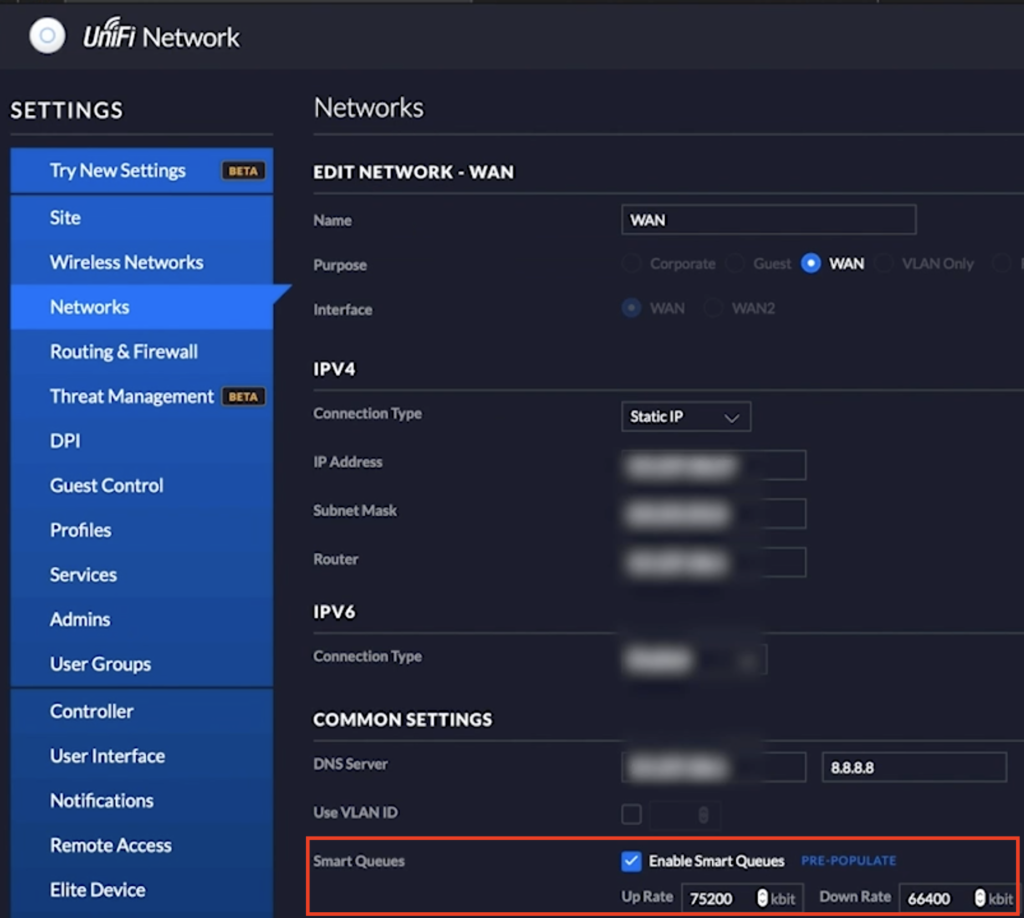
If your wired problem still exist – call your Internet Service Provider. You can also ask for help in the UniFi Community.
Now let’s continue to optimize and troubleshoot UniFi Wi-Fi.
Access Point Proximity
Another trivial, but must do and check thing is the Access Point Proximity.
Just try moving closer to the UniFi Access Point or the UniFi Dream Machine and verify if the things get a lot better.
If that is the case evaluate again the locations and count of the Access Points in your home.
Set Transmit or TX Power
The next thing that you can try, especially if you have more than one Access Points (or Access Point and UniFi Dream Machine like me) is to set a custom transmit power or TX power – here is how:
Go to Devices select an UniFi AP or UDM and click on the Configuration tab. Then click on Radios menu and set Transmit Power to Custom under Radio 2G and Radio 5G.
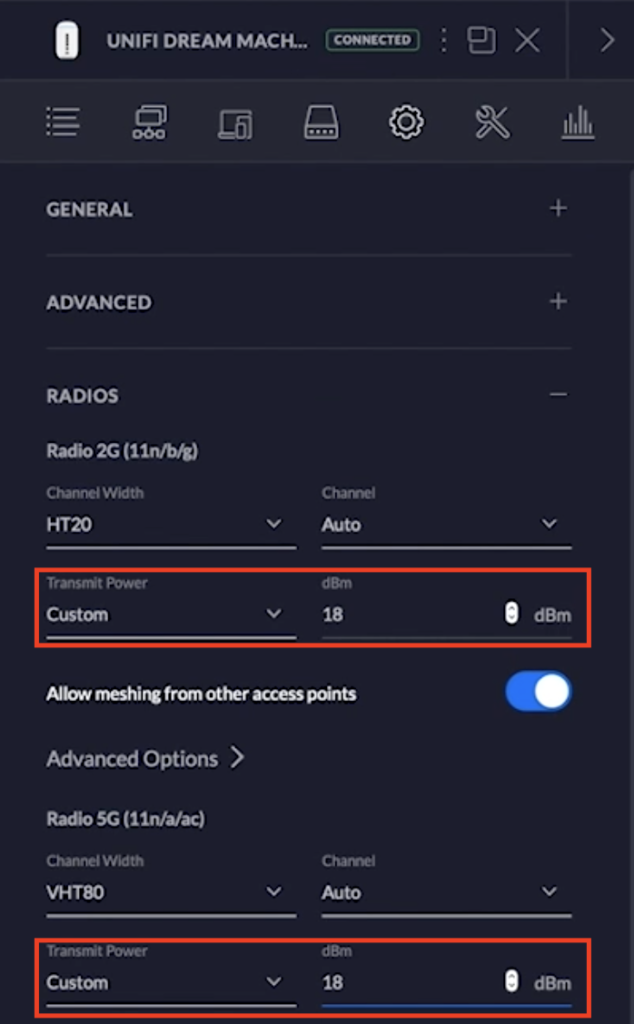
dBm is decibels (dB) with reference to one milliwatt
Have in mind that most mobile devices have a TX power between 14 and 18 dBm, so you can experiment with this setting for best results.
Good starting point is 18 dBm!
And don’t forget to apply your changes.
Change DTIM
We will continue to optimize and troubleshoot UniFi network and the next thing to change is the DTIM (Delivery Traffic Indication Message or Map).
A default DTIM period of 1 is used for compatibility and legacy reasons. However, many recent iOS and Android mobile devices, will perform better and save up to 66% of their WiFi battery consumption if the DTIM period is set to 3. This is where you can change this:
Open your UniFi Controller interface and go to Settings > Wireless Networks and click on Edit button next to the network where your modern devices usually connect.
Go to Advanced Options and scroll down until you see the 802.11 Rate and Beacon Controls then click on it.
Uncheck the Use default values and then modify the DTIM period for your 2G and 5G.
For networks where nearly all connected devices are modern, it is recommended to use a DTIM period of 3.
Save your changes and enjoy your mobile device long lasting battery!
TIP: If you have legacy devices, separate them in different Wi-FI SSID and leave the DTIM to the default value of 1 for this “legacy” network.
Question for You, dear reader!
How is your WiFi? I mean is your speed and coverage ok or not?
Share me your experience I will love to read it and it can be helpful to others as well.
Uptime of the UniFi Devices
Another good check for your network health is the uptime of the UniFi Access Points and all devices as a whole. Here is where you can check it.
Simply go to Devices section and search for the Uptime column.
Watch this for the next couple of days/weeks and if there are strange resets without a good reason for any of your devices, then you have a problematic device/configuration and you can deep dive into this device.
Auto-Optimize Network feature
Auto doesn’t mean Best in most cases! And this is valid for here as well.
In this regard to optimize and troubleshoot UniFi networks better it is a good idea to disable the Auto-Optimize Network feature.
To do that go to Settings > Site and scroll down until you see the Auto-Optimize Network feature. Then turn it off!
Save your changes and enjoy your not auto optimized network and tell me if it is better than before or not!
AirTime-Fairness feature
Warning: Do the next thing only if you have wireless issues and you want to troubleshoot!
Try to enable the AirTime-Fairness feature. That way you will bring base functionality to the bare minimum. Here is how
Go to Settings > Site and check the Enable Advanced Features under Services section.
Then go to Devices and click on the device that you want to edit (must be wireless capable device).
Click on the Config and scroll down until you see the AIRTIME FAIRNESS drop down menu.
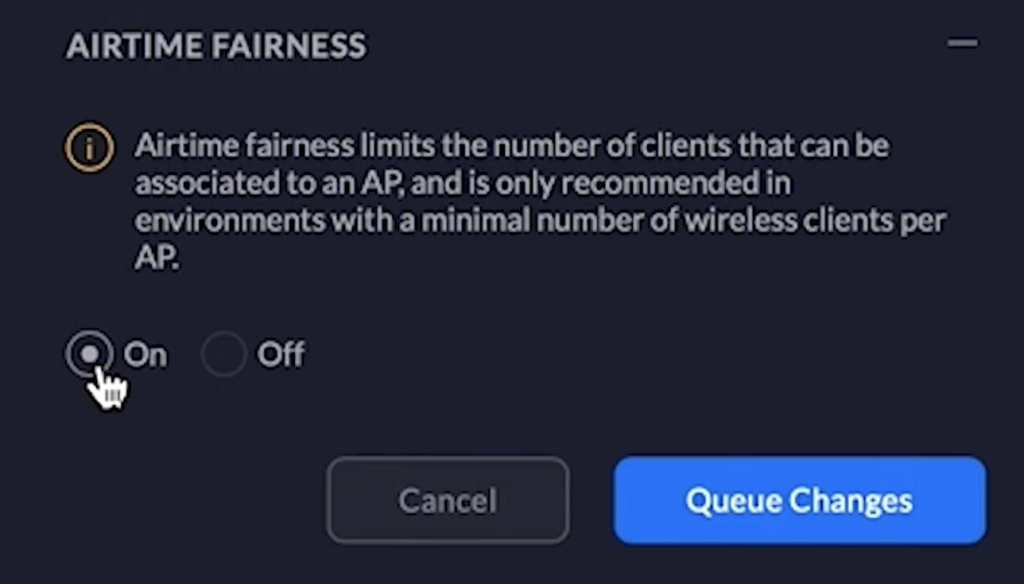
Click on it and turn it on to see if the things will get better.
This will put some fair limits to your clients connected to this AP and it may help you.
If all fails…
If everything until now fails, feel free to post your symptoms and configuration In the UniFi community.
Surprise, surprise…
Hey,
I’m thrilled to announce you something! And I waited to tell you about it at the very end of this article. That way only You who read all of this will know about it 😉
I just released my first digital Smart Home Getting Started Actionable guide.
And first doesn’t mean bad or low quality!
On the contrary, I manage to gain a lot of Smart Home experience and I put a lot, a lot of efforts in the Guide – the result is just great!
But why don’t you check it out by yourself ➡️ link
Hope you will like it as much as I do.
Support my Work!
If you like what you see so far and you want more content like this you may want to become one of my supporters. Check exactly how on my support page!
Any other sort of engagement on this site and my YouTube channel does really help out a lot with the Google & YouTube algorithms, so make sure you hit the subscribe, as well as the Like and Bell buttons If you enjoy this Optimize and Troubleshoot UniFi Wireless Connections video article.
Also feel free to add me on Twitter by searching for @KPeyanski. You can find me on my Discord server as well.
I really hope that you find this information useful and you now know how to optimize and troubleshoot UniFi Access Points, including the UniFI Dream Machine which have integrated Access point in it.
Stay safe and don’t forget – Home Smart, But Not Hard!
Thank you for reading, I will see YOU in the next article 😎
Views: 2,581
Scenario
Make: Ubiquiti
Model: Unifi Access Point [UAP-nanoHD]
Mode: CLI & GUI
Description: This article is to discuss the issue when Ubiquiti Unifi Access Point shows the error “INFORM ERROR” and is unable to connect to the controller. The access point stays in the “Disconnected” state in the controller.
It generally happens after firmware upgrade of Unifi access Point or somehow the unique association key gets corrupt. The access point does not get connected to the controller hence clients do not get connected to the network. The access point shows an error as “Inform Error” and stays in the “Disconnected” state. The status will remain inactive as shown below in the image.
The possible reason for this error is, the access point keeps trying to get adopted by the controller but due to either corrupt image/firmware or unique keys the access point does not get associated with the controller hence it shows us an error “Disconnected” or “INFORM ERROR”.
Solution Of INFORM ERROR
There are mainly two methods to get the issue resolved. As mentioned above the issue persist due to either corrupt firmware or the association keys.
The first method is to initiate the adoption process again by the access point and see if it helps. SSH onto the access point and then use the command http://ip-of-controller:8080/inform as shown below. This will send the adoption request from the access point to the controller.
login as: admin
admin@10.1.2.3's password: passwordBusyBox v1.25.1 () built-in shell (ash)
| | |____ |___ ____/__|
| | / | || __) | | (c) 2010-2020
| | | | || | | Ubiquiti Networks, Inc.
|______|___| /__||__/ |__|
|_/ https://www.ui.com/Welcome to UniFi UAP-nanoHD!
edledge-ap-BZ.5.43.19#
edledge-ap-BZ.5.43.19# set-inform http://10.1.1.15:8080/informAdoption request sent to 'http://10.1.1.15:8080/inform'.Use the controller to complete the adopt process
edledge-ap-BZ.5.43.19#
The second method is to factory reset the access point. Remember “restoring an access point to its factory-default settings will erase all the saved configurations”.
After a successful factory reset, the access point will initiate a fresh adoption process to the controller with a new or fresh unique association key which will resolve the issue. Follow the article Factory Reset Ubiquity Unifi Access Point to know the various methods to reset an access point to its default settings.
Source: Knowledge Base, Lab, Ubiquiti
EA00058
Deacon
This person is a verified professional.
Verify your account
to enable IT peers to see that you are a professional.
chipotle
I have had links go down in remote buildings that feed the backbone connection to the Ubiquiti server controller software. That causes a disconnect to show.
Merely correcting the downed link causes that AP to be recognized and it reconnects to the server and becomes available.
I would think either you can bad communication to the AP or the AP itself has an issue.
Mine will flash GREEN when it is disconnected. You said yours is yellow?!? Yellow (I THINK) means it’s not associated — or as Ubiquiti says «adopted».
Deacon
Was this post helpful?
thumb_up
thumb_down
Deacon
This person is a verified professional.
Verify your account
to enable IT peers to see that you are a professional.
chipotle
One other thing that I found out is that Ubiquiti uses a different POE injector — you can’t just plug them into regular 48V POE on your switch or midspan. You need their injector (the power supply that came with it) or you must use their POE injector on your 48V POE ports.
Was this post helpful?
thumb_up
thumb_down
molan
This person is a verified professional.
Verify your account
to enable IT peers to see that you are a professional.
mace
Here are the light codes for the AP
Flashing Amber Initializing
Steady Amber Factory default, waiting to be integrated
Alternating
Amber/Green
Device is busy, do not touch or unplug it,
this usually indicates a process such as a
firmware upgrade is taking place
Quickly Flashing
Green
This is used to locate an AP.
When you click on Locate in the UniFi
Controller software, the AP will blink. It will
also display the location of the AP on the
map.
Steady Green
Indicates the device has been successfully
integrated into a network and is working
properly.
Steady Green
with occassional
flashing
Indicates the device is in an isolated state
(all WLANS are brought down until an
uplink is found).
Flashing yellow Amber means it is initializing. So if it never gets past this I think you may have a bad unit
Was this post helpful?
thumb_up
thumb_down
molan
This person is a verified professional.
Verify your account
to enable IT peers to see that you are a professional.
mace
There is a reset button on the bottom of the unit. have you tried doing a factory reset and re-adopting it?
http:/ Opens a new window/dl.ubnt.com/guides/UniFi/UniFi_AP_AP-LR_User_Guide.pdf Opens a new window
Was this post helpful?
thumb_up
thumb_down
Mr. Matt better known as Mr. Ubiquity Canada… you da man.
Was this post helpful?
thumb_up
thumb_down
Maybe you can try to «forget» that AP and readopt afterward
Was this post helpful?
thumb_up
thumb_down
OP
zTom
This person is a verified professional.
Verify your account
to enable IT peers to see that you are a professional.
chipotle
I am using the POE injector which comes with the unit. This AP was working for a year before disconnecting, which I believe was after a power outage. From what I read on Google, just forgetting the AP does nothing to help resolve a disconnected AP, so I have not tried that. I will have to find the reset button as molan suggested.
What I found:
Reset Button The reset button serves two functions:
• Restart It will restart the device when you press
and release it quickly.
• Restore Factory Defaults When you press and
hold it for more then 5 seconds, it will restore the
device to the factory default settings.
Thanks to all who have responded.
Was this post helpful?
thumb_up
thumb_down
OP
zTom
This person is a verified professional.
Verify your account
to enable IT peers to see that you are a professional.
chipotle
Replacing the 802.3af Indoor injector fixed the problem. Glad I had a spare!
Was this post helpful?
thumb_up
thumb_down
Jim4232
This person is a verified professional.
Verify your account
to enable IT peers to see that you are a professional.
habanero
Just ran into the same thing. Connected and seem to drop after adopting. Here is the sequence that worked for me:
1 — SSH into SP unit
2 — Issue command — set-inform http:/ Opens a new window/controllerIP:8080/inform Opens a new window
3 — Adopt on controller (this is where it would disconnect and never come back)
4 — Reissue command — set-inform http:/ Opens a new window/controllerIP:8080/inform Opens a new window (this is the missed step for me)
5 — AP is adopted and workable now
Was this post helpful?
thumb_up
thumb_down
1 — SSH into AP unit
2 — Issue command — set-inform http:/ Opens a new window/controllerIP:8080/inform Opens a new window
3 — Adopt on controller (this is where it would disconnect and never come back)
— yes AP didn’t came back, it kept on rebooting and rebooting….
Was this post helpful?
thumb_up
thumb_down
oh btw….resetting to factory procedure mentioned here is also very wrong….
oh! lazy ubnt support engineers.
Was this post helpful?
thumb_up
thumb_down
Jim4232 — your process works for me after reissuing the command the 2nd time…thx..jOjO
Was this post helpful?
thumb_up
thumb_down
Hi,
I have 3 Unifi AP-LR in working condition but in the morning AP is automatically readopted regularly.
I don’t know how to resolve this issue please tell me resolution to resolve this issue.
Thanks.
Shahan
Was this post helpful?
thumb_up
thumb_down
I also have a simillar problem, for some reason my uap pro and uap pro outdoor don’t have a IP anymore.
I tried a factory reset on the outdoor and it had IP 192.168.1,20 now, i can SSH into it but the unifi software is unable to find it, so i am not able to re-adapt is into the network.
I don’t want to do a factory reset on the other UAP pro because it is still working as a access point but i can’t make any changes to it (unifi software says it’s disconnected)
I’ve tried a change the IP of my PC to 192.168.1.100 and give a set-inform http:/ Opens a new window/192.168.1.100:8080/login Opens a new window on the outdoor UAP but without luck.
Any ideas?
Was this post helpful?
thumb_up
thumb_down
Ok, seems i made a mistake, the url for the set-inform command should not end with /login but with /inform.
After changing that i was able to re-addopt the outdoor uap pro, i also gave it a static IP just in case.
Now i have to do the same with the indoor uap pro.
Was this post helpful?
thumb_up
thumb_down
I have the same problem. One of total 6 Unifi AP is disconnect status and now to isolated status.
I ping the device and it’s actually still connected, but won’t connect to the controller.
What I do is I try ssh to the IP of the device and once connected, I just try to reboot the device., and suddenly it came back connected again.
Hope this help.
Was this post helpful?
thumb_up
thumb_down
Well, i finally got both the UAP AC’s up and running again and it looks like the problem is a combination of a Cisco ASA 5505 (my router/firewall/dhcp server) and the UAP AC’s.
When i first hooked my UAP’s on my network they got a IP from the ASA 5505, but when that lease expired for some reason the ASA didn’t give the UAP a new lease, therefore the UAP became without a IP and became in a disconnected state but was still serving clients.
Resetting the UAP did not make a difference, it still wasn’t assigned a IP address.
The solution for me was, creating a new network with a Linksys 120n router in factory default state, a laptop with UNIFI installed and the UAP.
When i booted everything up i could see the the UAP got IP 192.168.1.100 and my laptop 192.168.1.101.
Then i started UNIFI and ssh’d into the UAP and did a «set-inform http:/ Opens a new window/192.168.1.101:8080/inform Opens a new window»
After a minute or so i could adopt the UAP.
Next i changed the IP of the UAP from DHCP to STATIC and gave it a IP from my normal network.
Then i disconnected the UAP and reconnected it to my regular network, ssh’d into it again and again gave the set-inform command, only now with the IP from my real UNIFI controller, adopted it, and finally it is working now as it should.
Was this post helpful?
thumb_up
thumb_down
Hi all,
In steady amber state, how long should i wait for integrated?
please help me!!!!
Was this post helpful?
thumb_up
thumb_down
^^^Same issue^^^ AP is not getting an IP address from Verizon Fios router.
Here is what I tried:
**I have downloaded the controller on a new machine
**Factory reset AP
**Power cycled AP
Can I do anything if it will not even get an IP? Can I statically assign one, how?
Was this post helpful?
thumb_up
thumb_down
Full disclosure, power surge during a storm fried the original FiOS router is was connected to (would power on) so we got a new one.
The AP on the other hand is still getting power through the injector (light is on solid AMBER after factory reset) — but I suppose it is possible some other internals are fried.
Was this post helpful?
thumb_up
thumb_down
What does «SSH into SP unit%uFEFF» mean?
Was this post helpful?
thumb_up
thumb_down
Just discovered this tonight: you should find that the APs are trying to reach out to http://unifi:8080.. Opens a new window. if you can either rename the server hosting the Unifi Controller, or add a CNAME in your DNS for it, they’ll find their way home (at least that’s what mine did tonight after 2 days of «disconnected» but working…).
Was this post helpful?
thumb_up
thumb_down
My whole issue was I was running a web server with port 8080 so nothing would connect, I just SSH’d into it and changed it and it worked fine after that.
Was this post helpful?
thumb_up
thumb_down
From Unifi:
Hi Richard,
Thanks for getting in touch with us!
I’d suggest you disable firewall and any antivirus running on
the controller machine and check if the UAP is discovered in the discovery tool
and the UniFi controller.
If the UAP doesn’t show up, we need to check if the device is
getting an IP address or not. You can check the IP address from dhcp or you can
download advanced IP scanner from the link given below:
http://www.advanced-ip-scanner.com/ Opens a new window
Also, considering that the UAP is in the same subnet, could you
please check if you’re able to ping the UAP?
If yes, we need to use putty to SSH into the device. You can SSH
into your device using PuTTY for Windows or Console on MAC OS X.
For Windows:
1) Download PuTTY (http://www.chiark.greenend.org.uk/~sgtatham/putty/download.html Opens a new window,
use it under your own risk!)
2) Enter Hostname IP address (by default is 192.168.1.20), leave port as
default and make sure you’ve selected protocol SSH
3) Press «Enter» button
4) Accept the certificate, then enter your username and password (by default
credentials are ubnt in both cases) and press Enter key
5) If it works properly you will see XM5.x and a $ symbol, there you can enter
the commands you want to use.
For MAC OS:
1) Open Terminal (Console) under Program and Utilities
2) Enter command «ssh -l (USERNAME) (IP ADDRESS)», by default
username is ubnt and IP address 192.168.1.20, so enter «ssh -l ubnt
192.168.1.20″
3) Type Yes to accept the certificate, and press Enter key.
4) Enter your device’s password, by default it’s «ubnt».
After that, please try setting the inform URL by following these
steps:
·
SSH into the AP and type: mca-cli
·
Next type: set-inform https://ip-of-controller:8080/inform Opens a new window
Make sure to enter the set-inform command multiple times.
This will set the inform address for the UniFi AP to the IP
address of the UniFi controller. Once discoverable, you can adopt the UAP in
the UniFi controller.
Please let me know if it works.
I have an AP which is in a disconnected status and I can not seem to get it to reconnect. Here is what I tried:
Replugged the cable to the POE injector
Replugged the cable to the AP
Tried another switch port — no link light, so dead AP?
I may swap in another AP which is working, but I think if I could reset the AP all may be well. The AP is flashing yellow so it is getting power.
zTom wrote:
I have an AP which is in a disconnected status and I can not seem to get it to reconnect. Here is what I tried:
Replugged the cable to the POE injector
Replugged the cable to the AP
Tried another switch port — no link light, so dead AP?
I may swap in another AP which is working, but I think if I could reset the AP all may be well. The AP is flashing yellow so it is getting power.
Was this post helpful?
thumb_up
thumb_down
I think we have a problem here where the UniFi get’s the standard IP of 192.168.1.20 but that’s already taken on the network. I have tried lot’s of other IP settings for the Unifi but can’t get it to adopt. Always comes back with adoption failed 
Was this post helpful?
thumb_up
thumb_down
OP
zTom
This person is a verified professional.
Verify your account
to enable IT peers to see that you are a professional.
chipotle
nickmartin wrote:
I think we have a problem here where the UniFi get’s the standard IP of 192.168.1.20 but that’s already taken on the network. I have tried lot’s of other IP settings for the Unifi but can’t get it to adopt. Always comes back with adoption failed

https://community.ubnt.com/t5/UniFi-Wireless/Change-IP-Address-via-CLI-SSH/td-p/972115 Opens a new window
Was this post helpful?
thumb_up
thumb_down
Thanks a lot for the link. I’ve read through it and not sure it applies to our situation.
We have the AP and Controller on the same network. We are using a Mikrotik 1100 routerboard for the DHCP and it seems to be working for any client that get’s added to the network. But when I add this UAP and try to adopt it fails and falls back to the ip 192.168.1.20 but that IP is already taken on the network. I’ve tried to SSH to the UAP but I can’t get access no matter what I try (setting static IP on the UAP via Controller, changing the IP of the machine that already had 192.168.1.20).
I’m worried the UAP is broken?
Does anyone have any tips on what I should look for in the Mikrotik 1100 routerboard for DHCP settings?
Thanks, really appreciate the support here, as I’m not very strong in networking..
Was this post helpful?
thumb_up
thumb_down
OP
zTom
This person is a verified professional.
Verify your account
to enable IT peers to see that you are a professional.
chipotle
nicholasmartin2 wrote:
Thanks a lot for the link. I’ve read through it and not sure it applies to our situation.
We have the AP and Controller on the same network. We are using a Mikrotik 1100 routerboard for the DHCP and it seems to be working for any client that get’s added to the network. But when I add this UAP and try to adopt it fails and falls back to the ip 192.168.1.20 but that IP is already taken on the network. I’ve tried to SSH to the UAP but I can’t get access no matter what I try (setting static IP on the UAP via Controller, changing the IP of the machine that already had 192.168.1.20).
I’m worried the UAP is broken?
Does anyone have any tips on what I should look for in the Mikrotik 1100 routerboard for DHCP settings?
Thanks, really appreciate the support here, as I’m not very strong in networking..
Take the AP off the dchp network temporarily and connect it to an isolated switch and add your Laptop/PC with a static IP of 192.168.1.2. subnet mask 255.255.255.0. Make sure the controller software (same level as what is on current controller)is loaded on the laptop/PC. Either use SSH or controller software to change the IP from default.
Was this post helpful?
thumb_up
thumb_down
Okay so I am now able to see the IP of the UAP that get’s set by our DHCP. In this case it’s 192.168.1.13 but I can’t SSH into it (Timed out) and when I ping it from the controller host computer I get «Destination host unreachable».
I have tried to reset and factory reset the UAP many times. Everytime it shows up as 192.168.1.20 after a failed adoption. I have tried to set the IP to 192.168.1.13 via the controller but adoption still fails.
Do I have a faulty unit or is there something else I can try?
Thanks so much for your help, really appreciate it!
Was this post helpful?
thumb_up
thumb_down
OP
zTom
This person is a verified professional.
Verify your account
to enable IT peers to see that you are a professional.
chipotle
I suggest you check with support to determine whether you have a broken UAP.
nickmartin wrote:
Okay so I am now able to see the IP of the UAP that get’s set by our DHCP. In this case it’s 192.168.1.13 but I can’t SSH into it (Timed out) and when I ping it from the controller host computer I get «Destination host unreachable».
I have tried to reset and factory reset the UAP many times. Everytime it shows up as 192.168.1.20 after a failed adoption. I have tried to set the IP to 192.168.1.13 via the controller but adoption still fails.
Do I have a faulty unit or is there something else I can try?
Thanks so much for your help, really appreciate it!
Was this post helpful?
thumb_up
thumb_down
Last piece of information, The 3 UAP’s that I can’t adopt are all from a earlier controller version. I now have the latest controller version installed but the UAP’s still have the earlier version installed. Could this be a reason why they all fail to adopt?
Thanks!
Was this post helpful?
thumb_up
thumb_down
I think your idea of swapping in another AP sounds like a good idea….how about an Xclaim Xi-3 with free cloud management ? 
0 of 2 found this helpful
thumb_up
thumb_down
So i just installed uap-lr and it seems when i power down my laptop with winfi the ap drops off. Is this right and how do i fix?
Was this post helpful?
thumb_up
thumb_down
Thanks Jim4232 this was the step I was missing too. I just re-issued the set inform command a second time (using the Ubiquiti Device Discovery Tool in my case) and the AP went from disconnected to provisioning to connected.
I’ve wasted hours resetting, and re-adopting AP’s etc. I sure wish I would have seen this hours ago.
Was this post helpful?
thumb_up
thumb_down
When I reissue the set-inform command from the discovery tool the controller goes back to an «Adoption Required» status. Any ideas?
Was this post helpful?
thumb_up
thumb_down
garychance wrote:
So i just installed uap-lr and it seems when i power down my laptop with winfi the ap drops off. Is this right and how do i fix?
Hi Gary
No that should not be the case. After you have the uap-lr configured via discovery/adopting in the UnifiController software, you can shutdown the machine that is running the controller software without any issues. Obviously, the access point needs to still have power and a network connection.
Regarding Winfi, it is a network profile manager. So, if you’re connecting to the Unifi wifi network and then use winfi to connect to a different network, then..well…you would be on a different network. Regardless, this does not make the ap drop out and others should still be able to connect to the Unifi wifi network.
I hope this helps response to you concern.
Was this post helpful?
thumb_up
thumb_down
I had the same issue with UniFi-AP-AC-Pro that was already adopted, after updating the controller and trying to update the AP firmware it got disconnected. If you need to login to the AP via SSH after the AP has been adopted, the credentials can be found in the Controller under
Settings > Site > Services section > Device Authentication.
My resolution was as follows:
1. Pinged the AP and it is pingable
2. SSH to the AP via Putty and login with the credentials mentioned above
3. Issued the command few times but no luck. AP is still showing as disconnected.
Text
set-inform http://controllerIP:8080/inform
4. Since I was not on-site, I issued the command reboot and that resolved the issue. I was able to finish updating the AP’s firmware.
Was this post helpful?
thumb_up
thumb_down