Не запускается проект.
 Не запускается проект.
Не запускается проект.
Здравствуйте. Проблема такая: при запуске проекта, проект не запускается и появляется окошко с надписью «All compiler errors have to be fixed before you can enter playmode!». Что это такое и как это убрать?
-
farast - UNец
- Сообщения: 7
- Зарегистрирован: 11 дек 2012, 23:01
Re: Не запускается проект.
seaman 12 дек 2012, 19:11
А перевести.
- seaman
- Адепт
- Сообщения: 8351
- Зарегистрирован: 24 янв 2011, 12:32
- Откуда: Самара
Re: Не запускается проект.
farast 12 дек 2012, 19:27
Перевел. Пишет о ошибках компиляции, которые должны быть исправлены перед запуском игры. Но я все равно не понимаю. Я даже не использовал скрипты.
-
farast - UNец
- Сообщения: 7
- Зарегистрирован: 11 дек 2012, 23:01
Re: Не запускается проект.
KaMiKaZa 12 дек 2012, 19:38
farast писал(а):Перевел. Пишет о ошибках компиляции, которые должны быть исправлены перед запуском игры. Но я все равно не понимаю. Я даже не использовал скрипты.
Проверка на ошибки выполняется и в скриптах, которые мирно лежат в папке проекта, а не только на подвешенных к ГО скриптах.
Посмотрите консоль повнимательнее. Эту ошибку обычно сопровождает пара других, относящихся к каким-либо файлам.
-
KaMiKaZa - UNIт
- Сообщения: 75
- Зарегистрирован: 29 окт 2012, 15:42
- Откуда: ЯНАО, Надым
Re: Не запускается проект.
farast 12 дек 2012, 19:56
В папке проекта лежит только сам проект.
Ошибка полностью:
All compiler errors have to be fixed before you can enter playmode!
UnityEditor.SceneView:ShowCompileErrorNotification()
Я не понимаю, что означает вторая строка. Можете прояснить?
-
farast - UNец
- Сообщения: 7
- Зарегистрирован: 11 дек 2012, 23:01
Re: Не запускается проект.
seaman 12 дек 2012, 20:04
Посмотрите консоль
- seaman
- Адепт
- Сообщения: 8351
- Зарегистрирован: 24 янв 2011, 12:32
- Откуда: Самара
Re: Не запускается проект.
farast 12 дек 2012, 20:30
Проблему решил. Причем очень странно. Сначала удалил самодельный скрипт, который лежал рядом с проектом. После этого появилась другая ошибка. В скрипте ThirdPersonController предлагалось поставить еще одну черточку.
Из
Используется csharp
if (Input.GetKey (KeyCode.LeftShift) | Input.GetKey (KeyCode.RightShift))
в
Используется csharp
if (Input.GetKey (KeyCode.LeftShift) || Input.GetKey (KeyCode.RightShift))
-
farast - UNец
- Сообщения: 7
- Зарегистрирован: 11 дек 2012, 23:01
Re: Не запускается проект.
JIeo_NEED 13 дек 2012, 00:14
Вам как раз об этом и сообщали ошибки.
-
JIeo_NEED - UNITрон
- Сообщения: 228
- Зарегистрирован: 01 мар 2012, 14:37
- Откуда: Владивосток, Приморский край, Россия.
- Skype: Develeone
-
- Сайт
Re: Не запускается проект.
Боец земноводцев 17 апр 2020, 01:30
Ребят у меня таже ситуация короче был на юнити 18 года и перескочил на 20-тый год и выдает такую ошибку:All compiler errors have to be fixed before you can enter playmode!
UnityEditor.SceneView:ShowCompileErrorNotification()
пожалуйста помогите
- Боец земноводцев
- UNец
- Сообщения: 1
- Зарегистрирован: 17 апр 2020, 01:28
Вернуться в Почемучка
Кто сейчас на конференции
Сейчас этот форум просматривают: нет зарегистрированных пользователей и гости: 17
Павел Борисович
Демид Лупанов
Демид Лупанов 
Демид Лупанов 
Павел Борисович 
Демид Лупанов 
Павел Борисович 
Демид Лупанов 
Демид Лупанов 
Демид Лупанов 
Была такая же ошибка. При открытии проекта пустые ошибки, а при запуске UnityEditor.SceneView:ShowCompileErrorNotification()
Все перепробовал. Ставил последнюю версию unity 2019 через торрент с офф. сайта. Потом через hub поставил, потом поставил версию 2018 года, тоже самое. А решение оказалось простым.
При установке с hub он внизу пишет 1 раз что нужно поставить обновление kb2533623. После 2 захода не пишет об этом и думается что ошибка в другом. Поставил обновление, все сразу пошло. Теперь открывается и в unity 2018 и 2019 без пустых ошибок и запускается без ошибок. В настройках плеера net 4.x теперь можно ставить.
У меня WIN 7 SP1, я еще поставил перед обновлением net core 3.1, не знаю влияет ли он на работу.
All compiler errors have to be fixed before you can enter playmode unity3d как исправить
Then Compiler shows error user should no be able to enter playmode.
2. How we can reproduce it using the example you attached
1. Create a new project.
2. Create a new C# script. Make some simple error in it.
3. Open Scene Window.
4. Press Play.
Note: You cannot enter playmode. Compilation errors are in console.
5. Open any other window (Game, AssetStore, etc). Press Play.
Actual behaviour: Lots of errors are thrown in the console:
All compiler errors have to be fixed before you can enter playmode!
UnityEditor.SceneView:ShowCompileErrorNotification()
Expected behaviour: One error appears:
All compiler errors have to be fixed before you can enter playmode!
UnityEditor.SceneView:ShowCompileErrorNotification()
Errors are thrown till user switch to another window.
Regression since 5.4.0b24.
Is present in 5.4.0b25 (4aae2318024c) (Mon, 04 Jul 2016 13:06:29 GMT Branch: 5.4/staging) and 5.5.0a3 ((68f8e8376989) Thu, 07 Jul 2016 14:02:39 GMT Branch: trunk).
Comments (1)
Jul 12, 2017 18:30
Je n’ai rien compris, cela ne me donne pas d’indication pour régler le problème.
J’ai réussi à placer et faire bouger un «first person» la première foi que j’ai ouvert Unity, j’ai télécharger d’autres assets et fait des essais de décor mais du coup plus possible d’avoir l’icone de départ de la «first person».
Je me rabat donc sur «FPS.controler» ou «Rigidbody» que j’arrive à placer sur le terrain mais impossible de le faire ce déplacer en cliquant sur play. Toujours ce message d’erreur.
(«All compiler errors have to be fixed before you can enter playmode!»)
Pourquoi est-il possible de mettre le logiciel en anglais ou en 2 langues asiatique ou en une langue inconnu avec des caractères bizarre mais pas possible de mettre en français ??
Проблема Unity3d при попытке запустить проект пишет All compiler errors have to be fixed before you can enter playmode!
Помоги с этими ошибками
East RX, а как это исправить
Содержание
- Unity error all compiler errors
- Comments (1)
- Compiler errors
- 3 Ответов
- Troubleshooting
- Error messages in the Package Manager window
- System-wide issues
- Package-specific issues
- Package Manager missing or window doesn’t open
- Problems after upgrading Unity to new version
- Resetting your project’s package configuration
- Resetting a clone of your project
- Package installation fails
- Packages not recognized
- Unable to add package from Git URL
- No ‘git’ executable was found
- git-lfs: command not found
- Repository not found
- Could not read Username: terminal prompts disabled
- Solutions for HTTPS
- Solutions for SSH
- Setting up OpenSSH for Windows
- Adding SSH keys to your SSH Agent for macOS
- Can’t update Git version
- ‘Failed to parse Http response’ in My Assets context
- Missing ‘My Registries’ in the Package Manager window
- Missing MonoBehaviour errors
Unity error all compiler errors
Then Compiler shows error user should no be able to enter playmode.
2. How we can reproduce it using the example you attached
1. Create a new project.
2. Create a new C# script. Make some simple error in it.
3. Open Scene Window.
4. Press Play.
Note: You cannot enter playmode. Compilation errors are in console.
5. Open any other window (Game, AssetStore, etc). Press Play.
Actual behaviour: Lots of errors are thrown in the console:
All compiler errors have to be fixed before you can enter playmode!
UnityEditor.SceneView:ShowCompileErrorNotification()
Expected behaviour: One error appears:
All compiler errors have to be fixed before you can enter playmode!
UnityEditor.SceneView:ShowCompileErrorNotification()
Errors are thrown till user switch to another window.
Regression since 5.4.0b24.
Is present in 5.4.0b25 (4aae2318024c) (Mon, 04 Jul 2016 13:06:29 GMT Branch: 5.4/staging) and 5.5.0a3 ((68f8e8376989) Thu, 07 Jul 2016 14:02:39 GMT Branch: trunk).
Jul 12, 2017 18:30
Je n’ai rien compris, cela ne me donne pas d’indication pour régler le problème.
J’ai réussi à placer et faire bouger un «first person» la première foi que j’ai ouvert Unity, j’ai télécharger d’autres assets et fait des essais de décor mais du coup plus possible d’avoir l’icone de départ de la «first person».
Je me rabat donc sur «FPS.controler» ou «Rigidbody» que j’arrive à placer sur le terrain mais impossible de le faire ce déplacer en cliquant sur play. Toujours ce message d’erreur.
(«All compiler errors have to be fixed before you can enter playmode!»)
Pourquoi est-il possible de mettre le logiciel en anglais ou en 2 langues asiatique ou en une langue inconnu avec des caractères bizarre mais pas possible de mettre en français ??
Je préférais l’ancienne version, a mon avis moins compliquer.
Si vous avez une solution compréhensible je suis preneur.
Источник
Compiler errors
When I get on unity and try to play the fps prefab it says all compiler errors must be fixed first, but I don’t know what a compiler error is and don’t know how to fix them. I can’t find where the errors are either. Please Help
3 Ответов
Ответ от skovacs1 · 07/12/10 22:51
In the bottom-left corner of Unity, you will see some bright red text-That’s a collapsed version of the console and the red text is the error message. If double click on that or you go to Window/Console (or Ctrl+S$$anonymous$$ft+C in Windows) the full console should be visible. If you cannot find it, you may need to reset your layout first with Window/Layouts.
Compiler errors are generated by a script that has erroneous code. By double clicking on the error message or opening the script directly, you must open the script in a text editor and fix the error described. If you double clicked on the error in the console (maybe twice) it should even take you to the line where the error was generated. Errors w$$anonymous$$ch indicate a script will also indicate the (line, column) of the error. I don’t know what your error is so that is all the help that I can provide for that. Once you have fixed the error, save the script and click on Unity. Unity will compile it and write any errors to the console. Continue to fix errors until there are none.
Ответ от Max koke · 08/02/13 07:37
Wow you must be new but thats fine all those long answers people put might be confusing ok so i want you to look at the bottom of unity you should see red text right ok so you first click on the error or red text it will open the cosole tab click on a error and it will or should $$anonymous$$gh light a object you can click the object an just delete it or read the error and see what it is saiding ok you still have a problem you can email me back at maxkoke24@yahoo.com or you could look on youtube. How to fix complier errors in unity. Ok good luck bud
Ответ от BananaBanshi · 22/02/12 21:59
I downloaded Unity yesterday, so after messing about a bit, I thought I’d run through a couple of tutorials. The Lerpz Console Game seemed like a good place to start, but the game won’t run — right out of the box! It’s probably safe to assume that anyone else who has t$$anonymous$$s problem is also running the tutorial because they want to learn Unity and have no idea what’s going on yet either. Anyway, blind leading blind here, but t$$anonymous$$s is what I tried, and it seemed to help:
1) At the top of the main window, select Window->Console. A new window will open in the middle of your screen.
2) Drag the tab at the top of the inner window until its ghost appears next to the tab on the bottom left that says «Heirarchy» and drop it there. You should have 2 tabs at the bottom left now. Now you can see errors — very helpful!
3) Click the «Console» tab to make it active. You should see that there is an error on line 125 of the script «FadeoutLineOfSight».
4) Click on the script called (Scripts->Camera) «FadeoutLineOfSight» in the «Project» tab in the window to the right of the one with the «Heirarchy» and «Console» tabs.
5) The script will open in the «Inspector» tab on the top right of your screen. As far as I can tell you can’t edit the script there, so click the «Open» button at the top right of the «Inspector» tab. T$$anonymous$$s will open the script in a new program called «MonoDevelop — Unity».
6) I have no experience with t$$anonymous$$s language, but it looks like the variable «newMaterial» — w$$anonymous$$ch already exists — is being redeclared here. I’m just guessing, but the script seems to want to modify the original variable, so it should be safe to delete the declaration «var». I could be wrong, but at least the game will compile now, and if we broke the script we can fix it later — once we know what we’re doing!
Original line: for (var newMaterial in fade.alphaMaterials) New line: for (newMaterial in fade.alphaMaterials)
7) Save the script. The error will magically disappear in the Unity IDE, and the game should compile. GL!
Источник
Troubleshooting
This section provides information on the following issues:
| Type of error: | Error message: |
|---|---|
| General startup issues | — Error messages in the Package Manager window — Package Manager missing or window doesn’t open — Problems after upgrading Unity to new version — Resetting your project’s package configuration |
| Package installation issues | — Package installation fails — Packages not recognized — Unable to add package from Git URL |
| Problems installing git dependencies | — No ‘git’ executable was found — git-lfs: command not found — Repository not found — Could not read Username: terminal prompts disabled — Can’t update Git version |
| Asset Store A growing library of free and commercial assets created by Unity and members of the community. Offers a wide variety of assets, from textures, models and animations to whole project examples, tutorials and Editor extensions. More info See in Glossary packages (My Assets) |
— ‘Failed to parse Http response’ in My Assets context |
| Scoped registries | — Missing ‘My Registries’ in the Package Manager window |
| Issues when building packages | — Missing MonoBehaviour errors — Loading error for hostfxr.dll on Windows |
You can also run the Unity Package Manager Diagnostics tool if you are experiencing problems that might be network-related. For more information, see Diagnose network issues.
Error messages in the Package Manager window
The Package Manager displays error indicators in the Package Manager window when it encounters problems.
System-wide issues
Network connection issues
Error messages appear in the status bar when the Package Manager has detected an issue that isn’t related to a specific package. For example, if the Package Manager can’t access the package registry server, it displays this message in the status bar:

Error refreshing assets (or Error refreshing packages)
If your network can’t reach the package registry server, it’s probably because there is a connection problem with the network. When you or your system administrator diagnose and fix the network error, the status bar clears.
If your network connection is working, but you aren’t signed into your Unity account, the Package Manager doesn’t display any Asset Store packages. When you try to use the My Assets context, the Package Manager displays an error in the status bar:

Click the Sign in button inside the list view to sign into your Unity account through the Unity Hub.
Package-specific issues
If a specific package has a problem when loading or installing (for example, when determining which package versions to load), the error icon ( ) appears in the package list next to the compromised package (A). To find out what the problem is, open the compromised package’s details view to see the detailed error message (B):

Package Manager missing or window doesn’t open
The Package Manager window might get moved offscreen or hidden by another window. When this happens, it looks like the Package Manager window failed to open. In this case, you can try to reset the window layout (Window > Layouts > Default) and reopen the Package Manager window again.
If the Package Manager window still doesn’t appear, check your Unity Console window A Unity Editor window that shows errors, warnings and other messages generated by Unity, or your own scripts. More info
See in Glossary :
This error message indicates that your manifest.json file is malformed. It also tells you the line number where the Package Manager failed to parse the file, so you can fix the JSON. There are a number of online validators that you can use to try to correct the problem. Once you save the corrected file, Unity reloads the Package Manager window.
If you upgraded from an early version of the Unity Editor, there may be other problems with your package manifest Each package has a manifest, which provides information about the package to the Package Manager. The manifest contains information such as the name of the package, its version, a description for users, dependencies on other packages (if any), and other details. More info
See in Glossary file:
As of 2019.3, your manifest.json file should not contain any references to the com.unity.package-manager-ui package. You can either reset your project’s package configuration or remove the following line from the manifest’s dependencies list:
Check to see if your project manifest Each Unity project has a project manifest, which acts as an entry point for the Package Manager. This file must be available in the
/Packages directory. The Package Manager uses it to configure many things, including a list of dependencies for that project, as well as any package repository to query for packages. More info
See in Glossary uses “exclude” as a package version. This is an obsolete value for the dependencies property. If you find any lines like these, remove the entire line. Package Manager only installs packages that are explicitly included as a dependency in your project, so once you remove that entry, Package Manager ignores the package and doesn’t install it.
If the Package Manager still fails to load, follow the procedures under Packages not recognized and Resetting your project’s package configuration.
Problems after upgrading Unity to new version
When you upgrade a project to a newer Unity version, the Package Manager automatically updates incompatible packages to newer compatible versions. However, if your package doesn’t compile, the Package Manager displays error messages in the Console.
To correct these messages, read the error messages and fix any problems you can. For example, a package might be missing a dependency on another package or version. In that case, you can try and install the package yourself.
You can also try the following sequence of solutions until you find something that works:
- Back up and then delete the Packages folder under your project.
- Back up and then delete the package sources in your project’s Packages folder, leaving only the manifest.json file. Then try to reload the project.
- Create a new empty project. If the Package Manager window loads successfully, replace the Library/PackageCache/com.unity.package-manager-ui@ folder in the failing project with the same folder from the newly created project.
- As a last resort, you can reset your project to the default package Unity automatically pre-installs a select number of default packages (for example, the Analytics Library, Unity Timeline, etc.) when you create a new project. This differs from a bundled package because you don’t need to install it and it differs from a built-in package because it extends Unity’s features rather than being able to enable or disable them.
See in Glossary configuration and add back packages one at a time until it works.
Resetting your project’s package configuration
If a project has too many package issues, you can reset your project back to the default package configuration for the Editor’s version of Unity. This operation resets all packages in your project. This might not fix the source of the problem, but it can help you figure out what the problem is.
Note: You can’t undo resetting your package configuration, so make sure you back up the manifest.json file first or make sure your project is under source control. You can also take extra precautions by cloning your project and testing out the operation on the clone before proceeding.
To return to the default package configuration, select Reset Packages to defaults from the Help menu.
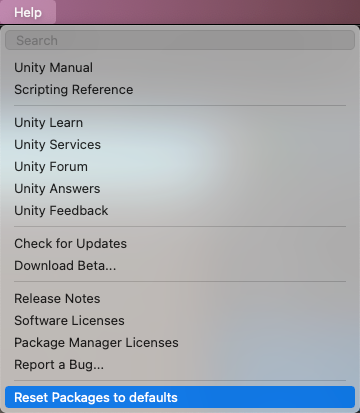
Resetting a clone of your project
You can also test the return to the default packages before you perform the final change:
Clone your project by copy-pasting your project folder and renaming it so that it is easy to find (for example, if your project is called MyProject then you could use something like clone_MyProject ).
Load your newly cloned project.
From the Help menu, select Reset Packages to defaults.
Depending on the size of your project, this might take a few minutes.
Check that it successfully reset the packages. If so, you can perform the operation safely on the original project.
Package installation fails
If you are trying to install a new package from the registry and it is not working, it might be due to permission problems.
You must have full permissions on the cache folder:
- Windows: C:UsersyournameAppDataLocalUnitycache
- macOS:
It might be a problem with the network. Check your firewall and proxy settings.
Sometimes institutional environments, such as schools, government offices, or network-protected workplaces set up proxy servers to control traffic between the network and the Internet, and use their own server certificates which are not recognized by Unity or the Package Manager. Talk to your network administrator.
Packages not recognized
If you see a lot of compilation errors, this might indicate that Unity is not recognizing the packages in your existing project. In this case, you might be missing a .NET component.
- Download and install Visual Studio 2017 version 15.9.0 or higher with the .NET Core cross-platform development workload selected under Other Toolsets.
- Download and install the .NET SDK v2.2.101 component.
Download and install the .NET SDK v2.2.101 component.
Install any recommended updates in Visual Studio
Use homebrew to brew and install mono:
If necessary, delete the Library/obj/temp folder under your project and restart Unity.
If you are still experiencing difficulties, try rebooting your computer as well.
Unable to add package from Git URL
No ‘git’ executable was found
If you try to install a package from a git URL, a message similar to this appears:
git-lfs: command not found
If you are trying to download a package that uses Git LFS (Large File Storage), you might see this error message:
This indicates that Git LFS is probably not installed on your machine. To make sure, you could test it on the command line:
If you see something like this, Git LFS is installed:
Otherwise, you can install it by following the Bitbucket GitHub instructions.
Repository not found
If you specify a location that does not exist, a message similar to this one appears in the Unity Console:
Check your spelling. To make sure you are using the correct URL, go to the repository’s page and copy the URL from the Clone button:
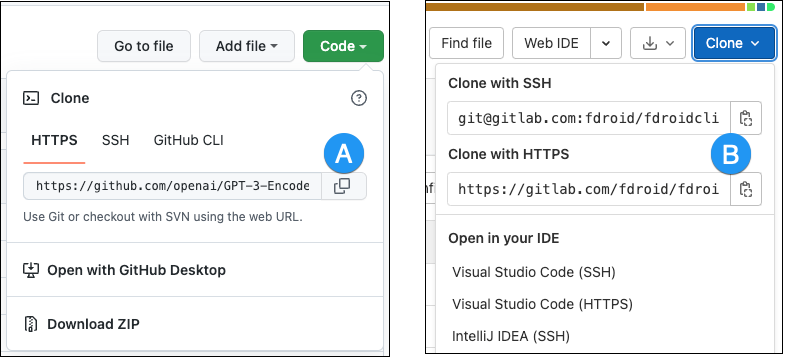
Click the button to the right of the URL on GitHub (A) or GitLab (B) to copy the URL to your clipboard.
If the location of the repository is correct, there may be another problem with the URL:
- If you are targeting a specific revision, make sure your revision comes last. For example:
https://github.example.com/myuser/myrepository1.git#revision - If you are targeting a revision and the package is not at the root, make sure the path query parameter precedes the revision anchor. For example:
https://github.example.com/myuser/myrepository.git?path=/example/folder#v1.2.3
Could not read Username: terminal prompts disabled
If you are trying to install a package from a private repository that requires authentication, a message similar to this one appears in the Unity Console:
This message is likely due to the fact that Package Manager does not provide an interactive terminal or dialog where you can enter your username and password for HTTP, or your passphrase to unlock your SSH key:
With HTTP(S), every time you log onto BitBucket, GitHub or GitLab you need to enter your username and password in a terminal or a dialog box. However, the Package Manager does not provide an interactive terminal or dialog where you can enter your username and password for HTTP(S).
To bypass this, use one of the workarounds suggested in Solutions for HTTPS.
SSH uses a pair of public and private SSH keys. You can add your public SSH key to Bitbucket, GitHub or GitLab and then access repositories without having to enter a username and password.
However, if you have set up a passphrase to keep your SSH key safe, you still have to enter that passphrase in a terminal or a dialog box in order to authorize your key. In that case, you can use an SSH agent that can unlock your SSH key to authenticate with the Package Manager on your behalf.
Solutions for HTTPS
The Package Manager does not provide an interactive terminal or dialog where you can enter your HTTP(S) username and password. To bypass this, use one of these workarounds:
- Use a credential manager (Git Credential Manager for Windows or OSXKeyChain). Credential managers handle sending the password without having to use a terminal or a command prompt.
- Use git-credentials from a terminal or command prompt. Then launch the Hub from the same terminal so that Unity has access to the cached or stored credentials.
- Use SSH to authenticate instead. If you set up your SSH key without a passphrase, the Package Manager doesn’t have to decrypt it in order to authenticate with the Git server. If you decide to use a passphrase for added security, you can still get around the authentication problem by using the ssh-agent on either macOS or Windows.
Solutions for SSH
If you are using the SSH protocol to install a package by Git URL, you might get an authentication error from Git. This typically happens when you set up a private SSH key on your local machine that is protected by a passphrase.
The solution to this problem is to set up an SSH agent that can unlock your SSH key to authenticate with the Package Manager on your behalf. Follow the instructions in the section that corresponds to your operating system:
Setting up OpenSSH for Windows
The native Windows OpenSSH version of the ssh-agent works better than the version available by default with Git for Windows. This procedure explains how to set up the OpenSSH client and add your key to its ssh-agent. If you are using Git for Windows, you can also prioritize the native Windows OpenSSH over the Git for Windows SSH agent:
Make sure the OpenSSH Client is installed by searching for it in the Windows Settings Optional features window (Start > Settings, then search for “Optional features”). This applies to Windows 10+.
Check your %PATH% environment variable to make sure the native Windows OpenSSH location appears (for example, C:WINDOWSSystem32OpenSSH ).
Note: If you are already using Git for Windows, make sure the native Windows OpenSSH location appears before the Git for Windows SSH location in your %PATH% variable. This ensures that Windows uses the native Windows OpenSSH agent over the Git for Windows SSH agent.
In a PowerShell terminal, start the ssh-agent process and make sure it starts automatically:
Import your key into the ssh-agent by running ssh-add on the command line and then following the instructions. By default, the agent adds the %USERPROFILE%.sshid_rsa key and prompts you for the password.
To use a different key, you can specify it as an argument:
If you can’t remember the name of your key, you can ask the agent to list them:
If you installed Git for Windows, reset the %GIT-SSH% environment variable to make sure that Git always uses the native Windows OpenSSH version of the ssh-agent:
Adding SSH keys to your SSH Agent for macOS
Use the ssh-add command to add your SSH keys to the ssh-agent running on your macOS system. The command parameter you use depends on your version of macOS:
Prior to macOS 12, use:
Starting with macOS 12, use:
After you run this command, the terminal asks for the password to unlock your SSH key and then adds it to the macOS keychain. However, once you restart your system, every key stored in the ssh-agent is reset.
To prevent re-entering your password after restarting your system, open the
/.ssh/config file (or create one if you don’t find it), and add the following:
Restart your machine to apply these changes.
Can’t update Git version
If you are trying to update your Git dependency The Package Manager retrieves Git dependencies from a Git repository directly rather than from a package registry. Git dependencies use a Git URL reference instead of a version, and there’s no guarantee about the package quality, stability, validity, or even whether the version stated in its package.json file respects Semantic Versioning rules with regards to officially published releases of this package. More info
See in Glossary to a newer version from the repository, but it’s not working, it’s probably because your Git dependency is locked. If you want to update your Git dependency to a newer version from the repository, use the Add package from git URL button and enter a Git URL. For more information, see Locked Git dependencies.
‘Failed to parse Http response’ in My Assets context
If you see the following message in the Console window when trying to download an Asset Store package, there might be a problem with your Asset Store cache:
[PackageManager] Error Failed to parse response. UnityEditor.AsyncHTTPClientone(State, Int32)
To solve this problem, delete all downloaded assets from the Asset Store package directory and then try downloading the assets again.
Warning: If your project contains a lot of asset data, this might take a lot of time and bandwidth to re-download everything.
Missing ‘My Registries’ in the Package Manager window
Not all registry providers are compatible with Unity’s Package Manager. If the package registry server you added does not implement the /-/v1/search or /-/all endpoints, your scoped registry is not compatible with Unity’s Package Manager, and doesn’t appear in the My Registries context in the Package Manager window.
Missing MonoBehaviour errors
While building, if there are a lot of errors about Missing Behavior, the UnityLinker might be mistakenly stripping out a component that it thinks is unreferenced. It often does this because the stripping level is too aggressive. For example, if you have a prefab An asset type that allows you to store a GameObject complete with components and properties. The prefab acts as a template from which you can create new object instances in the scene. More info
See in Glossary in an AssetBundle that references the SpriteShape component in the 2D SpriteShape package, the object might be missing and might generate compiler warnings.
To fix this, you can either lower the stripping level for the UnityLinker or declare the package’s assemblies inside the link.xml file in order to preserve them from being stripped:
For more information on stripping levels and the UnityLinker, see Managed code stripping.
Источник
|
Aaleks 0 / 0 / 0 Регистрация: 07.10.2020 Сообщений: 11 |
||||
|
1 |
||||
Проблема при запуске скрипта07.10.2020, 21:09. Показов 5742. Ответов 3 Метки unity (Все метки)
Только начал разбираться с Unity вот код скрипта
Код запускаю через Notepad++ Миниатюры
__________________
0 |
|
603 / 445 / 196 Регистрация: 05.04.2015 Сообщений: 1,773 |
|
|
07.10.2020, 21:38 |
3 |
|
Пишете один, а здесь был другой код RotateCamera это конструктор его там не должно быть Кликните здесь для просмотра всего текста
0 |
|
0 / 0 / 0 Регистрация: 07.10.2020 Сообщений: 11 |
|
|
08.10.2020, 03:30 [ТС] |
4 |
|
Если зайти в консоль,то вот такие как я понимаю ошибки,правда они почему то не как не описаны Миниатюры
0 |









