Не проигрывает музыку
- Ответить с цитатой
- −
Доброго вечера. Установил первый рез данный плеер, с офф. сайта. При запуске трека выскакивает ошибка: Unrecoverable playback error: Unknown error code (0x88880001). Из-за чего может быть? Звук слушаю через звуковую карту E-mu 0404 usb.
- SAB 2
- Автор темы
- Репутация: 0
- С нами: 5 лет 11 месяцев
- Ответить с цитатой
- 1
Aliado_71 » 07.03.2017, 18:11
SAB 2, очевидно нужно зайти в настройки плеера и настроить вывод звука
- Aliado_71
- Откуда: Украина
- Репутация: 200
- С нами: 7 лет 11 месяцев
- Ответить с цитатой
SAB 2 » 08.03.2017, 16:00
Ещё бы знать, куда лезть. Там всё на английском, как бы чего не «натыкать»
- SAB 2
- Автор темы
- Репутация: 0
- С нами: 5 лет 11 месяцев
- Ответить с цитатой
- 1
vladj » 08.03.2017, 17:14
Сначала настройка виндового микшера….правой по динамику в трее > Устр-ва воспроизведения. (окно Звук).
Там по твоему устр-ву > Свойства. В окне Дополнительные возможности отключить все эффекты (поставить галочку).
В окне Дополнительно внизу поставить две галочки на монопольный режим. В самом низу > Применить.
В фубаре идем в настройки (Preferences) > Media Library > Add и добавляем всю свою музыку указав путь к папке с ней,
внизу Apply ( т.е. Применить).
Для вывода по WASAPI у нас должен быть инсталлирован плагин foo_out_wasapi. Скачиваем его и не распаковываем ОТСЮДА
Инсталлируем плагин…в Preferences опция Components, внизу Install…указываем путь к скачанному WASAPI.fb2k-component
и Apply ( т.е. Применить). Фубар перезагрузится.
Затем идем в настройки вывода звука > Playback > Output , справа, вверху в строке Device выбираем WASAPI-название твоей карты
и Apply ( т.е. Применить).
HTPC Termaltake, eGlobal i5-7200, Asrock Beebox J3160, Onkyo 525E, цап SMSL, фронт Yamaha 8900.
- vladj
- Откуда: Пермский край
- Репутация: 426
- С нами: 13 лет
- Ответить с цитатой
SAB 2 » 10.03.2017, 20:43
Всё указанное сделал, теперь вот что вылазит: Unrecoverable playback error: Unsupported stream format: 44100 Hz / 16-bit / 2 channels
- SAB 2
- Автор темы
- Репутация: 0
- С нами: 5 лет 11 месяцев
- Ответить с цитатой
Aliado_71 » 10.03.2017, 21:53
SAB 2, Не стесняйтесь выкладывать скрины, если все сделали как написал vladj, то остается настроить карту и возможно понадобится в фубаре ресемплер (DSP) посмотрел характеристики карты, попробуйте выставить 24 бита
- Aliado_71
- Откуда: Украина
- Репутация: 200
- С нами: 7 лет 11 месяцев
- Ответить с цитатой
SAB 2 » 11.03.2017, 17:03
Вот что в настройках. Если ставлю Динамики, файл играет, но звук через звуковуху не идёт.
- Вложения
-
- SAB 2
- Автор темы
- Репутация: 0
- С нами: 5 лет 11 месяцев
- Ответить с цитатой
- 2
vladj » 11.03.2017, 17:20
А пробовал 16 bit выставить ? Пробуй сначала на простых 16 bit треках.
PS. Посмотрел на железку в сети, она аппаратно Asio поддерживает, там где качал плагин для WASAPI
есть и плагин для вывода по Asio, скачай и установи так-же, как и WASAPI устанавливал.
На хоботе пишут что при выводе по Asio работает автомат частоты.
И не запитывай по USB, потребление у железки около 1А, а USB2 только до 500 Ма можно нагружать,
в крайнем случае цепляй шнурком с доп. питанием, т.е. в 2 гнезда.
PS.PS. драйвера тоже дружно ругают, скачай у них заполнив капчу и согласишись крайние….от 11 года.
http://support.creative.com/downloads/download.aspx?nDownloadId=11801
HTPC Termaltake, eGlobal i5-7200, Asrock Beebox J3160, Onkyo 525E, цап SMSL, фронт Yamaha 8900.
- vladj
- Откуда: Пермский край
- Репутация: 426
- С нами: 13 лет
- Ответить с цитатой
Aliado_71 » 11.03.2017, 17:54
Нашел обзор по этой карте E-MU 0404 USB получается что 44100 Hz / 16-bit она поддерживает. Значит нужно смотреть настройки драйвера карты (желательно скрин). Варианты это настроить драйвер карты или применить ресемплер, попробовать вывод через ASIO.
- Aliado_71
- Откуда: Украина
- Репутация: 200
- С нами: 7 лет 11 месяцев
- Ответить с цитатой
SAB 2 » 11.03.2017, 22:04
Спасибо всем откликнувшимся! Установил Asio и всё заработало!
- SAB 2
- Автор темы
- Репутация: 0
- С нами: 5 лет 11 месяцев
Вернуться в Есть вопрос!
0 Members and 1 Guest are viewing this topic.
2009-11-28 01:09:22
Unrecoverable playback error: Device not found (0x88780078)
Reply #1 – 2009-11-28 01:18:55
or maybe what have you set for output in preferences > playback > output?
Unrecoverable playback error: Device not found (0x88780078)
Reply #2 – 2009-11-28 14:40:25
*Nie zaimplementowano [PL] = Not implemented [ENG]
Reverting back to v0.9.6.9 fixes the problem, but only when I make a clean install. I’ve got to delete all the settings from %appdata% folder.
The output preferences look like this:
Note that the Dither option is unavailable.
The funny thing is that with WASAPI output everything is OK.
Specs: Windows 7 Professional / ASUS Xonar DX with newest drivers.
P.S. Sorry for my english.
Unrecoverable playback error: Device not found (0x88780078)
Reply #3 – 2009-11-28 16:18:46
After upgrading to beta v1.0 I get an error saying: .. *Nie zaimplementowano [PL] = Not implemented [ENG]
Are you using latest sound card drivers? The player uses 32 bit float output on Vista or newer OS and leaves the final downmixing to the OS. It seems like your card has trouble handling that.
Unrecoverable playback error: Device not found (0x88780078)
Reply #4 – 2009-11-28 16:35:41
After upgrading to beta v1.0 I get an error saying: .. *Nie zaimplementowano [PL] = Not implemented [ENG]
Are you using latest sound card drivers? The player uses 32 bit float output on Vista or newer OS and leaves the final downmixing to the OS. It seems like your card has trouble handling that.
As i stated before: the drivers are up to date.
Everything works fine except foobar2000 v1.0…(also as I stated before: v0.9.6.9 works fine)
BTW, referring to my previous post: its Windows 7 Pro X64 to be exact.
Unrecoverable playback error: Device not found (0x88780078)
Reply #5 – 2009-11-28 18:27:40
Im working on Windows 7 x64 and my music card is Asus Xonar DX.
Xonar can work in 24 bit but, as you see foobar dont revealed this feature. Stable version working good.
Unrecoverable playback error: Device not found (0x88780078)
Reply #6 – 2009-11-28 19:21:31
<+taza> Found the bug
<+taza> It’s not foobar, it’s the Asus GX engine
<+taza> Tell them to turn all DSP modes off in the control panel — it’s the DS3D GX 2.0 engine — foobar2000 has never worked it
<+taza> Their way to fake EAX support
(…)
<+taza> At the lower right corner of the AsusAudioCenter are DSP mode buttons
<+taza> Just turn DS3D GX 2.0 engine off.
<+taza> This is the ONLY place that option is and I kept having crash problems on XP with it. On the beta it’ll instead give that error.
Unrecoverable playback error: Device not found (0x88780078)
Reply #7 – 2009-11-28 19:38:16
With the stable release there were no problems. DS3D could be on of off — makes no difference. I don’t actually blame foobar for this issue, knowing that ASUS ain’t da best at writing hardware drivers, but it would be nice to hear an official statement from you Peter, that theres nothing wrong with fb2k and the drivers are the only one to blame.
Unrecoverable playback error: Device not found (0x88780078)
Reply #8 – 2009-11-28 19:41:29

Disabling DS3D works, but the options to change Output/Dither are still unavailable.
You can’t change it for DirectSound since 1.0: http://www.hydrogenaudio.org/forums/index….st&p=668767
Unrecoverable playback error: Device not found (0x88780078)
Reply #9 – 2009-11-28 19:52:40
So that lefts me with the strange long playback initialization. Since after the first file is played everything plays/skips/pauses/stops smooth than i guess its not really a bug. Probably foobar taking exclusive (not the exact word) control of the sound card as its stated in the Windows 7 Audio preferences, but still i could be wrong
Unrecoverable playback error: Device not found (0x88780078)
Reply #10 – 2009-11-28 20:39:29
Unrecoverable playback error: Device not found (0x88780078)
Reply #11 – 2009-11-28 20:51:18
So that lefts me with the strange long playback initialization.
Some Xonar users don’t have long initialization problems.
Unrecoverable playback error: Device not found (0x88780078)
Reply #12 – 2009-11-29 09:44:16
Playback failed after I upgraded from vista x64 to 7.
I tried to install the 1.0 beta over 969, but that didn’t help.
My ‘soundcard’ is a cakewalk vs-100.
I can play a test tone in my playback setup, otherwise nothing happens.
When I start a song, it just presents the error.
What could I do to get foobar to play again?
Unrecoverable playback error: Device not found (0x88780078)
Reply #13 – 2009-12-02 08:13:39
Unrecoverable playback error: Device not found (0x88780078)
Reply #14 – 2009-12-06 01:23:07
Unrecoverable playback error: Device not found (0x88780078)
Reply #15 – 2009-12-17 18:25:49
Unrecoverable playback error: Device not found (0x88780078)
Reply #16 – 2009-12-18 00:17:12
The «ASUS audiocenter» fails with 32-bit float output. Not much we can do about that.
Unrecoverable playback error: Device not found (0x88780078)
Reply #17 – 2009-12-18 05:40:49
It lets you change state of disabled controls.
I tried it on foobar2000 1.0 beta 4, the sound changed so the option seems to still be functioning.
However, I don’t have Xonar, so it may not work with it.
Try it here: http://www.angelfire.com/falcon/speedload/Enabler.htm
I don’t know if it’s considered a hack, but it works globally on all programs with standard controls in Windows, so it’s more a «bug» in Windows that lets you change this.
Unrecoverable playback error: Device not found (0x88780078)
Reply #18 – 2010-02-08 16:31:36
set your output to ASIO. turn on DS3D GX 2.0 and it works. I have a Xonar D1 and use Win7x64..
greetings
..no native speaker…
Unrecoverable playback error: Device not found (0x88780078)
Reply #19 – 2010-02-13 18:25:08
Not working at all! When I try to play mp3 files from my computer the error message appears: Unrecoverable playback error: Device not found (0x88780078). Other players work well!
Found the solution !
Inside Xonar DX Control Center, deactivate GX DSP Mode by clicking once on the GX button.
That’s all !
Unrecoverable playback error: Device not found (0x88780078)
Reply #20 – 2010-02-13 18:49:39
I’ve edited the topic title to make things more clear.
Unrecoverable playback error: Device not found (0x88780078)
Reply #21 – 2010-02-14 14:53:56
araquirit: did you read this thread at all?
I’ve edited the topic title to make things more clear.
Hard to miss the screenshot, but I succeeded !!
Thank you for editing the title, it will force people like me to read everything before leaving…
Unrecoverable playback error: Device not found (0x88780078)
Reply #22 – 2010-03-07 12:07:08
- 2.1 Отключение режима GX DSP:
- 2.2 Средство устранения неполадок WMP:
- 2.3 Конструктор конечных точек Windows Audio:
Что вызывает неустранимую ошибку воспроизведения?
Ошибка является общей причиной, подразумевающей использование Центра управления Xonar DX с Foobar. Вы можете отключить режим GX DSO, чтобы избавиться от этой распространенной проблемы. Вы также можете обратиться к нескольким решениям, чтобы устранить этот код ошибки из Foobar2000. Проблема также может быть связана с вашим устройством воспроизведения.
Вы можете изменить аудиоформат по умолчанию, чтобы проверить решение проблемы. Вы можете рассчитывать на упомянутые решения в случае, если у вас возникнут серьезные проблемы с Foobar2000. Другой причиной является несогласованность, вызванная проигрывателем Windows Media, у которого также может быть ответ, упомянутый в процедурах ниже.
Как исправить неисправимую ошибку воспроизведения с помощью Foobar:
Вы сможете решить проблему, перезапустив файлы приложения или систему, но в случае проблема связана с серьезной причиной, тогда вы можете отключить режим GX DSP в качестве первого решения. подходить.
Отключение режима GX DSP:
Настройки в Центре управления Xonar DX являются основной причиной получения «Воспроизведение без возможности восстановления». Ошибка. »Деактивация режима GX DSP с помощью кнопки GX позволяет немедленно решить проблему. эффекты.
Перейдите к кнопке GX в настройках GX вашего медиаплеера. Нажмите кнопку, чтобы отключить режим GX DSP и перезапустить медиаплеер Foobar. Этот процесс может устранить проблему, связанную с проигрывателем мультимедиа, как «Неустранимая ошибка воспроизведения». Проверьте правильность решения. Если проблема не заключается в постоянном удалении от медиаплеера, вы можете проверить следующую процедуру, чтобы решить проблему.
Средство устранения неполадок WMP:
Если первый метод не может решить проблему, средство устранения неполадок «Настройки проигрывателя Windows Media» поможет вам избавиться от этой ошибки. Этот метод устранения неполадок действителен для версии Windows ниже или уровня Windows 8. Утилита просканирует настройки проигрывателя Windows Media и автоматически восстановит зависимости. В этом процессе могут также применяться соответствующие изменения в настройках. Вам необходимо выполнить следующие простые шаги, если вы хотите устранить неполадки в настройках проигрывателя Windows Media:
- Нажмите клавиши Windows + R, чтобы открыть диалоговое окно «Выполнить».
- Введите «control» в текстовое поле и откройте «классический интерфейс панели управления».
- Найдите «устранение неполадок» в меню поиска и нажмите «Enter».
- Нажмите «Устранение неполадок».
- Нажмите «Просмотреть все», чтобы увидеть полный список доступных средств устранения неполадок.
- В контекстном меню выберите «Настройки проигрывателя Windows Media».
- Перейдите и нажмите «Дополнительно», а также «установите флажок», который связан с «Применить ремонт автоматически».
- Нажмите «Да», чтобы предоставить права администратора.
- Нажмите «Далее», чтобы начать сканирование и дождаться завершения процесса.
- Вы можете исправить это после завершения процесса.
- Нажмите «Применить это исправление».
Перезагрузите систему и проверьте, не возникла ли проблема. Вы больше не получите неисправимой ошибки воспроизведения в процессе. Если в любом случае проблема не решена окончательно, можно переходить к следующей процедуре.
Конструктор конечных точек Windows Audio:
Если служба зависла в подвешенном состоянии, вы можете избавиться от этой проблемы, перезапустив конструктор конечных точек Windows Audio. Это решение будет эффективно работать для версий Windows, равных или ниже Windows 8. Выполните следующие действия, чтобы перезапустить службу Windows Audio Endpoint Builder:
- Нажмите клавиши Windows + R, чтобы открыть диалоговое окно «Выполнить».
- Введите ’service.msc’ в текстовое поле и откройте «Экран обслуживания».
- Перейдите к «Конструктору конечных точек Windows Audio» в контексте
- Щелкните его правой кнопкой мыши и выберите вариант перезапуска.
Перезапустите приложение и проверьте, нет ли проблемы. Возможно, вы не столкнулись с неисправимой ошибкой воспроизведения в приложении Foobar. Если проблема не исчезнет, перейдите к следующей процедуре в последовательности.
Аудио служба Windows:
Вы также можете перезапустить Windows Audio Service с точки зрения устранения проблемы, если вы получаете неустранимую ошибку воспроизведения. Вы можете эффективно выполнить это с помощью командной строки с повышенными привилегиями. Следуйте инструкциям, чтобы применить это исправление:
- Нажмите клавишу Windows + S и найдите командную строку.
- Откройте командную строку и нажмите Ctrl + Shift + Enter, чтобы перейти в «Командную строку с повышенными привилегиями».
- Нажмите «Да», чтобы разрешить всем пользователям.
- Введите команду ‘net stop audiosrv’ без кавычек и нажмите «Enter».
- Подождите, пока процесс завершится
- Теперь введите команду ‘net start audiosrv’ без кавычек и нажмите «Enter».
- Подождите, пока процесс завершится
Откройте приложение Foobar и убедитесь, что вашей проблемы здесь больше нет. Если проблема все еще существует, вы можете попробовать следующее решение.
Переустановите WMP:
Foobar2000 полагается на встроенную интеграцию медиаплеера для многих функций. Неустранимые ошибки воспроизведения могут возникнуть в этом случае, если вы столкнулись с ошибкой в проигрывателе Windows Media. В этой ситуации вам потребуется переустановка Windows Media Player, и вот как вы можете продолжить:
- Нажмите «Windows key + R», чтобы открыть диалоговое окно «Run».
- Введите «optionalfeatures.exe» в текстовое поле и нажмите Enter.
- Может появиться «экран функций Windows»
- Нажмите «Да», чтобы предоставить всем пользователям права на управление.
- Найдите в списке «Медиа-функции».
- Дважды щелкните по нему, а затем снимите флажок, связанный с ‘Windows Media Player’
- Нажмите кнопку «ОК», чтобы сохранить изменения.
- После завершения процесса перезагрузите компьютер.
- Выполните ту же процедуру для включения компонента Windows Media Player.
Откройте Foobar2000, и вы не получите неисправимых ошибок воспроизведения в вашей системе после применения этого метода. Если проблема не решена, переходите к следующему исправлению.
Изменить аудиоформат по умолчанию:
Вы можете изменить аудиоформат по умолчанию на качество компакт-диска с точки зрения решения проблемы, связанной с неустранимыми ошибками воспроизведения. При применении этого исправления вы можете заставить устройство воспроизведения по умолчанию использовать формат 16 бит, 44100 Гц (качество компакт-диска). Вот как вы можете принудительно настроить аудиоформат:
- Введите «control mmsys.cpl Sounds» в команде «run» после нажатия «Windows key + R.»
- Нажмите «Enter», чтобы открыть меню «Sound».
- Нажмите «Да», чтобы предоставить доступ всем пользователям.
- Перейдите на вкладку «Воспроизведение».
- Щелкните правой кнопкой мыши «активное звуковое устройство», которое вы используете на своем компьютере.
- Щелкните «Свойства».
- Перейдите на вкладку «Дополнительно».
- Перейдите в раздел «Формат по умолчанию».
- Теперь настройте формат по умолчанию на 16 бит и 44100 Гц.
- Нажмите «Применить изменения» и запустите приложение, в котором неустранимые ошибки воспроизведения больше не существуют.
Foobar2000 — надежный медиаплеер, который во многих функциях ассоциируется с проигрывателем Windows Media. Здесь представлены некоторые из лучших протестированных решений для решения проблемы неустранимых ошибок воспроизведения, которая также иногда связана с кодом ошибки 0x88780078. Если вы один из пользователей, которые получают код ошибки 0x88780078, то эти решения отлично подойдут вам.
В некоторых случаях быстрый перезапуск также сделает то же самое для пользователя. Вы можете проверить весь интерфейс, прежде чем приступить к любой из упомянутых процедур. Нет необходимости делать резервную копию каких-либо данных, поскольку описанные выше процессы не приведут к потере данных. Эти методы позволят полностью исправить код ошибки 0x88780078 и неисправимая ошибка воспроизведения с помощью Foobar. Если у вас есть какие-либо вопросы или отзывы, напишите комментарий в поле для комментариев.
Источник
Unrecoverable Playback Error with Foobar
How to Fix the Unrecoverable Playback Error with Foobar?
Some Windows users are seeing the ‘Unrecoverable payback error‘ whenever they attempt to play Mp3 files using the Foobar2000 application. In some cases, the error message is accompanied by the error code 0x88780078.
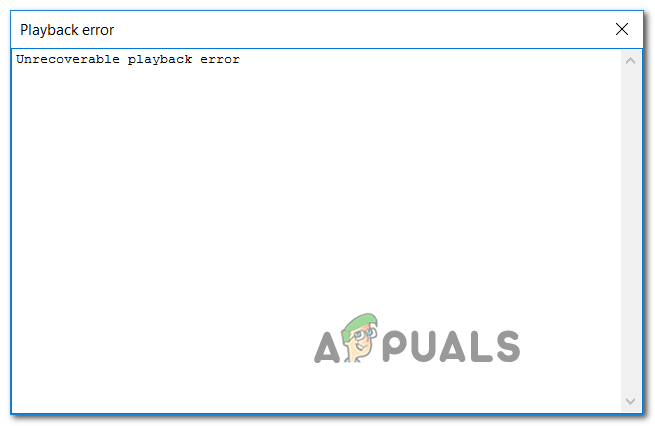
In case you’re using Xonar DX Control Center with Foobar, start this troubleshooting guide by disabling GX DSP mode. If that doesn’t work, run the WMP Settings troubleshooter and see if it managed to fix the issue automatically. Additionally, you should try reinstalling Windows Media player via the Windows features screen and see if that fixes it.
However, this error can also be caused by two services (Windows Audio and Windows Audio Endpoint Builder) that might be stuck in a limbo state. If this scenario is applicable, you should be able to fix the issue by restarting them individually.
Under some circumstances, the fault can be caused by your playback device. In this case, you should attempt to change the default audio format and see if that fixes the issue.
Disabling GX DSP Mode in Foobar2000
As it turns out, this problem is most commonly being caused by a setting inside the Xonar DX Control Center. A lot of users encountering this issue have managed to fix the issue by deactivating the GX DSP Mode via the GX button.
If this scenario is applicable, start this troubleshooting guide by clicking on the GX button and then restart the Foobar2000 application and see if that resolves the issue for you.

In case this didn’t fix the issue for you or this scenario was not applicable, move to the next potential fix.
If the problem is being caused by an inconsistency facilitated by Windows Media Player, your operating system might be able to fix the issue automatically. Several affected users have confirmed that they managed to fix the Unrecoverable Playback Errors by running the Windows Media Player Settings troubleshooter.
Note: This is an older troubleshooter that’s typically reported to be effective on Windows 8.1 and older.
This utility will scan the settings and dependencies of WMP and automatically deploy a repair strategy if a familiar scenario is identified.
Here’s a quick guide that will show you how to run the Windows Media Player Settings troubleshooter and automatically apply the recommended repair strategy in case a familiar issue is discovered:
- Press Windows key + R to open up a Run dialog box. Next, type ‘control’ inside the text box to open up the classic Control Panel interface.
Accessing the Classic Control Panel interface
- Inside the Classic Control Panel interface, use the search function (top-right corner) to search for ‘troubleshooting’ and press Enter to retrieve the results, then click on Troubleshooting.
Accessing the classic troubleshooting menu
- Once you’re inside the Troubleshooting window, click on View All to see the full list of available troubleshooters.
Viewing all available troubleshooters
- Once you get the full list of classic troubleshooters, click on Windows Media Player Settings from the list of available options.
Accessing the Windows Media Player settings
- Once you’re at the initial screen of the Windows Media Player Settings troubleshooter, start by clicking on Advanced and check the box associated with Apply repairs automatically.
Applying repairs automatically
Note: If you see the Run as administrator hyperlink, click on it in order to open the troubleshooter with admin access.
If the Unrecoverable Playback Errors is still appearing when you attempt to play MP3 or MP4 files with Foobar2000, move down to the next potential fix below.
Under some circumstances, you might see this error due to a service (Windows Autio Endpoint Builder) that’s stuck in a limbo state. If this scenario is applicable, you should be able to fix the problem by restarting the service, forcing it to re-initiate.
This operation was confirmed to be effective for a lot of Windows 8.1 users.
Here’s a quick guide showing you how to restart the Windows Audio endpoint builder:
If you are, move down to the next fix below.
Some users that were also encountering this problem have reported that for them. the error appears whenever the Windows Audio service is shot. In this case, the fix is simple and conventional – all you need to do is restart it in order to fix the problem.
The easiest way to do this is via an elevated CMD window. Here’s a quick guide that will show you how to do this:
In case the problem is persisting, move to the next potential fix.
As it turns out, the Foobar2000 application relies on the built-in Media Player integration for certain playback functions. Because of this, you should expect to encounter various Unrecoverable Playback Errors in the event that the main Media Player functionality is glitched.
In this case, you should be able to fix the issue by reinstalling the Windows Media Player ensuring that every relevant component is reinitiated. Several affected users have confirmed that this operation finally allowed them to use the Foobar2000 application normally.
Here is the step by step instructions that will help you reinstall the Windows Media Player component:
Note: If you’re prompted by the UAC (User Account Control) screen, click Yes to grant administrative privileges.
In case the same problem is still occurring, move down to the next potential fix below.
As it’s been confirmed by several affected users, the Unrecoverable Playback Error will also appear in a scenario where the audio device you’re using is forced to use an audio format that is not able to handle.
If this scenario is applicable, you should be able to fix the issue by accessing your audio settings and forcing the default playback device to use the 16 bit, 44100 Hz (CD Quality) format.
Here’s a quick step by step guide that will allow you to change the default format to the recommended value.
Note: The instructions below are universal and can be followed on Windows 7, Windows 8.1 and Windows 10.
Note: If you’re prompted by the UAC (User Account Control), click Yes to grant admin access.


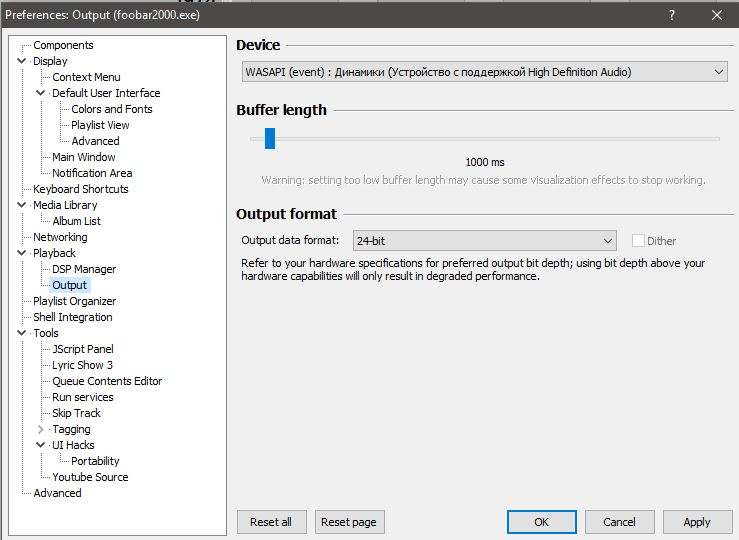






 Accessing the Classic Control Panel interface
Accessing the Classic Control Panel interface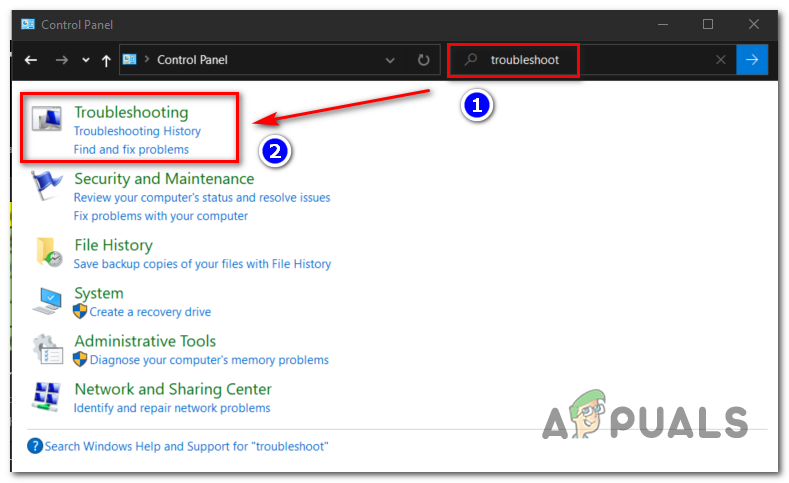 Accessing the classic troubleshooting menu
Accessing the classic troubleshooting menu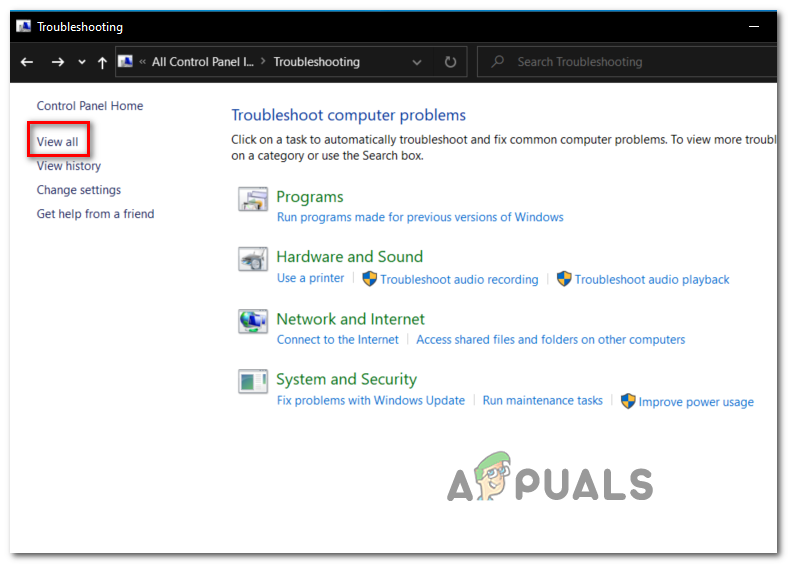 Viewing all available troubleshooters
Viewing all available troubleshooters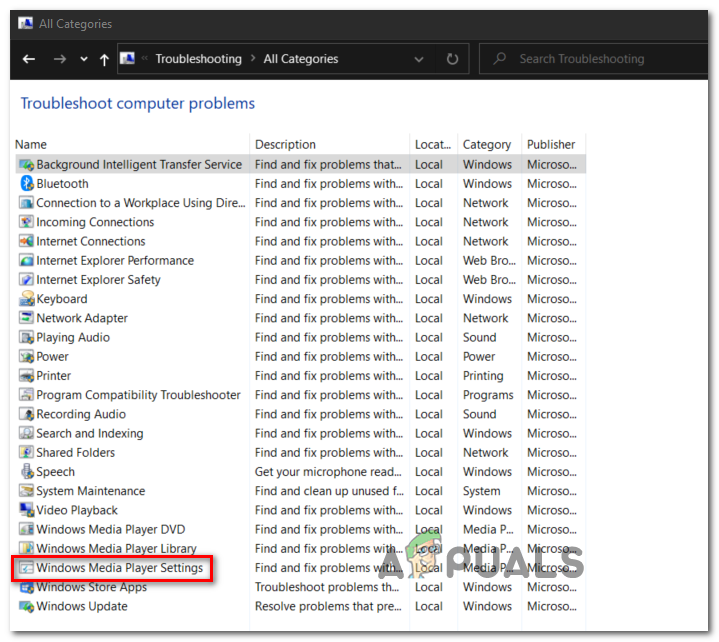 Accessing the Windows Media Player settings
Accessing the Windows Media Player settings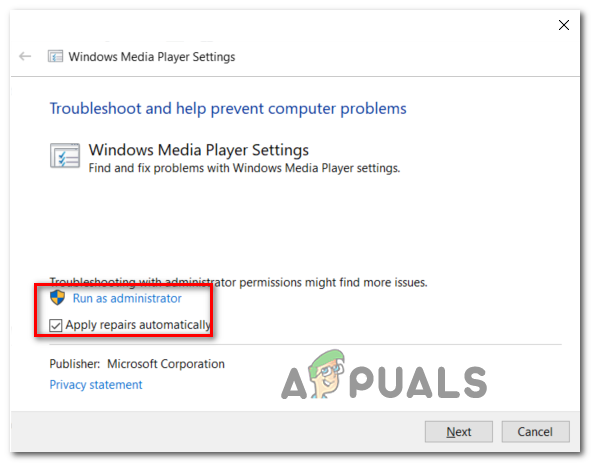 Applying repairs automatically
Applying repairs automatically