- Ответить с цитатой
- −
Выскакивает такая ошибка, когда пытаюсь что-то воспроизвести. До этого вместо звука шли какие-то потрескивания, такая же ерунда с музыкой вконтакте была, пришлось просто изенить latency в драйвере звуковой карты. Кто-нибудь сталкивался?
- fatherhet
- Автор темы
- Репутация: 0
- С нами: 9 лет 9 месяцев
- Ответить с цитатой
vladj » 03.11.2013, 22:47
Ось какая, разрядность, карта какая, драйвера на неё с коробки или последние с сайта изготовителя, выводишь по аналогу, цифре ?
Чем слушаешь ? Латентность меняешь, значит по ASIO едешь, суррогат или настоящий, по KS,DS,WASAPI пробовал ? И что ?
HTPC Termaltake, eGlobal i5-7200, Asrock Beebox J3160, Onkyo 525E, цап SMSL, фронт Yamaha 8900.
- vladj
- Откуда: Пермский край
- Репутация: 426
- С нами: 13 лет
- Ответить с цитатой
user » 22.01.2017, 00:13
Я не он, но ошибка та же . WIN 7 x64 драйвера с сайта, asus xonar essene one plus , WASAPI ок работает .
у меня сигнал по SPDIF с sound blaster z идёт на essence
- user
- Репутация: 0
- С нами: 6 лет
- Ответить с цитатой
vladj » 22.01.2017, 00:24
user:у меня сигнал по SPDIF с sound blaster z идёт на essence
Что-то не въезжаю…. essence наружная ? sound blaster z встроеннвя что-ли…или писяйная ?
Посмотрел, писяйная…а для чего она ? Убери и возьми S/PDIF с матери, но с почему не по USB
essence ? Зачем тебе две звуковые и третья, встроенный звук ?
Последний раз редактировалось vladj 22.01.2017, 00:30, всего редактировалось 1 раз.
HTPC Termaltake, eGlobal i5-7200, Asrock Beebox J3160, Onkyo 525E, цап SMSL, фронт Yamaha 8900.
- vladj
- Откуда: Пермский край
- Репутация: 426
- С нами: 13 лет
- Ответить с цитатой
vladj » 22.01.2017, 00:33
user:ZX, да, ошибся моделькой
По ссылке посмотрел, она не встроенная, а писсиайная, в слот ставится. У встроенной чип на матери распаян.
Тебе ее выбросить нужно и оставить только essence.
HTPC Termaltake, eGlobal i5-7200, Asrock Beebox J3160, Onkyo 525E, цап SMSL, фронт Yamaha 8900.
- vladj
- Откуда: Пермский край
- Репутация: 426
- С нами: 13 лет
- Ответить с цитатой
user » 22.01.2017, 00:36
ASIO так то работает на саунд бласетере, но звук идёт на колонки сразу . А если xonar выберёшь, то шибку выше выдаёт
Да. Я поэтому и ссылку давал
Тебе ее выбросить нужно и оставить только essence.
поч?
- user
- Репутация: 0
- С нами: 6 лет
- Ответить с цитатой
vladj » 22.01.2017, 00:42
Я не пойму зачем последовательно две звуковые ? Можно конечно их оставить, но на вход essence подать с матери S/PDIF
и с essence ну очень качественный звук, этот выход и выберешь в фубаре, а для просмотра кино с многоканалом выводить
будешь с креатива по аналогу. Ресивер есть или колонки активные к креативу прицеплены ?
HTPC Termaltake, eGlobal i5-7200, Asrock Beebox J3160, Onkyo 525E, цап SMSL, фронт Yamaha 8900.
- vladj
- Откуда: Пермский край
- Репутация: 426
- С нами: 13 лет
- Ответить с цитатой
user » 22.12.2017, 06:45
сигнал по SPDIF с sound blaster z идёт на essence
Если у Вас эта звуковая карта или любая другая внешняя, никогда, нет, НИКОГДА её не подключайте к дискретной. Очень портит звучание.
Выдернул этот SPDIF с creative soundblaster ZX и оставил USB, в плеере вывод по ASIO, звук шикарен. Стало намного лучше, чем было через дискретку (к сожалению счастью не владею аудифильскими теминами, и не могу расписать, насколько музыка стала Играть, да и не нужно это, вся эта звуковая тема сугубо индивидуальная) 
Ресивер есть или колонки активные к креативу прицеплены
К нему, к счастью, ничего не подключено сейчас 
- user
- Репутация: 0
- С нами: 6 лет
- Ответить с цитатой
user » 22.12.2017, 20:50
megane68:дискретную карту и встроенную
Возможно, но дискретка у меня подключена к слоту PCI, а к встроенной в материнку я не подключал ничего. А вот к PCIшной подключал асус через SPDIF (PCIшная была как источник)
- user
- Репутация: 0
- С нами: 6 лет
Вернуться в Есть вопрос!
- 2.1 Отключение режима GX DSP:
- 2.2 Средство устранения неполадок WMP:
- 2.3 Конструктор конечных точек Windows Audio:
Что вызывает неустранимую ошибку воспроизведения?
Ошибка является общей причиной, подразумевающей использование Центра управления Xonar DX с Foobar. Вы можете отключить режим GX DSO, чтобы избавиться от этой распространенной проблемы. Вы также можете обратиться к нескольким решениям, чтобы устранить этот код ошибки из Foobar2000. Проблема также может быть связана с вашим устройством воспроизведения.
Вы можете изменить аудиоформат по умолчанию, чтобы проверить решение проблемы. Вы можете рассчитывать на упомянутые решения в случае, если у вас возникнут серьезные проблемы с Foobar2000. Другой причиной является несогласованность, вызванная проигрывателем Windows Media, у которого также может быть ответ, упомянутый в процедурах ниже.
Как исправить неисправимую ошибку воспроизведения с помощью Foobar:
Вы сможете решить проблему, перезапустив файлы приложения или систему, но в случае проблема связана с серьезной причиной, тогда вы можете отключить режим GX DSP в качестве первого решения. подходить.
Отключение режима GX DSP:
Настройки в Центре управления Xonar DX являются основной причиной получения «Воспроизведение без возможности восстановления». Ошибка. »Деактивация режима GX DSP с помощью кнопки GX позволяет немедленно решить проблему. эффекты.
Перейдите к кнопке GX в настройках GX вашего медиаплеера. Нажмите кнопку, чтобы отключить режим GX DSP и перезапустить медиаплеер Foobar. Этот процесс может устранить проблему, связанную с проигрывателем мультимедиа, как «Неустранимая ошибка воспроизведения». Проверьте правильность решения. Если проблема не заключается в постоянном удалении от медиаплеера, вы можете проверить следующую процедуру, чтобы решить проблему.
Средство устранения неполадок WMP:
Если первый метод не может решить проблему, средство устранения неполадок «Настройки проигрывателя Windows Media» поможет вам избавиться от этой ошибки. Этот метод устранения неполадок действителен для версии Windows ниже или уровня Windows 8. Утилита просканирует настройки проигрывателя Windows Media и автоматически восстановит зависимости. В этом процессе могут также применяться соответствующие изменения в настройках. Вам необходимо выполнить следующие простые шаги, если вы хотите устранить неполадки в настройках проигрывателя Windows Media:
- Нажмите клавиши Windows + R, чтобы открыть диалоговое окно «Выполнить».
- Введите «control» в текстовое поле и откройте «классический интерфейс панели управления».
- Найдите «устранение неполадок» в меню поиска и нажмите «Enter».
- Нажмите «Устранение неполадок».
- Нажмите «Просмотреть все», чтобы увидеть полный список доступных средств устранения неполадок.
- В контекстном меню выберите «Настройки проигрывателя Windows Media».
- Перейдите и нажмите «Дополнительно», а также «установите флажок», который связан с «Применить ремонт автоматически».
- Нажмите «Да», чтобы предоставить права администратора.
- Нажмите «Далее», чтобы начать сканирование и дождаться завершения процесса.
- Вы можете исправить это после завершения процесса.
- Нажмите «Применить это исправление».
Перезагрузите систему и проверьте, не возникла ли проблема. Вы больше не получите неисправимой ошибки воспроизведения в процессе. Если в любом случае проблема не решена окончательно, можно переходить к следующей процедуре.
Конструктор конечных точек Windows Audio:
Если служба зависла в подвешенном состоянии, вы можете избавиться от этой проблемы, перезапустив конструктор конечных точек Windows Audio. Это решение будет эффективно работать для версий Windows, равных или ниже Windows 8. Выполните следующие действия, чтобы перезапустить службу Windows Audio Endpoint Builder:
- Нажмите клавиши Windows + R, чтобы открыть диалоговое окно «Выполнить».
- Введите ’service.msc’ в текстовое поле и откройте «Экран обслуживания».
- Перейдите к «Конструктору конечных точек Windows Audio» в контексте
- Щелкните его правой кнопкой мыши и выберите вариант перезапуска.
Перезапустите приложение и проверьте, нет ли проблемы. Возможно, вы не столкнулись с неисправимой ошибкой воспроизведения в приложении Foobar. Если проблема не исчезнет, перейдите к следующей процедуре в последовательности.
Аудио служба Windows:
Вы также можете перезапустить Windows Audio Service с точки зрения устранения проблемы, если вы получаете неустранимую ошибку воспроизведения. Вы можете эффективно выполнить это с помощью командной строки с повышенными привилегиями. Следуйте инструкциям, чтобы применить это исправление:
- Нажмите клавишу Windows + S и найдите командную строку.
- Откройте командную строку и нажмите Ctrl + Shift + Enter, чтобы перейти в «Командную строку с повышенными привилегиями».
- Нажмите «Да», чтобы разрешить всем пользователям.
- Введите команду ‘net stop audiosrv’ без кавычек и нажмите «Enter».
- Подождите, пока процесс завершится
- Теперь введите команду ‘net start audiosrv’ без кавычек и нажмите «Enter».
- Подождите, пока процесс завершится
Откройте приложение Foobar и убедитесь, что вашей проблемы здесь больше нет. Если проблема все еще существует, вы можете попробовать следующее решение.
Переустановите WMP:
Foobar2000 полагается на встроенную интеграцию медиаплеера для многих функций. Неустранимые ошибки воспроизведения могут возникнуть в этом случае, если вы столкнулись с ошибкой в проигрывателе Windows Media. В этой ситуации вам потребуется переустановка Windows Media Player, и вот как вы можете продолжить:
- Нажмите «Windows key + R», чтобы открыть диалоговое окно «Run».
- Введите «optionalfeatures.exe» в текстовое поле и нажмите Enter.
- Может появиться «экран функций Windows»
- Нажмите «Да», чтобы предоставить всем пользователям права на управление.
- Найдите в списке «Медиа-функции».
- Дважды щелкните по нему, а затем снимите флажок, связанный с ‘Windows Media Player’
- Нажмите кнопку «ОК», чтобы сохранить изменения.
- После завершения процесса перезагрузите компьютер.
- Выполните ту же процедуру для включения компонента Windows Media Player.
Откройте Foobar2000, и вы не получите неисправимых ошибок воспроизведения в вашей системе после применения этого метода. Если проблема не решена, переходите к следующему исправлению.
Изменить аудиоформат по умолчанию:
Вы можете изменить аудиоформат по умолчанию на качество компакт-диска с точки зрения решения проблемы, связанной с неустранимыми ошибками воспроизведения. При применении этого исправления вы можете заставить устройство воспроизведения по умолчанию использовать формат 16 бит, 44100 Гц (качество компакт-диска). Вот как вы можете принудительно настроить аудиоформат:
- Введите «control mmsys.cpl Sounds» в команде «run» после нажатия «Windows key + R.»
- Нажмите «Enter», чтобы открыть меню «Sound».
- Нажмите «Да», чтобы предоставить доступ всем пользователям.
- Перейдите на вкладку «Воспроизведение».
- Щелкните правой кнопкой мыши «активное звуковое устройство», которое вы используете на своем компьютере.
- Щелкните «Свойства».
- Перейдите на вкладку «Дополнительно».
- Перейдите в раздел «Формат по умолчанию».
- Теперь настройте формат по умолчанию на 16 бит и 44100 Гц.
- Нажмите «Применить изменения» и запустите приложение, в котором неустранимые ошибки воспроизведения больше не существуют.
Foobar2000 — надежный медиаплеер, который во многих функциях ассоциируется с проигрывателем Windows Media. Здесь представлены некоторые из лучших протестированных решений для решения проблемы неустранимых ошибок воспроизведения, которая также иногда связана с кодом ошибки 0x88780078. Если вы один из пользователей, которые получают код ошибки 0x88780078, то эти решения отлично подойдут вам.
В некоторых случаях быстрый перезапуск также сделает то же самое для пользователя. Вы можете проверить весь интерфейс, прежде чем приступить к любой из упомянутых процедур. Нет необходимости делать резервную копию каких-либо данных, поскольку описанные выше процессы не приведут к потере данных. Эти методы позволят полностью исправить код ошибки 0x88780078 и неисправимая ошибка воспроизведения с помощью Foobar. Если у вас есть какие-либо вопросы или отзывы, напишите комментарий в поле для комментариев.
Источник
Unrecoverable Playback Error with Foobar
How to Fix the Unrecoverable Playback Error with Foobar?
Some Windows users are seeing the ‘Unrecoverable payback error‘ whenever they attempt to play Mp3 files using the Foobar2000 application. In some cases, the error message is accompanied by the error code 0x88780078.
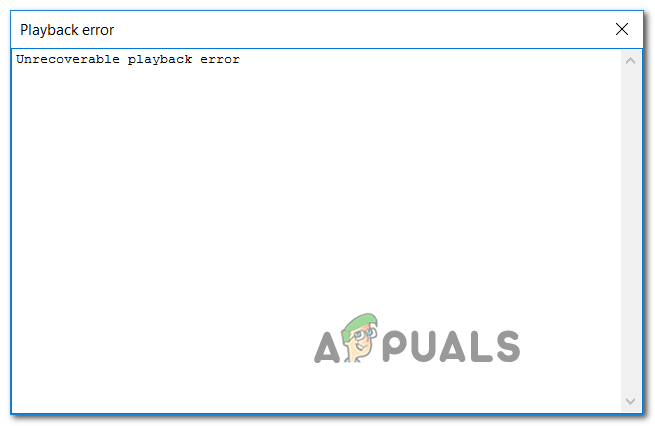
In case you’re using Xonar DX Control Center with Foobar, start this troubleshooting guide by disabling GX DSP mode. If that doesn’t work, run the WMP Settings troubleshooter and see if it managed to fix the issue automatically. Additionally, you should try reinstalling Windows Media player via the Windows features screen and see if that fixes it.
However, this error can also be caused by two services (Windows Audio and Windows Audio Endpoint Builder) that might be stuck in a limbo state. If this scenario is applicable, you should be able to fix the issue by restarting them individually.
Under some circumstances, the fault can be caused by your playback device. In this case, you should attempt to change the default audio format and see if that fixes the issue.
Disabling GX DSP Mode in Foobar2000
As it turns out, this problem is most commonly being caused by a setting inside the Xonar DX Control Center. A lot of users encountering this issue have managed to fix the issue by deactivating the GX DSP Mode via the GX button.
If this scenario is applicable, start this troubleshooting guide by clicking on the GX button and then restart the Foobar2000 application and see if that resolves the issue for you.

In case this didn’t fix the issue for you or this scenario was not applicable, move to the next potential fix.
If the problem is being caused by an inconsistency facilitated by Windows Media Player, your operating system might be able to fix the issue automatically. Several affected users have confirmed that they managed to fix the Unrecoverable Playback Errors by running the Windows Media Player Settings troubleshooter.
Note: This is an older troubleshooter that’s typically reported to be effective on Windows 8.1 and older.
This utility will scan the settings and dependencies of WMP and automatically deploy a repair strategy if a familiar scenario is identified.
Here’s a quick guide that will show you how to run the Windows Media Player Settings troubleshooter and automatically apply the recommended repair strategy in case a familiar issue is discovered:
- Press Windows key + R to open up a Run dialog box. Next, type ‘control’ inside the text box to open up the classic Control Panel interface.
Accessing the Classic Control Panel interface
- Inside the Classic Control Panel interface, use the search function (top-right corner) to search for ‘troubleshooting’ and press Enter to retrieve the results, then click on Troubleshooting.
Accessing the classic troubleshooting menu
- Once you’re inside the Troubleshooting window, click on View All to see the full list of available troubleshooters.
Viewing all available troubleshooters
- Once you get the full list of classic troubleshooters, click on Windows Media Player Settings from the list of available options.
Accessing the Windows Media Player settings
- Once you’re at the initial screen of the Windows Media Player Settings troubleshooter, start by clicking on Advanced and check the box associated with Apply repairs automatically.
Applying repairs automatically
Note: If you see the Run as administrator hyperlink, click on it in order to open the troubleshooter with admin access.
If the Unrecoverable Playback Errors is still appearing when you attempt to play MP3 or MP4 files with Foobar2000, move down to the next potential fix below.
Under some circumstances, you might see this error due to a service (Windows Autio Endpoint Builder) that’s stuck in a limbo state. If this scenario is applicable, you should be able to fix the problem by restarting the service, forcing it to re-initiate.
This operation was confirmed to be effective for a lot of Windows 8.1 users.
Here’s a quick guide showing you how to restart the Windows Audio endpoint builder:
If you are, move down to the next fix below.
Some users that were also encountering this problem have reported that for them. the error appears whenever the Windows Audio service is shot. In this case, the fix is simple and conventional – all you need to do is restart it in order to fix the problem.
The easiest way to do this is via an elevated CMD window. Here’s a quick guide that will show you how to do this:
In case the problem is persisting, move to the next potential fix.
As it turns out, the Foobar2000 application relies on the built-in Media Player integration for certain playback functions. Because of this, you should expect to encounter various Unrecoverable Playback Errors in the event that the main Media Player functionality is glitched.
In this case, you should be able to fix the issue by reinstalling the Windows Media Player ensuring that every relevant component is reinitiated. Several affected users have confirmed that this operation finally allowed them to use the Foobar2000 application normally.
Here is the step by step instructions that will help you reinstall the Windows Media Player component:
Note: If you’re prompted by the UAC (User Account Control) screen, click Yes to grant administrative privileges.
In case the same problem is still occurring, move down to the next potential fix below.
As it’s been confirmed by several affected users, the Unrecoverable Playback Error will also appear in a scenario where the audio device you’re using is forced to use an audio format that is not able to handle.
If this scenario is applicable, you should be able to fix the issue by accessing your audio settings and forcing the default playback device to use the 16 bit, 44100 Hz (CD Quality) format.
Here’s a quick step by step guide that will allow you to change the default format to the recommended value.
Note: The instructions below are universal and can be followed on Windows 7, Windows 8.1 and Windows 10.
Note: If you’re prompted by the UAC (User Account Control), click Yes to grant admin access.
Содержание
- Foobar2000 unrecoverable playback error unknown error code 0x88880001
- Почему foobar2000 не воспроизводит данный формат?
- Unrecoverable Playback Error with Foobar
- How to Fix the Unrecoverable Playback Error with Foobar?
- Disabling GX DSP Mode in Foobar2000
- Running the Windows Media Player Settings Troubleshooter
- Restarting the Windows Audio Endpoint Builder
- Restarting the Windows Audio Service
- Reinstalling Windows Media Player
- Changing Default audio format to 16 bit, 44100 Hz (CD Quality)
Foobar2000 unrecoverable playback error unknown error code 0x88880001
Почему foobar2000 не воспроизводит данный формат?
Описание: У вас проблемы с foobar2000 и вам необходима помощь? Спрашивайте здесь!
Правила раздела: Одна тема — один вопрос или группа связанных вопросов. Обязательно формируйте внятный заголовок, максимально отражающий суть. Подробно описывайте проблему. Не забывайте указать версию плеера, название сборки, по возможности добавить скриншоты проблемы.
epic721 » 30.10.2019, 16:29
Спецы помогите, очень нравится этот плеер, особенно сборки, но столкнулся с такой проблемой.
Главное AIMP, PotPlayer, проигрывают, а этот, как я почитал лучший проигрователь не воспроизводит?
Может что-то не правильно настроено ?
https://soundpark.best/album/torrent-265470-hiromi-uehara-spectrum-lossless-hi-res-2019
https://soundpark.best/torrents/images/realsize/265470.jpg
Azaza » 30.10.2019, 19:10
epic721 » 30.10.2019, 20:53
Azaza » 30.10.2019, 21:23
epic721 » 30.10.2019, 23:12
vladj » 31.10.2019, 02:05
Azaza » 31.10.2019, 02:33
epic721 » 31.10.2019, 03:40
vladj , Нету hdmi на материнке. На ресивер идут такие настройки , если снять галки, звук честно говоря,
портится, может конечно громкость падает, но вот именно так, намного лучше звучание. На ресивере горит РСМ,
что с галками, что без них. фото ниже.
Добавлено спустя 3 минуты 47 секунд:
Azaza , А, как-то поподробнее можно, про ресемплер.
Azaza » 31.10.2019, 05:05
vladj » 31.10.2019, 14:08
epic721 » 31.10.2019, 18:36
vladj » 31.10.2019, 23:09
epic721 » 01.11.2019, 16:30
vladj » 01.11.2019, 17:57
Azaza » 01.11.2019, 18:09
При выводе через WASAPI не имеет значения. Если в Target samplerate ставишь 48000, то в строку «Don’t resample. » имеет смысл добавить 44100.
epic721 » 02.11.2019, 14:44
vladj » 02.11.2019, 15:13
Источник
Unrecoverable Playback Error with Foobar
How to Fix the Unrecoverable Playback Error with Foobar?
Some Windows users are seeing the ‘Unrecoverable payback error‘ whenever they attempt to play Mp3 files using the Foobar2000 application. In some cases, the error message is accompanied by the error code 0x88780078.
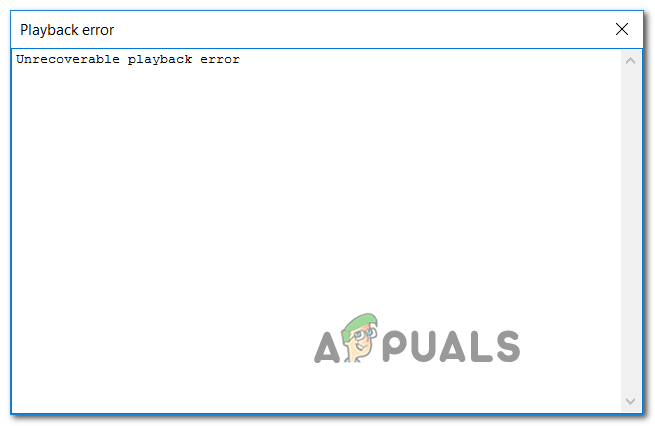
In case you’re using Xonar DX Control Center with Foobar, start this troubleshooting guide by disabling GX DSP mode. If that doesn’t work, run the WMP Settings troubleshooter and see if it managed to fix the issue automatically. Additionally, you should try reinstalling Windows Media player via the Windows features screen and see if that fixes it.
However, this error can also be caused by two services (Windows Audio and Windows Audio Endpoint Builder) that might be stuck in a limbo state. If this scenario is applicable, you should be able to fix the issue by restarting them individually.
Under some circumstances, the fault can be caused by your playback device. In this case, you should attempt to change the default audio format and see if that fixes the issue.
Disabling GX DSP Mode in Foobar2000
As it turns out, this problem is most commonly being caused by a setting inside the Xonar DX Control Center. A lot of users encountering this issue have managed to fix the issue by deactivating the GX DSP Mode via the GX button.
If this scenario is applicable, start this troubleshooting guide by clicking on the GX button and then restart the Foobar2000 application and see if that resolves the issue for you.

In case this didn’t fix the issue for you or this scenario was not applicable, move to the next potential fix.
If the problem is being caused by an inconsistency facilitated by Windows Media Player, your operating system might be able to fix the issue automatically. Several affected users have confirmed that they managed to fix the Unrecoverable Playback Errors by running the Windows Media Player Settings troubleshooter.
Note: This is an older troubleshooter that’s typically reported to be effective on Windows 8.1 and older.
This utility will scan the settings and dependencies of WMP and automatically deploy a repair strategy if a familiar scenario is identified.
Here’s a quick guide that will show you how to run the Windows Media Player Settings troubleshooter and automatically apply the recommended repair strategy in case a familiar issue is discovered:
- Press Windows key + R to open up a Run dialog box. Next, type ‘control’ inside the text box to open up the classic Control Panel interface.
Accessing the Classic Control Panel interface
- Inside the Classic Control Panel interface, use the search function (top-right corner) to search for ‘troubleshooting’ and press Enter to retrieve the results, then click on Troubleshooting.
Accessing the classic troubleshooting menu
- Once you’re inside the Troubleshooting window, click on View All to see the full list of available troubleshooters.
Viewing all available troubleshooters
- Once you get the full list of classic troubleshooters, click on Windows Media Player Settings from the list of available options.
Accessing the Windows Media Player settings
- Once you’re at the initial screen of the Windows Media Player Settings troubleshooter, start by clicking on Advanced and check the box associated with Apply repairs automatically.
Applying repairs automatically
Note: If you see the Run as administrator hyperlink, click on it in order to open the troubleshooter with admin access.
 Applying the fix for Windows Media Player Settings
Applying the fix for Windows Media Player Settings
Note: Depending on the fix that gets recommended, you might need to follow some manual steps in order to complete the process.
If the Unrecoverable Playback Errors is still appearing when you attempt to play MP3 or MP4 files with Foobar2000, move down to the next potential fix below.
Restarting the Windows Audio Endpoint Builder
Under some circumstances, you might see this error due to a service (Windows Autio Endpoint Builder) that’s stuck in a limbo state. If this scenario is applicable, you should be able to fix the problem by restarting the service, forcing it to re-initiate.
This operation was confirmed to be effective for a lot of Windows 8.1 users.
Here’s a quick guide showing you how to restart the Windows Audio endpoint builder:
- Press Windows key + R to open up a Run dialog box. Next, type ‘service.msc’ and press Enter to open up the Services screen. If you’re prompted by the UAC (User Account Control), click Yes to grant administrative privileges.
Type “services.msc” into the Run dialog and press Enter
- Inside the Service screen, move to the right section, scroll down through the list of services and locate the Windows Audio Endpoint Builder.
- Once you see it, right-click on it and choose Restart from the context menu to restart this service.
Restarting the Windows Audio Endpoint Builder service
- Open the Foobar application once again and see if you’re still encountering the same error.
If you are, move down to the next fix below.
Restarting the Windows Audio Service
Some users that were also encountering this problem have reported that for them. the error appears whenever the Windows Audio service is shot. In this case, the fix is simple and conventional – all you need to do is restart it in order to fix the problem.
The easiest way to do this is via an elevated CMD window. Here’s a quick guide that will show you how to do this:
- Press Windows key + R to open up a Run dialog box. Next, type ‘cmd’ and press Ctrl + Shift + Enter to open up an elevated Command Prompt window. At the UAC (User Account Control) prompt, click Yes to grant administrative privileges.
Running Command Prompt
- Inside the elevated CMD window, type the following command and press Enter in order to stop the Windows Audio service:
- Once the command has been successfully processed, wait for a couple of seconds before typing this command and pressing Enter to start the same service once again:
- Open the Foobar application and see if the issue is now resolved.
In case the problem is persisting, move to the next potential fix.
As it turns out, the Foobar2000 application relies on the built-in Media Player integration for certain playback functions. Because of this, you should expect to encounter various Unrecoverable Playback Errors in the event that the main Media Player functionality is glitched.
In this case, you should be able to fix the issue by reinstalling the Windows Media Player ensuring that every relevant component is reinitiated. Several affected users have confirmed that this operation finally allowed them to use the Foobar2000 application normally.
Here is the step by step instructions that will help you reinstall the Windows Media Player component:
- Press Windows key + R to open up a Run dialog box. Next, type ‘optionalfeatures.exe’ inside the text box and press Enter to open up the Windows Features screen.
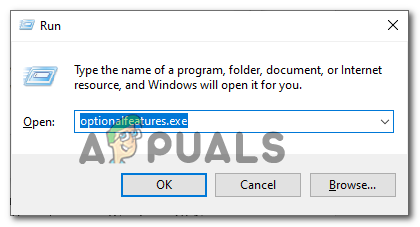 Opening the Windows Features screen
Opening the Windows Features screen Note: If you’re prompted by the UAC (User Account Control) screen, click Yes to grant administrative privileges.
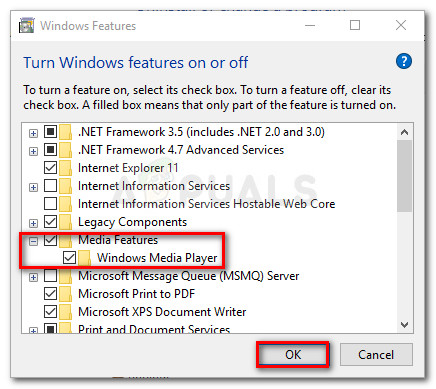
In case the same problem is still occurring, move down to the next potential fix below.
Changing Default audio format to 16 bit, 44100 Hz (CD Quality)
As it’s been confirmed by several affected users, the Unrecoverable Playback Error will also appear in a scenario where the audio device you’re using is forced to use an audio format that is not able to handle.
If this scenario is applicable, you should be able to fix the issue by accessing your audio settings and forcing the default playback device to use the 16 bit, 44100 Hz (CD Quality) format.
Here’s a quick step by step guide that will allow you to change the default format to the recommended value.
Note: The instructions below are universal and can be followed on Windows 7, Windows 8.1 and Windows 10.
- Press Windows key + R to open up a Run dialog box. Next, type ‘control mmsys.cplsounds’ inside the text box and press Enter to open up Sound menu.
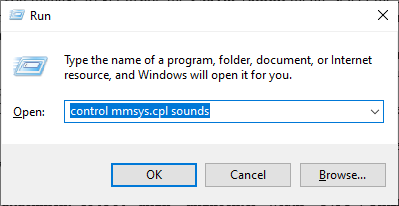 Opening the Sound menu via Run box
Opening the Sound menu via Run box Note: If you’re prompted by the UAC (User Account Control), click Yes to grant admin access.
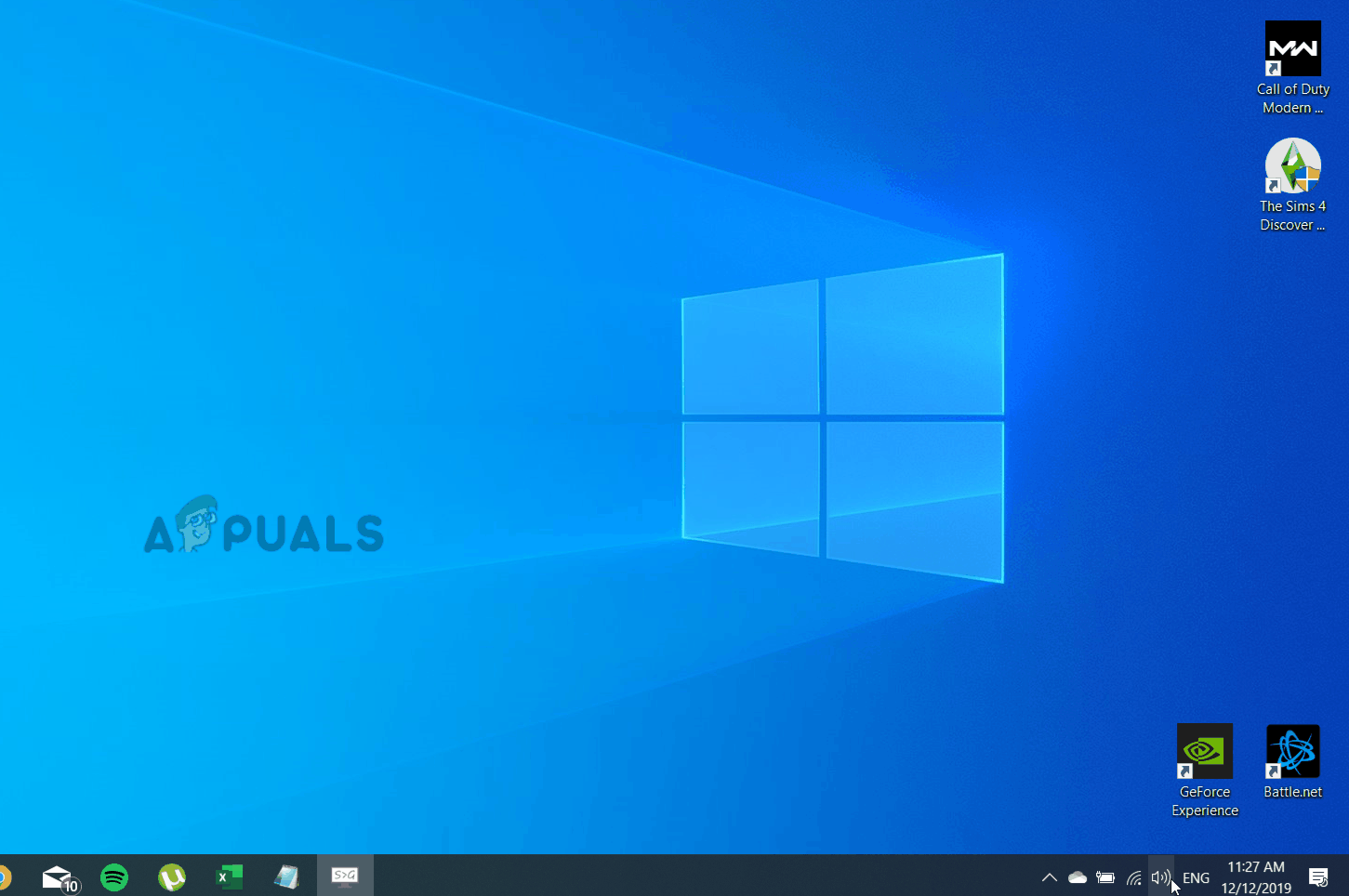
Источник


 Accessing the Classic Control Panel interface
Accessing the Classic Control Panel interface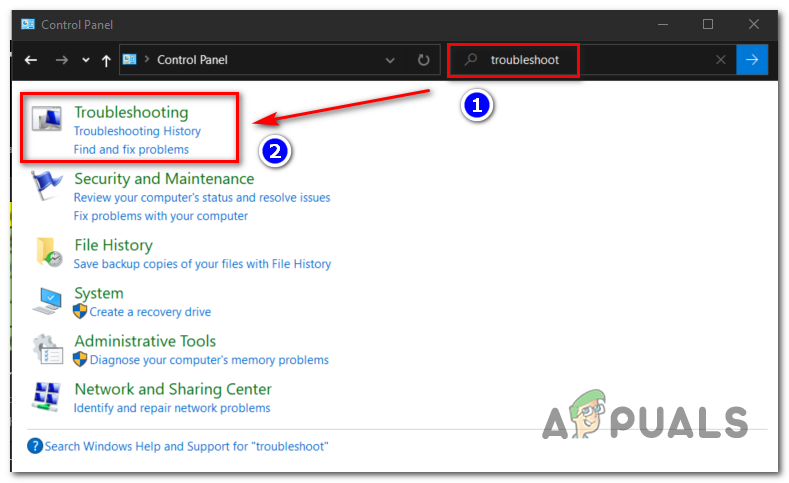 Accessing the classic troubleshooting menu
Accessing the classic troubleshooting menu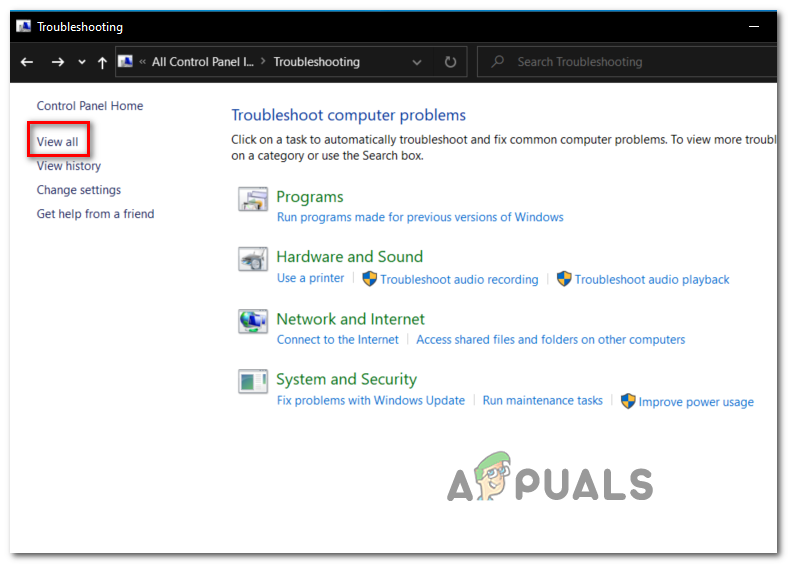 Viewing all available troubleshooters
Viewing all available troubleshooters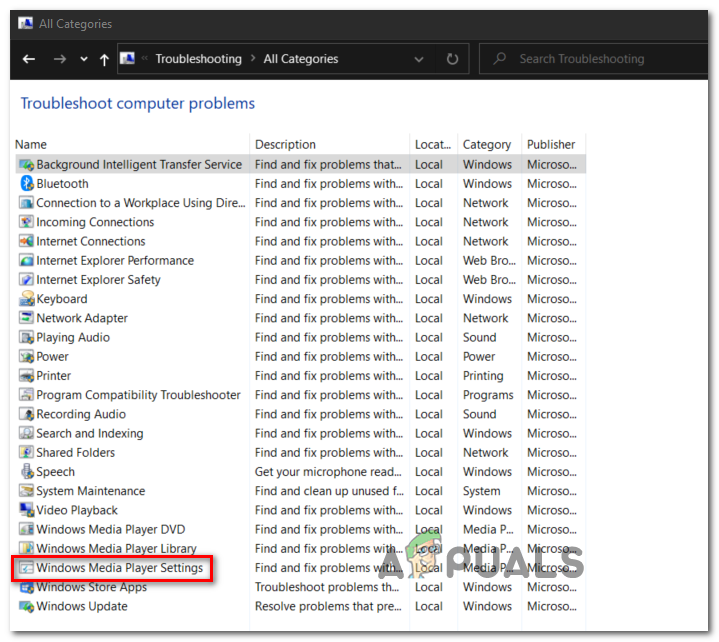 Accessing the Windows Media Player settings
Accessing the Windows Media Player settings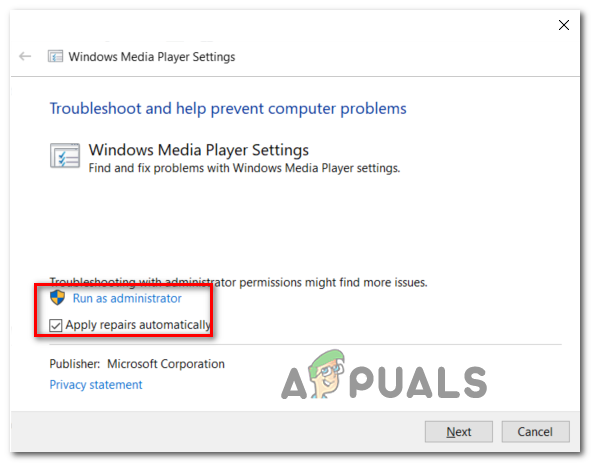 Applying repairs automatically
Applying repairs automatically 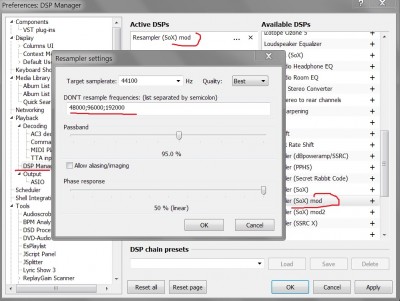
 Type “services.msc” into the Run dialog and press Enter
Type “services.msc” into the Run dialog and press Enter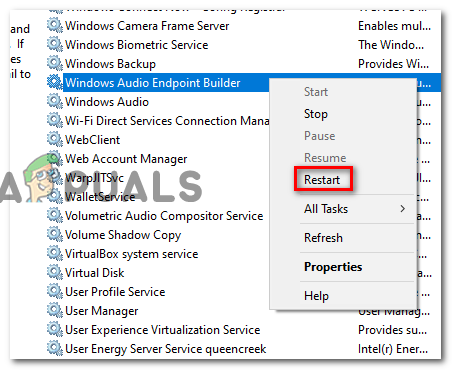 Restarting the Windows Audio Endpoint Builder service
Restarting the Windows Audio Endpoint Builder service Running Command Prompt
Running Command Prompt