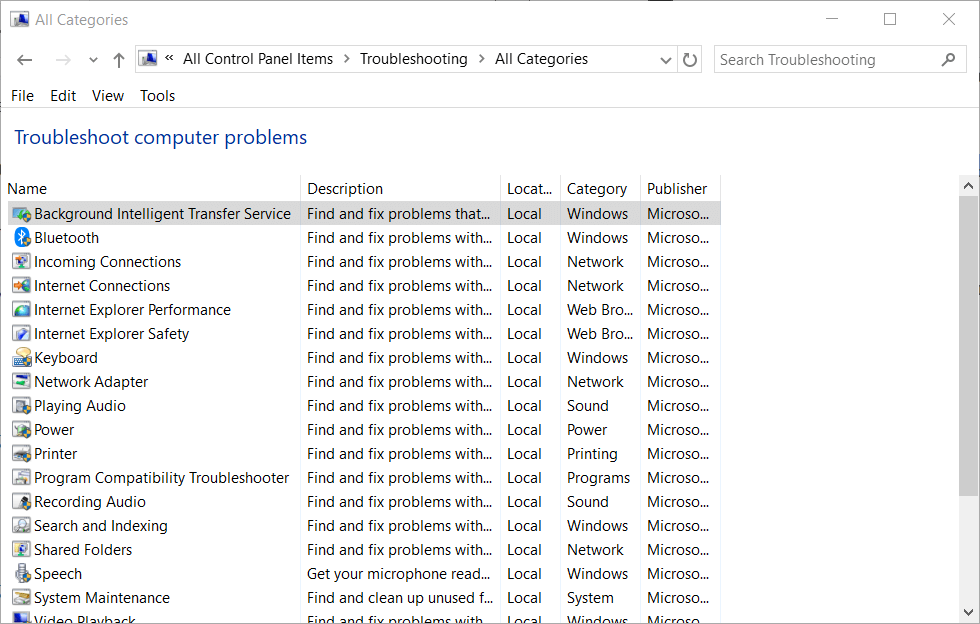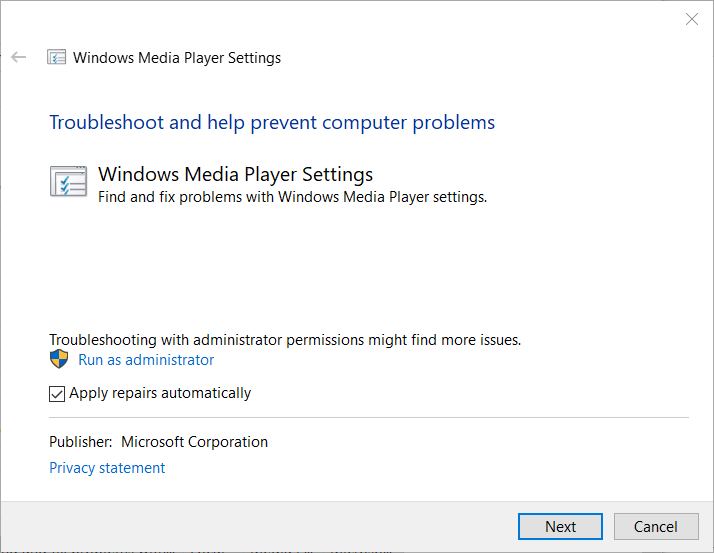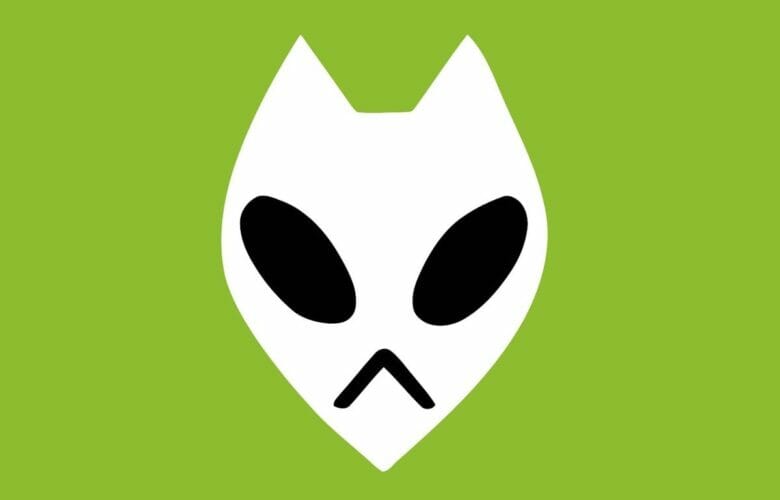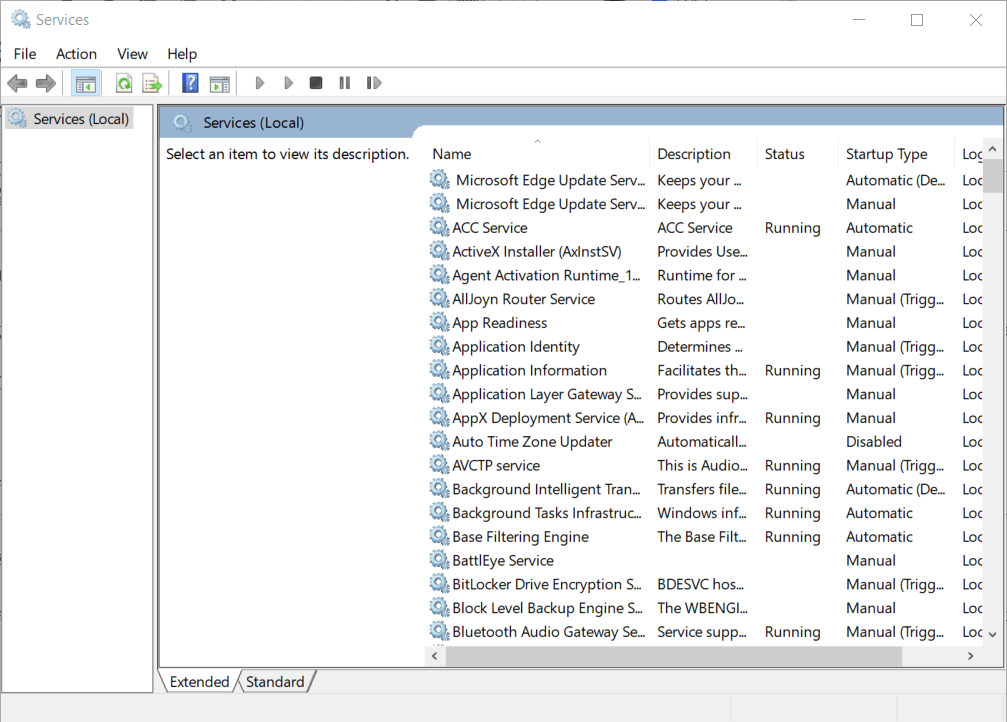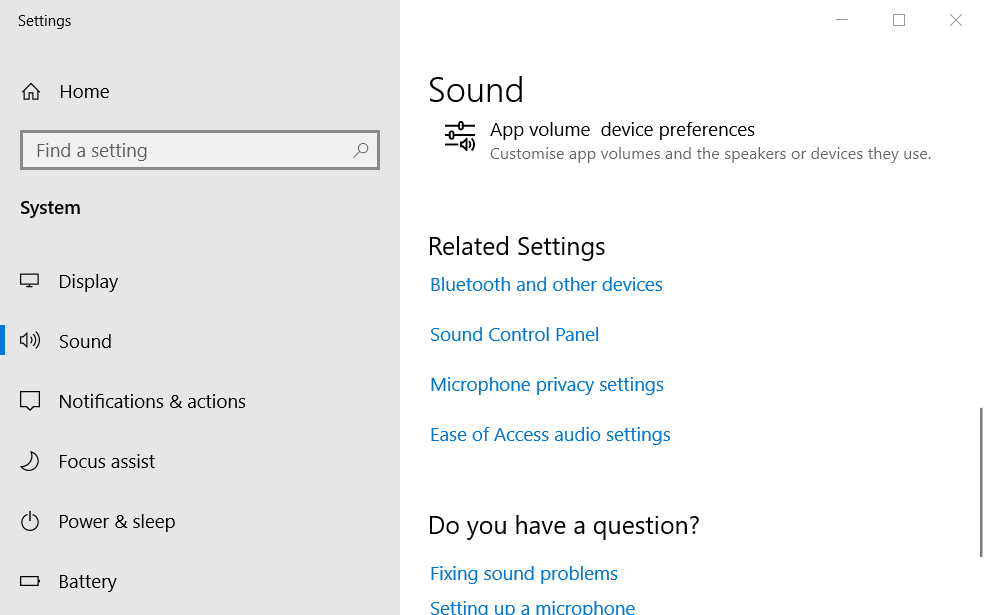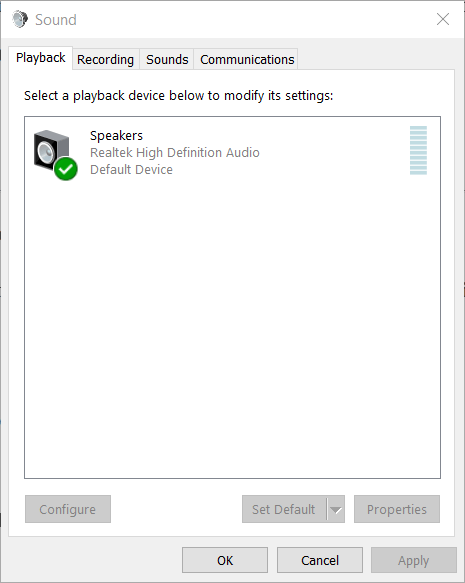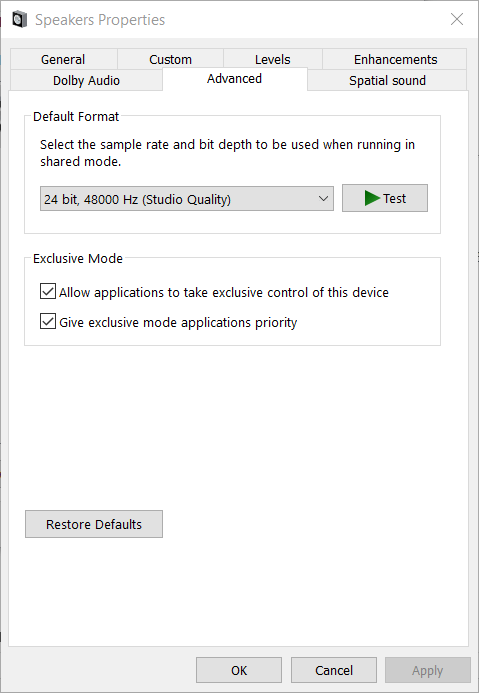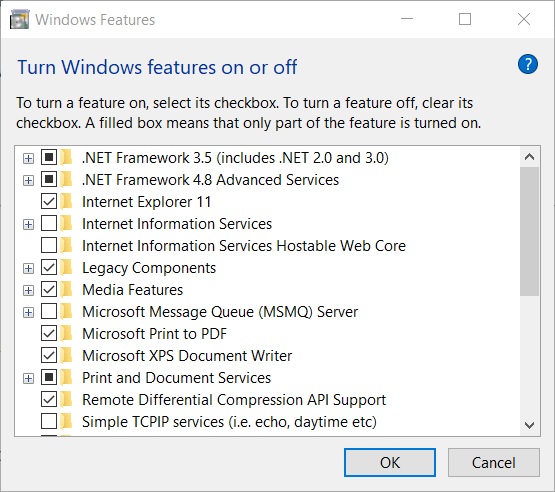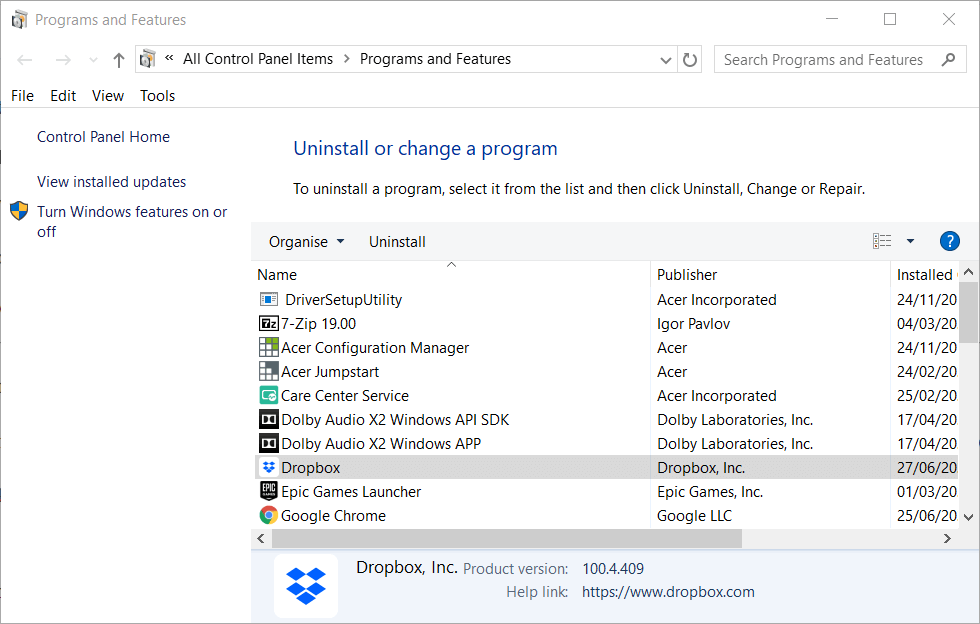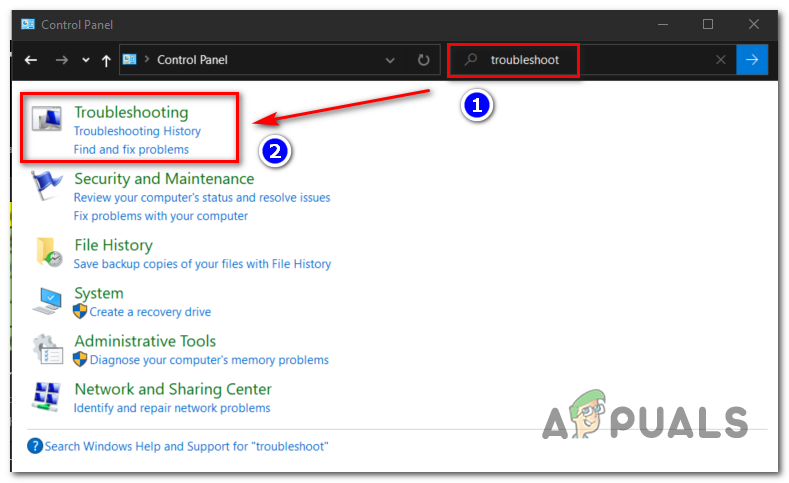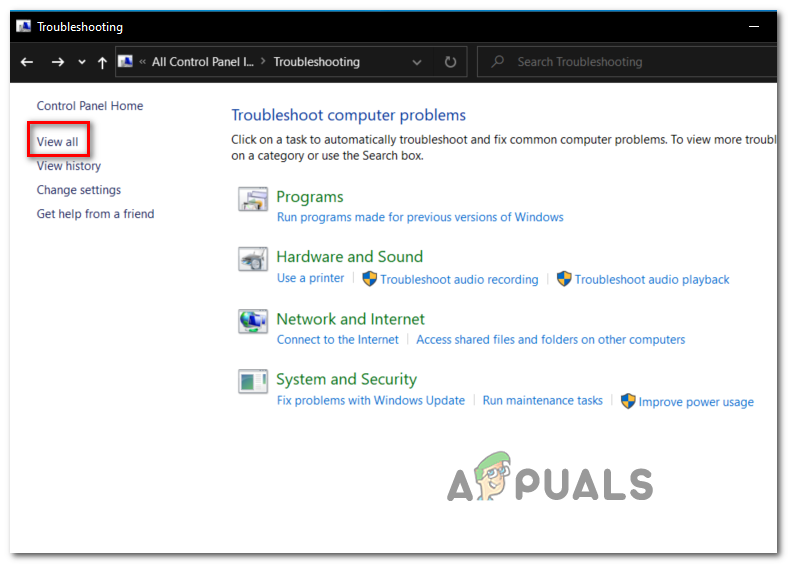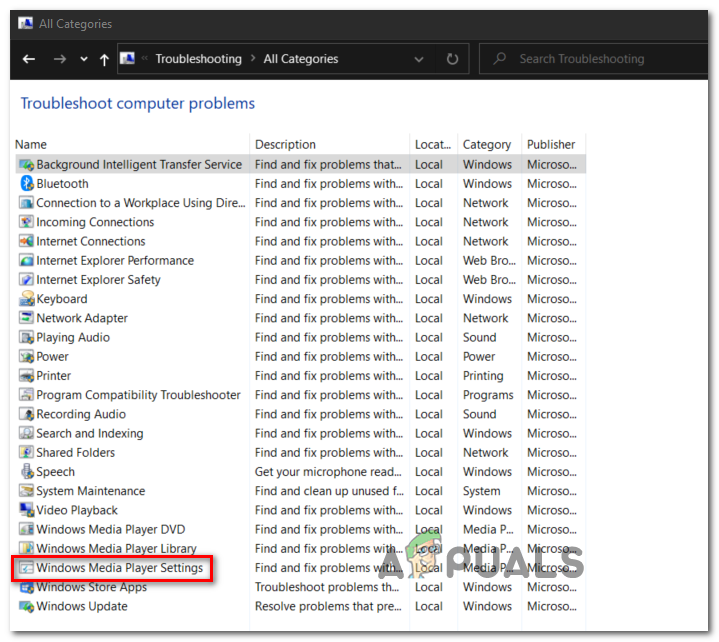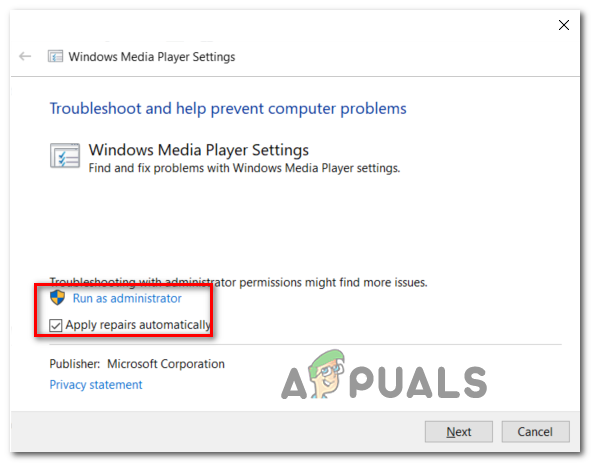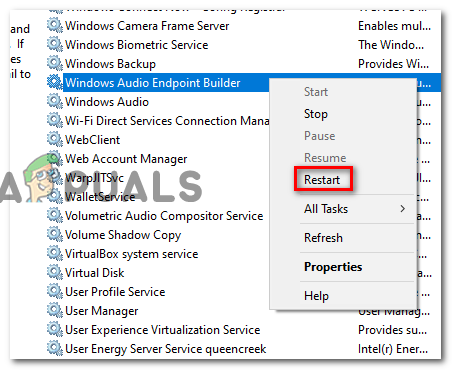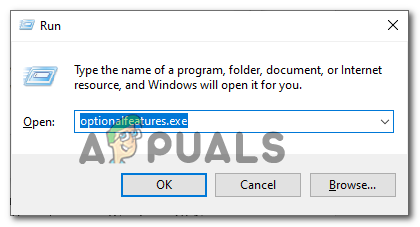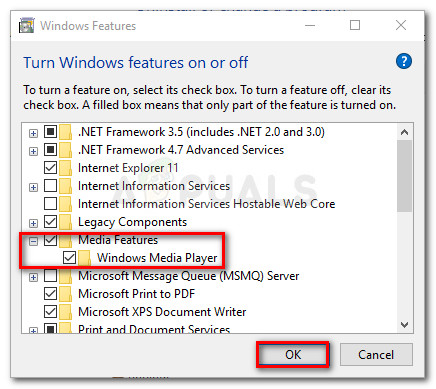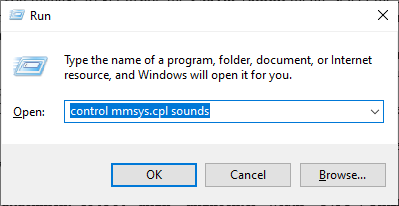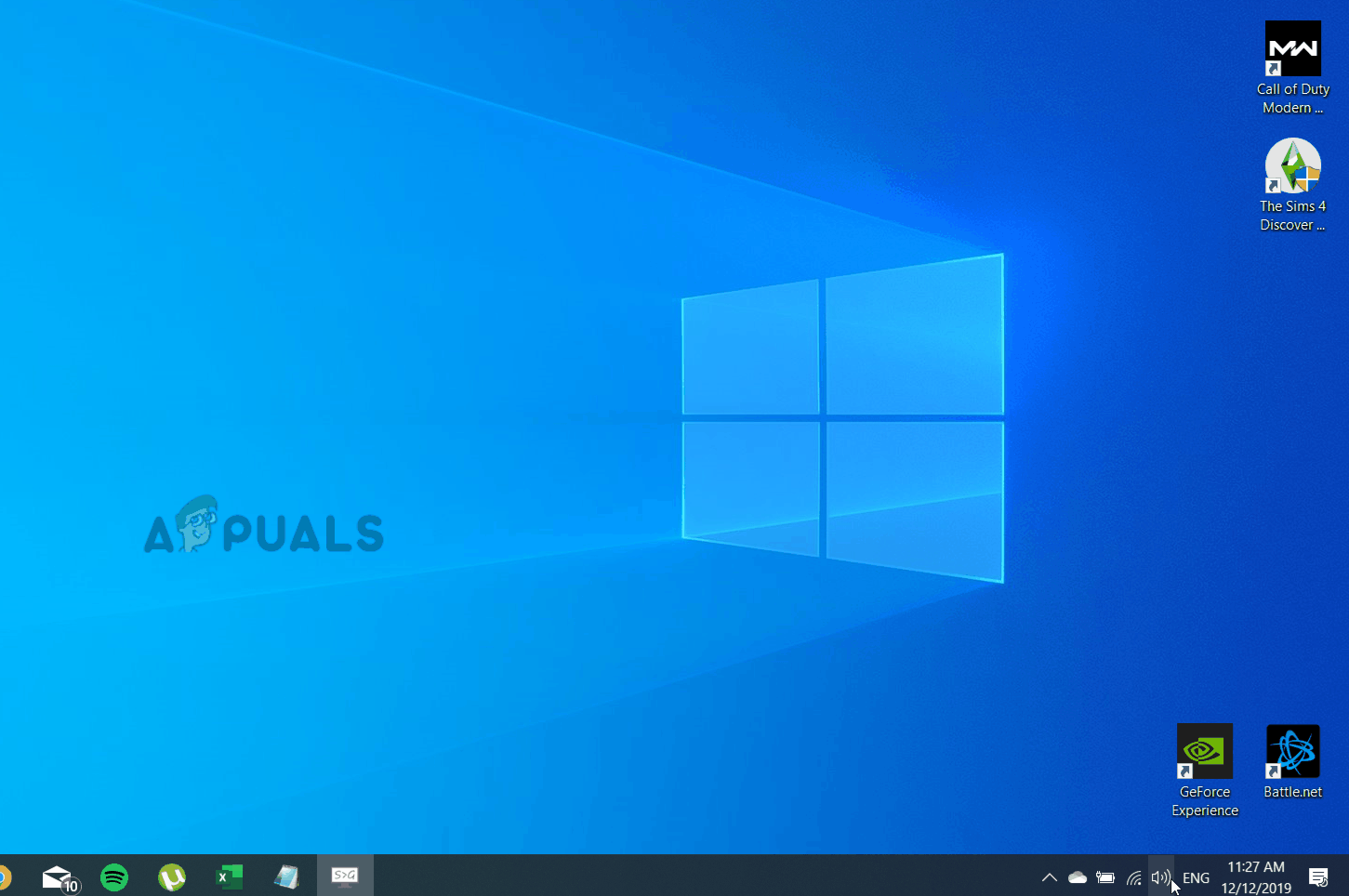- Ответить с цитатой
- −
некоторое время назад начала появляться такая проблема: при первом старте фубара после загрузки винды плеер отказывается воспроизводить музыку и выдает такую информацию:
- Код: Выделить всё
UI Hacks: DLL-hijacking failed
UI Hacks: hooks status 0x028008
Watching: D:MUzzzLo
WSH Panel Mod ({729C95B2-70FF-421B-B5B6-7F5DE5A9450C}): initialized in 465 ms
Startup time : 0:07.692272
Album List refreshed in: 0:00.139851
Opening track for playback: "D:Video_bit_torrentThe KLF1991 The White Room1 - What Time Is Love (LP Mix).mp3"
Audioscrobbler: Handshake successful.
WASAPIHost64.exe unresponsive - terminating
Unrecoverable playback error: Timeout
Opening track for playback: "D:Video_bit_torrentThe KLF1991 The White Room2 - Make It Rain.mp3"
Unrecoverable playback error: Device in use
решается проблема запуском любого другого приложения со звуком (LA, игры).
хочется узнать, это проблема винды или плеера?
avtomaticheskiy kalaschnikov
- str
- Автор темы
- Возраст: 39
- Откуда: Украина
- Репутация: 21
- С нами: 16 лет 1 месяц
- Ответить с цитатой
natrixx » 22.09.2013, 08:17
Это проблема WASAPI, судя по логу и симптомам. Попробуйте вывод сменить на DS и посмотреть, что будет.
you know what you are
- natrixx
- Возраст: 35
- Репутация: 10
- С нами: 13 лет 8 месяцев
- Ответить с цитатой
MrGrey » 22.09.2013, 20:51
Бывало такое именно сразу после включения/перезагрузки… бывало крайне редко, я не разбирался
Если закрыть фубар и открыть, то ошибки тоже не должно быть. И карта явно реалтек
- MrGrey
- Откуда: Минск
- Репутация: 22
- С нами: 16 лет 3 месяца
- Ответить с цитатой
str » 23.09.2013, 01:02
MrGrey:И карта явно реалтек
она самая 
avtomaticheskiy kalaschnikov
- str
- Автор темы
- Возраст: 39
- Откуда: Украина
- Репутация: 21
- С нами: 16 лет 1 месяц
- Ответить с цитатой
MrGrey » 24.09.2013, 12:18
str,
Я не помню как и почему у меня пропало. Может драйвера реалтека попробовать обновить?
Хотя знаю почему пропало — комп выключается крайне редко
- MrGrey
- Откуда: Минск
- Репутация: 22
- С нами: 16 лет 3 месяца
- Ответить с цитатой
str » 24.09.2013, 19:23
тьфу-тьфу, вроде пропало. я, оказывается, поймал некую то ли программку, то ли троян phoenix.exe, повоевал с ним, победил, и проблема решилась… пока ))
avtomaticheskiy kalaschnikov
- str
- Автор темы
- Возраст: 39
- Откуда: Украина
- Репутация: 21
- С нами: 16 лет 1 месяц
- Ответить с цитатой
Проблемы с воспроизведением
Nika » 03.12.2013, 17:35
Вчера произошел какой-то системный сбой. Кроме всех прочих «прелестей» результатом стал слетевший Foobar. После переустановки вообще не желает воспроизводить что-либо. Вы дает строку «Unrecoverable playback error: Не найден указанный модуль. (0x8007007E)». Подскажите, пожалуйста, как с этим бороться?
- Nika
- Гость
- Ответить с цитатой
ghazan » 17.12.2013, 16:22
что значит «какой-то»… это Яндекс.Диск снес все, что было в каталогах винды, потом винда восстановила, что могла, но foobar так и не запускается после этого. пробовал process monitor — нет, там этой ошибки не видно, и загрузки модулей не происходит. явно стерта какая-то dll, но какая — неясно
- ghazan
- Гость
- Ответить с цитатой
Yurnikos » 17.12.2013, 16:31
Nika:Кроме всех прочих «прелестей» результатом стал слетевший Foobar. После переустановки вообще не желает воспроизводить что-либо.
1.попробуй переустановить экзешником с оф.сайта — в ту-же папку,
только портабельный вариант,
2.найди в «док. и установках» (если спервоначала стоял вариант не-портабельный) файлы конфигурации, файлобазы итд,
лучше их перенести поближе и на копии применить с заменой этих файлов (в копии папки с фу !)
- Yurnikos
- Гость
Вернуться в Есть вопрос!
by Matthew Adams
Matthew is a freelancer who has produced a variety of articles on various topics related to technology. His main focus is the Windows OS and all the things… read more
Updated on February 26, 2021
- Foobar users can’t play MP3s when that music player‘s Unrecoverable playback error arises.
- This article considers how users can fix Foobar‘s Unrecoverable playback error.
- Don’t hesitate to explore our detailed Software section for more useful guides on this topic.
- You can find more useful troubleshooting guides by visiting our specialized Fix Hub.
XINSTALL BY CLICKING THE DOWNLOAD FILE
This software will keep your drivers up and running, thus keeping you safe from common computer errors and hardware failure. Check all your drivers now in 3 easy steps:
- Download DriverFix (verified download file).
- Click Start Scan to find all problematic drivers.
- Click Update Drivers to get new versions and avoid system malfunctionings.
- DriverFix has been downloaded by 0 readers this month.
Foobar 2000 is a freeware music player for Windows that offers some great features.
Some Foobar 2000 users have posted on support forums about an Unrecoverable playback error.
When they try to play MP3s in Foobar, an Unrecoverable playback error message pops up. As a consequence, Foobar doesn’t play the music.
How can I fix the Foobar Unrecoverable playback error
1. Run the Windows Media Player Settings troubleshooter
- Press the Windows key + R hotkey to open Run.
- Type Control Panel in the search box and open it.
- Click Troubleshooting, and then choose the View all option.
- Click Windows Media Player Settings to open the window directly below.
- Click Advanced and then the Apply repairs automatically option.
- Click Next to initiate the troubleshooter.
2. Disable the GX mode
If you’re utilizing Foobar with Xonar DX Control Center, try disabling the GX mode.
To do this, you can simply Open the Xonar DX Control Center and deactivate the GX mode by disabling the option.
3. Restart the Windows Audio Endpoint Builder
- Open the Run accessory.
- Type services.msc in the search box and click OK to open the window shown directly below.
- Right-click Windows Audio Endpoint Builder and select the Restart option from its context menu.
4. Adjust the default audio format to 16-bit
- Right-click the speaker icon on your system tray and select Open Sound settings.
- Click Sound Control Panel.
- Right-click your default audio device and select Properties.
- Select the Advanced tab.
- Then select 16-bit (CD quality) on the drop-down menu.
- Select the Apply option.
- Click the OK buttons to close the windows.
5. Reinstall Windows Media Player
- Open the Run window.
- Type in optionalfeatures.exe and press Enter.
- Double-click Media Features to expand that category.
- Deselect the Windows Media Player checkbox.
- Click OK to reinstall WMP.
- Restart Windows after reinstalling WMP.
- Next, open the Windows Feature window again.
- Select the Windows Media Player check box, and click the OK button.
6. Reinstall Foobar
- Press the Win + R keys.
- Input appwiz.cpl in Run and click OK to open Windows’ uninstaller.
- Select the Foobar software, and click the Uninstall option for it.
- Click Yes to confirm.
- Restart Windows.
- Download Foobar 2000.
- Reinstall the software by following the on-screen instructions.
We hope this guide has proven useful in your case. If you want to share your experience with us, or have any suggestions, feel free to leave a comment in the section found under this guide.
Still having issues? Fix them with this tool:
SPONSORED
If the advices above haven’t solved your issue, your PC may experience deeper Windows problems. We recommend downloading this PC Repair tool (rated Great on TrustPilot.com) to easily address them. After installation, simply click the Start Scan button and then press on Repair All.
Newsletter
Foobar также известен как Foobar2000, это бесплатный аудиоплеер, работающий на платформах Microsoft Windows, Android, iOS. Он был разработан Петером Павловским и выпущен в декабре 2020 года. Это программное обеспечение Foobar2000 популярно благодаря своей модульной конструкции, множеству функций, полнофункциональному интерфейсу, множеству параметров конфигурации и т. Д. С возможностью настройки. В последнее время многие пользователи начали получать ошибку неустранимого воспроизведения Foobar: проблема с тайм-аутом при воспроизведении файлов MP3. Если вы тоже один из них, ознакомьтесь с приведенным ниже руководством по устранению неполадок.
По словам некоторых пользователей Foobar на ПК с Windows, при попытке воспроизвести формат MP3 появляется это конкретное сообщение об ошибке. Между тем, иногда с указанным сообщением об ошибке также появляется код ошибки 0x88780078. Теперь, не теряя больше времени, давайте перейдем к руководству ниже.
Оглавление
-
1 Как исправить неустранимую ошибку воспроизведения Foobar: тайм-аут
- 1.1 1. Устранение неполадок проигрывателя Windows Media
- 1.2 2. Отключить режим GX
- 1.3 3. Перезапустите Windows Audio Endpoint Builder.
- 1.4 4. Переустановите проигрыватель Windows Media
- 1.5 5. Установите аудиоформат на 16 бит
- 1.6 6. Переустановите Foobar
Как исправить неустранимую ошибку воспроизведения Foobar: тайм-аут
Здесь мы поделились парой возможных обходных путей для вашего ПК с Windows, которые должны работать для вас в большинстве случаев.
1. Устранение неполадок проигрывателя Windows Media
- Нажмите Windows + R ключ, чтобы открыть ПРОБЕГ диалоговое окно.
- Тип Панель управления в текстовом поле и нажмите Enter.
- В интерфейсе панели управления нажмите Устранение неполадок и выберите Посмотреть все параметры.
- Нажмите на Настройки проигрывателя Windows Media > Выбрать Продвинутый и нажмите на Применять ремонт автоматически.
- Нажмите на следующий и проверьте, есть ли проблема.
2. Отключить режим GX
Если вы используете Foobar с Xonar DX Control Center, вы можете попробовать отключить режим GX.
- Запустите Xonar DX Control Center.
- Затем отключите режим GX.
- Сохраните изменения и попробуйте снова запустить файл MP3 на Foobar.
3. Перезапустите Windows Audio Endpoint Builder.
- Нажмите Windows + R, чтобы открыть диалоговое окно RUN.
- Тип services.msc и нажмите Enter.
- Найдите Windows Audio Endpoint Builder и щелкните его правой кнопкой мыши.
- Выберите «Перезагрузить» и закройте окно «Службы».
4. Переустановите проигрыватель Windows Media
- Нажмите Windows + R, чтобы открыть диалоговое окно RUN.
- Тип optionalfeatures.exe и нажмите Enter.
- Дважды щелкните на Особенности СМИ расширять.
- Снимите флажок Проигрыватель Windows Media.
- Далее нажмите на в порядке и он переустановит Windows Media Player.
- Перезагрузите компьютер и снова выполните описанные выше шаги и снова проверьте параметр Windows Media Player, затем нажмите OK.
5. Установите аудиоформат на 16 бит
- Щелкните правой кнопкой мыши значок динамика на панели задач или на панели задач.
- Выберите Открыть настройки звука.
- Выберите «Панель управления звуком»> щелкните правой кнопкой мыши аудиоустройство по умолчанию.
- Щелкните Свойства> выберите вкладку Дополнительно.
- Выберите «16-битное» (качество компакт-диска)> нажмите «Применить».
- Выберите ОК.
6. Переустановите Foobar
- Нажмите Пуск> Введите Панель управления и щелкните ее в результатах поиска.
- Выберите «Удалить программу»> щелкните правой кнопкой мыши программу Foobar.
- Нажмите «Удалить» и следуйте инструкциям на экране, чтобы полностью удалить программное обеспечение.
- После этого перезагрузите компьютер.
- Зайти в официальный Сайт Foobar2000 и скачайте последнюю версию.
- Установите его на свой компьютер.
Вот и все, ребята. Мы надеемся, что эта статья оказалась для вас очень полезной. Для дальнейших запросов вы можете оставить комментарий ниже.
Субодх любит писать контент, будь то технический или другой. Проработав год в техническом блоге, он увлекается этим. Он любит играть в игры и слушать музыку. Помимо ведения блога, он увлекается сборками игровых ПК и утечками информации о смартфонах.
I am sure I hear a difference, subtle, but it is there.
There is some kind of «musical feeling» about it, if you can express it that way (I am not a native english speaker).
And I don’t think my implementation is broken, as it is there with different kind of inputs/implementations.
Until now, I have allways been a little disappointed with the sound quality of the official Foobar2000 Asio and Wasapi.
Initially, I noticed the difference with MPC-HC + the Multichannel Directshow Asio Rendererer, as reported here by MZ in post 5: https://sourceforge.net/p/foobar2000-wasap2-output/tickets/12/
I hear the difference with various implementations to the RME Fireface 800:
(1) Input from desktop PC with Foobar2000 + Asio2 (Firewire) and spdif input from a laptop with Foobar2000 + Wasapi2 (optical).
(2) Firewire input from MPC-HC with Multichannel Directshow Asio Renderer (http://blog.familie-buchberger.at/category/projects/).
(2) Direct spdif inputs with Denon (optical), B&O (coax) and Samsung TV (optical).
All with better sound quality compared to the official Foobar2000 Asio and Wasapi components. Audio is lossless wav/pcm and the same audio master is used as input in all implementations.
Actually, now I prefer the inputs from Asio2, Wasapi2 and Multichannel Asio over the direct inputs. So my ranking is:
(1) Inputs from desktop PC (Asio2), laptop (Wasapi2) and MPC-HC (Multichannel Asio).
(2) Direct inputs with Denon, B&O and Samsung TV (optical, coax).
(3) Inputs from desktop PC (official Asio) and laptop (official Wasapi).
Of course, it could be a bug in the RME Asio/Wasapi driver implementations, but I don’t think so, as it is used with several professional RME audio interfaces.
It could also be that the RME Fireface 800 is rather old hardware, but still the difference is there.
The latest Asio2 release is from 2017, and the developer writes that it is build upon the Steinberg Asio SDK v2.3, and I think a more recent build than the official Asio from 2012? With Wasapi2 I don’t know, but it could be build upon the same base?
I am no audio expert, so I should not make any judgement on implementations. Also, I can not make any measurements. So it’s a pure subjective view. I am just a regular guy, who loves listening to music.
Try it out, it is pretty easy to install the plugin and hear for yourself.
https://sourceforge.net/projects/foobar2000-wasap2-output/
Use the Asio2 patch, if you have problems with sample rate change (see my post above and here: https://sourceforge.net/p/foobar2000-wasap2-output/tickets/12/).
Best regards,
Jens
Some Windows users are seeing the ‘Unrecoverable payback error‘ whenever they attempt to play Mp3 files using the Foobar2000 application. In some cases, the error message is accompanied by the error code 0x88780078.
In case you’re using Xonar DX Control Center with Foobar, start this troubleshooting guide by disabling GX DSP mode. If that doesn’t work, run the WMP Settings troubleshooter and see if it managed to fix the issue automatically. Additionally, you should try reinstalling Windows Media player via the Windows features screen and see if that fixes it.
However, this error can also be caused by two services (Windows Audio and Windows Audio Endpoint Builder) that might be stuck in a limbo state. If this scenario is applicable, you should be able to fix the issue by restarting them individually.
Under some circumstances, the fault can be caused by your playback device. In this case, you should attempt to change the default audio format and see if that fixes the issue.
Disabling GX DSP Mode in Foobar2000
As it turns out, this problem is most commonly being caused by a setting inside the Xonar DX Control Center. A lot of users encountering this issue have managed to fix the issue by deactivating the GX DSP Mode via the GX button.
If this scenario is applicable, start this troubleshooting guide by clicking on the GX button and then restart the Foobar2000 application and see if that resolves the issue for you.
In case this didn’t fix the issue for you or this scenario was not applicable, move to the next potential fix.
Running the Windows Media Player Settings Troubleshooter
If the problem is being caused by an inconsistency facilitated by Windows Media Player, your operating system might be able to fix the issue automatically. Several affected users have confirmed that they managed to fix the Unrecoverable Playback Errors by running the Windows Media Player Settings troubleshooter.
Note: This is an older troubleshooter that’s typically reported to be effective on Windows 8.1 and older.
This utility will scan the settings and dependencies of WMP and automatically deploy a repair strategy if a familiar scenario is identified.
Here’s a quick guide that will show you how to run the Windows Media Player Settings troubleshooter and automatically apply the recommended repair strategy in case a familiar issue is discovered:
- Press Windows key + R to open up a Run dialog box. Next, type ‘control’ inside the text box to open up the classic Control Panel interface.
Accessing the Classic Control Panel interface - Inside the Classic Control Panel interface, use the search function (top-right corner) to search for ‘troubleshooting’ and press Enter to retrieve the results, then click on Troubleshooting.
Accessing the classic troubleshooting menu - Once you’re inside the Troubleshooting window, click on View All to see the full list of available troubleshooters.
Viewing all available troubleshooters - Once you get the full list of classic troubleshooters, click on Windows Media Player Settings from the list of available options.
Accessing the Windows Media Player settings - Once you’re at the initial screen of the Windows Media Player Settings troubleshooter, start by clicking on Advanced and check the box associated with Apply repairs automatically.
Applying repairs automatically Note: If you see the Run as administrator hyperlink, click on it in order to open the troubleshooter with admin access.
- Click on Next to advance to start the scan and wait for the operation to complete.
- If the troubleshooter recommends you a fix, click on Apply this fix.
Applying the fix for Windows Media Player Settings Note: Depending on the fix that gets recommended, you might need to follow some manual steps in order to complete the process.
- Restart your computer and see if the issue is resolved at the next system startup.
If the Unrecoverable Playback Errors is still appearing when you attempt to play MP3 or MP4 files with Foobar2000, move down to the next potential fix below.
Restarting the Windows Audio Endpoint Builder
Under some circumstances, you might see this error due to a service (Windows Autio Endpoint Builder) that’s stuck in a limbo state. If this scenario is applicable, you should be able to fix the problem by restarting the service, forcing it to re-initiate.
This operation was confirmed to be effective for a lot of Windows 8.1 users.
Here’s a quick guide showing you how to restart the Windows Audio endpoint builder:
- Press Windows key + R to open up a Run dialog box. Next, type ‘service.msc’ and press Enter to open up the Services screen. If you’re prompted by the UAC (User Account Control), click Yes to grant administrative privileges.
Type “services.msc” into the Run dialog and press Enter - Inside the Service screen, move to the right section, scroll down through the list of services and locate the Windows Audio Endpoint Builder.
- Once you see it, right-click on it and choose Restart from the context menu to restart this service.
Restarting the Windows Audio Endpoint Builder service - Open the Foobar application once again and see if you’re still encountering the same error.
If you are, move down to the next fix below.
Restarting the Windows Audio Service
Some users that were also encountering this problem have reported that for them. the error appears whenever the Windows Audio service is shot. In this case, the fix is simple and conventional – all you need to do is restart it in order to fix the problem.
The easiest way to do this is via an elevated CMD window. Here’s a quick guide that will show you how to do this:
- Press Windows key + R to open up a Run dialog box. Next, type ‘cmd’ and press Ctrl + Shift + Enter to open up an elevated Command Prompt window. At the UAC (User Account Control) prompt, click Yes to grant administrative privileges.
Running Command Prompt - Inside the elevated CMD window, type the following command and press Enter in order to stop the Windows Audio service:
net stop audiosrv
- Once the command has been successfully processed, wait for a couple of seconds before typing this command and pressing Enter to start the same service once again:
net start audiosrv
- Open the Foobar application and see if the issue is now resolved.
In case the problem is persisting, move to the next potential fix.
Reinstalling Windows Media Player
As it turns out, the Foobar2000 application relies on the built-in Media Player integration for certain playback functions. Because of this, you should expect to encounter various Unrecoverable Playback Errors in the event that the main Media Player functionality is glitched.
In this case, you should be able to fix the issue by reinstalling the Windows Media Player ensuring that every relevant component is reinitiated. Several affected users have confirmed that this operation finally allowed them to use the Foobar2000 application normally.
Here is the step by step instructions that will help you reinstall the Windows Media Player component:
- Press Windows key + R to open up a Run dialog box. Next, type ‘optionalfeatures.exe’ inside the text box and press Enter to open up the Windows Features screen.
Opening the Windows Features screen Note: If you’re prompted by the UAC (User Account Control) screen, click Yes to grant administrative privileges.
- Once you’re inside the Windows Features screen, scroll down through the list Windows features and locate Media Features. When you see this entry, double-click on it, then uncheck the box associated with Windows Media Player and click on Ok to save the changes.
- Wait until the operation is complete, then restart your computer and wait for the next startup to complete.
- At the next startup, follow the same instructions above, but this time enable the Windows Media Player component instead of disabling it.
- Open Foobar2000 and repeat the action that was previously causing the Unrecoverable Playback Error to see if the issue is now resolved.
In case the same problem is still occurring, move down to the next potential fix below.
Changing Default audio format to 16 bit, 44100 Hz (CD Quality)
As it’s been confirmed by several affected users, the Unrecoverable Playback Error will also appear in a scenario where the audio device you’re using is forced to use an audio format that is not able to handle.
If this scenario is applicable, you should be able to fix the issue by accessing your audio settings and forcing the default playback device to use the 16 bit, 44100 Hz (CD Quality) format.
Here’s a quick step by step guide that will allow you to change the default format to the recommended value.
Note: The instructions below are universal and can be followed on Windows 7, Windows 8.1 and Windows 10.
- Press Windows key + R to open up a Run dialog box. Next, type ‘control mmsys.cpl sounds’ inside the text box and press Enter to open up Sound menu.
Opening the Sound menu via Run box Note: If you’re prompted by the UAC (User Account Control), click Yes to grant admin access.
- Once you’re inside the Sound menu, click on the Playback tab, then right-click on the active sound device (the one you’re actively encountering issues with).
- From the newly appeared context menu, click on Properties.
- From the Properties screen, click on the Advanced tab and go to the Default format section. Once inside, adjust the Default format to 16 bit, 44100 Hz (CD Quality) format.
- Click Apply to save the changes, then attempt to play the media that was previously failing in Foobar to see if the issue is now resolved.
0 Members and 1 Guest are viewing this topic.
2012-05-18 07:11:00
When I repeat Play and Pause very quickly while using ASIO driver,
I encounter a playback error «Unrecoverable playback error: Timeout».
I investigated the internal processing and found the following fact:
ASIO driver invokes bufferSwitch callback, and when ASIOStop is
called from ASIO host at the same time, the bufferSwitch callback
does occasionally not return control to the ASIO driver.
Therefore the ASIO driver keeps waiting and is not able to complete
the ASIOStop processing.
It seems to me the point of this problem is that the bufferSwitch
callback does not return the control.
Any advice will be greatly appreciated. Thank you.
ASIO problem | repeatedly play/pause quickly = playback error: Timeout
Reply #1 – 2012-05-21 17:01:49
I get the same error but I’m not repeatedly using play/pause, just playing tracks and then after a random amount of time the playback «sticks» and I receive that same error message.
if it helps:
I’m using an original mbox and the digidesign asio drivers that go with it.
winXP SP3 fully up to date
and here is the installed components list:
Core (2011-12-02 15:07:36 UTC)
foobar2000 core 1.1.10
foo_albumlist.dll (2011-12-02 15:06:12 UTC)
Album List 4.5
foo_audioscrobbler.dll (2012-02-21 12:41:33 UTC)
Audioscrobbler 1.4.7
foo_cdda.dll (2011-12-02 15:06:00 UTC)
CD Audio Decoder 3.0
foo_converter.dll (2011-12-02 15:05:44 UTC)
Converter 1.5
foo_dsp_std.dll (2011-12-02 15:06:12 UTC)
Standard DSP Array 1.0
foo_fileops.dll (2011-12-02 15:05:08 UTC)
File Operations 2.1.3
foo_freedb2.dll (2011-12-02 15:05:08 UTC)
freedb Tagger 0.6.4
foo_input_std.dll (2011-12-02 15:05:54 UTC)
Standard Input Array 1.0
foo_masstag.dll (2011-12-30 10:55:34 UTC)
Masstagger 1.8.4
foo_out_asio.dll (2012-05-11 11:17:32 UTC)
ASIO support 2.1.1
foo_rgscan.dll (2011-12-02 15:05:48 UTC)
ReplayGain Scanner 2.1.2
foo_ui_std.dll (2011-12-02 15:06:24 UTC)
Default User Interface 0.9.5
foo_unpack.dll (2011-12-02 15:05:24 UTC)
ZIP/GZIP/RAR Reader 1.6
ASIO problem | repeatedly play/pause quickly = playback error: Timeout
Reply #2 – 2012-05-23 01:57:21
If the condition is as described above, I think the cause is the same.
You are using version 2.1.1 of foo_out_asio.dll also in my environment.
However, the problem does not seem to occur in version 1.2.7.
Not sure if this is the right place or if i should start a new thread:
I get the same error but I’m not repeatedly using play/pause, just playing tracks and then after a random amount of time the playback «sticks» and I receive that same error message.
ASIO problem | repeatedly play/pause quickly = playback error: Timeout
Reply #3 – 2012-05-23 09:06:00
When performing playback of some tracks with different formats, ASIO plug-in repeats play and pause.
If the condition is as described above, I think the cause is the same.You are using version 2.1.1 of foo_out_asio.dll also in my environment.
However, the problem does not seem to occur in version 1.2.7.
All the files are mp3 V0 encoded in Foobar from the original CDs.
Does ASIO not like VBR maybe?
Then again, I also get this when tuned into internet radio station, 128k mp3 stream (nominal)
Would that other earlier version work for you and if so where could I get a copy to see if it fixes my problem?
ASIO problem | repeatedly play/pause quickly = playback error: Timeout
Reply #4 – 2012-05-23 19:43:22
Does ASIO not like VBR maybe?
No, there is no reason that there would be any interaction between these two technologies. VBR audio, like anything else, is decoded to a stream that is then sent to your hardware.
ASIO problem | repeatedly play/pause quickly = playback error: Timeout
Reply #5 – 2012-05-25 10:45:00
All the files are mp3 V0 encoded in Foobar from the original CDs.
Does ASIO not like VBR maybe?
Then again, I also get this when tuned into internet radio station, 128k mp3 stream (nominal)
There are some PCM tracks with different sampling rates in my playlist.
It is not MP3.
However, if you want to play MP3 tracks with different sampling rate
(not bit rate), a switching between tracks would cause stop and then
restart.
Would that other earlier version work for you and if so where could I get a copy to see if it fixes my problem?
I’m sorry, I don’t know.
ASIO problem | repeatedly play/pause quickly = playback error: Timeout
Reply #6 – 2012-06-24 00:39:08
ASIO problem | repeatedly play/pause quickly = playback error: Timeout
Reply #7 – 2012-06-25 23:15:02
ASIO problem | repeatedly play/pause quickly = playback error: Timeout
Reply #8 – 2012-07-16 21:07:54
Re: ASIO problem | repeatedly play/pause quickly = playback error: Timeout
Reply #9 – 2016-08-23 17:25:08
The ASIO plugin available through foobar2000 site pauses ASIO driver on seek & change track and it seems the problem lies there as the op explained. This problem has been around so long I can’t do but wonder why there hasn’t been any updates.
But I found another ASIO plugin for foobar: https://sourceforge.net/projects/foobar2000-wasap2-output/
This one doesn’t shift ASIO driver to pause mode when changing track or using seekbar. Works nice with ASIO4ALL at least. Damn, it even sounds better IMO. When I shift between these two I think the ASIO2 removes gloominess from the sound. Official ASIO and WASAPI plugins sound very similar to each other.
Re: ASIO problem | repeatedly play/pause quickly = playback error: Timeout
Reply #10 – 2016-08-24 18:12:47
It may behave better for you than the official components, but it lists unsubstantiated claims of better quality. Well, unless by better quality, the author means better quality of user experience.
Otherwise, if you think it literally sounds better, you need to substantiate those claims with DBT, or retract them. It may also be possible that your drivers are seriously broken, and that something really does sound better.
One interesting thing: Does that developer’s WASAPI plug-in support shared mode? That’s kind of useless since the only other benefit would be the low latency, but kind of neat if they managed to pull it off without any obvious errors.
Re: ASIO problem | repeatedly play/pause quickly = playback error: Timeout
Reply #11 – 2016-08-25 18:06:49
It cannot «sound better» as the original was also bit perfect. Either it is coloring the audio, making it louder, doing something else wrong, or it is actually doing nothing at all and you are mistaken.
It may behave better for you than the official components, but it lists unsubstantiated claims of better quality. Well, unless by better quality, the author means better quality of user experience.
Otherwise, if you think it literally sounds better, you need to substantiate those claims with DBT, or retract them. It may also be possible that your drivers are seriously broken, and that something really does sound better.
I find out that it uses 32 bit ASIO driver and at least 32 bit ASIO4ALL using my GPU via HDMI as output can’t use event (pull) mode. The official plugin has an option to use 64 bit driver and 64 bit ASIO4ALL is able to use event mode in my case.
ASIO2 and the official plugin sound the same when the later is in 32 bit mode. But using 64 bit and event mode with the later gives a different sound. I think that’s because of push vs. event/pull.
I haven’t done DBT and won’t because I don’t see any sense in doing that. I use my ears and select what sounds the best to me. These thoughts are just my comments and shouldn’t be taken as the truth.
Re: ASIO problem | repeatedly play/pause quickly = playback error: Timeout
Reply #12 – 2016-08-28 14:57:44
Re: ASIO problem | repeatedly play/pause quickly = playback error: Timeout
Reply #13 – 2016-08-28 17:06:17
Hello, I have a NuPrime uDsD device. It is connected to a computer with Win10 OS. I have installed foobar as well as the SACD plugin and the foo_out_asio plugin. Still when I go to Foobar/Prefreences/Components/Playback/Output (as instructed by the guide book), the «foo_dsd_asio» option does not show up under the device menu. Does anybody have an idea of what can I do? Thanks a lot.
If you are using the foo_input_sacd-0.9.x series you don’t need foo_dsd_asio (the ASIO proxy.) For that matter you don’t need ASIO with the 9.x versions.
In any case, did you run the installer for foo_dsd_asio (ASIOProxyInstall-0.8.2.exe)? If so it should show up under foobar2000’s output devices as «ASIO : foo_dsd_asio». No problems here with Windows 10 (64 bit).
Re: ASIO problem | repeatedly play/pause quickly = playback error: Timeout
Reply #14 – 2019-11-22 21:20:18
The plugin wasn’t updated since 2012.
foo_out_asio.dll 1.2.7 doesn’t detect ASIO devices properly due to probably W10.
ASIO2 doesn’t work for me probably due to complicated F2K config.
Re: ASIO problem | repeatedly play/pause quickly = playback error: Timeout
Reply #15 – 2019-11-22 23:56:05
As may be apparent there isn’t much interest to invent workarounds for driver bugs. The output exists as an option for devices that may work best with it. If yours doesn’t there’s little point in using it.
Re: ASIO problem | repeatedly play/pause quickly = playback error: Timeout
Reply #16 – 2020-12-22 21:19:13
This problem is nasty. When you playback loud, change track or use seekbar the playback may jam and start to play x number of samples over and over again for couple of seconds.
The ASIO plugin available through foobar2000 site pauses ASIO driver on seek & change track and it seems the problem lies there as the op explained. This problem has been around so long I can’t do but wonder why there hasn’t been any updates.
But I found another ASIO plugin for foobar: https://sourceforge.net/projects/foobar2000-wasap2-output/
This one doesn’t shift ASIO driver to pause mode when changing track or using seekbar.
Installed ASIO2 yesterday. It did in fact solve the error as described in OP; however, it messed up my gapless playback — it’s no longer gapless. Is there some setting maybe that would fix it?
- 2.1 Отключение режима GX DSP:
- 2.2 Средство устранения неполадок WMP:
- 2.3 Конструктор конечных точек Windows Audio:
Что вызывает неустранимую ошибку воспроизведения?
Ошибка является общей причиной, подразумевающей использование Центра управления Xonar DX с Foobar. Вы можете отключить режим GX DSO, чтобы избавиться от этой распространенной проблемы. Вы также можете обратиться к нескольким решениям, чтобы устранить этот код ошибки из Foobar2000. Проблема также может быть связана с вашим устройством воспроизведения.
Вы можете изменить аудиоформат по умолчанию, чтобы проверить решение проблемы. Вы можете рассчитывать на упомянутые решения в случае, если у вас возникнут серьезные проблемы с Foobar2000. Другой причиной является несогласованность, вызванная проигрывателем Windows Media, у которого также может быть ответ, упомянутый в процедурах ниже.
Как исправить неисправимую ошибку воспроизведения с помощью Foobar:
Вы сможете решить проблему, перезапустив файлы приложения или систему, но в случае проблема связана с серьезной причиной, тогда вы можете отключить режим GX DSP в качестве первого решения. подходить.
Отключение режима GX DSP:
Настройки в Центре управления Xonar DX являются основной причиной получения «Воспроизведение без возможности восстановления». Ошибка. »Деактивация режима GX DSP с помощью кнопки GX позволяет немедленно решить проблему. эффекты.
Перейдите к кнопке GX в настройках GX вашего медиаплеера. Нажмите кнопку, чтобы отключить режим GX DSP и перезапустить медиаплеер Foobar. Этот процесс может устранить проблему, связанную с проигрывателем мультимедиа, как «Неустранимая ошибка воспроизведения». Проверьте правильность решения. Если проблема не заключается в постоянном удалении от медиаплеера, вы можете проверить следующую процедуру, чтобы решить проблему.
Средство устранения неполадок WMP:
Если первый метод не может решить проблему, средство устранения неполадок «Настройки проигрывателя Windows Media» поможет вам избавиться от этой ошибки. Этот метод устранения неполадок действителен для версии Windows ниже или уровня Windows 8. Утилита просканирует настройки проигрывателя Windows Media и автоматически восстановит зависимости. В этом процессе могут также применяться соответствующие изменения в настройках. Вам необходимо выполнить следующие простые шаги, если вы хотите устранить неполадки в настройках проигрывателя Windows Media:
- Нажмите клавиши Windows + R, чтобы открыть диалоговое окно «Выполнить».
- Введите «control» в текстовое поле и откройте «классический интерфейс панели управления».
- Найдите «устранение неполадок» в меню поиска и нажмите «Enter».
- Нажмите «Устранение неполадок».
- Нажмите «Просмотреть все», чтобы увидеть полный список доступных средств устранения неполадок.
- В контекстном меню выберите «Настройки проигрывателя Windows Media».
- Перейдите и нажмите «Дополнительно», а также «установите флажок», который связан с «Применить ремонт автоматически».
- Нажмите «Да», чтобы предоставить права администратора.
- Нажмите «Далее», чтобы начать сканирование и дождаться завершения процесса.
- Вы можете исправить это после завершения процесса.
- Нажмите «Применить это исправление».
Перезагрузите систему и проверьте, не возникла ли проблема. Вы больше не получите неисправимой ошибки воспроизведения в процессе. Если в любом случае проблема не решена окончательно, можно переходить к следующей процедуре.
Конструктор конечных точек Windows Audio:
Если служба зависла в подвешенном состоянии, вы можете избавиться от этой проблемы, перезапустив конструктор конечных точек Windows Audio. Это решение будет эффективно работать для версий Windows, равных или ниже Windows 8. Выполните следующие действия, чтобы перезапустить службу Windows Audio Endpoint Builder:
- Нажмите клавиши Windows + R, чтобы открыть диалоговое окно «Выполнить».
- Введите ’service.msc’ в текстовое поле и откройте «Экран обслуживания».
- Перейдите к «Конструктору конечных точек Windows Audio» в контексте
- Щелкните его правой кнопкой мыши и выберите вариант перезапуска.
Перезапустите приложение и проверьте, нет ли проблемы. Возможно, вы не столкнулись с неисправимой ошибкой воспроизведения в приложении Foobar. Если проблема не исчезнет, перейдите к следующей процедуре в последовательности.
Аудио служба Windows:
Вы также можете перезапустить Windows Audio Service с точки зрения устранения проблемы, если вы получаете неустранимую ошибку воспроизведения. Вы можете эффективно выполнить это с помощью командной строки с повышенными привилегиями. Следуйте инструкциям, чтобы применить это исправление:
- Нажмите клавишу Windows + S и найдите командную строку.
- Откройте командную строку и нажмите Ctrl + Shift + Enter, чтобы перейти в «Командную строку с повышенными привилегиями».
- Нажмите «Да», чтобы разрешить всем пользователям.
- Введите команду ‘net stop audiosrv’ без кавычек и нажмите «Enter».
- Подождите, пока процесс завершится
- Теперь введите команду ‘net start audiosrv’ без кавычек и нажмите «Enter».
- Подождите, пока процесс завершится
Откройте приложение Foobar и убедитесь, что вашей проблемы здесь больше нет. Если проблема все еще существует, вы можете попробовать следующее решение.
Переустановите WMP:
Foobar2000 полагается на встроенную интеграцию медиаплеера для многих функций. Неустранимые ошибки воспроизведения могут возникнуть в этом случае, если вы столкнулись с ошибкой в проигрывателе Windows Media. В этой ситуации вам потребуется переустановка Windows Media Player, и вот как вы можете продолжить:
- Нажмите «Windows key + R», чтобы открыть диалоговое окно «Run».
- Введите «optionalfeatures.exe» в текстовое поле и нажмите Enter.
- Может появиться «экран функций Windows»
- Нажмите «Да», чтобы предоставить всем пользователям права на управление.
- Найдите в списке «Медиа-функции».
- Дважды щелкните по нему, а затем снимите флажок, связанный с ‘Windows Media Player’
- Нажмите кнопку «ОК», чтобы сохранить изменения.
- После завершения процесса перезагрузите компьютер.
- Выполните ту же процедуру для включения компонента Windows Media Player.
Откройте Foobar2000, и вы не получите неисправимых ошибок воспроизведения в вашей системе после применения этого метода. Если проблема не решена, переходите к следующему исправлению.
Изменить аудиоформат по умолчанию:
Вы можете изменить аудиоформат по умолчанию на качество компакт-диска с точки зрения решения проблемы, связанной с неустранимыми ошибками воспроизведения. При применении этого исправления вы можете заставить устройство воспроизведения по умолчанию использовать формат 16 бит, 44100 Гц (качество компакт-диска). Вот как вы можете принудительно настроить аудиоформат:
- Введите «control mmsys.cpl Sounds» в команде «run» после нажатия «Windows key + R.»
- Нажмите «Enter», чтобы открыть меню «Sound».
- Нажмите «Да», чтобы предоставить доступ всем пользователям.
- Перейдите на вкладку «Воспроизведение».
- Щелкните правой кнопкой мыши «активное звуковое устройство», которое вы используете на своем компьютере.
- Щелкните «Свойства».
- Перейдите на вкладку «Дополнительно».
- Перейдите в раздел «Формат по умолчанию».
- Теперь настройте формат по умолчанию на 16 бит и 44100 Гц.
- Нажмите «Применить изменения» и запустите приложение, в котором неустранимые ошибки воспроизведения больше не существуют.
Foobar2000 — надежный медиаплеер, который во многих функциях ассоциируется с проигрывателем Windows Media. Здесь представлены некоторые из лучших протестированных решений для решения проблемы неустранимых ошибок воспроизведения, которая также иногда связана с кодом ошибки 0x88780078. Если вы один из пользователей, которые получают код ошибки 0x88780078, то эти решения отлично подойдут вам.
В некоторых случаях быстрый перезапуск также сделает то же самое для пользователя. Вы можете проверить весь интерфейс, прежде чем приступить к любой из упомянутых процедур. Нет необходимости делать резервную копию каких-либо данных, поскольку описанные выше процессы не приведут к потере данных. Эти методы позволят полностью исправить код ошибки 0x88780078 и неисправимая ошибка воспроизведения с помощью Foobar. Если у вас есть какие-либо вопросы или отзывы, напишите комментарий в поле для комментариев.
Источник
Unrecoverable Playback Error with Foobar
How to Fix the Unrecoverable Playback Error with Foobar?
Some Windows users are seeing the ‘Unrecoverable payback error‘ whenever they attempt to play Mp3 files using the Foobar2000 application. In some cases, the error message is accompanied by the error code 0x88780078.
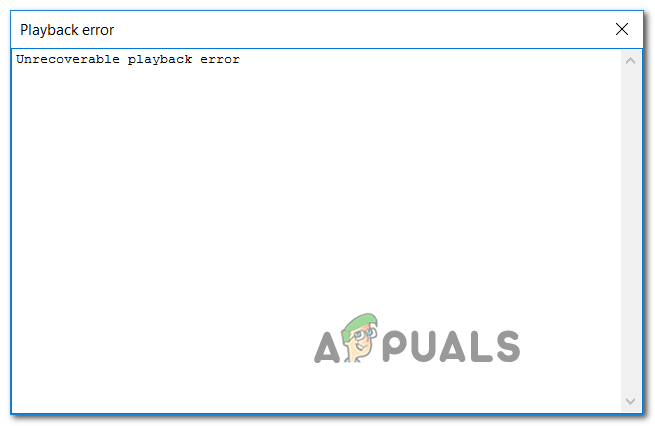
In case you’re using Xonar DX Control Center with Foobar, start this troubleshooting guide by disabling GX DSP mode. If that doesn’t work, run the WMP Settings troubleshooter and see if it managed to fix the issue automatically. Additionally, you should try reinstalling Windows Media player via the Windows features screen and see if that fixes it.
However, this error can also be caused by two services (Windows Audio and Windows Audio Endpoint Builder) that might be stuck in a limbo state. If this scenario is applicable, you should be able to fix the issue by restarting them individually.
Under some circumstances, the fault can be caused by your playback device. In this case, you should attempt to change the default audio format and see if that fixes the issue.
Disabling GX DSP Mode in Foobar2000
As it turns out, this problem is most commonly being caused by a setting inside the Xonar DX Control Center. A lot of users encountering this issue have managed to fix the issue by deactivating the GX DSP Mode via the GX button.
If this scenario is applicable, start this troubleshooting guide by clicking on the GX button and then restart the Foobar2000 application and see if that resolves the issue for you.

In case this didn’t fix the issue for you or this scenario was not applicable, move to the next potential fix.
If the problem is being caused by an inconsistency facilitated by Windows Media Player, your operating system might be able to fix the issue automatically. Several affected users have confirmed that they managed to fix the Unrecoverable Playback Errors by running the Windows Media Player Settings troubleshooter.
Note: This is an older troubleshooter that’s typically reported to be effective on Windows 8.1 and older.
This utility will scan the settings and dependencies of WMP and automatically deploy a repair strategy if a familiar scenario is identified.
Here’s a quick guide that will show you how to run the Windows Media Player Settings troubleshooter and automatically apply the recommended repair strategy in case a familiar issue is discovered:
- Press Windows key + R to open up a Run dialog box. Next, type ‘control’ inside the text box to open up the classic Control Panel interface.
Accessing the Classic Control Panel interface
- Inside the Classic Control Panel interface, use the search function (top-right corner) to search for ‘troubleshooting’ and press Enter to retrieve the results, then click on Troubleshooting.
Accessing the classic troubleshooting menu
- Once you’re inside the Troubleshooting window, click on View All to see the full list of available troubleshooters.
Viewing all available troubleshooters
- Once you get the full list of classic troubleshooters, click on Windows Media Player Settings from the list of available options.
Accessing the Windows Media Player settings
- Once you’re at the initial screen of the Windows Media Player Settings troubleshooter, start by clicking on Advanced and check the box associated with Apply repairs automatically.
Applying repairs automatically
Note: If you see the Run as administrator hyperlink, click on it in order to open the troubleshooter with admin access.
If the Unrecoverable Playback Errors is still appearing when you attempt to play MP3 or MP4 files with Foobar2000, move down to the next potential fix below.
Under some circumstances, you might see this error due to a service (Windows Autio Endpoint Builder) that’s stuck in a limbo state. If this scenario is applicable, you should be able to fix the problem by restarting the service, forcing it to re-initiate.
This operation was confirmed to be effective for a lot of Windows 8.1 users.
Here’s a quick guide showing you how to restart the Windows Audio endpoint builder:
If you are, move down to the next fix below.
Some users that were also encountering this problem have reported that for them. the error appears whenever the Windows Audio service is shot. In this case, the fix is simple and conventional – all you need to do is restart it in order to fix the problem.
The easiest way to do this is via an elevated CMD window. Here’s a quick guide that will show you how to do this:
In case the problem is persisting, move to the next potential fix.
As it turns out, the Foobar2000 application relies on the built-in Media Player integration for certain playback functions. Because of this, you should expect to encounter various Unrecoverable Playback Errors in the event that the main Media Player functionality is glitched.
In this case, you should be able to fix the issue by reinstalling the Windows Media Player ensuring that every relevant component is reinitiated. Several affected users have confirmed that this operation finally allowed them to use the Foobar2000 application normally.
Here is the step by step instructions that will help you reinstall the Windows Media Player component:
Note: If you’re prompted by the UAC (User Account Control) screen, click Yes to grant administrative privileges.
In case the same problem is still occurring, move down to the next potential fix below.
As it’s been confirmed by several affected users, the Unrecoverable Playback Error will also appear in a scenario where the audio device you’re using is forced to use an audio format that is not able to handle.
If this scenario is applicable, you should be able to fix the issue by accessing your audio settings and forcing the default playback device to use the 16 bit, 44100 Hz (CD Quality) format.
Here’s a quick step by step guide that will allow you to change the default format to the recommended value.
Note: The instructions below are universal and can be followed on Windows 7, Windows 8.1 and Windows 10.
Note: If you’re prompted by the UAC (User Account Control), click Yes to grant admin access.