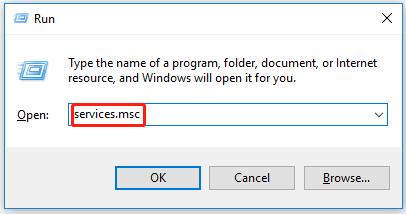За время ЗБТ мы написали уйму постов о кодах ошибок в игре. Но Valorant продолжает «радовать» новыми траблами даже после релиза. Так что, продолжим-с: ошибка 59 в Valorant — в этом посте о ней…
К слову, эта ошибка примечательна тем, что пока не числится в официальном перечне кодов, опубликованном на сайте Riot Games. Так что, получается, что пока не совсем понятно, что и как с нею делать. В том смысле, что саппорт еще не успел выдать свои рекомендации относительно того, как её устранять.
И неопытного пользователя, который в ЗБТ не участвовал и игру только начал осваивать, данный факт может несколько озадачивать. Но не беда, попробуем разобраться. Итак,..
что означает ошибка 59 в Valorant и как её обойти?
Значит, как вы уже наверняка знаете, упомянутый официальный список ошибок, опубликованный и обновляемым самими разработчиками, в настоящее время содержит только коды от 4 до 54 включительно. О 59-й пока ни слова.
В самом же описании ошибки сказано, что возникла ошибка подключения и надо традиционно перезапустить клиент игры. Однако, как показывает практика, этого бывает маловато. И после перезапуска ошибка снова выскакивает и играть не дает.
Поэтому, если происходит подобное, то рекомендуем также:
- перезайти в аккаунт;
- полностью выйти из игры (закрыть Valorant и клиент Riot через Диспетчер задач Windows), после чего перезагузить комп;
- проверить статус серверов Valorant, а также твиттер Riot на предмет соответствующих новостей.
Если же перезапуск и перезагрузка не помогают, а ждать комментариев от разрабов и/или патча особо не хочется, то в таком случае можно попробовать полностью переустановить игру. Шаг это, конечно, самый радикальный, но зато часто самый действенный.
Однако спешить с ним все равно не стоит. Поскольку, судя по отзывам пользователей, в ряде случаев переустановка тоже должного эффекта не дает. Что может указывать на какие-то проблемы не на стороне игрока, а на стороне серверов.
В этой связи не будем также забывать, что в настоящее время сервера работают с повышенной нагрузкой, которая характерна для первых дней после релиза. И есть не нулевая вероятность того, что ошибка 59 возникает как раз из-за очередного аншлага на сервере, а значит нужно просто подождать и попробовать зайти в Valorant чуть позже. Пока так…
Как исправить код ошибки Valorant 59: ошибки постоянно возникают на многих платформах видеоигр, и Valorant имеет свою долю кодов ошибок для лучшего понимания игроков. Коды ошибок Valorant предназначены для конкретных ошибок, с которыми сталкивается большинство игроков по всему миру, и эти ошибки могут быть легко исправлены, возможно, простым щелчком для некоторых.
На официальной странице поддержки Valorant указано, что код ошибки Valorant 59 указывает на «LegalInfoInitFailure», и в этом нет ничего серьезного, как в большинстве случаев. Вот все о Valorant Error Code 59 и о том, как легко ее исправить. Valorant Error Code 59 — это ошибка, возникающая из-за системной ошибки. Вот все о коде ошибки 59 и о том, как легко ее исправить.
Новые наборы скинов в обновлении Valorant 2.09 | Привязанные миры и минимумы
Valorant Error Code 59 — это ошибка, которая возникает из-за проблем с подключением системы к RIOT Client. Проблемы возникают после введения патчей или обновлений, или, может быть, даже просто без видимых причин. Хотя существует множество существующих ошибок, код ошибки VAL-59 является одной из наиболее распространенных ошибок, на которые жалуются игроки.
Большинство ошибок начинают отображаться после исправлений или обновлений в игре. Обычно это происходит во время плановых или незапланированных отключений серверов. Для большинства кодов ошибок, вероятно, нет необходимости полностью переустанавливать игру, и многие ошибки будут исправлены разработчиком. Даже остальное можно исправить простым перезапуском или переустановкой Vanguard.
| 59 | LoginQueueFetchTokenFailure | Похоже, возникла проблема с очередью входа в систему. Вперед и перезапустите Riot Client и проверьте наличие баннеров на сайте поддержки. |
Как сказано на официальной странице RIOT, игрокам следует просто попробовать перезапустить клиент RIOT, если они столкнутся с какой-либо проблемой, указывающей на ошибку с кодом 59. Кроме того, не похоже, что игроки могут что-то сделать со своей стороны, кроме терпеливого ожидания. Как только Riot сможет взять серверы под контроль, игроки, скорее всего, смогут вернуться к действию.
Код ошибки Valorant 59 — это неоднозначный код ошибки, с которым игроки могут столкнуться при загрузке игры. Чтобы устранить эту ошибку, пользователям обычно рекомендуется завершить игру и перезагрузить компьютер, чтобы перезапустить клиент.
Следуйте инструкциям, чтобы исправить код ошибки VAL-59:
- Игрокам рекомендуется перезагрузить компьютер после завершения игры.
- Если проблема не исчезнет даже после перезагрузки и перезагрузки системы, игрокам придется переустановить античитерскую программу Riot Vanguard.
- Вы также можете поднять билет на Поддержка Valorant сайт, чтобы получить помощь от разработчиков.
Valorant Replication Mode: выбор агента, экономия и все, что вам нужно знать
Spread the love
Valorant — How To Fix Error Code 43…
Please enable JavaScript
Are you having Valorant Error Code 59 when you launch the game? This error occurs to many users due to multiple reasons.
Here is one of the users sharing their experience on Reddit:
And the error message says “There was an error connecting to the platform“?
Don’t worry about it!
The CPU Guide brings you the best working solution to solve Valorant error code 59.
![Valorant Error Code VAL 59 [Solved] 1 Val 59 Valorant Error Code 59,there was an error connecting to the platform valorant,how to fix valorant error 59](https://www.thecpuguide.com/wp-content/uploads/2022/01/error-code-Val-59-e1641469600541.png)
Solution 1: Restart the Game
Whenever you encounter Valorant Error code Val 59 and any game bug, you should restart the game before trying any further solutions.
Restarting the game will eliminate any temporary error which is occurring due to the old cookies and cache or the system’s other software is clashing with your gaming software.
All of these errors will be eradicated after a simple restart of the PC or any other platform you use.
Solution 2: Check the Server Status
Sometimes the Valorant servers are down for maintenance or have technical issues.
So, it is better to check the server status before applying any further solution.
To check the server status of the Valorant game follow the steps mentioned down below:
- Go Riot server-status official website
- The homepage will open
- Now select your game
- Valorant service status page will open
- Now select your region
- And check if there is a problem or not.
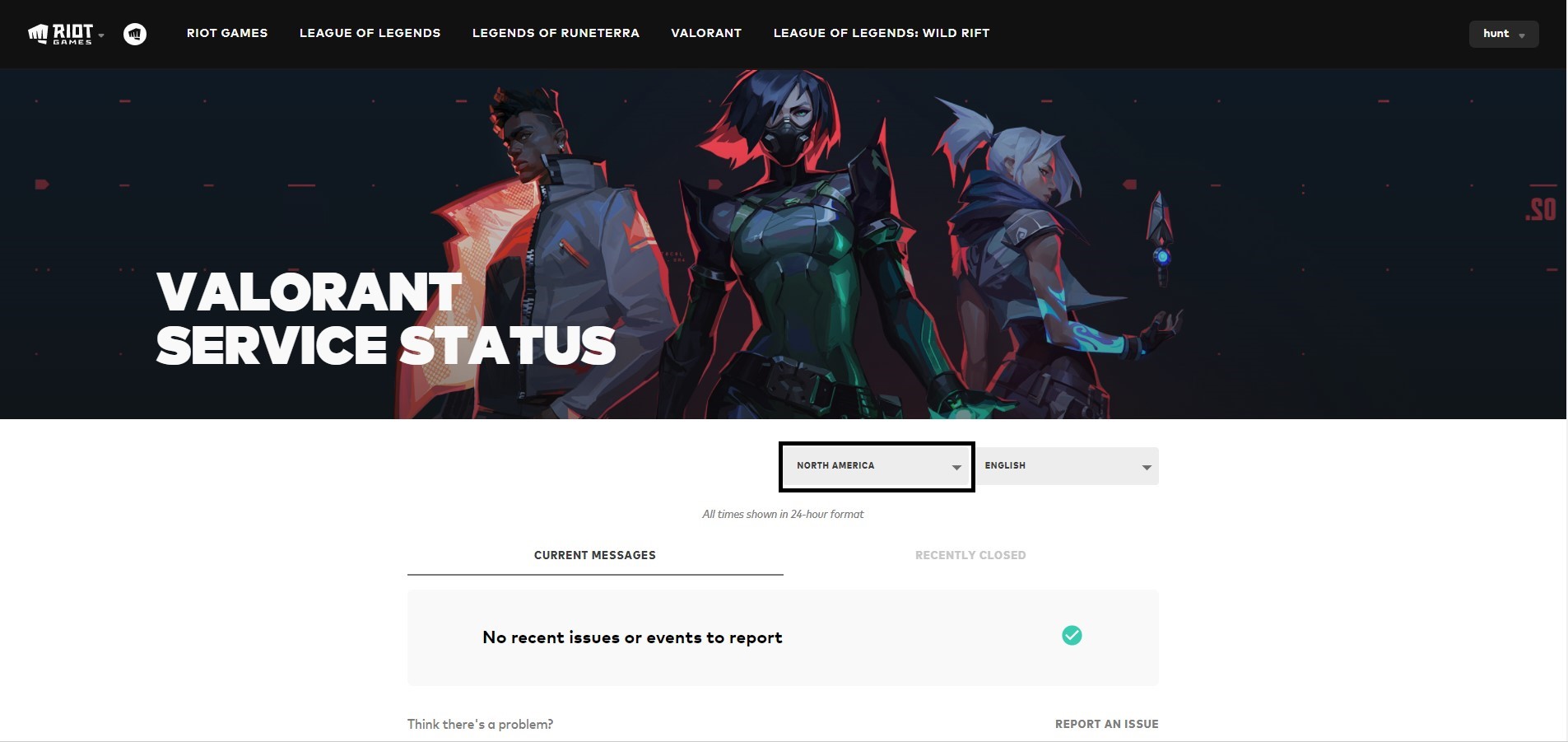
If the restarting is not helping to solve Valorant Error Code 59, then try performing a Clean boot.
Solution 2: Performing a Clean Boot
Clean boot will help you to eliminate the unnecessary applications which are running on the backend.
And shut down any applications which are conflicting with each other and causing Valorant Error Code 59.
Here is how to perform a Clean Boot:
- Press Windows Button + R Key
Advertisements
- The Run Dialogue Box will appear
- Type “msconfig“
- Press Enter
- The System Configuration window will open
Advertisements
- Select Services tab
- Uncheck all the unnecessary service
- Only check those you need now
- Now click OK
Now your clean boot is done and the unnecessary services are eliminated which will enable you to play Valorant without getting Error Code 59 Valorant.
If the error persists, then proceed to the next solution to solve Val 59.
Solution 3: Keep your PC Updated
Sometimes your outdated PC is the main cause of the Outdated Wi-Fi Drivers on Windows 11.
Outdated drivers in your PC or your current Windows version are not able to support the new connectivity parameter of your internet.
As you update your Windows, all the drivers are updated too and this will fix the Valorant Error Code 59.
So, here is how you can do update your PC:
- Click on the Windows icon
- Click on the Settings icon
- A new window will pop up
- Select Windows Update from the left menu
- The new window will pop up
- Then click on Check for updates
- If there is any update, it will start updating the PC
- After the updating is done check if the “there was an error connecting to the platform valorant” is fixed or not.
Solution 4: Close Unwanted Programs
If the above solution didn’t work, then closing unwanted programs will help you to eliminate the Valorant Error Val 59.
If there are too many programs running in the background that is using too much internet and causing the “There was an error connecting to the platform” Error.
So, let’s close unwanted programs:
- Press Ctrl + Shift + ESC keys to open Task Manager
- Now check which program is using more Network
- Right-click on that program and select End task
- And check if the Valorant 59 error is solved or not.
If this solution didn’t help you out then update Wifi drivers.
Solution 5: Update Wi-Fi Drivers on Windows 11 via Windows update
Updating the Wi-Fi drivers will help you to have a better and more stable internet experience.
This will fix the Valorant Error Code 59 and you will be able to play Valorant without getting any interruption.
Here is how you can update the Wi-Fi driver:
- Click on the Windows icon
- Click on the Settings icon
- A new window will pop up
- Select Windows Update from the left menuAdvertisements
- The new window will pop up
- Now select Advanced options
- Click on Optional updates
- A new window will open
- Click on the drop-down button of Driver updates
- Now select your desired drivers and check in the box
- Now press the Download & install button and Valorant Error Val 59 will be fixed.
If you are unable to update your drivers through Windows Update, then you can try updating the WiFi Drivers through Device Manager.
Advertisements
READ ALSO: How To Fix No Sound Output Problem on Windows 11?
Solution 6: Update Graphics Card Driver on Windows 11 through the Device manager
Update the graphic card driver, might the outdated graphic driver be causing the Valorant Error Code 59.
- Click on the Search icon
- Type Device Manager
Advertisements
- Click to open Device Manager
- Then select the Display adapter
- A further menu will open
- Find your video driver
- Right-Click on the graphic card name
- Click on the Update driver
Solution 7: Check for Driver’s Updates of GPU/Video Card Of a Different Company
One of the main and highlighted issues is the GPU drivers are outdated, simultaneously the video card also has outdated drivers.
It’s unable for GPU to go align with the updated/modern gaming experience. So, we recommend updating the video card drivers.
And providing you with direct links to the main GPU-making companies
- AMD
- Nvidia
- Intel
After updating the GPU drivers and check Val 59 is fixed or not.
Move on to clearing the DNS cache to get over the “Valorant error connecting to the platform”.
Solution 8: Clear DNS Cache and Data
Clearing the DNS cache removes all the entries and forces your computer to repopulate those addresses the next time you try accessing those websites.
This won’t affect performance and will fix the “Valorant error connecting to the platform” Val 59.
- Click on the Windows start icon in the bottom left corner.
- Then press Windows key + R.
- The Run box will appear. Type cmd.exe, and click on OK.
- Then on the cmd window, enter the following commands: (Note: Type the following commands, and hit Enter after every command)
- “ipconfig/flushdns”
- “ipconfig/registerdns”
- “ipconfig/release”Advertisements
- “ipconfig/renew”
- netsh winsock reset
- Now restart your PC and check if Valorant 59 error is fixed
If none of the solutions have worked for you, unfortunately, then we have one last hope that can help you get over the Valorant Error Code 59 issue and fix any connection error that you face while playing your favorite game.
Solution 9: Reinstall Valorant
If none of the above solutions work out for you then it’s time to reinstall the game.
Sometimes due to some glitch or virus, the game file of the game gets corrupted or went missing.
So when we perform the reinstalling process the missing file/corrupted file will automatically be cured.
Here’s how you can reinstall Valorant:
- Press Window key + R
- The Run dialog box will open
- Type “control /name Microsoft.ProgramsAndFeatures“
- Hit “Enter“
- Now find two software” Valorant” and “Riot Vanguard”
- Right-Click on both application
- A small menu will appear
- Select “Uninstall“
- The Uninstallation will be started
- Now go to the Valorant Website
- Download the Installer
- After downloading open the Installer
- After launching, follow the instruction to download the Valorant.
Hope the above-mentioned solutions help you to solve the Valorant Error 59.
Share your experience in the comment section down below.
FAQ
What is error code Val 59?
Val 59 is an error that occurs in Valorant. This error occurred due to a network problem or some new updates in the game client.
How to fix Valorant Error 59? How do I fix Error 59 in Valorant?
There are multiple solutions you can apply and solve the Valorant error 59:
1. Restart the PC
2. Check the server status
3. Update the Windows/OS
4. Update the driver
5. Perform Clean boot
Код ошибки Valorant 59 — это неоднозначный код ошибки, с которым игроки могут столкнуться при запуске тактического шутера. Читайте дальше, чтобы узнать, как это исправить.

Valorant — одна из самых конкурентоспособных игр-шутеров от первого лица на данный момент. Тактический шутер от Riot Games претерпел множество улучшений с момента выхода в закрытом бета-тестировании и продолжает улучшаться с каждым обновлением. Однако, как и большинство других популярных игр, Valorant страдает множеством ошибок и кодов ошибок. Эти коды ошибок также сопровождаются неоднозначным сообщением, которое не обязательно поможет вам избавиться от проблемы. Это, очевидно, может расстраивать, особенно если вы не знаете истинную причину. Код ошибки Valorant 59 — это один из таких кодов ошибок, с которыми вы можете столкнуться при загрузке игры. Итак, давайте посмотрим, что означает этот код ошибки и как вы можете легко его исправить.
Что вызывает код ошибки 59 в Valorant?
На официальной странице поддержки Valorant указано, что код ошибки Valorant 59 указывает на «LegalInfoInitFailure». Riot Games не уточняет, что именно это означает; однако он инструктирует игроков перезапустить игровой клиент, если они столкнутся с этим кодом ошибки. Перезапуск игрового клиента на самом деле является распространенным решением для устранения большинства кодов ошибок, с которыми вы можете столкнуться при загрузке или во время матчей. И хотя это звучит как довольно простое решение, не каждый игрок знает, как это делается. Итак, позвольте нам показать вам, как вы можете перезапустить клиент Valorant.
Как исправить код ошибки 59 в Valorant?
Перезапуск игрового клиента просто означает, что вам нужно завершить игру и перезапустить ее снова. Вполне вероятно, что некоторые игроки могут подумать, что игра инструктирует их выполнять некоторые дополнительные функции для доступа к игровому клиенту; однако это не так. Итак, если вы когда-либо столкнетесь с кодом ошибки Valorant 59, первое, что вам нужно сделать, это завершить игру, используя комбинацию клавиш Alt + F4, и перезапустить её.
В большинстве случаев это должно решить проблему. Если вы по-прежнему сталкиваетесь с проблемой, вы также можете попробовать переустановить Riot Vanguard. Для этого сначала необходимо удалить Riot Vanguard с помощью значка в трее. Затем вам просто нужно перезагрузить компьютер и перезапустить клиент Valorant, чтобы автоматически переустановить Riot Vanguard. Наконец, перезагрузите систему и запустите игру.
-
Partition Wizard
-
Partition Magic
- Valorant Error Code 59: What It Is and How to Fix It
By Vega | Follow |
Last Updated March 24, 2022
Many users have encountered Valorant error 59 when entering a contest. If you also encountered this problem, then this article from MiniTool Partition Wizard helps you know what it is and how to solve it.
What Is Valorant Error 59?
Error code 59 Valorant triggers with the following message: «There is an error connecting to the platform. Please restart your game client. Error Code: 59». It may display error code 59 or the phrase LoginQueueFetchTokenFailure. You may encounter this error code after a game update or when launching the game. This error is mainly triggered due to issues with the Riot client.
If you get this error, you can try the methods mentioned in this article to fix error 59 Valorant.
How to Fix Valorant Error 59?
Here’s what you can try to fix Valorant error 29 on your Windows PC:
Method 1: Restart the Game Client with the Administrator Privilege
Running the game with insufficient permissions can trigger Valorant error 59. So, restart Valorant as administrator; it might help you get rid of the error. All you have to do is right-click the desktop icon of the Valorant application and click the Run as administrator option.
Method 2: Make Sure that the VALORANT Vanguard (VGC) Service is Running
This Valorant error 59 may also be triggered if the VALORANT Vanguard (VGC) service is not running on your PC. So, open the Service Manager and make sure the VGC is running. Also, set the VGC service type to automatic. Here are the detailed steps to do this:
Step 1: Press the Win + R key, type services.msc in Run dialog, and press Enter to open the Windows Services app.
Step 2: Scroll down to the VGC service and check if it is running or not under the Status tab. If not, right-click it and select the Start option.
Step 3: Right-click the VGC service, then click the Properties options and set the Startup type to Automatic.
Step 4: Press the Apply > OK button and exit the application.
After that, check if the Valorant error 59 is gone or not.
Method 3: Check Your Internet
Make sure you are connected to stable and high-speed internet for a hassle-free gaming experience on Valorant. If you have any internet issues, try to fix internet issues.
Method 4: Shut Down all Riot-related Processes and Relaunch Valorant
You can also try closing all Riot-related processes and restarting the Valorant game to fix Valorant error code VAL 59. Methods are as below:
Step 1: Press the Ctrl + Shift + Esc key to open Task Manager.
Step 2: Find all Riot game related processes and tasks in the Processes tab, and close all the processes one by one. You need to select a process and click the End Task button.
Step 3: Restart the Valorant application and see if Valorant error 59 is still there.
Method 5: Reinstall Valorant and Vanguard
Reinstalling the app is the last resort if you are unable to fix the error using the above solutions. You may get this error due to a corrupt installation. So, in this case, you can fix the error by reinstalling the app.
Step 1: You can uninstall the program by going to Apps and Features in the Settings app.
Step 2: You need to download the latest version of Valorant from its official website, and then install Valorant on your PC.
Bottom Line
The above content is all about how to fix Valorant error code 59. Do you have any questions about this content? If you have any questions, please leave them in the following comment zone.
About The Author
Position: Columnist
Vega joined MiniTool as an editor after graduation. She enjoys helping people with computer problems, including disk management, data recovery, and more. She is constantly expanding her knowledge in related fields. And she will continue to bring more easy-to-understand professional articles to help people solve various problems on the PC.
In her daily life, Vega enjoys hanging out with friends, shopping online and listening to music. She is someone who knows how to enjoy life.
-
Partition Wizard
-
Partition Magic
- Valorant Error Code 59: What It Is and How to Fix It
By Vega | Follow |
Last Updated March 24, 2022
Many users have encountered Valorant error 59 when entering a contest. If you also encountered this problem, then this article from MiniTool Partition Wizard helps you know what it is and how to solve it.
What Is Valorant Error 59?
Error code 59 Valorant triggers with the following message: «There is an error connecting to the platform. Please restart your game client. Error Code: 59». It may display error code 59 or the phrase LoginQueueFetchTokenFailure. You may encounter this error code after a game update or when launching the game. This error is mainly triggered due to issues with the Riot client.
If you get this error, you can try the methods mentioned in this article to fix error 59 Valorant.
How to Fix Valorant Error 59?
Here’s what you can try to fix Valorant error 29 on your Windows PC:
Method 1: Restart the Game Client with the Administrator Privilege
Running the game with insufficient permissions can trigger Valorant error 59. So, restart Valorant as administrator; it might help you get rid of the error. All you have to do is right-click the desktop icon of the Valorant application and click the Run as administrator option.
Method 2: Make Sure that the VALORANT Vanguard (VGC) Service is Running
This Valorant error 59 may also be triggered if the VALORANT Vanguard (VGC) service is not running on your PC. So, open the Service Manager and make sure the VGC is running. Also, set the VGC service type to automatic. Here are the detailed steps to do this:
Step 1: Press the Win + R key, type services.msc in Run dialog, and press Enter to open the Windows Services app.
Step 2: Scroll down to the VGC service and check if it is running or not under the Status tab. If not, right-click it and select the Start option.
Step 3: Right-click the VGC service, then click the Properties options and set the Startup type to Automatic.
Step 4: Press the Apply > OK button and exit the application.
After that, check if the Valorant error 59 is gone or not.
Method 3: Check Your Internet
Make sure you are connected to stable and high-speed internet for a hassle-free gaming experience on Valorant. If you have any internet issues, try to fix internet issues.
Method 4: Shut Down all Riot-related Processes and Relaunch Valorant
You can also try closing all Riot-related processes and restarting the Valorant game to fix Valorant error code VAL 59. Methods are as below:
Step 1: Press the Ctrl + Shift + Esc key to open Task Manager.
Step 2: Find all Riot game related processes and tasks in the Processes tab, and close all the processes one by one. You need to select a process and click the End Task button.
Step 3: Restart the Valorant application and see if Valorant error 59 is still there.
Method 5: Reinstall Valorant and Vanguard
Reinstalling the app is the last resort if you are unable to fix the error using the above solutions. You may get this error due to a corrupt installation. So, in this case, you can fix the error by reinstalling the app.
Step 1: You can uninstall the program by going to Apps and Features in the Settings app.
Step 2: You need to download the latest version of Valorant from its official website, and then install Valorant on your PC.
Bottom Line
The above content is all about how to fix Valorant error code 59. Do you have any questions about this content? If you have any questions, please leave them in the following comment zone.
About The Author
Position: Columnist
Vega joined MiniTool as an editor after graduation. She enjoys helping people with computer problems, including disk management, data recovery, and more. She is constantly expanding her knowledge in related fields. And she will continue to bring more easy-to-understand professional articles to help people solve various problems on the PC.
In her daily life, Vega enjoys hanging out with friends, shopping online and listening to music. She is someone who knows how to enjoy life.
Вот руководство, чтобы обсудить методы исправления ВАРИАНТНЫХ ошибок 29 и 59 на ПК с Windows. Valorant — это новая развивающаяся игровая платформа для энтузиастов игр, которые любят играть в видеоигры. Это многопользовательский шутер от первого лица, разработанный Riot games. Он становится популярным день ото дня. Однако, как и в любом другом игровом сервисе, в нем также есть ошибки, с которыми пользователи сталкиваются снова и снова.
Что такое код ошибки Val 29?
Код ошибки 29 — одна из многих ошибок, возникающих во время игры на VALORANT. Многие пользователи испытали это, когда они вводили совпадение, и через некоторое время он показывает код ошибки 29. Код ошибки 29 на Valorant вызывает следующее сообщение при срабатывании:
При подключении к платформе произошла ошибка. Пожалуйста, перезапустите игровой клиент.
Код ошибки: 29
Эти сообщения об ошибках действительно раздражают, особенно если вы не знаете, в чем причина и как ее исправить. Если вы получаете код ошибки 29 на Valorant, эта статья — ваша остановка. Здесь мы собираемся упомянуть некоторые исправления, которые вы можете попытаться исправить. Но перед этим давайте попробуем разобраться в причинах этой проблемы и почему она возникает.
Что вызывает ошибку 29 на VALORANT?
Основная причина этой ошибки на данный момент не определена. Однако некоторые из причин, которые могут вызвать ошибку 29 на Valorant:
- Это может быть вызвано некоторой ошибкой сервера, когда игровой клиент не может подключиться к серверу.
- Другая причина, которая может вызвать эту ошибку, связана с некоторыми проблемами сети. Поскольку онлайн-игры, включая VALORANT, требуют, чтобы вы были подключены к стабильной и быстрой сети, убедитесь, что вы подключены к ней.
- Проблемы с Riot Vanguard могут быть еще одной причиной этой ошибки.
- Некоторые временные сбои в игровом клиенте также могут вызывать эту ошибку.
Теперь давайте выясним, как исправить эту ошибку на VALORANT.
Вот методы, которые вы можете попробовать исправить ошибку 29 в Valorant на ПК с Windows:
- Перезапустите игровой клиент с правами администратора.
- Убедитесь, что служба VALORANT Vanguard (VGC) работает.
- Проверьте, не ошибка ли это сервера.
- Проверьте свой интернет.
- Закройте все процессы, связанные с Riot, и перезапустите Valorant.
- Удалите, а затем переустановите Valorant и Vanguard.
Давайте теперь обсудим вышеупомянутые решения подробно!
1]Перезапустите игровой клиент с правами администратора.
Поскольку в сообщении об ошибке предлагается перезапустить игровой клиент, перезапустите приложение VALORANT. Но попробуйте запустить его с правами администратора. Эту ошибку также может вызвать запуск игры с недостаточными правами. Итак, запустите Valorant от имени администратора; это может помочь вам избавиться от ошибки. Просто щелкните правой кнопкой мыши значок приложения Valorant на рабочем столе, а затем выберите параметр «Запуск от имени администратора».
Если это исправление не помогает вам устранить ошибку, попробуйте другое решение из этого сообщения.
2]Убедитесь, что служба VALORANT Vanguard (VGC) работает.
Эта ошибка также может быть вызвана, если на вашем ПК не запущена служба VALORANT Vanguard «VGC». Итак, откройте Service Manager и убедитесь, что VGC работает. Кроме того, установите для типа службы VGC значение «Автоматически». Вот шаги для этого:
Во-первых, откройте приложение «Диспетчер служб» на своем ПК. Теперь прокрутите вниз до службы «vgc» и проверьте, запущена она или нет. Если нет, нажмите кнопку «Пуск» и перезапустите службу VGC. Кроме того, щелкните правой кнопкой мыши службу VGC, затем выберите параметр «Свойства» и установите для параметра Тип запуска значение «Автоматический». Наконец, нажмите кнопку Применить> ОК и выйдите из приложения.
Теперь проверьте, исчезла ли ошибка 29 на Valorant или нет.
3]Проверьте, не работает ли сервер.
Убедитесь, что это не ошибка сервера и не работает сервер. Могут возникнуть некоторые проблемы с сервером из-за текущего обслуживания или технических работ. Чтобы проверить статус сервера, попробуйте бесплатный онлайн-сайт, чтобы проверить, работает ли сервер Riot Games нормально или нет. Вы также можете попробовать связаться со службой поддержки Riot в социальных сетях по этому поводу.
Если отображается состояние сервера, вам придется подождать некоторое время, пока проблема не будет устранена со стороны сервера. Если нет, попробуйте другое решение, чтобы исправить ошибку.
4]Проверьте свой Интернет
Убедитесь, что вы подключены к стабильному и высокоскоростному Интернету, чтобы наслаждаться игрой без проблем на Valorant. Попробуйте устранить проблемы с Интернетом, если таковые имеются, или вы также можете переключиться на другое сетевое соединение и подключиться к надежному Интернету.
5]Закройте все процессы, связанные с Riot, и перезапустите Valorant.
Вы также можете попробовать закрыть все процессы, связанные с Riot, а затем перезапустить игру Valorant. Итак, откройте диспетчер задач, нажав горячую клавишу Ctrl + Shift + Esc. Затем найдите все процессы и задачи, связанные с игрой Riot, на вкладке «Процессы» и закройте все процессы один за другим. Выберите процесс и нажмите кнопку «Завершить задачу». После этого перезапустите приложение Valorant и посмотрите, сможете ли вы играть без ошибки 29.
См .: Исправить коды ошибок игрового клиента VALORANT 43, 7.
6]Удалите, затем переустановите Valorant и Vanguard.
Если вы не можете исправить ошибку с помощью вышеуказанных решений, переустановка приложения остается последним средством. Есть вероятность, что вы получите эту ошибку из-за поврежденной установки. Итак, в этом случае вы можете исправить ошибку, переустановив приложение.
Во-первых, удалите игровой клиент Valorant и приложение Vanguard. Вы можете перейти в раздел «Приложение и функции» в приложении «Настройки», чтобы удалить программу, или использовать для этого стороннюю программу удаления. После этого вам необходимо загрузить последнюю версию Valorant с официального сайта, а затем установить Valorant на свой компьютер. Он также установит Vanguard. Посмотрите, решена ли проблема, сделав это или нет.
Что такое VALORANT Error 59?
Valorant error 59 показывает то же сообщение об ошибке, что и 29, например: «Произошла ошибка при подключении к платформе. Пожалуйста, перезапустите игровой клиент ». Может отображаться код ошибки 59 или фраза LoginQueueFetchTokenFailure. Этот код ошибки может возникнуть после обновления игры. Эта ошибка в основном возникает из-за проблем с клиентом Riot. Также может возникнуть при загрузке игры. Вы, вероятно, испытаете это, когда игровые файлы не смогут подключиться к одному и тому же серверу.
Если вы получили эту ошибку, вам не о чем беспокоиться. Вы можете попробовать исправления, упомянутые здесь, в этом посте. Давайте проверим.
Как исправить ошибку VALORANT 59?
Чтобы исправить ошибку Valorant 59, попробуйте следующие исправления, чтобы устранить ошибку:
- Попробуйте перезапустить игровой клиент и посмотрите, решит ли он проблему. Эту проблему можно решить простым перезапуском.
- Закройте все задачи и процессы, связанные с Riot, а затем попытайтесь перезапустить игровой клиент Valorant.
- Очистите кеш на вашем ПК с Windows, а затем перезапустите Valorant.
- Если указанные выше исправления не помогли, попробуйте удалить, а затем переустановить Riot Vanguard и Valorant.
Как исправить ошибку Valorant 57?
Код ошибки 57 на Valorant — это, по сути, ошибка Vanguard, которая отображает сообщение об ошибке «VANGUARD NOT INITIALIZED». Это вызвано сбоями античитерского движка, поврежденными файлами Vanguard, отключенной службой VGC и т. Д.
.



![Valorant Error Code VAL 59 [Solved] 2 How to Change Servers in Valorant, valorant account, valorant login, how to download valorant, valorant servers down](https://www.thecpuguide.com/wp-content/uploads/2022/01/riot-site-e1642591649134.jpg)
![Valorant Error Code VAL 59 [Solved] 3 Run configuration Valorant Error Code 59,there was an error connecting to the platform valorant,how to fix valorant error 59](https://www.thecpuguide.com/wp-content/uploads/2021/08/image-67.png)
![Valorant Error Code VAL 59 [Solved] 4 System Configuration Valorant Error Code 59,there was an error connecting to the platform valorant,how to fix valorant error 59](https://www.thecpuguide.com/wp-content/uploads/2021/08/image-68.png)
![Valorant Error Code VAL 59 [Solved] 5 System configurationValorant Error Code 59,there was an error connecting to the platform valorant,how to fix valorant error 59](https://www.thecpuguide.com/wp-content/uploads/2021/08/image-69.png)
![Valorant Error Code VAL 59 [Solved] 6 StartValorant Error Code 59,there was an error connecting to the platform valorant,how to fix valorant error 59](https://www.thecpuguide.com/wp-content/uploads/2021/08/image-3-e1628157046381.png)
![Valorant Error Code VAL 59 [Solved] 7 Windows Update](https://www.thecpuguide.com/wp-content/uploads/2021/12/Windows-update.jpg)
![Valorant Error Code VAL 59 [Solved] 8 Update Graphics Card Driver on Windows 11Valorant Error Code 43,there was an error connecting to the platform valorant,how to fix valorant error 43](https://www.thecpuguide.com/wp-content/uploads/2021/08/image-4-1-e1628157098259.png)
![Valorant Error Code VAL 59 [Solved] 9 Update Graphics Card Driver on Windows 11Valorant Error Code 59,there was an error connecting to the platform valorant,how to fix valorant error 59](https://www.thecpuguide.com/wp-content/uploads/2021/08/image-5-1-e1628157117184.png)
![Valorant Error Code VAL 59 [Solved] 10 task manger end task buttonValorant Error Code 59,there was an error connecting to the platform valorant,how to fix valorant error 59](https://www.thecpuguide.com/wp-content/uploads/2021/09/image-127.png)
![Valorant Error Code VAL 59 [Solved] 12 optinal update Valorant Error Code 59,there was an error connecting to the platform valorant,how to fix valorant error 59](https://www.thecpuguide.com/wp-content/uploads/2021/12/Optional-updates-Windows-11-1.jpg)
![Valorant Error Code VAL 59 [Solved] 13 driver listValorant Error Code 59,there was an error connecting to the platform valorant,how to fix valorant error 59](https://www.thecpuguide.com/wp-content/uploads/2021/08/image-44-e1629803187158.png)
![Valorant Error Code VAL 59 [Solved] 14 Device manager Valorant Error Code 59,there was an error connecting to the platform valorant,how to fix valorant error 59](https://www.thecpuguide.com/wp-content/uploads/2021/11/Device-Manager-1.jpg)
![Valorant Error Code VAL 59 [Solved] 15 Update Graphics Card Driver on Windows 11 Valorant Error Code 59,there was an error connecting to the platform valorant,how to fix valorant error 59](https://www.thecpuguide.com/wp-content/uploads/2021/08/image-10-1-e1628224289942.png)

![Valorant Error Code VAL 59 [Solved] 16 Run dialogue box, Valorant Error Code 59,there was an error connecting to the platform valorant,how to fix valorant error 59](https://www.thecpuguide.com/wp-content/uploads/2021/09/image-130.png)