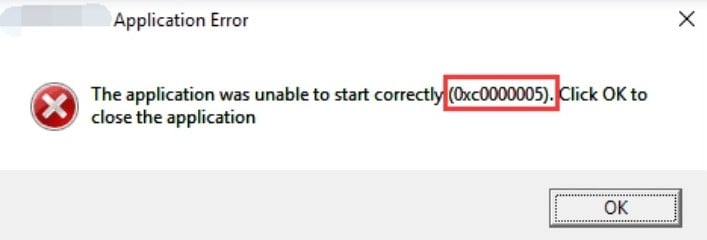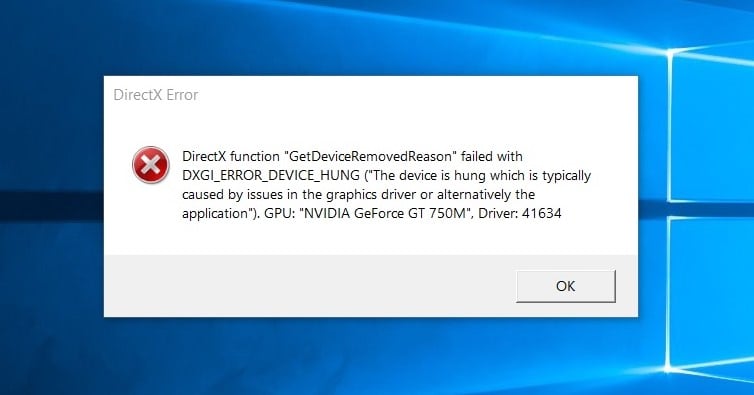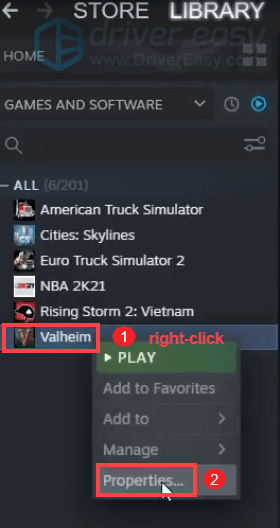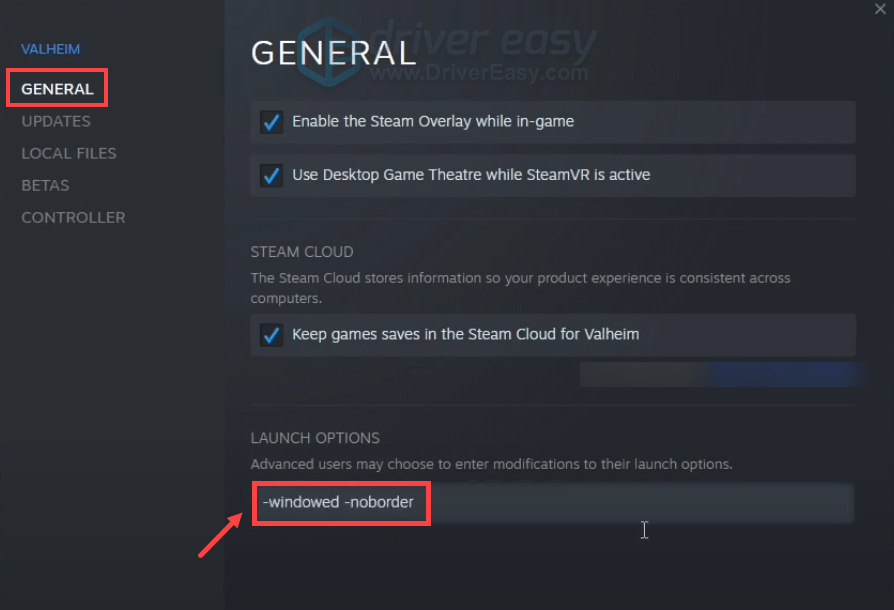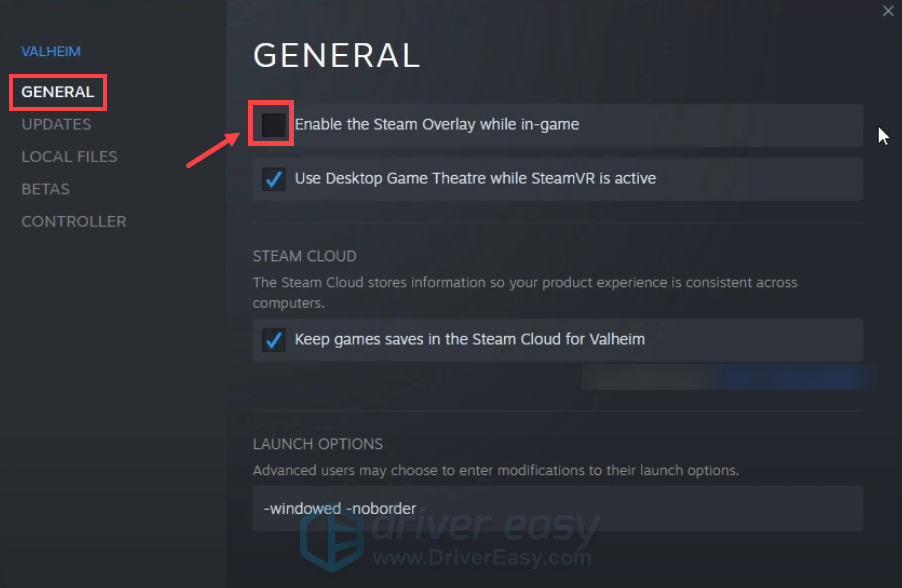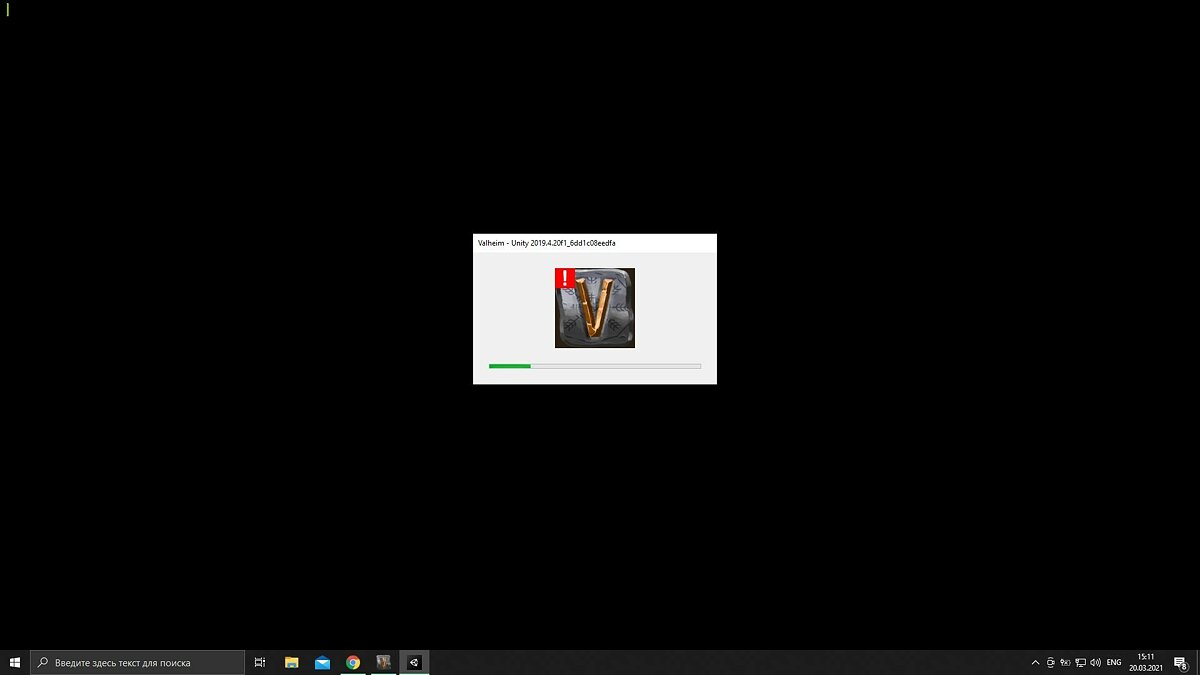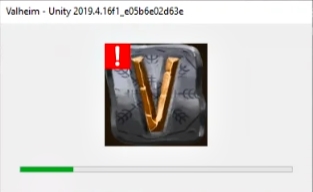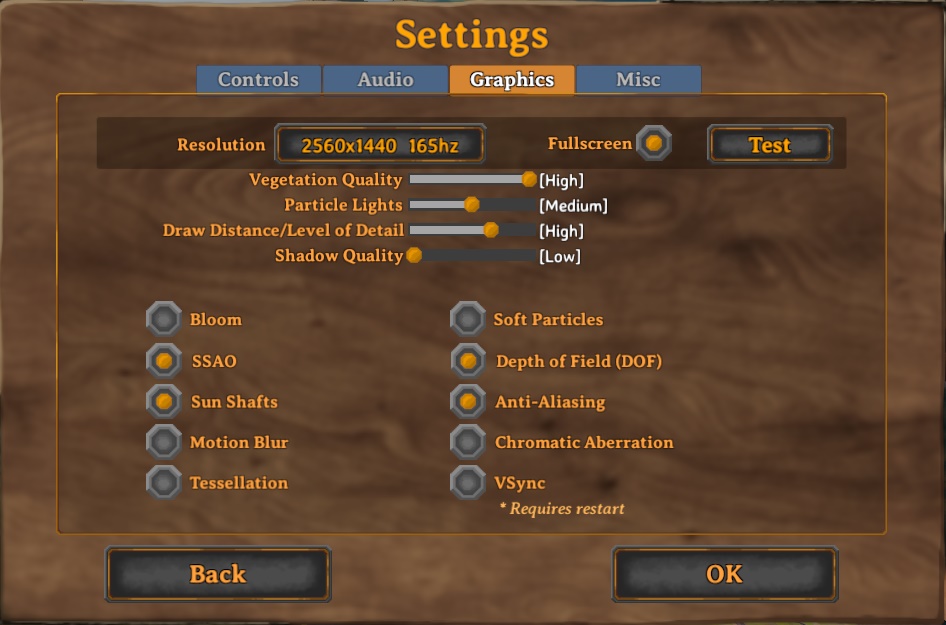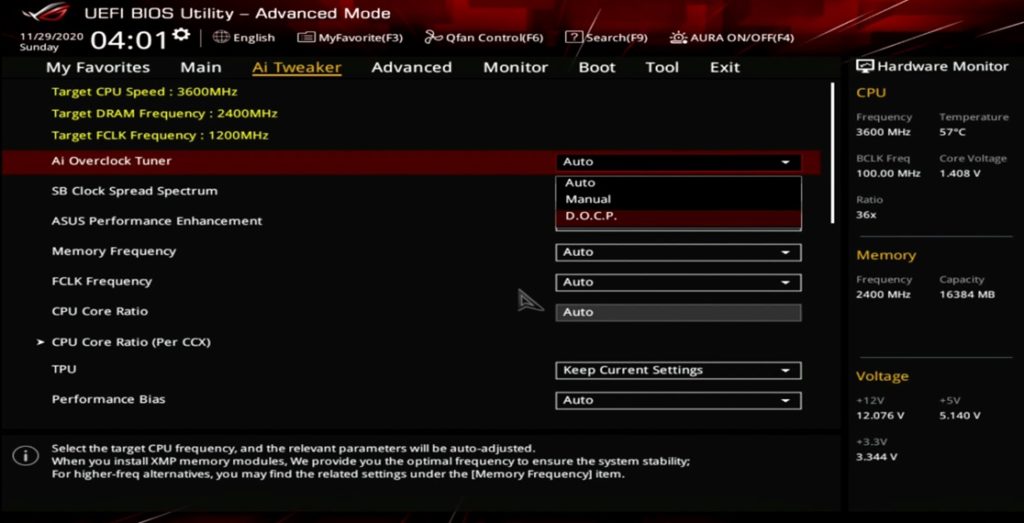Исправление ошибок Valheim: 0xc0000005, блокировка FPS, проблемы звука, запуска и зависания
Valheim на ПК работает довольно стабильно, но в силу популярности и огромного количества контента, у него есть некоторые внутриигровые и технические проблемы. Сюда относятся поломки при запуске игры, нарушение доступа UnityPlayer.dll (0xc0000005), блокировка FPS, проблема с вертикальной синхронизацией, отсутствие звука, лаги и прочее. Мы проанализировали все, на что жалуются пользователи компьютерной версии Valheim и готовы предоставить список эффективных методов решения.
Содержание
- Как исправить ошибки Valheim?
- Версия игры несовместима
- Valheim не запускается или сразу вылетает
- Нарушение прав доступа «UnityPlayer.dll Caused Access Violation (0xc0000005)»
- Черный, белый или цветной экран
- Нет звука в Valheim
- Не удается найти сервер Valheim, он не отображается
- Не видно друзей в Valheim
- Проблемы при синхронизации с онлайн-серверами
- Ошибка Вальхейм 0xc000007b
- Valheim лагает, тормозит или дергается
- Вылетает в игре или ошибка DXGI_ERROR_DEVICE_HUNG
- Не работает клавиатура, мышь или контроллер Xbox
- Проблемы сохранения мира
- Файл мира поврежден
- Застрял персонаж в игре и не удается выбраться
- Проблемы с сундуками: не открываются, нет вещей или они откатились
- Как снять ограничение FPS в Valheim?
Сейчас рассмотрим все те сбои, которые чаще всего фигурируют в интернете.
Версия игры несовместима
У нас есть отдельная статья на эту тему – несовместимость версий Valheim. За подробным руководством обратитесь по приведенной ссылке.
Valheim не запускается или сразу вылетает
Проблема свойственна всем ПК играм, в том числе Valheim. В целом и способы ее устранения подобны, вот как они выглядят:
- Отключить Vulkan API. Это можем сделать в настройках игры, бывает, что дело в какой-то некорректной работе сервиса.
- Проверить файлы игры. Сканирование Valheim на целостность игровых файлов проводится в свойствах игры.
- Переустановить игру. Только важно после удаления также убрать и папку Valheim и уже после этого устанавливать заново. Еще при инсталляции лучше отключать все то, что может мешать, вроде антивирусов.
Нарушение прав доступа «UnityPlayer.dll Caused Access Violation (0xc0000005)»
Код 0xc0000005 возникает у ряда пользователей при попытке запустить игру. Собственно, на данном сообщении весь процесс запуска и обрывается.
Как исправить проблему:
- Редактирование файла. Через «Свойства» на вкладке «Локальные файлы» можем найти кнопку «Обзор», которая открываем месторасположения файлов игры. С помощью блокнота открываем Valheim.props и удаляем символ “#” с пробелом. Сохраняем файл.
- Отключить антивирус.
- Запустить сканирование системы командой sfc /scannow. Ее нужно вставить в командную строку Windows.
Черный, белый или цветной экран
Поломки графики встречаются во всех популярных играх. Вот, что при подобных проблемах может помочь:
- Обновление Microsoft Visual C++, DirectX и .Net Framework.
- Переход в оконный режим. Самый простой способ – нажать Alt+Enter.
- Выключение программ записи видео с экрана.
Нет звука в Valheim
Существует довольно обширный список виновников проблемы и придется методом перебора установить ту причину, которая действительно провоцирует сбой.
Что может помочь:
- Выключить Windows Sonic для наушников. Это решение от пользователя, у которого была данная проблема и удалось ее исправить.
- Закрыть Sonic Sound Studio. Также действие может быть применимо к другому софту, который корректирует настройки звука.
- Сбросить настройки брандмауэра. Бывает, что брандмауэр или антивирус ограничивает доступ приложения к некоторым устройствам, например, к динамикам или наушникам. Сброс параметров должен помочь.
- Откатить обновления Windows. Известно о том, что у Windows бывают проблемные апгрейды, которые у некоторых пользователей провоцируют поломки звука.
Не удается найти сервер Valheim, он не отображается
Существует 2 разновидности проблем: сервер вообще не отображается или он виден, но только у части пользователей. Причина в том, что игровой браузер работает не до конца корректно. Стоит попробовать перезапустить Valheim и проверить, что видимость сервера включена в его настройках. Если это не помогло, советуем сделать следующее:
- Перейти в раздел «Избранное» нажать «Добавить сервер» и вручную указать IP для подключения. Также важно указать правильный порт.
- Открыть порты в брандмауэре Windows и роутере. На тех портах, что используются игрой, не должны стоять редиректы и блокировки.
Не видно друзей в Valheim
Если друзья не отображаются, следует:
- Изменить регион загрузки.
- Очистить кэш игры.
Проблемы при синхронизации с онлайн-серверами
Если при подключении к многопользовательскому серверу появляются неполадки, возможно, ошибка сервер недоступен, рекомендуем попробовать следующие действия:
- Удалить Killer Network. Это ПО часто является предустановленным, особенно часто встречается на компьютерах и ноутбуках от MSI.
- Выключить антивирус и брандмауэр при запуске игры или добавить ее в список исключений.
- Остановить синхронизацию со Steam-облаком. Часто работает, при чем при разных проблемах подключения.
- Воспользоваться более стабильным сервером, который расположен ближе. При подключении к американским серверам пинг сильно возрастает и могут появляться другие проблемы. Российские и европейские сервера работают значительно стабильнее.
Очень часто рассинхронизация является следствием того, что к серверу подключился пользователь с низкой пропускной способностью или высоким пингом. Игра ожидает, что все файлы будут получены и обработаны каждым игроков, если этого не происходит, начинают лагать все пользователи на сервере. Выхода два: наладить подключение к сети или проводить больше времени по отдельности.
Ошибка Вальхейм 0xc000007b
Стоит переустановить драйвера NVIDIA или, в крайнем случае, хотя бы обновить их.
Valheim лагает, тормозит или дергается
Помочь в данном случае могут несколько несложных действий:
- Включение режима «Приоритета на производительности» в «Панели управления NVIDIA» на вкладке «Программные настройки».
- Закрыть все посторонние программы.
- Снизить качество графики.
- Выключить сглаживание, а «Вертикальный синхроимпульс» устанавливаем в положение «Ультра». Эти настройки можем найти в «Панели управления NVIDIA».
Вылетает в игре или ошибка DXGI_ERROR_DEVICE_HUNG
Мы уже рассказывали ранее, почему из-за Valheim перегревается компьютер и как это исправить собственноручно. Именно чрезмерное повышение температуры графического процессора – главная причина проблем.
Не работает клавиатура, мышь или контроллер Xbox
Если игра не реагирует на клавиатуру или мышь, следует отключить геймпад, он блокирует случайные нажатия на другие устройства. При условии, что клики на геймпаде не обрабатываются, следует удалить его из «Диспетчера устройств» и подключить заново. Если это не сработало, стоит попробовать вручную запустить настройку Xbox Controller средствами Steam.
Проблемы сохранения мира
Существует 2 основных причины проблемы: запрет на редактирование каталогов и технические ошибки игры. Чтобы сократить их количество, стоит выходить из Valheim правильно – через основное меню.
Как исправить проблему:
- Восстановить старое сохранение. В папке C:UsersusernameAppDataLocalLowIronGateValheim (нужно заменить username на свой ник пользователя Windows). Ищем файлы с расширением .old и удаляем их окончание, указанное только что. Соглашаемся с предложением перезаписать битый файл. Таким образом они перестают быть старыми и будут рабочими. Да, вы теряете часть прогресса, но не далеко не весь.
- Деактивировать программы, которые мешают сохранять файлы. Это могут быть антивирусы, утилиты очистки временных файлов или их блокировщики.
- Выйти из аккаунта Steam на втором компьютере. Использование нескольких устройств с одной учетной записью может вызывать проблемы сохранения.
- Убрать русские буквы с пути, по которому установлен Valheim. Это также помогает исправить ошибку 0xc0000142.
На будущее – делайте резервные копии файлов сохранения, так как никто не застрахован от данной проблемы. Может быть такое, что игра сохраняет только часть информации, при этом ваше здание исчезает. Резервная копия пришлась бы кстати.
Файл мира поврежден
Судя по отзывам пользователей, все дело в том, что игра закрывается принудительно через «Диспетчер задач», Alt + F4 или компьютер резко отключается. Единственное решение – воспользоваться старым сохранением (инструкция есть выше).
Застрял персонаж в игре и не удается выбраться
Если герой в определенном месте мира застрял так, что не может выбраться, стоит попробовать загрузить предыдущее сохранение. Часто это решение работает. Еще один вариант – поискать в инвентаре кирку или попросить принести ее друга. С ее помощью можно выбраться из ловушки.
Проблемы с сундуками: не открываются, нет вещей или они откатились
У нас есть руководство по исправлениям проблем сундуков Valheim, за помощью обратитесь туда.
Как снять ограничение FPS в Valheim?
Часть пользователей жалуются на то, что в игре заблокирован максимальный FPS на уровне 30 к/сек при активации вертикальной синхронизации. Исправить проблему очень просто, достаточно установить параметр для «Вертикального синхроимпульса» в состояние «Быстро» через «Панель управления NVIDIA».
На самом деле существует еще много мелких ошибок: проблемы при отрисовке воды, отсутствующие слоты в сундуках, другие критические сбои. Однако все их охватить просто нереально. Более того, к некоторым сбоям у нас просто нет уникального решения. Может сработать один из методов выше, но рабочий способ придется искать путем проб. Если у вас есть какая-то ценная информация, делитесь ей в комментариях, чтобы статья была еще более полезной для следующих читателей.
Valheim
02.02.2021
Экшен,
Выживание,
Инди,
Строительство,
От третьего лица,
Фэнтези,
Открытый мир
8.1
676
оценок
1
2
3
4
5
6
7
8
9
10
-
Valheim
-
Новости124
-
Мнения2
-
Юмор11
-
Файлы173
-
Читы16
-
Гайды4
-
Форумы81
-
Cкриншоты23
-
Галерея62
-
Игроки
Форум Valheim
Технические вопросы
DANGER_a1taka
19 марта 2021
Я скачал официальную в стиме купил, когда захожу выдает вот это. помогите пожалуйста
0
Комментарии: 4
сначала
лучшие
- новые
- старые
- лучшие

Ваш комментарий
DANGER_a1taka
19 марта 2021
Я хз что делать помогите Ё!!!!!
- пожаловаться
- скопировать ссылку
1
Yarek 1
16 августа 2021
таже хрень уже всю игру перекопал не могу понять чо нетак
- пожаловаться
- скопировать ссылку
0
nixxxxon
23 января 2022
ребят тоже самое на лицензии версии 206… На 203 пиратке было все четко…. НИкто не решил?
- пожаловаться
- скопировать ссылку
0
Alex_zero-
23 января 2022
Если у тебя стоит BepInEx, то обнови его до последней версии.
- пожаловаться
- скопировать ссылку
0
7 февраля
|
Новости сайта
А что случилось с форумами?
93
81
7 февраля
|
ПК
Вышла первая версия фанатского ремейка Star Wars Jedi Knight: Dark Forces 2 на движке Unreal Engine
Star Wars: Jedi Knight — Dark Forces 2
12
70
7 февраля
|
Аналитика
Cyberpunk 2077 — о чем могут рассказать плакаты в Найт-Сити
Cyberpunk 2077
9
56
сегодня в 06:17
|
Индустрия,
Скриншоты
В некстген-обновлении The Witcher 3 женщинам добавили реалистичные гениталии
The Witcher 3: Wild Hunt
21
25
8 февраля
|
ПК,
Скриншоты
Мододелы уже добавили в Skyrim скандальный китайский шар-шпион
The Elder Scrolls 5: Skyrim
22
49
вчера в 09:09
|
ПК
Никакого пастгена: ПК-версия WWE 2K23 будет наравне с версиями для PS5/Xbox Series X
WWE 2K23
19
29
7 февраля
|
Индустрия
Take-Two Interactive признала, что Red Dead Redemption 2 продолжает продаваться лучше, чем издатель предполагал
Red Dead Redemption 2
76
78
вчера в 08:16
|
Кино и сериалы
Disney объявил о продолжении мультфильмов «Зверополис», «Истории игрушек» и «Холодного сердца»
40
62
вчера в 22:53
|
Обновления
Techland выпустила хотфикс для обновления Dying Light 2 1.9.0
Dying Light 2: Stay Human
4
24
8 февраля
|
Мероприятия
Нам покажут новый геймплей из Robocop: Rogue City: компания Nacon анонсировала новую игровую презентацию
RoboCop: Rogue City
21
58
8 февраля
|
Слухи
По слухам, Resident Evil 4 будет очень «точным» ремейком, но «сильно переосмыслит и изменит» некоторые части
Resident Evil 4
40
85
8 февраля
|
ПК,
Трейлеры
Для The Elder Scrolls 3: Morrowind вышел мод с озвучиванием диалогов на основе ИИ
The Elder Scrolls 3: Morrowind
12
60
3 февраля
12 минут нового геймплея ремейка Resident Evil 4
Resident Evil 4
74
165
4 февраля
Новые подробности Dragon Age: Dreadwolf
Dragon Age: Dreadwolf
119
101
8 февраля
|
Кино и сериалы
Официально: Сиквел «Константина» с Киану Ривзом все еще в производстве
14
87
5 февраля
|
ПК,
Трейлеры
Предварительная версия мода HD-текстур для Dino Crisis 2 доступна для скачивания
Dino Crisis 2
31
92
8 февраля
|
ПК,
Релизы
Вышел первый русификатор для Dead Space Remake от Team RIG
Dead Space
131
137
7 февраля
|
ПК,
Производительность
Первый патч для ПК-версии Hogwarts Legacy не исправил проблем с производительностью
Hogwarts Legacy
116
57
вчера в 18:59
|
Кино и сериалы,
Трейлеры
Бен Аффлек и Мэтт Деймон в первом трейлере фильма Air
4
23
5 февраля
|
Слухи,
Скриншоты
В сети появились скриншоты, подробности и короткий ролик альфа-версии Dragon Age: Dreadwolf
Dragon Age: Dreadwolf
127
107
вчера в 15:09
|
Консоли
Видео показывает, как выглядел бы ремейк Resident Evil 3 для PS1
Resident Evil 3
12
37
Самые новые и популярные игры можно получать бесплатно
Пополнение Steam-кошелька не проблема, если у вас есть бонусы
Дорогие и дефицитные геймерские девайсы теперь не нужно покупать
Have no clue why your Valheim won’t start? No worries! We’ve gathered some methods to help you solve your problem. It has something to do with your game files, graphics driver, or even the in-game settings.
Try these fixes
Not all solutions are necessary, so just work the list down until you find the one that solves your problem.
- Verify integrity of game files
- Update your graphics driver
- Use windowed mode
- Disable Steam overlay
- Disable antivirus software
1. Verify integrity of game files
If any of your game files are corrupted or missing, you would run into issues such as the game not launching properly. But you can repair or redownload any problematic or missing game files by utilizing the verifying integrity of game files tool. To do this, follow the instructions below:
1) Open your Steam client. Under LIBRARY, right-click your game title and select Properties.
2) Select LOCAL FILES and then click on the Verify integrity of game files… tab. Then Steam will start verifying your game files. This may take several minutes to download and replace any missing or corrupted game files. Simply wait for the process to complete.
When it’s finished, click on the PLAY button to see if you can’t boot up your game. If Valheim still fails to launch, try the next fix below.
2. Update your graphics driver
Despite your hardware meeting or exceeding the system requirements of Valheim, using an outdated graphics driver can affect performance. Therefore, we recommend checking for driver updates on a regular basis.
There are mainly two ways you can update your graphics driver: manually and automatically.
Option 1: Manually update your graphics driver
If you’re comfortable dealing with computer hardware, you can update your graphics driver manually by going to the manufacturer’s driver download page:
NVIDIA
AMD
Intel
Then find the driver corresponding with your Windows version and download it manually. Once you’ve downloaded the correct driver for your system, double-click on the downloaded file and follow the on-screen instructions to install it.
Option 2: Automatically update your graphics driver (recommended)
As you may know, updating drivers on your own does require a certain level of computer knowledge because you need to know the specifications of your PC. In this case, you may need a trustworthy driver update tool. Driver Easy does what you need!
Driver Easy will automatically recognize your system and all your devices, and install the latest correct drivers for you – direct from the manufacturer. You don’t need to know exactly what system your computer is running, you don’t need to risk downloading and installing the wrong drivers, and you don’t need to worry about making a mistake when installing:
1) Download and install Driver Easy.
2) Run Driver Easy and click the Scan Now button. Driver Easy will then scan your computer and detect any devices with missing or outdated drivers.
3) Click Update All. Driver Easy will then download and update all your outdated and missing device drivers, giving you the latest version of each, direct from the device manufacturer.
(This requires the Pro version which comes with full support and a 30-day money-back guarantee. You’ll be prompted to upgrade when you click Update All. If you don’t want to upgrade to the Pro version, you can also update your drivers with the FREE version. All you need to do is to download them one at a time and manually install them. )
The Pro version of Driver Easy comes with full technical support. If you need assistance, please contact Driver Easy’s support team at support@drivereasy.com.
After updating your drivers, restart your computer for the changes to take full effect. Till then, launch your Valheim to see if you can get into the main screen.
3. Use windowed mode
There are some reports claiming that running Valheim in fullscreen or borderless mode would cause some issues. But switching to windowed mode may help:
1) Open your Steam client. Under LIBRARY, right-click your game title and select Properties.
2) Under the GENERAL tab, add -windowed -noborder into the LAUNCH OPTIONS field.
Now restart Valheim. If the problem persists, proceed to the next fix.
4. Disable Steam overlay
Steam overlay is an in-game interface that allows access to many features while playing games. However, it can cause some issues with some certain titles. To alleviate the problem you’re having, attempt to disable Steam overlay:
1) Open your Steam client. Under LIBRARY, right-click your game title and select Properties.
2) Under the GENERAL tab, uncheck the Enable the Steam Overlay while in-game option.
Restart Valheim and see if everything’s getting to the normal state.
5. Disable antivirus software
Users might have some antivirus software installed on their system in order to protect their computer from malware attacks. But sometimes they would block your game from launching or accessing the internet. Therefore, we would suggest you disable those antivirus software before launching Valheim.
To disable antivirus software, simply click on the up arrow icon near the system tray, right-click on the program, and choose the option to disable or exit the program. Once you’ve done this, play Valheim and check if your problem has been resolved.
For further troubleshooting, you might need to temporarily disable Windows firewall in case it’s blocking your game from accessing the internet or launching:
1) On your keyboard, press the Windows + R keys simultaneously to open the Run dialog box.
2) Type or paste control firewall.cpl and click OK.
3) From the left menu, click Turn Windows Defender Firewall on or off.
4) Select Turn off Windows Defender Firewall (not recommended) for Domain network, Private Network and Public network. Then click OK.
After turning off your firewall, launch Valheim and you should be able to load into the main screen.
Hopefully this post helped! If you have any questions or suggestions, feel free to leave us a comment below and we’ll get back to you ASAP.
2
2 people found this helpful
Have no clue why your Valheim won’t start? No worries! We’ve gathered some methods to help you solve your problem. It has something to do with your game files, graphics driver, or even the in-game settings.
Try these fixes
Not all solutions are necessary, so just work the list down until you find the one that solves your problem.
- Verify integrity of game files
- Update your graphics driver
- Use windowed mode
- Disable Steam overlay
- Disable antivirus software
1. Verify integrity of game files
If any of your game files are corrupted or missing, you would run into issues such as the game not launching properly. But you can repair or redownload any problematic or missing game files by utilizing the verifying integrity of game files tool. To do this, follow the instructions below:
1) Open your Steam client. Under LIBRARY, right-click your game title and select Properties.
2) Select LOCAL FILES and then click on the Verify integrity of game files… tab. Then Steam will start verifying your game files. This may take several minutes to download and replace any missing or corrupted game files. Simply wait for the process to complete.
When it’s finished, click on the PLAY button to see if you can’t boot up your game. If Valheim still fails to launch, try the next fix below.
2. Update your graphics driver
Despite your hardware meeting or exceeding the system requirements of Valheim, using an outdated graphics driver can affect performance. Therefore, we recommend checking for driver updates on a regular basis.
There are mainly two ways you can update your graphics driver: manually and automatically.
Option 1: Manually update your graphics driver
If you’re comfortable dealing with computer hardware, you can update your graphics driver manually by going to the manufacturer’s driver download page:
NVIDIA
AMD
Intel
Then find the driver corresponding with your Windows version and download it manually. Once you’ve downloaded the correct driver for your system, double-click on the downloaded file and follow the on-screen instructions to install it.
Option 2: Automatically update your graphics driver (recommended)
As you may know, updating drivers on your own does require a certain level of computer knowledge because you need to know the specifications of your PC. In this case, you may need a trustworthy driver update tool. Driver Easy does what you need!
Driver Easy will automatically recognize your system and all your devices, and install the latest correct drivers for you – direct from the manufacturer. You don’t need to know exactly what system your computer is running, you don’t need to risk downloading and installing the wrong drivers, and you don’t need to worry about making a mistake when installing:
1) Download and install Driver Easy.
2) Run Driver Easy and click the Scan Now button. Driver Easy will then scan your computer and detect any devices with missing or outdated drivers.
3) Click Update All. Driver Easy will then download and update all your outdated and missing device drivers, giving you the latest version of each, direct from the device manufacturer.
(This requires the Pro version which comes with full support and a 30-day money-back guarantee. You’ll be prompted to upgrade when you click Update All. If you don’t want to upgrade to the Pro version, you can also update your drivers with the FREE version. All you need to do is to download them one at a time and manually install them. )
The Pro version of Driver Easy comes with full technical support. If you need assistance, please contact Driver Easy’s support team at support@drivereasy.com.
After updating your drivers, restart your computer for the changes to take full effect. Till then, launch your Valheim to see if you can get into the main screen.
3. Use windowed mode
There are some reports claiming that running Valheim in fullscreen or borderless mode would cause some issues. But switching to windowed mode may help:
1) Open your Steam client. Under LIBRARY, right-click your game title and select Properties.
2) Under the GENERAL tab, add -windowed -noborder into the LAUNCH OPTIONS field.
Now restart Valheim. If the problem persists, proceed to the next fix.
4. Disable Steam overlay
Steam overlay is an in-game interface that allows access to many features while playing games. However, it can cause some issues with some certain titles. To alleviate the problem you’re having, attempt to disable Steam overlay:
1) Open your Steam client. Under LIBRARY, right-click your game title and select Properties.
2) Under the GENERAL tab, uncheck the Enable the Steam Overlay while in-game option.
Restart Valheim and see if everything’s getting to the normal state.
5. Disable antivirus software
Users might have some antivirus software installed on their system in order to protect their computer from malware attacks. But sometimes they would block your game from launching or accessing the internet. Therefore, we would suggest you disable those antivirus software before launching Valheim.
To disable antivirus software, simply click on the up arrow icon near the system tray, right-click on the program, and choose the option to disable or exit the program. Once you’ve done this, play Valheim and check if your problem has been resolved.
For further troubleshooting, you might need to temporarily disable Windows firewall in case it’s blocking your game from accessing the internet or launching:
1) On your keyboard, press the Windows + R keys simultaneously to open the Run dialog box.
2) Type or paste control firewall.cpl and click OK.
3) From the left menu, click Turn Windows Defender Firewall on or off.
4) Select Turn off Windows Defender Firewall (not recommended) for Domain network, Private Network and Public network. Then click OK.
After turning off your firewall, launch Valheim and you should be able to load into the main screen.
Hopefully this post helped! If you have any questions or suggestions, feel free to leave us a comment below and we’ll get back to you ASAP.
2
2 people found this helpful
Обновлено: 09.02.2023
14 фев в 6:47
I have a problem to run this game more than 20 minutes.
Every time I get a crash with this message:
<<Valheim — Unity 2019.4.16f1_e05b6e02d63e>>
After rejoining my world with my character it is like to load a old save game.
The completely process from the last time is away!
What I have tried to fix this Problem:
— Reinstallation of Windoof 10
— Switching the GPU (2080ti to 1070)
— Nvidia driver update
— Nvidia Control Panel settings switching
— Physix
— Vsync
— Tripple Buffering
Nothing helped me. The problem still remains.
System:
CPU: Intel I7 3770K
RAM: 16GB DDR3
GPU: 2080ti / 1070
Thanks for your help!
14 фев в 8:00
I have a problem to run this game more than 20 minutes.
Every time I get a crash with this message:
<<Valheim — Unity 2019.4.16f1_e05b6e02d63e>>
After rejoining my world with my character it is like to load a old save game.
The completely process from the last time is away!
What I have tried to fix this Problem:
— Reinstallation of Windoof 10
— Switching the GPU (2080ti to 1070)
— Nvidia driver update
— Nvidia Control Panel settings switching
— Physix
— Vsync
— Tripple Buffering
Nothing helped me. The problem still remains.
System:
CPU: Intel I7 3770K
RAM: 16GB DDR3
GPU: 2080ti / 1070
Thanks for your help!
Googled that error message for couple minutes and it could be caused by your gpu being overclocked, even with stock overclock. or caused by 3rd party applications like geforce now or msi afterburner etc.
Also someone fixed issue with this error by turning off their vpn.
14 фев в 8:43
I have a problem to run this game more than 20 minutes.
Every time I get a crash with this message:
<<Valheim — Unity 2019.4.16f1_e05b6e02d63e>>
After rejoining my world with my character it is like to load a old save game.
The completely process from the last time is away!
What I have tried to fix this Problem:
— Reinstallation of Windoof 10
— Switching the GPU (2080ti to 1070)
— Nvidia driver update
— Nvidia Control Panel settings switching
— Physix
— Vsync
— Tripple Buffering
Nothing helped me. The problem still remains.
System:
CPU: Intel I7 3770K
RAM: 16GB DDR3
GPU: 2080ti / 1070
Thanks for your help!
Googled that error message for couple minutes and it could be caused by your gpu being overclocked, even with stock overclock. or caused by 3rd party applications like geforce now or msi afterburner etc.
Also someone fixed issue with this error by turning off their vpn.
14 фев в 8:48
Googled that error message for couple minutes and it could be caused by your gpu being overclocked, even with stock overclock. or caused by 3rd party applications like geforce now or msi afterburner etc.
Also someone fixed issue with this error by turning off their vpn.
All this do not fixed the problem. I have the same issue, also found the descriptions by google and more as you listed here (I listed it in an other thread on the next page). Even a clear Windwos 10 re-install did not fix it.
Did you play with executables and compatibilities?
Did you try older gpu drivers/updates motherboard/cpu etc?
Which version of windows 10 are you both running?
Think there were some updates released recently, might be linked to that.. perhaps try to uninstall couple latest w10 updates, think they auto install during initial installation as a default
14 фев в 9:17
I have the same issue using Win7.
Things I am currently trying (I tried most everything found on Google searches already, including nvidia control panel tweaks): I am currently trying out a -opengl switch in launcher parameters in case it is a dx11 issue, and found a 2020 realtek driver some computermaker (dell or levovo or someone) tweaked for their users (latest official realtek is 2017). Set max framerates at 30, running offline mode with fullscreen, installed k-lites codec fixes, i usually «logout» every 15 minutes or so to save progress and check for any suggestions again.
This latest run, I haven’t «yet» rebooted, but everytime i thought I had a fix it eventually resatarted my computer again 

14 фев в 9:20
I have a problem to run this game more than 20 minutes.
Every time I get a crash with this message:
<<Valheim — Unity 2019.4.16f1_e05b6e02d63e>>
After rejoining my world with my character it is like to load a old save game.
The completely process from the last time is away!
What I have tried to fix this Problem:
— Reinstallation of Windoof 10
— Switching the GPU (2080ti to 1070)
— Nvidia driver update
— Nvidia Control Panel settings switching
— Physix
— Vsync
— Tripple Buffering
Nothing helped me. The problem still remains.
System:
CPU: Intel I7 3770K
RAM: 16GB DDR3
GPU: 2080ti / 1070
Thanks for your help!
Googled that error message for couple minutes and it could be caused by your gpu being overclocked, even with stock overclock. or caused by 3rd party applications like geforce now or msi afterburner etc.
Also someone fixed issue with this error by turning off their vpn.
VPN is deactivated. The OS is up to date and the ,Net frameworks too.
And it is not working for me.
14 фев в 9:36
All this do not fixed the problem. I have the same issue, also found the descriptions by google and more as you listed here (I listed it in an other thread on the next page). Even a clear Windwos 10 re-install did not fix it.
Did you play with executables and compatibilities?
Did you try older gpu drivers/updates motherboard/cpu etc?
Which version of windows 10 are you both running?
Think there were some updates released recently, might be linked to that.. perhaps try to uninstall couple latest w10 updates, think they auto install during initial installation as a default
First of all, thank you for your help and advices, you are the first one who replies to this topic!
Its Windows 10 Pro and there are no executables in the background. First after the clean re-install, I installed the necassary graphic driver followed by the steam client and finally Valheim, so just the pre-installed system-drivers were installed, to test whether it works or not . Even after a new crash I did install the rest of the current drivers. VPN is disabled.
First I will choose your advice to run it in compatibility mode, thats what I have not tried untill now. If this do not work I will check the latest windows updates.
I have a problem to run this game more than 20 minutes.
Every time I get a crash with this message:
<<Valheim — Unity 2019.4.16f1_e05b6e02d63e>>
After rejoining my world with my character it is like to load a old save game.
The completely process from the last time is away!
What I have tried to fix this Problem:
— Reinstallation of Windoof 10
— Switching the GPU (2080ti to 1070)
— Nvidia driver update
— Nvidia Control Panel settings switching
— Physix
— Vsync
— Tripple Buffering
Nothing helped me. The problem still remains.
System:
CPU: Intel I7 3770K
RAM: 16GB DDR3
GPU: 2080ti / 1070
Thanks for your help!
I have the same problem. The game starts only if the drivers are completely removed. Through the DDU application, but when you install the driver, the problem remains
14 фев в 11:37
Wish I knew hot to help. will try to think of some other stuff that often causes issues in games.
Just checked their official bug list and i couldnt see this error there- would strongly recommend to submit it there asap to get this issue exposed to devs:
Edit: Btw, if you go to C:UsersusernameAppDataLocalLowIronGateValheim
There should be a player.log — does it show any error messages there?
Alternatively, there is a path for error log:
Maybe post some of the errors here so we can see and try to narrow down root cause?
14 фев в 13:26
Wish I knew hot to help. will try to think of some other stuff that often causes issues in games.
Just checked their official bug list and i couldnt see this error there- would strongly recommend to submit it there asap to get this issue exposed to devs:
Edit: Btw, if you go to C:UsersusernameAppDataLocalLowIronGateValheim
There should be a player.log — does it show any error messages there?
Alternatively, there is a path for error log:
Maybe post some of the errors here so we can see and try to narrow down root cause?
Firstly, sorry for the long message!
Ok, I have not played scince noon, so I cannot tell you about crash fix but I followd your instructions to find the crash report! Its following below but its a very long text file, so I cut it. If you need the rest I will post it too, but this is quite to deep to my knowledge.
Valheim by IronGate [version: Unity 2019.4.16f1_e05b6e02d63e]
UnityPlayer.dll caused an Access Violation (0xc0000005)
in module UnityPlayer.dll at 0033:fc81a08b.
Error occurred at 2021-02-14_153624.
D:GamesSteamsteamappscommonValheimvalheim.exe, run by username.
39% physical memory in use.
16303 MB physical memory [9847 MB free].
3570 MB process peak paging file [3367 MB used].
2654 MB process peak working set [2475 MB used].
System Commit Total/Limit/Peak: 10098MB/19247MB/10515MB
System Physical Total/Available: 16303MB/9847MB
System Process Count: 176
System Thread Count: 2340
System Handle Count: 79772
Disk space data for ‘C:UsersusernameAppDataLocalTempIronGateValheimCrashesCrash_2021-02-14_143617263’: 201330589696 bytes free of 239384428544 total.
Read from location FFFFFFFFFFFFFFFF caused an access violation.
Context:
RDI: 0x000001db7ceae188 RSI: 0x000001daaec4ec68 RAX: 0x0100000000000018
RBX: 0x000001db7ceae180 RCX: 0x000001daaec4ec68 RDX: 0x000001db7ceae190
RIP: 0x00007ffcfc81a08b RBP: 0x00007ffcfd1f6140 SegCs: 0x000001db00000033
EFlags: 0x0000000000010206 RSP: 0x00000057f85eed90 SegSs: 0x000001db0000002b
R8: 0x0000000000000000 R9: 0x000001da8d220160 R10: 0x00007ffcfd1e93e8
R11: 0x000001daaec4ec68 R12: 0x000001da8d1f3801 R13: 0x0000000000000002
R14: 0x000001db7ceae190 R15: 0x0000000000000000
Bytes at CS:EIP:
48 83 4c 18 10 02 48 89 5c 18 08 48 83 0f 01 f6
Mono DLL loaded successfully at ‘D:GamesSteamsteamappscommonValheimMonoBleedingEdgeEmbedRuntimemono-2.0-bdwgc.dll’.
Stack Trace of Crashed Thread 16776:
0x00007FFCFC81A08B (UnityPlayer) UnityMain
0x00007FFCFBFB895D (UnityPlayer) UnityMain
0x00007FFCFBFB718E (UnityPlayer) UnityMain
0x00007FFCFBFB2890 (UnityPlayer) UnityMain
0x00007FFCFBFB5619 (UnityPlayer) UnityMain
ERROR: SymGetSymFromAddr64, GetLastError: ‘Es wurde versucht, auf eine unzulässige Adresse zuzugreifen.’ (Address: 00007FFCFBB5E9DE)
0x00007FFCFBB5E9DE (UnityPlayer) (function-name not available)
ERROR: SymGetSymFromAddr64, GetLastError: ‘Es wurde versucht, auf eine unzulässige Adresse zuzugreifen.’ (Address: 00007FFCFBB3E771)
0x00007FFCFBB3E771 (UnityPlayer) (function-name not available)
ERROR: SymGetSymFromAddr64, GetLastError: ‘Es wurde versucht, auf eine unzulässige Adresse zuzugreifen.’ (Address: 00007FFCFBAE69A3)
0x00007FFCFBAE69A3 (UnityPlayer) (function-name not available)
ERROR: SymGetSymFromAddr64, GetLastError: ‘Es wurde versucht, auf eine unzulässige Adresse zuzugreifen.’ (Address: 00007FFCFBAE7A66)
0x00007FFCFBAE7A66 (UnityPlayer) (function-name not available)
0x00007FFCFBFC7C9F (UnityPlayer) UnityMain
0x00007FFCFBFC7C07 (UnityPlayer) UnityMain
0x00007FFCFBFC7A41 (UnityPlayer) UnityMain
0x00007FFCFBFC9039 (UnityPlayer) UnityMain
0x00007FFCFC1AD13F (UnityPlayer) UnityMain
0x00007FFCFC1ACF94 (UnityPlayer) UnityMain
0x00007FFCFC06F75B (UnityPlayer) UnityMain
0x00007FFCFC07087D (UnityPlayer) UnityMain
0x00007FFCFC1B9037 (UnityPlayer) UnityMain
0x00007FFCFC1B90D3 (UnityPlayer) UnityMain
0x00007FFCFC1BB50C (UnityPlayer) UnityMain
ERROR: SymGetSymFromAddr64, GetLastError: ‘Es wurde versucht, auf eine unzulässige Adresse zuzugreifen.’ (Address: 00007FFCFBF70CEE)
0x00007FFCFBF70CEE (UnityPlayer) (function-name not available)
ERROR: SymGetSymFromAddr64, GetLastError: ‘Es wurde versucht, auf eine unzulässige Adresse zuzugreifen.’ (Address: 00007FFCFBF6FA4A)
0x00007FFCFBF6FA4A (UnityPlayer) (function-name not available)
ERROR: SymGetSymFromAddr64, GetLastError: ‘Es wurde versucht, auf eine unzulässige Adresse zuzugreifen.’ (Address: 00007FFCFBF73AFC)
0x00007FFCFBF73AFC (UnityPlayer) (function-name not available)
0x00007FFCFBF775EB (UnityPlayer) UnityMain
ERROR: SymGetSymFromAddr64, GetLastError: ‘Es wurde versucht, auf eine unzulässige Adresse zuzugreifen.’ (Address: 00007FF72FFB11F2)
0x00007FF72FFB11F2 (valheim) (function-name not available)
0x00007FFD5FD87034 (KERNEL32) BaseThreadInitThunk
0x00007FFD612BD0D1 (ntdll) RtlUserThreadStart
Valheim might be one of the hottest games on the market at the moment but sometimes it can be unplayable due to Unity engine crashing bug. Luckily, it seems that the fix for this one is pretty easy.
Valheim took Steam by the storm, selling more than 6 million copies since its launch in Early Access. We have to say, it’s one of those games that nailed the gameplay perfectly, which is not an easy task, especially for survival games.
Iron Gate’s title is currently in the Steam Early Access phase, which means it’s nowhere near its final release. You’ll encounter plenty of bugs, crashing and other issues and one of these is Unity engine crash, which can make the game unplayable at times.
If you are experiencing this issue, fear not, the fix is pretty easy but as always, it might not work on every single PC. Here’s how to fix Unity engine crashing in Valheim:
- Right-click on Valheim in your Steam library
- Click Properties
- Uncheck «Enable the Steam overlay while in-game»
- Uncheck «Use Desktop Game Theatre while Steam VR is active»
As we already mentioned, this fix may not work on every PC but as soon as we unchecked both of these options, the crashing actually stopped so it’s definitely something you should at least try until the devs release a patch with a fix for this particular issue.
Играю в нее 2й день и на 2й день после 2 часа игры в какой-то момент зависла картинка и выскочила эта ошибка, после повторного захода в игру она появляется почти сразу (игру переустанавливал, unity обновлял)
У меня такое появилось после какого-то обновления. Запускаю игру — во время заставки появляется окошко Unity — игра сворачивается.
Помогло только вручную удалить игру из папки стима. Я предполагаю, что это был конфликт версии мода с версией игры. Сперва удалял через библиотеку Стима, но Стим не удаляет пользовательские файлы. Т.ч. пробуй
Game that use the Unity Engine often lead to crashing problem with the error Unity. The same engine is used by Valheim and users are reporting of seeing persistent crashing that’s preventing them from progressing. The game crashes unannounced wiping any progress and completely hampers the experience of such an amazing game. If you are encountering the problem, the issue needs to be fixed before you can play without having to revisit the same stage all over again. Keep scrolling and we will show you how to fix Valheim Unity error – crashing with error Unity.
The error message appears as Valheim – Unity 2019.4.16f1_e05b6e02d63e. There can be a slight variation in the code, but the error is the same. The most common reason why the Valheim Unity error occurs is due to overclocked GPU or RAM. This includes the factory overclocking or the Intel Turbo Boost.
- Right-click on Valheim.exe and click on Properties
- Go to the Compatibility tab
- Check Disable fullscreen optimizations and Run this program as an administrator.
Revert Overclocking
Once of the main causes of the Valheim Unity error is overclocking of the CPU or GPU. If you are using third-party software like MSI Afterburner to overclock the CPU or GPU, it must be disabled. Turbo boosting features need to be disabled as well from the BIOS. Ensure that the game runs without overclocking.
Go to the computers BIOS settings and disable the ‘Intel Turbo Booster’ if you have it enabled. To prevent the game from crashing, you should reset the CPU and GPU to chipset manufacturer specifications.
Underclock RAM & GPU
You must note that even when you have not manually overclocked the GPU or RAM, it may still be factory overclocked. Hence, you must Underclock the RAM and GPU. If you are using a software to overclock the GPU, disable the software and revert the settings. To Underclock the RAM, you can do it via the BIOS. A user that resolved the problem under clocked his 8GB RAM from 2000 MHz to 1600 MHz and it fixed the Valheim crashing with Unity error. You may have to tinker a bit to find the ideal setting. This fix is for advanced users and if you don’t know what you are doing, don’t try it.
Alter the Power Options in Window 10
For users who do not have an effective CPU cooler, you may want to skip this step as it would increase the CPU temperature by a few degrees. Without proper cooling, it may harm your system. Here are the steps to follow.
- Click on the battery icon in the System Tray and drag the button to Best Performance
- Right-click on the battery icon and select Power Options
- Click on the Change plan settings link
- Click on Change advanced power settings
- Locate Processor power management and click on the plus sign to expand
- Expand Minimum processor state and set it to 100%, next expand Maximum processor state and set it to 100%
- Click on Apply and OK to save the changes.
At the moment, we only have these fixes to recommend, but if they don’t work let us know in the comments and we will try to help you. Hope your Valheim Unity Error is fixed.
Читайте также:
- Snowrunner системные требования
- Bfori замена самп
- Don t starve системные требования
- Transport fever 2 системные требования
- Замена на танк самп
Are you experiencing the Unity Error or the Unity Player Error every time you are trying to play Valheim. Here is what you can do to fix it.
Valheim is one of those indie titles that prove that you do not need a huge budget to make a successful game. Even in its Early Access the game is doing fairly well so far. It is a great title, and I am pretty sure that people who open-word survival games like Ark, would enjoy this as well.
That doesn’t mean that the game is perfect though. Valheim has its fair share of issues.
What is the Unity Error in Valheim
The Unity Error is an error related to the Unity Player and a lot of users are facing this issue in Valheim. After a few minutes of playing the game, they are getting an error message that says ‘Valheim – Unity 2019.4.16f1_e05b6e02d63e‘ and the game won’t work after that for them.
Here is a better description of the error from forum user /Mahaki:
I have a problem with UnityPlayer.dll.
Playing, either in single or multiplayer mode, the game crashes after 1.5-2h with error code unity 2019.4.16f1_e05b6e02d63e.
log files says: “ERROR_CODE: 0xc0000005“. no error-protocol from the game.
Read about the issue and found descriptions of how to fix it.
- Did re-install the game
- Cleared affected registry
- Checked & installed necessary new hardware driver
- Checked Microsoft Visual C++ Redistributables files are updated
- Turned off the Steam Overlay
- Cleaned cache of PC and Steam
- NVIDIA control panel; turned off “Tripple Buffering”, set low latency mode to “ultra”
- overclocking is disabled & Vertical Synchronization is applied
- In-game vsync is disabled.
Tried to play either with active or inactive anti-virus program, but nothing works, did a clean Windows 10 re-Install, but problem still remains.
Hardware: Processor: Intel(R) Core(TM) i7-8700 CPU @ 3.20 GHz, RAM: 16 GB
Systemtype: 64bit-based processor, Graphic NVIDIA GeForce GTX 1050Ti
As you can see, the user has tried pretty much everything to fix the issue. But haven’t found any success unfortunately. Now the question is, is there a fix?
How to fix the Valheim Unity error
The good news is, there is a fix. The bad news is, it might not work for everyone. As the error code can be different for different users.
First, I would like you to make sure that you have taken all the obvious small steps that you are supposed to take in case of performance issues. Updating drivers, verifying the game on Steam, etc. I can list all of those stuff here if you want. Let me know in the comment section below.
Now let’s take a look at the fix suggested by a Steam user /Zoots. Here is what he did to fix the issue:
First I removed my GPU overclock, left it stock.
Went into my BIOS and updated it to the most recent one version 1805. (ASUS ROG B550-F)
Reset all settings back to default in BIOS, except leaving D.O.C.P on to have my ram running at 3200mhz.Now I went into the game and changed a couple of settings:
Game still looks fine and so far, no crash after 24 hours!
I don’t know if it’s because of my default GPU/mobo bios update or just the ingame settings.All I know is that it’s playable again. I was struck with the crash before and it would happen 2-20 times a day.. I couldn’t progress my character at all.
Let me elaborate his fix. What he did was, he updated his bios. Then he went to his bios settings, reset everything back to default, but set the AI Overclock Tuner to D.O.C.P (XMP for Intel Users). I am also using an Asus ROG B550-F Gaming and here is how it looks:
This fix has already been confirmed to be working by many users. So try this out and if it does end up working for you then let everybody know in the comment section below.
Click here to visit the Steam discussions page of Valheim, to see what others have to say regarding this issue.
That’s all folks!
Last Updated on February 16, 2021
Shoaib, 30, is a simple guy who loves to play video games, and enjoys new cuisines sporadically. He has been gaming since he was 7 years old, and with an experience of 22 years, under his belt, there is not a single AAA game in this world, that he hasn’t played. Despite being a MBA Graduate he decided to follow his passion. And because of his love for gaming, Frondtech came into existence.
▸ Не видно сервер
▸ Чёрный экран после запуска
▸ Пропал персонаж в Игре / Ошибка при загрузке мира Valheim
▸ Тормозит, падает FPS
▸ Не работает прыжок
▸ Valheim ошибка Unity
В Valheim не видит сервер
Если в Valheim не видно сервер, то выполните следующие настройки
Откройте Steam и перейдите в меню -> Вид -> Серверы
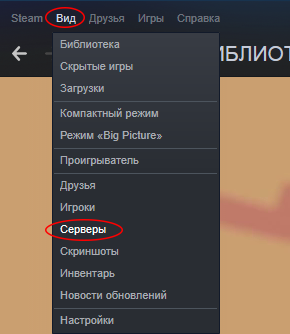
Далее -> Избранное и нажмите кнопку Добавить сервер, введите IP-адрес и порт нужного сервера (по умолчанию порт сервера 2457, но он может быть изменён владельцем сервера)
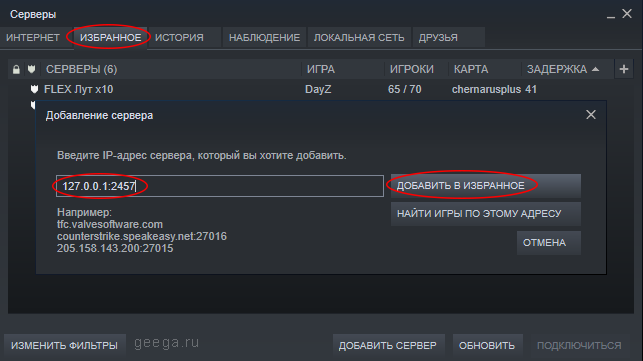
Если все данные указаны верно и сервер на данный момент работает, то сервер появиться в списке, выберете его нажмите «Подключиться». Игра запуститься и подключиться к серверу.
Бывает такое что Valheim не подключается к серверу вашего друга, в данной ситуации проблема может быть связана с настройками роутера или антивируса / фаервола.
— По пробуйте на время закрыть антивирус и фаервол, если это помогло, добавьте сервер Valheim в исключения
— Зайдите в настройки роутера и сделайте проброс порта который вы указали в настройках сервера Valheim
(по умолчанию порт сервера 2457)
Чёрный экран после запуска Valheim
Решение данной проблемы поможет в том случае если это связанно с ошибкой «ArgumentException: RenderTextureDesc width must be greater than zero.Parameter name: desc.width»
Перейдите в каталог C:UsersИмяВашегоПользователяAppDataLocalLowIronGateValheim и откройте файл player.log, если в логе есть ошибка «ArgumentException: RenderTextureDesc width must be greater than zero.Parameter name: desc.width» тогда выполните следующие действия
Запустите Steam, найдите в списке Valheim
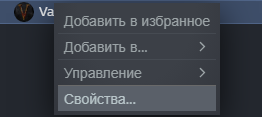
Нажмите правой кнопкой на Valheim и выберите -> Свойства и параметрах запуска укажите -screen-height 1080 -screen-width 1920
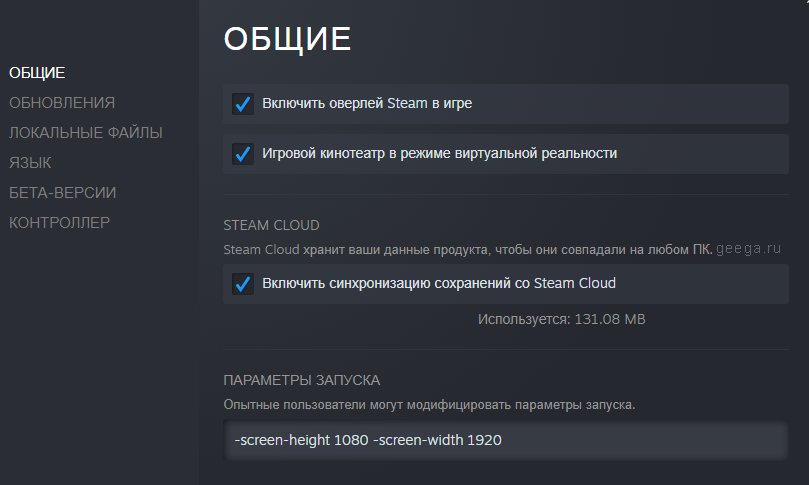
После запустите игру и перейдите в Настройки -> Графика, установите нужное разрешение, затем перейдите в Прочее и увеличьте немного значение Масштаб интерфейса, нажмите ОК.

Вернитесь в главное меню, выберете персонажа и начните игру, по играйте несколько секунд и полностью выйдите из игры, проделанные действия должны сохранить графические настройки. В Steam в свойствах игры удалите параметр запуска -screen-height 1080 -screen-width 1920. Снова запустите Valheim, чтобы убедиться, что игра корректно работает.
Пропал персонаж / Ошибка при загрузке мира Valheim
При не правильном или аварийном закрытии Valheim (Alt+F4, отключения электричества итд) возможны повреждения файлов где хранятся ваши персонажи и миры. Из за повреждения этих файлов в игре ошибки при выборе персонажа или мира. Решения этой проблемы нет, рекомендуется правильно закрывать Valheim и периодически делать копии файлов которые находиться в C:UsersИмяВашегоПользователяAppDataLocalLowIronGateValheim
Valheim тормозит / Падает FPS
Не стабильная работа Valheim связана с тем что игра находиться в раннем доступе, разработчики знают о многих проблемах игры, включая падение FPS, вылеты.

На данный момент у нас нет решения этой проблемы, но мы над этим работаем.
К сожалению на данный момент конкретных решений этих проблем нет и тут несколько вариантов
1. Убедиться что ваш компьютер соответствует минимальным системным требованиям игры
3. Ждать пока разработчики исправят баги и оптимизируют игру
2. Экспериментировать с настройками игры, версиями драйверов, танцы с бубном итд
Для начала убедитесь что в настройках Valheim назначена верная клавиша клавиша для действия — прыжок
Если с настройками всё в порядке то проблемы такого характера могут вызвать различные модификации, например такие как Betterui итд. Удалите или отключите модификацию и перезапустите Valheim.
Ошибка Unity Valheim
В 90% ошибка Error : Unity Log итд в Valheim вызвана установленными модами или плагинами в игру. Есть несколько способов решить данную проблему
- Удалить моды через модменеджер или вручную
- Обновить плагины под актуальную версию Valheim
- Полностью удалить и заново загрузить Valheim
Обновления и изменения в Valheim
Если пост связан с какими-либо играми, найдите и выберите их из выпадающего списка
Создано seer_2 20 марта 2021
Обновлено 15 июня 2021
Valheim ошибка Unity
Играю в нее 2й день и на 2й день после 2 часа игры в какой-то момент зависла картинка и выскочила эта ошибка, после повторного захода в игру она появляется почти сразу (игру переустанавливал, unity обновлял)
Новые темы
Создано Karajok 19 января 2023
Обновлено 26 января 2023
Сломались текстуры
Телефон TECNO spark 8C, несколько дней назад начались проблемы с текстурами, они то пропадают, то меняют цвет, то накладываются друг на друга и появляются непонятные вспышки всех цветов. Чистил память, проверял целостность данных, шаманил с настройками. Если решение проблемы
Виснет игра
У меня последний флагман mi 12 в остальных играх проблем нет, но с не давних пор игра начала лагать, причём лагать сильно, 15-20 fps переустановка не помогает, кто может совет дать?
Ошибка 126
Друзья, я в отчаянии прошу помощи. При запуске выдаёт ошибку Failed to load dll from the list. Error code: 126. Способы из интернета пробовал если не все, то очень многие. Подскажите, пожалуйста, что можно сделать.
Создано Fush1ka 14 января 2023
Обновлено 15 января 2023
Проблема с забеганием в eFootball 2023
Всем привет, подскажите, как можно исправить ситуацию в eFootball 2023 на PC, когда игрок твоей команды после разыгровки с ним стеночки (или прожатия спец управления после паса) начинает забегать к воротам соперника по какой то замысловатой дуге вместо того, что бы неститьс к воротам напрямую?
не воспроизводятся видеоролики в играх
помогите пожалуйста. у меня видео в играх не воспроизводится. например в gta san andreas логотипы rockstar и вступительные видео не воспроизводятся, чёрный экран. звук с котсцен идёт а видео нет. сами игры работают нормально. у меня есть k-lite codec pack, но после его удаления и переустановки ничего не поменялось. и эта проблема не только с gta sa но и с другими играми в которых есть видео. задумываюсь о полной переустановке винды. у меня windows 11 версия 21H2. помогите пожалуйста.