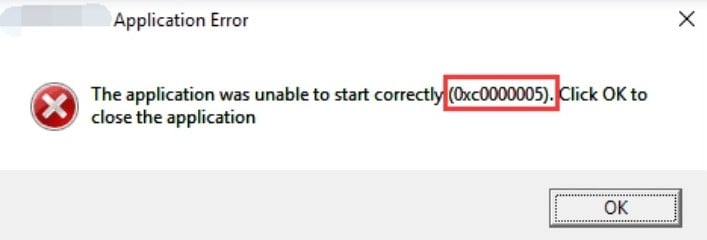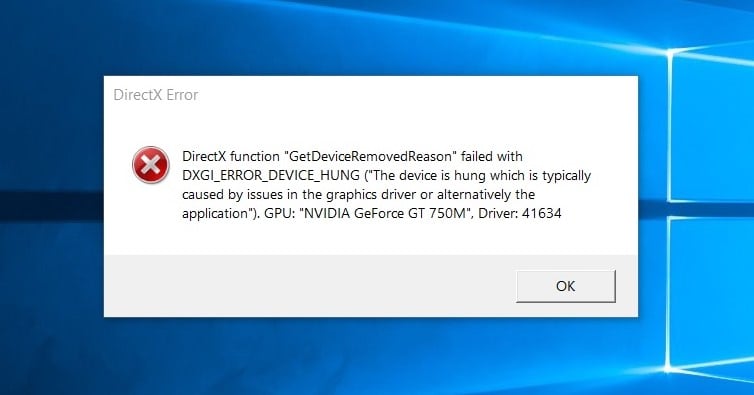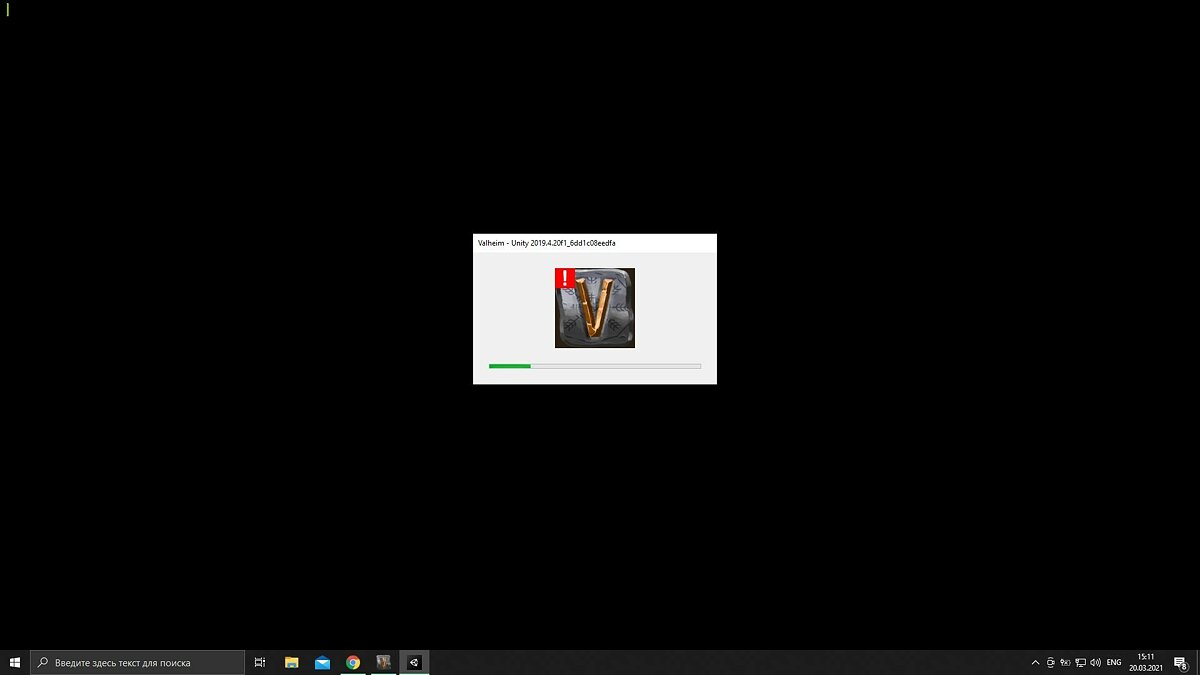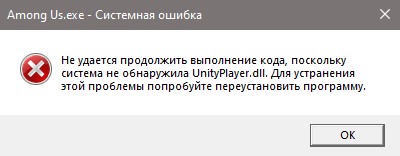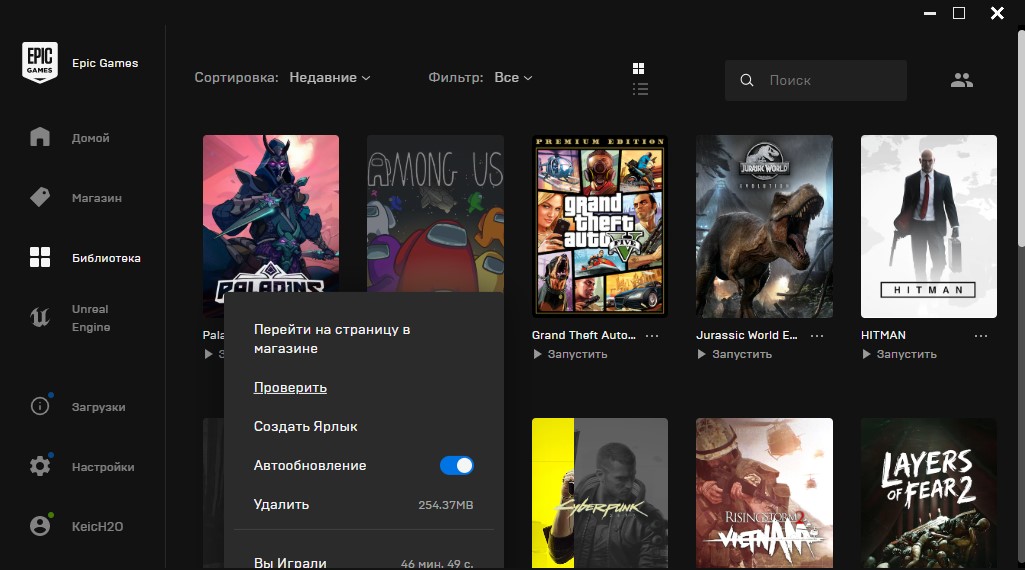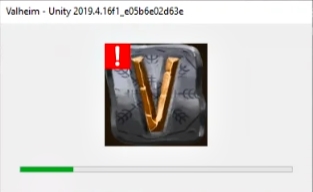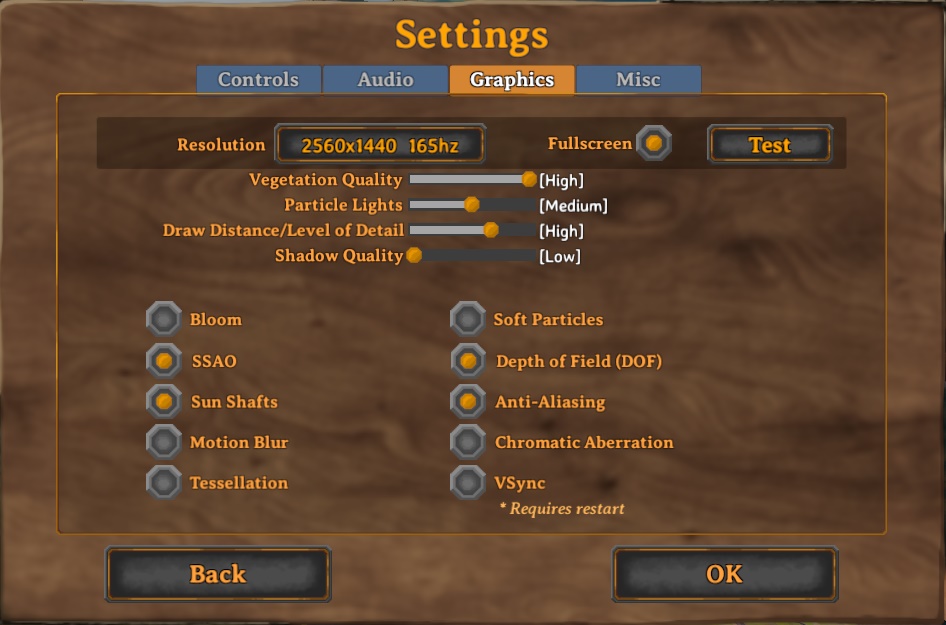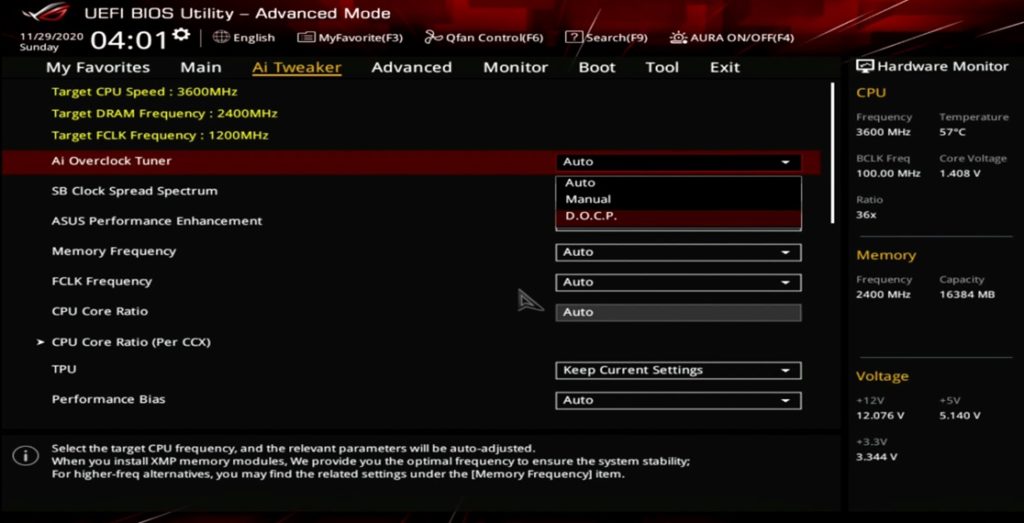Исправление ошибок Valheim: 0xc0000005, блокировка FPS, проблемы звука, запуска и зависания
Valheim на ПК работает довольно стабильно, но в силу популярности и огромного количества контента, у него есть некоторые внутриигровые и технические проблемы. Сюда относятся поломки при запуске игры, нарушение доступа UnityPlayer.dll (0xc0000005), блокировка FPS, проблема с вертикальной синхронизацией, отсутствие звука, лаги и прочее. Мы проанализировали все, на что жалуются пользователи компьютерной версии Valheim и готовы предоставить список эффективных методов решения.
Содержание
- Как исправить ошибки Valheim?
- Версия игры несовместима
- Valheim не запускается или сразу вылетает
- Нарушение прав доступа «UnityPlayer.dll Caused Access Violation (0xc0000005)»
- Черный, белый или цветной экран
- Нет звука в Valheim
- Не удается найти сервер Valheim, он не отображается
- Не видно друзей в Valheim
- Проблемы при синхронизации с онлайн-серверами
- Ошибка Вальхейм 0xc000007b
- Valheim лагает, тормозит или дергается
- Вылетает в игре или ошибка DXGI_ERROR_DEVICE_HUNG
- Не работает клавиатура, мышь или контроллер Xbox
- Проблемы сохранения мира
- Файл мира поврежден
- Застрял персонаж в игре и не удается выбраться
- Проблемы с сундуками: не открываются, нет вещей или они откатились
- Как снять ограничение FPS в Valheim?
Сейчас рассмотрим все те сбои, которые чаще всего фигурируют в интернете.
Версия игры несовместима
У нас есть отдельная статья на эту тему – несовместимость версий Valheim. За подробным руководством обратитесь по приведенной ссылке.
Valheim не запускается или сразу вылетает
Проблема свойственна всем ПК играм, в том числе Valheim. В целом и способы ее устранения подобны, вот как они выглядят:
- Отключить Vulkan API. Это можем сделать в настройках игры, бывает, что дело в какой-то некорректной работе сервиса.
- Проверить файлы игры. Сканирование Valheim на целостность игровых файлов проводится в свойствах игры.
- Переустановить игру. Только важно после удаления также убрать и папку Valheim и уже после этого устанавливать заново. Еще при инсталляции лучше отключать все то, что может мешать, вроде антивирусов.
Нарушение прав доступа «UnityPlayer.dll Caused Access Violation (0xc0000005)»
Код 0xc0000005 возникает у ряда пользователей при попытке запустить игру. Собственно, на данном сообщении весь процесс запуска и обрывается.
Как исправить проблему:
- Редактирование файла. Через «Свойства» на вкладке «Локальные файлы» можем найти кнопку «Обзор», которая открываем месторасположения файлов игры. С помощью блокнота открываем Valheim.props и удаляем символ “#” с пробелом. Сохраняем файл.
- Отключить антивирус.
- Запустить сканирование системы командой sfc /scannow. Ее нужно вставить в командную строку Windows.
Черный, белый или цветной экран
Поломки графики встречаются во всех популярных играх. Вот, что при подобных проблемах может помочь:
- Обновление Microsoft Visual C++, DirectX и .Net Framework.
- Переход в оконный режим. Самый простой способ – нажать Alt+Enter.
- Выключение программ записи видео с экрана.
Нет звука в Valheim
Существует довольно обширный список виновников проблемы и придется методом перебора установить ту причину, которая действительно провоцирует сбой.
Что может помочь:
- Выключить Windows Sonic для наушников. Это решение от пользователя, у которого была данная проблема и удалось ее исправить.
- Закрыть Sonic Sound Studio. Также действие может быть применимо к другому софту, который корректирует настройки звука.
- Сбросить настройки брандмауэра. Бывает, что брандмауэр или антивирус ограничивает доступ приложения к некоторым устройствам, например, к динамикам или наушникам. Сброс параметров должен помочь.
- Откатить обновления Windows. Известно о том, что у Windows бывают проблемные апгрейды, которые у некоторых пользователей провоцируют поломки звука.
Не удается найти сервер Valheim, он не отображается
Существует 2 разновидности проблем: сервер вообще не отображается или он виден, но только у части пользователей. Причина в том, что игровой браузер работает не до конца корректно. Стоит попробовать перезапустить Valheim и проверить, что видимость сервера включена в его настройках. Если это не помогло, советуем сделать следующее:
- Перейти в раздел «Избранное» нажать «Добавить сервер» и вручную указать IP для подключения. Также важно указать правильный порт.
- Открыть порты в брандмауэре Windows и роутере. На тех портах, что используются игрой, не должны стоять редиректы и блокировки.
Не видно друзей в Valheim
Если друзья не отображаются, следует:
- Изменить регион загрузки.
- Очистить кэш игры.
Проблемы при синхронизации с онлайн-серверами
Если при подключении к многопользовательскому серверу появляются неполадки, возможно, ошибка сервер недоступен, рекомендуем попробовать следующие действия:
- Удалить Killer Network. Это ПО часто является предустановленным, особенно часто встречается на компьютерах и ноутбуках от MSI.
- Выключить антивирус и брандмауэр при запуске игры или добавить ее в список исключений.
- Остановить синхронизацию со Steam-облаком. Часто работает, при чем при разных проблемах подключения.
- Воспользоваться более стабильным сервером, который расположен ближе. При подключении к американским серверам пинг сильно возрастает и могут появляться другие проблемы. Российские и европейские сервера работают значительно стабильнее.
Очень часто рассинхронизация является следствием того, что к серверу подключился пользователь с низкой пропускной способностью или высоким пингом. Игра ожидает, что все файлы будут получены и обработаны каждым игроков, если этого не происходит, начинают лагать все пользователи на сервере. Выхода два: наладить подключение к сети или проводить больше времени по отдельности.
Ошибка Вальхейм 0xc000007b
Стоит переустановить драйвера NVIDIA или, в крайнем случае, хотя бы обновить их.
Valheim лагает, тормозит или дергается
Помочь в данном случае могут несколько несложных действий:
- Включение режима «Приоритета на производительности» в «Панели управления NVIDIA» на вкладке «Программные настройки».
- Закрыть все посторонние программы.
- Снизить качество графики.
- Выключить сглаживание, а «Вертикальный синхроимпульс» устанавливаем в положение «Ультра». Эти настройки можем найти в «Панели управления NVIDIA».
Вылетает в игре или ошибка DXGI_ERROR_DEVICE_HUNG
Мы уже рассказывали ранее, почему из-за Valheim перегревается компьютер и как это исправить собственноручно. Именно чрезмерное повышение температуры графического процессора – главная причина проблем.
Не работает клавиатура, мышь или контроллер Xbox
Если игра не реагирует на клавиатуру или мышь, следует отключить геймпад, он блокирует случайные нажатия на другие устройства. При условии, что клики на геймпаде не обрабатываются, следует удалить его из «Диспетчера устройств» и подключить заново. Если это не сработало, стоит попробовать вручную запустить настройку Xbox Controller средствами Steam.
Проблемы сохранения мира
Существует 2 основных причины проблемы: запрет на редактирование каталогов и технические ошибки игры. Чтобы сократить их количество, стоит выходить из Valheim правильно – через основное меню.
Как исправить проблему:
- Восстановить старое сохранение. В папке C:UsersusernameAppDataLocalLowIronGateValheim (нужно заменить username на свой ник пользователя Windows). Ищем файлы с расширением .old и удаляем их окончание, указанное только что. Соглашаемся с предложением перезаписать битый файл. Таким образом они перестают быть старыми и будут рабочими. Да, вы теряете часть прогресса, но не далеко не весь.
- Деактивировать программы, которые мешают сохранять файлы. Это могут быть антивирусы, утилиты очистки временных файлов или их блокировщики.
- Выйти из аккаунта Steam на втором компьютере. Использование нескольких устройств с одной учетной записью может вызывать проблемы сохранения.
- Убрать русские буквы с пути, по которому установлен Valheim. Это также помогает исправить ошибку 0xc0000142.
На будущее – делайте резервные копии файлов сохранения, так как никто не застрахован от данной проблемы. Может быть такое, что игра сохраняет только часть информации, при этом ваше здание исчезает. Резервная копия пришлась бы кстати.
Файл мира поврежден
Судя по отзывам пользователей, все дело в том, что игра закрывается принудительно через «Диспетчер задач», Alt + F4 или компьютер резко отключается. Единственное решение – воспользоваться старым сохранением (инструкция есть выше).
Застрял персонаж в игре и не удается выбраться
Если герой в определенном месте мира застрял так, что не может выбраться, стоит попробовать загрузить предыдущее сохранение. Часто это решение работает. Еще один вариант – поискать в инвентаре кирку или попросить принести ее друга. С ее помощью можно выбраться из ловушки.
Проблемы с сундуками: не открываются, нет вещей или они откатились
У нас есть руководство по исправлениям проблем сундуков Valheim, за помощью обратитесь туда.
Как снять ограничение FPS в Valheim?
Часть пользователей жалуются на то, что в игре заблокирован максимальный FPS на уровне 30 к/сек при активации вертикальной синхронизации. Исправить проблему очень просто, достаточно установить параметр для «Вертикального синхроимпульса» в состояние «Быстро» через «Панель управления NVIDIA».
На самом деле существует еще много мелких ошибок: проблемы при отрисовке воды, отсутствующие слоты в сундуках, другие критические сбои. Однако все их охватить просто нереально. Более того, к некоторым сбоям у нас просто нет уникального решения. Может сработать один из методов выше, но рабочий способ придется искать путем проб. Если у вас есть какая-то ценная информация, делитесь ей в комментариях, чтобы статья была еще более полезной для следующих читателей.
Valheim PC is facing errors and issues like the in-game crash, UnityPlayer.dll Caused Access Violation (0xc0000005), locked FPS, V.sync issue, crash at startup, no audio, stuttering, and more. Here I have compiled a list of errors and issues that PC players are experiencing along with their fixes and workarounds.
Valheim Crash, Stuttering, And Fixes
Valheim is a Steam Early Access game, at the time of writing, that has become quite popular among PC gamers. Given that the game is still in development, there are bound to be some errors and issues with the game. Valheim PC players are reporting errors and issues like random crashes, UnityPlayer.dll Caused Access Violation (0xc0000005), locked FPS, no audio, stuttering, crash at launch, and more.
The following are the errors and issues that PC players are experiencing along with their fixes and workarounds.
Crash Fix
Valheim PC players are reporting that the game is crashing randomly while playing. Here is how to fix Valheim in-game crash.
One cause behind the game’s crash is the use of third-party tools and software like MSI Afterburner, RGB software, or mice and keyboard software. Disable any third-party software you are using and also disable Steam overlay and Geforce Experience overlay. This will fix the Valheim in-game crash.
Another reason for the game to crash could be the CPU. While Valheim can easily run on a low-end or mid-range CPU, the processor could be the reason why the game is crashing. Make sure, there is no background process using the CPU. Open Nvidia Control Panel > Manage 3D Settings > Program Settings > select Valheim. Select “Ultra” for “Low Latency Mode” and select “Off” for “Tripple Buffering” and hit apply. This will fix the Valheim in-game crash.
Your GPU could also be the culprit behind the game’s crash. The GPU is either overclocked or it’s an old model. If the GPU is overclocked, then revert it back to its default GPU clock, even if it’s factory overclocked. If the GPU is old, then use MSI Afterburner and reduce the GPU clock by 100 MHz. Ideally, you won’t have to reduce the GPU clock more than 200 MHz.
If you don’t want to mess with the GPU clock then try limiting the game’s max FPS. Open Nvidia Control Panel > Manage 3D Settings > Program Settings > select Valheim. Turn on “Max FPS Limit” and set the value to 30 and hit apply. Valheim will not be locking at 30 FPS, reducing CPU and GPU load. This will keep the game from crashing.
UnityPlayer.dll Caused Access Violation (0xc0000005) Fix
Access Violation (0xc0000005) is another error that some players are experiencing with Valheim. Right-click Valheim in Steam > Properties > Local Files > click “Browse”. Look for “Valheim.props” and open it in notepad. Remove the ‘#’ and space before the parameter and save the file. Launch the game and the error will be fixed.
If the error persists, then your anti-virus/Windows Defender might be blocking important game files and causing the 0xc0000005 error. Either disable the real-time protection or exclude the game’s install folder from it. After that, verify game files and launch the game. The error should be fixed.
In case the above fix didn’t work for you then open the command prompt and run it as administrator. Type “sfc /scannow” and press enter. Let the scan complete and after that, the error 0xc0000005 will be fixed.
Third-party tools and software might be causing this particular error. Doable any third-party software you have installed and disable Steam overlay and GeForce Experience overlay. This will fix the UnityPlayer.dll Caused Access Violation (0xc0000005) in Valheim.
How To Unlock FPS, Stutter, Vsync Fix
Some Valheim PC players are experiencing an issue with the game where it locks at 30 FPS when the v.sync is enabled. The fix for this locked FPS issue is very simple. First, disable the in-game v.sync. Open Nvidia Control Panel > Manage 3D Settings > Program Settings > select Valheim. Set ” Fast” for Vertical Synchronization and hit apply. Make sure to run the game in Fullscreen mode. Launch Valheim and it’ll be running at unlocked FPS without any screen tearing.
Game Not Starting, Crash At Startup Fix
A lot of Valheim PC players are reporting that either the game doesn’t start at all or crashes at startup. There are multiple reasons behind the Valheim crash at launch issue and here is how to fix it.
Lack of admin rights could be the reason why the game is crashing. Right-click Valheim’s exe > Properties > Compatibility tab > check “Run this program as administrator” and hit apply. This will fix the game crashing at startup issue.
Your anti-virus/Windows Security might be blocking important game files and causing the game to crash. Either disable real-time protection or exclude the game’s install folder from your anti-virus. For Windows Security, open Windows Security > Virus & Threat Protection > click “Manage Settings” under “Virus & Threat Protection settings” > turn off “real-time protection”. After that, verify game files and the game won’t crash at startup.
If Valheim is still crashing at launch, right-click Valheim in Steam > Properties > Local Files > click “Browse”. Launch the game directly from the exe and chances are, you’ll get an error similar to “vcruntime140_1.dll or MSVCP140.dll Was Not Found”. Fix it by installing the latest Microsoft Visual C++ Redistributables both x64 and x86 versions.
No Audio Fix
According to PC players, they are not getting audio in Valheim. For some players, the audio just disappears after changing the resolution. First, make sure you have selected the right audio output for the game itself. Open Settings > System > Sound > App volume and Device preferences under Advanced Sound options. Check if the audio output device selected for Valheim is the one that you want to use. If not, then just select your preferred audio output and the issue will be fixed.
Another reason for no sound in Valheim is the use of Windows Sonic For Headphones. Right-click the audio icon located to the bottom right of the desktop > Spatial Sound > select off. This will fix the no audio issues with the game.
How To Boost FPS, Performance Fix
Performance is a common issue among PC video games and Valheim is no exception. Players are reporting performance issues like low FPS, stuttering, and more. Here we will help players with how to fix stuttering and low FPS issues.
First, install the latest GPU drivers and make sure there is no background process using too much CPU, GPU, or HDD.
Launch the game and disable in-game v.sync at it locks the game at 30 FPS for some players and also causes stuttering and set Fullscreen for display mode. Open Nvidia Control Panel > Manage 3D Settings > Program Settings > select Valheim and make the following changes.
Anti-aliasing-FXAA – “Off”
Anti-aliasing-Gamma Correction – “Off”
CUDA GPUs – “All”
Low Latency Mode – Ultra.
Set Power Management to “Prefer Maximum Performance”
Shader Cache – “On” only if you are using an HDD. Don’t need to enable it for an SSD.
Set Texture filtering – Quality to “High Performance”
Triple Buffering – “Off”
Set Vertical Sync to “Fast”
Apply these settings and players will notice improved FPS and the stuttering will be fixed.
That is all for our Valheim fixes for errors and issues like in-game crash, Access Violation (0xc0000005), game not starting, no audio, how to unlock FPS, and more. If you are facing errors and issues with other PC games or your PC then also see our hub for commonly occurring PC errors and their fixes.
Обновлено: 09.02.2023
14 фев в 6:47
I have a problem to run this game more than 20 minutes.
Every time I get a crash with this message:
<<Valheim — Unity 2019.4.16f1_e05b6e02d63e>>
After rejoining my world with my character it is like to load a old save game.
The completely process from the last time is away!
What I have tried to fix this Problem:
— Reinstallation of Windoof 10
— Switching the GPU (2080ti to 1070)
— Nvidia driver update
— Nvidia Control Panel settings switching
— Physix
— Vsync
— Tripple Buffering
Nothing helped me. The problem still remains.
System:
CPU: Intel I7 3770K
RAM: 16GB DDR3
GPU: 2080ti / 1070
Thanks for your help!
14 фев в 8:00
I have a problem to run this game more than 20 minutes.
Every time I get a crash with this message:
<<Valheim — Unity 2019.4.16f1_e05b6e02d63e>>
After rejoining my world with my character it is like to load a old save game.
The completely process from the last time is away!
What I have tried to fix this Problem:
— Reinstallation of Windoof 10
— Switching the GPU (2080ti to 1070)
— Nvidia driver update
— Nvidia Control Panel settings switching
— Physix
— Vsync
— Tripple Buffering
Nothing helped me. The problem still remains.
System:
CPU: Intel I7 3770K
RAM: 16GB DDR3
GPU: 2080ti / 1070
Thanks for your help!
Googled that error message for couple minutes and it could be caused by your gpu being overclocked, even with stock overclock. or caused by 3rd party applications like geforce now or msi afterburner etc.
Also someone fixed issue with this error by turning off their vpn.
14 фев в 8:43
I have a problem to run this game more than 20 minutes.
Every time I get a crash with this message:
<<Valheim — Unity 2019.4.16f1_e05b6e02d63e>>
After rejoining my world with my character it is like to load a old save game.
The completely process from the last time is away!
What I have tried to fix this Problem:
— Reinstallation of Windoof 10
— Switching the GPU (2080ti to 1070)
— Nvidia driver update
— Nvidia Control Panel settings switching
— Physix
— Vsync
— Tripple Buffering
Nothing helped me. The problem still remains.
System:
CPU: Intel I7 3770K
RAM: 16GB DDR3
GPU: 2080ti / 1070
Thanks for your help!
Googled that error message for couple minutes and it could be caused by your gpu being overclocked, even with stock overclock. or caused by 3rd party applications like geforce now or msi afterburner etc.
Also someone fixed issue with this error by turning off their vpn.
14 фев в 8:48
Googled that error message for couple minutes and it could be caused by your gpu being overclocked, even with stock overclock. or caused by 3rd party applications like geforce now or msi afterburner etc.
Also someone fixed issue with this error by turning off their vpn.
All this do not fixed the problem. I have the same issue, also found the descriptions by google and more as you listed here (I listed it in an other thread on the next page). Even a clear Windwos 10 re-install did not fix it.
Did you play with executables and compatibilities?
Did you try older gpu drivers/updates motherboard/cpu etc?
Which version of windows 10 are you both running?
Think there were some updates released recently, might be linked to that.. perhaps try to uninstall couple latest w10 updates, think they auto install during initial installation as a default
14 фев в 9:17
I have the same issue using Win7.
Things I am currently trying (I tried most everything found on Google searches already, including nvidia control panel tweaks): I am currently trying out a -opengl switch in launcher parameters in case it is a dx11 issue, and found a 2020 realtek driver some computermaker (dell or levovo or someone) tweaked for their users (latest official realtek is 2017). Set max framerates at 30, running offline mode with fullscreen, installed k-lites codec fixes, i usually «logout» every 15 minutes or so to save progress and check for any suggestions again.
This latest run, I haven’t «yet» rebooted, but everytime i thought I had a fix it eventually resatarted my computer again 

14 фев в 9:20
I have a problem to run this game more than 20 minutes.
Every time I get a crash with this message:
<<Valheim — Unity 2019.4.16f1_e05b6e02d63e>>
After rejoining my world with my character it is like to load a old save game.
The completely process from the last time is away!
What I have tried to fix this Problem:
— Reinstallation of Windoof 10
— Switching the GPU (2080ti to 1070)
— Nvidia driver update
— Nvidia Control Panel settings switching
— Physix
— Vsync
— Tripple Buffering
Nothing helped me. The problem still remains.
System:
CPU: Intel I7 3770K
RAM: 16GB DDR3
GPU: 2080ti / 1070
Thanks for your help!
Googled that error message for couple minutes and it could be caused by your gpu being overclocked, even with stock overclock. or caused by 3rd party applications like geforce now or msi afterburner etc.
Also someone fixed issue with this error by turning off their vpn.
VPN is deactivated. The OS is up to date and the ,Net frameworks too.
And it is not working for me.
14 фев в 9:36
All this do not fixed the problem. I have the same issue, also found the descriptions by google and more as you listed here (I listed it in an other thread on the next page). Even a clear Windwos 10 re-install did not fix it.
Did you play with executables and compatibilities?
Did you try older gpu drivers/updates motherboard/cpu etc?
Which version of windows 10 are you both running?
Think there were some updates released recently, might be linked to that.. perhaps try to uninstall couple latest w10 updates, think they auto install during initial installation as a default
First of all, thank you for your help and advices, you are the first one who replies to this topic!
Its Windows 10 Pro and there are no executables in the background. First after the clean re-install, I installed the necassary graphic driver followed by the steam client and finally Valheim, so just the pre-installed system-drivers were installed, to test whether it works or not . Even after a new crash I did install the rest of the current drivers. VPN is disabled.
First I will choose your advice to run it in compatibility mode, thats what I have not tried untill now. If this do not work I will check the latest windows updates.
I have a problem to run this game more than 20 minutes.
Every time I get a crash with this message:
<<Valheim — Unity 2019.4.16f1_e05b6e02d63e>>
After rejoining my world with my character it is like to load a old save game.
The completely process from the last time is away!
What I have tried to fix this Problem:
— Reinstallation of Windoof 10
— Switching the GPU (2080ti to 1070)
— Nvidia driver update
— Nvidia Control Panel settings switching
— Physix
— Vsync
— Tripple Buffering
Nothing helped me. The problem still remains.
System:
CPU: Intel I7 3770K
RAM: 16GB DDR3
GPU: 2080ti / 1070
Thanks for your help!
I have the same problem. The game starts only if the drivers are completely removed. Through the DDU application, but when you install the driver, the problem remains
14 фев в 11:37
Wish I knew hot to help. will try to think of some other stuff that often causes issues in games.
Just checked their official bug list and i couldnt see this error there- would strongly recommend to submit it there asap to get this issue exposed to devs:
Edit: Btw, if you go to C:UsersusernameAppDataLocalLowIronGateValheim
There should be a player.log — does it show any error messages there?
Alternatively, there is a path for error log:
Maybe post some of the errors here so we can see and try to narrow down root cause?
14 фев в 13:26
Wish I knew hot to help. will try to think of some other stuff that often causes issues in games.
Just checked their official bug list and i couldnt see this error there- would strongly recommend to submit it there asap to get this issue exposed to devs:
Edit: Btw, if you go to C:UsersusernameAppDataLocalLowIronGateValheim
There should be a player.log — does it show any error messages there?
Alternatively, there is a path for error log:
Maybe post some of the errors here so we can see and try to narrow down root cause?
Firstly, sorry for the long message!
Ok, I have not played scince noon, so I cannot tell you about crash fix but I followd your instructions to find the crash report! Its following below but its a very long text file, so I cut it. If you need the rest I will post it too, but this is quite to deep to my knowledge.
Valheim by IronGate [version: Unity 2019.4.16f1_e05b6e02d63e]
UnityPlayer.dll caused an Access Violation (0xc0000005)
in module UnityPlayer.dll at 0033:fc81a08b.
Error occurred at 2021-02-14_153624.
D:GamesSteamsteamappscommonValheimvalheim.exe, run by username.
39% physical memory in use.
16303 MB physical memory [9847 MB free].
3570 MB process peak paging file [3367 MB used].
2654 MB process peak working set [2475 MB used].
System Commit Total/Limit/Peak: 10098MB/19247MB/10515MB
System Physical Total/Available: 16303MB/9847MB
System Process Count: 176
System Thread Count: 2340
System Handle Count: 79772
Disk space data for ‘C:UsersusernameAppDataLocalTempIronGateValheimCrashesCrash_2021-02-14_143617263’: 201330589696 bytes free of 239384428544 total.
Read from location FFFFFFFFFFFFFFFF caused an access violation.
Context:
RDI: 0x000001db7ceae188 RSI: 0x000001daaec4ec68 RAX: 0x0100000000000018
RBX: 0x000001db7ceae180 RCX: 0x000001daaec4ec68 RDX: 0x000001db7ceae190
RIP: 0x00007ffcfc81a08b RBP: 0x00007ffcfd1f6140 SegCs: 0x000001db00000033
EFlags: 0x0000000000010206 RSP: 0x00000057f85eed90 SegSs: 0x000001db0000002b
R8: 0x0000000000000000 R9: 0x000001da8d220160 R10: 0x00007ffcfd1e93e8
R11: 0x000001daaec4ec68 R12: 0x000001da8d1f3801 R13: 0x0000000000000002
R14: 0x000001db7ceae190 R15: 0x0000000000000000
Bytes at CS:EIP:
48 83 4c 18 10 02 48 89 5c 18 08 48 83 0f 01 f6
Mono DLL loaded successfully at ‘D:GamesSteamsteamappscommonValheimMonoBleedingEdgeEmbedRuntimemono-2.0-bdwgc.dll’.
Stack Trace of Crashed Thread 16776:
0x00007FFCFC81A08B (UnityPlayer) UnityMain
0x00007FFCFBFB895D (UnityPlayer) UnityMain
0x00007FFCFBFB718E (UnityPlayer) UnityMain
0x00007FFCFBFB2890 (UnityPlayer) UnityMain
0x00007FFCFBFB5619 (UnityPlayer) UnityMain
ERROR: SymGetSymFromAddr64, GetLastError: ‘Es wurde versucht, auf eine unzulässige Adresse zuzugreifen.’ (Address: 00007FFCFBB5E9DE)
0x00007FFCFBB5E9DE (UnityPlayer) (function-name not available)
ERROR: SymGetSymFromAddr64, GetLastError: ‘Es wurde versucht, auf eine unzulässige Adresse zuzugreifen.’ (Address: 00007FFCFBB3E771)
0x00007FFCFBB3E771 (UnityPlayer) (function-name not available)
ERROR: SymGetSymFromAddr64, GetLastError: ‘Es wurde versucht, auf eine unzulässige Adresse zuzugreifen.’ (Address: 00007FFCFBAE69A3)
0x00007FFCFBAE69A3 (UnityPlayer) (function-name not available)
ERROR: SymGetSymFromAddr64, GetLastError: ‘Es wurde versucht, auf eine unzulässige Adresse zuzugreifen.’ (Address: 00007FFCFBAE7A66)
0x00007FFCFBAE7A66 (UnityPlayer) (function-name not available)
0x00007FFCFBFC7C9F (UnityPlayer) UnityMain
0x00007FFCFBFC7C07 (UnityPlayer) UnityMain
0x00007FFCFBFC7A41 (UnityPlayer) UnityMain
0x00007FFCFBFC9039 (UnityPlayer) UnityMain
0x00007FFCFC1AD13F (UnityPlayer) UnityMain
0x00007FFCFC1ACF94 (UnityPlayer) UnityMain
0x00007FFCFC06F75B (UnityPlayer) UnityMain
0x00007FFCFC07087D (UnityPlayer) UnityMain
0x00007FFCFC1B9037 (UnityPlayer) UnityMain
0x00007FFCFC1B90D3 (UnityPlayer) UnityMain
0x00007FFCFC1BB50C (UnityPlayer) UnityMain
ERROR: SymGetSymFromAddr64, GetLastError: ‘Es wurde versucht, auf eine unzulässige Adresse zuzugreifen.’ (Address: 00007FFCFBF70CEE)
0x00007FFCFBF70CEE (UnityPlayer) (function-name not available)
ERROR: SymGetSymFromAddr64, GetLastError: ‘Es wurde versucht, auf eine unzulässige Adresse zuzugreifen.’ (Address: 00007FFCFBF6FA4A)
0x00007FFCFBF6FA4A (UnityPlayer) (function-name not available)
ERROR: SymGetSymFromAddr64, GetLastError: ‘Es wurde versucht, auf eine unzulässige Adresse zuzugreifen.’ (Address: 00007FFCFBF73AFC)
0x00007FFCFBF73AFC (UnityPlayer) (function-name not available)
0x00007FFCFBF775EB (UnityPlayer) UnityMain
ERROR: SymGetSymFromAddr64, GetLastError: ‘Es wurde versucht, auf eine unzulässige Adresse zuzugreifen.’ (Address: 00007FF72FFB11F2)
0x00007FF72FFB11F2 (valheim) (function-name not available)
0x00007FFD5FD87034 (KERNEL32) BaseThreadInitThunk
0x00007FFD612BD0D1 (ntdll) RtlUserThreadStart
Valheim might be one of the hottest games on the market at the moment but sometimes it can be unplayable due to Unity engine crashing bug. Luckily, it seems that the fix for this one is pretty easy.
Valheim took Steam by the storm, selling more than 6 million copies since its launch in Early Access. We have to say, it’s one of those games that nailed the gameplay perfectly, which is not an easy task, especially for survival games.
Iron Gate’s title is currently in the Steam Early Access phase, which means it’s nowhere near its final release. You’ll encounter plenty of bugs, crashing and other issues and one of these is Unity engine crash, which can make the game unplayable at times.
If you are experiencing this issue, fear not, the fix is pretty easy but as always, it might not work on every single PC. Here’s how to fix Unity engine crashing in Valheim:
- Right-click on Valheim in your Steam library
- Click Properties
- Uncheck «Enable the Steam overlay while in-game»
- Uncheck «Use Desktop Game Theatre while Steam VR is active»
As we already mentioned, this fix may not work on every PC but as soon as we unchecked both of these options, the crashing actually stopped so it’s definitely something you should at least try until the devs release a patch with a fix for this particular issue.
Играю в нее 2й день и на 2й день после 2 часа игры в какой-то момент зависла картинка и выскочила эта ошибка, после повторного захода в игру она появляется почти сразу (игру переустанавливал, unity обновлял)
У меня такое появилось после какого-то обновления. Запускаю игру — во время заставки появляется окошко Unity — игра сворачивается.
Помогло только вручную удалить игру из папки стима. Я предполагаю, что это был конфликт версии мода с версией игры. Сперва удалял через библиотеку Стима, но Стим не удаляет пользовательские файлы. Т.ч. пробуй
Game that use the Unity Engine often lead to crashing problem with the error Unity. The same engine is used by Valheim and users are reporting of seeing persistent crashing that’s preventing them from progressing. The game crashes unannounced wiping any progress and completely hampers the experience of such an amazing game. If you are encountering the problem, the issue needs to be fixed before you can play without having to revisit the same stage all over again. Keep scrolling and we will show you how to fix Valheim Unity error – crashing with error Unity.
The error message appears as Valheim – Unity 2019.4.16f1_e05b6e02d63e. There can be a slight variation in the code, but the error is the same. The most common reason why the Valheim Unity error occurs is due to overclocked GPU or RAM. This includes the factory overclocking or the Intel Turbo Boost.
- Right-click on Valheim.exe and click on Properties
- Go to the Compatibility tab
- Check Disable fullscreen optimizations and Run this program as an administrator.
Revert Overclocking
Once of the main causes of the Valheim Unity error is overclocking of the CPU or GPU. If you are using third-party software like MSI Afterburner to overclock the CPU or GPU, it must be disabled. Turbo boosting features need to be disabled as well from the BIOS. Ensure that the game runs without overclocking.
Go to the computers BIOS settings and disable the ‘Intel Turbo Booster’ if you have it enabled. To prevent the game from crashing, you should reset the CPU and GPU to chipset manufacturer specifications.
Underclock RAM & GPU
You must note that even when you have not manually overclocked the GPU or RAM, it may still be factory overclocked. Hence, you must Underclock the RAM and GPU. If you are using a software to overclock the GPU, disable the software and revert the settings. To Underclock the RAM, you can do it via the BIOS. A user that resolved the problem under clocked his 8GB RAM from 2000 MHz to 1600 MHz and it fixed the Valheim crashing with Unity error. You may have to tinker a bit to find the ideal setting. This fix is for advanced users and if you don’t know what you are doing, don’t try it.
Alter the Power Options in Window 10
For users who do not have an effective CPU cooler, you may want to skip this step as it would increase the CPU temperature by a few degrees. Without proper cooling, it may harm your system. Here are the steps to follow.
- Click on the battery icon in the System Tray and drag the button to Best Performance
- Right-click on the battery icon and select Power Options
- Click on the Change plan settings link
- Click on Change advanced power settings
- Locate Processor power management and click on the plus sign to expand
- Expand Minimum processor state and set it to 100%, next expand Maximum processor state and set it to 100%
- Click on Apply and OK to save the changes.
At the moment, we only have these fixes to recommend, but if they don’t work let us know in the comments and we will try to help you. Hope your Valheim Unity Error is fixed.
Читайте также:
- Snowrunner системные требования
- Bfori замена самп
- Don t starve системные требования
- Transport fever 2 системные требования
- Замена на танк самп
UnityPlayer.dll — это файл библиотеки динамической компоновки, разработанный компанией Payload Studios для такого движка воспроизведения как Unity Technologies ApS.
Файл UnityPlayer.dll предназначен для создания 3D игр или анимированных персонажей, и также для правильной работы игр созданных на движке Unity. Если данный файл отсутствует или не найден в Windows 10 или Windows 7, то выскочит ошибка следующего вида:
- Система не обнаружила unityplayer.dll
- Файл unityplayer.dll не найден
- Файл unityplayer.dll отсутствует
- Не удается найти [ПУТЬ] unityplayer.dll
- Не удается запустить [ПРИЛОЖЕНИЕ]. Отсутствует необходимый компонент: unityplayer.dll. Пожалуйста, установите [ПРИЛОЖЕНИЕ] еще раз.
Вы должны понимать, что файл UnityPlayer.dll имеется во всех движках как Unity и лаунчерах как Steam или Epic. Многие сайты заставляют вас скачивать со сторонних источников отдельно dll файл и закинуть его к себе на компьютер по неправильному даже пути (в системные папки), но где гарантия, что там не вредоносный файл? Если вам нужен отдельно файл, то не легче его взять с официальной какой-либо игры? У меня имеется данный файл в игре AmongUs игрового лаунчера Epic Game.
Исправить ошибку отсутствующего файла UnityPlayer.dll
Разберем, где можно взять файл UnityPlayer.dll и как исправить ошибку его отсутствия в Windopws 10 или 7.
1. Блокировка файла антивирусом
Отключите на время антивирусный продукт и установите заново игру или программу.
2. Ошибка в играх
Если вы используете такие игровые лаунчеры как Steam, Epic или Uplay, то вам стоит переустановить игру или сделать целостную проверку файлов через сам лаунчер.
Если у вас есть подобные игры или программы, а ошибка к примеру в другой игре, то вы можете скопировать файл.
3. Регистрация UnityPlayer.dll в системе
Для Windows 10 и Windows 7 DLL библиотеки нужно регистрировать, если файл отсутствует в программе, которая устанавливается части своих библиотек в системные папки как system32 и syswow64. По этому, запустите командную строку от имени администратора и введите следующие ниже команды.
regsvr32 /u unityplayer.dllregsvr32 /i unityplayer.dll
4. Удаление Citrix Workspace
Многие пользователи на форуме Microsoft решили проблему удалением программы Citrix Workspace.
Смотрите еще:
- Отсутствует d3dx9_42.dll в Windows 10/7 — Решение
- Ошибка api-ms-win-downlevel-kernel32-l2-l-0.dll Epic Games в Windows 7
- Исправить ошибку nvwgf2umx.dll в Windows 10
- Скачать msvbvm50.dll для Windows 10/7 и исправить ошибку
- Как исправить ошибку KernelBase.dll в Windows 10
[ Telegram | Поддержать ]
Библиотека unityplayer устанавливается на компьютер вместе с некоторыми играми. Данный файл является частью программного обеспечения Uplay компании Ubisoft.
Устранить проблему с unityplayer.dll можно переустановкой игры с выключенным антивирусом, загрузкой библиотеки из интернета, а также повторной регистрацией библиотеки и установкой программы Uplay. Рассмотрим каждый способ более подробно.
Инсталляция игры с отключенным антивирусом
Самый лучший способ устранить ошибку с данной библиотекой – инсталлировать игру заново, предварительно отключив установленный на компьютере антивирус.
Отключение антивируса в настройках программы
Перед инсталляцией следует полностью удалить игру. Способ отключения антивируса зависит от типа установленного приложения. В большинстве случаев потребуется в настройках программы отыскать соответствующий пункт и активировать его.
Загрузка …
Регистрация библиотеки
В некоторых случаях игра может не увидеть даже имеющуюся в системе библиотеку. Чтобы решить такую проблему, потребуется ручная регистрация файла. Для этого нам потребуется проделать следующие шаги:
- Запускаем «Командную строку» из стартового меню системы или диалогового окна «Выполнить» (команда cmd).
Запускаем «Командную строку» из меню «Выполнить»
- Далее в появившееся окно вводим команду regsvr32 /u unityplayer.dll, чтобы сбросить регистрацию.
Запускаем команду для сброса регистрации
- Нажимаем «Enter».
- Теперь вводим команду regsvr32 /i unityplayer.dll для повторной регистрации и нажимаем «Enter».
Запускаем команду для регистрации unityplayer.dll
- После проделанных операций перезагружаем компьютер.
Загрузка …
Скачать нужную библиотеку можно со специальных сайтов в сети, которые предоставляют такую возможность. Загрузив файл, нужно будет переместить его в системную папку.
Для 32-битных систем путь будет выглядеть так: C:Windows System32. А для 64 разрядных – C:WindowsSysWOW64.
Перемещаем библиотеку в системную папку
После перемещения библиотеки желательно перезагрузить Windows.
Загрузка …
Деинсталляция Citrix Workspace
В некоторых случаях, если у вас на компьютере установлена программа Citrix Workspace, её удаление может решить проблему. Данное приложение зачастую конфликтует с unityplayer.dll, выдавая ошибку. Удалить программу можно обычным способом из контрольной панели операционной системы.
Раздел для удаления программ в контрольной панели
Загрузка …
Установка программы Uplay 
Кроме описанных методов, устранить неполадку также можно установкой на компьютер программы Uplay. Скачивается она бесплатно с сайта компании Ubisoft.
Скачать приложение с официального ресурса
Загрузка программы Uplay на сайте Ubisoft
Вот при помощи таких способов можно избавиться от ошибки с библиотекой unityplayer.dll. Надеемся, что наша статья поможет вам устранить возникшую неполадку.
Post Views: 12 309
Are you experiencing the Unity Error or the Unity Player Error every time you are trying to play Valheim. Here is what you can do to fix it.
Valheim is one of those indie titles that prove that you do not need a huge budget to make a successful game. Even in its Early Access the game is doing fairly well so far. It is a great title, and I am pretty sure that people who open-word survival games like Ark, would enjoy this as well.
That doesn’t mean that the game is perfect though. Valheim has its fair share of issues.
What is the Unity Error in Valheim
The Unity Error is an error related to the Unity Player and a lot of users are facing this issue in Valheim. After a few minutes of playing the game, they are getting an error message that says ‘Valheim – Unity 2019.4.16f1_e05b6e02d63e‘ and the game won’t work after that for them.
Here is a better description of the error from forum user /Mahaki:
I have a problem with UnityPlayer.dll.
Playing, either in single or multiplayer mode, the game crashes after 1.5-2h with error code unity 2019.4.16f1_e05b6e02d63e.
log files says: “ERROR_CODE: 0xc0000005“. no error-protocol from the game.
Read about the issue and found descriptions of how to fix it.
- Did re-install the game
- Cleared affected registry
- Checked & installed necessary new hardware driver
- Checked Microsoft Visual C++ Redistributables files are updated
- Turned off the Steam Overlay
- Cleaned cache of PC and Steam
- NVIDIA control panel; turned off “Tripple Buffering”, set low latency mode to “ultra”
- overclocking is disabled & Vertical Synchronization is applied
- In-game vsync is disabled.
Tried to play either with active or inactive anti-virus program, but nothing works, did a clean Windows 10 re-Install, but problem still remains.
Hardware: Processor: Intel(R) Core(TM) i7-8700 CPU @ 3.20 GHz, RAM: 16 GB
Systemtype: 64bit-based processor, Graphic NVIDIA GeForce GTX 1050Ti
As you can see, the user has tried pretty much everything to fix the issue. But haven’t found any success unfortunately. Now the question is, is there a fix?
How to fix the Valheim Unity error
The good news is, there is a fix. The bad news is, it might not work for everyone. As the error code can be different for different users.
First, I would like you to make sure that you have taken all the obvious small steps that you are supposed to take in case of performance issues. Updating drivers, verifying the game on Steam, etc. I can list all of those stuff here if you want. Let me know in the comment section below.
Now let’s take a look at the fix suggested by a Steam user /Zoots. Here is what he did to fix the issue:
First I removed my GPU overclock, left it stock.
Went into my BIOS and updated it to the most recent one version 1805. (ASUS ROG B550-F)
Reset all settings back to default in BIOS, except leaving D.O.C.P on to have my ram running at 3200mhz.Now I went into the game and changed a couple of settings:
Game still looks fine and so far, no crash after 24 hours!
I don’t know if it’s because of my default GPU/mobo bios update or just the ingame settings.All I know is that it’s playable again. I was struck with the crash before and it would happen 2-20 times a day.. I couldn’t progress my character at all.
Let me elaborate his fix. What he did was, he updated his bios. Then he went to his bios settings, reset everything back to default, but set the AI Overclock Tuner to D.O.C.P (XMP for Intel Users). I am also using an Asus ROG B550-F Gaming and here is how it looks:
This fix has already been confirmed to be working by many users. So try this out and if it does end up working for you then let everybody know in the comment section below.
Click here to visit the Steam discussions page of Valheim, to see what others have to say regarding this issue.
That’s all folks!
Last Updated on February 16, 2021
Shoaib, 30, is a simple guy who loves to play video games, and enjoys new cuisines sporadically. He has been gaming since he was 7 years old, and with an experience of 22 years, under his belt, there is not a single AAA game in this world, that he hasn’t played. Despite being a MBA Graduate he decided to follow his passion. And because of his love for gaming, Frondtech came into existence.