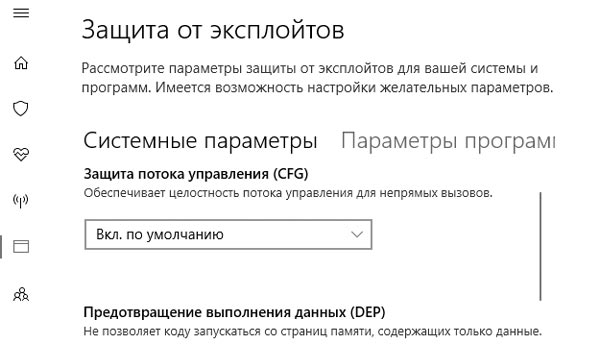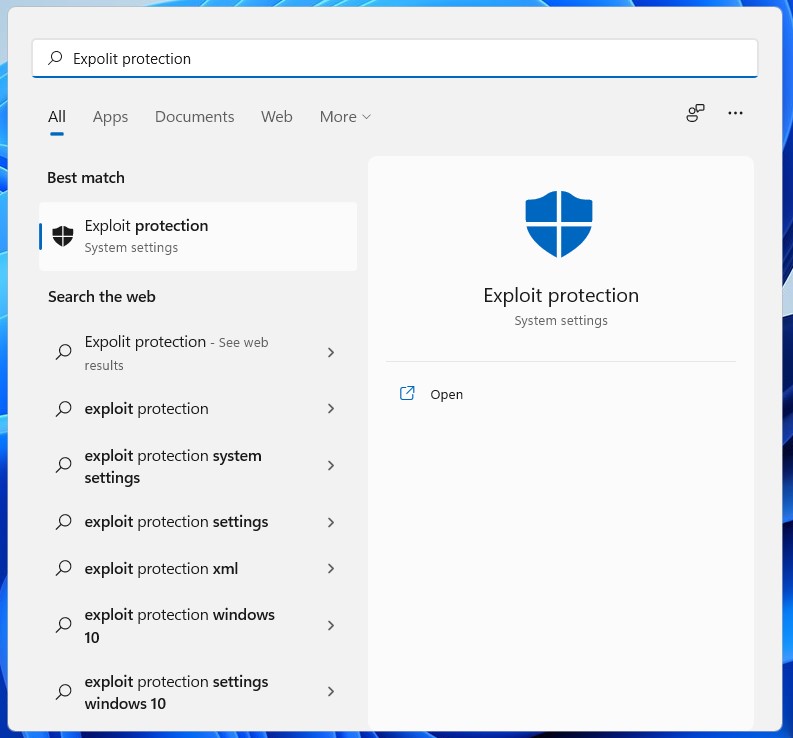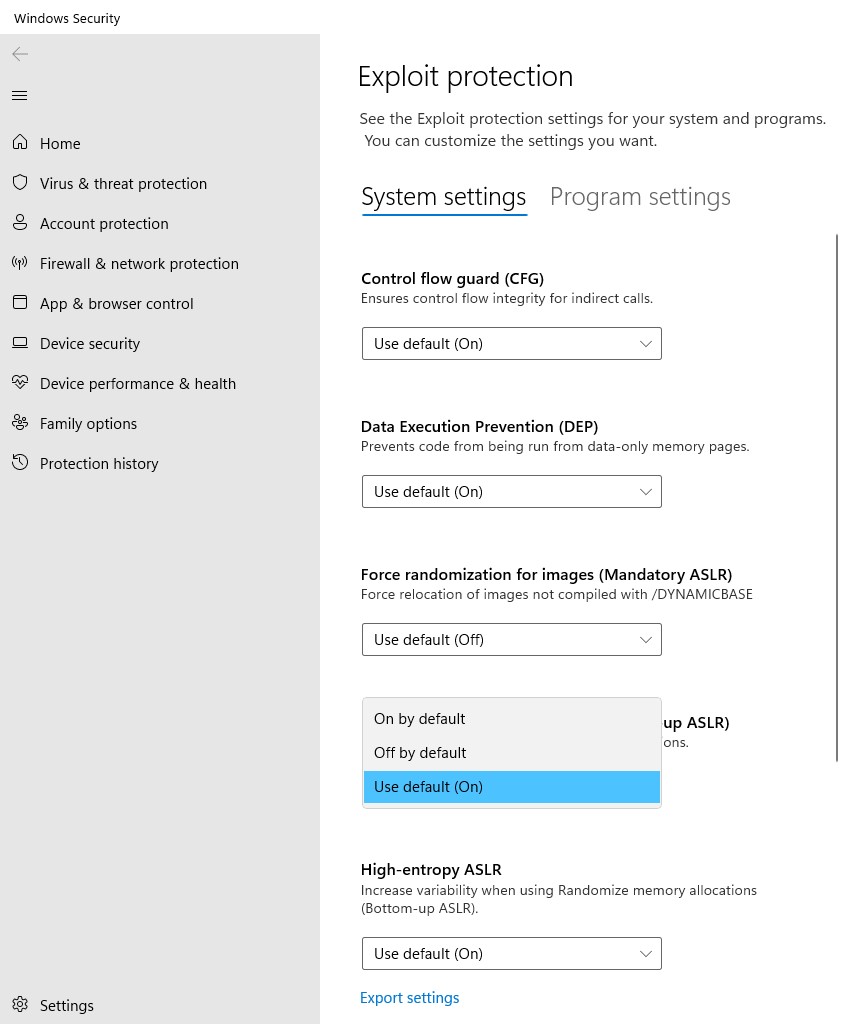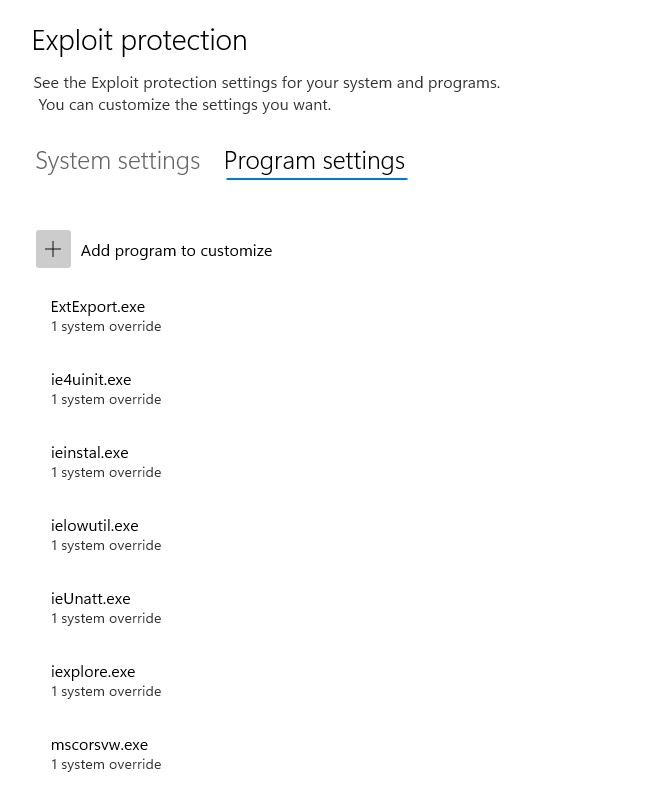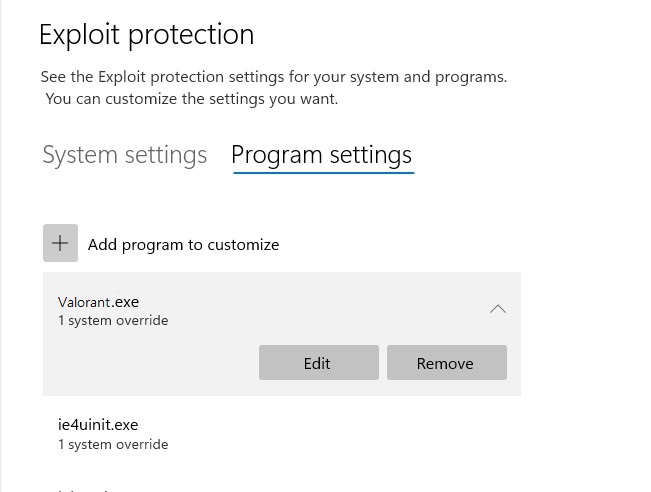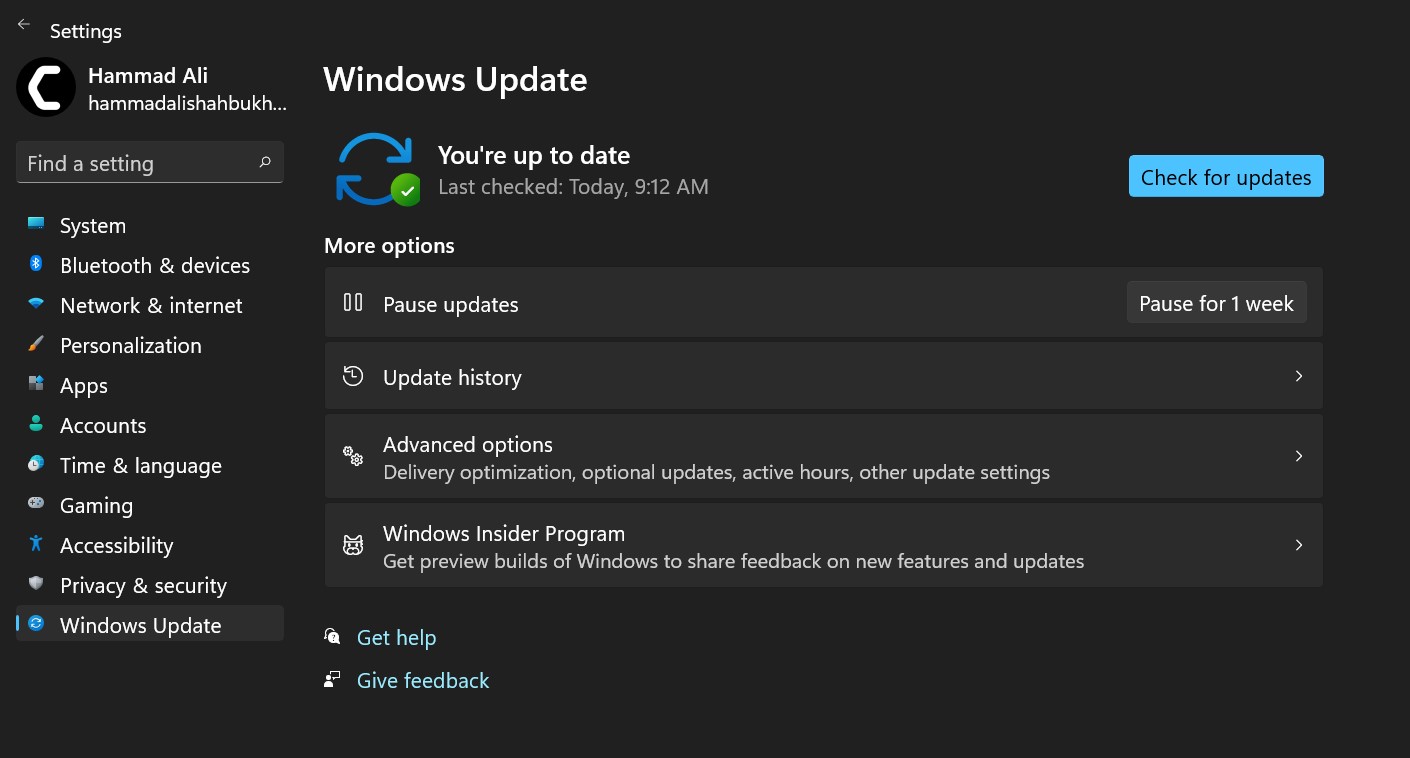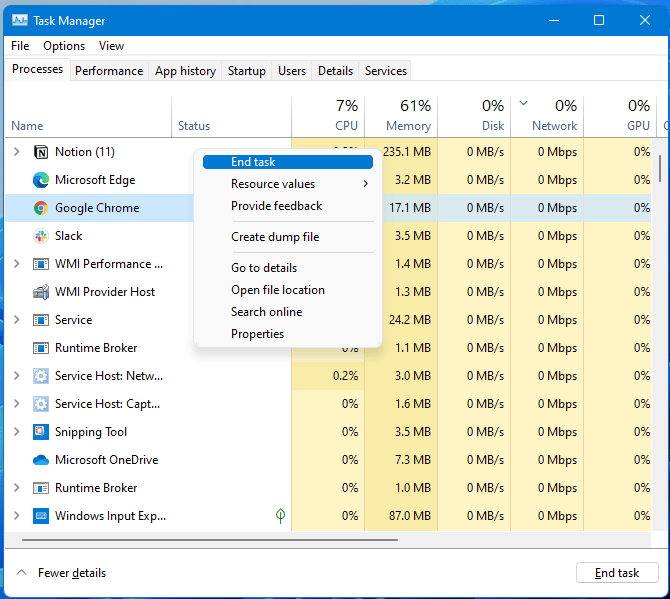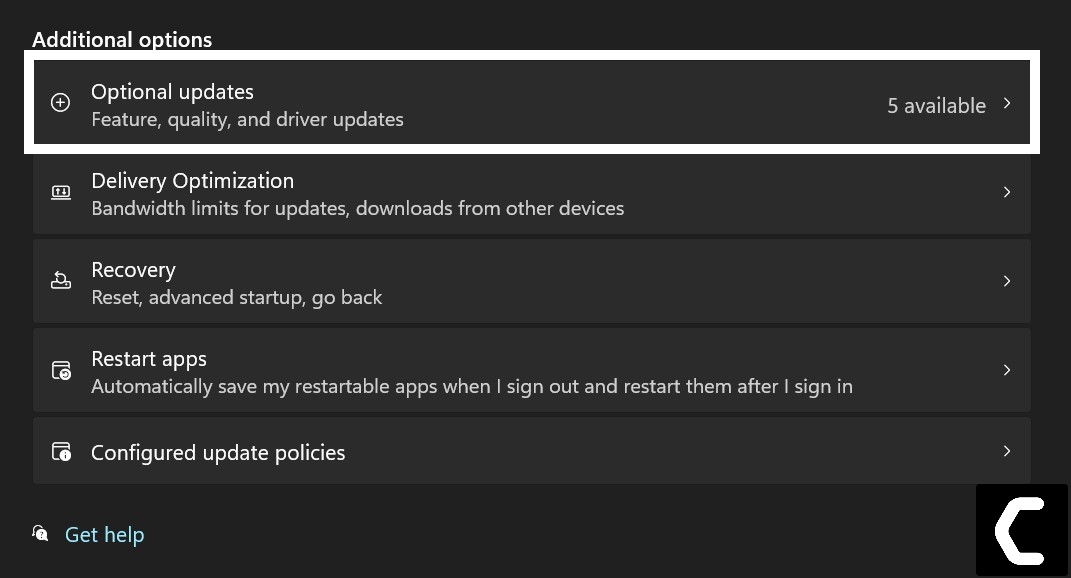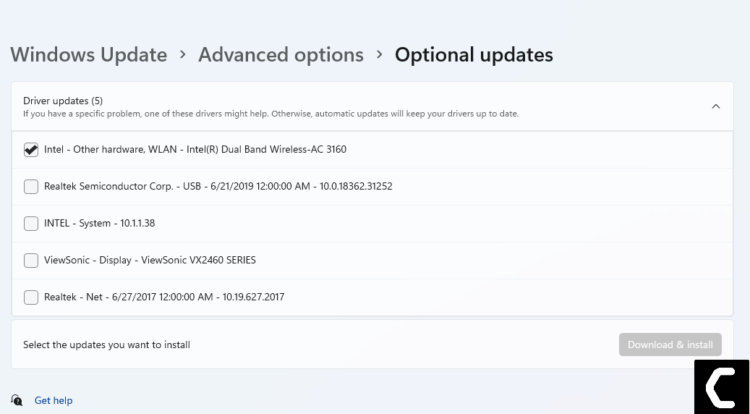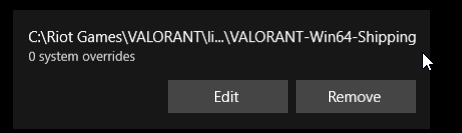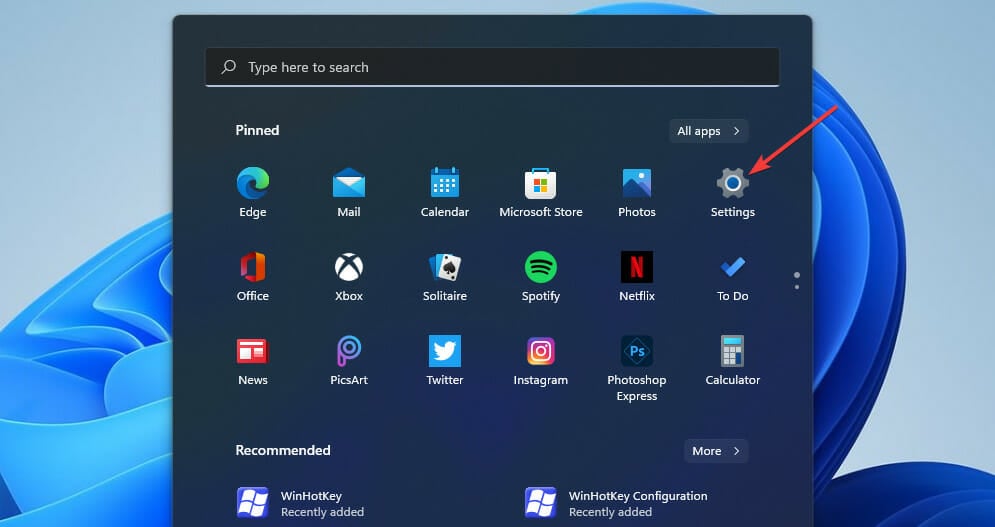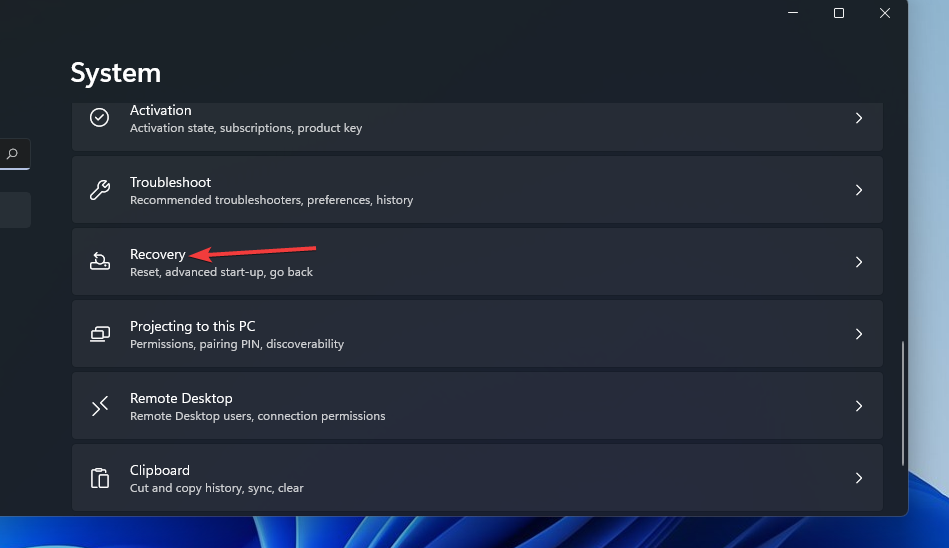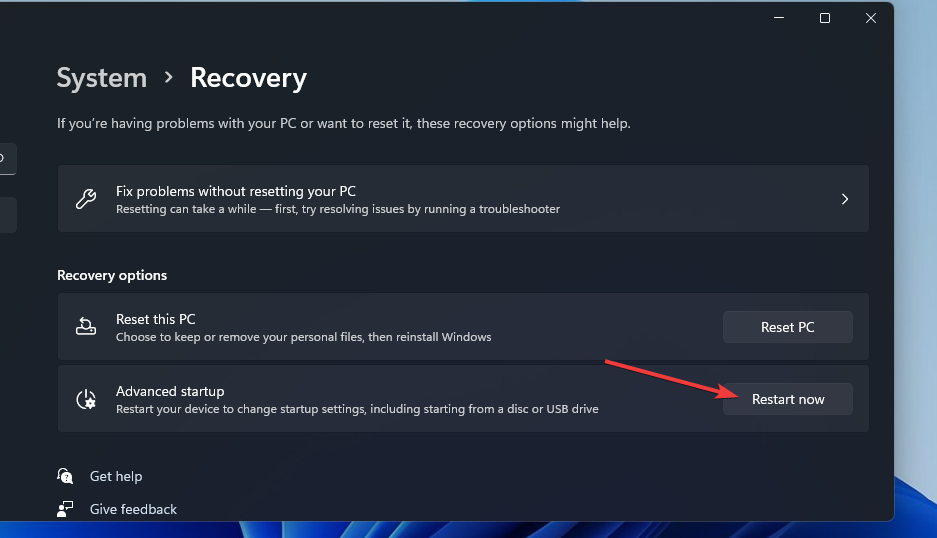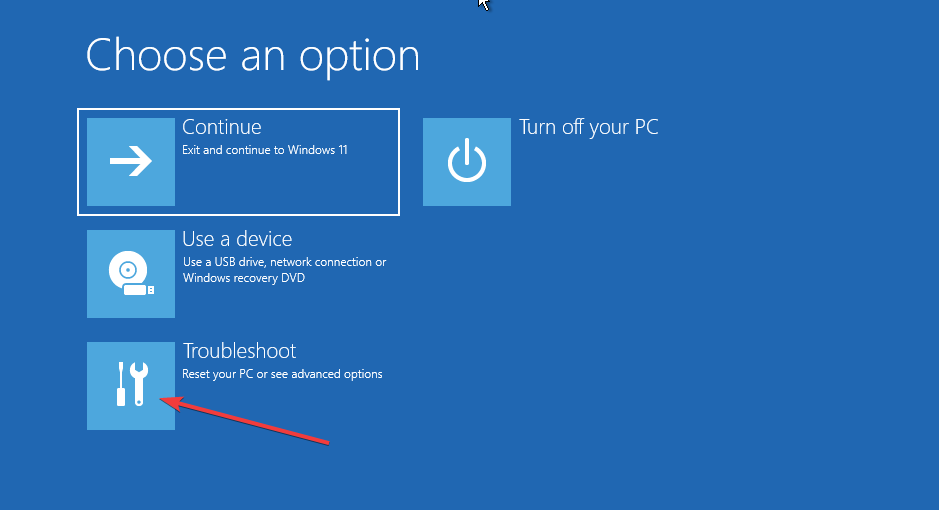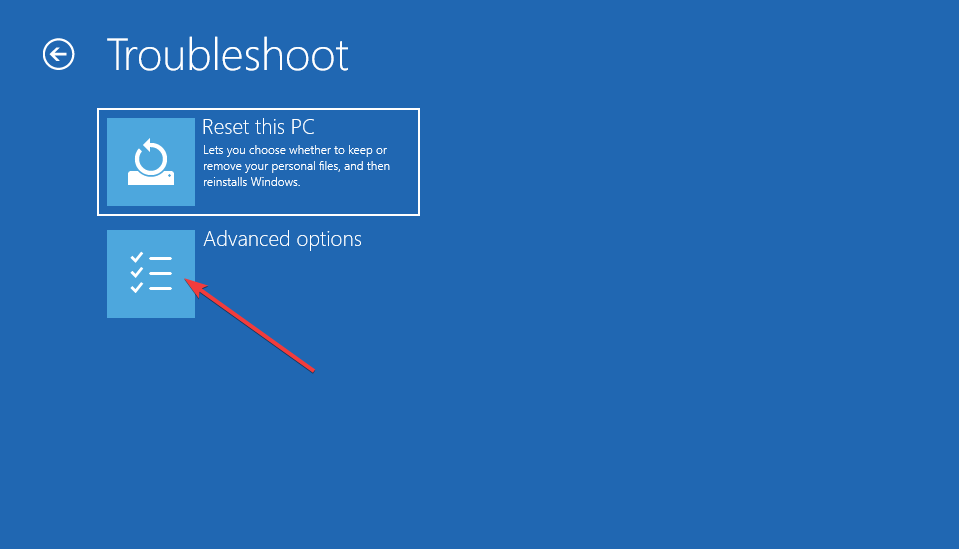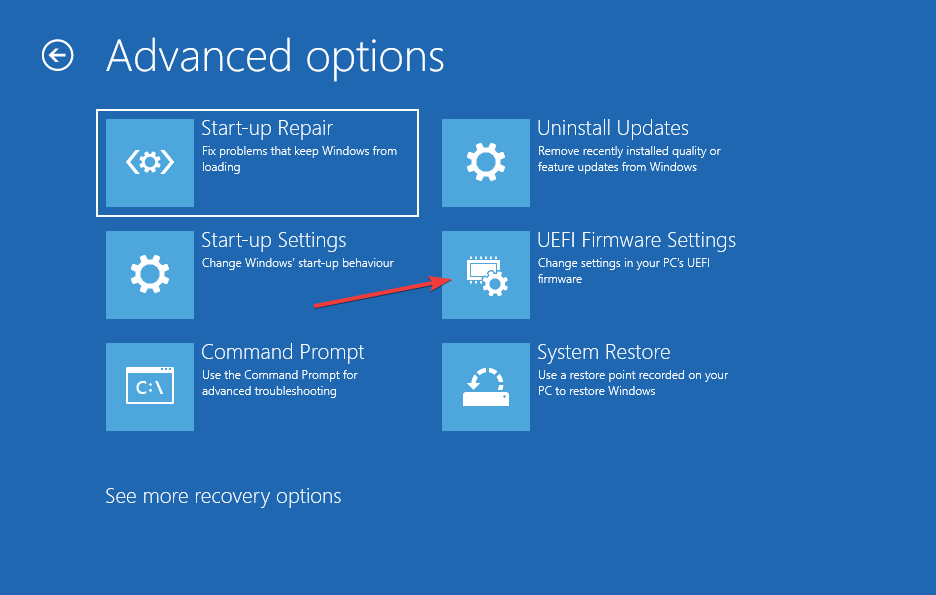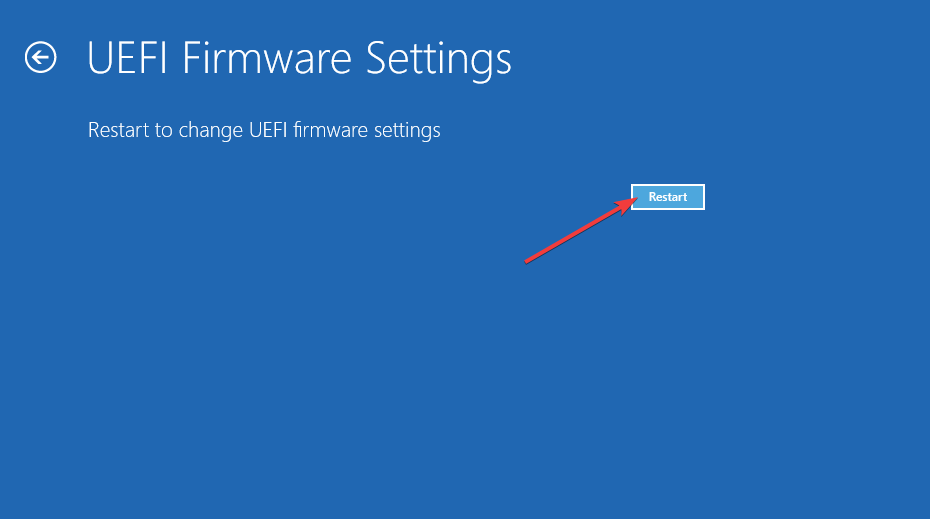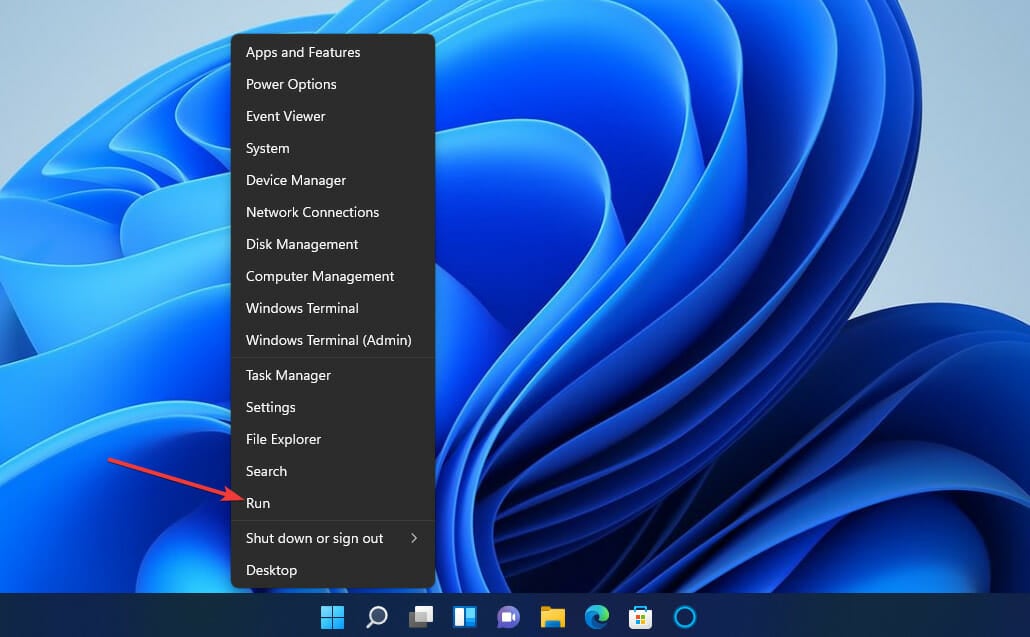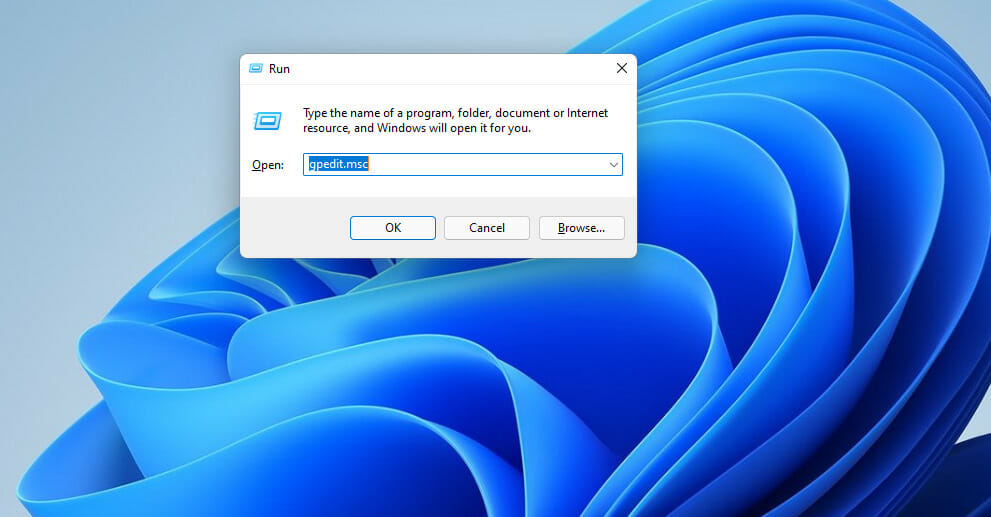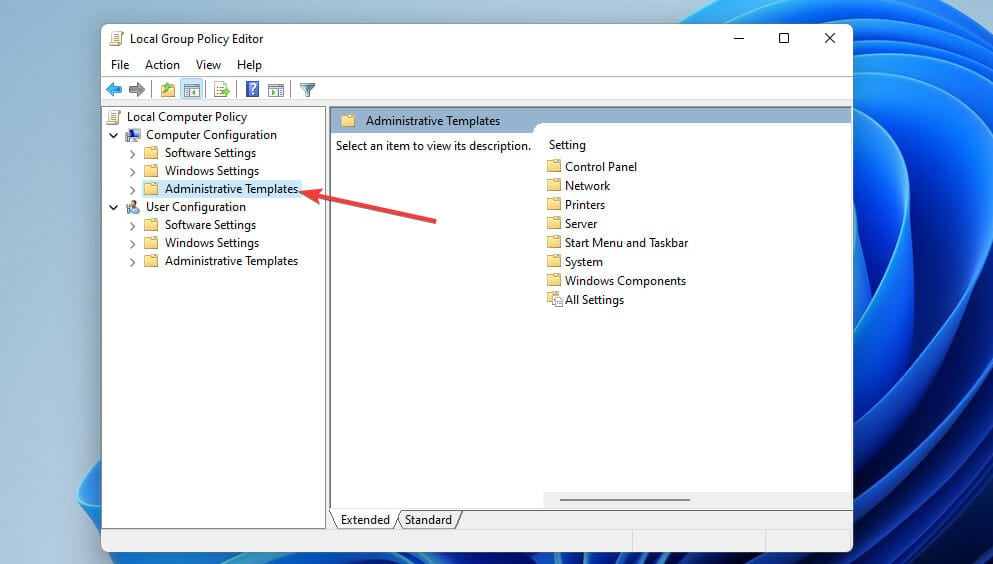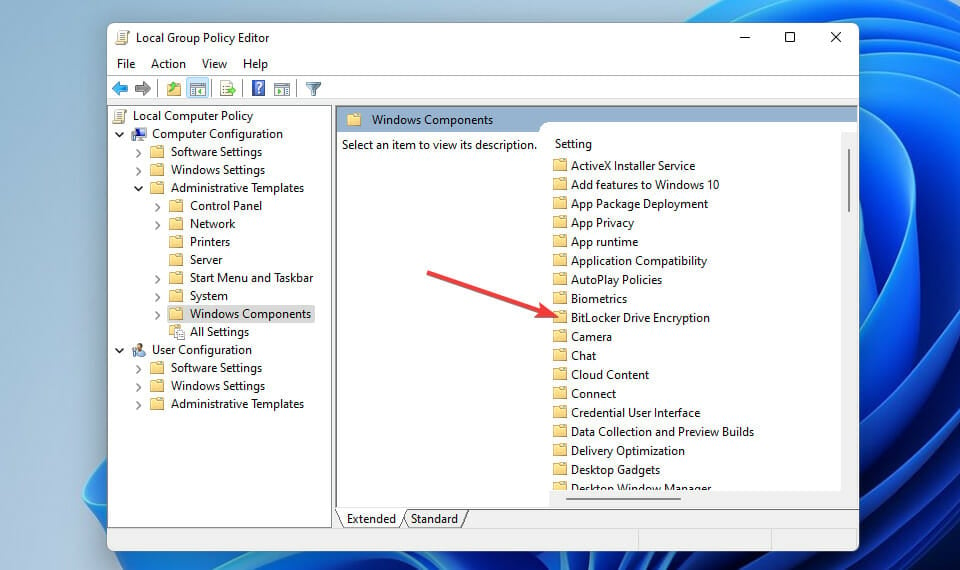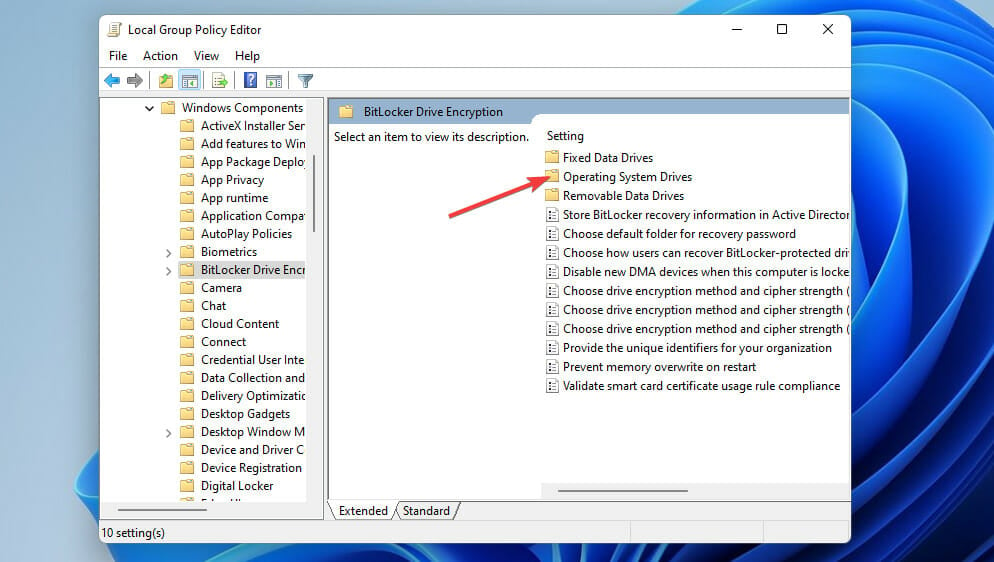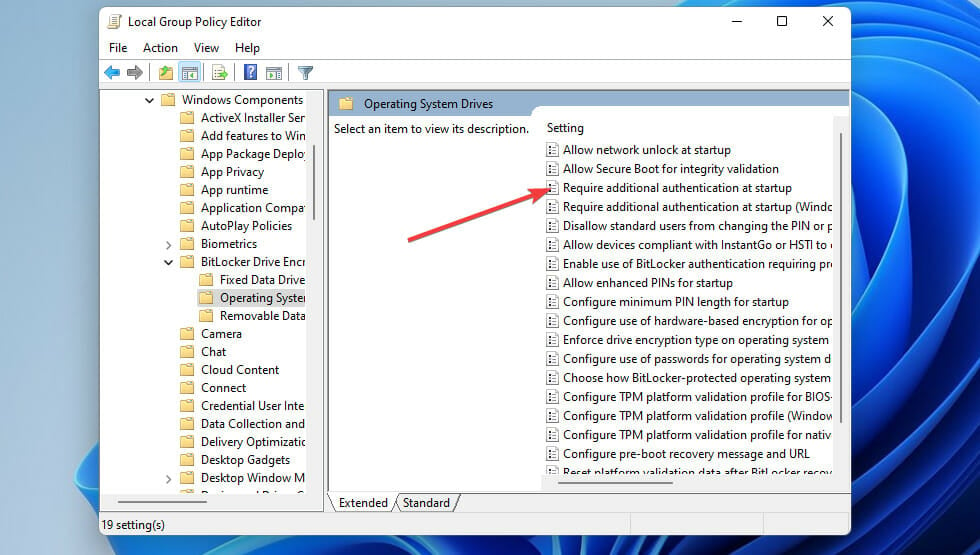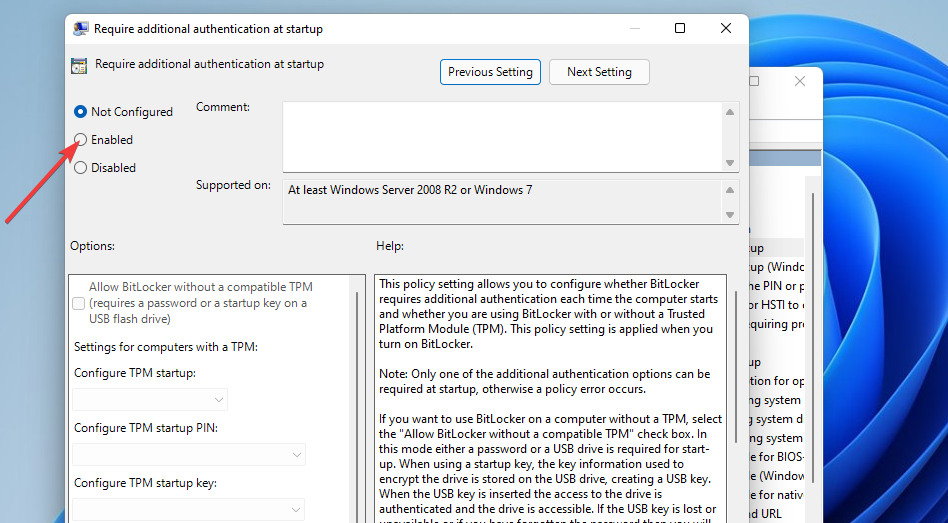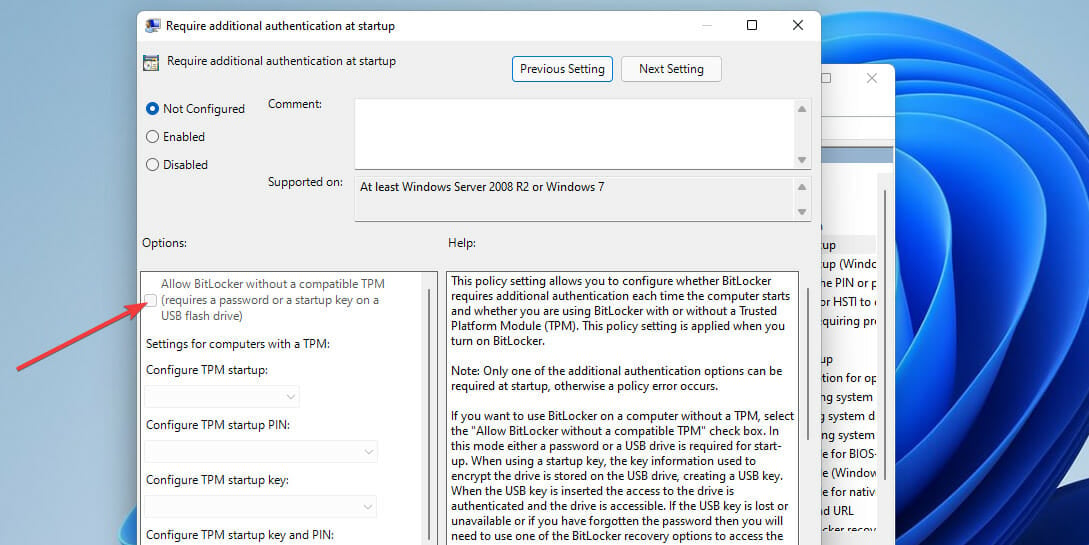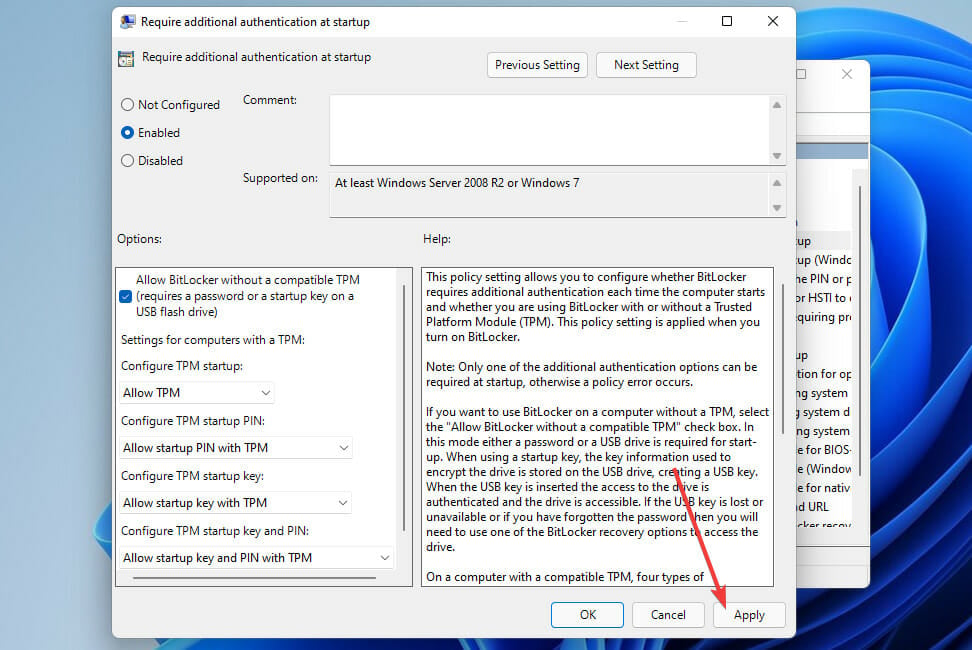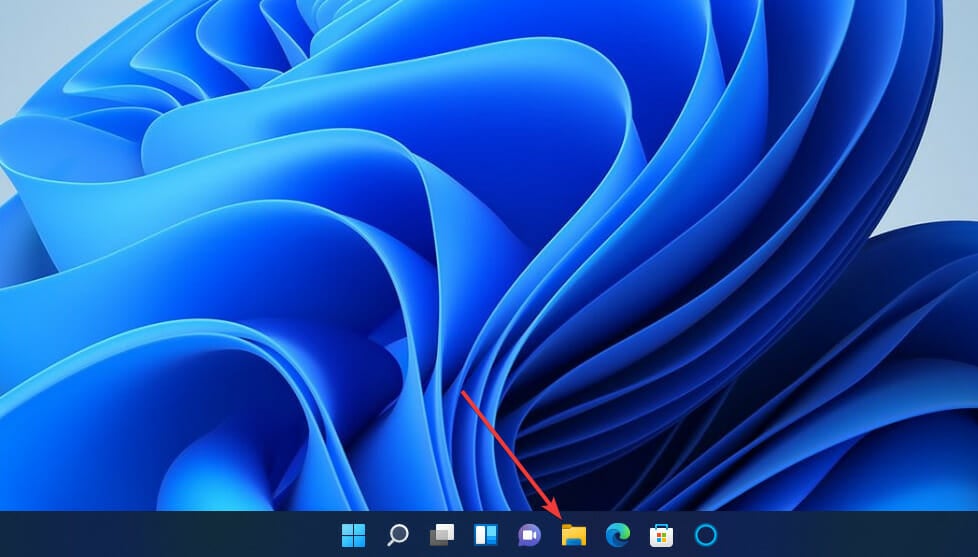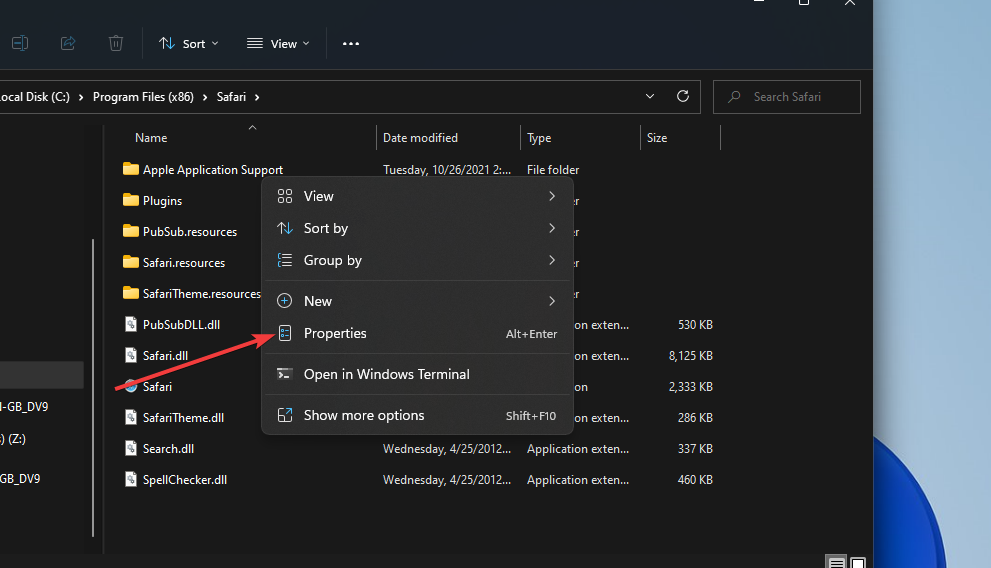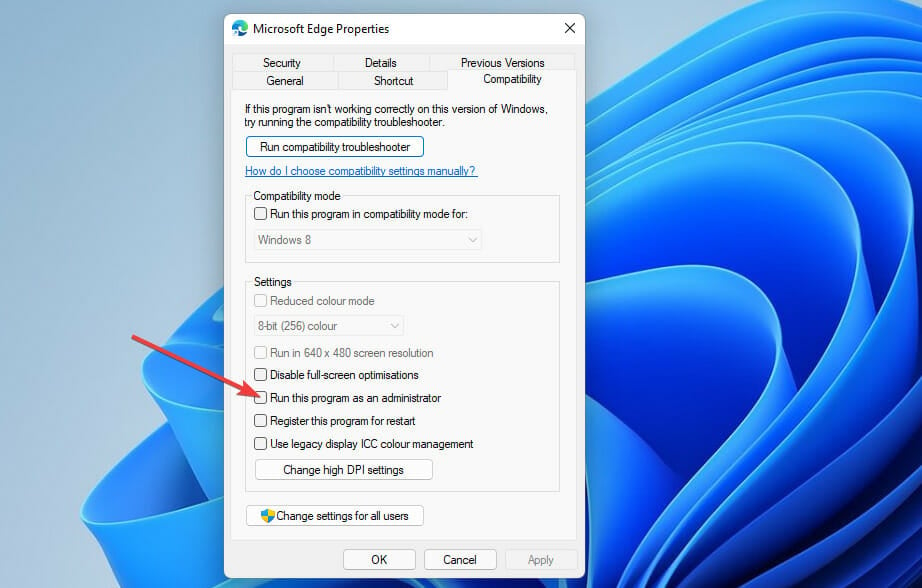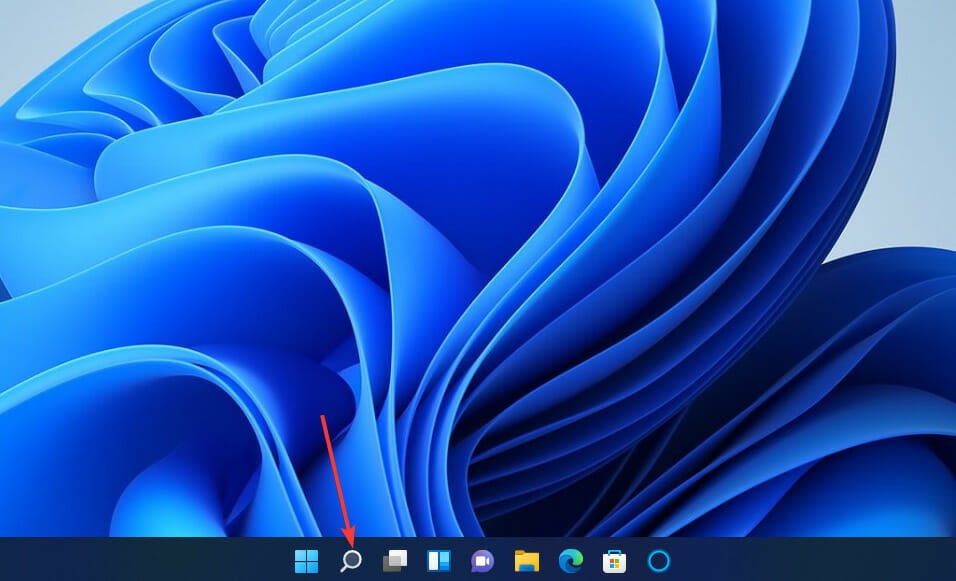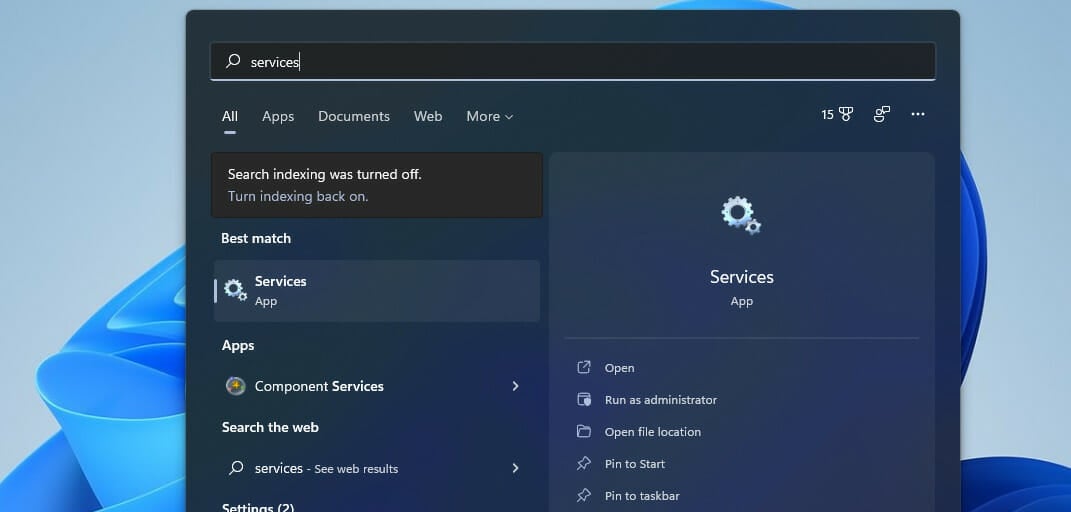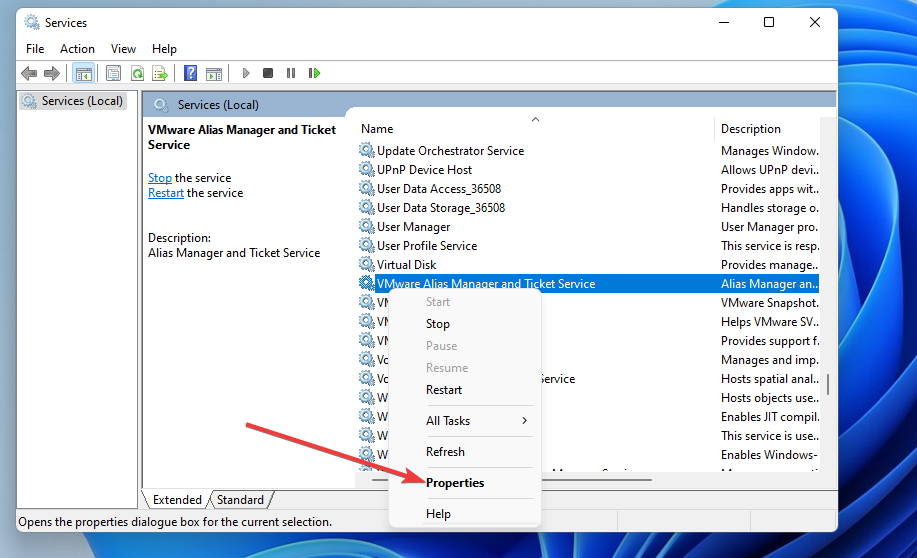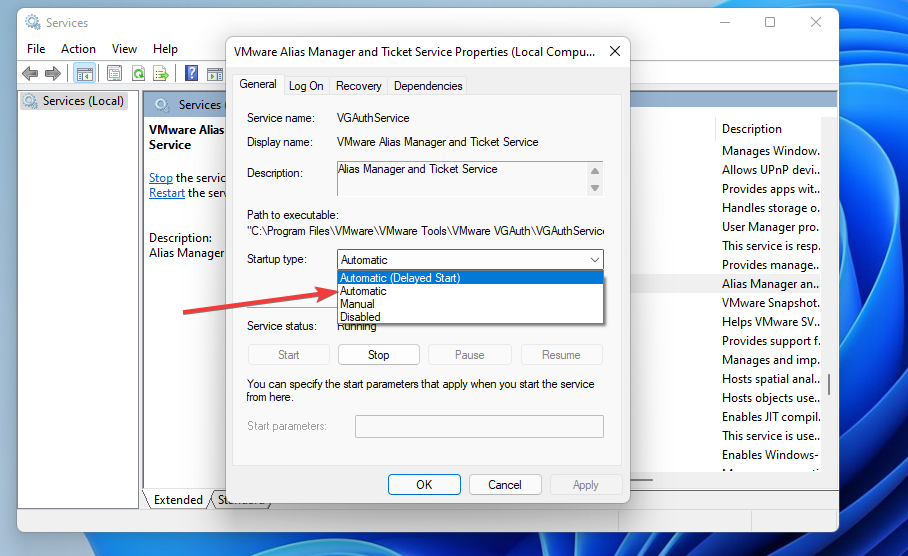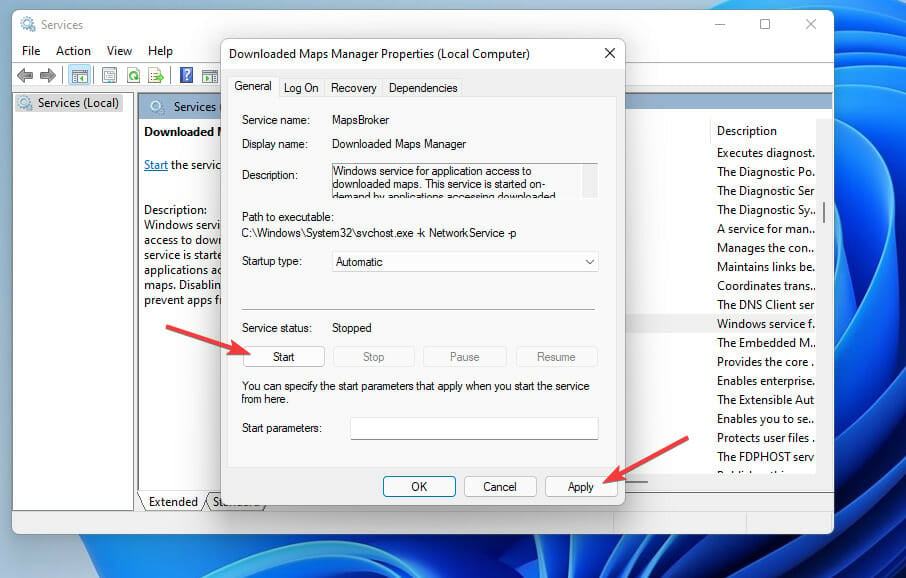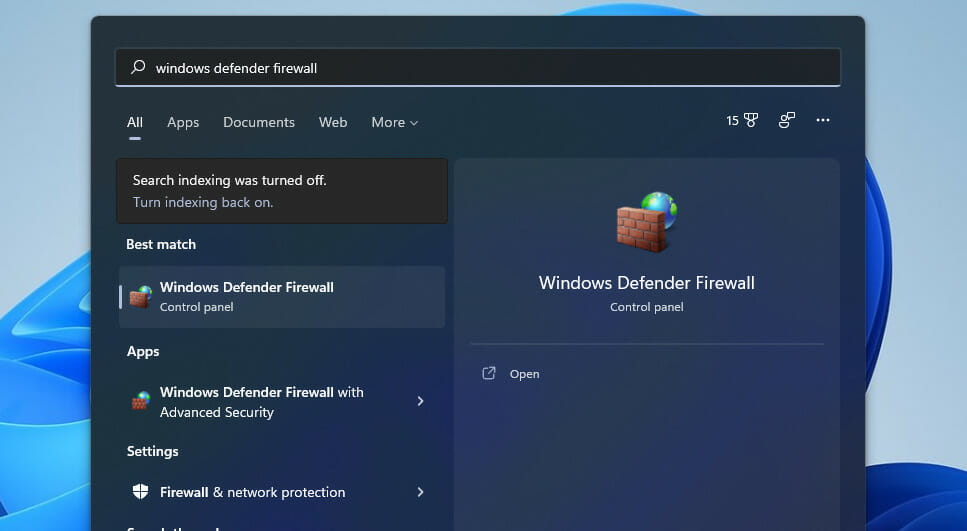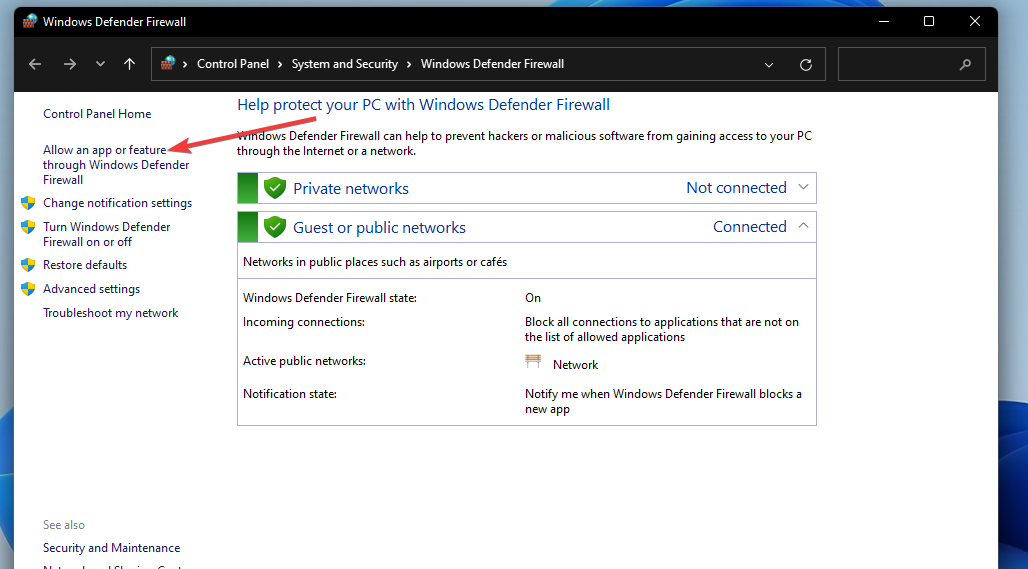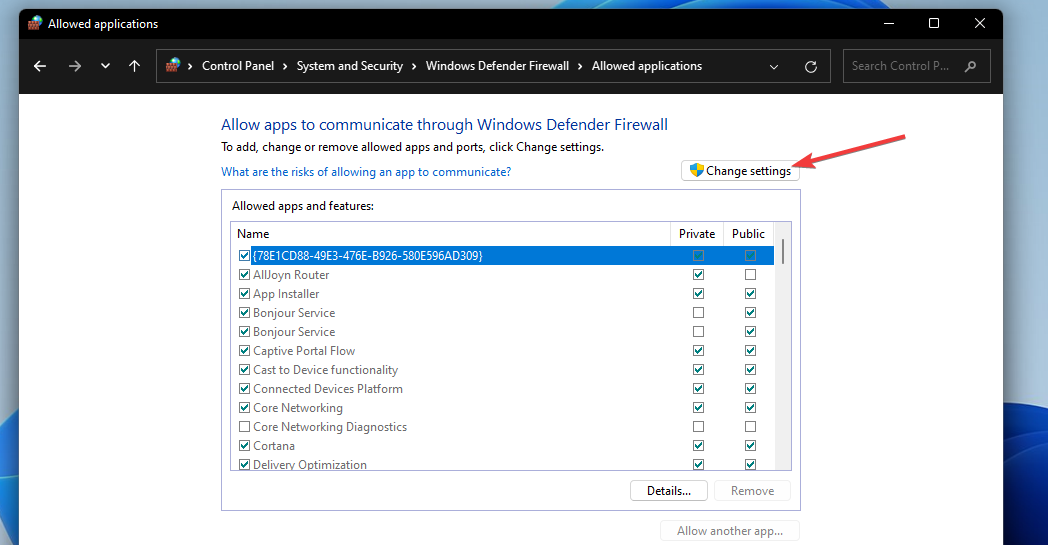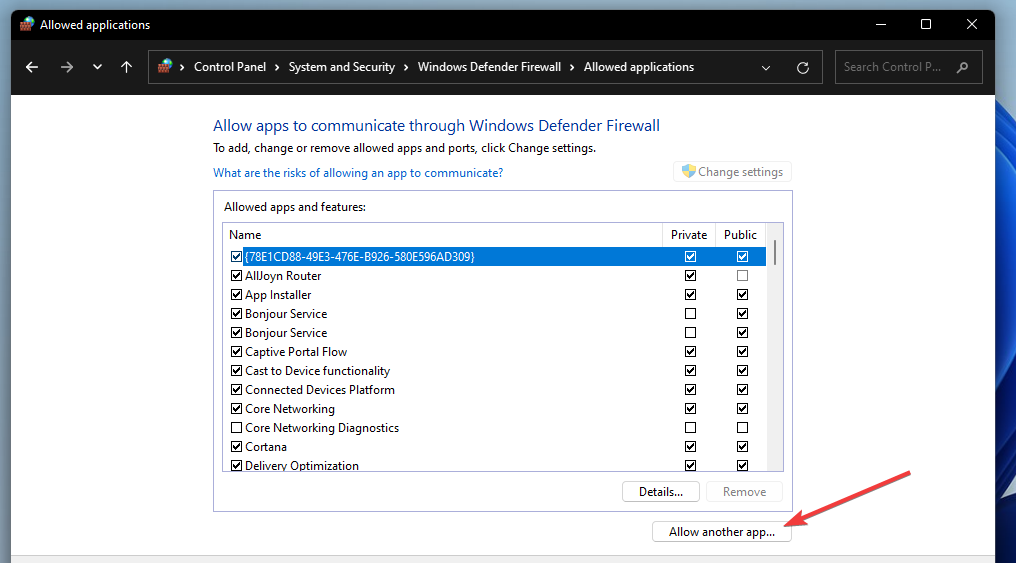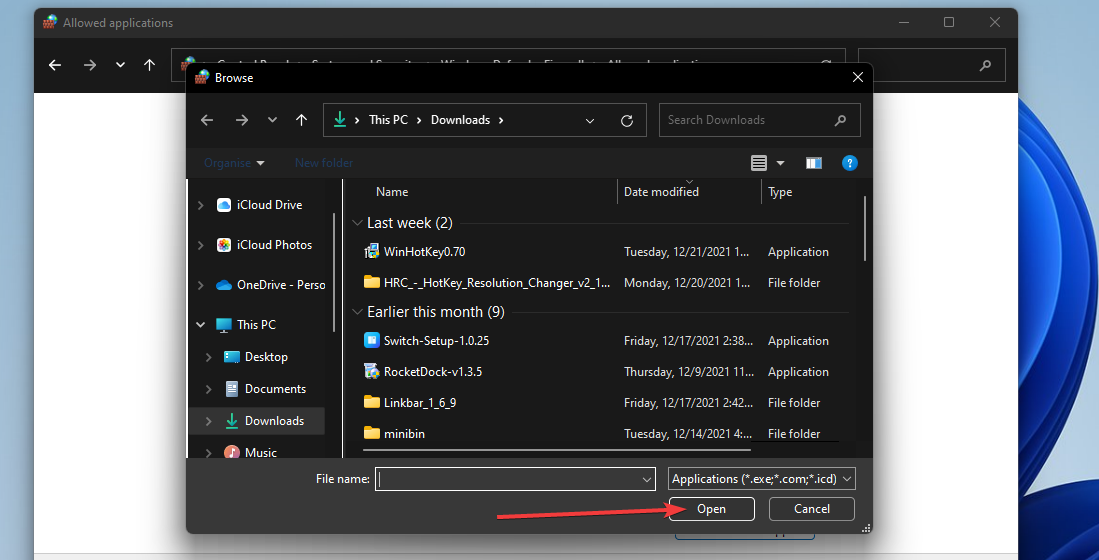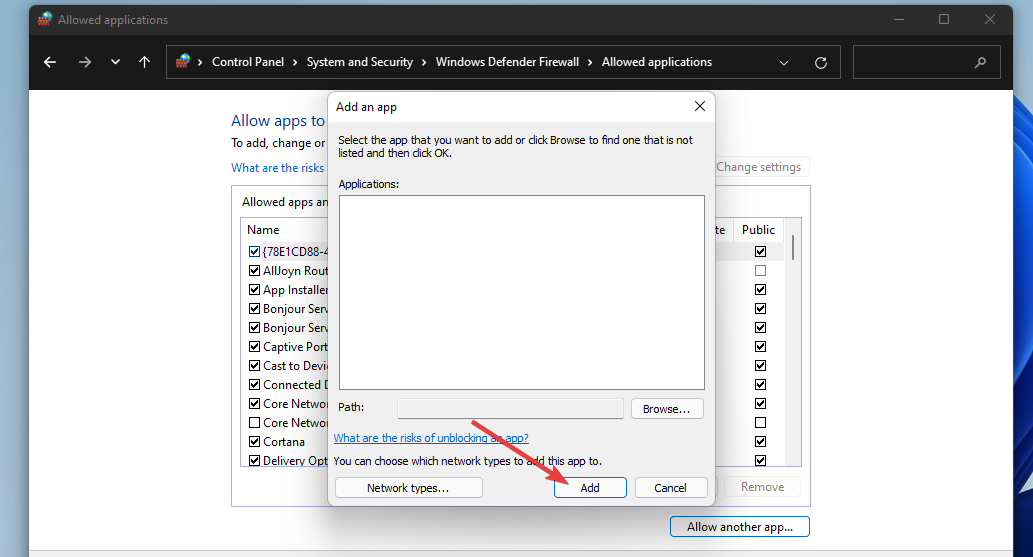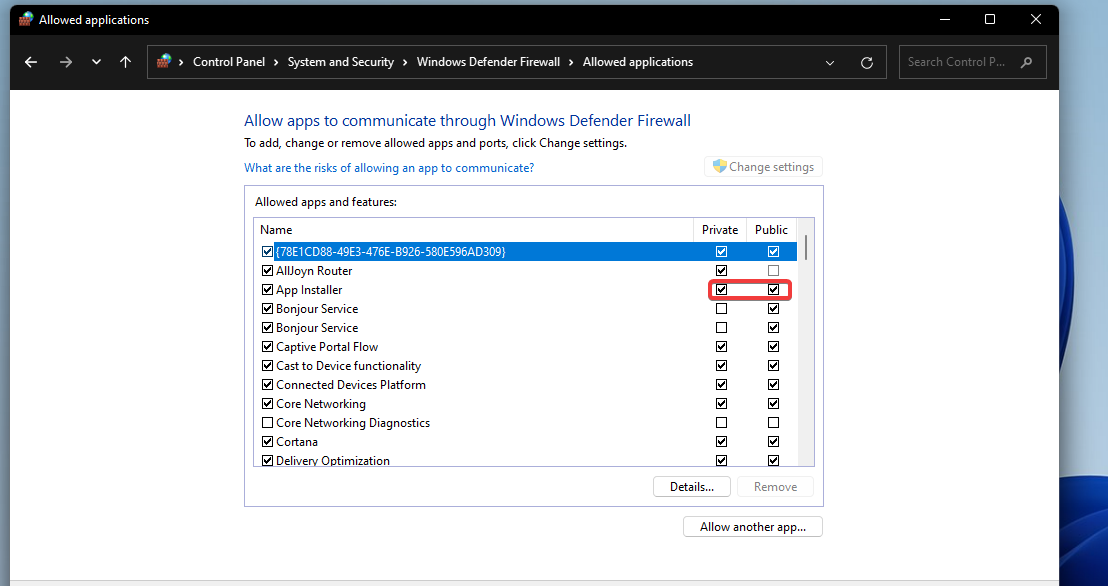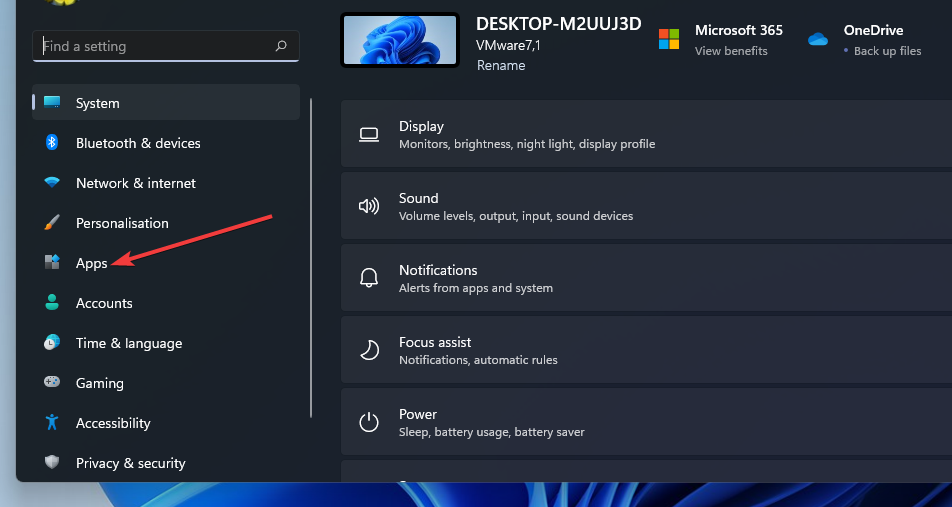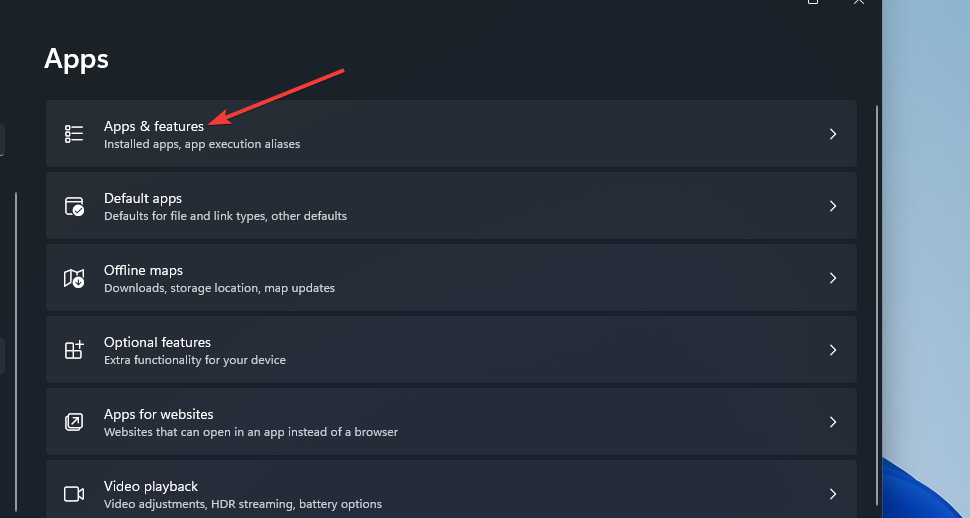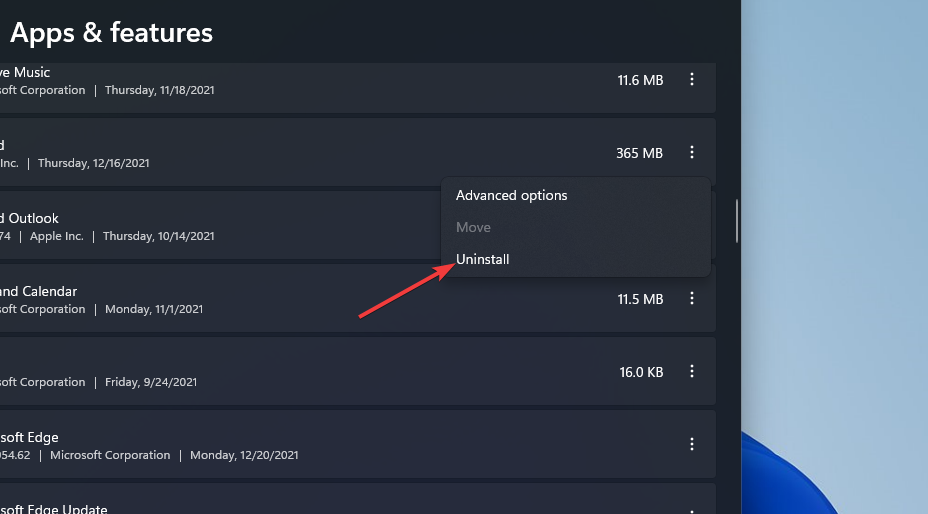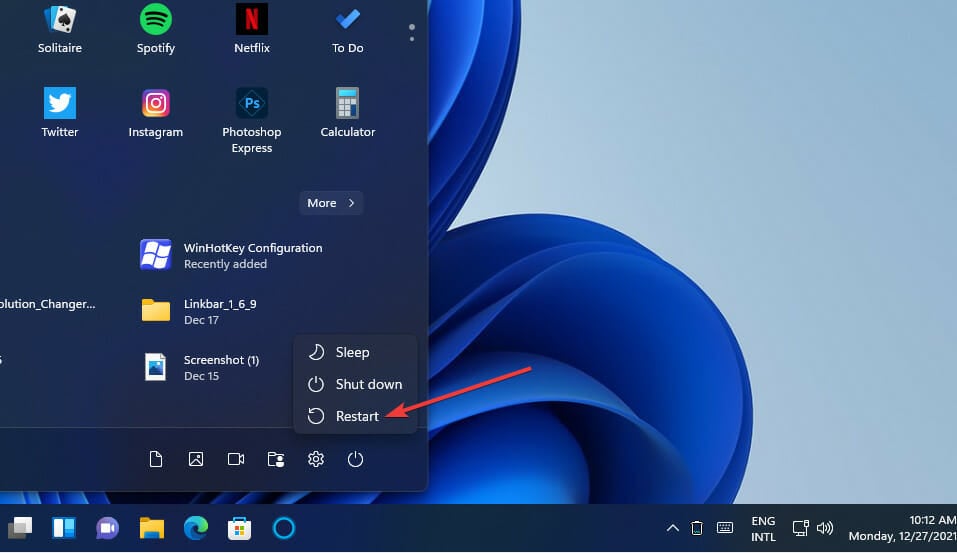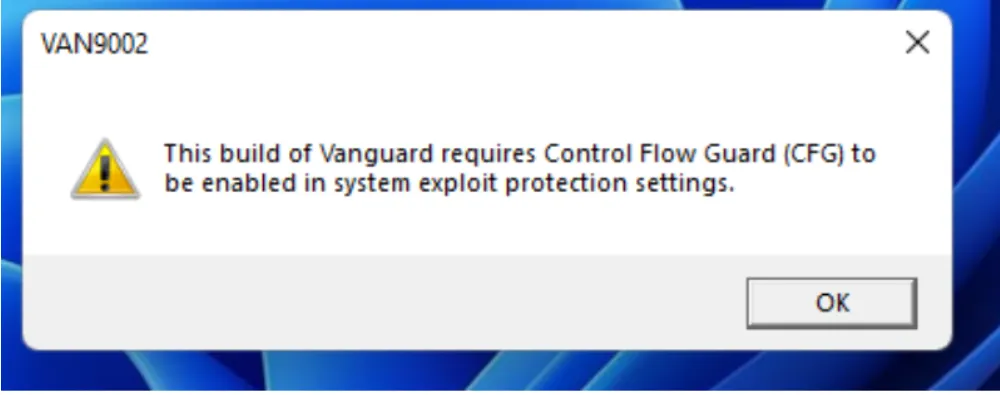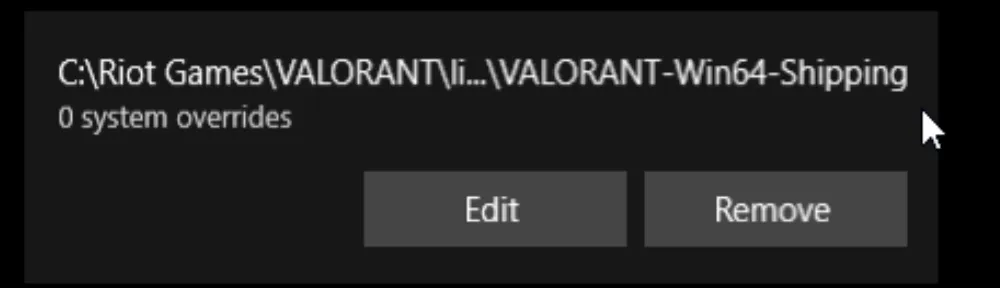… а без Vanguard-а, как известно, Valorant работать не будет. И что характерно, не работает. Ошибка с кодом VAN9002 — как раз об этом.
Речь, разумеется о той печальной ситуации, когда игра пишет, что эта сборка Vanguard требует включения Control Flow Guard в настройках защиты системы от эксплойтов, и не запускается.
Для тех, кто еще совсем не в курсе, напомним, Vanguard — это специальное античитерское программное обеспечение, которое Valorant требует по умолчанию, и благодаря которому (несмотря на некоторые его недостатки) в этой игрушке читеров вроде как нет (ну, по крайней мере, так считается).
В общем,..
что делать, когда Vanguard выдает ошибку VAN9002 и требует Control Flow Guard
Если очень вкратце, то «Защита потока управления» или Control Flow Guard (или сокращенно CFG) — это одна из функций встроенной защиты от эксплойтов (то бишь, уязвимостей) операционной системы Windows (да, есть у неё еще и такая защита).
Так вот, ошибка VAN9002 указывает на то, что эта самая функция отключена (весьма вероятно для того, чтобы комп работал шустрее).
Следовательно, для устранения (а также во избежание в будущем) ошибки с кодом VAN9002 данную функцию CFG надо просто включить. Обычно делается это следующим образом:
- в строке поиска Windows так и пишем защита от эксплойтов и затем кликаем «Защита от эксплойтов» в результатах выше;
- далее в одноименном окошке в меню «Защита потока управления» выбираем вариант «Вкл. по умолчанию«;
- после этого перезагружаем комп (это обязательно) и запускаем игру по новой.
Не пропустите: ОШИБКА VAN 9001 В VALORANT: ВКЛЮЧАЕМ TPM И SECURE BOOT
Если же по какой-то непонятной причине включить CFG обычным способом не удалось (вообще не получилось эту опцию найти, к примеру), то в таком случае идем другим путем:
- открываем командную строку Windows (в строке поиска системы пишем cmd > в результатах выше кликаем правой кнопкой мыши по «Командная строка» и в меню жмем «Запуск от имени администратора»);
- в командную строку поочередно вводим следующие команды (после каждой жмем Enter):
Set-ProcessMitigation -Name vgc.exe -Enable CFG Set-ProcessMitigation -Name vgc.exe -Enable DEF Set-ProcessMitigation -Name vgc.exe -Enable AuditDynamicCode
- и перезагружаем комп.
Теперь VAN9002 появляться не должна и Vanguard должен заработать нормально.
Включите защиту от эксплойтов, чтобы исправить ошибку VAN 9002 в VALORANT.
Riot Games очень серьезно относится к внутриигровому читерству и эксплойтам. Компания гордится тем, что предоставляет честную и конкурентную игровую площадку для всех своих игр, включая VALORANT.
Хорошей новостью является то, что с некоторой помощью собственного античит-программы Riot Games может эффективно отслеживать и предотвращать несанкционированный обмен данными между VALORANT и сторонним программным обеспечением в любое время, когда ваш компьютер включен или запущена ваша игра Riot.
Всякий раз, когда VALORANT или Vanguard обнаруживают необычное поведение на ПК, игроки будут приветствоваться случайным кодом ошибки, который не позволит им войти в игру. Ошибка VAN 9002 является одним из таких кодов. К счастью, вы можете легко исправить этот код ошибки, включив Защиту от эксплойтов на ПК с Windows.
Содержание
- Что такое Защита от эксплойтов?
- Включить защиту от эксплойтов в VALORANT
h2>
Riot Games использует защиту от вредоносных программ Exploit Protection с помощью программного обеспечения Riot Vanguard для эффективного пресечения вредоносного поведения. Для правильной работы Riot Vanguard необходимо включить CFG или Control Flow Guard в настройках защиты от эксплойтов в Windows. Вот как вы можете настроить эти параметры.
Нажмите на Windows Search и введите “Защита от эксплойтов”2 . В окне «Защита от эксплойтов» убедитесь, что все параметры в разделе “Параметры системы” установлено значение “Использовать значение по умолчанию (вкл).”
3. Нажмите на “Настройки программы” вкладку и найдите любые приложения, связанные с VALORANT. Если вы их найдете, нажмите на список и “Удалить”
4. Перезагрузите компьютер, чтобы применить эти настройки.
Заключительные мыслиВышеуказанные шаги обычно устраняют ошибку VAN (9002) в VALORANT. Убедитесь, что вы включили все параметры в меню «Защита от эксплойтов» и удалите все приложения, связанные с Riot Games, на вкладке «Настройки программы», чтобы Riot Vanguard могла использовать CFG.
Решение небольших проблем с помощью Riot Vanguard может показаться хлопот, если вы просто хотите поиграть в VALORANT, но вы будете благодарны Riot Games’ анти-читерское программное обеспечение вообще существует. С Riot Vanguard Riot Games может гарантировать, что вы получите только лучший опыт онлайн-соревнований без хакеров и других эксплойтов, которые могут испортить игру для вас и других игроков.
- Заключительные мысли
Что такое Защита от эксплойтов?
Защита от эксплойтов — это функция Windows, которая помогает обнаруживать и защищать ваше устройство Windows от вредоносных программ. Как правило, вы хотите, чтобы эта функция защищала ваш компьютер и другие устройства, которые обмениваются данными с вашим ПК с Windows. Эта функция не мешает работе большинства ваших повседневных приложений и тихо работает в фоновом режиме, поэтому использование Защиты от эксплойтов в Windows не имеет недостатков.
При этом некоторые приложения, такие как Riot Vanguard, для правильной работы полагаются на защиту от эксплойтов, а именно на CFG или Control Flow Guard. Если Control Flow Guard отключен, Riot Vanguard выдаст сообщение об ошибке, в котором пользователю будет предложено включить CFG, чтобы программа могла работать должным образом.
Вы не сможете запустить и играть в VALORANT должным образом без полностью функционирующего Riot Vanguard.
Дополнительные руководства по Valorant:
VALORANT: лучшие составы Fade на Icebox (защита)
Включить защиту от эксплойтов в VALORANT
h2>
Riot Games использует защиту от вредоносных программ Exploit Protection с помощью программного обеспечения Riot Vanguard для эффективного пресечения вредоносного поведения. Для правильной работы Riot Vanguard необходимо включить CFG или Control Flow Guard в настройках защиты от эксплойтов в Windows. Вот как вы можете настроить эти параметры.
- Нажмите на Windows Search и введите “Защита от эксплойтов”
2 . В окне «Защита от эксплойтов» убедитесь, что все параметры в разделе “Параметры системы” установлено значение “Использовать значение по умолчанию (вкл).”
3. Нажмите на “Настройки программы” вкладку и найдите любые приложения, связанные с VALORANT. Если вы их найдете, нажмите на список и “Удалить”
4. Перезагрузите компьютер, чтобы применить эти настройки.
Заключительные мысли
Вышеуказанные шаги обычно устраняют ошибку VAN (9002) в VALORANT. Убедитесь, что вы включили все параметры в меню «Защита от эксплойтов» и удалите все приложения, связанные с Riot Games, на вкладке «Настройки программы», чтобы Riot Vanguard могла использовать CFG.
Решение небольших проблем с помощью Riot Vanguard может показаться хлопот, если вы просто хотите поиграть в VALORANT, но вы будете благодарны Riot Games’ анти-читерское программное обеспечение вообще существует. С Riot Vanguard Riot Games может гарантировать, что вы получите только лучший опыт онлайн-соревнований без хакеров и других эксплойтов, которые могут испортить игру для вас и других игроков.
When you are trying to log in to Valorant the Valorant Error Code VAN9002 Control Flow Guard come up?
Valorant — How To Fix Vanguard Anti…
Please enable JavaScript
Or
Did the error message say “This build of Vanguard requires Control Flow Guard (CFG) to Be enabled in the system exploit protection settings”?
Don’t worry about it!
The CPU Guide brings you the best working solution to solve the VAN9002 Control Flow Guard error.
This error comes when your Windows Exploit Protection is disabled on your PC. So, in order to rectify the VAN9002 Control Flow Guard error, you have to enable Windows Expolite Protection.
Video Guide: Valorant Error code VAN9002
Solution 1: Enable the Windows Exploit Protection
- Press Windows + S to open the Search dialogue
- Type Exploit protection and click on the Open option
Advertisements
- Windows Security windows will open
- Under the System Settings section you can see all of the following headings:
- Control flow guard (CFG)
- Data Execution Prevention (DEP)
- Force randomization for image (Mandatory ASLR)
- Randomized memory allocation (Bottom-up ASLR)
- High-entropy ASLR
- Validate exception chains (SEHOP)
- Validate heap integrity
- Make sure all of the above headings are set to Use the default (On)
Advertisements
- When you change the status of the heading the PC asks to restart.
- But before restarting follow further steps.
- Go to the Program settings section
- Now find any .exe name as Valorant, Riot, Riot game client, or any game-related titles
- If you find one then click on the down button
- Select remove button
- After that restart the PC
After performing this solution I hope your VAN9002 Control Flow Guard error will be rectified. On other hand, if you still encountering the error or your game is not running smooth follow the upcoming solution to enhance your gameplay in the Valorant.
Solution 2: Performing a Clean Boot to Initialize Valorant Again to fix VAN9002 Control Flow Guard Error
Clean boot will help you to eliminate the unnecessary applications which are running on the backend.
And shut down any applications which are conflicting with each other and causing VAN9002 Error.
Here is how to perform a Clean Boot:
- Press Windows Button + R Key
- The Run Dialogue Box will appear
- Type “msconfig“
- Press Enter
- The System Configuration window will open
Advertisements
- Select Services tab
- Uncheck all the unnecessary service
- Only check those you need now
- Now click OK
Now your clean boot is done and the unnecessary services are eliminated which will enable you to play Valorant without getting Error Code VAN9002Valorant.
If the error persists, then proceed to the next solution to solve the VAN9002 Control Flow Guard error.
Solution 3: Keep your PC Updated to Fix VAN9002 Control Flow Guard
Sometimes your outdated PC is the main cause of the Outdated Wi-Fi Drivers on Windows 11.
Outdated drivers in your PC or your current Windows version are not able to support the new connectivity parameter of your internet.
As you update your Windows, all the drivers are updated too and this will fix the VAN9002 Control Flow Guard Error.
So, here is how you can do update your PC:
- Click on the Windows icon
- Click on the Settings icon
- A new window will pop up
- Select Windows Update from the left menu
- The new window will pop up
- Then click on Check for updates
- If there is any update, it will start updating the PC
- After the updating is done check if the “there was an error connecting to the platform valorant” is fixed or not.
Solution 4: Close Unwanted Programs
If the above solution didn’t work, then closing unwanted programs will help you to eliminate the VAN9002 Control Flow Guard Error.
Advertisements
If there are too many programs running in the background that is using too much internet and causing “Valorant there was an error connecting to the platform” Error.
So, let’s close unwanted programs:
- Press Ctrl + Shift + ESC keys to open Task Manager
- Now check which program is using more Network
- Right-click on that program and select End task
- And check if the VAN9002 Control Flow Guard error is solved or not.
If this solution didn’t help you out then update Wifi drivers to fix Error Code 9002 Valorant.
Solution 5: Update Wi-Fi Drivers on Windows 11 via Windows update
Updating the Wi-Fi drivers will help you to have a better and stable internet experience.
This will fix the VAN9002 Control Flow Guard Error and you will be able to play Valorant without getting any interruption.
Here is how you can update the Wi-Fi driver:
- Click on the Windows icon
Advertisements
- Click on the Settings icon
- A new window will pop up
- Select Windows Update from the left menu
- The new window will pop up
- Now select Advanced options
- Click on Optional updates
- A new window will open
- Click on the drop-down button of Driver updates
- Now select your desired drivers and check in the box
- Now press the Download & install button and the VAN9002 Control Flow Guard error will be fixed.
If you are unable to update your drivers through Windows Update, then you can try updating the WiFi Drivers through Device Manager.
READ ALSO: How To Fix No Sound Output Problem on Windows 11?
Solution 6: Update Graphics Card Driver on Windows 11 thorough Device manager
Update the graphic card driver, might the outdated graphic driver be causing the VAN9002 Control Flow Guard error.
- Click on the Search icon
- Type Device Manager
- Click to open Device Manager
- Then select the Display adapter
- A further menu will open
- Find your video driver
- Right-Click on the graphic card name
- Click on the Update driver
Hope all of the above solutions help you to solve the VAN9002 Control Flow Guard error.
Share your experience in the comments section down below.
FAQs
What does control flow guard do?
Control Flow Guard aks CFG is a security feature introduced by Microsoft in Windows 8.1. This feature ensures that you are using safe software on your PC and block any harmful code and application which can compromise your PC security.
What is tagline in Riot ID?
The tagline has 4 to 5 numbers or alphabets which are visible under your username. This tagline feature helps users to differentiate between players which are using the same username in the match.
Advertisements
Can Riot ban you for using VPN?
No, You can easily use a VPN in Valorant. Hiding your IP didn’t bother the game. So it’s permitted to use the VPN in Valorant but using the in long run will not be recommended.
VALORANT Error Code VAN 9002 is a common problem that players face while starting up the game. In this article, we will be discussing what Error Code VAN 9002 is and how to fix it.
VALORANT is a First-Person Tactical Shooter game released by the popular developer Riot Games. As VALORANT is an online video game, it is prone to bugs, errors, and crashes. Whenever players face any problem with VALORANT, the game displays messages containing error codes.
However, the error codes in the message may seem very confusing as it does not actually guide the players to solve those errors. Instead, it just displays numeric values from 0 to 152 in the message. Every code has a different connotation and reason behind the cause that players face.
One of the common error codes is Error Code VAN 9002. Many VALORANT players have faced Error Code VAN 9002 without having prior knowledge of what it is, what it does, and how to solve it. So, in this article, we will walk through the process of solving Error Code VAN 9002.
Read More: How to Fix VALORANT Error Code VAN 138
What is VALORANT Error Code VAN 9002?
VALORANT Error Code VAN 9002 is one of the more unique errors you can encounter in VALORANT. It mostly occurs when you are just starting up the game.
Error Code VAN 9002 refers to This build of Vanguard requires Control Flow Guard (CFG) to be enabled in system exploit protection settings. To be more precise, it occurs mostly when Vanguards detects any missing CFG from your system.
How to Fix (A complete step-by-step guide)
If you see Error Code VAN9002 when attempting to log into VALORANT, it’s likely because you have Windows Exploit Protection disabled. To get yourself back in the game, you must enable Exploit Protection on your machine.
Here is a step-by-step guide:
- Click the Search icon next to the Start Menu icon on your desktop’s taskbar.
- Type exploit protection into the search bar.
- Click on Exploit protection to open system settings.
- In the System settings tab, you’ll find the following settings:
Control flow guard (CFG)
Data Execution Prevention (DEP)
Force randomization for image (Mandatory ASLR)
Randomized memory allocation (Bottom-up ASLR)
High-entropy ASLR
Validate exception chains (SEHOP)
Validate heap integrity
NOTE: You may have to scroll down to find all the settings. Make sure all of the above settings are set to Use default, as shown below.
- Once a setting has been changed, the phrase This change requires you to restart your device will appear under it.
- Before restarting, we’ll take a couple more steps to ensure your device is ready. Go to the Program settings tab.
- Scroll through the list of applications with customized settings. If you find any that contain Riot Games, Riot Vanguard, VALORANT, or any other Riot titles, click on that entry to open its dropdown menu.
- Click Remove. Do the same for each entry on the list that contains Riot Games, Riot Vanguard, VALORANT, or any other Riot titles.
- Restart your device for changes to take effect.
If you follow these steps carefully, your problem regarding VALORANT Error Code VAN 9002 will be resolved. However, if your problem isn’t resolved after following all these steps, you can create a ticket from the VALORANT Support page.
Read More: How to Fix VALORANT Error Code VAN 152
Follow us on Twitter and Facebook to get all the latest Esports, Gaming, and Entertainment news.
Иногда от игроков можно услышать, что у них не запускается Valorant по различным причинам от проблем с сервером до проблем с ПК.
В данной статье вы сможете найти коды ошибок, которые препятствуют запуску шутера, решение этих ошибок, а также известные на данный момент проблемы с игрой и их решение.
Коды ошибок
Ошибка #0 — Ошибка соединения
Ошибка #0 является ошибкой соединения и главным и простым решением данной проблемы является обычный перезапуск Valorant и клиента Riot.
Ошибка #1 — Ошибка соединения
Ошибка #1 также, как и #0 является ошибкой соединения и решением данной проблемы будет перезапуск игры и клиента Riot.
Ошибка #4 — Вы используете недопустимое имя
Ошибка под номером 4 говорит о том, что у вашего аккаунта неправильный Riot ID. При появлении данной ошибке вы должны изменить свой Riot ID в настройках своего аккаунта Riot Games.
Ошибка #5 — Ваша учетная запись используется на другом устройстве
5 ошибка говорит о том, что ваша учетная запись используется на другом устройстве. Чтобы исправить данную проблему вам необходимо простой выйти из своей учетной записи на всех устройствах.
Ошибка #7 — Не удалось подключиться к сервису
У данной ошибки может быть несколько причин, первой из которых является то, что ваша учетная запись могла быть заблокирована, чтобы убедиться, что это так, то вы должны проверить свою почту, на которую зарегистрирован аккаунт.
Если же вы не нашли письма с информацией о блокировке аккаунта, возможно, что ошибка вызвана самой платформой. Чаще всего разработчики знают о таких проблемах и исправляют их как можно скорее.
Ошибка #8 — #21 — Возникла проблема с клиентом Riot
Данные ошибки возникают из-за проблем с клиентом Riot. Логичным решением является простой перезапуск данного клиента.
Ошибка #29 — В работе сети произошла ошибка
Ошибка #29 сообщает о том, что в работе вашей сети произошла ошибка. Для решения данной проблемы убедитесь, что ваш брандмауэр разрешает работу Valorant.
Ошибка #31 — Не удалось получить информацию об имени игрока
Данная ошибка возникает из-за того, что клиент Riot не смогу получить информация о вашем аккаунте. Для исправления данной ошибки перезапустите клиент Riot.
Ошибка #33 — Работа клиента Riot была завершена
Название ошибки «Работа клиента Riot была завершена» говорит о том, что вы должны просто перезапустить клиент Riot.
Ошибка #38 — Ошибка соединения
Ошибка #38 также, как и первая и нулевая является ошибкой соединения и решением данной проблемы будет перезапуск игры и клиента Riot.
Ошибка #39 — Сервер недоступен
Данная ошибка означает, что на данный момент сервер не доступен. Он может быть недоступен из-за запланированных или экстренных технических работ. Данная ошибка пропадет с завершением технических работ.
Ошибка #43 — Истекло время ожидания системы
43 ошибка носит название «Истекло время ожидания системы». Для ее исправления необходимо просто перезапустить клиент Riot.
Ошибка #44 — Программа Vanguard не была запущена
Для решения данной проблемы необходимо перезапустить клиент Riot. Если перезапуск не помог, то необходимо удалить античит Riot Vanguard и перезапустить Valorant.
Удалить Riot Vanguard можно через параметры системы или через панель управления (программы и компоненты).
Ошибка #45 — Необходим перезапуск Vanguard
Чтобы решить данную проблему попробуйте перезапустить клиент Riot. если это не поможет, то необходимо удалить античит Riot Vanguard и перезапустить Valorant.
Удалить Riot Vanguard можно через параметры системы или через панель управления (программы и компоненты).
Ошибка #46 — Ведется техническое обслуживание платформы
Данная ошибка означает, что в данный момент инженеры проводят запланированное техобслуживание систем Riot Games. Необходимо просто подождать и зайти немного позднее.
Ошибка #49 — Внутриигровой чат не работает
Данная ошибка говорит о том, что возникла проблема с чатом. Необходимо перезапустить клиент Riot.
Ошибка #50 — Голосовой чат не работает
Данная ошибка говорит о том, что возникла проблема с голосовым чатом. Необходимо перезапустить клиент Riot.
Ошибка #51 — Не удается создать группу
Ошибка с номером 51 говорит о том, что в игре возникла проблема с созданием группы. Перезапустите клиент Riot.
Ошибка #52 — Не удалось получить информацию об уровне мастерства игроков
Одним из решений является простой перезапуск клиента Riot. Если проблема не исчезает, то нужно обратиться в поддержку Riot Games.
Ошибка #53 — Возникла проблема с чатом клиента Riot
Ошибка с номером 53 говорит о том, что возникла проблема с чатом. Необходимо перезапустить клиент Riot.
Ошибка #54 — Сбой в работе службы управления контентом
Valorant не удалось получить информацию о вашем контенте. Перезапустите клиент Riot.
Ошибка #55 — ApplicationRepairManagerInitFailure
Разработчики предлагают в качестве решения данной проблемы перезапустить клиент Riot.
Ошибка #56 — LegalInfoInitFailure
Разработчики предлагают в качестве решения данной проблемы перезапустить клиент Riot.
Ошибка #57 — PlayerAffinityInitFailure
Разработчики предлагают в качестве решения данной проблемы перезапустить клиент Riot.
Ошибка #58 — RSOValidationFailure
Разработчики предлагают в качестве решения данной проблемы перезапустить клиент Riot.
Ошибка #59 — LoginQueueFetchTokenFailure
Данная ошибка говорит о том, что возникла проблема при входе в учетную запись. Попробуйте перезапустить клиент Riot. Если это не помогло, то возможно Riot Games уже исправляют ошибку.
Ошибка #60 — PatchInitFailure
59 код ошибки означает простую ошибку в ходе запуска шутера. Нужно просто перезапустить клиент Riot.
Ошибка #61 — Вы забанены в VALORANT
Если вы столкнулись с этой ошибкой то вам необходимо связаться с поддержкой игры.
Ошибка #62 — NoGamepodsToPingFailure
Данный код означает, что в работе сети происходят сбои. Нужно перезапустить клиент Riot или написать в поддержку Riot.
Ошибка #63 — ManagerDeleted
Данная ошибка означает, что в ходе запуска произошла ошибка. Нужно перезапустить клиент Riot.
Ошибка #64 — SessionFetchFailure
Данная ошибка означает, что в ходе запуска произошла ошибка. Нужно перезапустить клиент Riot.
Ошибка #65 — PatchAvailabilityInitFailure
Данная ошибка означает, что в ходе запуска произошла ошибка. Нужно перезапустить клиент Riot.
Ошибка #66 — ContentIndexInitFailure
Данная ошибка означает, что в ходе запуска произошла ошибка. Нужно перезапустить клиент Riot.
Ошибка #67 — ContentIndexInitFailure
Следующая ошибка исправляется перезапуском клиента Riot.
Ошибка #68 — CapEntitlementsFetchError
Не удалось получить информацию о приобретенном контенте Valorant. Перезапустите клиент Riot. Если проблема не исчезнет, то возможно она уже исправляется.
Ошибка #69 — CapWalletsFetchError
Не удалось получить информацию о приобретенном контенте Valorant. Перезапустите клиент Riot. Если проблема не исчезнет, то возможно она уже исправляется.
Ошибка #70 — StoreOffersFetchError
Не удалось получить информацию о приобретенном контенте Valorant. Перезапустите клиент Riot. Если проблема не исчезнет, то возможно она уже исправляется.
Ошибка -81 — Ошибка запуска сервиса
Главным решением является перезагрузка ПК. Если же проблема не исчезает, то вам необходимо удалить Riot Vanguard и Valorant, а затем заново их установить.
Удалить Riot Vanguard можно через параметры системы или через панель управления (программы и компоненты).
Ошибка #128 — В VALORANT произошла ошибка соединения
Главным решением является перезагрузка ПК. Если же проблема не исчезает, то вам необходимо удалить Riot Vanguard и Valorant, а затем заново их установить.
Удалить Riot Vanguard можно через параметры системы или через панель управления (программы и компоненты).
Ошибка #138 — В VALORANT произошла ошибка соединения
Данная ошибка говорит о том, что вы запустили игру на виртуальной машине. Такая функция не поддерживается, поэтому вам нужно установить Valorant и Riot Vanguard на обычной версии Windows вместо виртуальной.
Ошибка #152 — Бан HWID
Это бан за использование запрещенного оборудования, который обычно дается на 4 месяца.
Ошибки VAN
Ошибка VAN -1 — Ошибка при удалении
Решением данной ошибки является переустановка античита Riot Vanguard.
Ошибка VAN 0 — В VALORANT произошла ошибка соединения.
Ошибка говорит о проблемах с подключением, для ее решения необходимо перезапустить Valorant и клиент Riot.
Ошибка VAN 1 — В VALORANT произошла ошибка соединения
Ошибка говорит о проблемах с подключением, для ее решения необходимо перезапустить Valorant и клиент Riot.
Ошибка VAN 6 — Ошибка при удалении
Ошибка говорит о проблемах с подключением, для ее решения необходимо перезапустить Valorant и клиент Riot.
Ошибка VAN -81 — В VALORANT произошла ошибка соединения
Решением данной ошибки является перезагрузка ПК и перезапуск клиента Riot. Если проблема не исчезнет, удалите Riot Vanguard и Valorant, а затем установите их заново.
Удалить Riot Vanguard можно через параметры системы или через панель управления (программы и компоненты).
Ошибка VAN -102 — В VALORANT произошла ошибка соединения
Решением данной ошибки является перезагрузка ПК и перезапуск клиента Riot. Если проблема не исчезнет, удалите Riot Vanguard и Valorant, а затем установите их заново.
Удалить Riot Vanguard можно через параметры системы или через панель управления (программы и компоненты).
Ошибка VAN -104 — Ошибка соединения
Решением данной ошибки является перезагрузка ПК и перезапуск клиента Riot. Если проблема не исчезнет, удалите Riot Vanguard и Valorant, а затем установите их заново.
Удалить Riot Vanguard можно через параметры системы или через панель управления (программы и компоненты).
Ошибка VAN 128 — В VALORANT произошла ошибка соединения
Решением данной ошибки является перезагрузка ПК и перезапуск клиента Riot. Если проблема не исчезнет, удалите Riot Vanguard и Valorant, а затем установите их заново.
Удалить Riot Vanguard можно через параметры системы или через панель управления (программы и компоненты).
Ошибка VAN 138 — В VALORANT произошла ошибка соединения
Данная ошибка говорит о том, что вы запустили игру на виртуальной машине. Такая функция не поддерживается, поэтому вам нужно установить Valorant и Riot Vanguard на обычной версии Windows вместо виртуальной.
Ошибка VAN 152 — Бан HWID
Это бан за использование запрещенного оборудования, который обычно дается на 4 месяца.
Ошибка VAN 9001
Ошибка сигнализирует о том, что на вашем ПК выключены безопасная загрузка или TPM 2.0 (доверенный платформенный модуль).
Ошибка VAN 9002
Данная ошибка говорит о том, что у вас отключена защита потока управления (CFG) в настройках защиты от эксплойтов.
Включить ее можно выполнив следующие шаги:
- Откройте поиск нажатием сочетания клавиш WIN + S и введите в строке «Защита от эксплойтов» или «Exploit protection» и выберите нужный результат.
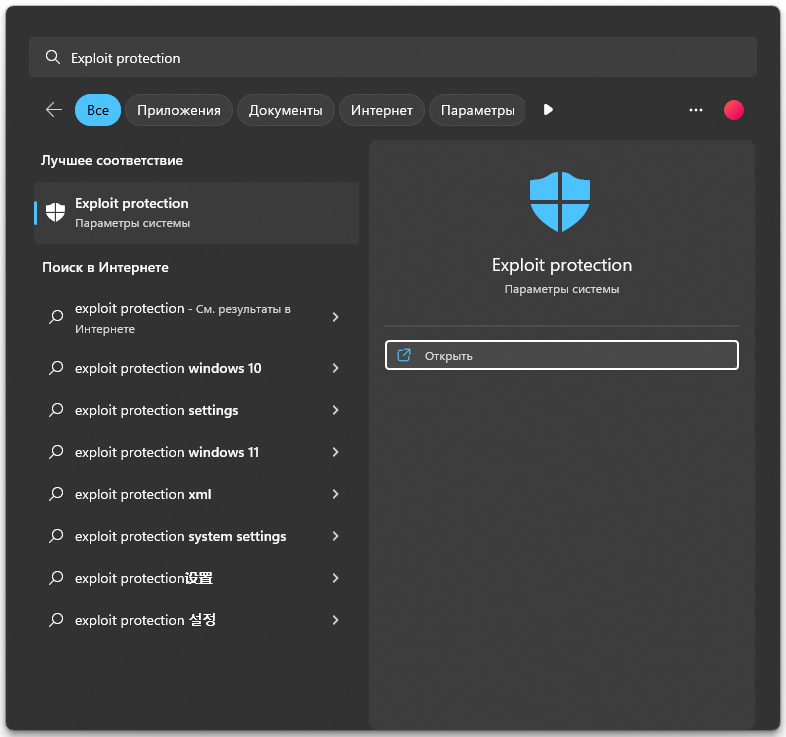
- Далее вы должны проставить везде «Использовать значение по умолчанию» или «Use default»
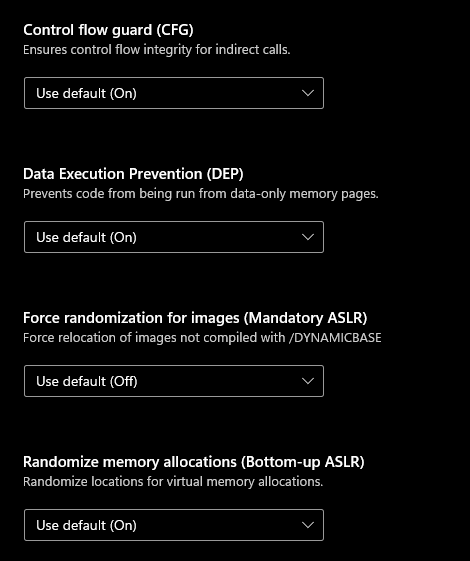
- Далее перейдите на вкладку «Параметры программы».
- Прокрутите список приложений с настраиваемыми параметрами. Если в названии элемента списка содержатся слова Riot Games, Riot Vanguard, VALORANT или другие связанные с Riot наименования, щелкните по этому названию и откройте выпадающее меню.
- Щелкните по кнопке «Удалить». Выполните предыдущие два шага для каждого элемента списка, в названии которого содержатся слова Riot Games, Riot Vanguard и VALORANT.
- После чего перезагрузите свой ПК.
Ошибка VAN 9003
Ошибка сигнализирует о том, что на вашем ПК выключена безопасная загрузка.
Если те или иные решения не помогают, то возможно проблема зависит не от вас. Для подробностей можно обратиться в поддержку Riot Games.
Fix and enjoy the first-person shooter multiplayer game
by Matthew Adams
Matthew is a freelancer who has produced a variety of articles on various topics related to technology. His main focus is the Windows OS and all the things… read more
Updated on January 25, 2023
Reviewed by
Vlad Turiceanu
Passionate about technology, Windows, and everything that has a power button, he spent most of his time developing new skills and learning more about the tech world. Coming… read more
- Some players can’t play Valorant because of two common Vanguard Windows 11 errors.
- You can fix the Van 9001 error in Windows 11 by enabling the security features required for the Vanguard anti-cheat software.
- Players might be able to fix the Windows 11 Valorant anti-cheat error by changing Windows Defender Firewall settings.
- Enabling or restarting certain services might also fix Valorant’s anti-cheat error.
XINSTALL BY CLICKING THE DOWNLOAD FILE
- Download Restoro PC Repair Tool that comes with Patented Technologies (patent available here).
- Click Start Scan to find Windows 11 issues that could be causing PC problems.
- Click Repair All to fix issues affecting your computer’s security and performance
- Restoro has been downloaded by 0 readers this month.
Valorant is still a relatively new first-person shooter multiplayer game for Windows 11/10. However, since Windows 11, more players have reported errors arising for that game on Microsoft’s latest desktop platform.
The Van9001 and Windows 11 Valorant anti-cheat errors are two of the most widely cited Valorant issues. Both of those issues are associated with Valorant’s Vanguard software. Those errors have the following messages:
Vanguard anti-cheat has encountered an error. Please relaunch the client to restore anti-cheat function.
Van 9001: This build of Vanguard requires TPM version 2.0 and secure boot to be enabled to play.
Those two Vanguard errors arise when players try to launch Valorant in Windows 11. Consequently, players can’t play Valorant because of those errors. If you need to fix one of those issues, check out its potential fixes below.
What is Vanguard?
Vanguard is the anti-cheat software for the Valorant game. That Riot software comes installed with the game to prevent players from cheating in Valorant. You can’t play Valorant without the Riot Vanguard software installed and active.
That software has been somewhat controversial because it blocks apps. Players have complained Vanguard blocks legitimate apps even when they’re not playing the game. When it blocks something, a Riot Vanguard notification appears above the Windows system tray area.
Does Valorant work in Windows 11?
Yes, Valorant is compatible with Windows 11. However, its Vanguard anti-cheat software enforces the same TPM 2.0 security system requirement as Windows 11.
The secure boot option must also enable players to play Valorant on Microsoft’s latest desktop platform.
So, you can’t play Valorant in Windows 11 if TPM 2.0 and secure boot aren’t enabled. That’s why some players have needed to fix the Van9001 error. However, the Van9001 error message makes it clear enough what needs to be enabled for Vanguard in Windows 11.
Why can’t I play Valorant on Windows 11?
Above we just explained that Valorant works on Windows 11, but this may not be the case in some cases. Here is what you must have in mind; you may not be able to play Valorant on the new OS if the following conditions are not met:
- The TPM 2.0 and Secure Boot features are not available to you
- You are running conflicting background apps
- Your system is running on outdated graphics card drivers
- There is a bad installation or corrupt game files
How can I fix the Valorant Vanguard Windows 11 errors?
Fixes for the Van 9001 error
1. Enable both secure boot and TPM 2.0
- Press the Start taskbar button.
- Click the pinned Settings app to open it.
- Select Recovery on the System tab.
- Press the Restart now button for the Advanced startup option.
- Select Troubleshoot on the blue menu.
- Then select Advanced options to bring up the options shown directly below.
- Click UEFI Firmware Settings there.
- Then select Restart to enter UEFI Firmware options.
- Locate and select Secure boot within the UEFI Firmware settings to enable that option.
- Find and enable the TPM setting, which could be on an Advanced or Security tab.
Our Fix: TPM device not detected error guide also provides details for enabling TPM within BIOS settings. However, UEFI Firmware and BIOS menu layouts vary between PCs.
Your motherboard manual might include more specific instructions for enabling TPM 2.0.
2. Select the Allow BitLocker without a compatible TPM option
- Right-click the Start menu and select Run.
- To open Group Policy Editor, input this command and click OK:
gpedit.msc - Double-click Computer Configuration and select Administrative Templates in Group Policy Editor.
- Select Windows Components and BitLocker Drive Encryption on the right of the window.
- Then double-click Operating System Drives to bring up policy settings.
- Double-click the Require additional authentication at startup policy there.
- Select the Enabled radio button.
- Then select the Allow BitLocker without a compatible TPM checkbox.
- Press the Apply button to save your new Group Policy options.
NOTE
Local Group Policy Editor is not included with Windows 11 Home edition. However, Windows 11 Pro and Enterprise users can configure Group Policy settings.
Fixes for the Windows 11 Valorant Vanguard anti-cheat error
1. Run Valorant as an administrator
- Open File Explorer by clicking the taskbar icon shown directly below.
- Then open Valorant’s installation folder.
- Right-click Valorant’s EXE to select Properties.
- Select Run this program as administrator on the Compatibility tab.
- It’s also recommended that you select the Disable full-screen optimizations option on that tab.
- Click Apply and OK to save the selected options.
NOTE
You can also run Valorant with elevated rights by right-clicking a shortcut for it and selecting Run as administrator. For Valorant to always run with elevated rights, however, you’ll need to configure it as outlined above.
2. Check the VGC service is enabled and running
- Click the magnifying glass taskbar button, and enter services within the search box.
- Select the Services app.
- Next, right-click the VGC service and select Properties.
- Select the Automatic startup option if it’s not selected.
- Click Start on the properties window if the service isn’t running.
- Press the Apply button to confirm.
NOTE
If VGC is already enabled and running, try restarting that service by right-clicking it and selecting Restart.
3. Allow Valorant through Windows Defender Firewall
- Open the search tool in Windows 11 from the taskbar.
- Input the keyword Windows Defender Firewall within the search text box.
- Click Windows Defender Firewall to open that Control Panel applet.
- Select the Allow an app or feature through Windows Defender Firewall option on the left side of the Control Panel.
- Press the Change settings button.
- Click the Allow another app option.
- Press the Browse button to select Valorant, and click the Open option.
- Then click Add.
- Select the Private and Public checkboxes for Valorant within the firewall’s settings.
- Click the OK option.
4. Disable third-party antivirus software
Some PC issues are hard to tackle, especially when it comes to corrupted repositories or missing Windows files. If you are having troubles fixing an error, your system may be partially broken.
We recommend installing Restoro, a tool that will scan your machine and identify what the fault is.
Click here to download and start repairing.
If you have third-party antivirus software installed, it’s recommended that you disable that utility before playing Valorant.
To do so, right-click the system tray icon for your antivirus utility and select a disable option on the context menu. Select to disable the antivirus shield for a few hours if possible.
If you can play Valorant after disabling your antivirus software, the antivirus utility’s shield or firewall likely conflicts with the game or its anti-cheat software. In this case, consider adding Valorant and Vanguard to your antivirus utility’s exceptions list. In case that does not work, we recommend trying gaming-friendly AV software.
5. Reinstall Vanguard
- Press the Windows + I key combination.
- Select Apps on the left of Settings.
- Click the Apps & features navigation option.
- Next, click the three-dot button for Riot Vanguard to select Uninstall.
- Select Restart on the Start menu.
- After that, open the Valorant client to reinstall the Vanguard anti-cheat software.
If you can prefer, you can also utilize a third-party uninstaller app, like IObit Uninstaller, to uninstall Vanguard. IObit Uninstall includes additional options for erasing leftover residual files and registry entries from uninstalled software.
Do Valorant’s connection errors have anything to do with Vanguard?
The Valorant Connection error that arises when some players launch the game is often due to Vanguard. If you ever need to fix that error, try uninstalling and reinstalling Vanguard as outlined within the last potential resolution above.
However, that connection issue can also arise for other reasons. For example, there could be an issue with your internet connection. In this case, running the Internet Connections troubleshooter or restarting your router might also help.
Can you play Valorant without Vanguard?
Riot Vanguard would have to be enabled during VALORANT gameplay to maintain the integrity of players’ games. Your ability to play, however, might be impacted by unforeseen conflicts with either the Vanguard driver or the Vanguard client on your device.
Nevertheless, you cannot play Valorant without Riot Vanguard in Windows 11. The driver keeps going, although you aren’t playing the game.
So, that’s how you can fix the Vanguard 9001 and anti-cheat errors in Windows 11. Unfortunately, those are two of the most common issues Valorant players have needed to fix on Microsoft’s latest desktop platform.
The fix for the 9001 error is pretty clear-cut. To resolve that issue, you must enable TPM 2.0 and secure boot on your PC. If you can utilize Group Policy Editor, selecting the Allow BitLocker without a compatible TPM option might also work.
However, how you can fix the Vanguard anti-cheat error isn’t quite so obvious. That error often occurs because of firewall and antivirus software blocks. Try applying all the potential resolutions above for the Windows 11 Valorant anti-cheat error to get it fixed.
If you have questions about those Valorant Vanguard errors, feel free to add them below. In addition, you can discuss those Vanguard Windows 11 errors and share other potential resolutions for them in that comments section.
Still having issues? Fix them with this tool:
SPONSORED
If the advices above haven’t solved your issue, your PC may experience deeper Windows problems. We recommend downloading this PC Repair tool (rated Great on TrustPilot.com) to easily address them. After installation, simply click the Start Scan button and then press on Repair All.
Newsletter
Fix and enjoy the first-person shooter multiplayer game
by Matthew Adams
Matthew is a freelancer who has produced a variety of articles on various topics related to technology. His main focus is the Windows OS and all the things… read more
Updated on January 25, 2023
Reviewed by
Vlad Turiceanu
Passionate about technology, Windows, and everything that has a power button, he spent most of his time developing new skills and learning more about the tech world. Coming… read more
- Some players can’t play Valorant because of two common Vanguard Windows 11 errors.
- You can fix the Van 9001 error in Windows 11 by enabling the security features required for the Vanguard anti-cheat software.
- Players might be able to fix the Windows 11 Valorant anti-cheat error by changing Windows Defender Firewall settings.
- Enabling or restarting certain services might also fix Valorant’s anti-cheat error.
XINSTALL BY CLICKING THE DOWNLOAD FILE
- Download Restoro PC Repair Tool that comes with Patented Technologies (patent available here).
- Click Start Scan to find Windows 11 issues that could be causing PC problems.
- Click Repair All to fix issues affecting your computer’s security and performance
- Restoro has been downloaded by 0 readers this month.
Valorant is still a relatively new first-person shooter multiplayer game for Windows 11/10. However, since Windows 11, more players have reported errors arising for that game on Microsoft’s latest desktop platform.
The Van9001 and Windows 11 Valorant anti-cheat errors are two of the most widely cited Valorant issues. Both of those issues are associated with Valorant’s Vanguard software. Those errors have the following messages:
Vanguard anti-cheat has encountered an error. Please relaunch the client to restore anti-cheat function.
Van 9001: This build of Vanguard requires TPM version 2.0 and secure boot to be enabled to play.
Those two Vanguard errors arise when players try to launch Valorant in Windows 11. Consequently, players can’t play Valorant because of those errors. If you need to fix one of those issues, check out its potential fixes below.
What is Vanguard?
Vanguard is the anti-cheat software for the Valorant game. That Riot software comes installed with the game to prevent players from cheating in Valorant. You can’t play Valorant without the Riot Vanguard software installed and active.
That software has been somewhat controversial because it blocks apps. Players have complained Vanguard blocks legitimate apps even when they’re not playing the game. When it blocks something, a Riot Vanguard notification appears above the Windows system tray area.
Does Valorant work in Windows 11?
Yes, Valorant is compatible with Windows 11. However, its Vanguard anti-cheat software enforces the same TPM 2.0 security system requirement as Windows 11.
The secure boot option must also enable players to play Valorant on Microsoft’s latest desktop platform.
So, you can’t play Valorant in Windows 11 if TPM 2.0 and secure boot aren’t enabled. That’s why some players have needed to fix the Van9001 error. However, the Van9001 error message makes it clear enough what needs to be enabled for Vanguard in Windows 11.
Why can’t I play Valorant on Windows 11?
Above we just explained that Valorant works on Windows 11, but this may not be the case in some cases. Here is what you must have in mind; you may not be able to play Valorant on the new OS if the following conditions are not met:
- The TPM 2.0 and Secure Boot features are not available to you
- You are running conflicting background apps
- Your system is running on outdated graphics card drivers
- There is a bad installation or corrupt game files
How can I fix the Valorant Vanguard Windows 11 errors?
Fixes for the Van 9001 error
1. Enable both secure boot and TPM 2.0
- Press the Start taskbar button.
- Click the pinned Settings app to open it.
- Select Recovery on the System tab.
- Press the Restart now button for the Advanced startup option.
- Select Troubleshoot on the blue menu.
- Then select Advanced options to bring up the options shown directly below.
- Click UEFI Firmware Settings there.
- Then select Restart to enter UEFI Firmware options.
- Locate and select Secure boot within the UEFI Firmware settings to enable that option.
- Find and enable the TPM setting, which could be on an Advanced or Security tab.
Our Fix: TPM device not detected error guide also provides details for enabling TPM within BIOS settings. However, UEFI Firmware and BIOS menu layouts vary between PCs.
Your motherboard manual might include more specific instructions for enabling TPM 2.0.
2. Select the Allow BitLocker without a compatible TPM option
- Right-click the Start menu and select Run.
- To open Group Policy Editor, input this command and click OK:
gpedit.msc - Double-click Computer Configuration and select Administrative Templates in Group Policy Editor.
- Select Windows Components and BitLocker Drive Encryption on the right of the window.
- Then double-click Operating System Drives to bring up policy settings.
- Double-click the Require additional authentication at startup policy there.
- Select the Enabled radio button.
- Then select the Allow BitLocker without a compatible TPM checkbox.
- Press the Apply button to save your new Group Policy options.
NOTE
Local Group Policy Editor is not included with Windows 11 Home edition. However, Windows 11 Pro and Enterprise users can configure Group Policy settings.
Fixes for the Windows 11 Valorant Vanguard anti-cheat error
1. Run Valorant as an administrator
- Open File Explorer by clicking the taskbar icon shown directly below.
- Then open Valorant’s installation folder.
- Right-click Valorant’s EXE to select Properties.
- Select Run this program as administrator on the Compatibility tab.
- It’s also recommended that you select the Disable full-screen optimizations option on that tab.
- Click Apply and OK to save the selected options.
NOTE
You can also run Valorant with elevated rights by right-clicking a shortcut for it and selecting Run as administrator. For Valorant to always run with elevated rights, however, you’ll need to configure it as outlined above.
2. Check the VGC service is enabled and running
- Click the magnifying glass taskbar button, and enter services within the search box.
- Select the Services app.
- Next, right-click the VGC service and select Properties.
- Select the Automatic startup option if it’s not selected.
- Click Start on the properties window if the service isn’t running.
- Press the Apply button to confirm.
NOTE
If VGC is already enabled and running, try restarting that service by right-clicking it and selecting Restart.
3. Allow Valorant through Windows Defender Firewall
- Open the search tool in Windows 11 from the taskbar.
- Input the keyword Windows Defender Firewall within the search text box.
- Click Windows Defender Firewall to open that Control Panel applet.
- Select the Allow an app or feature through Windows Defender Firewall option on the left side of the Control Panel.
- Press the Change settings button.
- Click the Allow another app option.
- Press the Browse button to select Valorant, and click the Open option.
- Then click Add.
- Select the Private and Public checkboxes for Valorant within the firewall’s settings.
- Click the OK option.
4. Disable third-party antivirus software
Some PC issues are hard to tackle, especially when it comes to corrupted repositories or missing Windows files. If you are having troubles fixing an error, your system may be partially broken.
We recommend installing Restoro, a tool that will scan your machine and identify what the fault is.
Click here to download and start repairing.
If you have third-party antivirus software installed, it’s recommended that you disable that utility before playing Valorant.
To do so, right-click the system tray icon for your antivirus utility and select a disable option on the context menu. Select to disable the antivirus shield for a few hours if possible.
If you can play Valorant after disabling your antivirus software, the antivirus utility’s shield or firewall likely conflicts with the game or its anti-cheat software. In this case, consider adding Valorant and Vanguard to your antivirus utility’s exceptions list. In case that does not work, we recommend trying gaming-friendly AV software.
5. Reinstall Vanguard
- Press the Windows + I key combination.
- Select Apps on the left of Settings.
- Click the Apps & features navigation option.
- Next, click the three-dot button for Riot Vanguard to select Uninstall.
- Select Restart on the Start menu.
- After that, open the Valorant client to reinstall the Vanguard anti-cheat software.
If you can prefer, you can also utilize a third-party uninstaller app, like IObit Uninstaller, to uninstall Vanguard. IObit Uninstall includes additional options for erasing leftover residual files and registry entries from uninstalled software.
Do Valorant’s connection errors have anything to do with Vanguard?
The Valorant Connection error that arises when some players launch the game is often due to Vanguard. If you ever need to fix that error, try uninstalling and reinstalling Vanguard as outlined within the last potential resolution above.
However, that connection issue can also arise for other reasons. For example, there could be an issue with your internet connection. In this case, running the Internet Connections troubleshooter or restarting your router might also help.
Can you play Valorant without Vanguard?
Riot Vanguard would have to be enabled during VALORANT gameplay to maintain the integrity of players’ games. Your ability to play, however, might be impacted by unforeseen conflicts with either the Vanguard driver or the Vanguard client on your device.
Nevertheless, you cannot play Valorant without Riot Vanguard in Windows 11. The driver keeps going, although you aren’t playing the game.
So, that’s how you can fix the Vanguard 9001 and anti-cheat errors in Windows 11. Unfortunately, those are two of the most common issues Valorant players have needed to fix on Microsoft’s latest desktop platform.
The fix for the 9001 error is pretty clear-cut. To resolve that issue, you must enable TPM 2.0 and secure boot on your PC. If you can utilize Group Policy Editor, selecting the Allow BitLocker without a compatible TPM option might also work.
However, how you can fix the Vanguard anti-cheat error isn’t quite so obvious. That error often occurs because of firewall and antivirus software blocks. Try applying all the potential resolutions above for the Windows 11 Valorant anti-cheat error to get it fixed.
If you have questions about those Valorant Vanguard errors, feel free to add them below. In addition, you can discuss those Vanguard Windows 11 errors and share other potential resolutions for them in that comments section.
Still having issues? Fix them with this tool:
SPONSORED
If the advices above haven’t solved your issue, your PC may experience deeper Windows problems. We recommend downloading this PC Repair tool (rated Great on TrustPilot.com) to easily address them. After installation, simply click the Start Scan button and then press on Repair All.
Newsletter
Fix Error Code VAN 9002 Valorant: Why you are getting the Error Code and how to Fix It.

Riot Games’ tactical shooter Valorant meets its users with errors and bugs shown through error codes. They can appear for many reasons, such as problems with the Riot Client, secure boot requirements, etc.
One of these error codes is the Valorant Error Code VAN9002. If you have encountered this error code, don’t worry because here you will learn why you are getting it and how to fix Error Code VAN 9002 Valorant, and start top fragging with the best skins the game has!
The Reason behind Valorant Error Code VAN9002
The Valorant Error Code VAN9002 might be a bit tricky to understand because of the approach aside from the Riot Client. While you try to log in to the Valorant game through the Riot Client, the Valorant Error Code VAN9002 will appear. Although it may seem that the Riot Client may be at fault, that is simply not the case.
So there’s nothing to do with a secure boot nor a problem with the Riot Client. On the official Riot Games support site banner website for error codes it is stated that the reason behind this error code is due to an issue with the Control Flow Guard (CFG).
What this means is that your Riot Client can’t load up Valorant due to your Windows PC setting up restrictions for the Riot Vanguard, which loads up with the Riot Client. The Control Flow Guard is a security measurement from your Windows PC, and the Riot Client and Vanguard do not have access to it.
It can appear for no reason, or after a Windows update or specific PC updates. Knowing why you are getting the error code is key because next, you’ll learn how to fix Error Code VAN9002!
How to Fix Valorant Error Code VAN9002
Enable Exploit Protection for Riot Vanguard
So the Control Flow Guard (CFG) is limiting you for Vanguard from starting the Riot Client and hopping in a game with the best agents. So all you have to do is enable exploit protection to prevent Valorant Error Code VAN9002! Next up you’ll learn how to do this fully:
You will first go to the Search Bar below and make a search for Exploit protection. Open up the first option that appears. This will open up a new window with all kinds of options. What you will want to do is make sure that each and every option is set to “Use default”. Especially the Control flow guard (CFG) setting.
Now you may notice that for the changes to take effect, you will have to restart your PC. But don’t rush yet, because there are still some more measurements to take towards fixing the issue with Valorant Error Code VAN9002.
While you are still on the Exploit protection window, select the Program settings option above. This will show you tons of applications that are system overridden. What you want to do here is to remove all apps that have any kind of a mention for Riot Games, Riot Client, VALORANT, or Riot Vanguard. You can do so by selecting the app and clicking on Remove.
After removing any Valorant related apps from this window, you can restart your PC for all the changes to take effect. You should be able to start the Riot Client process and rock on with Jett!
If this solution did not fix your Valorant Error Code VAN9002, then the other last solution has a slim chance to work. But no worries, it may be specific for your case and might just work!
Update your Windows PC
Because the Control Flow Guard (CFG) is connected to your Windows PC, then it is directly tied to your Operating System. That is why you should try this solution and update your PC. This can also fix any other issue with Valorant that may be tied to your PC, so here’s how to do it step-by-step:
Do note that this may cause problems if you have a low-end PC!
- In the Search Bar below, make a search for Check for updates and select the first option
- This will open up a new window, click on the Check for updates button above
- After the update check finishes, you will be shown options of what you can update for your Windows PC
- You will be given the option to update your Windows, select it
- Once the update is finished, restart your PC
These Windows Updates should have configured your Control Flow Guard restrictions properly and fixed your Valorant Error Code VAN9002. You can start up your game and climb the ranks faster than ever!
Although if the issue with the error code still keeps bashing on, then the last solution you can try is to
Contact Riot Support
Because of how this error code behaves, the solutions are scarce and may not work in every situation. That is why the Riot Support team exists. Their purpose is to help out each and every player with any error codes they may face in the game. So if your Error Code VAN9002 still persists, you can submit a ticket to the support team here.
Be it a requirement for a secure boot, an issue with the Riot ID, a bad service start of the session service, problems with the party system a platform issue, or even a network issue, error codes in Valorant can appear for many reasons. That is why you should keep yourself updated with all the solutions and visit the Valorant Error Code Hub. Though if you have encountered the VAN 1067 Error, you can check it out here.