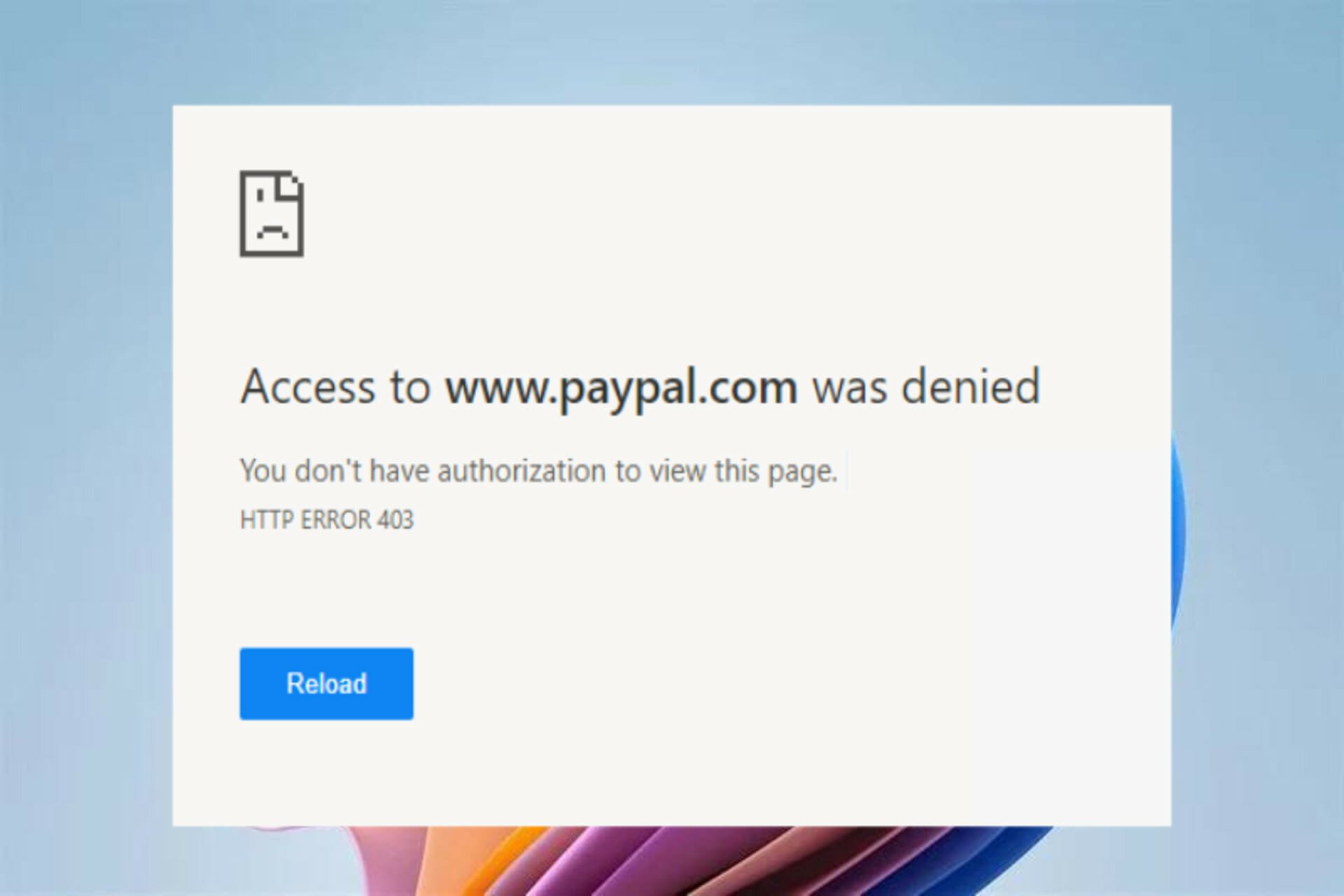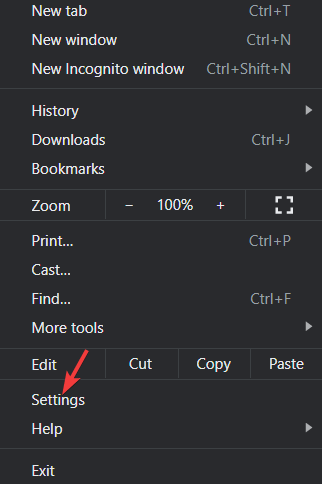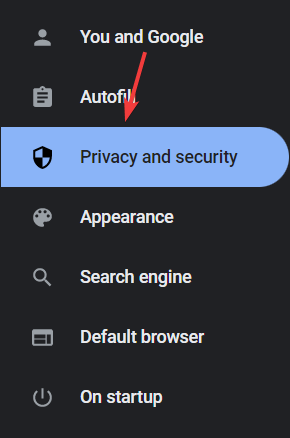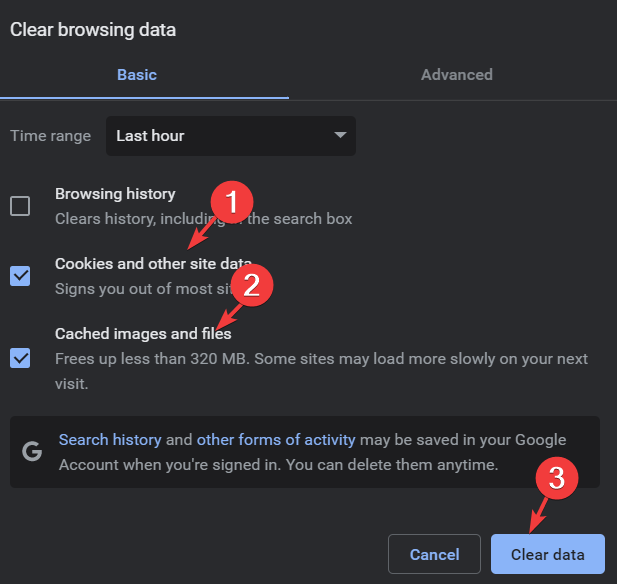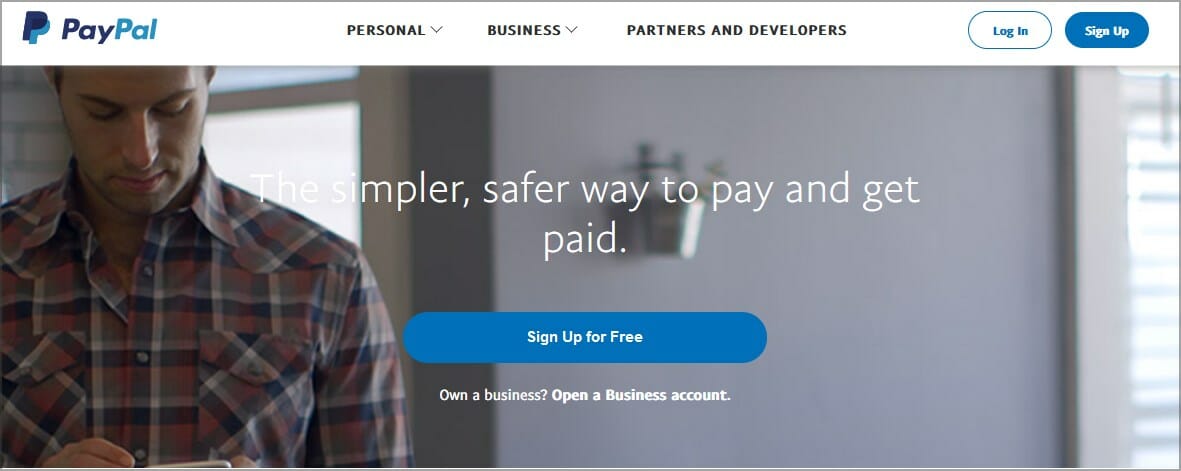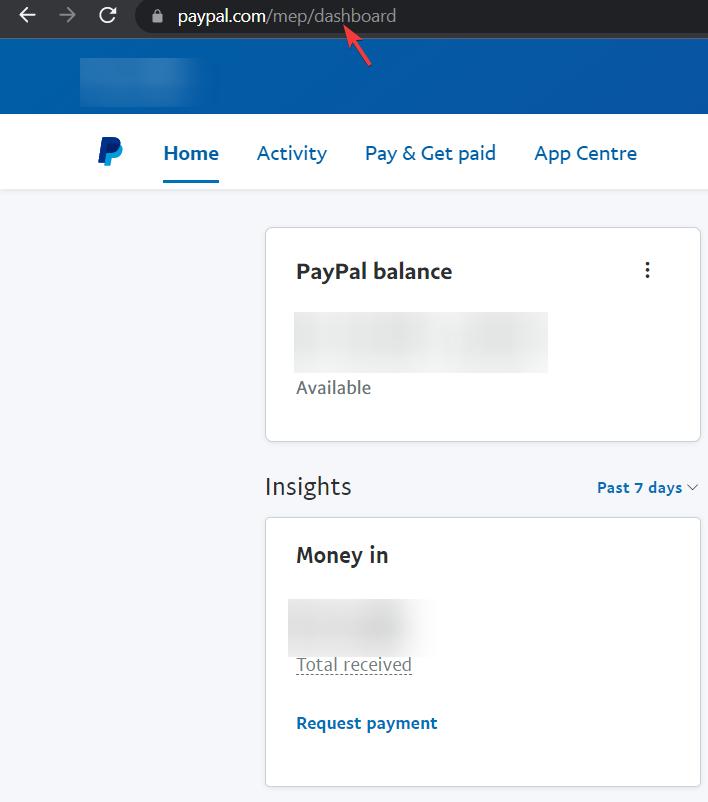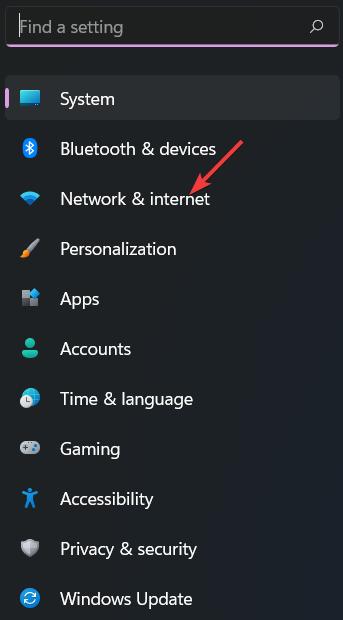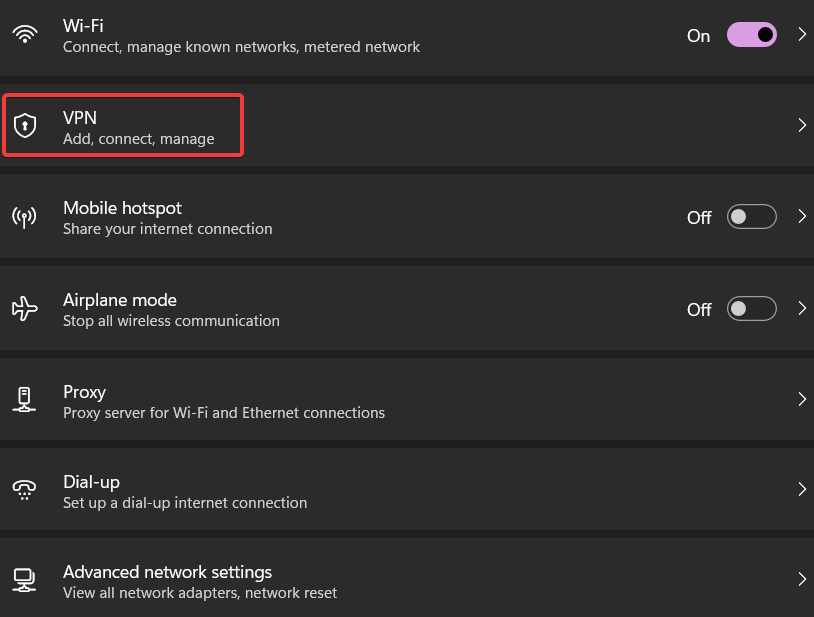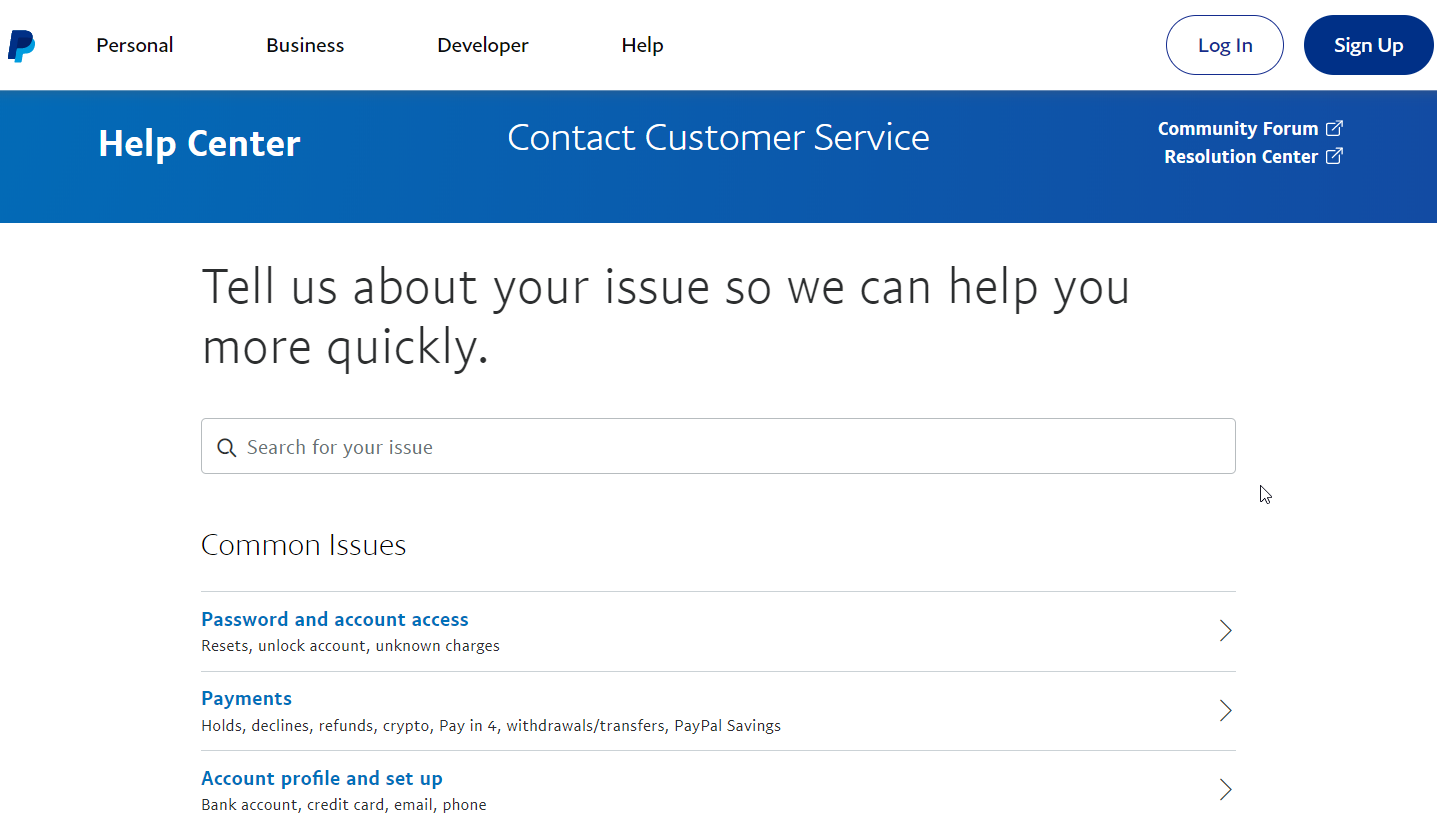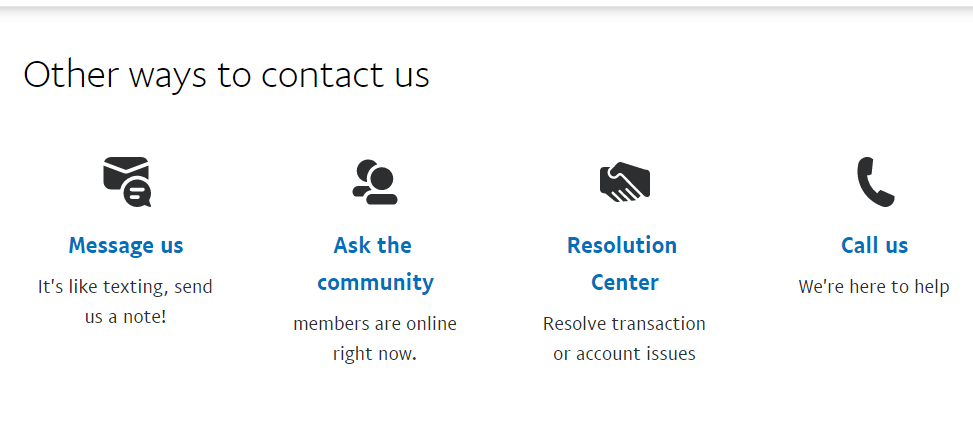Oops!! Getting frustrated with Varnish cache server error 403?
Usually, this error occurs due to the caching of error pages, IP rate limiting by backend apps, etc.
Varnish misconfiguration adds additional headaches to server owners.
At Bobcares, we often receive requests to fix such errors as part of our Server Management Services.
Today, let’s check the Varnish 403 error in-depth and see some of its top fixes by our Support Engineers.
What is a varnish cache server error 403?
Before getting much into the error, let’s discuss the Varnish cache in brief.
So, Varnish cache a.k.a caching HTTP reverse proxy is basically a web application accelerator.
It increases the speed of a website while reducing the load on the webserver. Moreover, it is well known for its flexible configuration language, VCL.
Though it has excellent performance, it is never free of errors. And, error 403 is common in varnish and often tricky too.
So, now let’s check how our Support Engineers fix it easily.
How we fix varnish cache server error 403?
We’re all familiar with the error 403, isn’t it?
As we all know, a 403 Forbidden error occurs when a webserver forbids us from accessing the page we’re trying to open in our browser.
But, now let’s check why this error occurs in varnish and how can we fix it easily. This error mainly occurs due to two reasons.
1. Caching of error pages
This is one of the main reasons causing the varnish 403 error.
Mostly, the backend might return 403 only once. But, varnish caches it for future requests.
So, we require varnish to not to cache any error pages. For that, we need to edit the vcl_fetch section.
We call vcl_fetch after a document has been successfully retrieved from the backend. Also, it has a backend response, beresp that contains HTTP headers from the backend.
if (beresp.status >= 400) {
return (hit_for_pass);
}Adding the above code in the vcl_fetch section resolves the error.
2. Rate limiting per IP
Sometimes, the backend may appear forbidden. Varnish returns this error indicating that the backend is giving 403 errors.
Mostly, this occurs when the backend apps use some sort of rate limiting per IP. When we add varnish to an existing setup, the IP that has been passed to the backend is the varnish is not the source IP.
In such cases, we update the X forwarded by adding the below code to vlc_recv section,
remove req.http.X-Forwarded-For;
set req.http.X-Forwarded-For = client.ip;This code ensures that the correct client IP has been passed into varnish and prevent itself from throwing 403 error.
[Need more assistance to solve Varnish error? – We’ll help you.]
Conclusion
In short, Varnish cache server error 403 occurs due to caching of error pages, rate limiting per IP by backend apps and so on. Today, we discussed this error in detail and saw how our Support Engineers fix it for our customers.
PREVENT YOUR SERVER FROM CRASHING!
Never again lose customers to poor server speed! Let us help you.
Our server experts will monitor & maintain your server 24/7 so that it remains lightning fast and secure.
GET STARTED
var google_conversion_label = «owonCMyG5nEQ0aD71QM»;
Содержание
- Varnish cache server error 403 – Quick Fix!!
- What is a varnish cache server error 403?
- How we fix varnish cache server error 403?
- 1. Caching of error pages
- 2. Rate limiting per IP
- Conclusion
- PREVENT YOUR SERVER FROM CRASHING!
- Как исправить ошибку сервера 403 Forbidden
- Что означает ошибка 403 и почему она появляется
- Исправление ошибки сервера 403 Forbidden
- Проверка индексного файла
- Настройка прав доступа
- Отключение плагинов WordPress
- Читайте также
- Как решить проблему, если вы – пользователь
- Ошибка HTTP 403 блокирует доступ к сайту – как выяснить, почему
- Как появляется ошибка 403
- Причина ошибок 403 Forbidden
- Как исправить ошибку 403 Forbidden
- Ошибки подобные 403 Forbidden
Varnish cache server error 403 – Quick Fix!!
Oops!! Getting frustrated with Varnish cache server error 403?
Usually, this error occurs due to the caching of error pages, IP rate limiting by backend apps, etc.
Varnish misconfiguration adds additional headaches to server owners.
At Bobcares, we often receive requests to fix such errors as part of our Server Management Services.
Today, let’s check the Varnish 403 error in-depth and see some of its top fixes by our Support Engineers.
What is a varnish cache server error 403?
Before getting much into the error, let’s discuss the Varnish cache in brief.
So, Varnish cache a.k.a caching HTTP reverse proxy is basically a web application accelerator.
It increases the speed of a website while reducing the load on the webserver. Moreover, it is well known for its flexible configuration language, VCL.
Though it has excellent performance, it is never free of errors. And, error 403 is common in varnish and often tricky too.
So, now let’s check how our Support Engineers fix it easily.
How we fix varnish cache server error 403?
We’re all familiar with the error 403, isn’t it?
As we all know, a 403 Forbidden error occurs when a webserver forbids us from accessing the page we’re trying to open in our browser.
But, now let’s check why this error occurs in varnish and how can we fix it easily. This error mainly occurs due to two reasons.
1. Caching of error pages
This is one of the main reasons causing the varnish 403 error.
Mostly, the backend might return 403 only once. But, varnish caches it for future requests.
So, we require varnish to not to cache any error pages. For that, we need to edit the vcl_fetch section.
We call vcl_fetch after a document has been successfully retrieved from the backend. Also, it has a backend response, beresp that contains HTTP headers from the backend.
Adding the above code in the vcl_fetch section resolves the error.
2. Rate limiting per IP
Sometimes, the backend may appear forbidden. Varnish returns this error indicating that the backend is giving 403 errors.
Mostly, this occurs when the backend apps use some sort of rate limiting per IP. When we add varnish to an existing setup, the IP that has been passed to the backend is the varnish is not the source IP.
In such cases, we update the X forwarded by adding the below code to vlc_recv section,
This code ensures that the correct client IP has been passed into varnish and prevent itself from throwing 403 error.
[Need more assistance to solve Varnish error? – We’ll help you.]
Conclusion
In short, Varnish cache server error 403 occurs due to caching of error pages, rate limiting per IP by backend apps and so on. Today, we discussed this error in detail and saw how our Support Engineers fix it for our customers.
PREVENT YOUR SERVER FROM CRASHING!
Never again lose customers to poor server speed! Let us help you.
Our server experts will monitor & maintain your server 24/7 so that it remains lightning fast and secure.
Источник
Как исправить ошибку сервера 403 Forbidden
Все мы, путешествуя по просторам интернета, натыкаемся на различные ошибки при загрузке сайтов. Одна из них, кстати, достаточно часто встречается – я говорю об ошибке сервера 403 Forbidden Error. Сегодня я рассмотрю причины ее возникновения и способы устранения со стороны владельца сайта и его пользователя.
Что означает ошибка 403 и почему она появляется
Ошибка сервера 403 Forbidden означает ограничение или отсутствие доступа к материалу на странице, которую вы пытаетесь загрузить. Причин ее появления может быть несколько, и вот некоторые из них:
- Формат индексного файла неверен.
- Некорректно выставленные права на папку/файл.
- Файлы были загружены в неправильную папку.
Исправление ошибки сервера 403 Forbidden
Чтобы исправить ошибку сервера 403 Forbidden, обязательно нужен доступ к панели управления вашего хостинга. Все описанные ниже шаги применимы к любой CMS, но примеры будут показаны на основе WordPress.
Проверка индексного файла
Сначала я проверю, правильно ли назван индексный файл. Все символы в его имени должны быть в нижнем регистре. Если хотя бы один символ набран заглавной буквой, возникнет ошибка 403 Forbidden. Но это больше относится к ОС Linux, которой небезразличен регистр.
Еще не стоит забывать, что индексный файл может быть нескольких форматов, в зависимости от конфигураций сайта: index.html, index.htm, или index.php. Кроме того, он должен храниться в папке public_html вашего сайта. Файл может затеряться в другой директории только в том случае, если вы переносили свой сайт.
Любое изменение в папке или файле фиксируется. Чтобы узнать, не стала ли ошибка итогом деятельности злоумышленников, просто проверьте графу «Дата изменения».
Настройка прав доступа
Ошибка 403 Forbidden появляется еще тогда, когда для папки, в которой расположен искомый файл, неправильно установлены права доступа. На все директории должны быть установлены права на владельца. Но есть другие две категории:
- группы пользователей, в числе которых есть и владелец;
- остальные, которые заходят на ваш сайт.
На директории можно устанавливать право на чтение, запись и исполнение.
Так, по умолчанию на все папки должно быть право исполнения для владельца. Изменить их можно через панель управления TimeWeb. Для начала я зайду в раздел «Файловый менеджер», перейду к нужной папке и выделю ее. Далее жму на пункт меню «Файл», «Права доступа».
Откроется новое окно, где я могу отрегулировать права как для владельца, так и для всех остальных.
Отключение плагинов WordPress
Если даже после всех вышеперечисленных действий ошибка не исчезла, вполне допустимо, что влияние на работу сайта оказано со стороны некоторых плагинов WordPress. Быть может они повреждены или несовместимы с конфигурациями вашего сайта.
Для решения подобной проблемы необходимо просто отключить их. Но сначала надо найти папку с плагинами. Открываю папку своего сайта, перехожу в раздел «wp-content» и нахожу в нем директорию «plugins». Переименовываю папку – выделяю ее, жму на меню «Файл» и выбираю соответствующий пункт. Название можно дать вот такое: «plugins-disable». Данное действие отключит все установленные плагины.
Теперь нужно попробовать вновь загрузить страницу. Если проблема исчезла, значит, какой-то конкретный плагин отвечает за появление ошибки с кодом 403.
Но что делать, если у вас плагин не один, а какой из них влияет на работу сайта – неизвестно? Тогда можно вернуть все как было и провести подобные действия с папками для определенных плагинов. Таким образом, они будут отключаться по отдельности. И при этом каждый раз надо перезагружать страницу и смотреть, как работает сайт. Как только «виновник торжества» найден, следует переустановить его, удалить или найти альтернативу.
Читайте также
Как решить проблему, если вы – пользователь
Выше я рассмотрела способы устранения ошибки 403 Forbidden для владельцев сайта. Теперь же разберу методы исправления в случаях с пользователем.
- Сначала надо убедиться, что проблема заключается именно в вашем устройстве. Внимательно проверьте, правильно ли вы ввели URL сайта. Может, в нем есть лишние символы. Или, наоборот, какие-то символы отсутствуют.
- Попробуйте загрузить страницу с другого устройства. Если на нем все будет нормально, значит, проблема кроется именно в используемом вами девайсе. Если нет – надо перейти к последнему шагу.
- Еще хороший вариант – немного подождать и обновить страницу. Делается это либо кликом по иконке возле адресной строки браузера, либо нажатием на комбинацию Ctrl + F5. Можно и без Ctrl, на ваше усмотрение.
- Если ничего из вышеперечисленного не помогло, надо очистить кэш и cookies. Провести такую процедуру можно через настройки браузера. Для этого необходимо открыть историю просмотров, чтобы через нее перейти к инструменту очистки. Эту же утилиту часто можно найти в настройках, в разделе «Конфиденциальность и безопасность». В новом окне нужно отметить пункты с кэшем и cookies и нажать на кнопку для старта очистки.
- Ошибка 403 Forbidden возникает и тогда, когда пользователь пытается открыть страницу, для доступа к которой сначала надо осуществить вход в систему. Если у вас есть профиль, просто войдите в него и попробуйте вновь загрузить нужную страницу.
- Если вы заходите со смартфона, попробуйте отключить функцию экономии трафика в браузере. Она находится в настройках, в мобильном Google Chrome под нее отведен отдельный раздел.
- Последний шаг – подождать. Когда ни один способ не помогает, значит, неполадки возникли именно на сайте. Возможно, его владелец уже ищет способы решения проблемы и приступает к их исполнению, но это может занять какое-то время. Пользователям остается только дождаться, когда все работы будут завершены.
Еще одна допустимая причина появления ошибки сервера 403 – доступ к сайту запрещен для определенного региона или страны, в которой вы находитесь. Бывает и такое, что сайт доступен для использования только в одной стране. Если вы используете VPN, попробуйте отключить его и перезагрузите страницу. Вдруг получится все исправить.
Если ничего из вышеперечисленного не сработало, рекомендуется обратиться к владельцу сайта. Есть вероятность, что никто не знает о возникшей проблеме, и только ваше сообщение может изменить ситуацию.
Источник
Ошибка HTTP 403 блокирует доступ к сайту – как выяснить, почему
Ошибка 403 Forbidden – это код состояния HTTP, который означает, что доступ к странице или ресурсу, который вы пытались открыть, по какой-то причине абсолютно запрещен.
Различные веб-серверы сообщают об ошибке 403 по-разному, большинство из которых похожи на те, что мы перечислили ниже. Иногда владелец веб-сайта настраивает уникальную форму отображения HTTP-ошибки 403 Forbidden, но это встречается не так уж часто.
Как появляется ошибка 403
Это наиболее распространенные воплощения ошибки 403:
403 Forbidden HTTP 403 Запрещено: у вас нет прав доступа к [каталогу] на этом сервере Запрещено Ошибка 403 Ошибка HTTP 403.14 – запрещено Ошибка 403 – Запрещено Ошибка HTTP 403 – запрещено
Ошибка 403 Forbidden отображается внутри окна браузера, как обычная веб-страница. Ошибка 403, как и все ошибки этого типа, могут быть обнаружены в любом браузере в любой операционной системе.
В Internet Explorer сообщение Сайт отказался показать эту веб-страницу указывает на ошибку 403 Forbidden. Только проверьте, в строке заголовка IE должно быть написано 403 Forbidden или что-то подобное.
Ошибка 403, получаемая при открытии ссылок с помощью программ Microsoft Office, генерирует сообщение «Невозможно открыть [url]». Не удается загрузить запрошенную вами информацию в программу MS Office».
Центр обновления Windows также может сообщать об ошибке HTTP 403, но он будет отображаться его код ошибки 0x80244018 или со следующим сообщением: WU_E_PT_HTTP_STATUS_FORBIDDEN.
Причина ошибок 403 Forbidden
Ошибки 403 почти всегда вызваны тем, что вы пытаетесь получить доступ к тому, к чему у вас нет доступа. Ошибка 403, по сути, говорит: «Уходи и не возвращайся сюда».
Веб-серверы Microsoft IIS предоставляют более конкретную информацию о причине ошибок 403, добавляя после 403 числовой суффикс, как в HTTP-ошибке 403.14, это означает, что в доступе к списку каталогов отказано. Вы можете увидеть полный список на сайте Microsoft.
Как исправить ошибку 403 Forbidden
Проверьте наличие ошибок URL и убедитесь, что вы указываете реальное имя и расширение файла веб-страницы, а не просто каталог. Большинство веб-сайтов настроены на запрет просмотра каталогов, поэтому сообщение 403 Forbidden при попытке отобразить папку вместо конкретной страницы является нормальным и ожидаемым.
Это, безусловно, самая распространенная причина, по которой веб-сайт возвращает ошибку 403 Forbidden. Убедитесь, что вы полностью изучили эту возможность, прежде чем тратить время на устранение неполадок ниже.
Если вы управляете этим веб-сайтом и хотите предотвратить ошибки 403, включите просмотр каталогов в программном обеспечении вашего веб-сервера.
Очистите кеш вашего браузера. Проблемы с кэшированной версией просматриваемой страницы могут вызывать ошибку 403.
Войдите на сайт, предполагая, что это возможно и уместно. Сообщение 403 Forbidden может означать, что вам необходим дополнительный доступ, прежде чем вы сможете просматривать страницу.
Как правило, веб-сайт выдает ошибку 401, когда требуется специальное разрешение, но иногда вместо этого используется 403 Forbidden.
Очистите файлы cookie вашего браузера, особенно если вы обычно заходите на этот сайт без проблем.
Пока мы говорим о файлах cookie, убедитесь, что они включены в вашем браузере или, по крайней мере, для этого веб-сайта, если вы действительно вошли в систему для доступа к этой странице. В частности, ошибка 403 Forbidden указывает, что файлы cookie могут быть использованы для получения надлежащего доступа.
Свяжитесь с сайтом напрямую. Возможно, ошибка 403 Forbidden является системной ошибкой, её видят все остальные, и веб-сайт ещё не знает об этой проблеме.
Большинство сайтов имеют учетные записи в социальных сетях, благодаря чему можно легко связаться с владельцами. У некоторых даже есть адреса электронной почты поддержки и номера телефонов. Твиттер обычно гудит от разговоров, когда полностью отключается популярный сайт.
Обратитесь к поставщику услуг Интернета, если вы всё ещё получаете ошибку 403, особенно если вы уверены, что веб-сайт работает у других прямо сейчас.
Вполне возможно, что ваш общедоступный IP-адрес или весь ваш интернет-провайдер попал в черный список, что может привести к ошибке 403 Forbidden, обычно на всех страницах одного или нескольких сайтов.
Вернитесь позже. После того, как вы убедились, что страница, к которой вы обращаетесь, правильная и что ошибка HTTP 403 видна не только вам, просто посетите страницу позже, когда проблема будет устранена.
Ошибки подобные 403 Forbidden
Следующие сообщения также являются ошибками на стороне клиента и связаны с ошибкой 403 Forbidden: 400 Bad Request, 401 Unauthorized, 404 Not Found и 408 Request Timeout.
Также существует несколько кодов состояния HTTP на стороне сервера, например, популярная 500 Internal Server Error.
Источник
Hi,
I’ve set up M2 (2.0.4 CE) and Varnish.
Varnish seems to be working ok.
The problem I have is trying to set up Magento to purge the Varnish cache when I flush the magento cache.
I’ve set it up using
bin/magento setup:config:set —http-cache-hosts=127.0.0.1
My /etc/varnish/default.cfg file has the purge acl set to 127.0.0.1
But when I hit Flush Magento Cache in admin, whilst running varnishlog, the log file says (amongst other things) — I’ve replaced my domain with {my domain}
* << BeReq >> 32924
- Begin bereq 32923 pass
- Timestamp Start: 1459552787.509708 0.000000 0.000000
- BereqMethod POST
- BereqURL /app/etc/config.php
- BereqProtocol HTTP/1.1
- BereqHeader Host: {my domain}
- BereqHeader Accept: */*
- BereqHeader Content-Length: 0
- BereqHeader Content-Type: application/x-www-form-urlencoded
- BereqHeader X-Forwarded-For: {SERVER_IP}
- BereqHeader X-Varnish: 32924
- VCL_call BACKEND_FETCH
- VCL_return fetch
- BackendOpen 23 boot.default 127.0.0.1 8080 127.0.0.1 53519
- Timestamp Bereq: 1459552787.509933 0.000225 0.000225
- Timestamp Beresp: 1459552787.511332 0.001625 0.001399
- BerespProtocol HTTP/1.1
- BerespStatus 403
- BerespReason Forbidden
- BerespHeader Date: Fri, 01 Apr 2016 23:19:47 GMT
- BerespHeader Server: Apache/2.4.7 (Ubuntu)
- BerespHeader Content-Length: 299
- BerespHeader Content-Type: text/html; charset=iso-8859-1
- TTL RFC -1 10 -1 1459552788 1459552788 1459552787 0 0
- VCL_call BACKEND_RESPONSE
- TTL VCL 0 10 0 1459552788
- VCL_return deliver
- BerespUnset Content-Length: 299
- BerespHeader Content-Encoding: gzip
- BerespHeader Vary: Accept-Encoding
- Storage malloc Transient
- ObjProtocol HTTP/1.1
- ObjStatus 403
- ObjReason Forbidden
- ObjHeader Date: Fri, 01 Apr 2016 23:19:47 GMT
- ObjHeader Server: Apache/2.4.7 (Ubuntu)
- ObjHeader Content-Type: text/html; charset=iso-8859-1
- ObjHeader Content-Encoding: gzip
- ObjHeader Vary: Accept-Encoding
- Fetch_Body 3 length -
- Gzip G F E 299 259 80 1992 2002
- BackendReuse 23 boot.default
- Timestamp BerespBody: 1459552787.511812 0.002104 0.000479
- Length 259
- BereqAcct 191 0 191 160 0 160
- End
So Varnish is correctly being asked to purge via the backend, but it’s throwing a 403 error.
Any ideas please?
Thanks
So after digging into the VCL file closer, I’m seeing
# Only allow PURGE requests from IP addresses in the 'purge' ACL.
if (req.method == "PURGE") {
if (!client.ip ~ purge) {
return (synth(405, "Not allowed."));
}
return (hash);
}
I’m wondering why we’re returning (hash) here?
From the varnish documentation: https://www.varnish-cache.org/docs/4.0/users-guide/purging.html it seems like we’d want to return (purge) no?
Here’s a bit more about how I got to this point:
First, I finally was able to figure out how to access the CLI via varnishadm
$ varnishadm "ban req.http.host == amber.dev"
This did in fact clear my varnish cache, in that I’d see a X-Varnish-Cache: MISS if I did curl request or inspected the headers via my browser . A few of the other varnishadm commands confirmed that varnish seemed to be up and running for me.
To simplify my testing, I ended up just creating a simple html page (varnish.html) so I could monitor the varnish log via $ varnishlog and not have to deal with all of the other requests showing up with a full drupal page.
Regardless though, with the PURGE request returning (hash), when I would run:
$ curl -I -v -X PURGE -H 'host: amber.dev' amber.dev/varnish.html
The cache would not be cleared, I would see a HIT if I inspected the headers through the browser, and I would see the following headers via curl:
* Hostname was NOT found in DNS cache
* Trying 127.0.0.1...
* Connected to amber.dev (127.0.0.1) port 80 (#0)
> PURGE /varnish.html HTTP/1.1
> User-Agent: curl/7.35.0
> Accept: */*
> host: amber.dev
>
< HTTP/1.1 200 OK
HTTP/1.1 200 OK
< Date: Fri, 28 Oct 2016 15:48:04 GMT
Date: Fri, 28 Oct 2016 15:48:04 GMT
* Server Apache/2.4.7 (Ubuntu) is not blacklisted
< Server: Apache/2.4.7 (Ubuntu)
Server: Apache/2.4.7 (Ubuntu)
< Last-Modified: Fri, 28 Oct 2016 15:47:46 GMT
Last-Modified: Fri, 28 Oct 2016 15:47:46 GMT
< Vary: Accept-Encoding
Vary: Accept-Encoding
< Cache-Control: max-age=1209600
Cache-Control: max-age=1209600
< Expires: Fri, 11 Nov 2016 15:48:04 GMT
Expires: Fri, 11 Nov 2016 15:48:04 GMT
< Content-Type: text/html
Content-Type: text/html
< X-Varnish: 10 3
X-Varnish: 10 3
< Age: 18
Age: 18
< Via: 1.1 varnish-v4
Via: 1.1 varnish-v4
< ETag: W/"97-53feec7898c80-gzip"
ETag: W/"97-53feec7898c80-gzip"
< X-Varnish-Cache: HIT
X-Varnish-Cache: HIT
< Transfer-Encoding: chunked
Transfer-Encoding: chunked
< Connection: keep-alive
Connection: keep-alive
< Accept-Ranges: bytes
Accept-Ranges: bytes
<
* Excess found in a non pipelined read: excess = 164 url = /varnish.html (zero-length body)
* Connection #0 to host amber.dev left intact
From everything I was reading, I should see HTTP/1.1 200 PURGE returned if the purge actually succeeded.
I then changed the /etc/varnish/default.vcl to the following:
# Only allow PURGE requests from IP addresses in the 'purge' ACL.
if (req.method == "PURGE") {
if (!client.ip ~ purge) {
return (synth(405, "Not allowed."));
}
return (purge);
}
And restarted Varnish with:
$ sudo service varnish restart — I think you might also be able to run $ sudo /etc/init.d/varnish reload
I immediately noticed a difference when running :
$ curl -I -v -X PURGE -H 'host: amber.dev' amber.dev/varnish.html
Because I saw the following returned:
HTTP/1.1 200 Purged
I then confirmed that the cache was getting cleared via my browser as well.
source:
- https://www.varnish-cache.org/docs/4.0/users-guide/purging.html
- http://book.varnish-software.com/4.0/chapters/VCL_Basics.html
by Priya Ahluwalia
Priya Ahluwalia is a writer who specializes in technology, particularly Microsoft Windows. She writes about the latest developments in know-how and current trends in the technology industry. When… read more
Updated on October 14, 2022
- Most of the time, error 403 forbidden PayPal can be solved by clearing your browser’s caches and cookies.
- The error is mainly caused by incorrect server configuration or maybe your current IP address is blocked by PayPal.
- It can be resolved by contacting PayPal directly for assistance or running the software without a VPN.
If you have run into the dreaded error 403 forbidden PayPal while attempting to make a payment, then this article is for you.
Paypal is one of the most popular payment methods on international e-commerce sites. Its popularity has led to a surge in its use across all industries.
While this is great news for sellers, it also means that the site could experience some issues from time to time.
If you use PayPal as your primary payment processor, you’ve likely come across error 403 at some point. The real problem occurs after this as you notice that suddenly PayPal is not working on your browser.
The issue can be frustrating, especially if it prevents you from completing routine transactions. This article should help you know the key to resolving error 403 quickly and efficiently.
What does error 403 mean on PayPal?
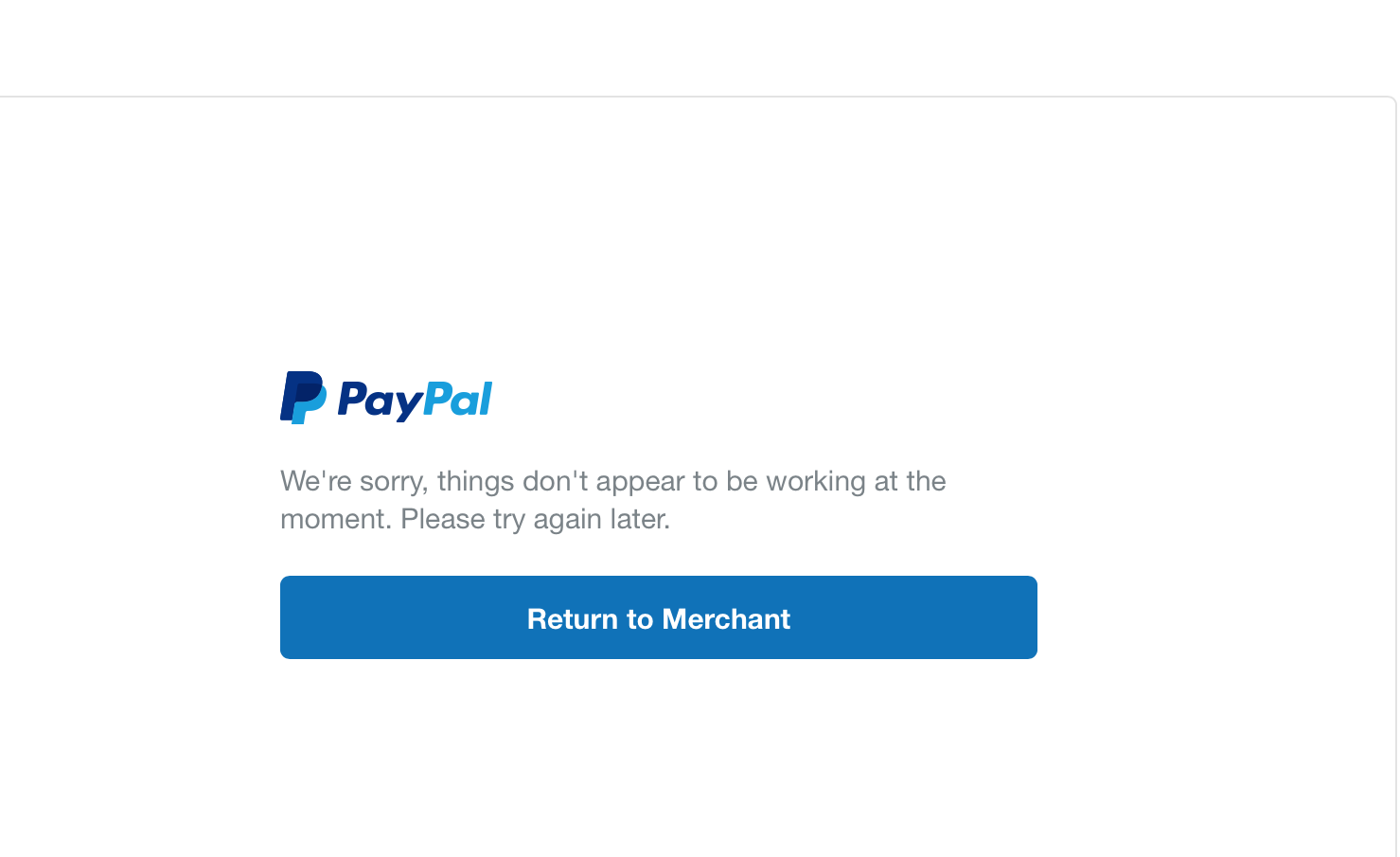
When you see a PayPal error 403 forbidden guru meditation, it means that the web server has blocked you from accessing the page you were trying to view.
Three prompts usually appear when you get the 403 error:
- You don’t have the authorization to view this page. HTTP ERROR 403.
- The remote server returned an error (403) forbidden. PayPal.
- Access to PayPal Denied. You don’t have permission to access PayPal.com on this server.
The causes of error 403 forbidden are listed below:
- Your IP has blacklisted your PayPal: The error is related to your web server configuration. Your internet service provider is the culprit, specifically your IP address. It could be because your IP has blacklisted PayPal.
- You don’t have permission to access PayPal: The server configuration of PayPal nowadays has changed a lot. You may face the situation where they have set up specific access permissions to their system, and you haven’t been granted access to the resource.
- Problems with your IP: Your IP might not be working correctly and you need to contact your internet service provider to get it fixed.
Quick Tip:
If you are unable to make purchases using PayPal, the Opera browser comes with a built-in proxy VPN that can be useful for online safe transactions. It changes the location of your server, allowing you to use PayPal while using the VPN and forget about the problems your ISP is causing due to server nags.
It may be a temporary issue from your ISP, however, Opera VPN is a proven and effective solution if you are experiencing connectivity issues with PayPal.
⇒ Get Opera VPN
How do you fix the error 403 Forbidden on PayPal?
1. Clear cookies and caches
- Open your browser and go to Settings.
- Next, select Privacy and Security.
- Click on Clear browsing data and check the box beside clear cookies and cache.
- Finally, click on Clear data.
When you get a varnish cache server error 403 PayPal, one possibility is that the page has been cached but swapped the link in the code. You can fix this by clearing your browser’s cookies and cache.
This won’t affect your browsing experience much, but the website might take a few more seconds to load. Overall this is one of the most effective workarounds that can help you fix the issue with ease.
2. Double-check the URL
- Open up your browser.
- Visit the PayPal website.
- Double-check that the URL doesn’t contain any special character in the end.
The most common reason for a Paypal error 43 forbidden is that people have mistyped the URL. Make sure you’re typing the URL correctly in the browser address bar and without any extra characters in the end, like a period or slash /.
Some PC issues are hard to tackle, especially when it comes to corrupted repositories or missing Windows files. If you are having troubles fixing an error, your system may be partially broken.
We recommend installing Restoro, a tool that will scan your machine and identify what the fault is.
Click here to download and start repairing.
Many servers are configured to block directory browsing due to security reasons, and this could be a significant reason you’re experiencing error 403 forbidden from PayPal.
3. Disconnect the VPN
- Press Windows + I key combination on your keyboard to open up the Settings app.
- In the right pane, select Network and Internet.
- Next, click on VPN.
- Select the VPN service you want to disconnect and finally click Delete to confirm the changes.
If you’re logged on to PayPal through a VPN and getting the error 403, we recommend that you check to see if there is a connection issue. If you suspect this is the case with you, disconnect the VPN and try accessing the page.
You can still get around this by using one of the many best VPN services for PayPal that don’t violate any rules. This is one of the best ways to get rid of the issue.
- Something went wrong on our end PayPal error [Fix]
- Why PayPal is not working? Best solutions to fix it quickly
- 5 Quick Ways to Fix HBO Max When HDR Is Not Working
- Dropbox Keeps Opening on Startup: How to Stop It
- 3 Quick Ways to Fix Error Code 3304 on Paramount Plus
- Best Software to Turn Windows into a DLNA Server & Streamer
4. Contact your ISP
If you see the error 403 forbidden when trying to log in to your PayPal account, your internet service provider is likely to blame. To figure out where the problem lies, try connecting to a different router.
If the issue persists, it’s time to contact your ISP for further assistance.
In some cases, PayPal has been blacklisted by your public IP address provided to you by your internet service provider. If this is the case, communicate with your ISP and see if they can help fix the issue.
5. Contact PayPal
- Open up your browser.
- Visit the PayPal Customer Care page to resolve the issue.
- You can raise your concern by sending them a message, calling them, or asking a question in the community.
6. Try a different virtual card
You can also resort to a different online payment service. If the issue persists even after trying out these methods, creating a new account on a different platform can save you a lot of headaches.
A reliable alternative is Revolut. It’s a virtual card company that offers great service for free. Once you create an account, it generates a unique virtual bank card that you can use for online transactions.
It has both desktop and mobile applications which you can use to check your balance and manage your money. Revolut has some budgeting solutions, gives you reports on your spending, and is very secure.
The app supports easy transfers between Revolut users as well as other types of bank accounts. It supports over 30 world currencies, plus cryptocurrencies.
If you have NFC on your mobile device, you can use Revolut for POS payments as well. They can also send you a physical card if you want.
⇒ Get Revolut
If the methods listed above don’t work for you, contacting PayPal Customer Care could be an option if you come across 403 forbidden errors.
You can try contacting them through forums, their official website, or social media. If you have unanswered messages on Twitter, try DMing them.
While PayPal is a very secure payment gateway and the most widely used among merchants, it is not immune to certain technical errors caused by user errors, server glitches, or configuration issues.
In such cases, users may find themselves unable to log in to their account or send money through the system.
Furthermore, You can go through our guide on the Steam PayPal purchase error for the most accurate resolutions.
We hope the methods listed in this guide have helped you resolve the problem. If you have any questions or queries, ask away in the comments section below.
Newsletter
I’ve gotten Varnish working in front of Drupal 7. I’ve also got Pound in front of Varnish, and can successfully browse the site via HTTPS. However, whenever I try to log in over HTTPS, I get a 403 forbidden error, and I’m not entirely sure why. My guess is Varnish-related… but I’m not positive.
Anyone have any ideas/pointers as to what I’m missing? I’m glad to post Firebug output showing the POST to /user and the resulting 403 if it helps.
Relevant snippets from settings.php:
<?php
$conf['reverse_proxy'] = TRUE;
$conf['page_cache_invoke_hooks'] = false;
$conf['cache'] = 1;
$conf['cache_lifetime'] = 0;
$conf['page_cache_maximum_age'] = 300;
$conf['reverse_proxy_addresses'] = array('127.0.0.1');
$conf['reverse_proxy_header'] = 'HTTP_X_FORWARDED_FOR';
$conf['https'] = TRUE;
if (isset(
$_SERVER['HTTP_X_FORWARDED_PROTO']) && $_SERVER['HTTP_X_FORWARDED_PROTO'] == 'https') {
$_SERVER['HTTPS']='on';
}
?>
Relevant snippets from default.vcl:
sub vcl_recv {
remove req.http.X-Forwarded-For;
set req.http.X-Forwarded-For = client.ip;
# Do not allow outside access to cron.php or install.php
if (req.url ~ "^/(cron|install).php$" && client.ip !~ inside) {
# Have Varnish throw the error directly.
error 403;
}
# Do not allow outside access to /admin
if (req.url ~ "/user/?" && client.ip !~ inside) {
# Have Varnish throw the error directly.
error 403;
}
if (req.url ~ "/admin/?" || req.url ~ "/user/?") {
return (pass);
}
# Remove the "has_js" cookie
set req.http.Cookie = regsuball(req.http.Cookie, "has_js=[^;]+(; )?", "");
# Remove the "Drupal.toolbar.collapsed" cookie
set req.http.Cookie = regsuball(req.http.Cookie, "Drupal.toolbar.collapsed=[^;]+(; )?", "");
# Remove any Google Analytics based cookies
set req.http.Cookie = regsuball(req.http.Cookie, "__utm.=[^;]+(; )?", "");
# Remove the Quant Capital cookies (added by some plugin, all __qca)
set req.http.Cookie = regsuball(req.http.Cookie, "__qc.=[^;]+(; )?", "");
# Are there cookies left with only spaces or that are empty?
if (req.http.cookie ~ "^ *$") {
unset req.http.cookie;
}
# Cache static content unique to the theme (so no user uploaded images)
if (req.url ~ "^/themes/" && req.url ~ ".(css|js|png|gif|jp(e)?g)") {
unset req.http.cookie;
}
# Normalize Accept-Encoding header
if (req.http.Accept-Encoding) {
if (req.url ~ ".(jpg|jpeg|png|gif|gz|tgz|bz2|tbz|mp3|ogg)$") {
# No point in compressing these
remove req.http.Accept-Encoding;
} elsif (req.http.Accept-Encoding ~ "gzip") {
set req.http.Accept-Encoding = "gzip";
} elsif (req.http.Accept-Encoding ~ "deflate") {
set req.http.Accept-Encoding = "deflate";
} else {
# unkown algorithm
remove req.http.Accept-Encoding;
}
}
# Don't cache the install, update or cron files in Drupal
if (req.url ~ "install.php|update.php|cron.php") {
return (pass);
}
# Anything else left?
if (!req.http.cookie) {
unset req.http.cookie;
}
if (req.http.Authorization || req.http.Cookie) {
# Not cacheable by default
return (pass);
}
}