VMWARE VCSA 7 , 6.5, 6.7 VCENTER APPLIANCE INSTALLATION PROBLEM (FAILED TO START SERVICES. FIRSTBOOT ERROR.)
The installation successfully completes stage 1, but not complete 2nd stage.
If we retry we will get the same error
Firstboot error
Failed to start Services. Firstboot error and vpxd service will not start
Or
Encountered an internal error. Traceback (most recent call last): File "/usr/lib/vmidentity/firstboot/vmidentity-firstboot.py", line 2017, in main vmidentityFB.boot() File "/usr/lib/vmidentity/firstboot/vmidentity-firstboot.py", line 349, in boot self.configureSTS(self.__stsRetryCount, self.__stsRetryInterval) File "/usr/lib/vmidentity/firstboot/vmidentity-firstboot.py", line 1478, in configureSTS self.startSTSService() File "/usr/lib/vmidentity/firstboot/vmidentity-firstboot.py", line 1140, in startSTSService returnCode = self.startService(self.__sts_service_name, self.__stsRetryCount * self.__stsRetryInterval) File "/usr/lib/vmidentity/firstboot/vmidentity-firstboot.py", line 88, in startService return service_start(svc_name, wait_time) File "/usr/lib/vmware/site-packages/cis/utils.py", line 784, in service_start raise ServiceStartException(svc_name) ServiceStartException: { "resolution": null, "detail": [ { "args": [ "vmware-stsd" ], "id": "install.ciscommon.service.failstart", "localized": "An error occurred while starting service 'vmware-stsd'", "translatable": "An error occurred while starting service '%(0)s'" } ], "componentKey": null, "problemId": null }Solution
We should have forward and reverse entries in domain controller.
This issue always comes if we are using static IP configuration or wrong domain entries.
Add this entry in vcsa’s hosts file and you are good to go. Once the configuration complete you can later add the vcsa in domain without any problems
Once stage 1 completes
Open a console to the appliance, enable SSH
On the appliance, echo ":: 1 localhost.localdom localhost" >> /etc/hostsYou can also wait till stage 2 is at 2%, and then add ” echo “::1 localhost.localdom localhost” >> /etc/hosts”.
Also, if you are facing the same issue update vcenter host entry in /etc/hosts file
I was trying to install the vCSA 6.0, it was failing with the below error “Failed to Start Services. Firstboot Error”.
After sometime spent on the troubleshooting and few re-installation ,I realize the tab for the networking – Choose the network in which our VC vlan’s were missing and it was showing that Non-Ephemeral port groups are not supported . On my previous Installation I was trying without selecting any vlan with just the IP and other info…
Again I started the Installation and found that it is clearly mentioned that Ephemeral port group is must for the appliance and later we can change it to other port group.
And the Next challenge is changing the port binding from the default Static to Ephemeral which cant be done on the portgroup which has already pointed to the VMsHosts .I think in general most of our environment is configured with the static binding by default and If we try to configure on the port group running VMs then it will show the below error.
So we need to create the new port group with the Ephemeral settings to some-other free vlan or new vlan and once the Installation is done then we can change it to the appropriate vlan.
Once the Installation is done then power down the Appliance and change it to the proper vlan in the vnic network settings and also from the Appliance Management Network or easiest way is just create the standard switch in the appliance vlan and select it during the installation , later change it to the distributed switch.
Another Important thing to be noted is after the IP change , we need to make sure to change the DNS Entry which should resolve to the proper Name and the IP.
DNS with proper FQDN and IP have to be created prior to the VCSA deployment or it will fail with the error”Firstboot Script Execution Error – The Supplied System Name is not Valid”.
Pls check my other recent blogs for additional PSCVC installation issue.
vCSA 6.0 “Firstboot Script Execution Error – Failed to run vdcpromo”
vcsa-6-0-installation-issues-firstboot-script-execution-error
To find the reason for the VMware recommending to go with Ephemeral and to learn more about it , Pls check the below reference link.
Reference :
http://blogs.vmware.com/vsphere/2012/05/why-use-static-port-binding-on-vds.html
This entry was posted in Vcenter Appliance, vCSA 6.0 and tagged VCSA, vCSA 6.0, vCSA Issues. Bookmark the permalink.
Содержание
- Vmware virtualcenter failed firstboot an error occurred while starting service vpxd
- Vmware virtualcenter failed firstboot an error occurred while starting service vpxd
- VirtuBytes
- Bytes of virtualization with bits of other technology.
- VMware vSphere 6.5 Top Issues and Troubleshooting
- Purple Screen of Death (PSOD) Issues
- Database Issues
- Upgrade Issues
- Clean Install Issues
- Other Issues
- Vmware virtualcenter failed firstboot an error occurred while starting service vpxd
Vmware virtualcenter failed firstboot an error occurred while starting service vpxd
I am trying to install VCenter 6 Server on Server 2012 R2. The server is fully patched, but I get the error:
VMware VirtualCenter failed firstboot
An error occurred while starting service ‘vpxd’
Please refer to vSphere documentation to troubleshoot or Please contact VMware Support.
I have tried everything:
Verified SQL Permissions
Log on a service rights assigned to service account and it is a local admin
Windows installer service is running
DSN is all correct and the test is successful
- Mark as New
- Bookmark
- Subscribe
- Mute
- Subscribe to RSS Feed
- Permalink
- Report Inappropriate Content
1. Verify that the vCenter Server can resolve the FQDN of the Active Directory server using the nslookup command in a Windows command prompt.
2. Ensure that the Active Directory server is running and accessible from the vCenter Server machine.
- Mark as New
- Bookmark
- Subscribe
- Mute
- Subscribe to RSS Feed
- Permalink
- Report Inappropriate Content
i am also facing same problem .. i have tried below KB also . but no use.
- Mark as New
- Bookmark
- Subscribe
- Mute
- Subscribe to RSS Feed
- Permalink
- Report Inappropriate Content
- Mark as New
- Bookmark
- Subscribe
- Mute
- Subscribe to RSS Feed
- Permalink
- Report Inappropriate Content
I’ve had this problem, from my experience you’ll need 3 to 5 attempts for it to install, just make a snapshot before installation and revert to it every time the install fails.
1. VERY IMPORTANT — a FQDN DNS name must be made for vcenter server, and it must work before the installation even begins. Your PDC better be up and running too.
2. When you name your ‘vSphere’ do not use ‘local’ at the end. For example, your default name should be » administrator@yourcompanyname.com «, not «yourcompany.local». For some reason latest vCenters did not like «local».
I hope this helps.
Источник
Vmware virtualcenter failed firstboot an error occurred while starting service vpxd
- Mark as New
- Bookmark
- Subscribe
- Mute
- Subscribe to RSS Feed
- Permalink
- Report Inappropriate Content
We have a 6.0 vCenter Server Appliance with two external PSC [all 6.0.0.30800 build 9448190 / 6.0 Update 3h] we are attempting to upgrade to 6.5 U2e build 11347054.
We’ve been completely unsuccessful trying to use the GUI updater, as for some unknown reason the GUI upgrader will not connect to the vCenter/PSC during the initial connection in Stage 1.
However, with the CLI upgrader using a .JSON file, we’ve upgraded the PSCs (two external PSCs) without issue.
The vCenter Server Appliance, however, fails to upgrade with an error at 58%:
Progress: 58% Starting VMware vCenter Server.
Problem Id: install.vpxd.action.failed
Component key: vpxd
Vmware VirtualCenter failed firstboot.
An error occurred while invoking external command : ‘Command: [‘/usr/sbin/vpxd’, ‘-L’] Strerr: ‘
Resolution: Please search for these symptoms in the VMware Knowledge Base.
vCSACliInstallLogger — DEBUG — Running command on vm [new vCenter name]: /bin/bash —login -c ‘ls `install-parameter upgrade.import.directory` /system-data/revert_networking.py’
vCSACliInstallLogger — DEBUG — Running command on vm [new vCenter name]: /bin/bash —login -c ‘/opt/vmware/bin/python `install-parameter upgrade.import.directory` /system-data/revert_networking.py’
vCSACliInstallLogger — ERROR — Fail to revert the target vm IP address: Failed to run and wait for command in guest with error ‘Command ‘[u’/opt/vmware/bin/python’, u’`install-parameter upgrade.import.directory`/system-data/revert_networking.py’]’ exited with non-zero status 1′
We were able to find a KB with the ‘Command: [‘/usr/sbin/vpxd’, ‘-L’] Strerr: ‘ issue listed, and it seems to refer to duplicate vDS and vDPG names. However we were not able to find any dupes.
(KB 2147547 for the vDS / vDPG issue: VMware Knowledge Base and a related one showing how to connect to postgres VMware Knowledge Base KB 2147285.)
Источник
VirtuBytes
Bytes of virtualization with bits of other technology.
VMware vSphere 6.5 Top Issues and Troubleshooting
This morning, VMware hosted a free webinar on vSphere 6.5 top issues and troubleshooting. If you are already on vSphere 6.5 or looking to make the jump, I would recommend watching the webcast. In it, VMware dove into top issues reported by customers and discussed how to identify and resolve said issues. If a resolution is not available, a workaround was given.
If you missed the webinar, here is a recap of the issues and fixes discussed. Most issues have a respective KB attached for reference. Definitely, take a look at those before performing any troubleshooting or resolving.
Purple Screen of Death (PSOD) Issues
If you have never seen the PSOD, it is an actual purple diagnostic screen that is displayed on the console of your ESXi host. A PSOD will happen when the VMkernel on that host experiences a critical error or becomes inoperable. Your virtual machines will cease to run when this happens.
To diagnose the PSOD, use the vmkernel.log and/or the backtrace of the diagnostic screen by console access to the host.
Issue – PSOD: GP Exception 13 in multiple VMM world at VmAnon_AllocVmmPages.
Occurs on destination hosts when vMotioning a virtual machine that contains custom VMX settings.
Resolved in ESXi 6.50a. If you are unable to upgrade, manually change Numa.FollowCoresPerSocket to 1 on the ESXi 6.5 hosts.
Issue – PSOD: World nnnn tried to re-acquire lock.
Occurs on HPE Proliant servers running 6.5 due to an issue in the hp-ilo kernel module charOpen process. The specific driver affected is 65.10.0.1-24.
Resolved by upgrading the hp-ilo driver to version 650.10.0.2 or later
Database Issues
Ensure to back up your database before performing any troubleshooting.
Issue – vCenter 6.5 failure due to a database unique constraint violation at pk_vpx_vm_virtual_device.
Occurs due to a primary key constraint violation, usually duplicate, on the VPX_VM_VIRTUAL_DEVICE. This triggers a vpxd failure.
As per the vCenter 6.50b release notes, unregister the problematic virtual machine in host inventory and restart the vCenter Server. For reference the VPXD log will display the id and device_key.
If that doesn’t work contact VMware Support. They will most likely delete the violating row from the specified table.
Issue – Windows vCenter Server 6.5 install fails with VMware VirtualCenter failed firstboot. An error occurred while starting service ‘vpxd’.
Occurs when vpxd perceives the SQL database to not have enough available space during install check. If you have adequate space, this is a false positive caused by the calculation logic. This triggers a vpxd failure.
Resolved by removing the limit on the database file size.
Upgrade Issues
Ensure to back up your vCenter before troubleshooting.
Issue – Windows vCenter Server 6.5 fails with an exception: Failed to configure identity manager.
Occurs due to a conflicting OpenSSL installation on the same Windows machine. Checking the vmware-sts-idmd.log will show error relating to unable to load library ‘ssleay32.dll’
Resolved by removing any additional OpenSSL installations or applications that bundle OpenSSL. It is always best practice to install vCenter on its own machine. However, if you need to install additional applications, add them after vCenter install.
Issue – vCenter 6.5 upgrade fails with an error stating, VMware VirtualCenter failed firstboot. An error occurred while invoking external command : ‘Command: [‘/usr/sbin/vpxd’, ‘-L’] Stderr:
Occurs due to a duplicate entry for a dvSwitch or dvPortGroup. VPXD.log will show a record of Duplicate entry found for child: dvSwitch in folder:
Resolved by renaming objects (dvSwitch or Portgroup) with unique names.
Issue – vCenter Server Appliance 6.5 upgrade fails with an error stating, internal error occurs during execution of upgrade process.
Typically occurs when eth0 network adapter is not found on the VCSA. If the vCenter Server had previously been restored from backup, had the adapter changed or MAC address altered, the network adapter will no longer be eth0. It would have been renamed to eth1 or 2, etc. Bootstrap.log will show an entry for Eth0: error fetching interface information: Device not found.
Resolved by removing invalid entries or renaming 70-persisten-net.rules file.
Clean Install Issues
Issue – vCenter Server Appliance 6.5 install fails with a timeout was exceeded error.
Occurs if no FQDN is provided during the installation. As a result DNS lookup fails.
Resolved by ensuring FQDN is used for vCSA. Also, forward and reverse DNS records should be in place before install.
Other Issues
Issue – Windows vCenter Server 6.5 services fails to start prompting a logon failure: the user has not been granted the requested logon type at this computer.
Occurs when VMware Service Lifecycle Manager service fails to start. Event Viewer log displays an entry stating, logon failure: the user has not been granted the requested logon type at this computer.
Resolved by adding vCenter accounts to the Log on as a batch job policy of effective GPO.
Issue – Unable to deploy OVF/OVA using vCenter Server Appliance 6.5 web client. Error states, this version of vCenter Server does not support Deploy OVF Template using this version of vSphere Web Client. To Deploy OVF Template, login with version 6.5.0.0 of vSphere Web Client
Occurs due to an inconsistency in the SSO token issuer certificate on systems upgraded from vSphere 5.1 or earlier
Resolved in VMware vCenter Server Appliance 6.5b. If you are unable to upgrade, deploy the OVF with OVF Tool.
Источник
Vmware virtualcenter failed firstboot an error occurred while starting service vpxd
Finally I got it working.
Here’s what I did:
First of all I ran a script to clean my database and just keep the last 3 months of logs:
After that, I shrink the database and it decrease from 45GB to just 8 GB.
Ok, tried to migrate again, but ot another error:
VMware VirtualCenter failed firstboot.
An error occurred while starting service ‘vpxd’
Please refer to vSphere documentation to troubleshoot or Please contact VMware Support.
Ok, Then I followed the KB:
After that, my database decrease again to just 5.48 GB:
Tried to migrate again.. and the same error again.
Looking on vpxd.log i saw that there is a lot of certificate errors.
So, i followed this KB:
- Re-generate certificates on existing vCenter server 6.0 and then start the migration to VCSA 6.5.
- Re-install vCenter server 6.0 using existing DB and then migrate to VCSA 6.5.
To regenerate the certificates I used this KB:
Obviously i took a snapshot of Vcenter server and rollback every time i got an error.
- Mark as New
- Bookmark
- Subscribe
- Mute
- Subscribe to RSS Feed
- Permalink
- Report Inappropriate Content
Do you have the log from the migration attempt? This would show more information, because it may not be a timeout issue depending on what it says.
- Mark as New
- Bookmark
- Subscribe
- Mute
- Subscribe to RSS Feed
- Permalink
- Report Inappropriate Content
No file found matching /etc/vmware/install-defaults/cm.url
No file found matching /etc/vmware-vpx/vcdb.properties
No file found matching /etc/vmware-vpx/vc-extn-cisreg.prop
cmd «/opt/vmware/bin/sso-config.sh get_identity_sources $VMWARE_LOG_DIR» timed out after 60 seconds due to lack of progress in last 30 seconds (0 bytes read)
- Mark as New
- Bookmark
- Subscribe
- Mute
- Subscribe to RSS Feed
- Permalink
- Report Inappropriate Content
It’s strange because those are obviously Unix path names and you said you have a Windows vCenter 6.0. Do you have the full log? Did you deploy the new vCSA 6.5 using its FQDN and have forward and reverse resolution in place?
- Mark as New
- Bookmark
- Subscribe
- Mute
- Subscribe to RSS Feed
- Permalink
- Report Inappropriate Content
Yes, I have the DNS registers created (forward and reverse) for both machines (source VC and VCSA). I’m trying to migrate, so the target VC will get the name of the source VC after the migration complete.
After about 3 hours exporting data from the SQL server, the VCSA show a message saying the proccess take too long to respond and says to try to increase the timeout value. When this message comes, the migration assistant (on source VS) stops to get data from SQL.
After i chose the option to continue, i have to re-enter the VCSA root password, and then the Migration Assistant starts to compressing the data (but it is incomplete, i have 45 GB of data and it export just 17 GB), and in about 95% of the compression i get an error message saying the compressed data is corrupt.
On VCSA, the installation procceds until step 2, when it finally stops with the error log that I sent to you.
I am doing the whole proccess again and taking a screenshot of all error messages.
Источник

Stage 1 (install) of the deployment completes successfully. In Stage 2 (setup) VCSA installer both for vCenter and PSC first shows a prompt asking for credentials.
PSC Issue Description
After providing credentials, when installing an external PSC, installation fails with the following error:
Error:
Unable to connect to vCenter Single Sign-On: Failed to connect to SSO; uri:https://psc-hostname/sts/STSService/vsphere.local
Failed to register vAPI Endpoint Service with CM
Failed to configure vAPI Endpoint Service at the firstboot timeResolution:
Please file a bug against VAPI
Installation wizard shows the following resulting error:
Failure:
A problem occurred during setup. Refresh this page and try again.A problem occurred during setup. Services might not be working as expected.
A problem occurred while – Starting VMware vAPI Endpoint…
Appliance shows the following error in console:
Failed to start services. Firstboot Error.
Alternatively PSC can fail with the following error:
Error:
Unexpected failure: }
Failed to register vAPI Endpoint Service with CM
Failed to configure vAPI Endpoint Service at the firstboot timeResolution:
Please file a bug against VAPI
VCSA Issue Description
After providing credentials, when installing vCenter with embedded PSC, installation fails with the following error:
Error:
Unable to start the Service Control Agent.Resolution:
Search for these symptoms in the VMware knowledge base for any known issues and possible workarounds. If none can be found, collect a support bundle and open a support request.
Installation wizard shows the following resulting error:
Failure:
A problem occurred during setup. Refresh this page and try again.A problem occurred during setup. Services might not be working as expected.
A problem occurred while – Starting VMware Service Control Agent…
Appliance shows the same error in console.
Alternatively VCSA can fail with the following error:
Error:
Encountered an internal error. Traceback (most recent call last): File “/usr/lib/vmidentity/firstboot/vmidentity-firstboot.py”, line 1852, in main vmidentityFB.boot() File “/usr/lib/vmidentity/firstboot/vmidentity-firstboot.py”, line 359, in boot self.checkSTS(self.__stsRetryCount, self.__stsRetryInterval) File “/usr/lib/vmidentity/firstboot/vmidentity-firstboot.py”, line 1406, in checkSTS raise Exception(‘Failed to initialize Secure Token Server.’) Exception: Failed to initialize Secure Token Server.Resolution:
This is an unrecoverable error, please retry install. If you run into this error again, please collect a support bundle and open a support request.
Issue Workaround
This issue happens when VCSA or PSC installation was cancelled and is attempted for the second time to the same ESXi host.
Identified workaround for this issue is to use another ESXi host, which has never been used to deploy PSC or VCSA to.
Issue Resolution
VMware is aware of the bug and working on the resolution.
Tags: appliance, deploy, error, failure, install, issue, Platform Services Controller, Problem, PSC, resolution, solution, vCenter, VCSA, workaround
This entry was posted on October 31, 2017 at 2:50 am and is filed under Virtualization. You can follow any responses to this entry through the RSS 2.0 feed.
You can leave a response, or trackback from your own site.
VMware’s vCenter server appliance 6.0 has the same scalability numbers as the windows installable server. It seems that there is no reason to avoid the installation of vCenter appliance again. Buy one Microsoft windows server license less next time.
I will not go through an installation guide since there are plenty of these published on the Internet. But I will underline a few problems that I encountered during the installation of the appliance.
A. Don’t forget to install the client integration plugin
First of all, the appliance comes in iso format not in ova.
So mount the iso file and go into vcsa folder
Execute the file with “run as administrator”.
B. Don’t forget to set the VLAN Id on your VM Network
If you are using VLANs on your switches, make sure that you have already set it right on your host VM Network. Otherwise the vCenter will be disconnected from the network and you will end up with a “Failed to start services. Firstboot Error.”.
It seems that this error appears because the vCenter appliance cannot contact the configured DNS service.
Another interesting implication is that if you have configured the ip of your NTP server for time synchronization instead of ESXi host time synchronization. The installation script will stop abruptly. So, remember to setup the VLAN correctly.
C. Don’t forget to manually enter the DNS entries of vCenter ip
vCenter 6.0 appliance is very sensitive with the host entries on your DNS server. Double check that you have correctly entered the host name and the IP address of vCenter as well as the reverse lookup record.
D. Read vSphere’s common issues document
Read VMware’s common issues section in vSphere’s Release Notes document. Very useful, for example it seems that you should configure only one DNS server during the installation, even though the entry prompts you to enter more than one ip separated by comma!
“The vCenter Server Appliance scripted installer fails if more DNS servers are provided simultaneously
The scripted installation of vCenter Server Appliance fails if you provide more than one DNS server during the installation process.
Workaround: You should use only one DNS server at a time, and after the installation has finished, you can add more DNS servers.”
What a nightmare! Please VMware, correct the pre-check functions in the installation script and return meaningful error messages!
In my previous posts I wrote about the upgrade of vCSA (vCenter Server Appliance) from version 5.5 to 6.0.
In all my lab testing the upgrade runs without any errors. On our production site I was doing the upgrade and the migration went fine until the new appliance boots for the first time.
The services start all until the vPostgres database starts. Something in the upgrade script gives back an error. Installation abort and I must boot the old vCSA 5.5.
VMware closed my call, because of an unsupported way getting vCenter Server for Windows to the vCSA 5.5. Everything runs in the vCSA 5.5. The upgrade fails and with the migrated database there is no support.
Fortunately the services on the old vCSA 5.5 came up running and I didn’t have to do a lot of work for rollback.
I’ve searched in VMware KB and community. I’ve made several steps (based on the information from KB and community)
- Set only one DNS server in the upgrade wizard
- Add static binding for the temporary name and IP of vCSA
- Truncate history data on the old side
The logfile vpostgres-firstboot.py_10658_stderr.log don’t give much information.
Severall skipped messages, which were also there in my lab tests, and at the end “Upgrade import step failed” and “vPostgres firstboot(action=firstboot) failed”
The other logs inside the vCSA didn’t show me any curious messages, so I’ve decided to open a call at VMware support.
I will update this post with new information as soon as I become them.
Updates ordered descending:
Update 21.07.2015 14:00
The manager has called me. He excused the late call (is he reading my blog?). We can’t escalate our failure, because our support level (Production Support) does not match to root cause analysis.
Update 21.07.2015 07:00
The ticket ist closed with the last posted reason. I’ve tried to get the manager of the support team, but no more reactions
Update 09.07.2015 14:09
Received information from Escalation Engineer. The database error is the result of converting the database from Windows vCenter Server to vCSA.
It’s really sad, because the vCSA 5.5.0 runs perfectly with the converted database.
The Support Engineer told me to set up a new installation of vCSA 6 and connect the ESXi servers to it.
Update 03.07.2015 11:27
The Support Engineer escalates the Request and needs additional data
- database embedded or external?
- database manual changed (vor example converted from Windows vCenter DB)?
- log bundle from vCenter 5.5 (kb.vmware.com/kb/1011641)
Update 03.07.2015 10:40
The VMware support contacted me and wants that I increase the amount of memory in the source vCSA from 8GB to 16GB. If I already have 16GB configured I should set it +4GB.The upgrade wizards runs in the same way and unfortunately in the same error (Memory set to 16GB and after that 20GB for a second test)
Now Support, it’s on you again…
Update 01.07.2015 15:56
The support need some extra time to view all logs I’ve sent.I should check that passwords for root and administrator@vsphere.local are valid and not expired…
Weird, if they were expired, how should I authenticate within the upgrade wizard?

Hope I’ll get more information tomorrow.
Update 01.07.2015 09:03 – Call opened
VMware acknowledges Support RequestI’ve uploaded the screenshot, the logs generated from my workstation and the files from /var/log to VMware
Now waiting for response










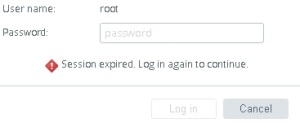
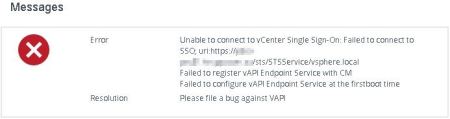
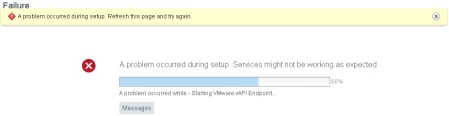
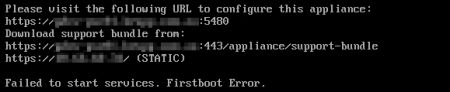



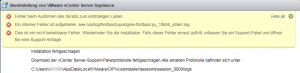
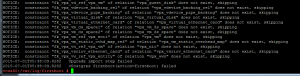
 ?). We can’t escalate our failure, because our support level (Production Support) does not match to root cause analysis.
?). We can’t escalate our failure, because our support level (Production Support) does not match to root cause analysis.